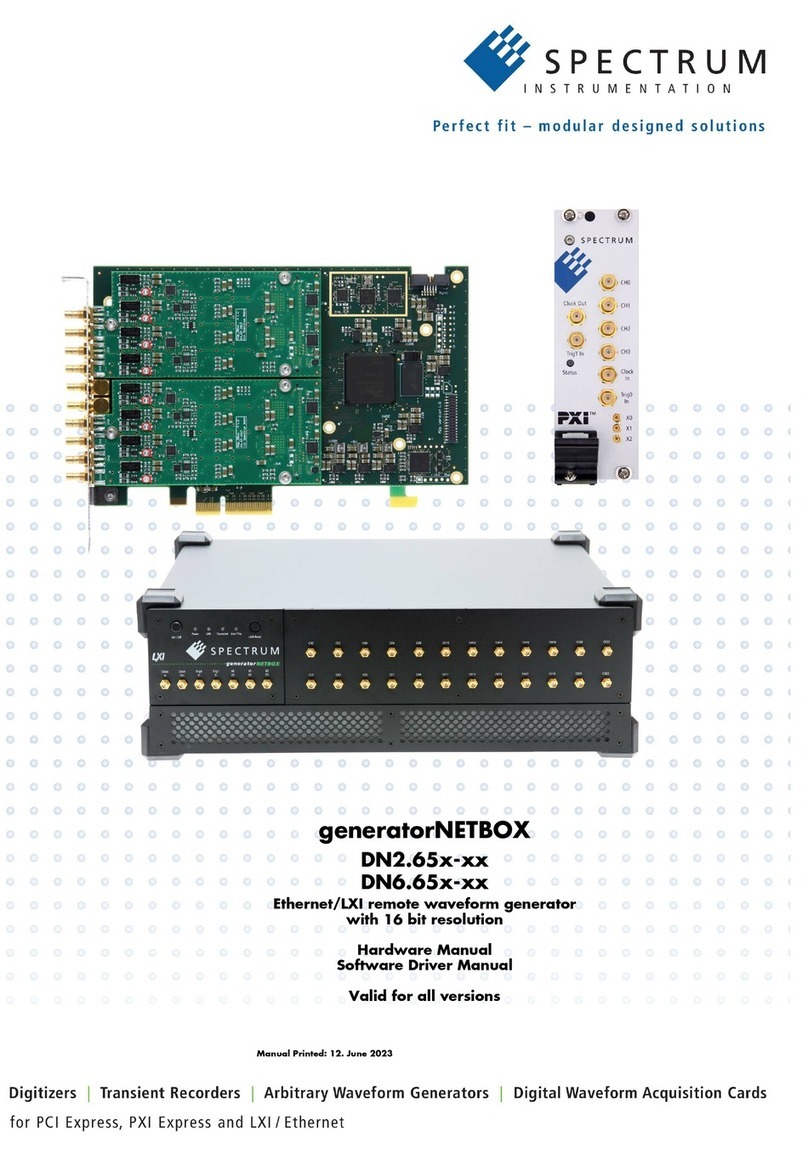Assembly Instructions
0193817R1 Page 1 of 4
Assembly Instructions
Any parts damaged during shipment must be reported within 5 days of receipt.
To report information regarding missing parts or damage, to purchase parts or
accessories, or if you have any questions, please contact us.
www.spectrumfurniture.com
800-235-1262, 715-723-6750
Thank you for purchasing Spectrum products!
Important
Before you begin, read and comply with all safety and operating instructions,
and ensure all parts and correct quantities are included.
Cooling Fan kit for Immersion XR Cart
99062
(1) Fan assembly
(2) 044207
1” Cord clip
Assembly tip: Do not tighten component fasteners completely
until all have been installed. Keeping them loose will help with
alignment between parts during assembly.
X2
1. Unplug power cord.
2. Open the cart doors. Figure 1.1.
3. Locate the (4) rear panel screws and loosen with a Phillips
screwdriver.
1
(1) 0109399
Fan power cord
(2) 059533
10-24 x 1/2”
THMS
Figure 1.1 Figure 1.2
4. Lift up on the rear panel to release screws. Figure 1.2.
5. Remove panel.