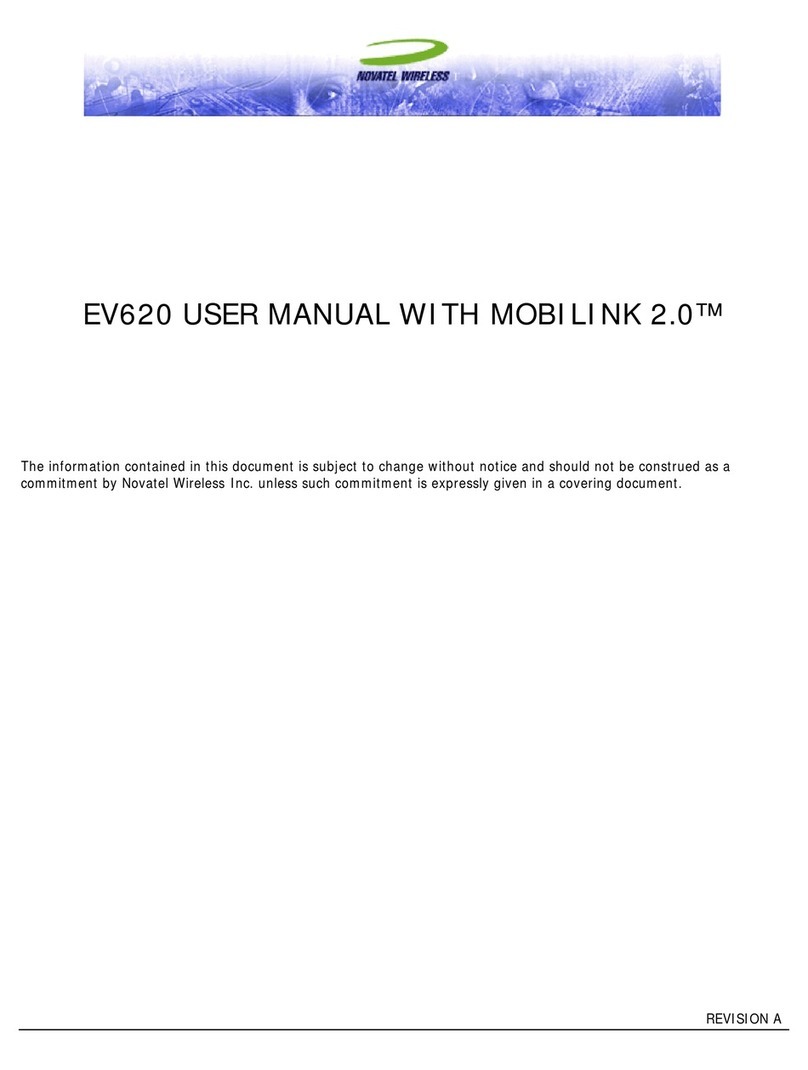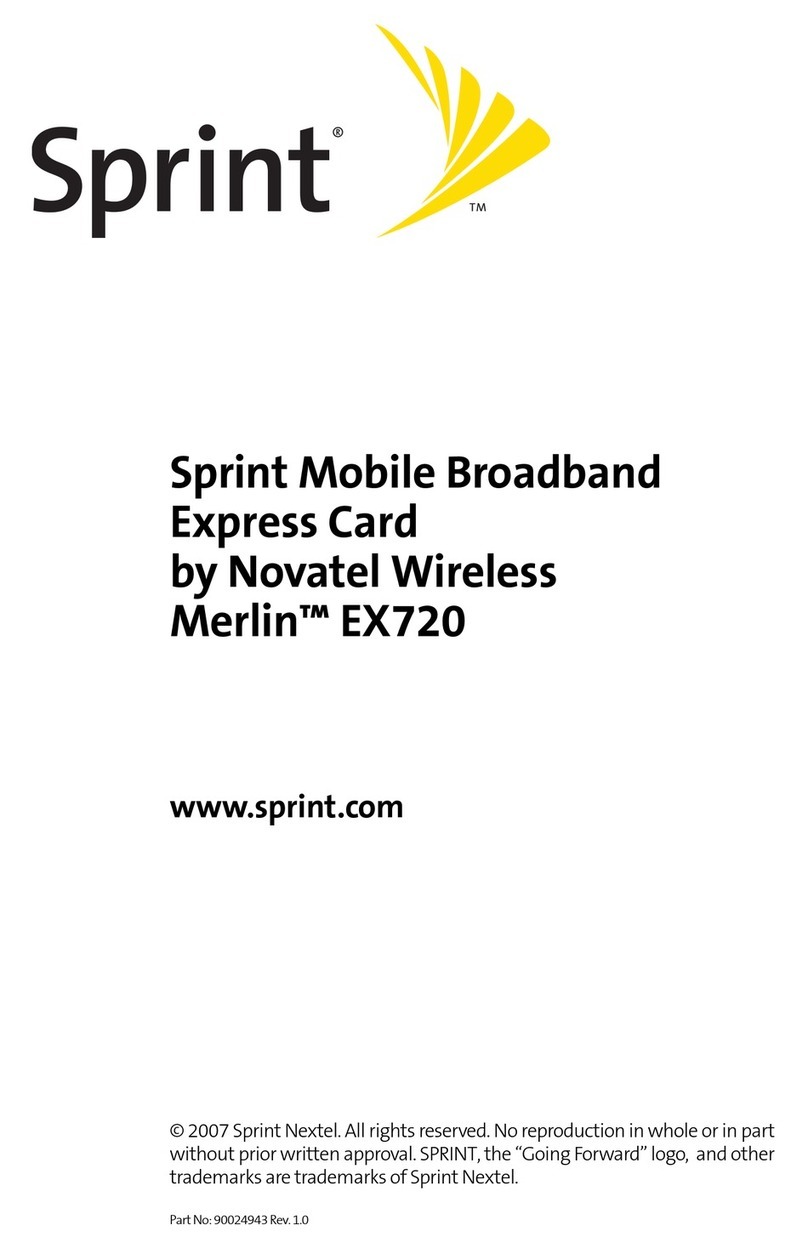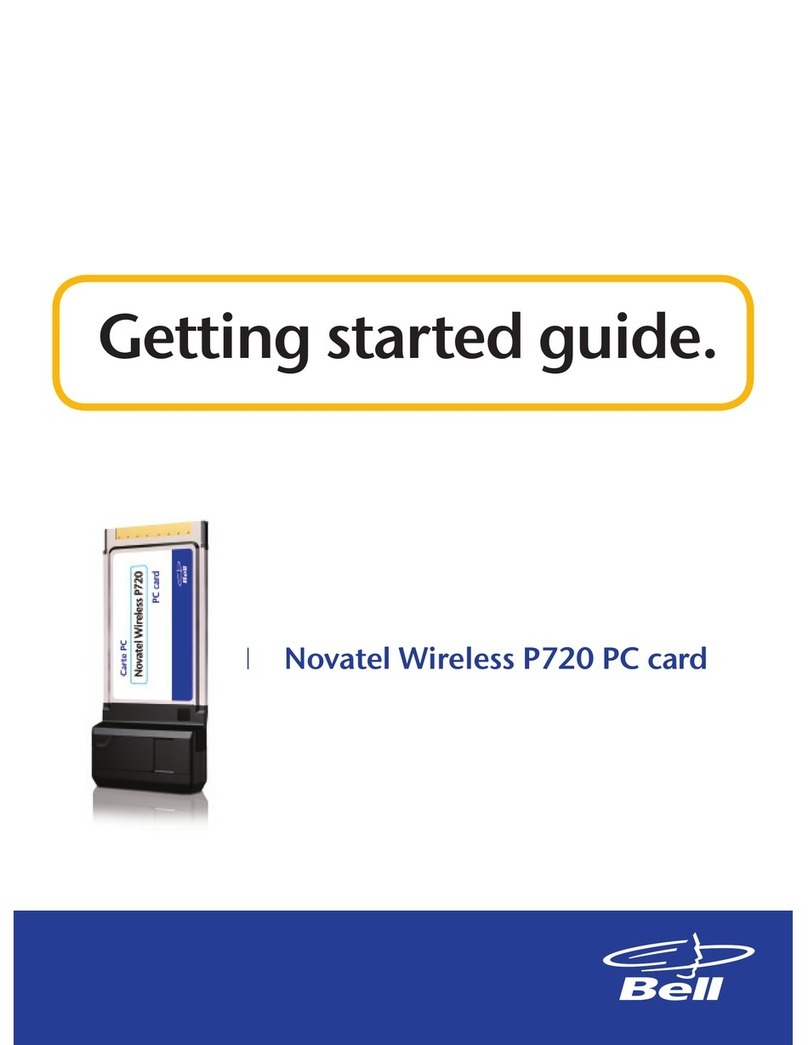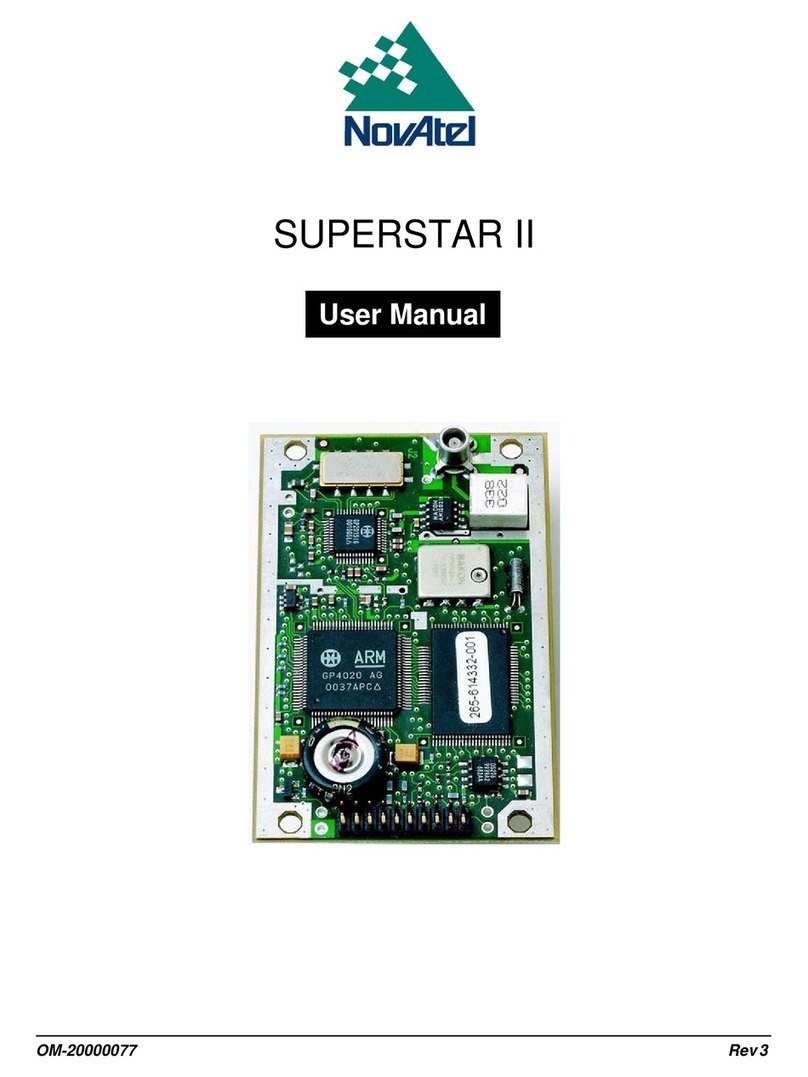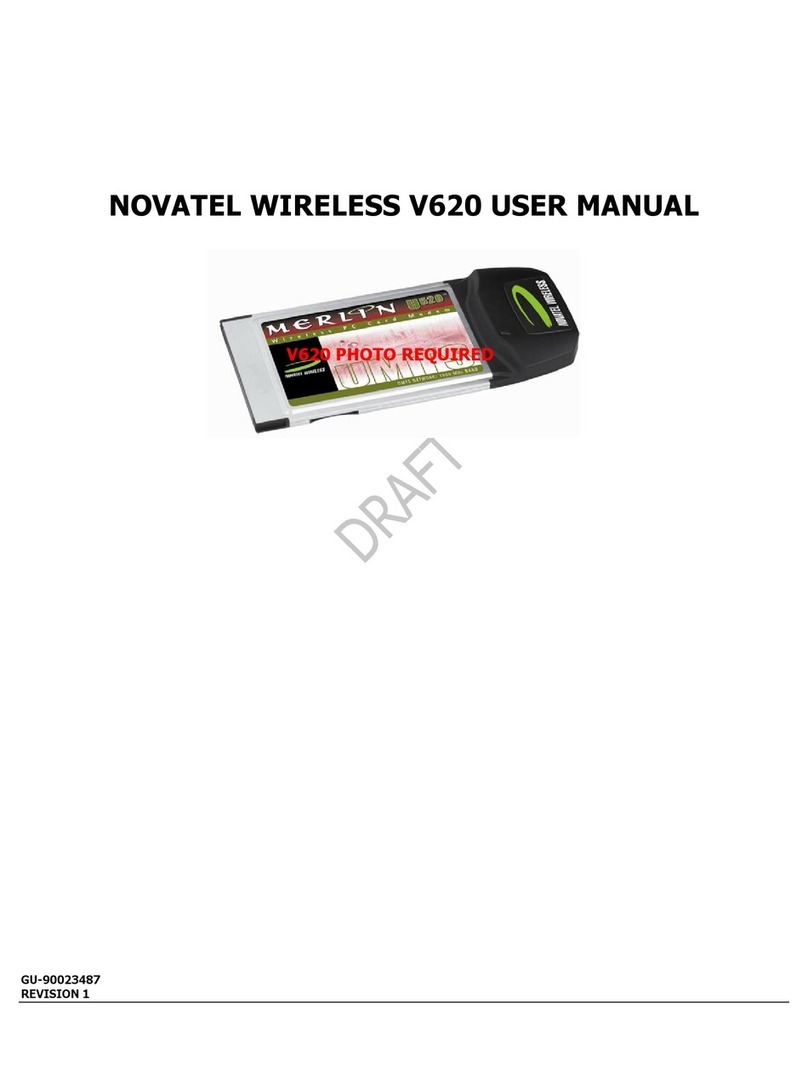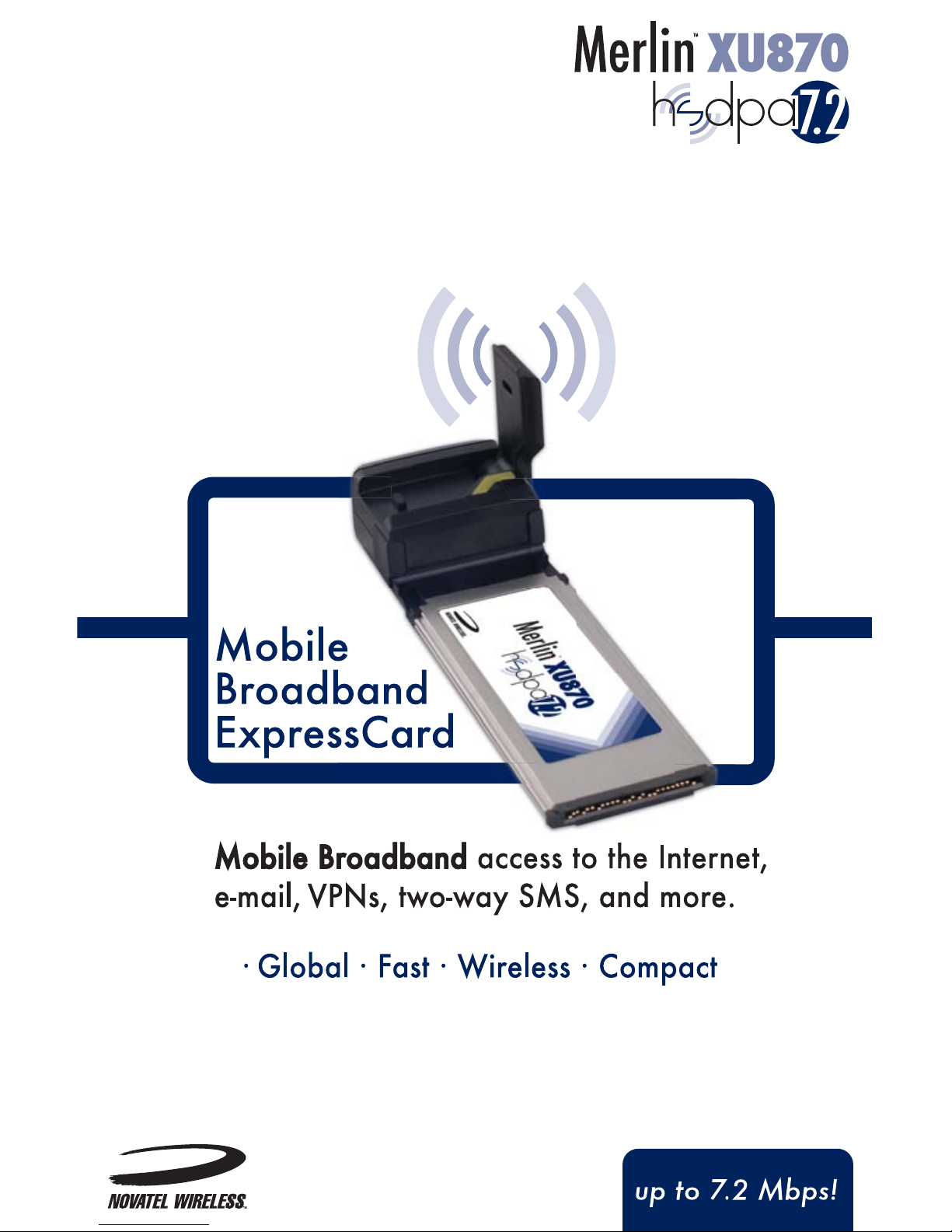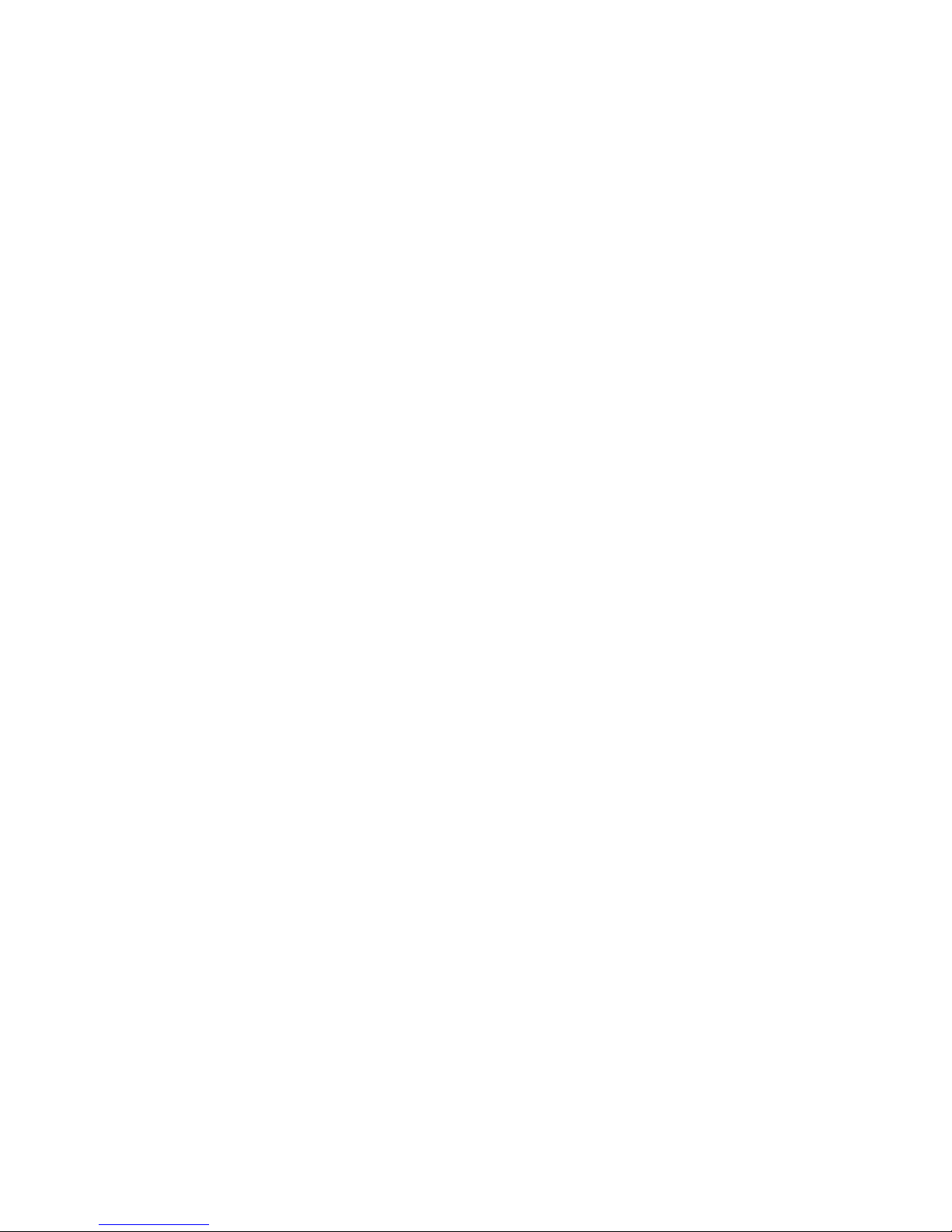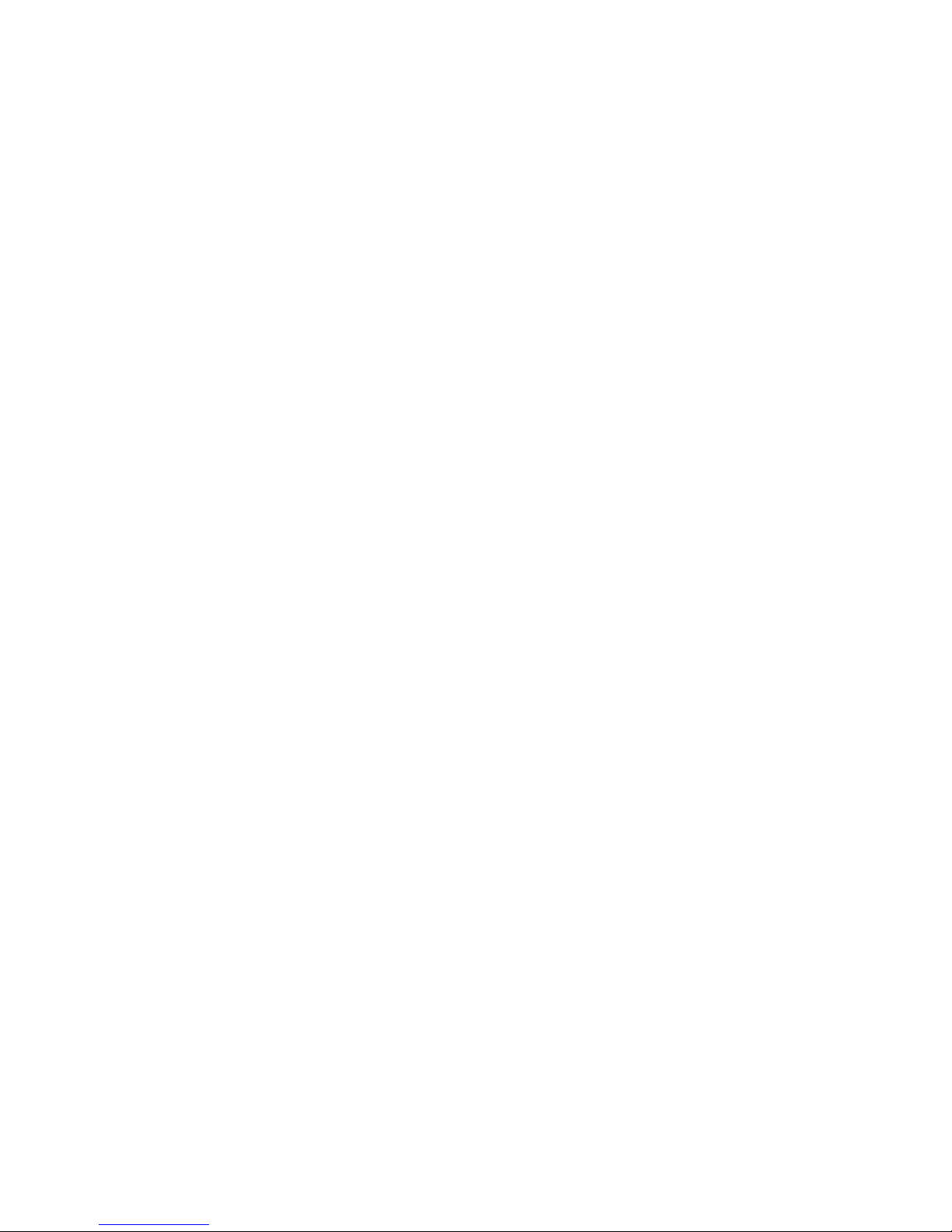iii
About this Guide
This guide provides the following information:
•Everyday Basics: If you are working with the
default settings and want a quick reference
for daily activities, read this section.
•MobiLink Basics: This section provides an
overview of the MobiLink control panel. Read
this to familiarize yourself with the control
panel options.
•Connection Basics: If you had trouble setting
up your profile as part of the installation or you
want to find out how to automatically connect
to the network when you turn your laptop
power on, read this section.
•SMS Basics: This section shows you how to
send and receive SMS.
•Address Book Basics: Thinking about sending
an SMS to a group of people? You’ll want to
read this section first.
For installation instructions, please refer to the Quick Start Guide. A
printed version of this guide was included in the product box. You’ll
also find a copy on the CD.
For information on advanced topics not included in this guide, please
refer to the MobiLink online help.
Note: MobiLink software is for supported Windows platforms only.
Support for Mac OS and Linux is provided through drivers. For more
information, see
http://www.novatelwireless.com/products/expresscard/merlinxu870.html.