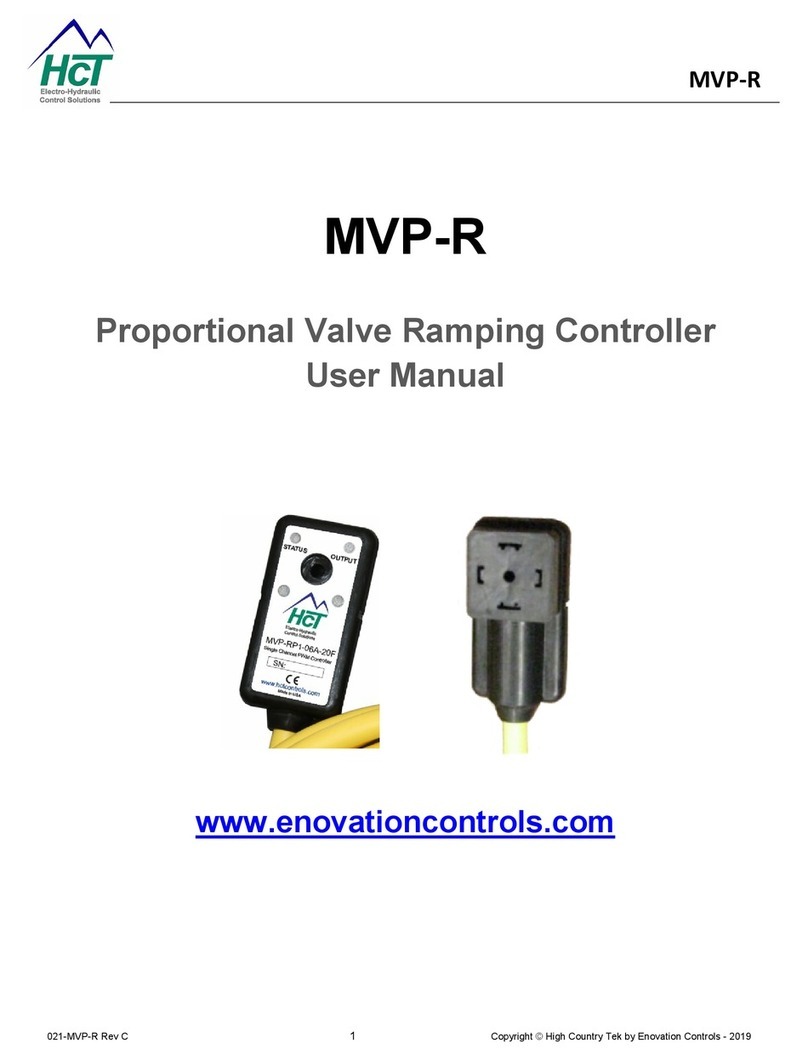MegaPoints Controllers Servo Controller User manual

MegaPoints Servo Controller
Covers MegaPoints Servo Controller boards 1.5h –1.6.
A flexible and modular device for controlling model railway
points and semaphore signals using inexpensive R/C servos
and relays.
User guide
Revision 24 April 2016
© MegaPoints Controllers 2015

Contents
Introduction ...................................................................................................................................... 3
New features................................................................................................................................. 3
Semaphore bounce program ......................................................................................................... 3
Before starting............................................................................................................................... 4
Quick setup guide.......................................................................................................................... 4
Web site........................................................................................................................................ 5
Reference section.............................................................................................................................. 6
Hooking up.................................................................................................................................... 6
Servo connectors........................................................................................................................... 6
Switch connectors ......................................................................................................................... 6
Memory connectors ...................................................................................................................... 6
Remote setup connector ............................................................................................................... 7
Servo installation........................................................................................................................... 8
Additional advice........................................................................................................................... 8
Servo installation images............................................................................................................... 9
Initial set-up .................................................................................................................................. 9
Power connection...................................................................................................................... 9
Servo connection....................................................................................................................... 9
Switch connection ................................................................................................................... 10
Using the memory function ......................................................................................................... 10
Input selection............................................................................................................................. 10
Setting up a master (switches) ................................................................................................. 10
Setting up a slave (network)..................................................................................................... 10
Clearing slave mode................................................................................................................. 10
Double heading ....................................................................................................................... 11
Factory reset (when servos mounted on baseboard) ................................................................... 11
Expansion.................................................................................................................................... 12
Using high power or digital servos ............................................................................................... 12
External high power voltage regulator ..................................................................................... 12
Driving relays............................................................................................................................... 13
Connecting a relay board ......................................................................................................... 13
Normal relay use...................................................................................................................... 13
Pulsed relay (Dapol) use........................................................................................................... 13
Specifications .............................................................................................................................. 14
Appendix......................................................................................................................................... 15
Summary of menu commands ..................................................................................................... 15
Changing the slave unit network address..................................................................................... 17
Pop-on switch board (optional).................................................................................................... 18
Expansion diagram ...................................................................................................................... 19
Contacting us............................................................................................................................... 20

MegaPoints servo controller Revision 24 April 2016
www.loolee.org Page: 3
Introduction
The MegaPoints Servo Controller is a sophisticated
microprocessor capable of managing up to 12 inexpensive
servos for points or semaphore signals independently in a
scale like manner. Each of the servos can be individually
configured and have their movement limit set for each
direction, reversed and the speed adjusted to suit your
particular application. It is also capable of advanced features
such as master/slave pairing and offers a useful memory
recall feature.
Each of the 12 servos is operated by a toggle switch requiring
a single wire that is switched to a common feed (ground). This
gives a huge reduction in cabling as the MegaPoints Servo
Controller can be placed close to the servos on the layout
requiring only a single wire for each servo to the mimic panel.
New features
The table below lists new features and the board version
introduced. See the respective sections for details.
Feature
Board version introduced
Remote programming, page 7.
1.5h
Relay support, page 13.
1.5i
External high current voltage regulator support,
page 12.
1.5i
Removed semaphore cycle on power up.
1.5i
NOTE: See the vertical bar on the left margin for changes between document versions.
Semaphore bounce program
All units shipped in 2015 include a bouncing semaphore signal option that is accessed by cycling
through the MODE options while in programming mode. Programs 1 &2 are for points and 3 & 4 are
for semaphore signals. See the appendix for a full list of configuration options. See YouTube videos
via our web site for examples and setup.
Note: No additional programming hardware is required to operate or configure this unit.
MegaPoints Controllers use
static sensitive components
that must be handled with
care.
Avoid touching any
components or the circuit
printed on the bottom of
the board.
Avoid placing the board on
any metallic surfaces
including track.

MegaPoints servo controller Revision 24 April 2016
www.loolee.org Page: 4
Before starting
Connect the board to a smoothed (regulated) DC power supply in the range of 10 –14 volts. 12 volts
is ideal. Your power supply should be capable of supplying a minimum of 2 amps per MegaPoints
Controller. See the FAQ section of the web site for power supply recommendation.
Quick setup guide
We recommend you become familiar with the units operation before installing on any layout. Each
servo output has been set for a wide range of motion during manufacture. This is perfect for testing
on the bench, but unsuitable for installation into a layout as servos may be overdriven. Before
installing on a layout read the paragraph below and factory reset the unit.
IMPORTANT: Before installing servos into your layout we recommend you perform a factory reset by
holding down the LOW and HIGH buttons while applying power. During the reset the lights will flash
(takes about 5 seconds). When complete all servos will move to their mid-point and the range of
motion reduced to zero. Connecting a servo will centre it ready for installation on the baseboard.
Before the servo will move you MUST set the end points for each individually. Following this
procedure will simplify servo installation and prevent any accidental over driving if movement is
restricted.

MegaPoints servo controller Revision 24 April 2016
www.loolee.org Page: 5
If you are familiar with servos this section will get you up and running quickly. It is recommended
you initially hook up the board, servos and switches on a bench to become familiar with its
operation.
1. Connect servos to connectors on right side of board (1-12).
2. Connect switches to S1-S12 using supplied cables (left side).
3. Connect switch common to SC and memories (lower left).
4. Apply DC power to GND & +VE (lower right), yellow LED will begin to flash indicating run
mode.
5. Short press PROG button once. RED light is on to indicate programming mode. Yellow light
now flashes in groups to indicate which servo is being programmed (1-12).
6. Press and hold LOW button (bottom of board) to set servo low motion limit.
7. Press and hold HIGH to set servo high motion limit.
8. Short press PROG to advance to next servo.
9. After the 12th servo has been programmed the next press of the PROG button returns the
unit back to run mode.
10. Operate your switches to move the servos across the programmed movement range.
IMPORTANT: Servos operate differently from coil type points motors traditionally used in model
railway layouts. This is because servo motors are constantly powered and draw current based upon
the servo load. It is therefore important that when the servo end points are set, care is taken to
ensure the servo moves freely to each end point and does not suffer from any binding or mechanical
restriction. Ultimately the end point of the servo must be set by the electronics and not by driving a
servo under load into a mechanical limit. Over driving a servo or leaving it under constant load will
shorten the servo life and increase current drain.
Web site
Check out our web site (www.loolee.org) for instructional videos, updates, further ideas and
examples of installation.
If using the MegaPoints Servo Controller in a networked environment we suggest also reading the
Networking Guide from our web site.

MegaPoints servo controller Revision 24 April 2016
www.loolee.org Page: 6
Reference section
Hooking up
Servo connectors
Each servo can be plugged into the connector on the right side of the board. Ensure the signal wire
(usually white or yellow) is towards the middle of the board (left side of connector) and the negative
wire (black or brown) is towards the outer edge. Servo cables can easily be extended with a servo
extension cable or by soldering cable to a recommended maximum length of 5 meters.
Switch connectors
The unit is supplied with 6 cables and plugs. Connect these to the switch inputs on the left side of
the board. Extend the cable as necessary to the switches installed on your control panel. The SC
(switch common) should be wired to the common of all toggle switches and memory buttons. When
the circuit is closed the servo will move to the high position. The switch inputs are arranged in threes
using a servo type connector.
Memory connectors
The memory buttons are dual function (long press / short press) you must use press to make type
pushbuttons. Toggle switches will not work for memory inputs.

MegaPoints servo controller Revision 24 April 2016
www.loolee.org Page: 7
Two identical cables will connect to the memory pushbuttons and switch common (M1, M2, M3, MR
& SC). See picture for cable identification. NOTE: There are two “SC” connectors. These are identical.
Remote setup connector
Just above the four setup buttons you will observe the 5 pin remote setup connector. This is an
optional feature and allows you to place the board in an inaccessible location yet retain the ability to
reconfigure all settings remotely.

MegaPoints servo controller Revision 24 April 2016
www.loolee.org Page: 8
Each of the four setup buttons is connected to the corresponding pin on the connector (left to right).
The right most connector is the common ground.
Use a pair of standard servo extension leads with plugs fitted or make your own to suit your
requirements. Connect each of the left four cables to one connector of a pushbutton and connect
the other pushbutton connector to each other and the common ground. Each pushbutton will mimic
the four setup buttons on the board (LOW, PROG, HIGH, and MODE).
Servo installation
The attraction of R/C style servos is their scale like speed, adjustability, flexible mounting options
and low cost. Servos can be mounted on the top of the board using pushrods or flexible Bowden
tubes, or hidden underneath using piano wire to fit Peco style points. However you choose to mount
your servos it is important you centre the servo before committing it to the layout as you would
using solenoid point motors.
1. To centre a servo connect it to the MegaPoints Servo Controller. When delivered all servos
will centre and the range of movement is set to 0.
2. Without moving or rotating the servo output shaft, locate the output arm to the centre of
the range of motion.
3. When attaching the servo to the points the points should be in the mid position (neither in
the straight or turned position).
4. Once the servo is fitted you can press (and hold) the Low or High buttons to accurately set
the end points or range of motion while in programming mode.
5. Press the PROG button to advance to the next servo. After the 12th servo has been selected
the unit will exit programming mode.
The above procedure only needs to be completed once during installation. All end points, speeds
and directions of travel will be remembered by the controller.
Additional advice
Keep the servo output arm short. Points typically do not require a large range of motion. It is
therefore better to have the servo shaft rotate as much as possible by having a shorter output arm.
Use the inner most hole when several are available. This increases the servo resolution and
controllability while maximising the output torque. If the arm is too long, the servo range of motion
will be small and accuracy will be impaired.

MegaPoints servo controller Revision 24 April 2016
www.loolee.org Page: 9
Servo installation images
In the above image thin aluminium plate was used as a pivot for 1.2mm diameter piano wire
connecting the servo to the points.
Below, aluminium channel provides the most flexible and easiest under baseboard mounting
method. See web site for videos and channel specifications.
Initial set-up
The MegaPoints Servo Controller is ready for use out of the box. Just hook it up to a regulated DC
power source (12 - 13.8 volts) observing the correct polarity and begin to use it.
WARNING: This device uses a linear voltage regulator that will get hot during usage. The greater the
input voltage the greater amount of heat will be dissipated by the regulator. Do not touch the
voltage regulator while the board is in use.
Power connection
Connect a regulated DC power source of at least 2 amps capacity to the GND and +VE connectors
(located on the lower right side of the board).
Servo connection
Plug in servos to the connectors on the right side of the board (numbered 1 –12). The signal (white
or yellow wire) should be towards the inside of the board. Black or negative is to the outer edge.

MegaPoints servo controller Revision 24 April 2016
www.loolee.org Page: 10
Switch connection
Connect a single wire from a toggle switch or lever to the single connector posts on the left side of
the board (labelled 1 –12).
Connect a common connection to the SC connector on the lower left of the board.
When the switch cable is pulled low to the supply voltage the servo will move to the opposite end of
its motion. Disconnecting or breaking the connection will cause the servo to move back.
Using the memory function
Before storing a memory, set your points into the position you want to memorise.
1. Press and hold down a memory button (M1 –M3) for two seconds (you’ll see the red light
flash on the MegaPoints Servo Controller board to indicate the memory has been stored).
2. Move the points into a different position using the switch panel.
3. Momentarily press the memory button and observe the points take up the pre-set position.
4. While a memory is active, the RED light will illuminate continuously on the MegaPoints
controller board.
5. To deactivate a memory and go back to normal switches on the panel, momentarily press
the MR button. The RED led will extinguish.
6. To overwrite a memory, repeat the procedure above.
Input selection
This section explains how to change from switch input to network input and back. Only one mode
can be active at a time.
Setting up a master (switches)
Master mode is the default mode and will read the inputs from the switches connected to the S1 –
S12 connectors. This mode should be selected when the MegaPoints Servo Controller operates
standalone.
To configure a MegaPoints Servo Controller as a master unit, press and hold the HIGH button while
turning the power on. The RED led will flash five times to indicate it is in master mode. This is the
default mode.
Setting up a slave (network)
Slave mode should be selected when the MegaPoints Servo Controller receives commands via the
network connector such as when connecting to a DCC module or MultiPanel.
To configure a MegaPoints Servo Controller as a slave unit, press and hold the LOW button while
turning the power on. Both LEDs will flash against each other for a few seconds when the controller
is powered on to indicate the unit is in slave mode.
Clearing slave mode
Hold the HIGH button during power on to return the unit to master mode.

MegaPoints servo controller Revision 24 April 2016
www.loolee.org Page: 11
Double heading
This unit can be paired with another for more complex layouts. When paired one unit becomes the
master and the other the slave. The slave units toggle switches and memory functions are disabled;
however the on-board programming and servo reversing function as normal.
What is double heading?
When in a double header configuration the switch inputs from the master also operate the slave
unit. Each servo channel is linked on both units so that when servo 1 is moved on the master, it will
also move on the slave unit. This means that on large or complex layouts such as pyramid or
rhombus fiddle yards as one set of points is opened at one end of the track, the corresponding
points are moved in synchronisation thus preventing the need for complex interlock mechanisms.
Factory reset (when servos mounted on baseboard)
With the unit powered off, hold down the LOW and HIGH buttons and turn the unit on. The red light
will blink for about 5 seconds indicating a factory reset. This will also reset the memories to factory

MegaPoints servo controller Revision 24 April 2016
www.loolee.org Page: 12
defaults and master/slave mode to master. The default slave address of 2 is reconfigured. This will
also reset servo travel range back to the centre. You will have to individually set the range of travel
for each set of points again.
Expansion
The following table lists the expansion options for the MegaPoints Servo Controller.
Expansion
Description
Availability
Double Heading
Links two MegaPoints Servo Controllers together
eliminating interlock mechanisms.
Now
Remote controller
(Mimic Panel)
Reduces cabling to three wires for control panels.
Allows multiple control panels to operate the units.
Provides LED panel feedback on points settings.
Allows the linking of up to 16 MegaPoints Servo
Controllers.
Expands to 192 switches for points control.
Expands the memory capability to 192.
Adds routing functionality.
Now
DCC Interface
Hooks up the MegaPoints Servo Controller to the
DCC bus.
Now
Routing processor
Adds up to 24 routes to your layout.
Now
Relay driver
Can drive 1 –12 relays on the servo outputs.
From board 1.5i
onwards.
Using high power or digital servos
The MegaPoints Servo Controller is designed to use low cost 9 gram analogue servos. These offer an
excellent performance at their price point and are absolutely fit for purpose. There are extreme use
cases where it is required to deviate from the recommended servo range. Possible reasons may
include:
Using digital servos to eliminate the switch on kick when power is applied because the
device being operated is too delicate or small to tolerate the movement.
Using waterproof servos in an all weather installation such as in a garden.
Using high torque servos for a larger or non model railway application.
There is no use case for improving resolution with an expensive digital servo. You are more likely to
experience the opposite as the microcontroller may jitter by as much as 8 µsec as stated in its data
sheet so plan and test carefully when deviating (or contact me for advice).
External high power voltage regulator
Provision has been made to bypass the internal voltage regulator on the MegaPoints Servo
Controller and connect an external switching regulator that can offer up to 3.5 Amps current
capacity (over six times more than the built in regulator) by using the high current voltage regulator
available from out web site.
See the separate MegaPoints Servo Controller Relay Guide documentation for wiring details,
available from the web site (www.loolee.org).

MegaPoints servo controller Revision 24 April 2016
www.loolee.org Page: 13
To configure an external regulator do the following:
Disconnect the power cables from the screw terminals. Do not reconnect!
Connect 12 volt stabilised power supply to the input cables of the switching regulator.
Connect the servo plug to one of the middle servo connectors (suggest S6 or S7) to even
power distribution (ensure the RED socket goes into the middle connector and the BLACK
socket goes to the right connector (when viewed from above).
Use as normal.
NOTE: When using the external voltage regulator for higher power it can consume up to 4 amps at 12
volts. You may also need to increase the power supply to cope with the higher current requirements.
NOTE: If you are using all 12 servo outputs with an external voltage regulator you must use a “Y
lead” so the voltage regulator and servo can connect to the same MegaPoints Controller connector.
Driving relays
The MegaPoints Servo Controller can optionally drive relays under the following conditions:
Only MegaPoints Relay boards are supported.
An external high current voltage regulator must be fitted.
The board must be hardware version 1.5i or later.
Programming modes 5 and 6 support relay types. Mode 5 is for normal relay use and will turn a relay
on or off as commanded by the MegaPoints Controller. Mode 6 will generate a single shot pulse of
between ¼ to ½ second duration every time the input changes.
Warning: Do not attempt to connect a relay directly to the output of a MegaPoints Servo Controller.
You WILL damage the unit and this is not covered by our warranty. Only connect MegaPoints
Controllers Relay Boards as these are isolated and current limited.
Connecting a relay board
Before connecting a relay board ensure you have installed the external high power voltage regulator
as detailed on page 12.
See the separate MegaPoints Servo Controller Relay Guide documentation for wiring details,
available from the web site (www.loolee.org).
Normal relay use
Mode 5 can be used to isolate track power, switch electro frogs or switch just about any electrical
application on your layout.
Pulsed relay (Dapol) use
Mode 6 can operate a Dapol semaphore signal. NOTE: It is recommended to fit a bypass pushbutton
if using Dapol semaphore signals in this mode to resynchronise the output following power on if
required. This is because it is not possible to move a Dapol semaphore signal to a specific position
(i.e. danger or clear) it is only possible to toggle the output.

MegaPoints servo controller Revision 24 April 2016
www.loolee.org Page: 14
Specifications
The MegaPoints Servo Controller was lovingly designed and crafted in the United Kingdom by
railway enthusiasts, for railway enthusiasts.
Channels
12 servo / points outputs, each with the following independent settings:
High and low end point adjustment
Rotation speed (1 –3)
Reverse
Memories
3 (M1 –M3)
Power supply
9 –14 volts smoothed DC (reverse polarity protected) .
Current
Less than 200 mA + servo load. 2 amps peak with built in voltage regulator.
Expansion
Yes, via 2 x network connectors (on lower right of board).

MegaPoints servo controller Revision 24 April 2016
www.loolee.org Page: 15
Appendix
Summary of menu commands
Condition
Explanation
Boot up.
These are features accessed by holding a button or combination as power is applied to
the board.
Normal
These functions are accessed by pressing a button during normal use.
PROG
Feature available while in programming mode.
Condition
Button
Purpose
Boot up
LOW
Slave enable
Turns the unit into a slave controller. Can now be connected to a
master unit and will only accept commands from the master. Local
switch reading is now disabled. The YELLOW and RED LEDs will flash
alternately for 3 seconds to indicate slave mode is set. Subsequent
power on of the board will also result in the YELLOW and RED LEDs
flashing to remind you the board is slaved.
Boot up
LOW & PROG
Slave enable & set slave address
As above (Slave enable) plus reads switches S1-S4 to set slave address.
Boot up
HIGH
Master enable
Disable slave controller mode.
Boot up
LOW & HIGH
Factory reset –perform prior to installation!
Perform an installation reset. RED LED flashes for about 5 seconds
during the reset. After resetting, all end points and servo directions are
reset back to the factory condition (centre). Slave controller mode is
disabled. As the end points of all servos have been reduced to 0, no
servos will move until the end points have been individually
programmed. This feature ensures all servos are correctly centred
ready for installation and prevents the servo from over driving and
stalling.
Boot up
PROG &
HIGH
LAB reset
Perform a LAB factory reset. As above (Factory Reset) but with
endpoints for each servo. Only to be used for software testing and
development. Do not use when installing on a layout as servos may be
overdriven and stalled.
Normal
S 1 - 12
Operate the points corresponding to switch number.
PROG
M1 –M3
Servo speed (points mode)
Select memory button 1 –3. M1 sets the servo speed to slow, M2 to
normal and M3 to fast operation.
Normal
M1 –M3
Memory recall
Select memory 1 –3. The RED LED will illuminate to indicate a memory
is currently in use.
Normal
MR
Disables memory mode and resumes reading the switches S1 –S12.
Normal
M1 –M3
Program memory
Long press (more than 2 seconds) programs the memory for the button
pressed. The unit will memorise the points as they are currently set.
Normal
PROG
Programming mode
Enter servo programming mode. The RED LED illuminates in

MegaPoints servo controller Revision 24 April 2016
www.loolee.org Page: 16
programming mode. Solid means a servo is operating normally,
flashing indicates it has been reversed.
PROG
PROG
Advance to next servo
While in programming mode, subsequent presses of the PROG button
moves you onto the next servo to be programmed. As each servo is
selected, it will jump to its centre position. The yellow indicator will
flash in groups. The number of flashes indicates which servo is being
programmed, so 6 flashes means servo channel 6 is currently being
programmed. After the 12th servo has been selected, the next press
will end programming mode.
PROG
MODE
Cycles through channel modes and is indicated by the number of
flashes on the right LED during programming mode. The MegaPoints
Servo Controller currently supports six modes of operation. Before
pressing the MODE button, count the number of flashes on the right
LED first to determine the current programmed mode.
Channel modes:
1 flash –Points, normal direction.
2 flashes –Points, reversed direction.
3 flashes –Semaphore, normal direction.
4 flashes –Semaphore, reversed direction.
5 flashes –Relay control.
6 flashes –Relay control (pulse).
NOTE: Modes 5 & 6 are only available on boards 1.5i and later.
PROG
LOW
Moves a servo slowly to a new low end point. Release button to stop.
PROG
HIGH
Moves a servo slowly to a new high end point. Release button to stop.

MegaPoints servo controller Revision 24 April 2016
www.loolee.org Page: 17
Changing the slave unit network address
To change the address of a slave unit, throw input switches (S1 –S4) to set slave addresses 2 –17.
Use the following table to help set the device address:
Points Switch Circuit (S1 –S4)
Address
MultiPanel
Switch Input
1
2
4
8
2
1 - 12
CLOSED
CLOSED
CLOSED
CLOSED
3
13 - 24
OPEN
CLOSED
CLOSED
CLOSED
4
25 –36
CLOSED
OPEN
CLOSED
CLOSED
5
37 –48
OPEN
OPEN
CLOSED
CLOSED
6
49 –60
CLOSED
CLOSED
OPEN
CLOSED
7
61 –72
OPEN
CLOSED
OPEN
CLOSED
8
73 –84
CLOSED
OPEN
OPEN
CLOSED
9
85 –96
OPEN
OPEN
OPEN
CLOSED
10
97 –108
CLOSED
CLOSED
CLOSED
OPEN
11
109 –120
OPEN
CLOSED
CLOSED
OPEN
12
121 –132
CLOSED
OPEN
CLOSED
OPEN
13
133 –144
OPEN
OPEN
CLOSED
OPEN
14
145 - 156
CLOSED
CLOSED
OPEN
OPEN
15
157 –168
OPEN
CLOSED
OPEN
OPEN
16
169 - 180
CLOSED
OPEN
OPEN
OPEN
17
181 - 192
OPEN
OPEN
OPEN
OPEN
The address is set by holding down LOW and PROG whilst powering the board on.
Follow these steps to configure your network address. In this example we’ll set network address 3.
Power off the board.
Set toggle switch one contact OPEN (or if using the pop-on board set the top switch OFF).
Press and hold down the LOW & PROG buttons whilst applying power.
When the RED light begins to flash, release the buttons.
You can check the address is programmed with this procedure:
Power off the board.
Power ON the board.
Both LEDs will flash alternately to indicate slave mode has been set.
The yellow LED will flash a number of times to indicate the board address. In this example it
should flash three times.
The board is now ready for use and will remain in this mode until you change it.
The network address will be flashed out using the YELLOW LED as the board is powered up. Count
the number of flashes to read the network address.
If a unit is moved out and back into slave mode and none of the servo switches (S1 –S4) are set, the
last programmed slave address will be used. A factory reset will return the address to the default
value of 2.

MegaPoints servo controller Revision 24 April 2016
www.loolee.org Page: 18
NOTE: Master units simultaneously communicate with all 16 network addresses. It doesn’t matter
what slave address is programmed, the master will find it. Further expansion and control panel
headers will require each of the slaves to have a unique address.
NOTE: The pop-on switch board has an ON position marked on the switch, this is synonymous with
CLOSED in the above chart.
Pop-on switch board (optional)
The pop-on switch board simplifies network address setting if using the MultiPanel with many
MegaPoints Servo Controllers. When connected it attaches all 12 toggle switches and the four
memory/speed pushbuttons in a single connector so that the servo speed and network address can
be configured quickly. Once configured the pop-on switch board can be removed.

MegaPoints servo controller Revision 24 April 2016
www.loolee.org Page: 19
Expansion diagram
This diagram shows the expansion possibilities for the MegaPoints system when used in conjunction
with the MultiPanel and expansion boards. See web site for up to date product details and
expansion options.

MegaPoints servo controller Revision 24 April 2016
www.loolee.org Page: 20
Contacting us
Web: www.loolee.org
Email: mp@loolee.org
Phone: 07846 409320
All parts ©MegaPoints Controllers 2015
If you have any product improvement suggestions we’d be very pleased to hear from you.
NOTE: We operate on a policy of continuous improvement. Colours, specifications and even the
placement of components may vary from time to time. Documentation will continue to be updated to
reflect changes or answer frequent customer questions.
Table of contents
Other MegaPoints Controllers Controllers manuals
Popular Controllers manuals by other brands

Okolab
Okolab H301-PRIOR-NZ100-H107 user manual

Carel
Carel uPC Technical leaflet
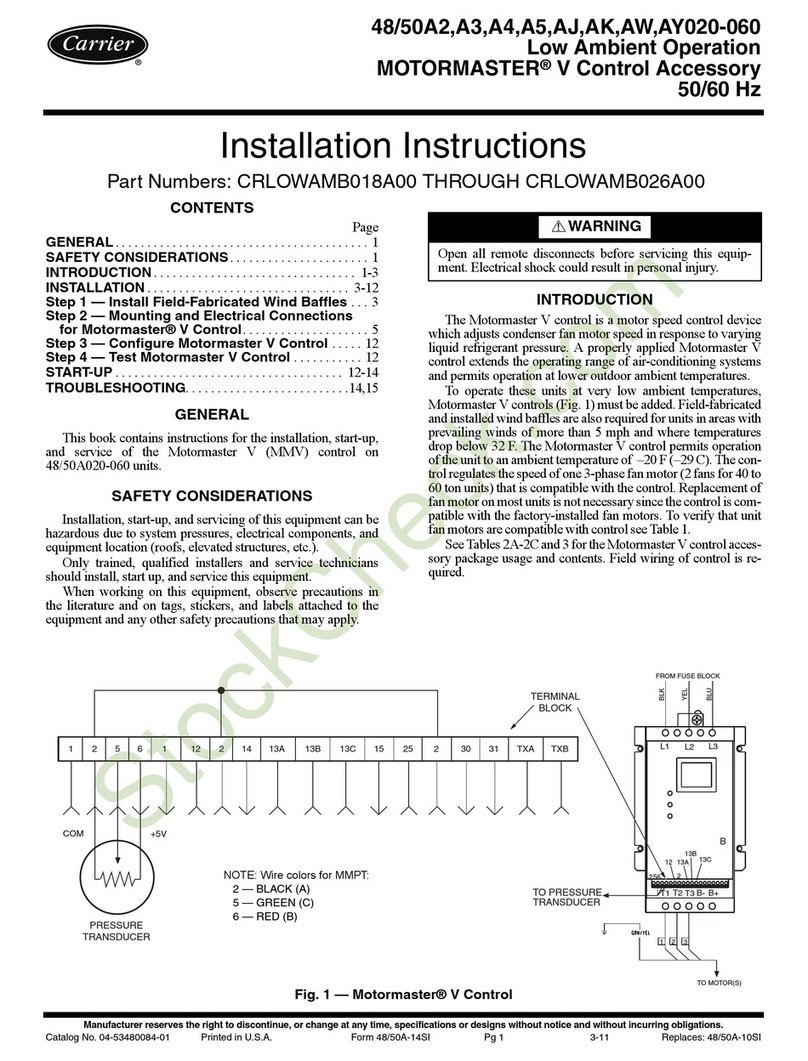
Carrier
Carrier MOTORMASTER CRLOWAMB018A00 installation instructions
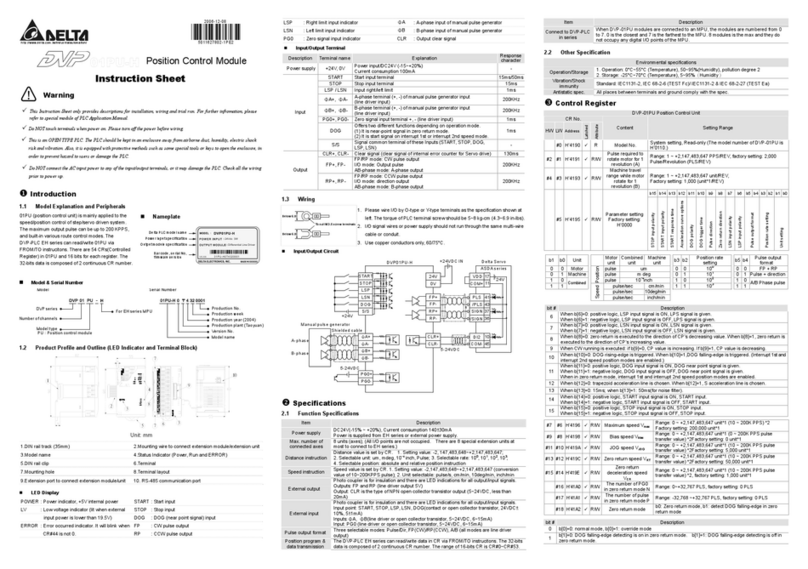
Delta Electronics
Delta Electronics Position Control Module DVP01PU-H instruction sheet

S&P
S&P CONTROL ECOWATT manual

Mangrove Jack's
Mangrove Jack's 71140 instructions
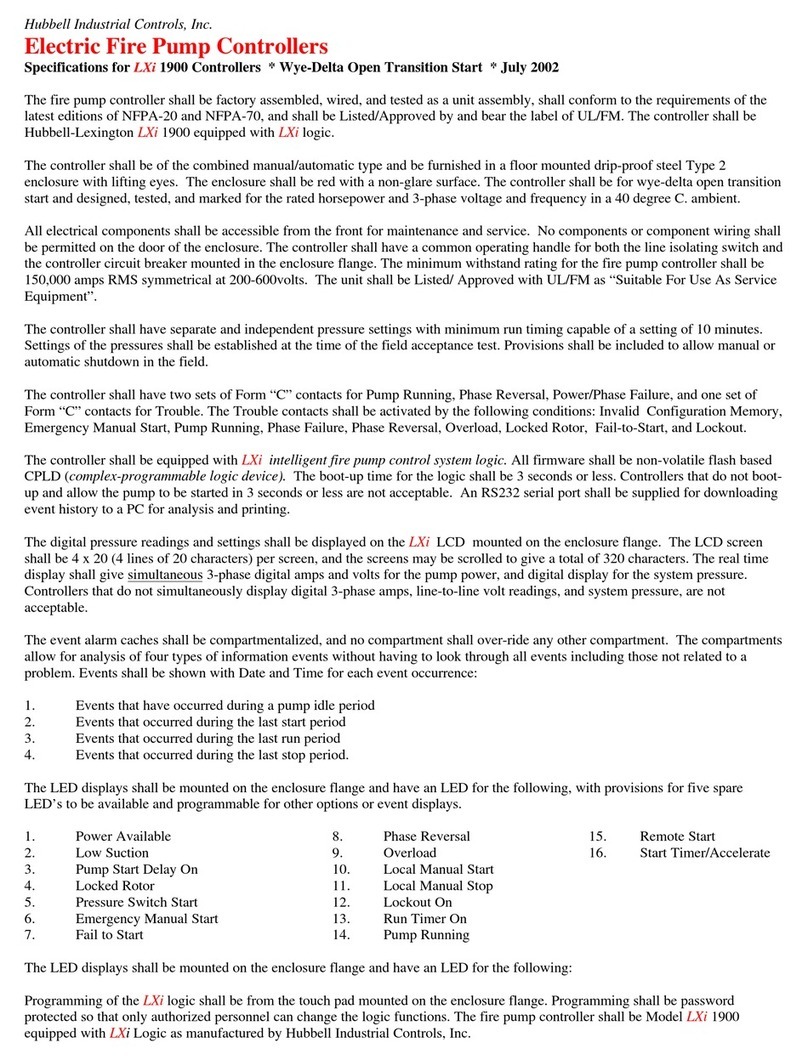
Hubbell
Hubbell Electric Fire Pump Controllers LXi 1900 Specifications
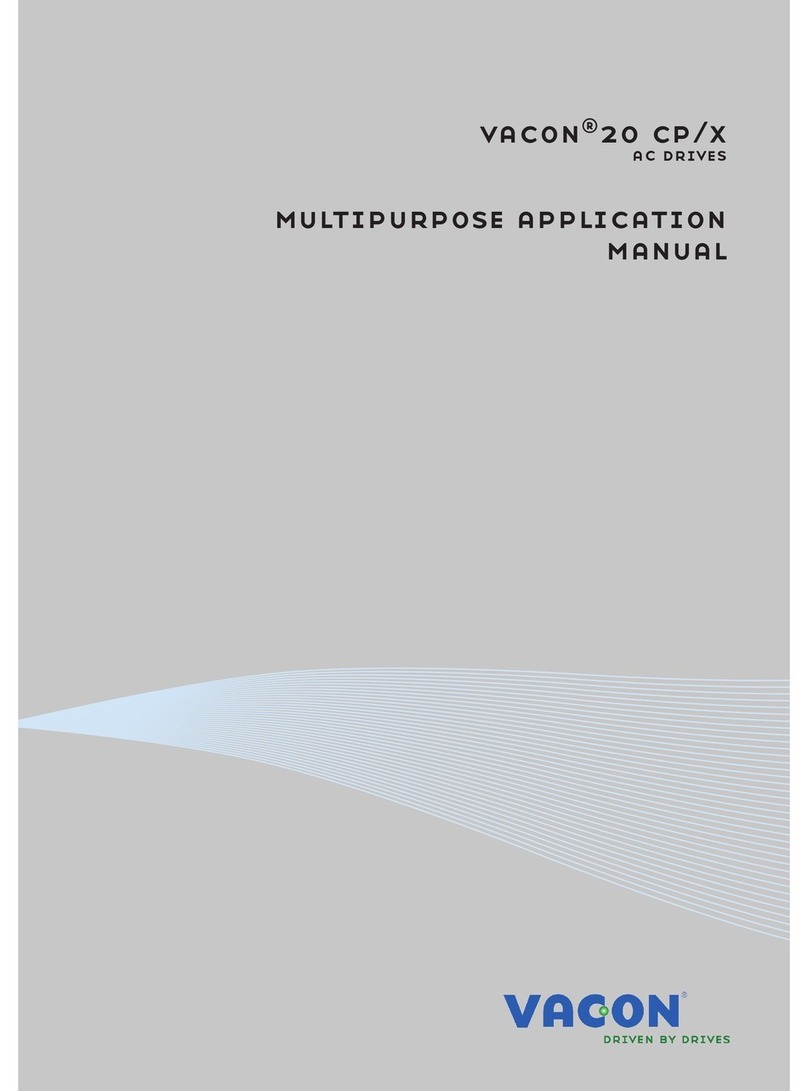
Vacon
Vacon 20 CP/X Applications manual

Servomech
Servomech SA Instructions for installation, use and maintenance manual
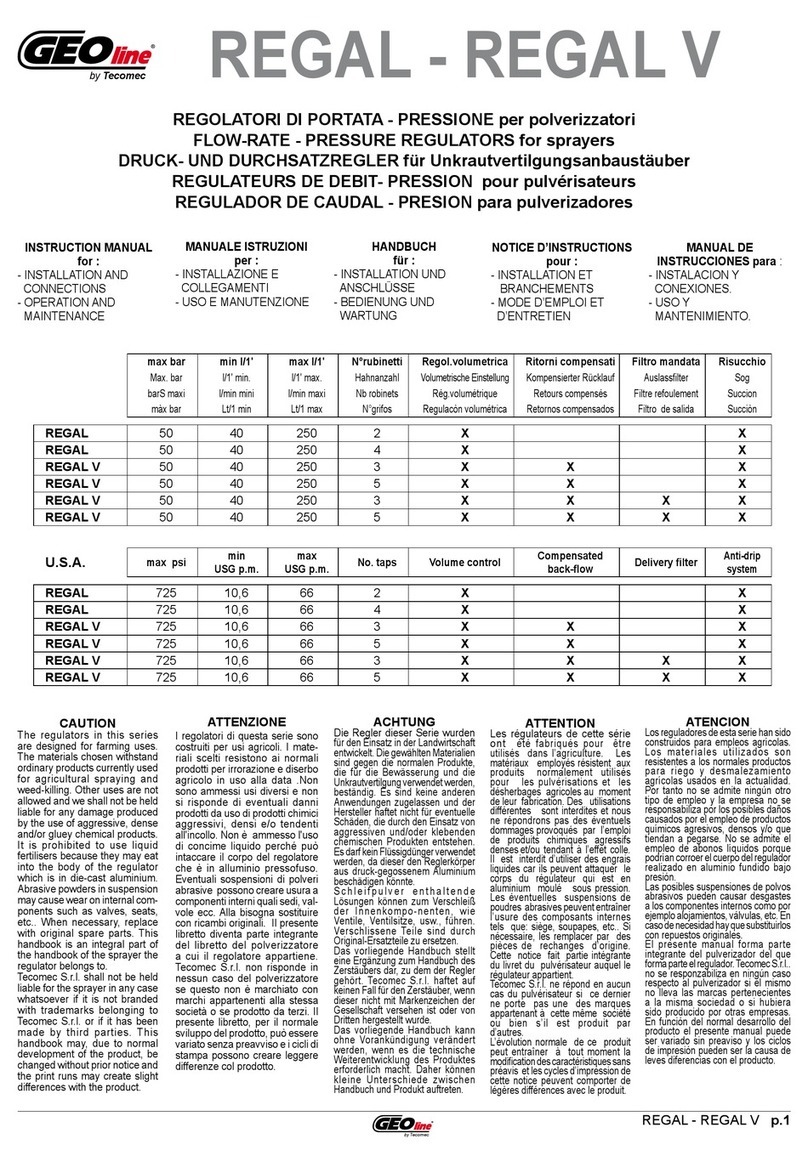
Tecomec
Tecomec GEOline REGAL Series instruction manual
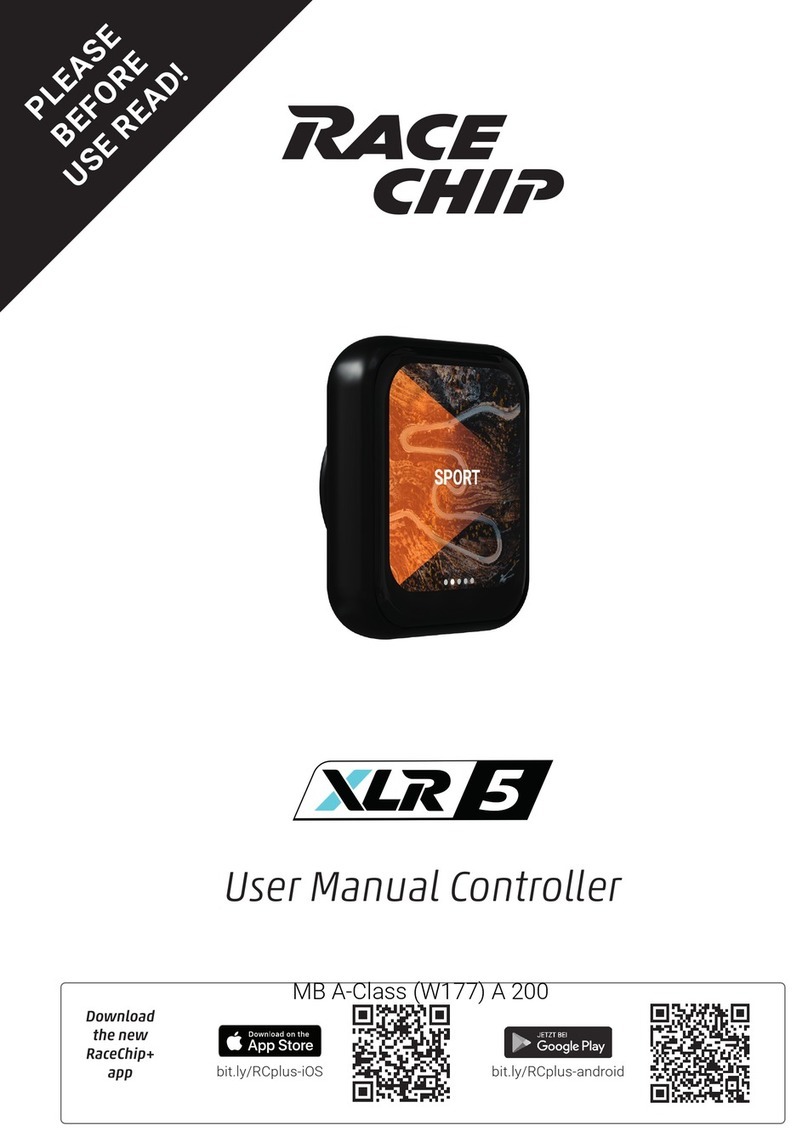
RaceChip
RaceChip XLR 5 user manual
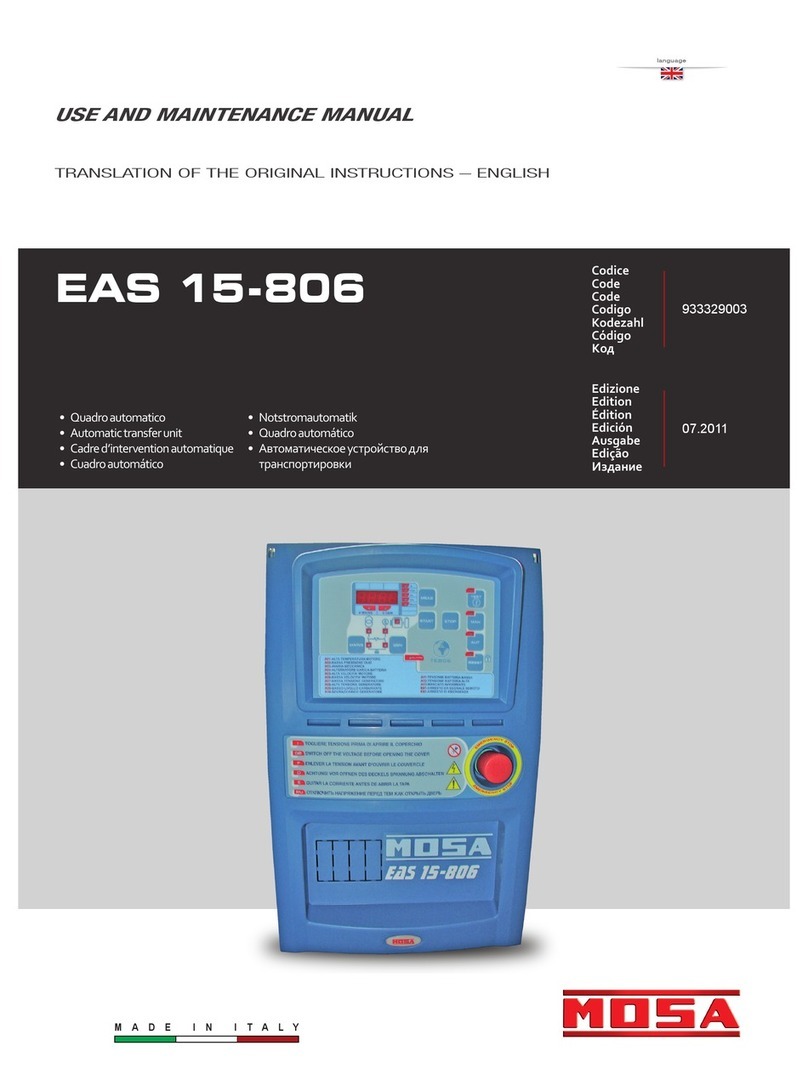
Mosa
Mosa EAS 15-806 Use and maintenance manual