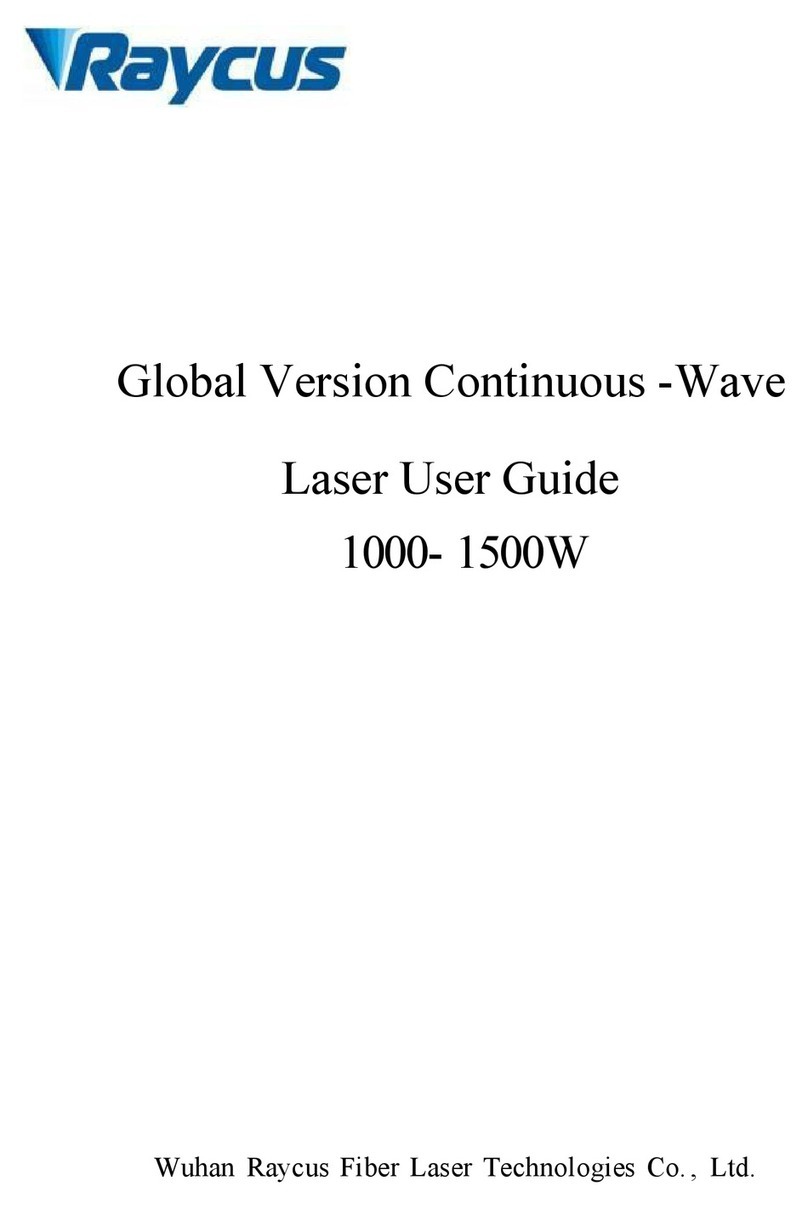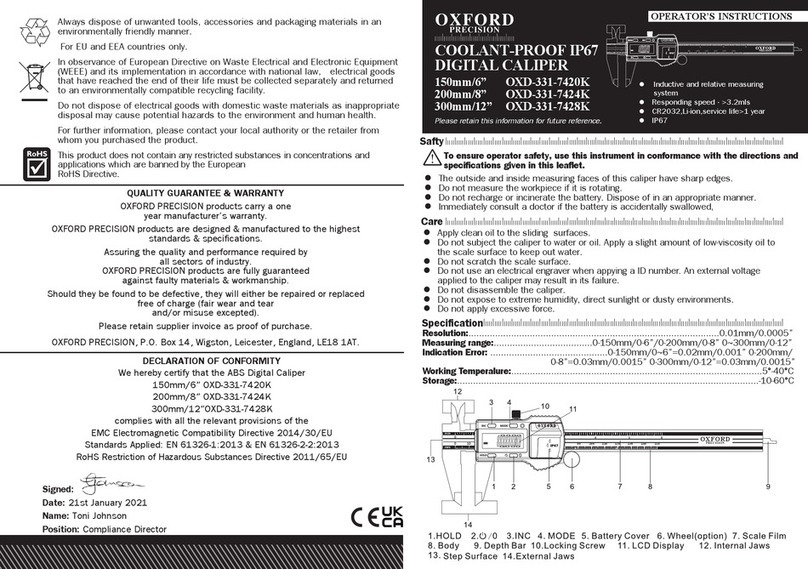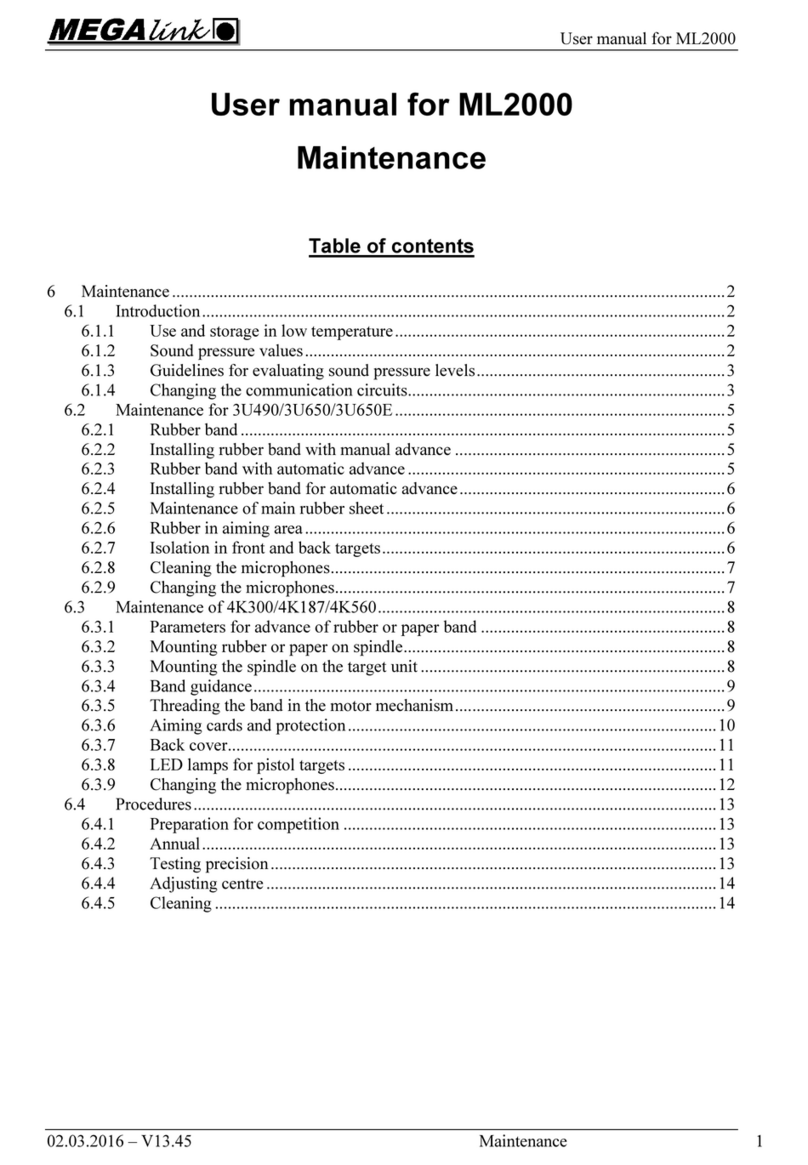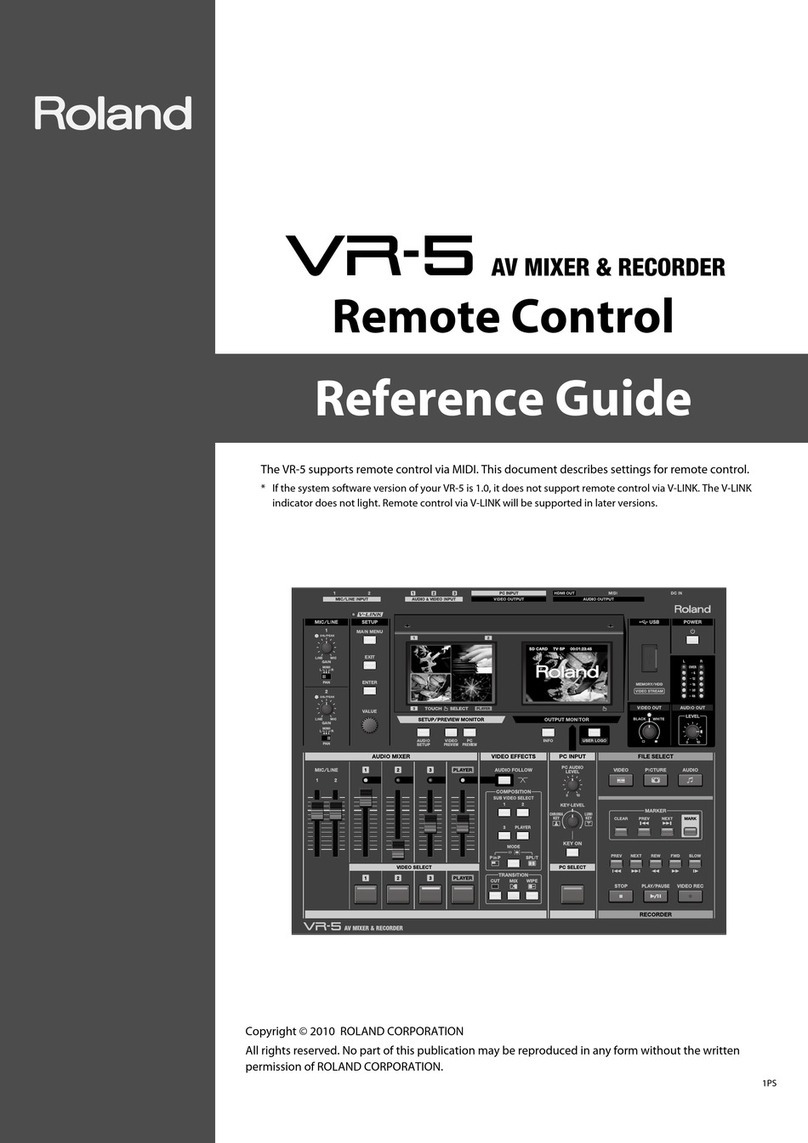Megasat Werke HD 4 Combo V2 User manual

user manual
HD 4 Combo V2

Inhaltsverzeichnis
02 ENGLISH
1. Allgemeines
1.1 Sicherheitshinweise................................................................................................... 03
1.2 Allgemeine Merkmale.............................................................................................. 03
1.3 Lieferumfang.................................................................................................................. 03
2. Bezeichnungen und Tastenbelegung............................................................... 04
3. Anleitung zur schnellen Messung....................................................................... 06
4. Hauptmenü
4.1 Satelliten Fernsehen.................................................................................................. 07
4.1.1 Messen ................................................................................................................ 08
4.1.2 Satellit bearbeiten........................................................................................ 12
4.1.3 Multi TP (Transponder).............................................................................. 13
4.1.4 Spektrumanalyse........................................................................................... 14
4.1.5 Winkelberechnung...................................................................................... 15
4.1.6 Satelliten-Identifizierung.......................................................................... 18
4.2 Terrestrisches Fernsehen......................................................................................... 19
4.2.1 Messen ................................................................................................................ 20
4.2.2 Auto Scan .......................................................................................................... 21
4.2.3 Kanalliste............................................................................................................ 21
4.2.4 Spektrum ........................................................................................................... 22
4.2.5 Mehrkanal.......................................................................................................... 23
4.2.6 Antennen Power........................................................................................... 23
4.3 Kabelfernsehen............................................................................................................. 24
4.3.1 Messen ................................................................................................................ 25
4.3.2 Auto Scan .......................................................................................................... 26
4.3.3 Kanalliste............................................................................................................ 26
4.3.4 Spektrum ........................................................................................................... 27
4.3.5 Mehrkanal.......................................................................................................... 28
4.3.6 Antennen Power........................................................................................... 28
4.4 Analoges Fernsehen.................................................................................................. 29
4.5 Systemeinstellung ...................................................................................................... 30
5. Technische Daten ............................................................................................................... 31

03ENGLISH
1.2 General features
1.3 Delivery
• Extremely fast and accurate measurement with high sensitivity of
DVB-S / -S2 / -T / -T2 / -C / -C2 and analogue TV signals.
• Programmed satellite and transponder list
• 2.7 inch TFT LCD display with 400 x 360 pixels
• Unicable compatible (EN 50494 + EN 50607)
• Spectrum analysis
• Auto DiSEqC detection for DiSEqC 1.0
• Satellite and transponder identification
• Calculation of rotation and tilt angle of the antenna
• Control of the different planes (HH / HL / VH / VL).
• Measurement of switching voltage and 22 KHz commands.
• DiSEqC measurement and control of switching commands.
• Integrated compass function. If the measuring device is turned or tilted, the current
angle is automatically shown on the display. Alternatively, the selected satellite can
be displayed graphically to quickly determine the correct position.
• Display of dBµV, CNR, BER, MER, signal strength and quality in per cent
• Integrated power battery with up to 3 hours operating time
• Firmware updates via mini-USB (USB to mini-USB adapter optionally available)
• Megasat HD 4 Combo V2
• 230 Volt charging adapter
• 12 Volt car charging adapter
• Protective cover incl. carrying strap
• User manual
• Never spill liquids of any kind on the appliance. Liquids increase the risk of electric
shock and damage to the product.
• The appliance is not shockproof. Do not use the unit as a hammer and take care that
it cannot fall from a great height.
• Do not immerse the appliance in water. Avoid moisture and store the product in a
dry place.
• Switch the unit off when not in use.
• Observe the specified power supply. Only use the mains adapter supplied to charge
the unit.
1. General information
1.1 Safety Instructions

2. Designations and key assignment
04 ENGLISH
1
5
7
4
6
8
10
13 12
3
11 9
2

2. Designations and key assignment
05ENGLISH
1. ANT In Antenna signal input (DVB-T or DVB-C)
2. LNB In Satellite signal input (DVB-S)
3. LCD Display Shows the menu
4. Red: the battery is charging / Blue: the battery is charged.
5. Flashes briefly when the antenna is connected.
6. Power indicator: Device is switched on or off.
7. Funktionstasten F1: Adjust the brightness of the screen
(Switches to the signal strength and quality view)
F2: Enables / disables the key tones
(measurement of current consumption / supply voltage)
F3: Function key in various menus
(transponder control / measurement of levels)
(Selection of the spectrum measuring range)
F4: (Auto DiSEqC function)
Note: The functions of the F keys depend on it,
which submenu you are in.
8. Navigation pq Navigation through the menu / changing values
tuNavigation through the menu / changing values
9. Menu Press Menu to enter or exit the menu.
10. OK In the menus, press OK to confirm your selection.
11. Power Switch the machine on or off. Press and hold the key for
2 seconds to switch the machine on.
12. DC Connection for power or firmware update.
13. Reset Resetting the unit to the factory settings.

3. Quick measurement guide
06 ENGLISH
1. Connect the antenna to the LNB input
of the meter.
2. Turn on the power of the measuring de-
vice. The main menu appears. Use the
pq tubuttons to navigate between
the individual menu items and confirm
the item„Measure“ with OK.
3. Select the menu item„Satellite TV“.
4. Select the menu item„Measure“ to
perform a satellite search or to display
the current measured values.
5. Use the tukeys to change the satellite
or press OK to display the satellite list.
6. As soon as the coaxial line has been
connected correctly and the settings
for the satellite search have been ente-
red correctly, the corresponding values
of the measurement are shown on the
display.
7. Please read the instructions carefully to
familiarise yourself with all the functions.
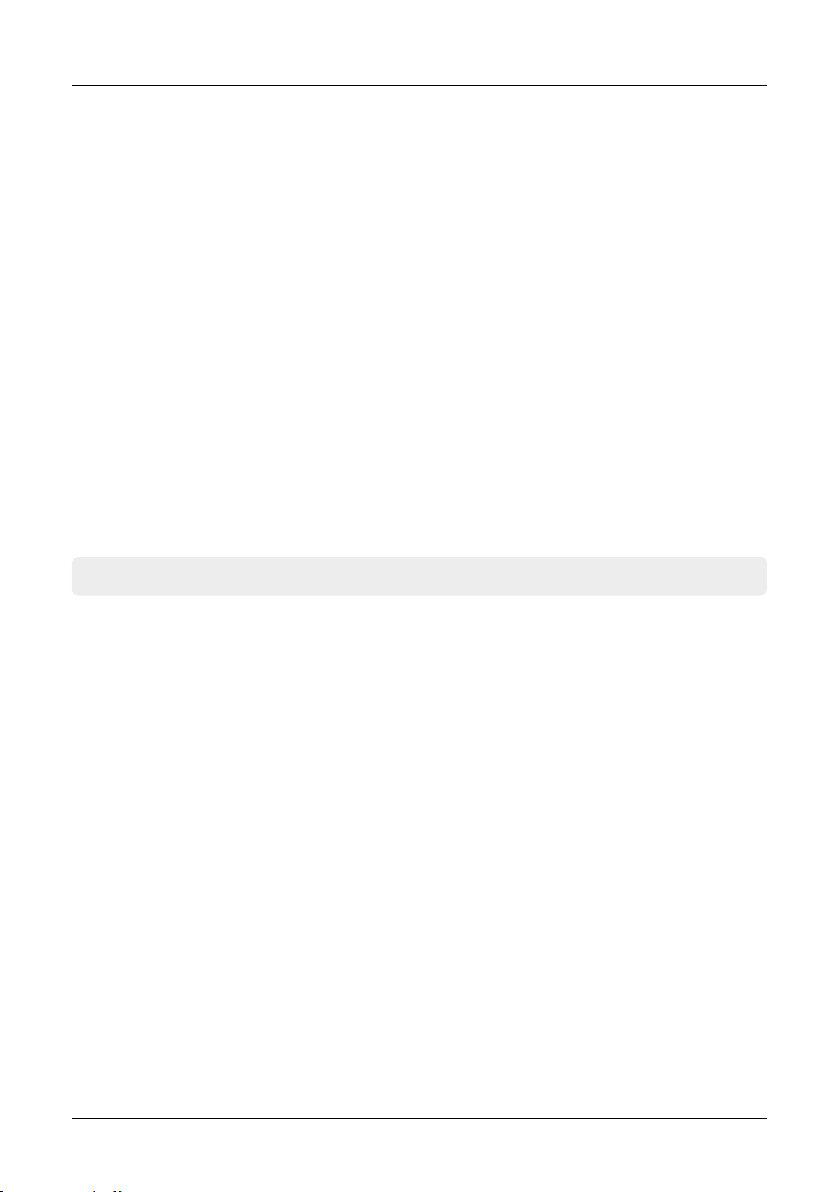
07ENGLISH
4. Main menu
When you switch on the meter, the
main menu opens automatically.
Use the tubuttons or the pq
buttons to navigate the menu. Press OK
to enter the relevant sub-menu. Press
MENU to return to the main menu.
There are 6 menu items in total:
• Satellite Television
• Terrestrial Television
• Cable television
• Analogue television
• System setting
The menu item„Satellite TV“ consists of
6 submenus:
• Measure
• Edit Satellite
• Multi TP (Transponder)
• Spectrum
• Angle calculation
• Satellite identification
4.1 Satellite Television
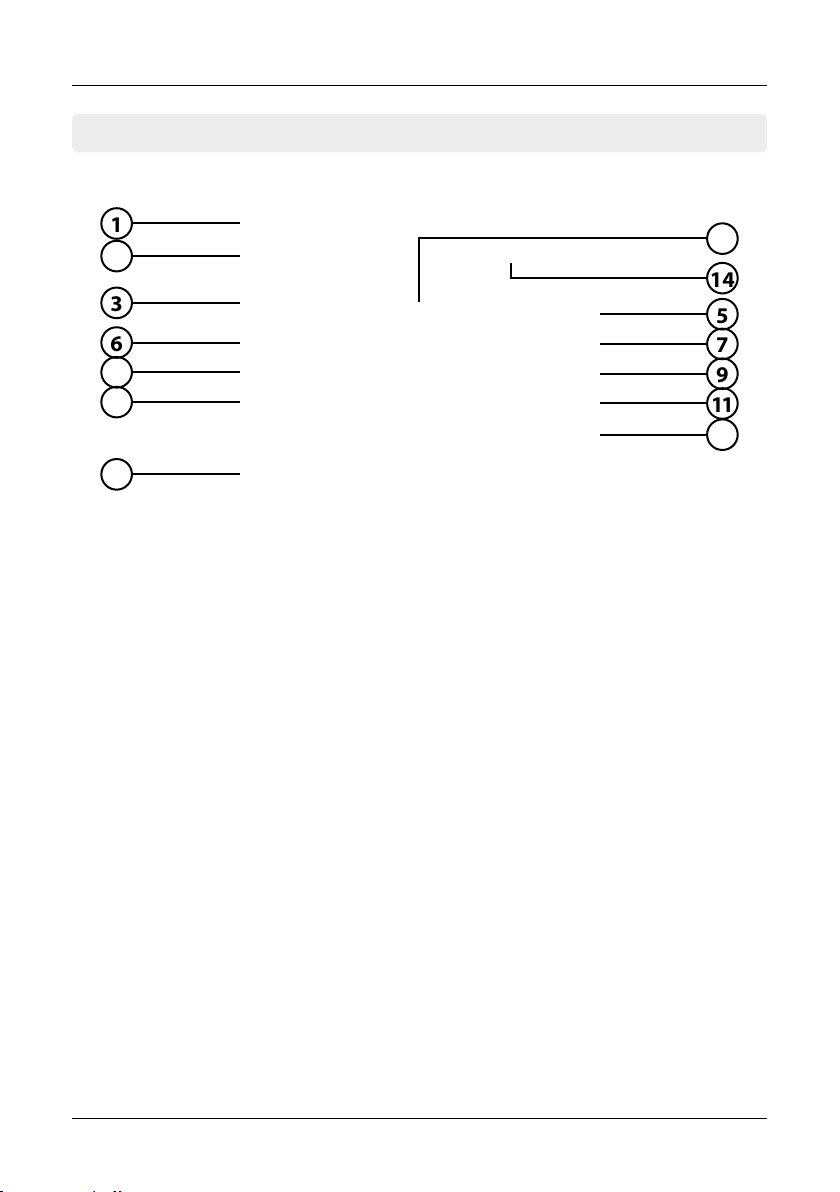
08 ENGLISH
4. Main menu
4.1.1 Measurement
1. Satellit Shows the current satellite. Use the tubuttons to change
the satellite. Press OK to move to the satellite list. Use the
pq buttons to select the desired one and press OK to confirm.
2. Transponder Shows the current transponder. Use the tubuttons to
change the transponder. Press OK to enter a transponder
manually (use the pq buttons to change the value).
Confirm with OK.
3. Smiley symbol Indicates whether the set satellite has been found.
4. LNB voltage Shows the current LNB voltage
(18V = horizontal / 13V = vertical)
5. LNB power Shows the current LNB power consumption
6. PWR Indicates the current level of the signal in dBµV.
7. CBER Indicates the current CBER value of the signal.
8. CNR Indicates the current CNR value of the signal.
9. VBER Indicates the current VBER value of the signal.
10. Link Margin Shows the difference between the minimum expected
power and the sensitivity of the receiver.
11. Frequency oset Displays the current frequency offset.
12. STR / QTY Indicates the current signal strength (STR) and the current
signal quality (QTY) of the signal.
13. F-keys Various function keys for further actions.
14. LNB settings To change the respective LNB or Unicable settings.
14
14
2
3
6
8
10
5
7
9
11
12
13
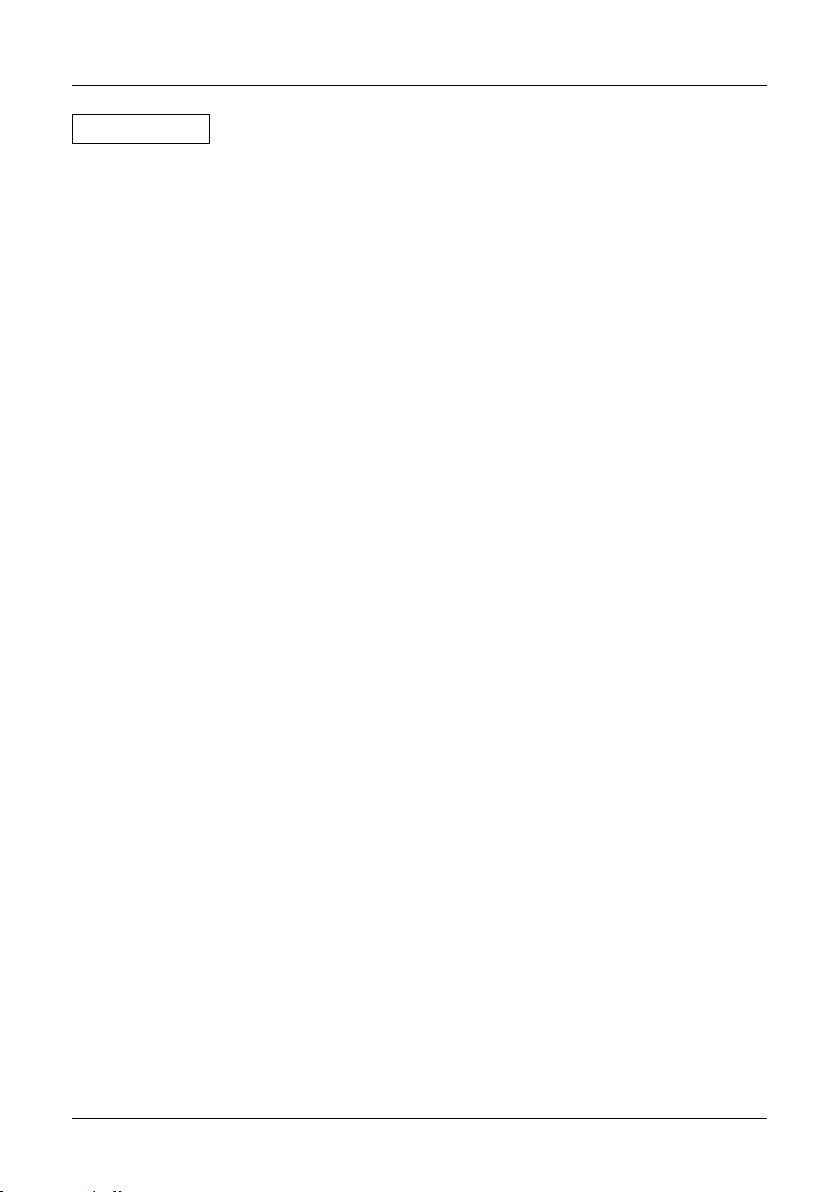
09ENGLISH
4. Main menu
1. You can edit the name of the satellite
with the F1 key. A keypad is display-
ed which you can use to change the
name and the degree.
2. Press the F2 key to add a satellite. A keypad is displayed where you can enter the
name and the degree.
3. With the F3 key you can select a
Delete satellites.
4. Press the F4 key to access the Auto
DiSEqC function.
Use the tubuttons to select the satel-
lite you want to edit.
Satelliten edit

10 ENGLISH
4. Main menu
Edit Transponder
1. You can change the value of the
transponder with the F1 key. Use
the pq keys to change the corres-
ponding digits.
2. Press the F2 key to add a new trans-
ponder. Use the pq keys to change
the digits and confirm with OK.
3. Press the F3 key to delete the selec-
ted transponder.
4. Press the F4 key to display the signal
quality and strength in full on the
screen.
Use the tukeys to select the trans-
ponder you want to edit.
Note:
Transponder data can change at
any time. Please check them for
correctness in case of reception
problems.

11ENGLISH
4. Main menu
LNB settings
1
4
2
5
3
6
1. Shows the currently selected satellite.
2. Change the LNB frequency if necessary (default: 9750-10600).
3. If necessary, change the LNB power supply. Select from AUTO, 18 V, 13 V, or OFF.
4. 22 KHz switching (only adjustable with manual LNB setting).
5. Select from NONE, DiSEqC 1.0, DiSEqC 1.1, SCD (Unicable) or SCD2 (Unicable II).
After you have confirmed with OK, you can use the F1 key to make the respective
settings (e.g. the port selection for DiSEqC or the respective frequency for Unicable.
6. Select here how the satellite system is operated (fixed, USALS or DiSEqC 1.2). In case
of a motor control please refer to your motor manual for further settings.
Use the tukeys to select the LNB set-
tings and confirm with OK.
Confirm the„Customized“ item to access
other settings such as DiSEqC or Unicable.
Confirm the item„Customized“ to access
further settings such as DiSEqC or
Unicable.
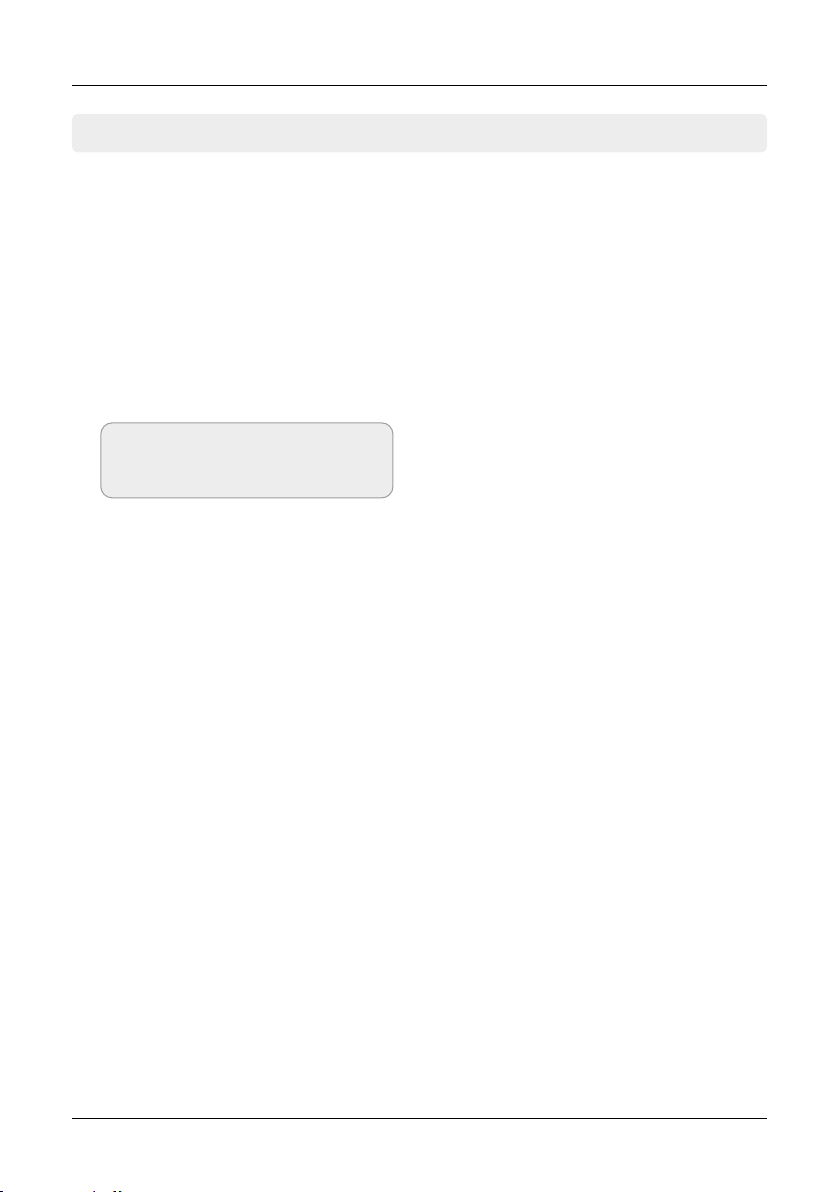
12 ENGLISH
4. Main menu
4.1.2 Edit satellite
In this menu you can edit the satellite
and transponder list. Use the tubut-
tons to switch between the satellite list
and transponder list.
1. Press the F1 key to access the LNB
settings. There you can make set-
tings for the respective satellite.
2. You can add a satellite with the F2
key. A keypad appears where you
can enter the name and the number
of degrees.
3. With the F3 key you can delete a
delete a satellite.
4. Use the F4 key to sort the satellites. Use the pq keys to select a satellite or trans-
ponder. Press the F4 key to highlight it. Use the pq keys to move the selection to
the desired position and confirm again with F4.
Note: Press the OK button to re-
name a satellite or transponder.

13ENGLISH
4. Main menu
4.1.3 Multi TP (Transponder)
If you want to calibrate a satellite system
with a Quattro LNB, this control helps you
to have a complete overview of all LNB
levels.
Here you can see all levels of the LNB (HL
/ VL / HH / VH). Thus, every connection
can be checked immediately for signal
strength and quality.
You can also measure the appropriate
level by connecting individual lines to
determine the correct assignment of the
connections on the multiswitch.
Note:
You can change the default transponders. However, they are reset to the preset
values after you exit the menu.

14 ENGLISH
4. Main menu
4.1.4 Spectrum analysis
1. Shows the current frequency and the signal strength in dBµV.
2. Shows the range of the power level (0~100 dBµV).
3. Use thetubuttons to search for the desired frequency and display the corres-
ponding value.
4. Use the pq buttons to navigate to the horizontal line. If selected, the first yellow
bar will be marked RED. Now set the start frequency of the spectrum with the
tubuttons. Repeat the procedure with the other yellow bar to set the final
frequency.
5. Press the F1 key to access the LNB settings.
6. The F2 key takes you to the satellite identification.
7. Press the F3 key to switch between 13V and 18V.
8. The F4 key toggles between 9750 MHz (22K) and 10600 MHz.
1
2
3
4
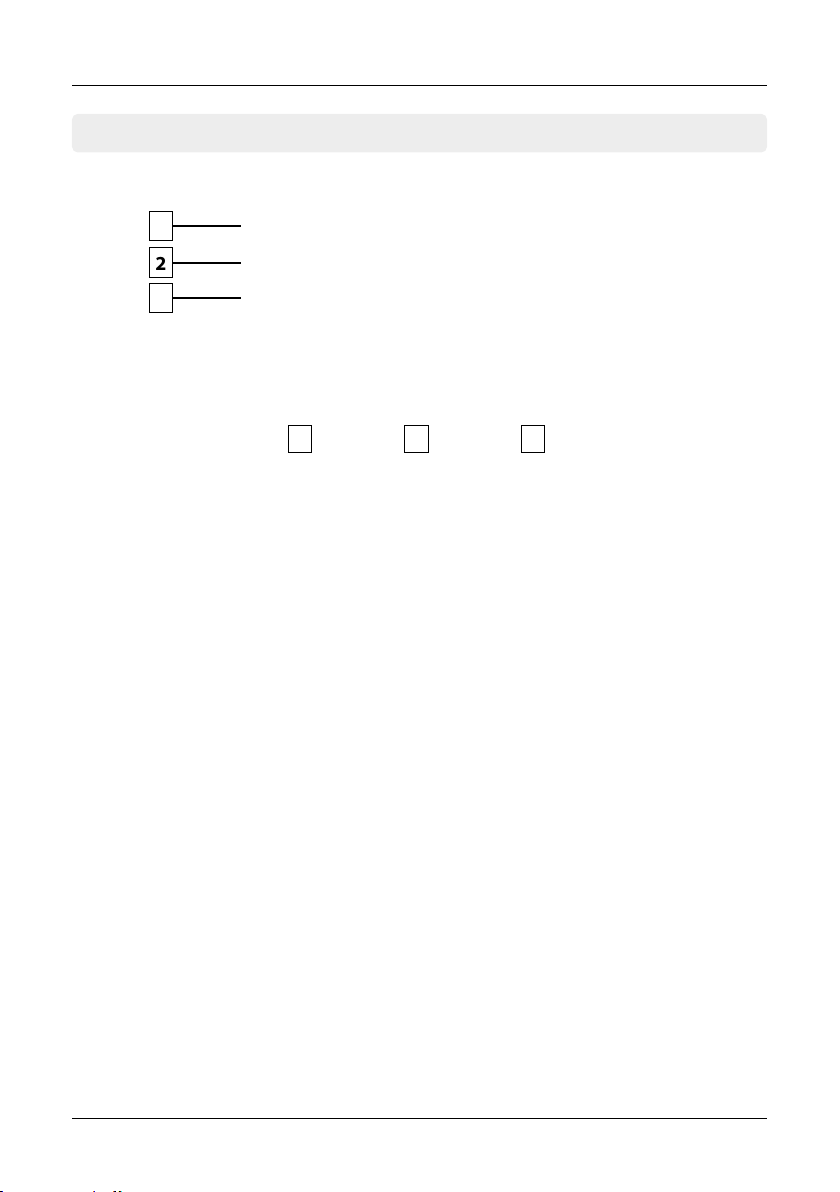
15ENGLISH
4. Main menu
4.1.5 Angle calculation
1. Use the tubuttons to select the desired satellite.
2. Press OK to select the location. Use the navigation keys to change the value. The
longitude and latitude are automatically calculated.
3. If you have selected„Customised“, you will have to determine your location your-
self. Enter the longitude and latitude manually.
4. Shows the horizontal angle of the antenna (azimuth).
5. Shows the vertical angle of the antenna (elevation).
6. Shows the skew angle (rotation) of the LNB.
1
2
3
4 5 6
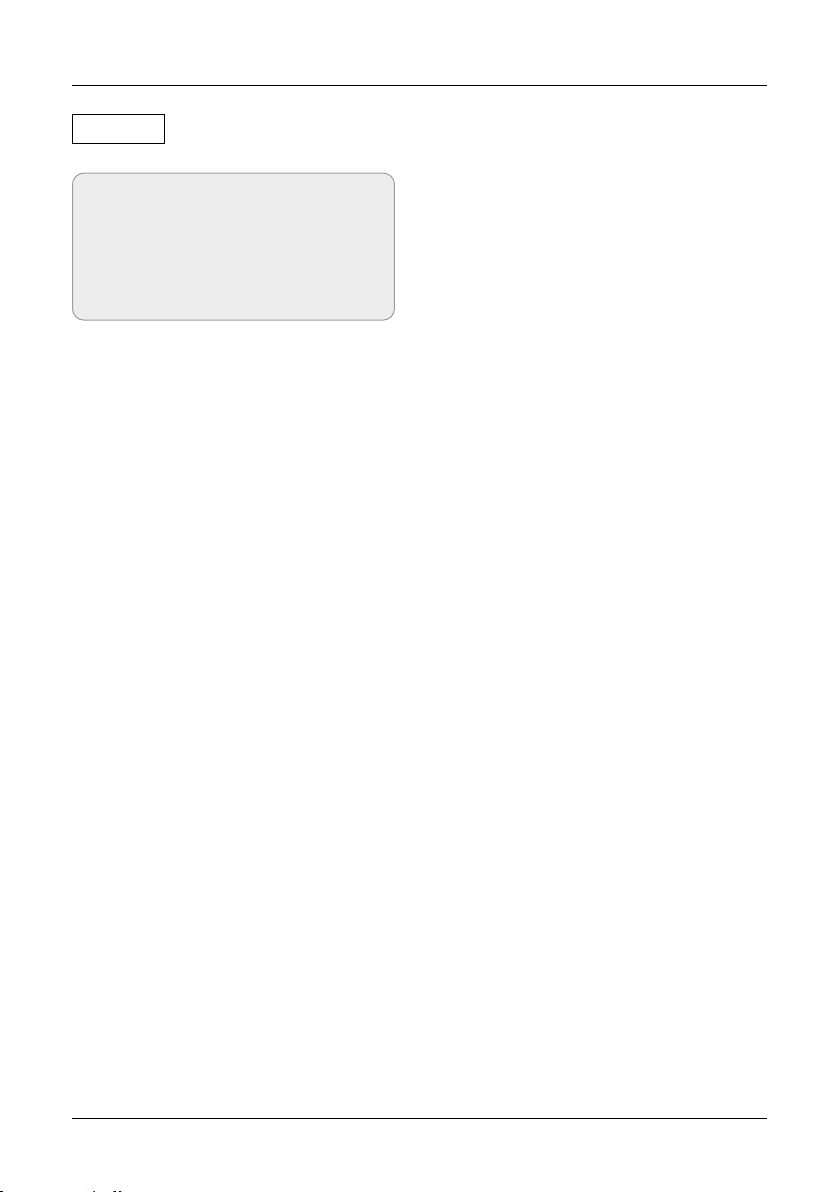
16 ENGLISH
4. Main menu
Compass
Note:
Before use, you must calibrate the
meter. To do this, swing it back and
forth in the shape of a figure eight
(8).
Example: You are in Berlin and want to
adjust the satellite „Astra 19.2° East“. The
values how you have to adjust the mirror
are:
• 29.2° angle of inclination (vertical)
• 19.2° east of south (horizontal)
Stand with the meter facing south. Now turn it in an easterly direction (to the left) until
the pointer is aligned with the red mark.
Now tilt the meter until the tilt angle pointer aligns with the red mark.
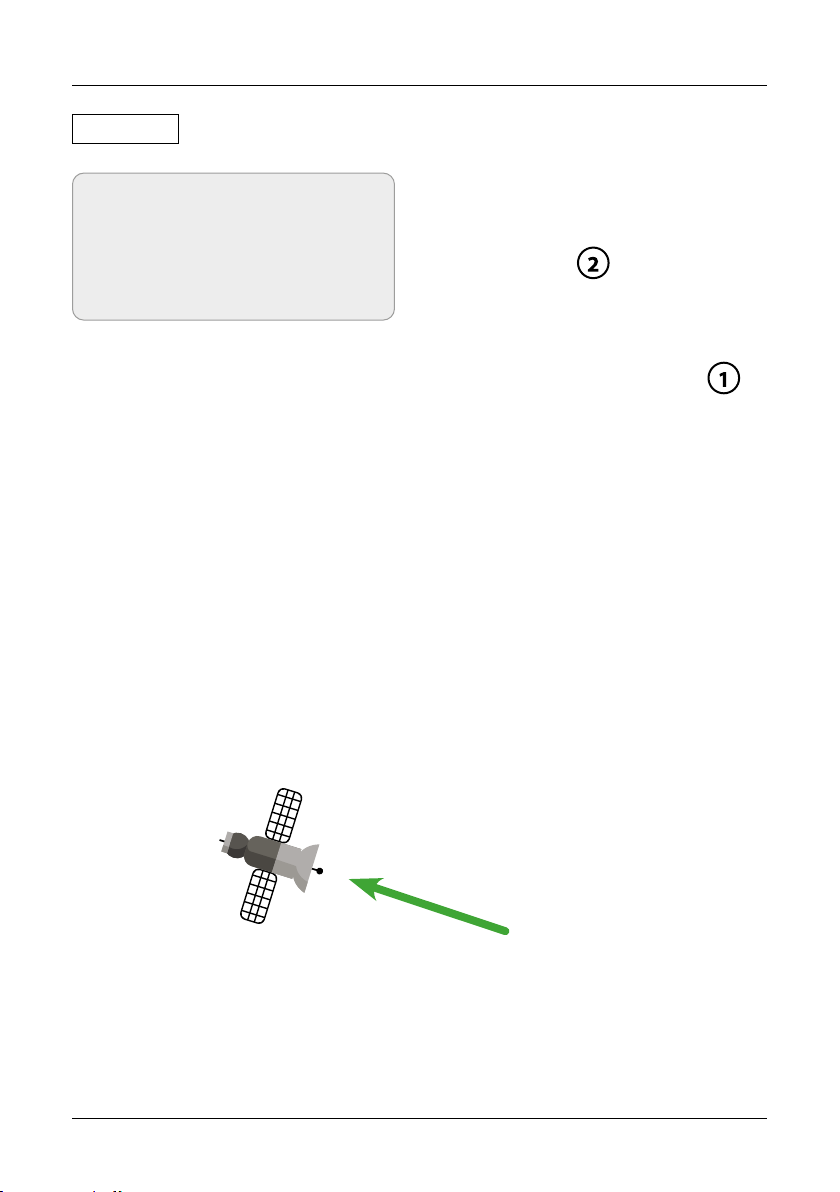
1. Shows the position of the selected
satellite.
2. Shows you the direction of the meter.
17ENGLISH
4. Main menu
Alignment
Note:
Before use, you must calibrate the
meter. To do this, swing it back and
forth in the shape of a figure eight
(8).
Operation
The meter is equipped with a motion sensor. As soon as you turn or tilt the meter, the
values are displayed in real time.
1. Place or hold the meter horizontally.
2. Orientate yourself by the green arrows (yellow satellite symbol), this shows you the
current direction of the satellite.
3. Turn the meter in the direction of the satellite (1) until both satellite symbols are on
top of each other and the green arrows are extinguished. Now you have the directi-
on in which the mirror must point.

18 ENGLISH
4. Main menu
4.1.6 Satellite identication
1. If necessary, change the LNB frequency (default: 9750-10600).
2. If necessary, change the LNB power supply. Select between AUTO, 18 V, 13 V, or OFF.
3. 22 KHz switching (only adjustable with manual LNB setting).
4. Select from NONE, DiSEqC 1.0, DiSEqC 1.1, SCD (Unicable) or SCD2 (Unicable II).
After you have confirmed with OK, you can use the F1 key to make the respective
settings (e.g. the port selection for DiSEqC or the respective frequency for Unicable.
5. Select here how the satellite system is operated (fixed, USALS or DiSEqC 1.2). In case
of a motor control please refer to your motor manual for further settings.
6. Then press OK to perform satellite identification.
1
2
3
4
5
Note:
Satellite data (transponders) can change at any time. Please check them for correc-
tness in case of reception problems.
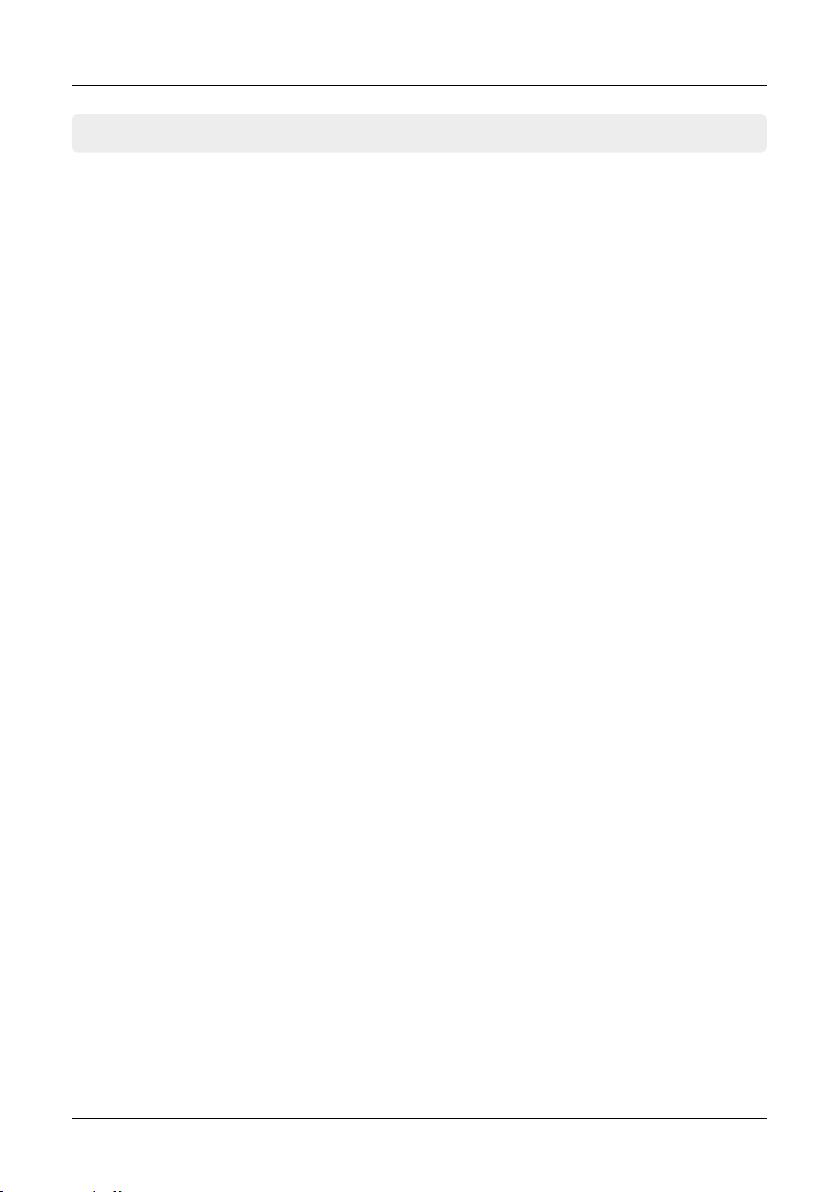
19ENGLISH
4. Main menu
The menu item„Terrestrial TV“ consists of
6 submenus:
• Measure
• Auto Scan
• Channel list
• Spectrum
• Multichannel
• Antenna Power
4.2 Terrestrial television
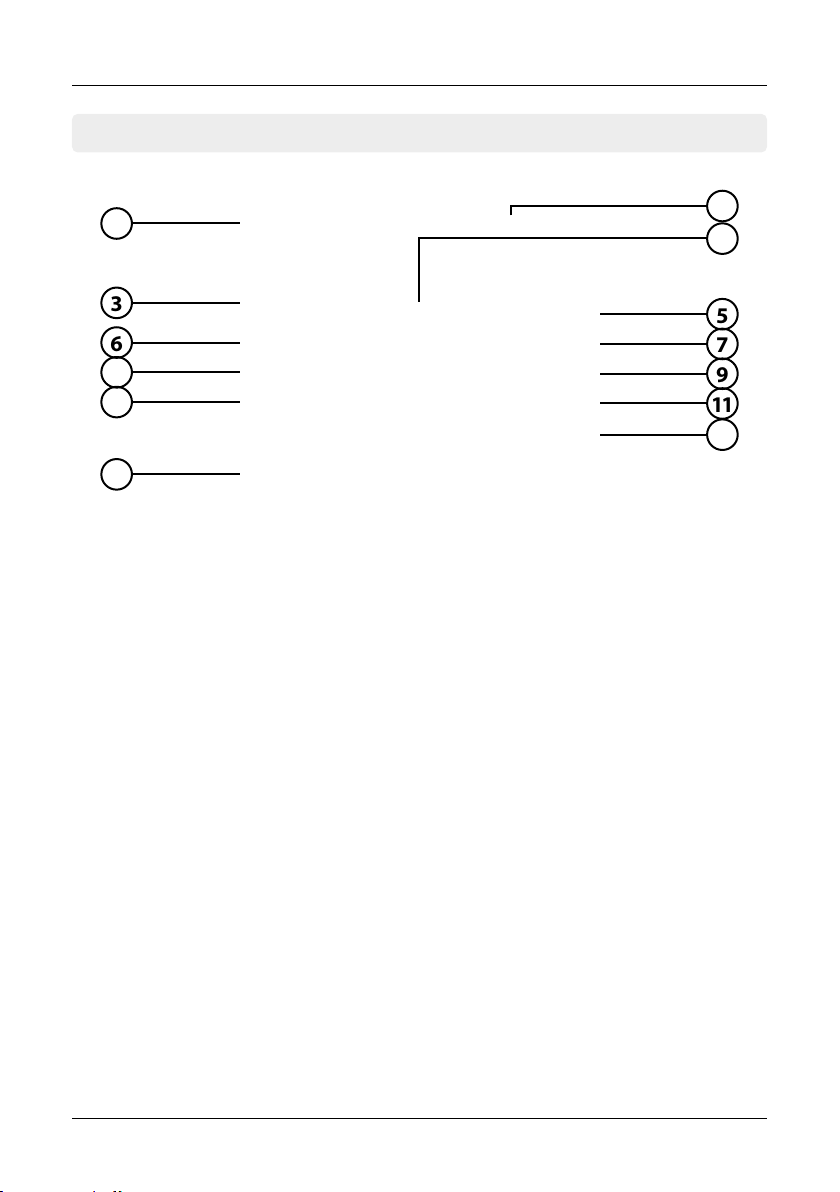
4.2.1 Measurement
1. Kanal Shows the current channel. Use the tubuttons to change
the channel. Press OK to move to the channel list. Use the
pq buttons to select the desired one and press OK to confirm.
2. Bandbreite Displays the current bandwidth of the channel.
3. Smiley-Symbol Indicates whether the set satellite has been found.
4. Output power Shows the current output voltage for active DVB-T antennas
5. Power consumtion Shows the current consumption
6. PWR Indicates the current level of the signal in dBµV.
7. CBER Indicates the current CBER value of the signal.
8. SNR Indicates the current SNR value of the signal.
9. VBER Indicates the current VBER value of the signal.
10. MER Indicates the current MER value of the signal.
11. Frequency oset Displays the current frequency offset.
12. STR / QTY Indicates the current signal strength (STR) and the current
signal quality (QTY) of the signal.
13. F-keys Various function keys for further actions.
14
2
3
6
8
10
5
7
9
11
12
13
20 ENGLISH
4. Main menu
This manual suits for next models
1
Popular Measuring Instrument manuals by other brands

multicomp pro
multicomp pro MP780904 user manual

LI-COR
LI-COR LAI-2200 quick start guide

Ludlum Measurements
Ludlum Measurements 26 quick start guide

Fortinet
Fortinet FortiAnalyzer 3700F Installation

Labgear
Labgear 630RS quick start guide

Farringdon
Farringdon RCA50 Series Installation and operating instructions