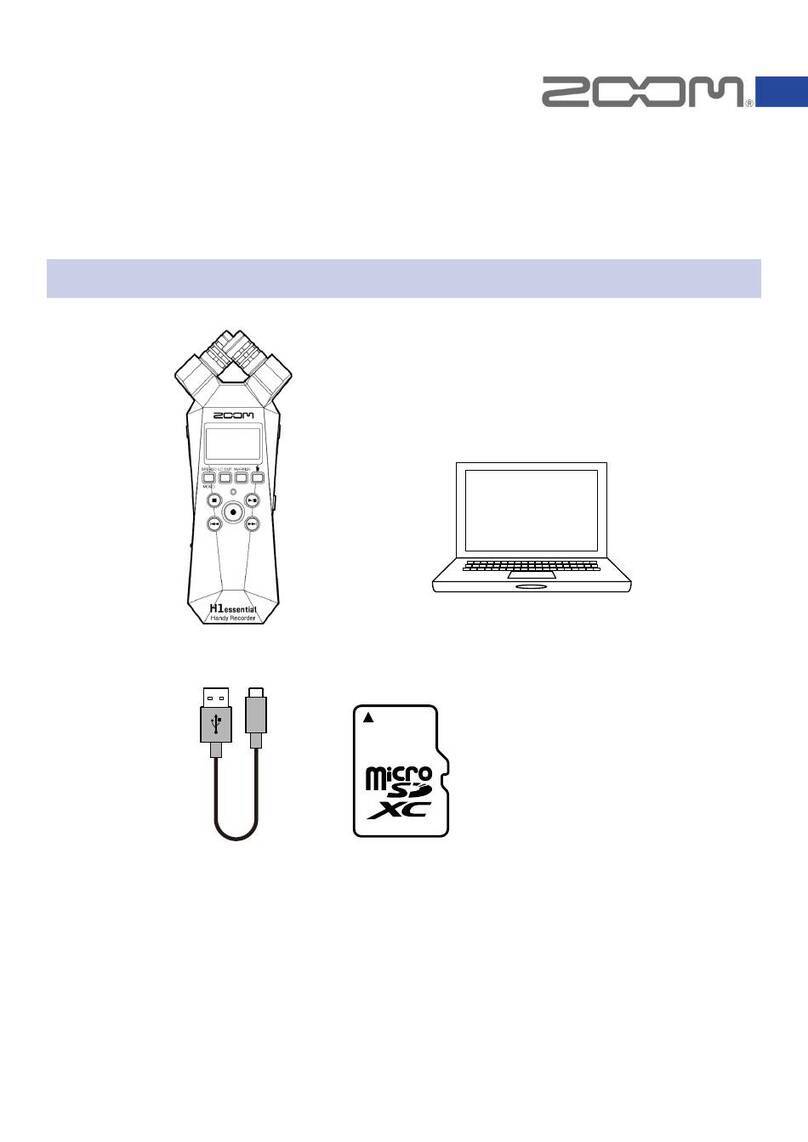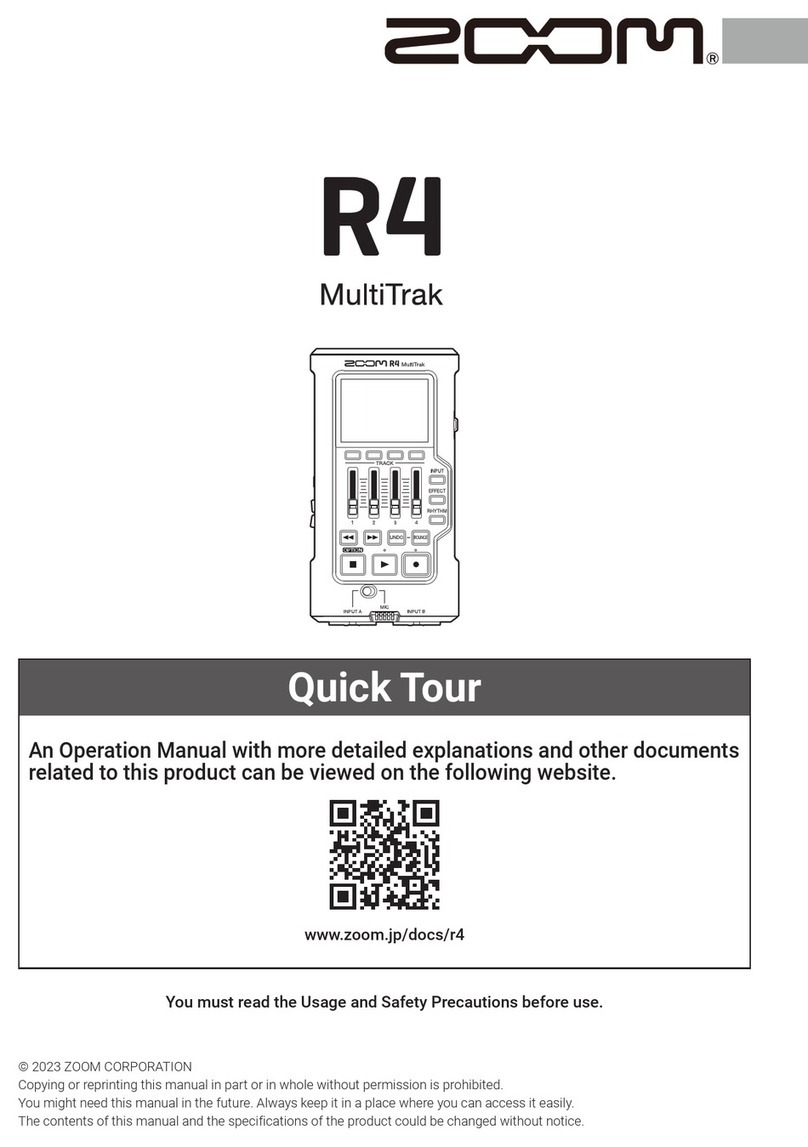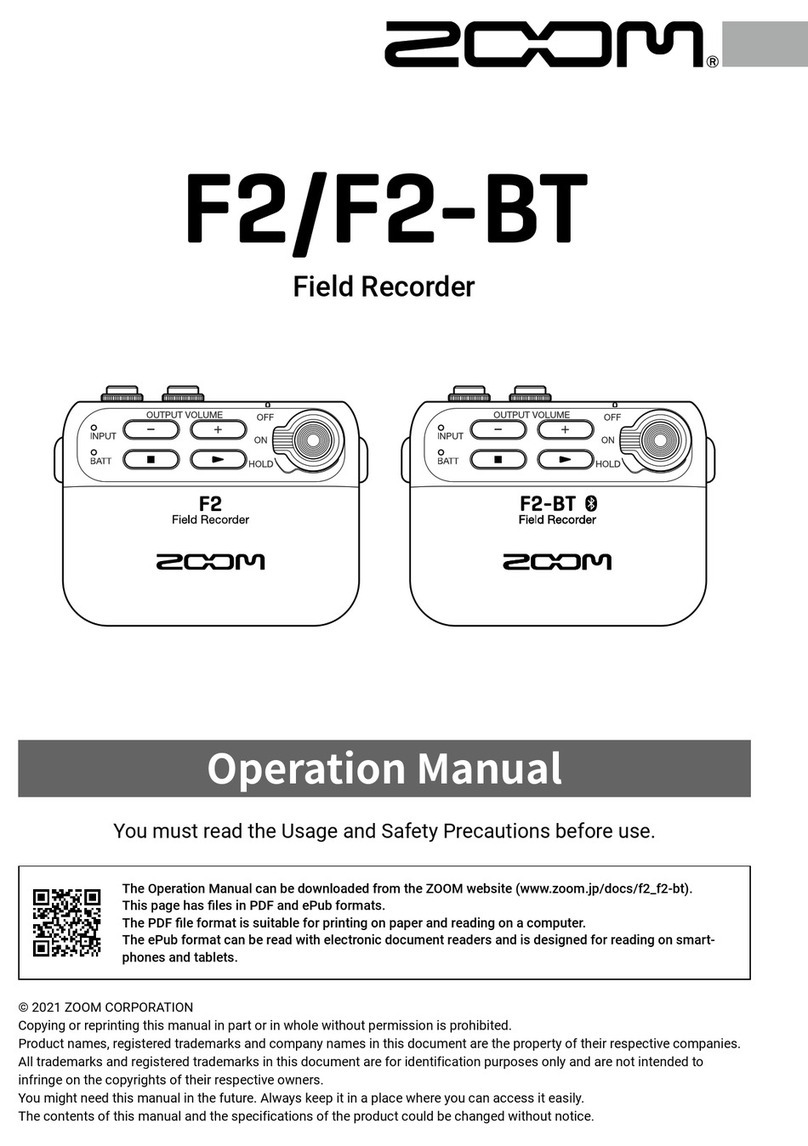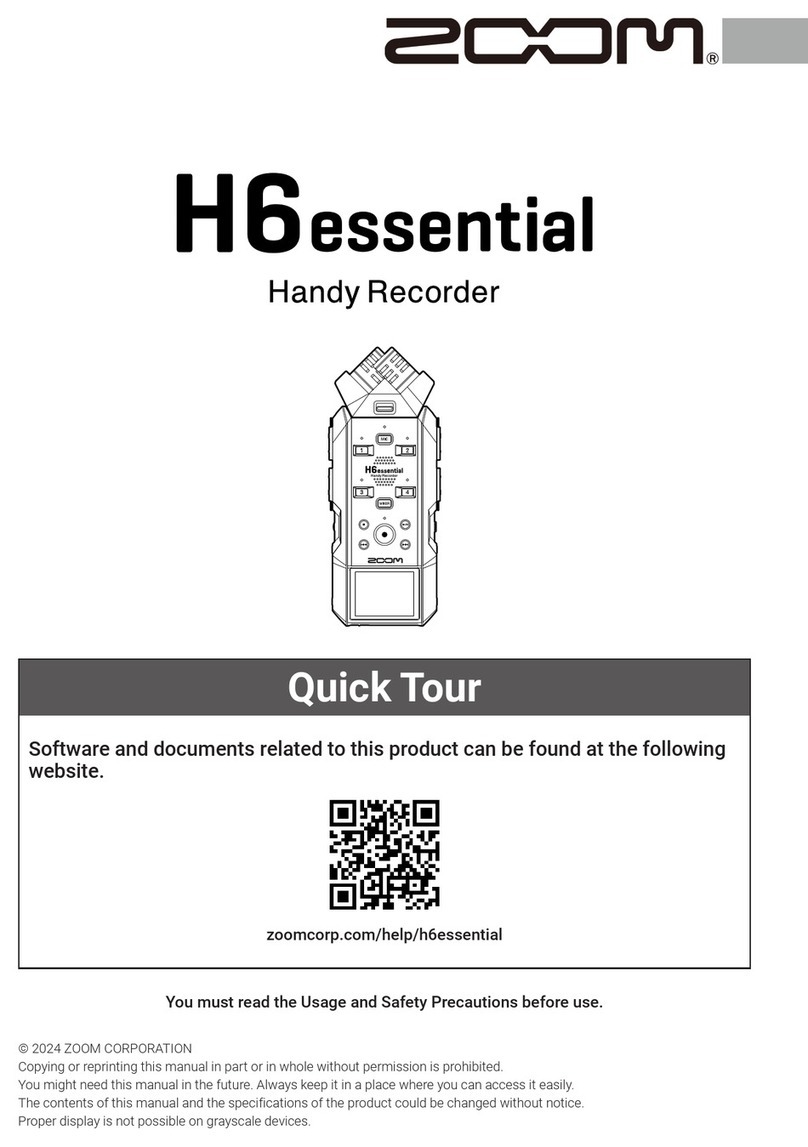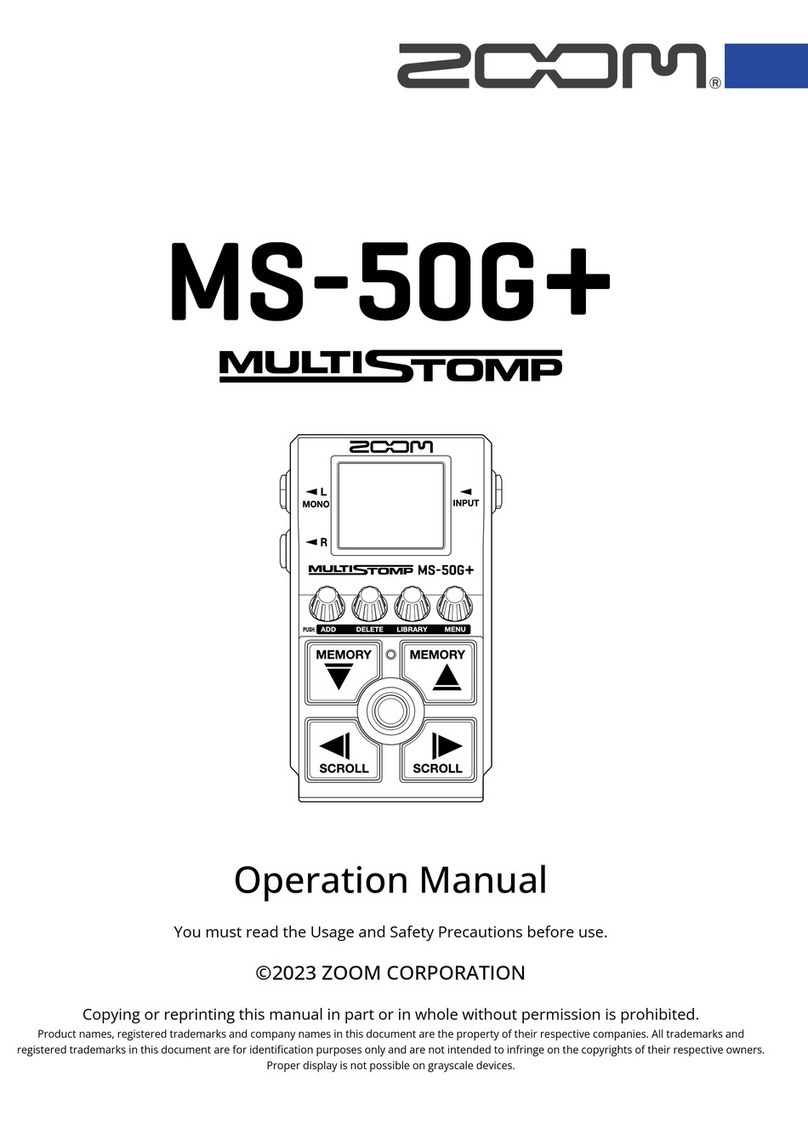Delaying output signals (Output Delay)...............................................................................................................108
Using the output limiter (Output Limiter)...........................................................................................................110
Selecting signals sent to the main outputs (MAIN OUT Routing).................................................................... 115
Selecting signals sent to the sub outputs (SUB OUT Routing).........................................................................117
Recording..................................................................................................................................................................119
Enabling recording on SD cards and setting file formats.................................................................................119
Selecting inputs and adjusting levels...................................................................................................................121
Setting the sampling rate (Sample Rate).............................................................................................................123
Setting WAV file bit depth (WAV Bit Depth)........................................................................................................125
Setting MP3 file bit rate (MP3 Bit Rate)...............................................................................................................127
Capturing audio before recording starts (Pre Rec)............................................................................................128
Maximum file size (File Max Size).........................................................................................................................130
Showing total recording times for long recordings (Time Counter)................................................................132
Moving the previously recorded take to the FALSE TAKE folder.....................................................................134
Using timecode........................................................................................................................................................ 135
Setting the recording take..................................................................................................................................... 162
Using the slate mic and slate tone...................................................................................................................... 177
Recording.................................................................................................................................................................. 194
Playing recordings...................................................................................................................................................195
Playing recordings................................................................................................................................................... 195
Mixing takes............................................................................................................................................................. 196
Monitoring the playback signals of specific tracks during playback...............................................................198
Changing the playback mode (Play Mode)..........................................................................................................199
Managing files..........................................................................................................................................................201
Folder and file structure........................................................................................................................................ 201
Take and folder operations (FINDER).................................................................................................................. 204
Overview of take information (metadata) stored in files................................................................................. 215
Checking and editing take metadata................................................................................................................... 216
Writing sound reports (Create Sound Report)................................................................................................... 227
Using USB functions............................................................................................................................................... 231
Exchanging data with a computer (SD Card Reader)........................................................................................ 231
Using as an audio interface.................................................................................................................................. 233
Using the FRC-8....................................................................................................................................................... 244
Using the FRC-8 as a controller (Connect).......................................................................................................... 244
Setting the type of keyboard connected to the FRC-8 (Keyboard Type)........................................................ 246
Setting FRC-8 fader and knob operation (Knob/Fader Mode)......................................................................... 248
Setting user keys for the FRC-8 (User Key)......................................................................................................... 250
Setting the power supply used by the FRC-8 (Power Source)..........................................................................252
Powering the FRC-8 with USB bus power (USB Bus Power).............................................................................254
Setting the FRC-8 LED brightness (LED Brightness)...........................................................................................256
Updating the FRC-8 firmware................................................................................................................................258
Controlling the F8n Pro from a smartphone/tablet.......................................................................................... 261
Making various settings......................................................................................................................................... 262
Setting how timecode is shown (Home Timecode Display Size)..................................................................... 262
4