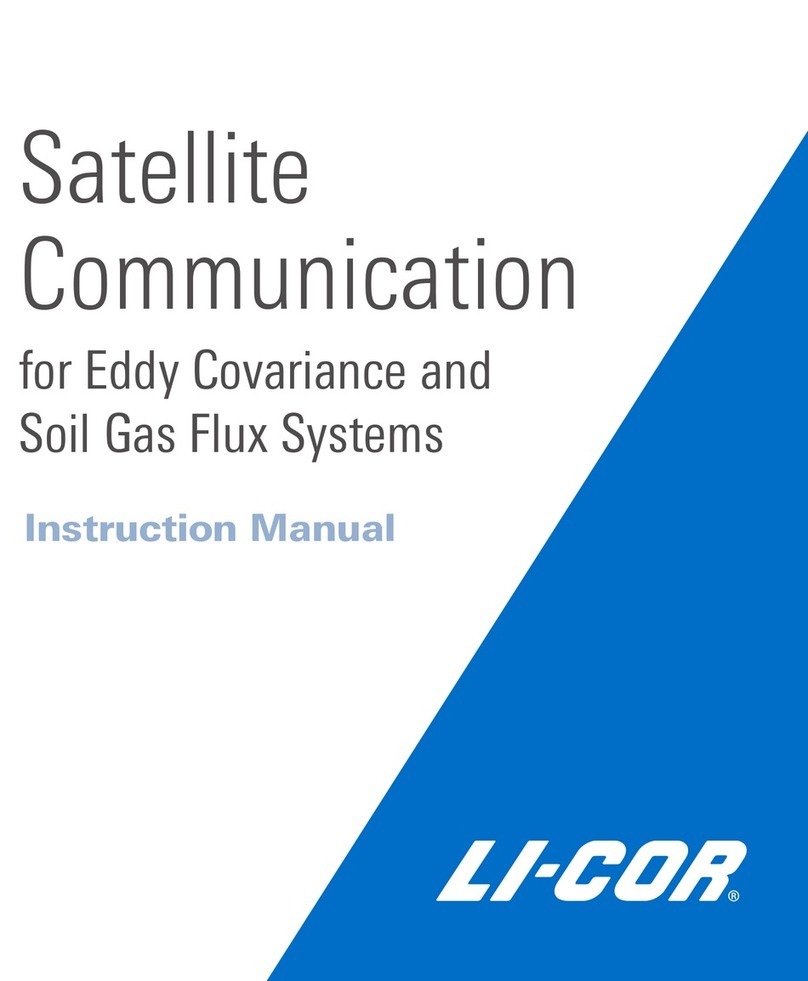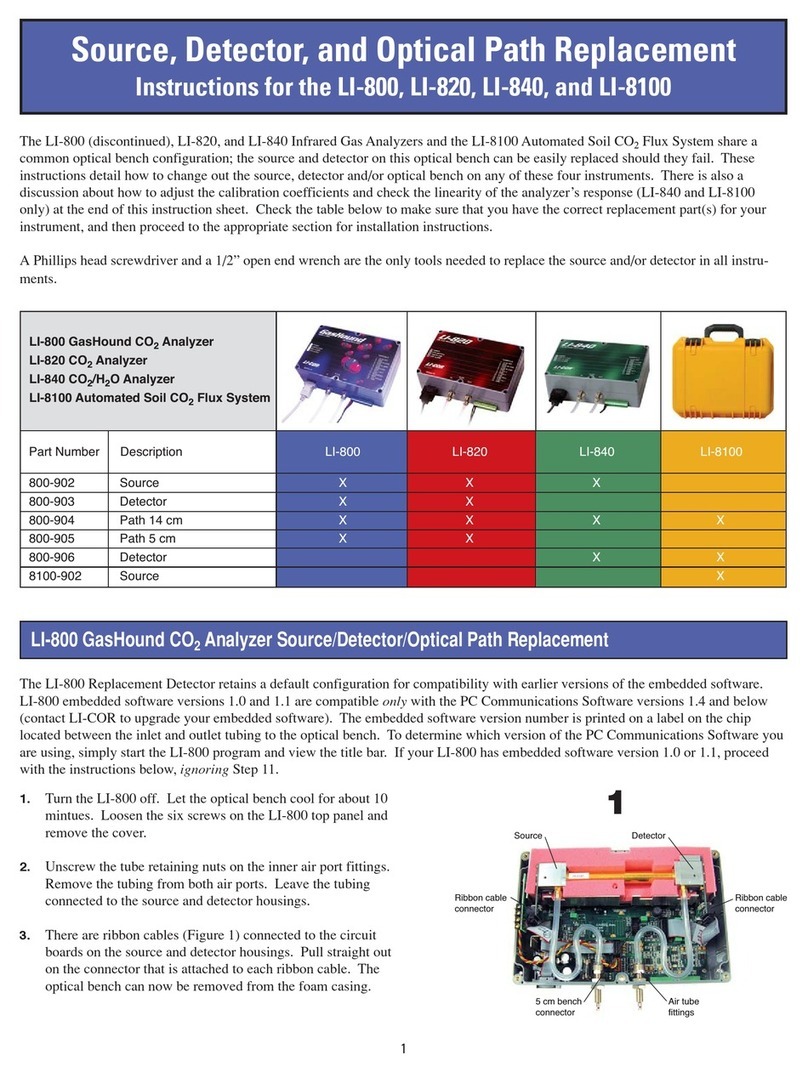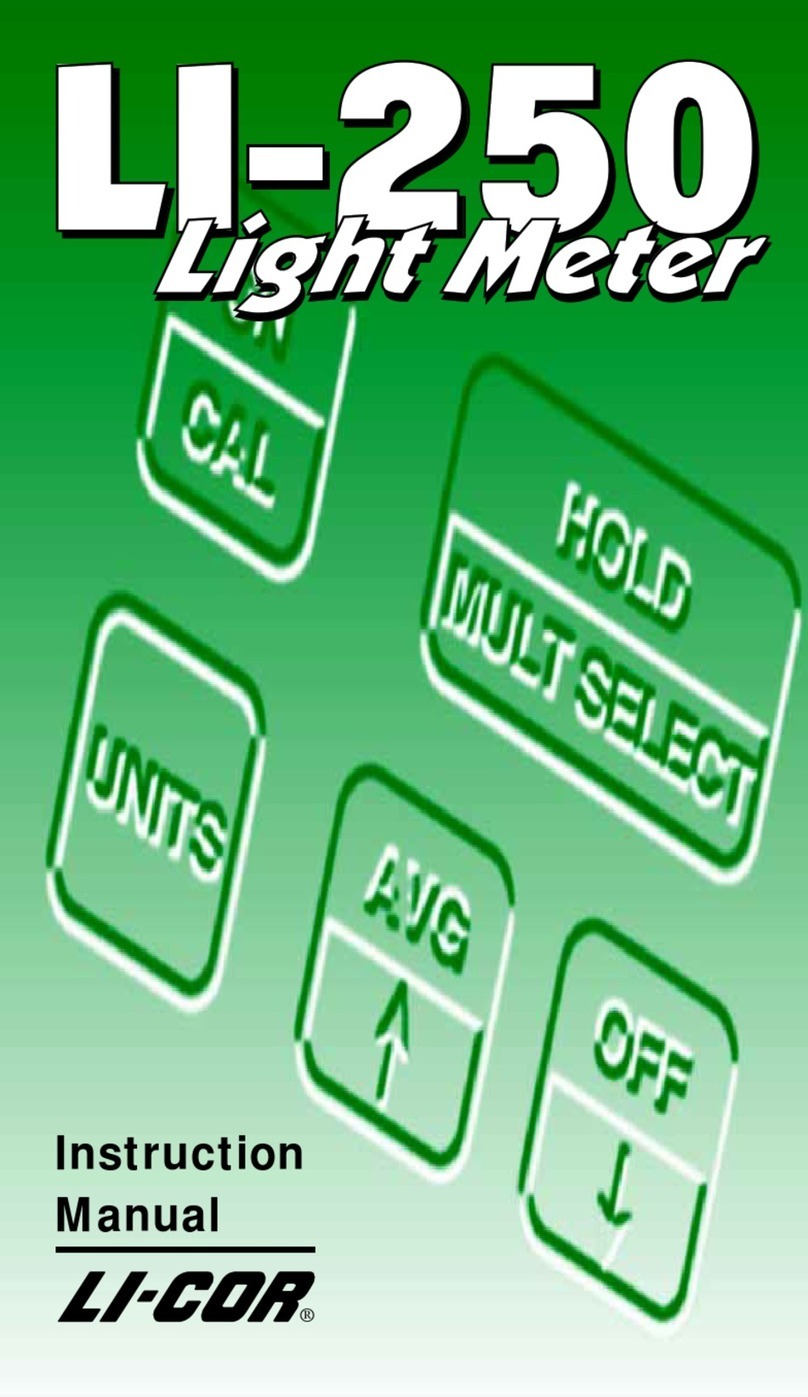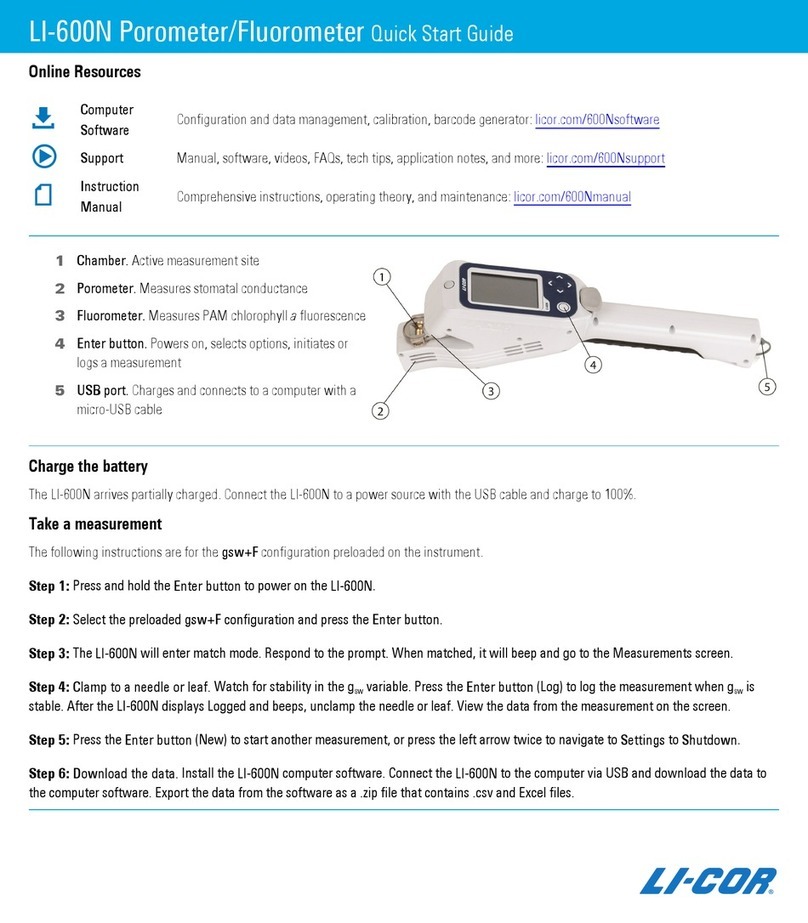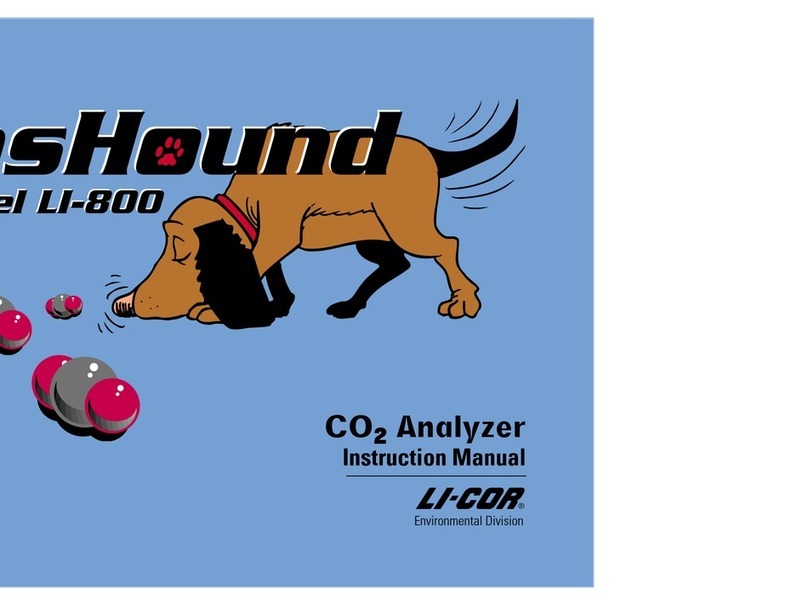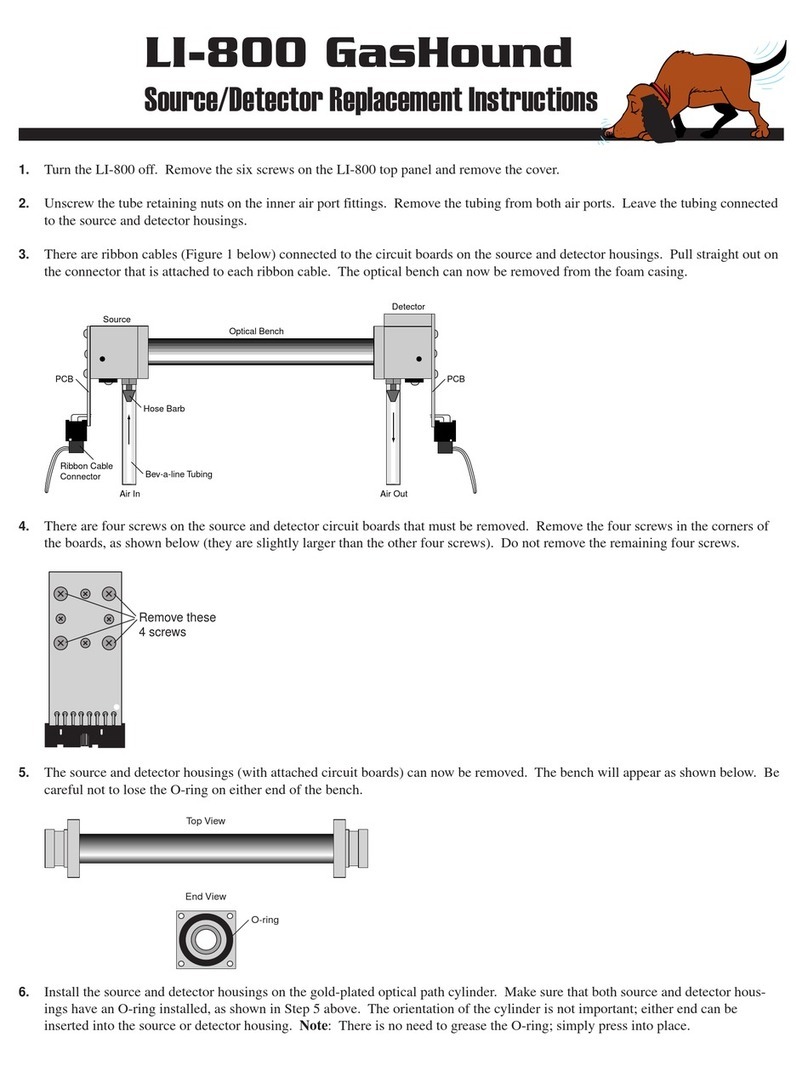Sampling Different Canopy Types
Small Plots
A
A
A
AA
B
B
B
B
B
Rep 1 Rep 2
Rep 3Rep 4
Row Crops
Rep 1
B
B
B
B
A
Rep 2
B
B
B
B
A
Rep 3
B
B
B
B
A
Rep 4
B
B
B
B
A
Homogenous Vegetation and Grasslands
Rep 2
A
B
B
B
B
Rep 3
B
B
B
B
A
Rep 1
A
B
B
B
B
Rep 4
A
B
B
B
B
Forests and Tall Canopies
A
B
B
B
B
45° or 90° cap: Above reading in a clearing >3.5x the height of canopy.
A
B
B
B
B
180° or 270° cap: Above reading in a clearing >7x the height of canopy.
A=Above-canopy readings. B=Below-canopy readings.
Each above-canopy reading should view the same region of the sky as the associated below-canopy readings.
One Wand Two Wands
1. Set Clock and Sync Time
a. Connect the cable between the
wand and console and power on
the console.
b. Press Menu > Console Setup.
c. Press OK, then select Set Time.
d. Set the time and press OK.
e. Press Menu > Wand Setup > Select
Wand > Clock > Sync Time > Yes >
OK.
2. Install a View Cap
3. Create a New File
a. Press the Start|Stop button.
b. Select New File and press OK.
c. Enter a File Name.
d. Set Prompts if desired and press OK.
4. Make an Above-Canopy Reading
a. Be sure the blue "Above" LED on the
wand is lit.
b. Hold the wand level.
c. In a clearing with an unobstructed
view of the sky, press "LOG."
5. Make the Below-Canopy Readings
a. Under the canopy, press the A|B but-
ton so the "Above" LED is off.
b. Hold the wand level below the can-
opy.
c. Press the LOG button to record the
below canopy readings.
6. Compute LAI
a. Press the Start|Stop button.
b. When prompted to compute LAI,
select YES.
1. Set Clock and Sync Time
a. Connect the cables between the
wands and console and power on the
console.
b. Press Menu > Console Setup.
c. Press OK, then select Set Time.
d. Set the time and press OK.
e. Select Wand Setup > Select Wand >
Clock > Sync Time > Yes > OK.
f. Repeat step 5 for the second wand.
2. Match the Sensors
a. Install the view caps. Be sure both
wands have the same size view cap,
oriented the same way.
b. Orient them to view the same sky.
c. Press Menu > Wand Setup > select a
wand > Match Values > Calculate
Values > OK. The selected wand will be
set to match the other wand. Press OK.
3. Set Autologging of Above-Canopy Read-
ings
a. Navigate to Menu > Wand Setup >
select the wand that will autolog >
Autolog.
b. Set the Start Time, Stop Time, and
Frequency of autologging.
c. Disconnect the wand from the console
and mount it to a tripod so it is view-
ing the desired part of the sky. Note
that the above-canopy readings
logged by this sensor must view the
same portion of the sky as the asso-
ciated below-canopy readings.
d. The LED will blink every 2.5 sec-
onds prior to the start time.
4. Log Below-Canopy Readings
a. With the second wand still con-
nected to the console, press the
Start|Stop button, select NEW
FILE and name it.
b. Set prompts if desired.
c. Be sure the "Above" LEDis off,
then record the below-canopy
readings.
5. Merge Readings from Sepearate
Files
a. Connect both wands to the con-
sole.
b. Navigate to Menu > Data >
Wand > Download > select
wand. Choose NEW FILE and
name the file.
c. Navigate to Menu > Data > Con-
sole Data and select the file
that has the above-canopy rec-
ords.
d. Select Edit > Import Obser-
vations > All. Select the desired
file and press OK.
6. Recompute LAI
a. Navigate to Menu > Data > Con-
sole > select the file > Recom-
pute. Choose Yes.
b. View the new LAI results under
Quick View or View menu
option.
2