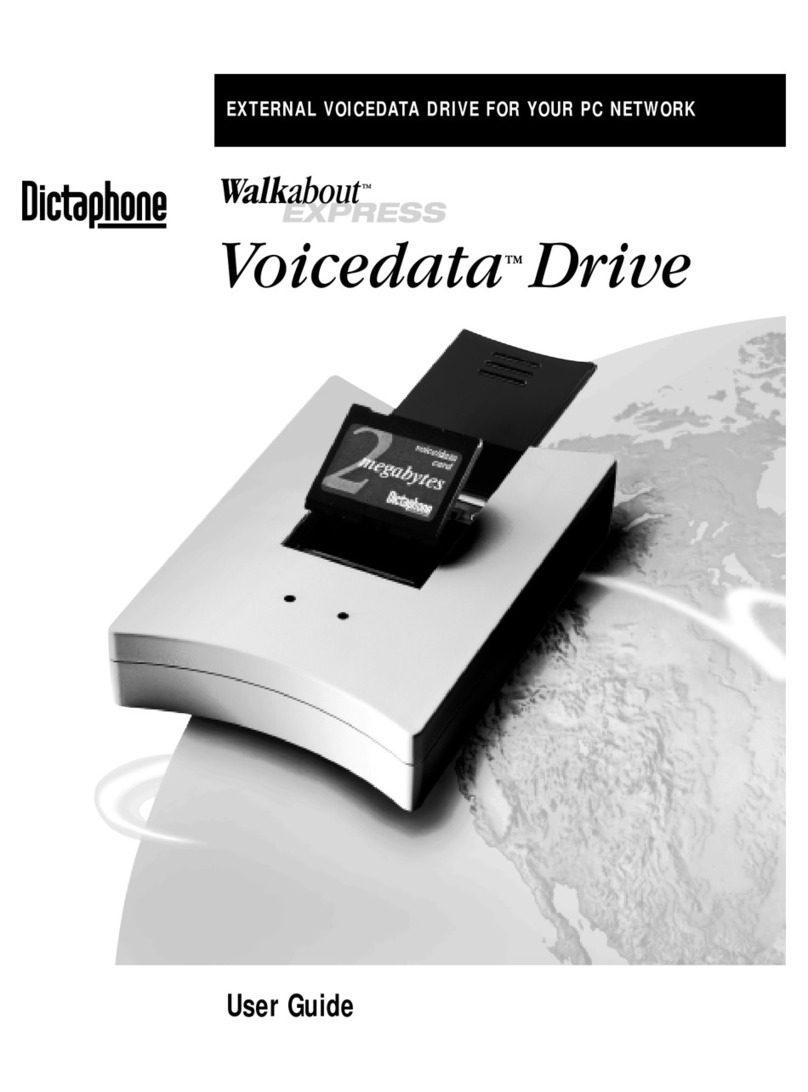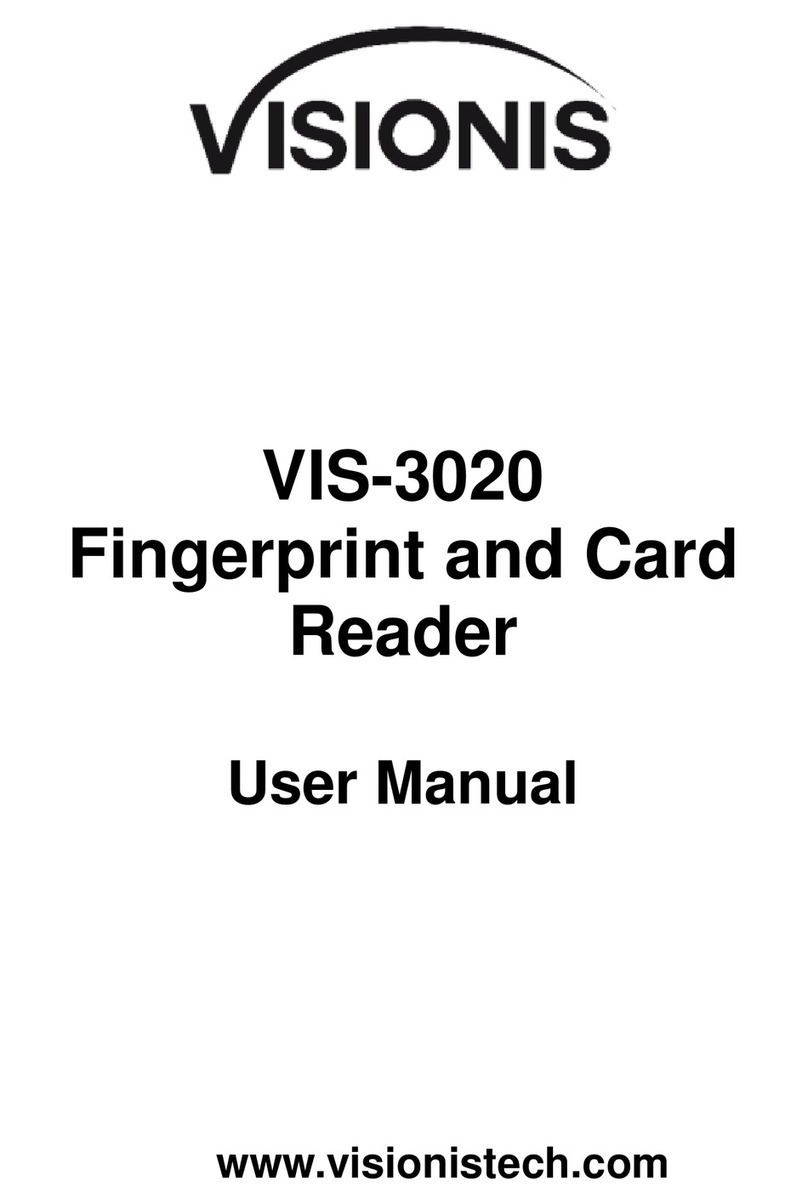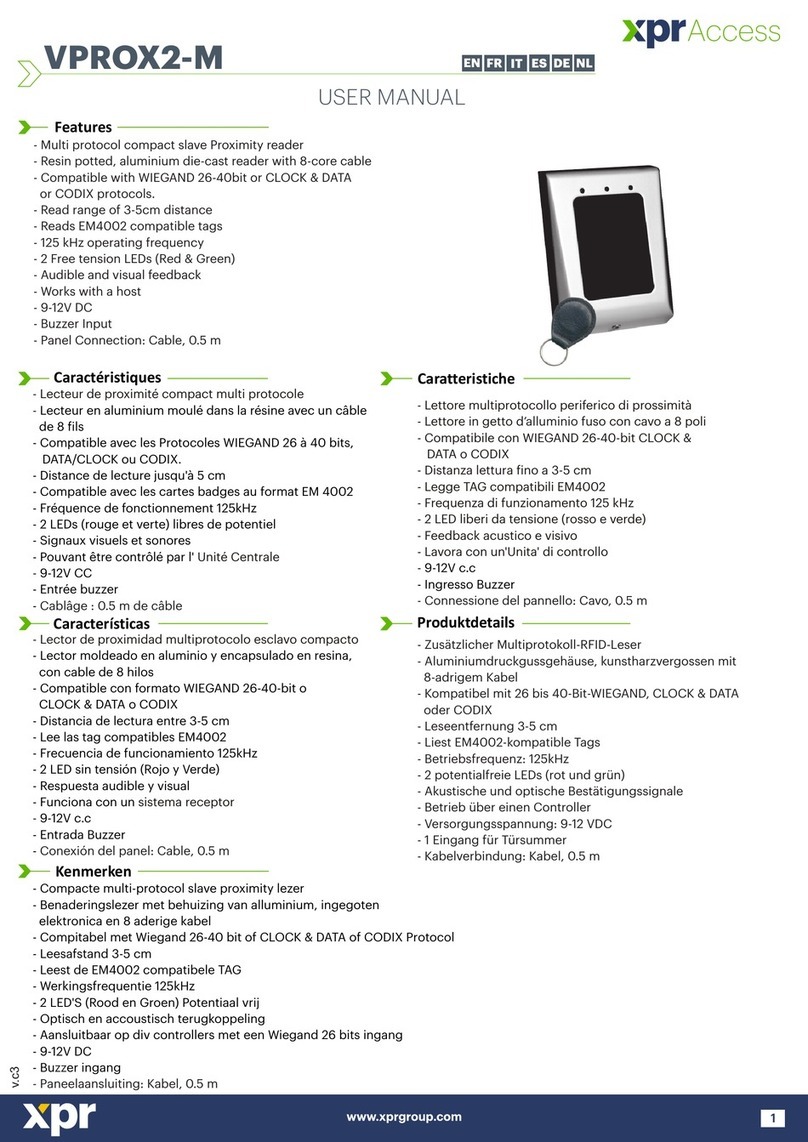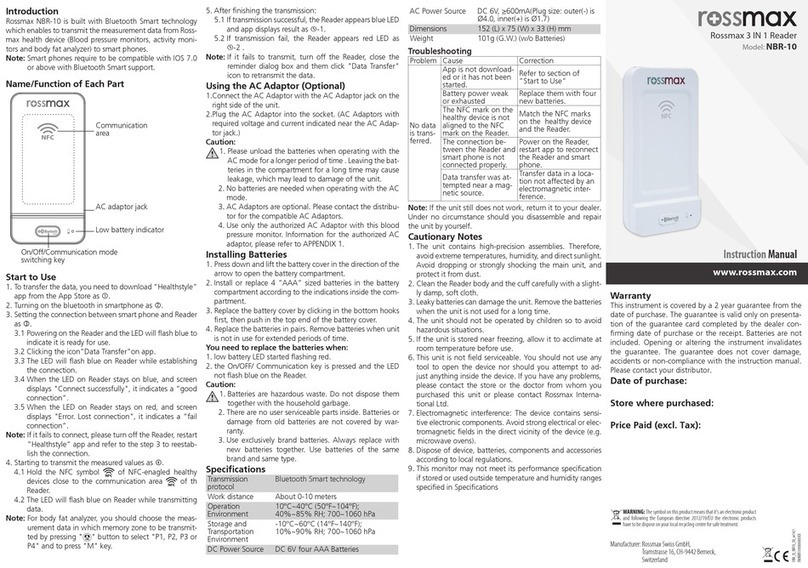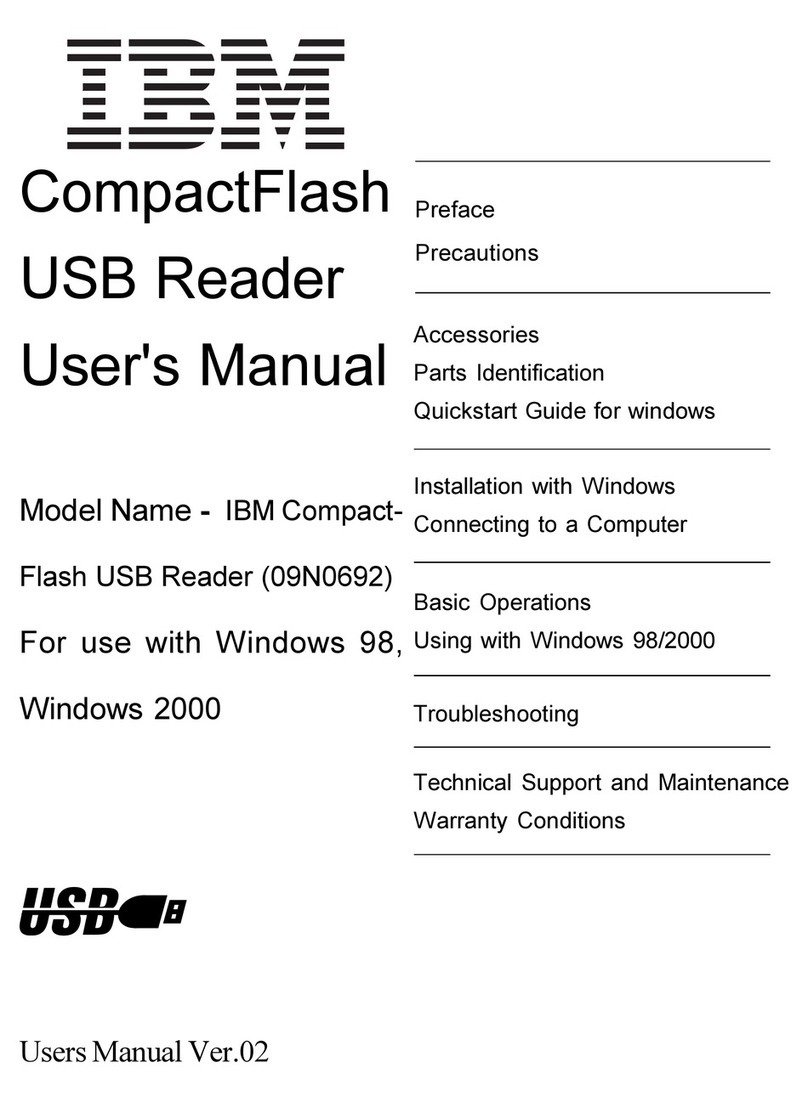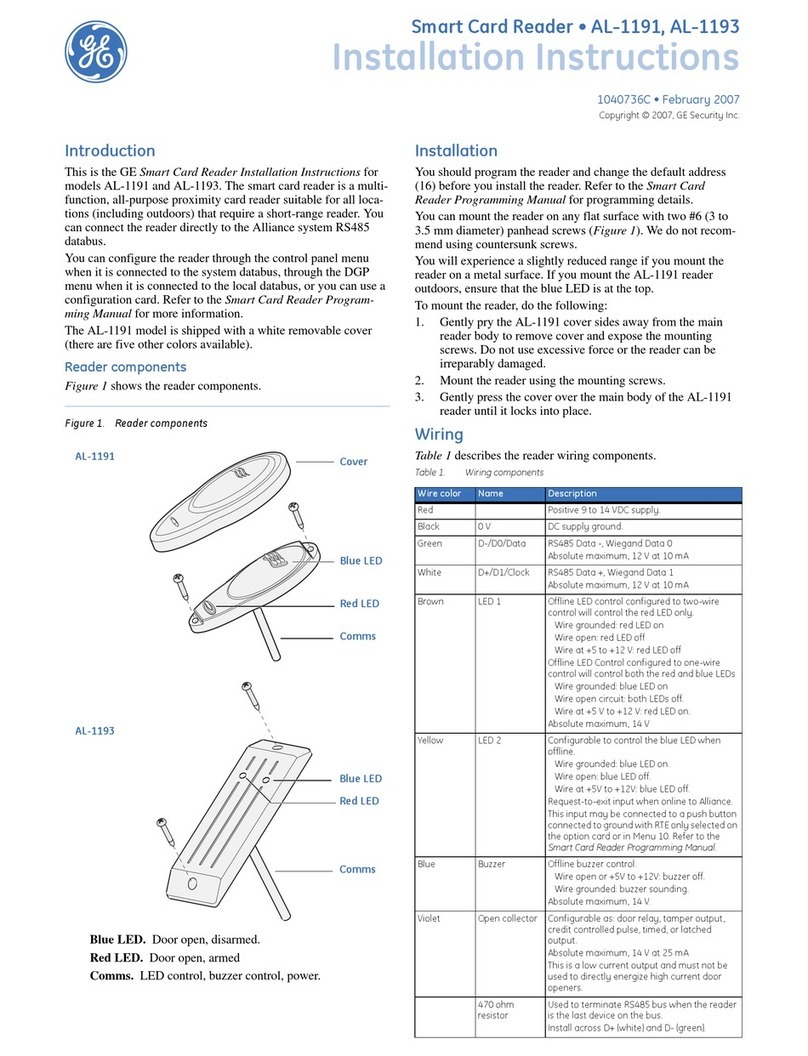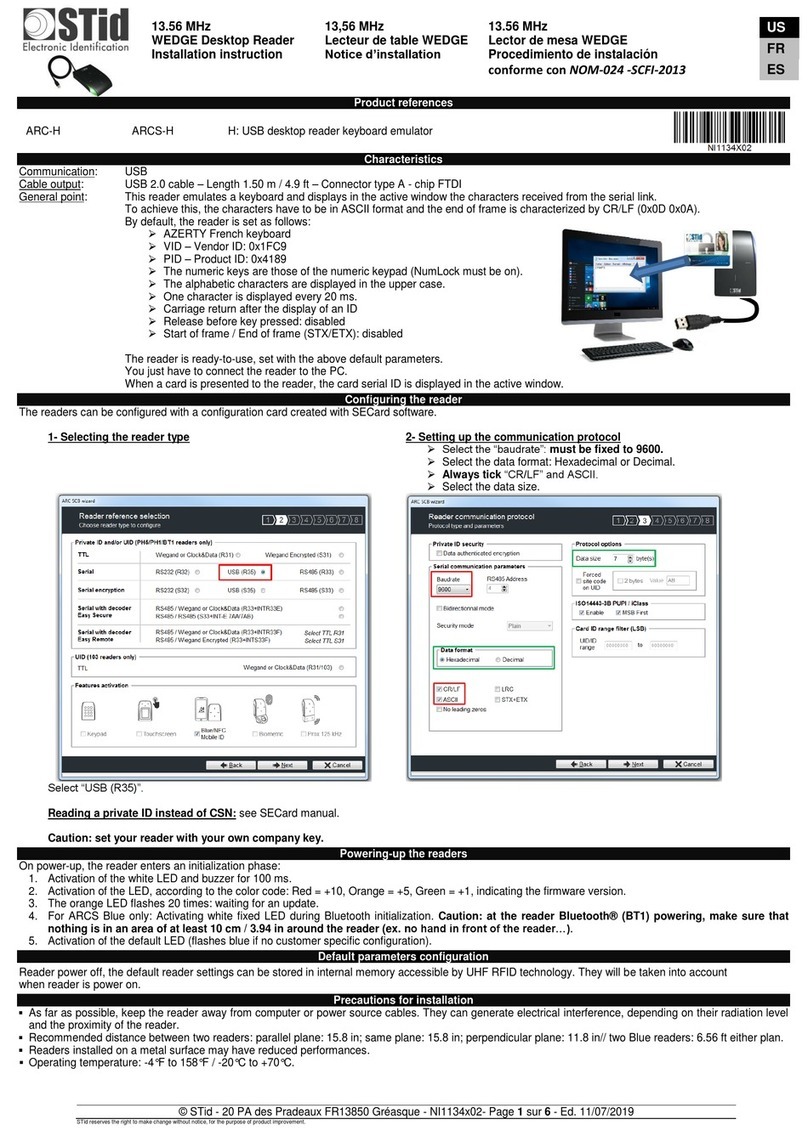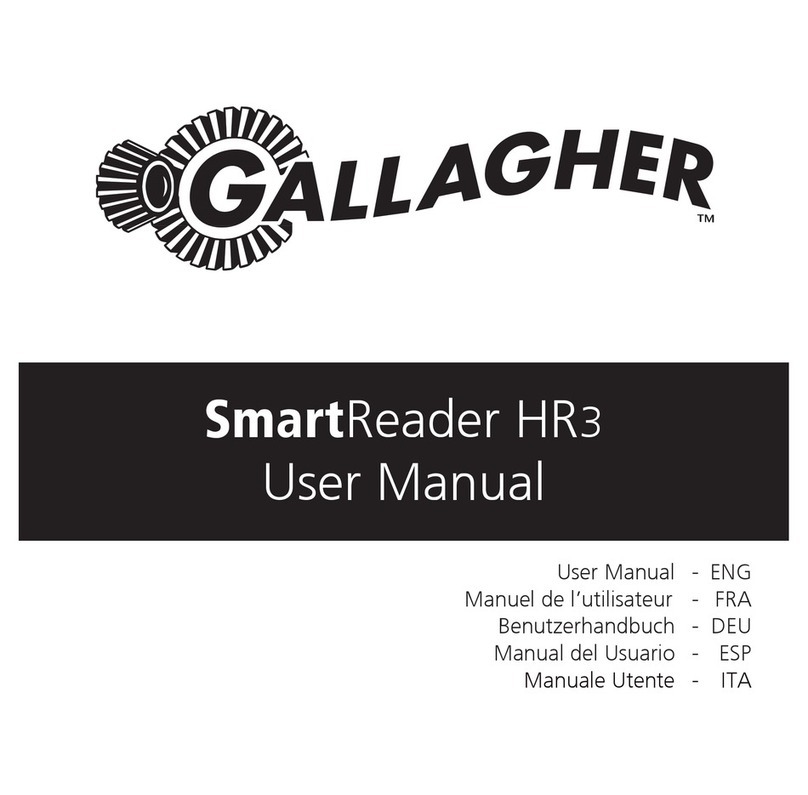Megavoice Envoy 2 S Series User manual

Envoy 2 S Series User Guide 20171215-10.docx Page 1 of 51
Everything you need to know to get the most from your MegaVoice Envoy 2 S Series audio player.

Envoy 2 S Series User Guide 20171215-10.docx Page 2 of 51
Table of Contents
Table of Contents........................................................................................................................................................... 2
Table of Figures.............................................................................................................................................................. 4
Glossary of terms........................................................................................................................................................... 5
Overview........................................................................................................................................................................ 6
Audio Programming Requirements ............................................................................................................................... 6
Hardware Requirements ........................................................................................................................................... 6
Software Requirements............................................................................................................................................. 6
Getting to know the exterior of the 2 S Series .............................................................................................................. 7
Audio Playback............................................................................................................................................................... 8
Folder Structure Requirements ................................................................................................................................. 8
The Envoy 2 S......................................................................................................................................................... 8
The Envoy 2 S Dual................................................................................................................................................. 9
The Envoy 2 ST..................................................................................................................................................... 10
Playback looping within the structures ............................................................................................................... 10
The Keypad .............................................................................................................................................................. 11
The keypad layout ............................................................................................................................................... 11
Navigation button specifics ................................................................................................................................. 12
Setting up the folder layout......................................................................................................................................... 14
The Audio Project Folder ......................................................................................................................................... 14
The Language Folders .............................................................................................................................................. 17
The Section Folders.................................................................................................................................................. 18
The Book Folders and Chapter Files ........................................................................................................................ 20
The Second Language Folder................................................................................................................................... 25
Verifying the Intermediate Folder Structure ........................................................................................................... 26
Renaming the Folders.............................................................................................................................................. 27
Loading audio files to the Envoy 2 S Series ................................................................................................................. 35
Connecting the players for programming ............................................................................................................... 35
Loading the Audio using SaberCopy ........................................................................................................................ 36
Listen to the message.............................................................................................................................................. 42
Audio playback bookmark ........................................................................................................................................... 43
Setting the bookmark .............................................................................................................................................. 43
Resetting the bookmark to the beginning............................................................................................................... 43

Envoy 2 S Series User Guide 20171215-10.docx Page 3 of 51
Charging and communication modes.......................................................................................................................... 44
Warnings and advisories.............................................................................................................................................. 45
MegaVoice limited warranty ....................................................................................................................................... 46
Technical...................................................................................................................................................................... 48
Contact for Support ................................................................................................................................................. 48
Specifications........................................................................................................................................................... 48
Battery care and charging........................................................................................................................................ 48
Resetting the player................................................................................................................................................. 49
Troubleshooting........................................................................................................................................................... 50
Troubleshooting continued…................................................................................................................................... 51

Envoy 2 S Series User Guide 20171215-10.docx Page 4 of 51
Table of Figures
Figure 1: The Envoy 2 S Dual ........................................................................................................................................... 7
Figure 2: The Envoy 2 S and ST ........................................................................................................................................ 7
Figure 3: Folder layout for Envoy 2 S............................................................................................................................... 8
Figure 4: Folder layout for Envoy 2 S Dual ...................................................................................................................... 9
Figure 5: Folder layout for Envoy 2 ST........................................................................................................................... 10
Figure 6: Envoy 2 S Dual Navigation and Function buttons .......................................................................................... 11
Figure 7: Language and Section control buttons (Envoy S and S Dual only) ................................................................. 12
Figure 8: Book control buttons...................................................................................................................................... 12
Figure 9: Chapter control buttons................................................................................................................................. 13
Figure 10: Buttons for navigating the Current Chapter, the Pause button................................................................... 13
Figure 11: Folder layout before/after renaming ........................................................................................................... 34
Figure 12: USB connection diagram .............................................................................................................................. 35
Figure 13: SaberCopy Copy and Check options............................................................................................................. 39
Figure 14: Power and Volume buttons.......................................................................................................................... 42
Figure 15: The rear panel with reset switch.................................................................................................................. 49

Envoy 2 S Series User Guide 20171215-10.docx Page 5 of 51
Glossary of terms
Term
Description
2-second press
Synonymous with “long press”. Press, hold for 2 seconds and release.
Bookmark
The storing of a setting or audio file playback position for use later.
Charge-only USB cable
A USB cable that can only be used for charging while connected to a computer or other
charging source.
Click
A quick press and release.
Cross Navigation feature
With the installation of special firmware on an Envoy 2 S Dual, while listening to a specific
Book/Chapter in one Language, a click on the other Language button will navigate to the
beginning of the same Book/Chapter in the other Language.
Data-only USB cable
A USB cable that will allow both transfer of data while connected to a computer as well as
charging of the player.
Firmware
Permanent software programmed into the player’s read-only memory.
HUB or USB HUB
A device that expands a single Universal Serial Bus (USB) port into several so that there
are more ports available to connect devices to a host system. USB hubs are often built
into equipment such as computers, keyboards, monitors, or printers.
KBPS
Kilobits per second.
LED
“Light-emitting diode” A semiconductor device that emits visible light when an electric
current passes through it. The light is not particularly bright, but in most LEDs it is
monochromatic, occurring at a single wavelength.
Lithium Ion battery
(sometimes Li-ion battery or LIB) A battery that is a member of a family of rechargeable
battery types in which lithium ions move from the negative electrode to the positive
electrode during discharge and back when charging.
Long press
Press, hold for 2 seconds and release.
MP3
“MPEG (Moving Pictures Experts Group) Layer 3” Audio file format.
N/A
Not applicable.
Onboard memory
Internal memory in the player. Accessible when player is connected with an SLS cable.
Player
A MegaVoice Envoy 2 S Series player.
Powered HUB
A USB HUB that receives its power from direct current rather than the computer via a USB
connection.
Press and hold
A continuous press until a certain location or the end/beginning is reached.
SaberCopy
Software available from MegaVoice at no charge used to program players with audio.
SLS cable
A special USB data cable (available only from MegaVoice) used for programming
MegaVoice players. The player memory can only be accessed using these cables.
Unit
A MegaVoice Envoy 2 S Series player.
USB
“Universal Serial Bus” The most popular connection used to connect a computer to
devices such as digital cameras, printers, scanners, and external hard drives. USB is a
cross-platform technology that is supported by most of the major operating systems.
USB port
A standard cable connection interface for personal computers and consumer electronic
devices.
USB to micro-USB cable
USB cable with standard USB connector on one end and micro-USB connector on the other.
Volume
In the context of computer operating systems, a volume or logical drive is a single
accessible storage area with a single file system, typically (though not necessarily) resident
on a single partition of a hard disk or other device.
WAV
Standard audio file format created by Microsoft.

Envoy 2 S Series User Guide 20171215-10.docx Page 6 of 51
Overview
The Envoy 2 S Series –the redesign of the famous Envoy S Series - advanced solar digital audio players. Included
are 3 models: the Envoy 2 S, the Envoy 2 S Dual and the Envoy 2 ST.
Cost effective and smaller than the average smartphone, the Envoy 2 S Series is lightweight and perhaps one of
the most powerful teaching and training tools available. The intuitive raised-button keypad with four levels of
navigation makes searching hundreds of hours of audio Bible content easy and accessible –especially for the
blind, visually impaired, elderly and even oral learners.
Both the Envoy 2 S and Envoy 2 S Dual come with 4GB of onboard memory while the more compact Envoy 2 ST
offers only 512MB. All are programmable through the USB port with the SaberCopy software, making it simple
and secure for you to update content. USB hubs allow for multiple players to be loaded at the same time.
The Envoy 2 S Dual may be ordered from MegaVoice with a special version of firmware that provides easy Cross
navigation between Bibles or similar content in 2 different languages!
Audio Programming Requirements
Hardware Requirements
A Windows PC or Mac (Intel only)
At least one USB port (2.0 or higher)
Enough disk space for…
The SaberCopy software program (around 10 MB)
Each of your audio messages
Additional work area for restructuring message folders
One SLS USB cable per parallel connected player (available fromMegaVoice)
A powered USB 2.0 (or higher) hub (optional –for programming multiple players concurrently)
Software Requirements
SaberCopy software (available from MegaVoice)
PC Operating System: Windows 7, 8.x or 10 (SaberCopy will work on XP but is not recommended since XP is
no longer supported by Microsoft)
SaberCopy will work on Mac but with certain restrictions (see here for details)

Envoy 2 S Series User Guide 20171215-10.docx Page 7 of 51
Getting to know the exterior of the 2 S Series
Figure 1: The Envoy 2 S Dual
Figure 2: The Envoy 2 S and ST
Section
Navigation
(Envoy 2 S only)
Power Button
Volume
control
3.5 mm audio
jack
micro USB
connector
LED indicator
Pause and
Bookmark
Language 2
and Section
Navigation
Language 1
and Section
Navigation

Envoy 2 S Series User Guide 20171215-10.docx Page 8 of 51
Audio Playback
Folder Structure Requirements
Following are the required folder structures for the three Envoy 2 S Series models with a discussion of the rules
governing each of those structures.
The Envoy 2 S
All audio files must be in MP3 or WAV format.
Your audio project must be set up with a special folderlayout.
Within your audio project folder must be 1 (and only 1) Language folder.
Within each language folder must be at least 1 (and up to 8) Section folder(s).
Within each Section folder must be at least 1 (and up to 999) Book folder(s).
Within each Book folder must be at least 1 (and up to 999) MP3/WAV audio file(s).
The Language, Section and Book folders must be named with a 3 digit number beginning with
001.
The MP3/WAV audio files may be named with free text –as long as they sort in the order they
should be played.
There may be no empty folders!
Figure 3: Folder layout for Envoy 2 S
Your Audio
Folder
001
(Language)
001
(Section)
001 (Book)
Audio file1 Audio file2
002 (Book)
Audio file1
002
(Section)
001 (Book)
Audio file1 Audio file2
002 (Book)
Audio file1 Audio file2
003
(Section)
001 (Book)
Audio file1 Audio file2 Audio file3

Envoy 2 S Series User Guide 20171215-10.docx Page 9 of 51
The Envoy 2 S Dual
All audio files must be in MP3 or WAV format.
Your audio project must be set up with a special folderlayout.
Within your audio project folder must be exactly two Language folders.
Within each Language folder must be at least one (and up to 8) Section folders.
Within each Section folder must be at least one (and up to 999) Book folders.
Within each Book folder must be at least one (and up to 999) MP3/WAV audio files.
The Language, Section and Book folders must be named with a 3-digit number beginning with 001.
The MP3/WAV audio files may be named with free text –as long as they sort in the order they should
be played.
There may be no empty folders!
While the Envoy 2 S Dual is designed to support two Languages, you can program it with only
one Language - but the following restrictions apply:
The second Language folder (002) must exist in the audio project folder.
Within the second Language folder there must be at least one Section folder named001.
Within every Section folder there must be at least one Book folder named 001.
Within every Book folder must be at least a single MP3/WAV file. This file may have any name, may be
“silent” and as small as one second of play time.
Figure 4: Folder layout for Envoy 2 S Dual
*If your Envoy 2 S Dual came with the cross-navigation feature, then the example above would not work. For cross-navigation to
work properly, the 001 and 002 Language folders must mirror each other in structure, number and names of files per folder.
For example, while listening to Chapter 4, Book 3, Section 2 in Language 1 (Green language) and you wish to listen to the same
chapter in the other (Brown) Language, a click on the Brown button would attempt to navigate to Chapter 4, Book 3, Section 2 in
Language 2. If the target chapter does not exist in Language 2, navigation may be erratic.
Your Audio
Folder
001
(Language)
001
(Section)
001 (Book)
Audio file1 Audio file2
002 (Book)
Audio file1
002
(Section)
001 (Book)
Audio file1 Audio file2
002 (Book)
Audio file1 Audio file2
002
(Language)
001
(Section)
001 (Book)
Audio file1 Audio file2
002 (Book)
Audio file1 Audio file2

Envoy 2 S Series User Guide 20171215-10.docx Page 10 of 51
The Envoy 2 ST
All audio files must be in MP3 or WAV format.
Your audio project must be set up with a specific folder layout.
Within your audio project folder must be 1 (and only 1) Language folder.
Within the Language folder must be at least 1 (and up to 8) Section folders.*
Within each Section folder must be at least 1 (and up to 999) Book folder(s).
Within each Book folder must be at least 1 (and up to 999) MP3/WAV audio file(s).
The Language, Section and Book folders must be named with a 3 digit number beginning with001.
The MP3/WAV audio files may be named with free text –as long as they sort in the order they
should be played.
There may be no empty folders!
Figure 5: Folder layout for Envoy 2 ST
Playback looping within the structures
Audio playback automatically loops when left to play uninterrupted. Once the last file* in a structure has been
played, playback will continue with the first file.
For the Envoy 2 S Dual structure, looping will occur within the currently playing Language folder. For the Envoy
2 S and Envoy 2 ST looping occurs within the single Language folder.
*In the preceding illustrations of the different folder structures, the “last file” in each is highlighted in red.
Your Audio
Folder
001
(Language)
001
(Section)
001 (Book)
Audio file1 Audio file2
002 (Book)
Audio file1
002
(Section)
001 (Book)
Audio file1 Audio file2
002 (Book)
Audio file1 Audio file2
003
(Section)
001 (Book)
Audio file1 Audio file2
002 (Book)
Audio file1

Envoy 2 S Series User Guide 20171215-10.docx Page 11 of 51
The Keypad
The Envoy 2 S Series comes with an intuitive raised-button keypad, offering four levels of convenient
navigation through hundreds of audio files in up to two Languages.
Let’s get to know the Envoy 2 S Dual keypad and how the navigation buttons correlate to the supported
folder structures.
The keypads of the Envoy 2 S and Envoy 2 ST are the same except for the absence of the Language buttons
that are not included in that particular model.
The keypad layout
*The actual time may vary slightly.
Figure 6: Envoy 2 S Dual Navigation and
Function Buttons
Language 2 button.
Scroll forward
through the
Sections
in Language 2.
Language 1 button.
Scroll forward
through the
Sections
in Language 1.
Scroll backwards
through the Books
in
each Section.
Scroll backwards
through the
Chapters
in each Book.
Rewind through a
Chapter (Audio File)
in
10-second* intervals.
Pause audio playback
and set bookmark.
Fast-forward through a
Chapter (Audio File)
in
10-second* intervals.
Scroll forward
through the
Chapters
in each Book.
Scroll forward
through the Books
in
each Section.
Power button.
Power LED.

Envoy 2 S Series User Guide 20171215-10.docx Page 12 of 51
Navigation button specifics
Initially, the player will begin audio playback from the first (Green) Language. The following diagrams address
navigation for audio playback mode, associating folders and files within the valid structures to specificbuttons.
For the Envoy 2 S Dual there are exactly two Language groups on the player. The Green button controls the
first Language while the Brown button controls the second Language. A 2-second press on either will navigate
to the corresponding Language group.
Each Language group may contain one or more “Sections”. The and buttons control forward navigation
through the Sections within the corresponding Language group.
Figure 7: Language and Section control buttons (Envoy S and S Dual only)
Each Section may contain one or more “Books”. The and buttons control reverse/forward navigation
through the Books.
A click on the Green Language button (Envoy 2
S and S Dual only) will scroll to the next Section
within the first Language. From the last Section
it will scroll back to the first within the first
Language. There may be up to 20 Sections
within each Language folder.
A click on one of these buttons will scroll to the
previous/next Book in the current Section within
the current Language.
When the first/last Book in the current Section is
reached, a click will navigate to the last/first
Book in the previous/next Section within the
current Language.
A 2-second press will skip up to 3 Books at a time.
Figure 8: Book control buttons
A click on the Brown Language button (Envoy 2
S Dual only) will scroll to the next Section within
the second Language. From the last Section it
will scroll back to the first within the second
Language. There may be up to 20 Sections
within each Language folder.

Envoy 2 S Series User Guide 20171215-10.docx Page 13 of 51
Each Book may contain one or more “Chapters”. The and buttons control reverse/forward navigation
through the Chapters.
The and buttons control rewind/fast-forward navigation through the current audio file(Chapter). The
button allows you to pause audio playback.
A click on one of these buttons will scroll to the
previous/next Chapter in the current Book.
When the first/last Chapter in the current Book is
reached, a click will navigate to the last/first Chapter
in the previous/next Book.
A 2-second press will skip up to 5 Chapters at a time.
Figure 9: Chapter control buttons
A click on one of these buttons will rewind or fast-
forward through the current audio file (Chapter), 10
seconds* at a time. Press and hold will continue to
rewind/fast-forward until the button is released or
the beginning/end of the file is reached.
*The actual time may vary slightly.
While in audio playback mode, a click on this button
will create a bookmark at the current position in the
audio, beep once and place the player in pause
mode (the LED will blink intermittently).
To resume playback, press any of the following
navigation buttons:
Figure 10: Buttons for navigating the Current Chapter, the Pause button

Envoy 2 S Series User Guide 20171215-10.docx Page 14 of 51
Setting up the folder layout
The Audio Project Folder
Let’s use the following example. Please note that this example is specifically for the Envoy 2 S Dual, which is
the most complex. It is the same for the Envoy 2 S and ST but with the omission of the second language folder.
We have sets of Audio Bibles in different Languages, but the structure is such that all the audio files for each
Bible are together in a single folder. The individual audio files are named such that they are easily recognizable
and they also sort in the order in which they should be played but that is the extent of the organization. Your
audio messages may be organized differently.
We have a folder named “Audio Bibles”. Within that folder we have 3 Bibles each in a folder of its own: a Dutch
New Testament (Dutch-NT), an English New Testament of the KJV translation (English-NT-KJV) and a Spanish
New Testament (Spanish-NT).
Within each Bible folder are all the relevant audio files (WAV/MP3), which are Chapters of the various Books. To
keep the files ordered within the single folder, our naming convention is:
BibleName-BookNumber-BookName-ChapterNumber
Let’s take the English-NT-KJV audio message and Spanish-NT and prepare them for the Envoy 2 S Dual. In order
to keep the example simple, please note that only select Book and Chapter files appear. We have the first 3
Chapters of the Books Matthew, Mark, 1 Corinthians, 2 Corinthians, Jude and Revelation.

Envoy 2 S Series User Guide 20171215-10.docx Page 15 of 51
So let’s create a new folder within our Audio Bibles folder and call it MegaVoice. From this point on, we will refer
to that folder as the Audio Project Folder. We’ll copy the contents of the English-NT-KJV and Spanish-NT folders
into it and make our changes here.
In order to load the Envoy 2 S Dual with an audio project, it may be necessary to
rename and/or reorganize the folders. Before you begin making changes to your Audio
Project Folder, MegaVoice recommends that you make a copy of your project folder and
make changes to the copy to keep your original folder intact. Then use the copy for loading
the players.

Envoy 2 S Series User Guide 20171215-10.docx Page 16 of 51
As mentioned earlier, we need to end up with the following required structure:
Audio Project Folder
Language Folder 1 (named “001”)
Section Folder 1 (named “001”)
Book Folder 1 (named “001”)
Book Folder 2 (named “002”)
And so on…
Section Folder 2 (named “002”)
Book Folder 1 (named “001”)
Book Folder 2 (named “002”)
And so on…
And so on…
Language Folder 2 (named “002”)
Section Folder 1 (named “001”)
Book Folder 1 (named “001”)
Book Folder 2 (named “002”)
And so on…
Section Folder 2 (named “002”)
Book Folder 1 (named “001”)
Book Folder 2 (named “002”)
And so on…
And so on…

Envoy 2 S Series User Guide 20171215-10.docx Page 17 of 51
The Language Folders
First let’s create the two Language folders in the MegaVoice folder. The first must be named “001”. Since we will
end up with lots of folders with some of the same 3-digit sequence numbers, we will append a meaningful name
to help us distinguish between them all. Let’s name it “001-Language-English”. The second will be “002-
Language-Spanish”.
In a later step using a recommended file “renaming” utility we will remove the “meaningful” part of the folder
names –but only after the folders are organized properly.
Now let’s move all the English-KJV MP3 files into the new folder “001-Language-English”. And we’ll also move all
the Spanish-NT MP3 files to the new folder “002-Language-Spanish”. There are several ways to do this. Use the
method you are most comfortable with.
Highlight the relevant MP3 files, right-click and choose “Cut”, open the appropriate Language folder,
right-click and choose “Paste”.
Highlight the relevant MP3 files, “drag” them to the appropriate Language folder and “drop” them.
The MegaVoice folder will now contain only the two Language folders.

Envoy 2 S Series User Guide 20171215-10.docx Page 18 of 51
The Section Folders
Now we decide how we want to group our “Books” into Sections.
In this example, we have only 6 Books: Matthew, Mark, 1 Corinthians, 2 Corinthians, Jude and Revelation. We
want 3 Sections where the first contains Matthew and Mark, the second contains 1 and 2 Corinthians and the
third contains Jude and Revelation.
In Language folder “001-Language-English”, let’s create the following Section folders: “001-Section-Matthew-
Mark”, ”002-Section-1-and-2-Cor” and “003-Section-Jude-Rev”.
If you ordered your Envoy 2 S Dual with the special Cross Navigation feature
(requires special firmware to be installed) then you must make sure that your two
Language folders are structured identically for Cross Navigation to work. If you did not
order the Cross Navigation firmware, the two Language folders may be structured
completely differently –as long as they follow all the structuring rules.

Envoy 2 S Series User Guide 20171215-10.docx Page 19 of 51
For our example, we are preparing folders for an Envoy S Dual with the Cross Navigation feature. Since the
Section folders must be identical in structure for both Language folders in order for Cross Navigation to work
properly, before moving any other files, we could simply copy these empty Section folders and paste them into
the “002-Language-Spanish” folder.
Alternatively, we could wait until the first Language folder is complete and manually create them when working
on the second Language folder. If you are not using Cross Navigation, you may want to complete the first
Language folder before building the second Language folder.
When done with this step, we should have the following folder structure in the MegaVoice audio folder:
Once our Section folders are created, let’s move corresponding audio files to their respective Section folder. In
the first Language folder, “001-Language-English”, move all the Chapter (MP3) files for Matthew and Mark to
the “001-Section-Matthew-Mark” folder. Move all the Chapter files for 1 and 2 Corinthians to ”002-Section-1-
and-2-Cor”. Move all the Chapter files for Jude and Revelation to “003-Section-Jude-Rev”.

Envoy 2 S Series User Guide 20171215-10.docx Page 20 of 51
The Book Folders and Chapter Files
Now we will create “Book” folders in each of the three Section folders. We’ll begin with the first Language folder
“001-Language-English”. This entire process will be repeated for the “002-Language-Spanish” folder later.
Open the first Section folder, “001-Section-Matthew-Mark”. Since Matthew is the first Book, create a folder
named “001-Matthew”. Mark, being the second Book, will need a folder named “002-Mark”.
Other manuals for Envoy 2 S Series
1
This manual suits for next models
1
Table of contents