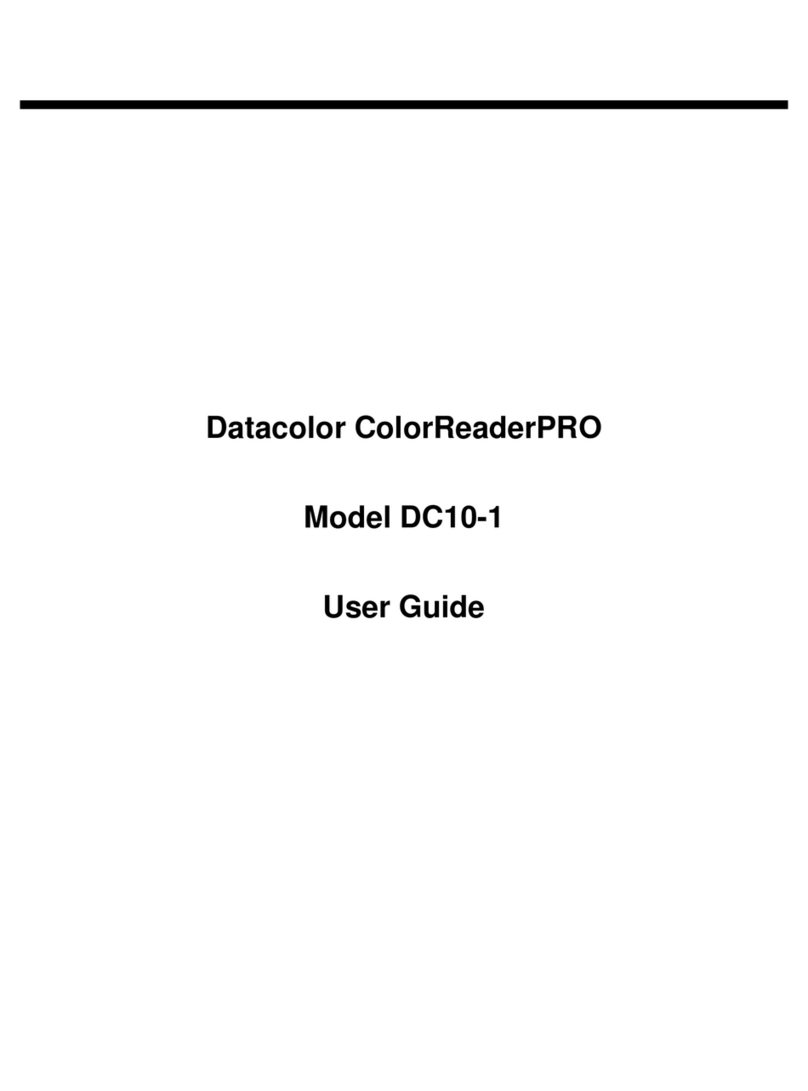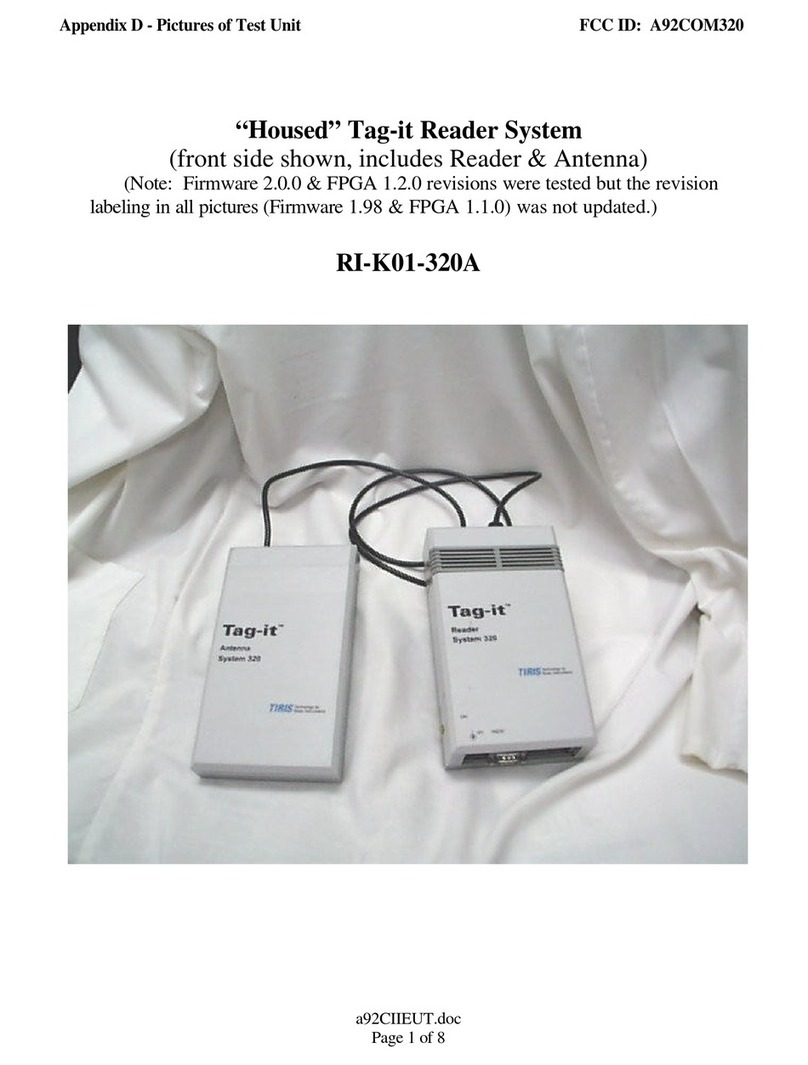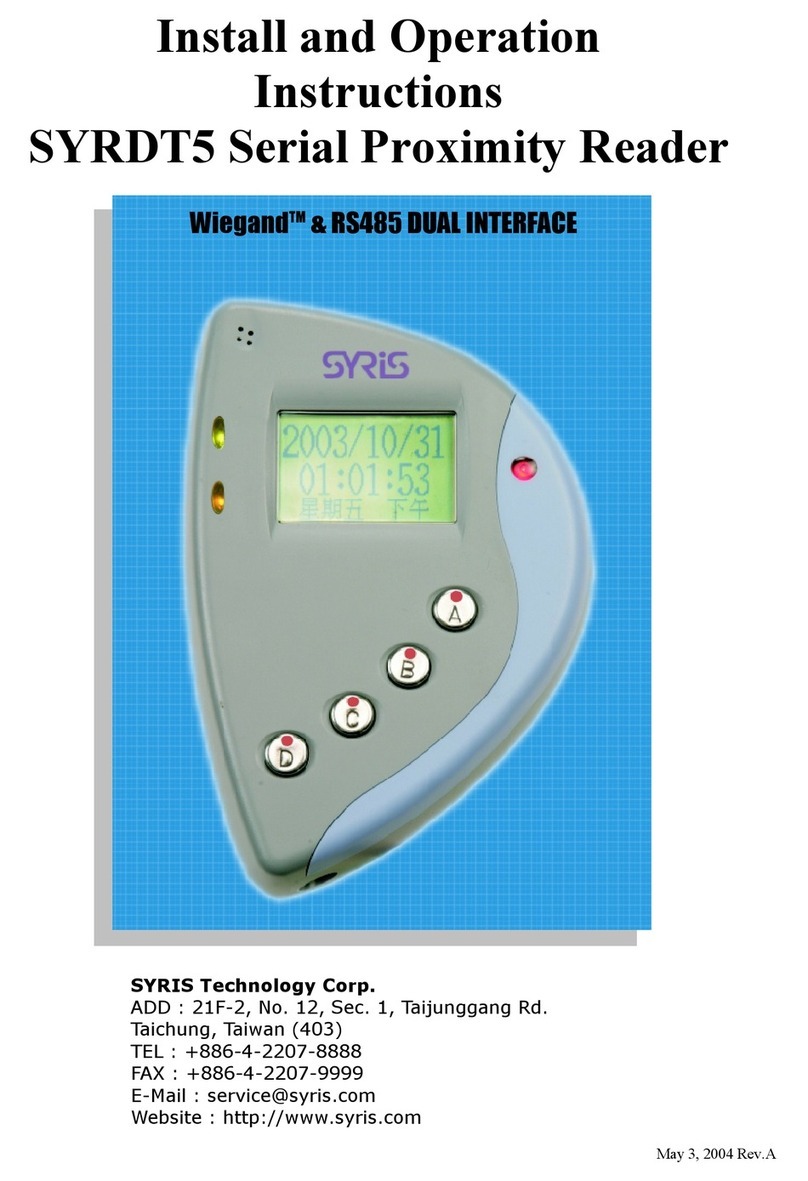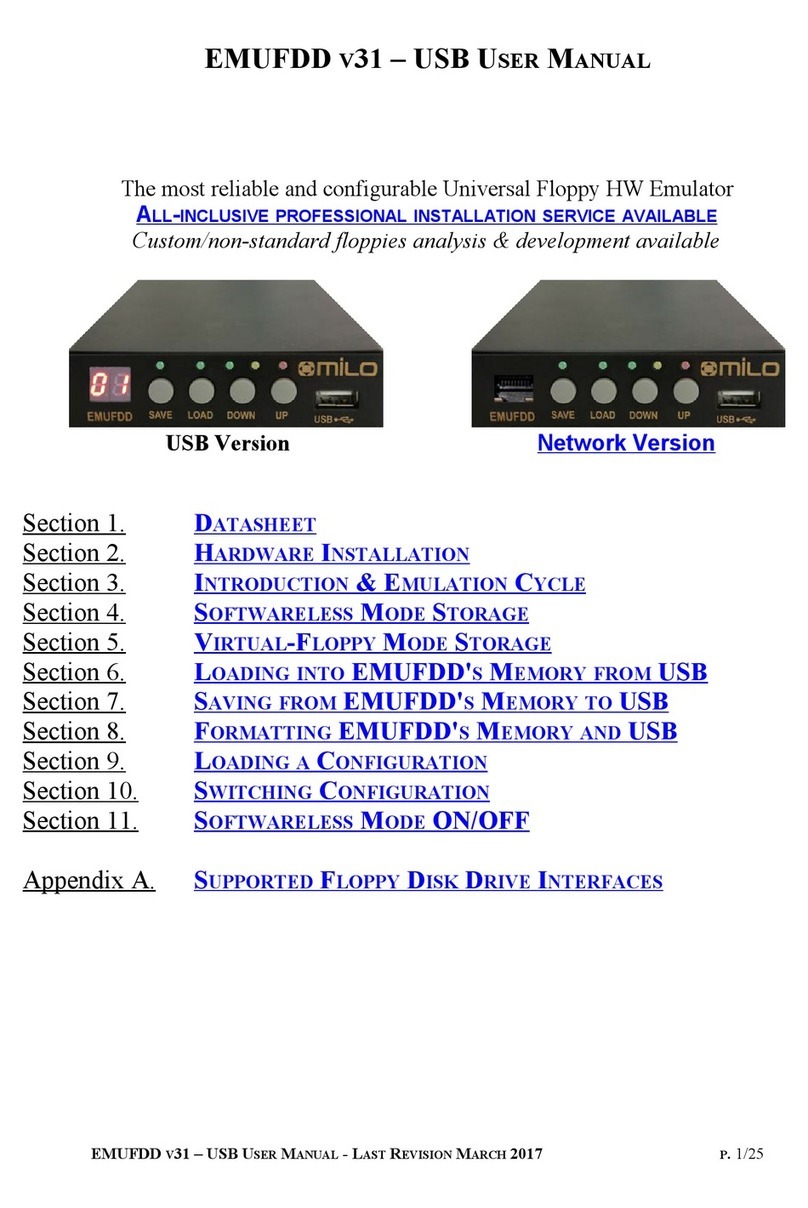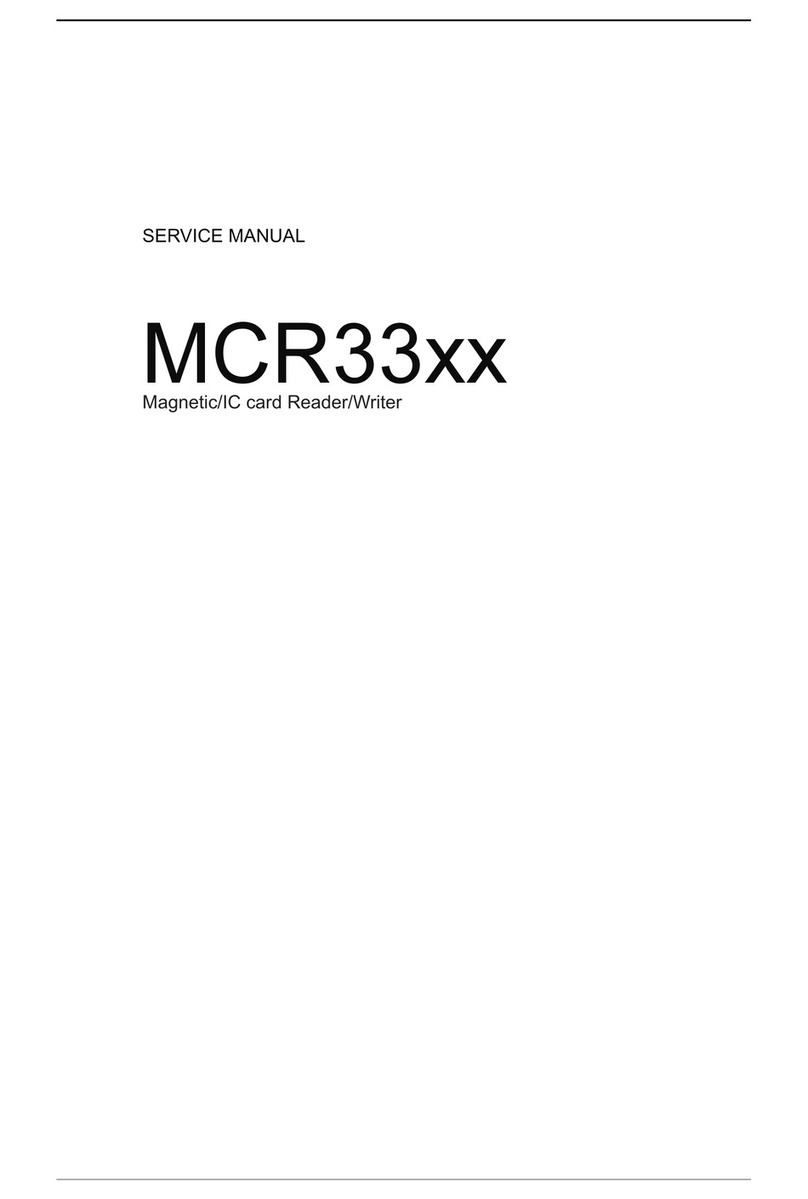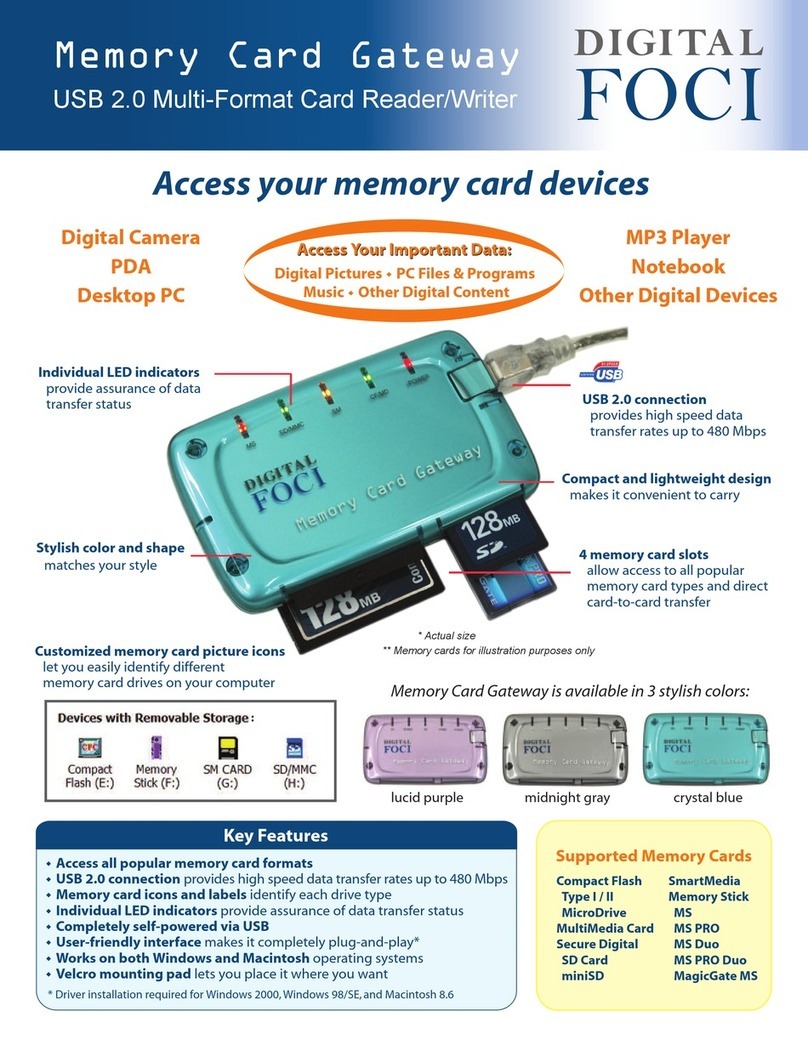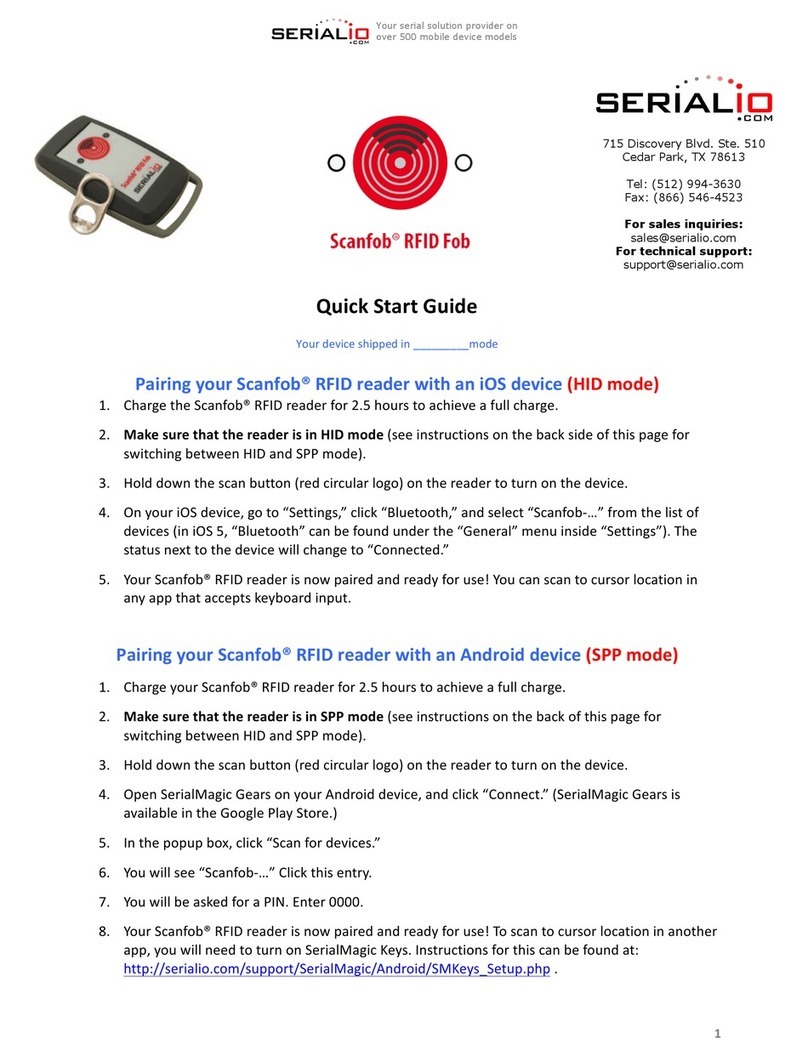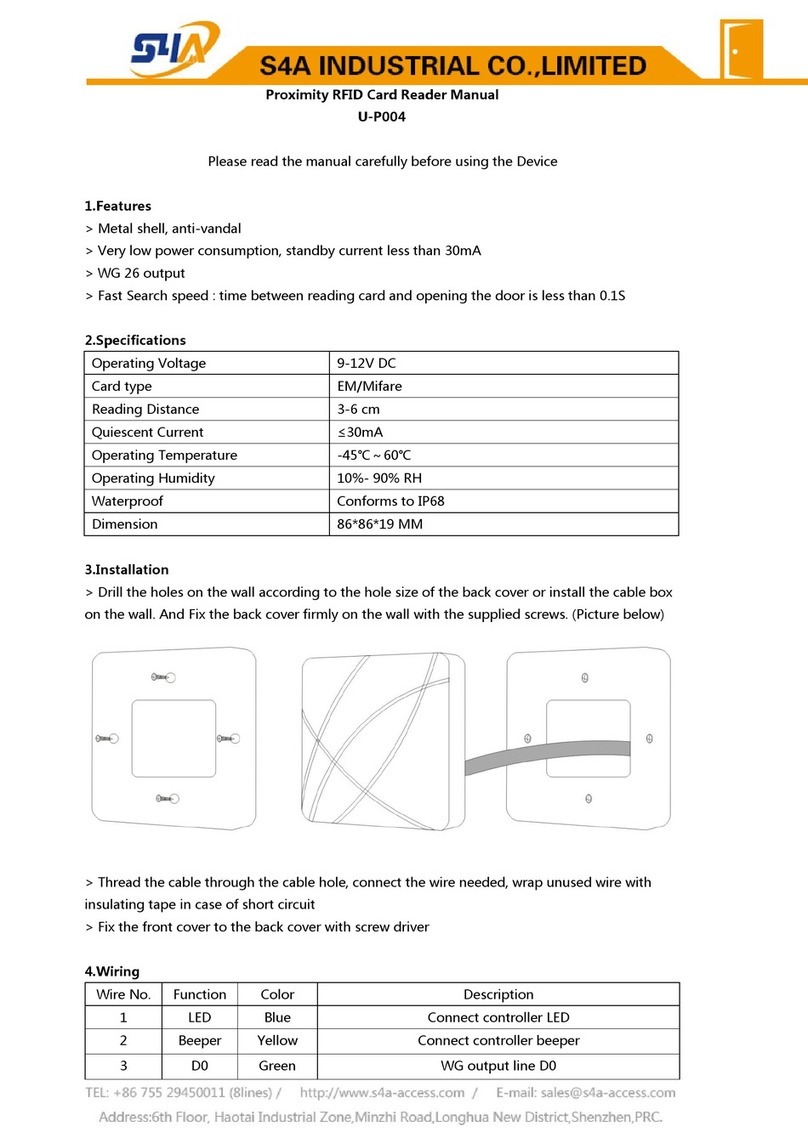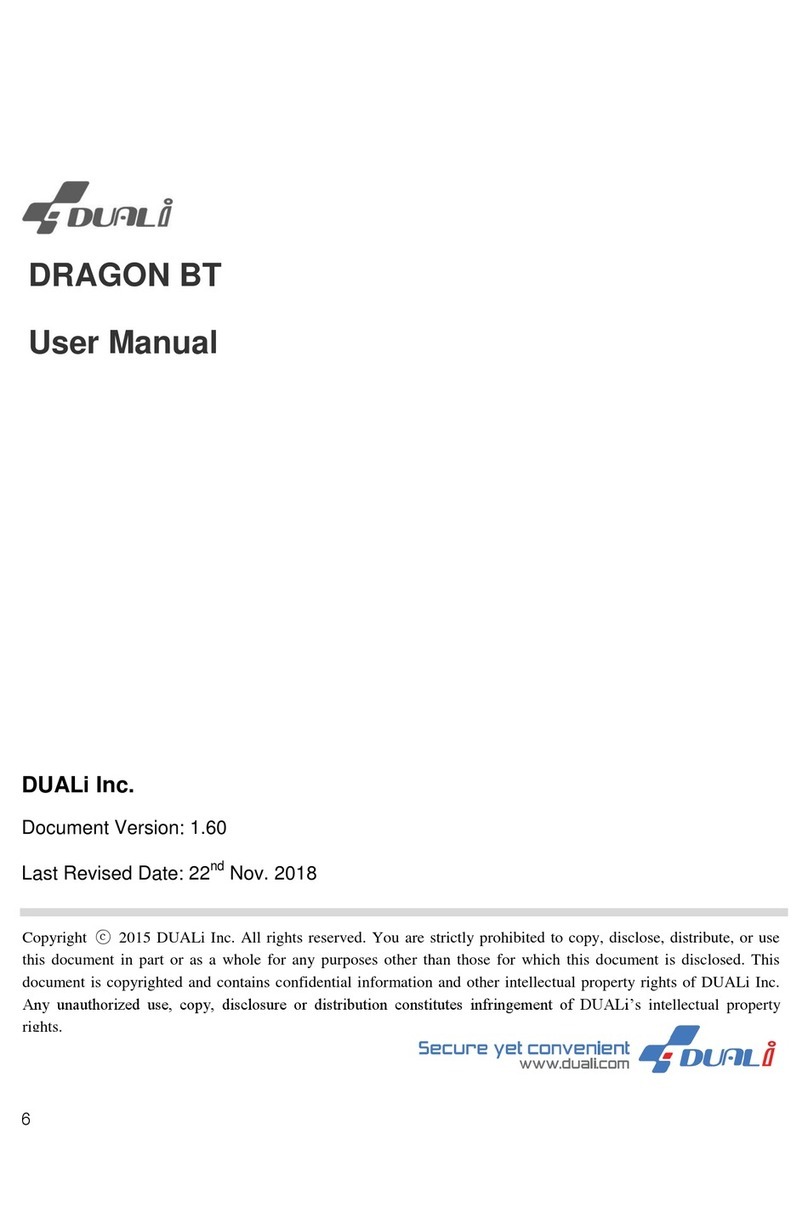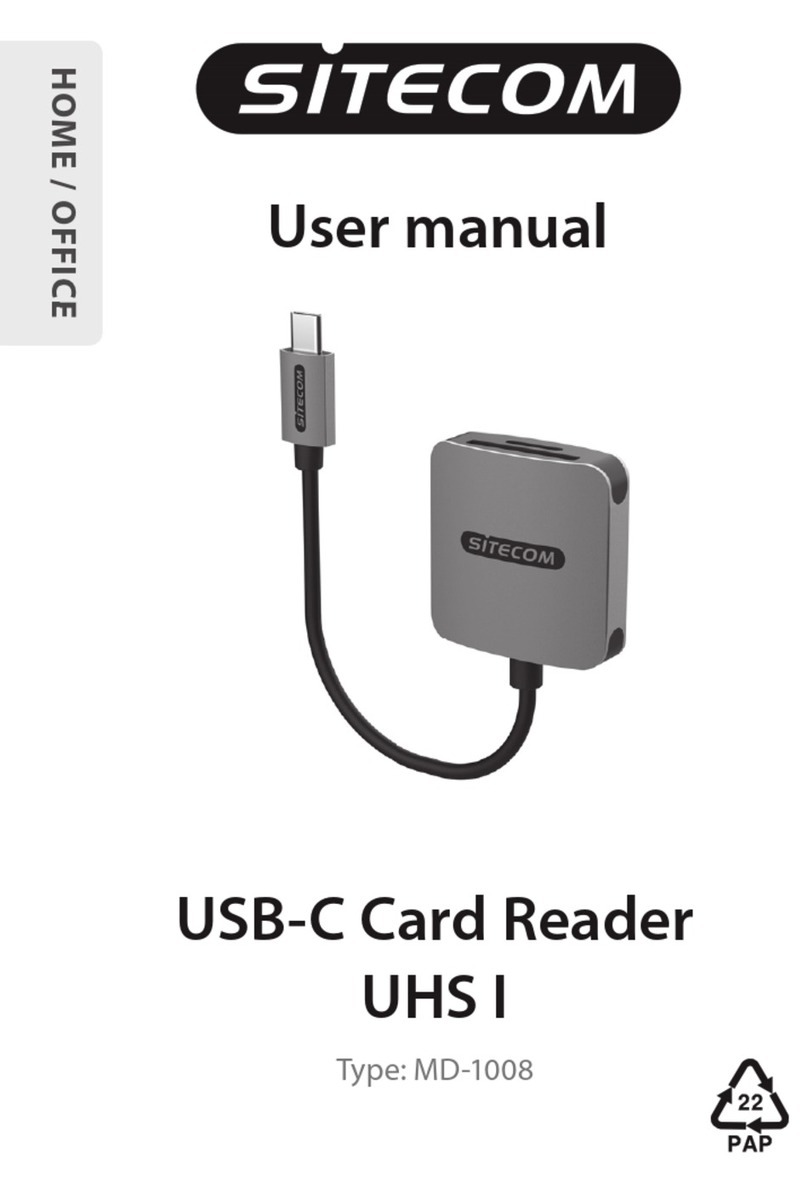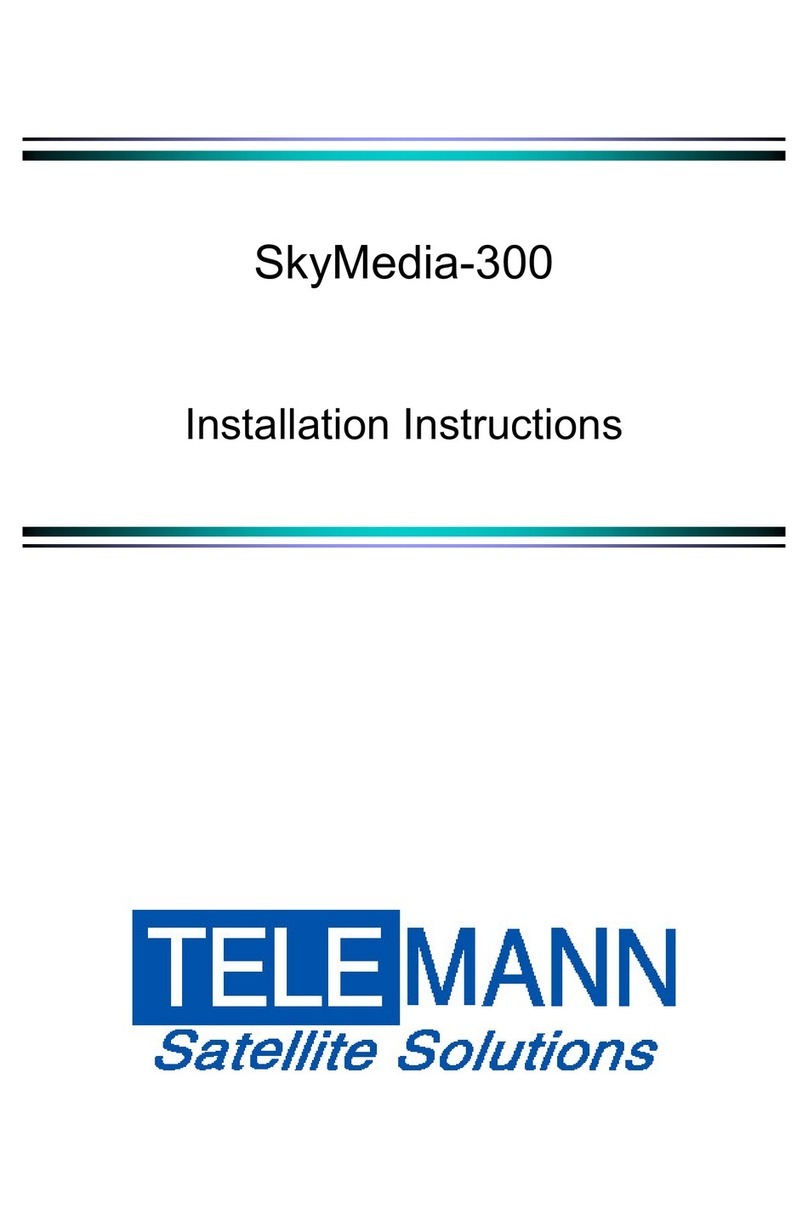Datacolor ColorReader DC10-2 User manual

Datacolor ColorReader
Model DC10-2
User Guide

•ii Datacolor ColorReader
Datacolor ColorReader™ User Guide
Rev B, October 2018
All efforts have been made to ensure the accuracy of the information presented in this format.
However, should any errors be detected, Datacolor appreciates your efforts to notify us of these
oversights.
Changes are periodically made to this information and are incorporated into forthcoming versions.
Datacolor reserves the right to make improvements and/or changes in the product(s) and/or
program(s) described in this material at any time.
Copyright © 2018 Datacolor. ALL RIGHTS RESERVED. This material may not be reproduced or
duplicated, in whole or in part, with the express written permission of Datacolor.
To obtain information on local agents visit our website at www.datacolor.com.
Contact Us
Please contact our service department by telephone or email for questions or problems.
http://goto.datacolor.com/colorreadersupport
In urgent cases you can cont
act us by phone:
Europe: 00800 700 800 70
USA: 800-438-2585

Datacolor ColorReader •iii
CONTENTS
DATACOLOR COLORREADER ................................................................................................................................................1
INTRODUCTION.............................................................................................................................................................................1
DATACOLOR COLORREADER GENERAL INFORMATION ..........................................................................................................................2
GETTING STARTED ............................................................................................................................................................... 4
WHAT’S IN THE BOX? ....................................................................................................................................................................4
INSTRUMENT CONTROLS AND INDICATORS .........................................................................................................................................4
SLEEP MODE................................................................................................................................................................................5
MOBILE APPLICATION.......................................................................................................................................................... 6
GETTING STARTED ........................................................................................................................................................................6
APPLICATION INSTALLATION INFORMATION........................................................................................................................................6
DEVICE REGISTRATION ...................................................................................................................................................................7
MAIN SCREEN ..............................................................................................................................................................................8
CALIBRATION ...............................................................................................................................................................................8
SAMPLE MEASUREMENT ................................................................................................................................................................9
SEARCH RESULTS ..........................................................................................................................................................................9
DEVICE .....................................................................................................................................................................................10
MANAGE PROJECT COLORS ............................................................................................................................................... 12
HISTORY MANAGEMENT ..............................................................................................................................................................12
COLORS MANAGEMENT ...............................................................................................................................................................15
PALETTE MANAGEMENT ..............................................................................................................................................................18
APPENDIX .......................................................................................................................................................................... 23
INSTRUMENT SPECIFICATIONS .......................................................................................................................................................23

•iv Datacolor ColorReader
This page intentionally left blank

Datacolor ColorReader •1
Datacolor ColorReader
Introduction
Datacolor ColorReader Model DC10-2 is an accurate color reader designed to measure an
inspiration color and report the nearest reference color from a proprietary color system.
You can use Datacolor ColorReader to quickly and accurately
measure samples, and find the closest color matches in a fan
deck collection stored on the mobile application. Then you
can make final color selections on the spot.
Bluetooth connectivity works with the Datacolor ColorReader mobile
application when installed on portable devices including cell phones
and tablets. Using this mobile application, you can easily store, recall,
and examine project color information in real time.
About this Guide
This guide covers the following:
•Datacolor ColorReader device set up and operation
•Features and operation of the Datacolor ColorReader mobile application
Manufactured:
At Datacolor location DS001
Datacolor Suzhou
288 Shengpu Road
Suzhou, Jiangsa
P.R. China 215201

•2Datacolor ColorReader
Datacolor ColorReader General Information
Power Source
Datacolor ColorReader Model DC10-2 has a rechargeable lithium battery. The battery is
charged using the micro USB cable included in the package.
Operation
This product is to be used only as specified by the manufacturer, and according to the
instructions for operation and maintenance provided herein.
Wireless Communication Capability
Datacolor ColorReader is Bluetooth®-capable (4.0 or higher)
Optical Configuration
45°/0° type
Colorimetric Data
1976 CIE L*a*b* coordinates; Illuminant D65; 10° Standard Observer
Replacement Parts
White calibration cap
Device Markings
Several markings on the inside of the unit cap includes the
following information:
•Instrument Model
•Ratings
•Compliance and certification information
Serial Number
The serial number is programmed into Datacolor ColorReader and is displayed on the
bottom of the box and in the mobile application under the device tab.
Instrument Maintenance
There are no user-serviceable parts for this equipment.
Safety Warnings
Caution
If any of the following conditions exist, disconnect the USB cable:
•The USB cable is damaged.
•The device is exposed to water or other excess moisture.
•The device is dropped or damaged.
•The device needs service.
The protection of the device may be impaired if used in a manner not specified by the
manufacturer.

Datacolor ColorReader •3
To insure operational safety:
•Keep the device away from sources of liquids such as sinks, tubs, showers, etc.
•Protect the device from excess moisture.
•Follow all instructions and warnings provided with the unit.
•Read all instructions carefully before connecting the device to charge.
Mobile Application Requirements
The requirements to run Datacolor ColorReader mobile application include:
Device Operating System
iPhone® IOS® v. 9.3 or higher
iPad® IOS v. 9.3 or higher
iPod Touch® IOS v. 9.3 or higher
Android©6.0 or higher
Bluetooth® v. 4.0 or higher

•4Datacolor ColorReader
Getting Started
What’s in the Box?
The product includes the measuring device with calibration cap and
micro-USB charging cable.
Accessories
Instrument Controls and Indicators
This section identifies all controls and indicators on the device.
On/Off Button
•Press the button to activate the device.
•To turn off the device, press and hold the button until the LED light turns off.
On/Off Button
Aperture USB Port
USB charging cable
LED
Calibration Cap
(can be attached to either end of the device)

Datacolor ColorReader •5
Battery Information and LED Indicator
Datacolor ColorReader is equipped with a rechargeable lithium battery. A micro-USB cable
is provided to charge the unit. When fully charged, the charge is good for
300 measurements.
An LED indicator displays the current state of the device. See Status LED
for details.
Cable Connections and Instrument Charging
Datacolor ColorReader has a micro USB port and a micro USB
cable for charging
To charge:
•Plug the small end of the USB cable into the device.
•Plug the other end into a USB port on a computer or
adapter.
Status LED
An LED indicator identifies the current state of the unit. Below is a list of possible instrument
states:
LED Color Instrument State
Off •Device is not powered and is not charging
Green Solid
•Device is On and battery life is greater than 10%
•Device is charging
Amber Slow blink
•Device is not being charged and battery life is less than 10%
Sleep Mode
Datacolor ColorReader will go to sleep when it is inactive for more than 5 minutes.
When the device is in sleep mode and you try to
access it through the mobile application, it will ask
you to wake the unit.
•Press the button on the top of the device.

•6Datacolor ColorReader
Mobile Application
Getting Started
To install the Datacolor ColorReader mobile application:
•Install the ColorReader mobile application from the Apple App Store or Google Play
Store.
•Plug in your device to charge, then Wake the unit by pressing the on/off button at
the top.
•Launch mobile application.
oDo not manually pair ColorReader through your device’s Bluetooth settings
menu, the application will do this.
•Register. You must register the product to use it.
•
Application Installation Information
Please visit http://www.datacolor.com/getcolorreader for more installation information.

Datacolor ColorReader •7
or
Device Registration
When you connect your charged Datacolor ColorReader to the mobile application for the first
time, the software guides you through a registration process. You must register the
Datacolor ColorReader to use it.
1. Launch the Datacolor ColorReader mobile application.
The program will prompt you to identify your device.
3. Enter your access code or skip if you do not have one. If you
do not have an access code, you will need to select the
region that applies to you to access your color collections.
You can add or change your access code later through the Device
tab.
4. Enter your contact information and user type, scroll to the bottom
of the screen to choose whether you would like to subscribe for
updates and share data, and click to agree to the Terms and
Conditions and Privacy Policy. Tap Register.
2. Tap on the device you are using. The
program will display a registration screen.

•8Datacolor ColorReader
Main Screen
Below is the Datacolor ColorReader main screen. You can access the application features
from the icons at the bottom of the screen.
Device
History
Read
Colors
Palettes
Calibration
Calibrate the device every 8 hours to account for any changes in the device over time. This
ensures that the measurements remain consistent over time. The Datacolor ColorReader
mobile application will remind you when calibration is required. Use the mobile application to
calibrate the unit.
1. After connecting,
tap Device in
bottom left corner
You will see the Manage
Device screen.
2. Screw the calibration cap securely in place
on top of the aperture end of the device.
3. Tap Calibrate.
4. The application will report that the device is
calibrated. Tap Done in the top left corner to
return to the main screen.

Datacolor ColorReader •9
Sample Measurement
1. Place the instrument aperture over the sample to be measured.
NOTE
Make sure the aperture is flat to the surface and the color completely fills the
aperture opening.
2. Press the ‘Read’ button on the bottom of the mobile application screen.
The mobile application screen immediately displays the results.
Search Results
When you measure a sample, Datacolor ColorReader mobile application finds the closest
matches stored in its fan deck database. It automatically displays the 3 closest matches on
the portable device.
1. Tap one of the matches. The screen displays details about the selected color.
See View Fan Deck for details to view the color identified in a visual atlas.
See Coordinate Colors for details to view suggested color schemes.
See Add to Palette for details to select a color and assign it to a palette.
See Color Data for details to view CIE L*a*b*, LCH, RGB, CMYK, HEX, and LRV
values for the selected fan deck color.
Color of Measured Sample Three closest fan deck colors
Company & Fan Deck Name
Color Name
Color Number

•10 Datacolor ColorReader
History, Colors, and Palettes options
See History for additional information.
See Colorsfor additional information.
See Palettesfor additional information.
DeviceThis option gives you access to Registration, Device Info, Calibration, and Support options.
Registration
Use this option if you are given an access code after you have registered your device.
1. Tap Device, Registration. Enter the access code you were provided.
2. Tap Register.

Datacolor ColorReader •11
Device Info
Use this option to disconnect Datacolor ColorReader from the mobile application, and to
confirm technical information about the unit.
1. Tap Device, Device Info. Scroll down to view all of the information.
Disconnect Device
To disconnect:
•Tap Device, Device Info, Disconnect Device.
Calibration
Use this option to see the current calibration status and to run a
calibration. See Calibration for instructions.
Support
Use this option to be sent directly to our Datacolor ColorReader online support site where
you can submit a ticket or call our representatives for any issues you may be experiencing.
1. Tap Device, then Support. Click Contact Customer Support to open
the support site in a internet browser window.

•12 Datacolor ColorReader
Manage Project Colors
Datacolor ColorReader mobile application includes three data
management options: History, Colors and Palettes.
History Management
Use the History option to display the color, color coordinates, and fan deck suggestions for
each of the colors you measure.
1. Tap History to see a list of
all measured samples. 2. Tap one of the color
readings to view the CIE
L*a*b*, LCH, RGB, CMYK,
HEX, and LRV values for the
color.
3. Tap Get Match to view the
3 closest matches in the
fan deck database. Tap
the closest match you
want to further evaluate.
•History.Displays the colors measured using Datacolor
ColorReader
•Colors.Displays the fan decks included in the database
•Palettes. Displays the colors selected for each project you are
running

Datacolor ColorReader •13
View Fan Deck
This option displays a visual atlas of the colors in the fan deck. It displays the portion of the
atlas that contains the color you have selected. See Colors for more information.
1. Tap History, select a
color, and Get Match; or
measure a color.
2. Tap one of the color
suggestions. 3. Tap View Fan Deck.
Coordinate Colors
Use this option to view suggested color schemes for your swatch.
1. Tap History, select the color you want to coordinate, select the closest match you want
to use, and tap Coordinate Colors.
2. You have the option to view suggested color schemes for Complimentary, Triad,
Analogous, and Monochromatic. You can learn more about these types of color
schemes by selecting About Color Schemes in the bottom right corner.
3. You can view a particular color suggested by tapping it to see the color information,
other suggested close matches, or change the fan deck(s) to search close matches
from. See Fan Deck Search Selection for instructions.
4. Once you have decided on your coordinated colors, you can tap Save as Palette. See
Palette Management for instructions.

•14 Datacolor ColorReader
Add to Palette
Use this option to store one of the color choices in a palette. See Add to Palette for
instructions.
Color Data
This option allows you to view the CIE L*a*b*, LCH, RGB, CMYK, HEX, and LRV values for
the color and any notes the manufacturer may have added.
QC Mode
This option allows you to set a standard to compare readings and determine a pass or fail
match.
1. Tap a previous Reading, or take a new Reading to set as your standard, then tap QC
Mode.
2. You can now take readings and see if the new measurements are within an acceptable
deltaE specified by the manufacturer (1 deltaE is recommended) of the original
measurement that was set as your standard with easy to read Pass/Fail indicators.
NOTE
The L*a*b* values are valid for
D65/10° Illuminant/Observer

Datacolor ColorReader •15
Colors Management
Colors Management lets you view and search colors in the collections you have access to,
and activate/deactivate fan decks included in your color search.
•Color Collections.The Color Collections option displays the fan deck colors in a
visual color atlas with an added search function.
•Fan Deck Selection. You can enable/disable fan decks stored in the database to be
used for color searches on the mobile application.
Color Collections
This option displays a visual atlas of the fan deck colors with an added search function.
1. Tap on Colors at the bottom of the screen,
then the Color Collections tab at the top, and
select one of the fan decks.
2. Tap on one of the colors on the screen or
click Search in the top right corner and select
a color.
You will see the details of the color you
selected. You can add this color to a
palette.
See Add to Palette for instructions.

•16 Datacolor ColorReader
Fan Deck Search Selection
You can activate/deactivate individual fan decks used for color searches on the mobile
application. To add or change the selection:
1. Tap History, select a color, and
Get Match; or measure a color.
2. Tap Change.
3. You will see a list of all the fan
decks on the device. 4. Tap on an individual fan deck to activate or deactivate
for the search. Tap Match.
•Red: Activated
•Gray: Deactivated
Other manuals for ColorReader DC10-2
1
Table of contents
Other Datacolor Card Reader manuals