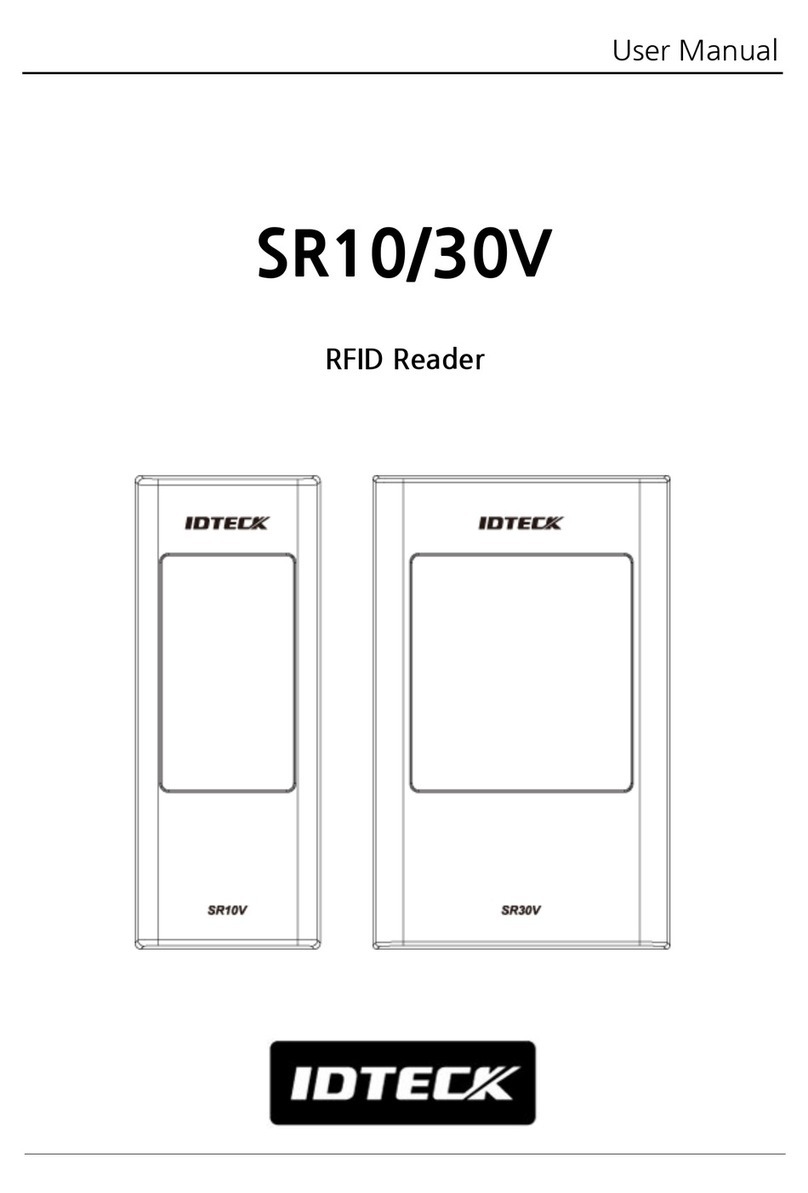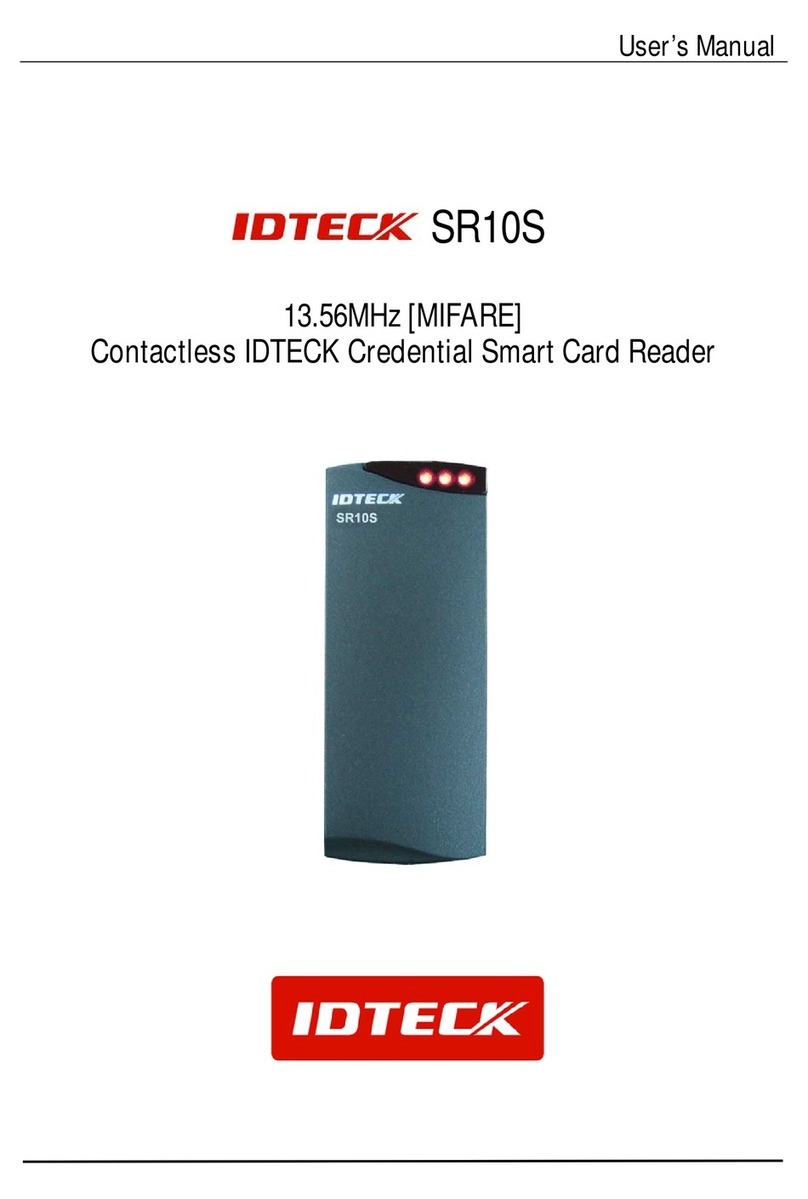2
TABLE OF CONTENTS
1. IMPORTANT SAFETY INSTRUCTIONS .......................................................................................................................... 4
2. FEATURES....................................................................................................................................................................... 5
3. SPECIFICATION .............................................................................................................................................................. 7
4. IDENTIFYNG SUPPLIED PARTS .................................................................................................................................... 9
5. PRODUCT EXPLANATION ............................................................................................................................................ 10
5.1 PANEL LAYOUT .................................................................................................................................................. 10
5.2 CONNECTION LAYOUT...................................................................................................................................... 10
5.3 COLOR CODED & WIRING TABLE .................................................................................................................... 11
6. INSTALLATION TIPS & CHECK POINTS ...................................................................................................................... 12
6.1 CHECK POINTS BEFORE INSTALLATION ........................................................................................................ 12
6.1.1 CABLE SELECTION ................................................................................................................................ 12
6.1.2 RECOMMENDED CABLE TYPE AND PERMISSIBLE LENGTH OF CABLE ......................................... 12
6.1.3 READER CONNECTION ......................................................................................................................... 12
6.2 CHECK POINTS DURING INSTALLATION......................................................................................................... 13
6.2.1 TERMINATION RESISTOR ..................................................................................................................... 13
6.2.2 HOW TO CONNECT TERMINATION RESISTORS................................................................................. 14
6.2.3 GROUNDING SYSTEM FOR COMMUNICATION CABLE...................................................................... 14
7. INSTALLATION OF THE PRODUCT.............................................................................................................................. 15
7.1 WALL MOUNT DRAWING................................................................................................................................... 15
7.2 INSTALLATION OF WALL MOUNT ..................................................................................................................... 15
7.3 SYSTEM INITIALIZATION ................................................................................................................................... 16
7.4 COMMUNICATION ID SETTING......................................................................................................................... 17
7.5 WIRING ............................................................................................................................................................... 18
7.5.1 WIRING LAYOUT..................................................................................................................................... 18
7.5.2 POWER WIRING ..................................................................................................................................... 18
7.5.3 INPUT WIRING ...................................................................................................................................... 19
7.5.4 OUTPUT CONNECTION ......................................................................................................................... 20
7.5.5 EXTERNAL READER CONNECTION ..................................................................................................... 21
8. COMMUNICATION......................................................................................................................................................... 22
8.1 RS232 COMMUNICATION PORT CONNECTION...................
8.2. RS485 COMMUNICATION PORT CONNECTION............................................................................................. 22
8.2.1 RS485 COMMUNICATION PORT CONNECTION (SINGLE CONNECTION) ........................................ 22
8.2.2 RS485 COMMUNICATION PORT CONNECTION (MULTIPLE CONNECTION) .................................... 23
8.3 TCP/IP COMMUNICATION PORT CONNECTION ............................................................................................. 24
9. BASIC SETTING ............................................................................................................................................................ 25
............................................................................................. 22