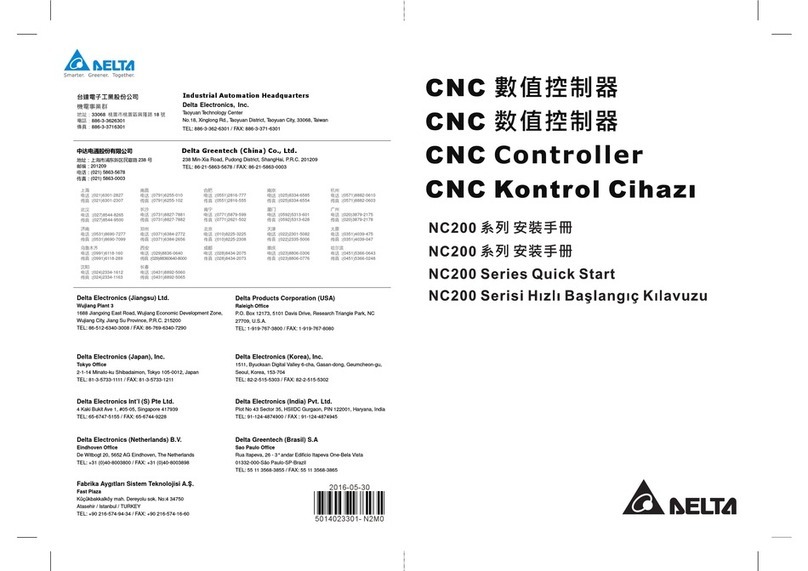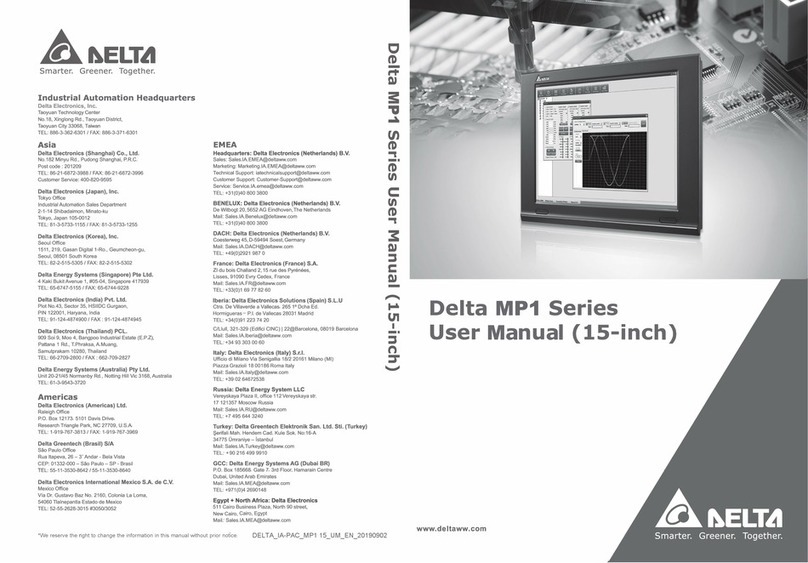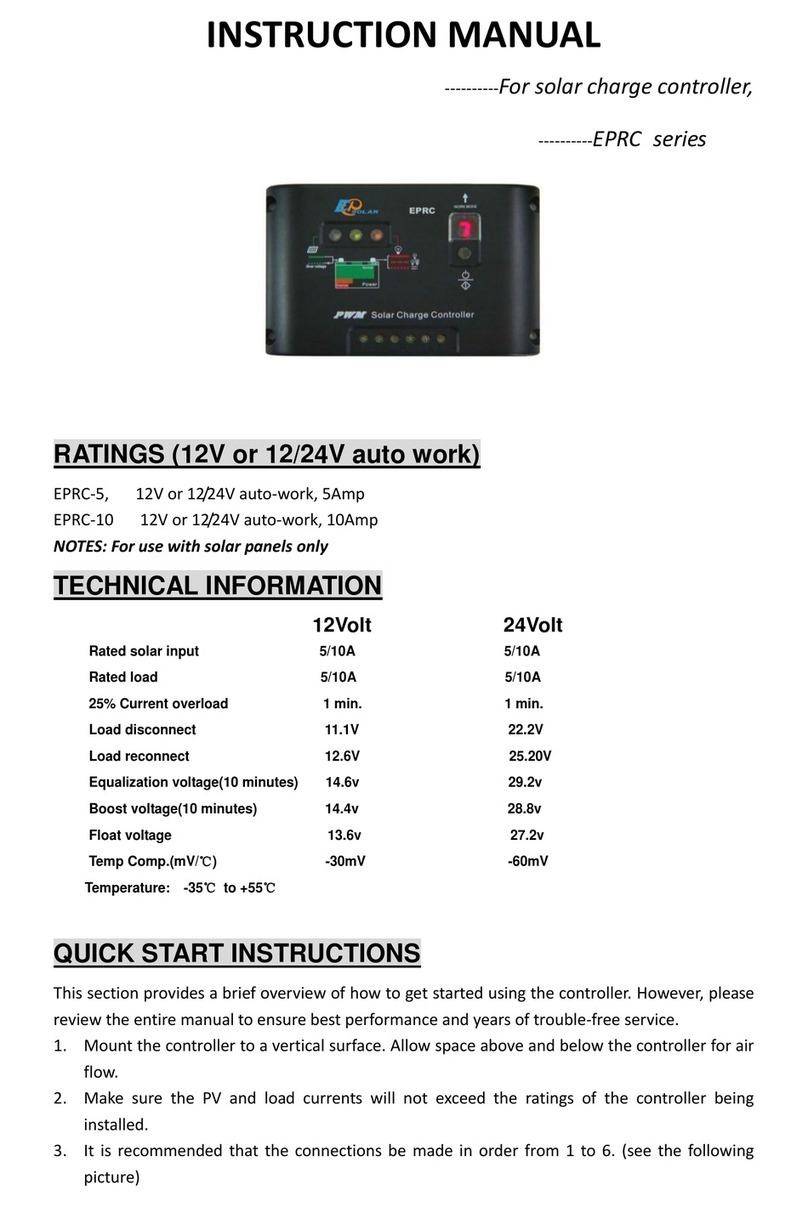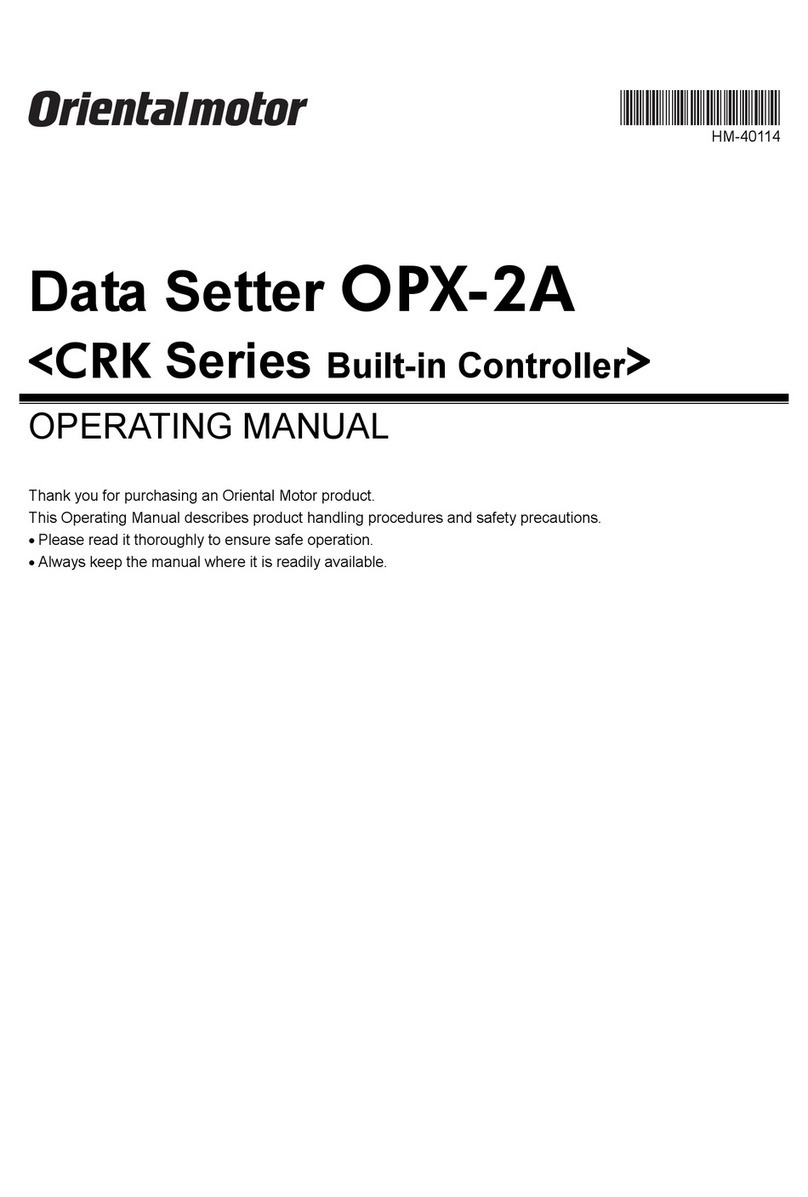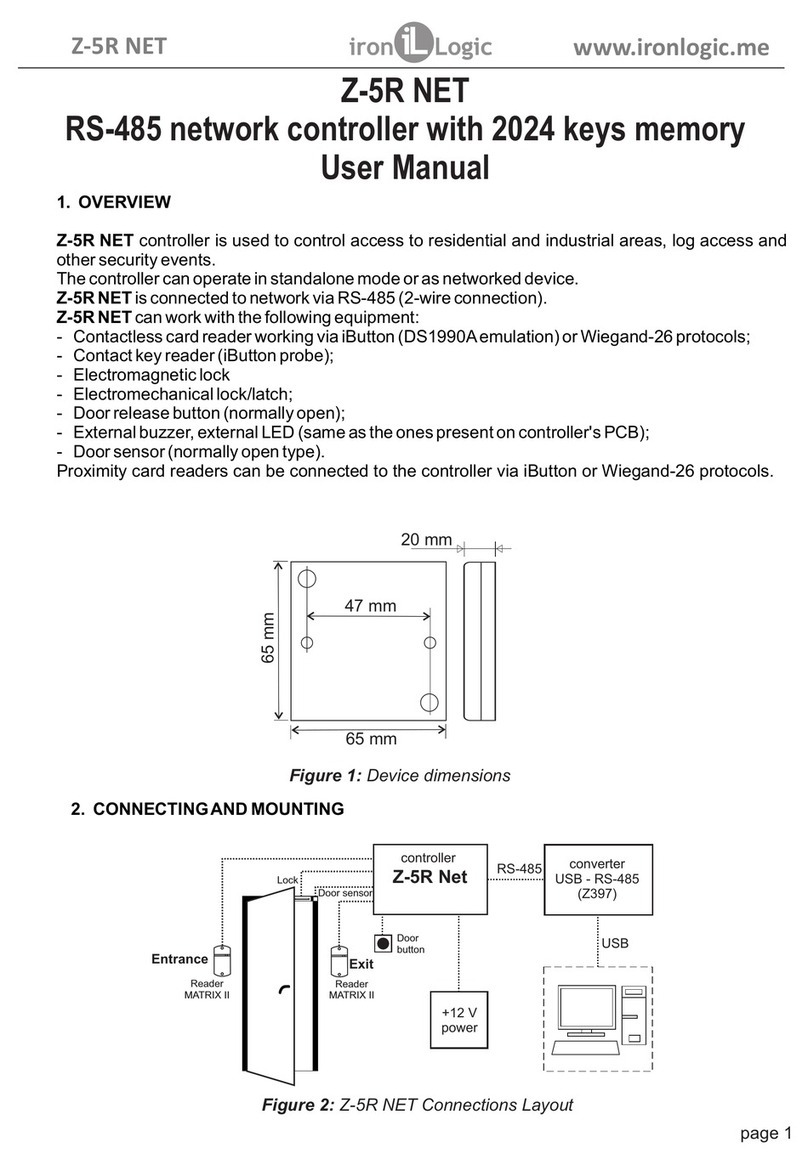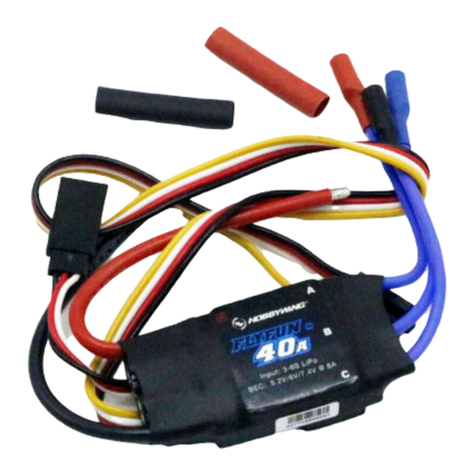Meikyo Watchboot RPC-M5C-EA User manual

1
Meikyo Electric Co., LTD
WATCH BOOT
RPC-M5C-EA
Detailed Version
User’s Manual

2
Thank you for your purchase
Congratulations on your purchase!
We thank you for choosing Watchboot Rebooter RPC-M5C-EA.
The Rebooter RPC-M5C-EA is a remote power control device that is capable of controlling devices on
a network. This product features 4 AC outlets that are individually managed and remotely
manageable through network. Configuring the device to an NTP server allows you to use this device
as a power scheduler.
Our wish is that the Rebooter RPC-M5C-EA will be an indispensable tool in your integrated
networked system.
Make sure to check for newest version of this manual at http://usa.watchboot.com.
Please be sure to thoroughly read this user’s manual before operation.
This manual covers the setup procedure, operation, installation, and user safety guildelines.
Be sure to read this manual thoroughly before use. After reading, store this manual in a safe place.
Included Items
Included with the product are the folloing items. Make sure all of the following are included.
1. User’s Manual(Warranty Certificate)
2. Power Cord

3
Important Safety Information
The following symbols in this manual indicate important messages for the safe use of this product.
The meaning of each symbol is as follows.
Typical alert symbols and signal words
Warning
Indicates items that may result in death or serious
injury of a person if the product is improperly handled.
Caution
Indicates items that may result in injury of a person or
property damage if the product is improperly handled.
* Property damage shall mean indirect, incidental, or consequential damage to the building,
equipment, domestic animals, etc.
Typical graphic symbols
indicates that the act is strictly prohibited. A prohibited
actionis typicallyindicated by astatement or an illustration within
or near the symbol.
The example to the left indicates that disassembly and
modification of the product are prohibited.
indicates that the action must be taken. Specific action
required is indicated by astatement or an illustration within or
near .
The example to the left indicates that the power cable must be
unplugged.
Unplug power cable
Disassembly and modification
are prohibited

4
Warning
•In case of any abnormal condition: unplug the power cable!
Always discontinue use when you detect abnormal conditions like smoke, abnormal noise, odor, etc.
Fire or electrical shock may result. Immediately unplug the power cable fromthe unit and contact the
retailer from which you purchased the product or Meikyo Electric Co., Ltd.
Unplug power cable
•Never use with line voltage other than 100-120V AC (50/60 Hz).
Never use the product with line voltage other than indicated (100-120 V AC). Never use on voltage
exceeding 125 V, because it may cause damage to the product and fire may result.
120 V AC
•Connect the ground or FG terminal.
Make sure the ground pin of the plug or FG terminal of the product is properly grounded. Otherwise,
electrical shock or malfunctioning may result.
Grounding
•Total 12 A maximum load.
Maximum capacity available from the AC outlets on the backpanel is 12 A combined. Never use the
product with the current exceeding 12 A. Fire or malfunctioning may result.
Max. 12 A
•Never connect multiple devices to a single outlet.
The product must be directly connected to the power outlet on the wall. Do not use the unit with power
strips or extension cords. Fire or malfunctioning may result.
Connection of multiple devices prohibited
•Handle the power cable with care.
Do not place heavy objects on the power cable with a heavy article or place it near the device at high
temperature. This may cause damage to the cabler esulting in fire, electrical shock, or malfunction.
Avoid tampering with the cable or excessively bending or pulling the cable. Excessive bending or
pulling may result in fire or electrical shock. When the power cable is damaged, contact the retailer
from which you purchased the product or Meikyo Electric Co., Ltd.
Avoid rough handling of the power cable
•Never use the unit for devices where extremely high reliability and safety are required.
This product is designed for usewith personal computers and their peripheral equipments. Never use
the product with devices in which extreme reliability and safety are required, such as medical devices.
For use with PC only

5
Warning
•Never touch the product or power plug with wet hands.
Do not handle the unit with wet hands. Do not insert or unplug the Power Cord with wet hands.
Electrical shock may result.
Never touch with a wet hand
•Never place water or other liquid above or near the unit.
If liquids such as water enters inside of the unit, fire, electrical shock or malfunction may result.
Never place liquid near the unit
•Never allow a foreign object inside the unit.
If a metallic or combustible object enters inside the unit, fire or electrical shock may result. If a foreign
object should enter into the unit, turn off power immediately, unplug the power cable, and contact the
retailer you purchased the product from or Meikyo Electric Co., Ltd.
Never allow a foreign object inside the product
•Never place or use a combustible article such as a hair spray above or near the unit.
The unit may catch fire froma spark from a switch contact.
Combustible article is prohibited.
•Never touch the unit and the power plug during thunderstorms.
Electrical shock may result. Although each unit comes equipped with a lightning protection circuit,
note that its effect is limited unless the FG terminal is properly grounded.
Never touch during thunderstorms
•Never disassemble or modify the unit.
Because of high internal voltage, never touch the internal parts of the unitor modify the unit with the
cover open. Fire, electrical shock, or malfunction may occur.
Disassembly and modification are prohibited
•When the unit is damaged due to drops etc.
Fire, electrical shock, or malfunction may result with continued use. Unplug the power cables from the
outlet and the AC outlets on the front panel of the product. Contact the retailer you purchased the
product from or Meikyo Electric Co., Ltd.
Unplug all power cables
•Do not use remote power control features with devices that may cause fire, electrocution, or injury.

6
Caution
•Do not pull the power cable to unplug.
To unplug the power cable, always hold and pull the plug. Pulling the cable may damage it, and fire
or electrical shock may result.
Never pull the power cable
•Never place the unit in a poorly ventilated space.
Never place the unit in an enclosed space. Heat will accumulate and skin burns, fire, or malfunction
may result.
Never place in poorly ventilated space
•Never place the unit in a space with high temperature.
Never place the unit in a place with direct sunlight or near high temperature devices. Skin burns, fire,
or malfunction may result.
Never place in an area of high temperature
•Cleaning
If the product becomes dirty, wipe the surface with a soft cloth moistened with water or neutral
detergent squeezed well (never wipe electrical contacts like power plug and the connectors by this
method). Never use chemicals (benzene, thinner, etc.). Degradation or discoloration of the surface
may result. Cleaning of the electrical contacts must be made using a dry soft cloth after unplugging
power cables to avoid damage to the unit. The power cable and all other cables connected to the outlets
or connectors of this unit must be unplugged before cleaning. Electrical shock or malfunction may
result.
Unplug power cables
•Never place the unit in a humid or dusty place.
Never place the unit in a humid or dusty place or in a place with oil, mist, or steam, such as on a cooking
table or near a humidifier. Fire or electrical shock may result.
Avoid humidity and dust
•Never place the unit upside down.
Never place the unit upside down. Never use the unit enclosed in cloth or other poorly ventilated
containers. Especially avoid use when a PVC or rubber product is in contact with the unit. Fire or
electrical shock may result.
Avoid using unit upside down
•Make sure to unplug the Power Cord before replacing the fuse.
Make sure to unplug the Power Cord before replacing the fuse.
Make sure to use only UL certified fuse "AC 125 V, 15 A" for replacement in order to
reduce the risks of fire.
use only UL certified fuse

7
•Periodically check the power plug and the AC power outlets.
Dust and dirt will accumulate at the power plug and AC outlets when left unattended for a long time,
and when used in such conditions, fire or electrical shock may result. Periodically clean and check the
electrical contacts.
Periodic check
•Use of the product is limited to the United States of America.
The product may fail when used outside of the United States of America due to differences in voltage,
etc.
For use only in the USA
•Never place the unit in an insecure location.
Never place the unitin an insecure location, such as on a shaky stand, areas smaller than the size of this
unit, slanted surfaces, or a surface subject to vibration or shock. Keep this product out of the reach of
children. Personal injury or malfunctioning of the product may result due to dropping or tilting of the
product.
Avoid placing in/on an unsecured location.
•Never place the unit close to a radio or TV set.
The unit may interrupt wireless signals when placed near a radio or TV set.
Avoid a place close to radio or TV set
• Data saving
Before transmitting data, take appropriate steps to backup data when possible. Data may be lost due
to faults in the circuit or in the unit.
Make a backup
•Never place a flower vase, glass, small metal objects, etc. on the unit.
Ingress of water and objects into the unit may cause fire or electrical shock. If water, etc. should enter
inside of the unit, unplug the power plug immediately.
Never place objects on the unit
•Never use this unit as a foothold.
Never step on the unit with your foot. You may fall and suffer personal injury, or unit malfunction may
result.
Never use as a foothold
•About Power Cable Set
Please use the attached Power Cable. Avoid inserting the plug in a downward direction as doing so
may result in the plug falling out more easily.
Use attached Power Cable Set

8
FCC Caution
This device complies with Part 15 of the FCC Rules.
Operation is subject to the following two conditions: (1) This device may not cause harmful interference, and (2) this device must
accept any interference received, including interference that may cause undesired operation.
Changes or modifications not expressly approved by the party responsible for compliance could void the user’s authority to
operate the equipment.
Note: This equipment has been tested and found to comply with the limits for a Class B digital device, pursuant to Part 15 of the
FCC Rules. These limits are designed to provide reasonable protection against harmful interference in a residential installation.
This equipment generates, uses and can radiate radio frequency energy and, if not installed and used in accordance with the
instructions, may cause harmful interference to radio communications. However, there is no guarantee that interference will not
occur ina particular installation. If this equipment does cause harmful interference to radio or television reception, which can be
determined by turning the equipment off and on, the user is encouraged to try to correct the interference by one or more of the
following measures:
- Reorient or relocate the receiving antenna.
- Increase the separation between the equipment and receiver.
- Connect the equipment into an outlet on a circuit different from that to which the receiver is connected.
- Consult the dealer or an experienced radio/TV technician for help.
Declaration of Conformity
Per: 47 Code of Federal Regulations Part 15 - Radio Frequency Devices
We, Meikyo Electric Co., Ltd. declare that our products below satisfy the requirements of
CFR title 47, FCC part 15, subpart B under our responsibility.
Declaration of product:
Product name: WATCH BOOT
Model number: RPC-M5C-EA
Conforms to the following electromagnetic compliance specifications:-
FCC 47 CFR Part15 Radio Frequency Device Subpart B Unintentional Radiators
when the methods, as described in ANSI C63.4-2014 are applied.
Company Name : Meikyo Electric Co., Ltd - Devicenet USA Inc. Office
Address : 4000 Moorpark Ave # 116
San Jose, CA 95117
Telephone Number : 1 (408) 394-5393
Contact Person: Eiji Yasuda
Sales Consultant

9
Table of Contents
内容
Table of Contents............................................................................................................................................................... 9
Ch. 1 Introduction............................................................................................................................................................ 11
1. Summary of Features................................................................................................................................................. 12
2. Individual Parts and Features................................................................................................................................ 13
3. Dip Switch Settings .................................................................................................................................................. 14
4. LED Indicators........................................................................................................................................................... 15
Ch. 2 Installation............................................................................................................................................................... 17
1. Installation Basics...................................................................................................................................................... 18
Ch. 3 Initial Configuration ............................................................................................................................................. 19
1. Initial Configuration................................................................................................................................................. 20
2. Factory Settings......................................................................................................................................................... 22
Ch. 4 Configure / Control with a Web Browser........................................................................................................ 23
1. Login............................................................................................................................................................................ 24
2. Configuration ............................................................................................................................................................ 26
A) System Settings ...................................................................................................................................................... 26
B) Network Settings ................................................................................................................................................... 40
C) Monitoring Settings .............................................................................................................................................. 48
D) Scheduling Settings............................................................................................................................................... 55
E) Information.............................................................................................................................................................. 57
F) Help........................................................................................................................................................................... 58
3. Status.............................................................................................................................................................................. 59
A) Basic Information................................................................................................................................................... 59
B) Monitoring Status.................................................................................................................................................. 60
C) Event Log ................................................................................................................................................................ 63
4. Power Control.............................................................................................................................................................. 65
A) Power Control / Supply....................................................................................................................................... 65
B) Power Control / Virtual ........................................................................................................................................ 66
C) Multi Power Control............................................................................................................................................. 67
5. CPU Reset..................................................................................................................................................................... 68
Ch. 5 Other Settings......................................................................................................................................................... 69
1. Configure Using Telnet.............................................................................................................................................. 70

10
Ch. 6 Other Control Features......................................................................................................................................... 72
1. Control via Telnet........................................................................................................................................................ 73
2.Control via Email........................................................................................................................................................ 74
3.Control via WEB Commands.................................................................................................................................. 75
Ch. 7 Shutdown Script.................................................................................................................................................... 76
1. About Shutdown Scripts........................................................................................................................................... 77
Ch. 8 Product Specification............................................................................................................................................ 80
Parameter List.............................................................................................................................................................. 81
Log List.......................................................................................................................................................................... 88
Control Command List ............................................................................................................................................. 89
Specifications................................................................................................................................................................ 91
Appendix A Example of use: Media player and Display....................................................................................... 92
1. Preparation................................................................................................................................................................... 93
2. Setting of heartbeat transmission software ........................................................................................................... 93
3. Setting of Shutdown Server...................................................................................................................................... 94
4. Setting RPC-M5C-EA................................................................................................................................................. 95
A) Setting shutdown script....................................................................................................................................... 95
B) Setting Wake on Lan.............................................................................................................................................. 97
C) Setting Heartbeat monitoring............................................................................................................................. 97
D) Outlet delay time setting ..................................................................................................................................... 99
5. Preparation work is now ready for use! ................................................................................................................ 99

11
Ch. 1 Introduction
Chapter 1
Introduction

12
1. Summary of Features
This product comes equipped with the following features.
1) Four (4) AC outlets that are independently configurable / managed
2) Local and Remote Power Control
・Power control and configuration: Web (html)
・Power control and configuration: Telnet
3) Scheduling Feature for Power Control
・Power scheduling on a weekly basis
4) Monitoring Features for Networked Devices
・Power status monitoring
・Alive monitoring with ICMP Pings (Auto-Ping)
・Heartbeat monitoring
5) Delayed Power-On to Individual Outlets
・Turn on devices in customized order/timed delays upon product startup
6) Power Control and Notification with Email
7) Power/Monitoring Status Notification
8) SNMP Agent
9) Remote/Networked Firmware Updates
10) Device Startup with Magic Packets/Scripted Shutdown
11) Safe OS Shutdown with Scripts

13
2. Individual Parts and Features
Front Panel
Rear Panel
(1) LAN
Connection port for ethernet cable (8 pin RJ45)
(2) LED (LINK, ACT)
Displays communication status.
(3) Dip Switch
Used to configure modes.
(4) Reset Switch
Restart the CPU without affecting power output.
(5) Pilot LED
Illuminates when power of the unit is switched on
(6) Outlet LED
Indicates power output status of the AC power outlets.
(7) Fuse
Use glass tube fuse15A.
(8) AC Inlet
Connect themain inbound power cable.
(9) AC Outlet
Connectone device to each outbound power outlet.
Caution
If the product is turned on but all LEDs remain off, the fuse may have blown. To
replace the fuse, detach all Power Cords from the outlets, and remove the fuse
cover with a Philips driver. Replace the blown fuse with a new 15A fuse.

14
3. Dip Switch Settings
Dip Switch Functions (Up = off. Down = on.)
NO.
POS.
MODE
1
OFF
Normal Operation
ON
Factory Reset
2
OFF
Normal Operation
ON
Unused
3
OFF
Normal Operation
ON
Matainance Mode/Factory Reset
4
OFF
Locked at off
ON
Unused
Dip Switch Settings
1
2
3
4
Normal
Operations
OFF
ON
Initialization
/ Maintenance
OFF
ON
Factory Reset
OFF
ON
Caution
Before operating Dip Switches, make sure that you have removed all
Power Cords from the product.
After modification of dip switch settings, be sure to press the reset
button on the front panel. Failing to do so may result in product
malfunction.
Refer to chapter 3-2. for initialization and factory reset procedures.

15
4. LED Indicators
The product comes equipped with 3 kinds of LED indicators.
1) ”LINK” and “ACT” LEDs indicates the status of the CPU and network connectivity.
LED
USE
CONDITION
INDICATION (Light)
LINK
CPU Status
Disconnected Cable
Normal Operation
Abnormailty or Recovery
Normal LAN Connection
0.25s on, 0.25s off
2s on, 0.5s off
0.5s on, 0.5s off
1s on, 1s off
ACT
Network Status
On packet receive
When packet not received
On
Off
2) Pilot LED
When the product is on, the LED indicator will illuminate orange.
The LED will illuminate green when the product is on and 100BASE-TX is connected.
When the combined number of reboots/logs exceed the customized maximum number “Warning Count”
at Monitoring Setting / Ping / Ping Setting, the LED will illuminate red. (default 12 times)
To indicate a mail server access error, the LED will repeat the following pattern: 2 seconds on, 0.25 seconds
off, 2 seconds on.
3) Outlet LED
i) Indicates the status of the AC outlet.
When on : LED is on.
When off : LED stays off.
ii) When the outlet is undergoing a delayed OFF function, the LED will blink at 1 second intervals.
iii) Alive Monitoring (Auto-Ping)
1. When the outlet is set to ”Reboot” or “Log Only” on abnormaily
a) Alive Monitoring detects an abnormality (and the outlet is on), the LED will follow this
pattern: 2 seconds on, 0.25 seconds off, 2 seconds on.
b) Upon initializing of Alive Monitoring, the LED will continue the following pattern until
the product receives a response from all target network devices: 1 second on, 0.25 seconds
off The LED will stay illuminated afterwards. (Power is on)
2. When the monitoring action is triggered “On”
a) Alive monitoring detects abnormality (power is on). LED will illuminate the following

16
sequence: 2 seconds on, 0.25 seconds off, 2 seconds on
b) Upon initializing of Alive Monitoring, the LED will continue the following pattern until
the product receives a response from all target network devices: 1 second on, 0.25 seconds
off The LED will remain off afterwards. (Power is off)
3. When monitoring action is set to “Off”
a) Upon initializing of Alive Monitoring, the LED will continue the following pattern until the
product receives a response from all target network devices: 1 second on, 0.25 seconds off
The LED will stay illuminated afterwards. (Power is on)
“On” and “OFF” settings are not configurable from browsers or the management utility
software. You must directly modify parameter [debOlWdogAction].

17
Ch. 2 Installation
Chapter 2
Installation

18
1. Installation Basics
Follow the procedure to install the product.
1) Position the product at the desired location. Choose a location within reach of a single-phase Power Cord
of equal or greater than AC 100V-120V/12A .
2) Connect a LAN cable to the product’s front panel LAN port.
3) Attached the included Power Cord to the product’s AC inlet. Plug the Power Cord into an outlet.
Caution
Never install the product upside down. Doing so may result in fire or
malfunction.
Only use the Power Cord that came included with the product.

19
Ch. 3 Initial Configuration
Chapter 3
Initial
Configuration

20
1. Initial Configuration
To set up remote access to the product, assign a static IP Address.
Connect the product to a PC using a LAN cable.
(Use a patch “crossover” cable when directly accessing the product from a PC)
1) Make sure that there is not a host on LAN or VPN that is assigned the following IP Addresses:
192.168.10.1, 192.168.10.2
2) Configure the PC to the following IP Address and subnet mask:
Do not forget to note the IP Address setting prior to configuration.
IP Address: 192.168.10.2
Subnet mask: 255.255.255.0
3) Use a narrow object like a pen to move Dip Switch 3 to the “On” position.
(This puts the product in maintenance mode, and automatically assigns itself the following IP
Address: 192.168.10.1)
4) Use a narrow object like a pen to press the reset button on the product’s front side panel.
5) Open a web browser on the PC.
Navigate to http://192.168.10.1 to access the product’s initial configuration page.
Caution
The browser must be compatible with JavaScipt and frames.
6) The Management Menu will be displayed.
7) Modify the IP Address setting. Use an IP Address that is compatible and not in conflict with your
network.
8) Complete the configuration by clicking on the “Apply” button at the bottom of the screen.
Other manuals for Watchboot RPC-M5C-EA
1
Table of contents