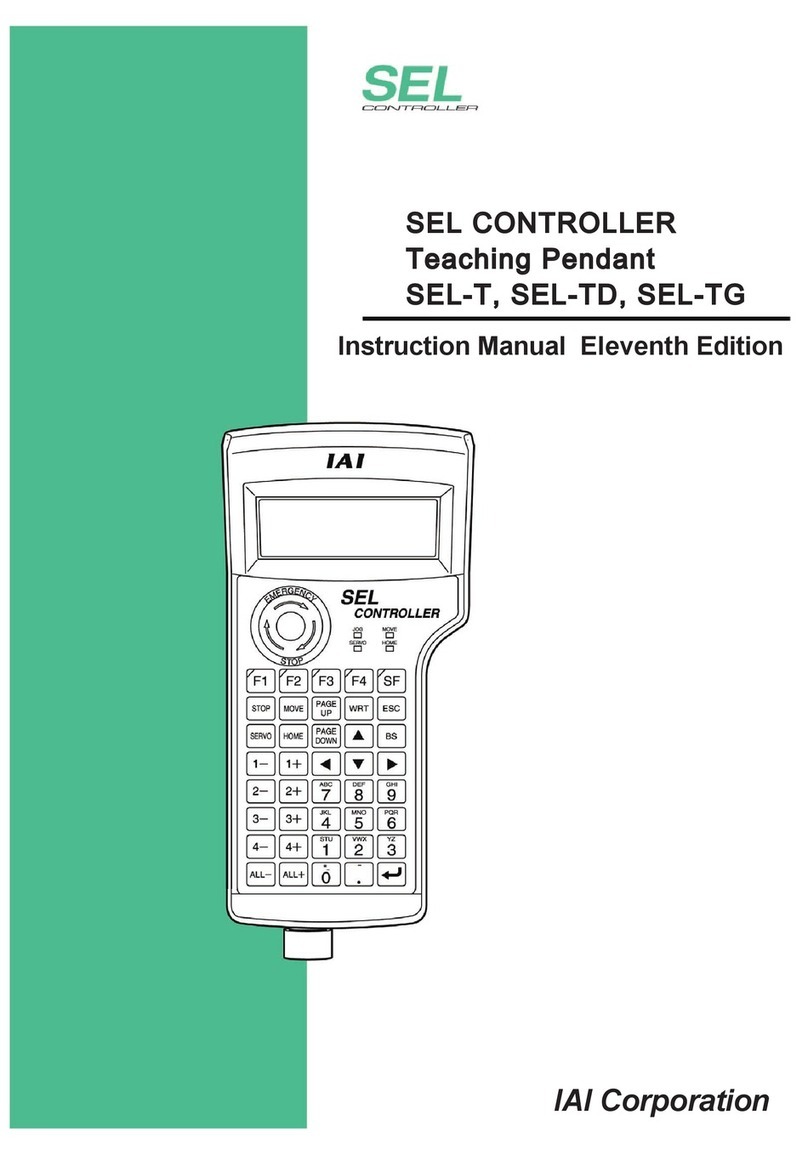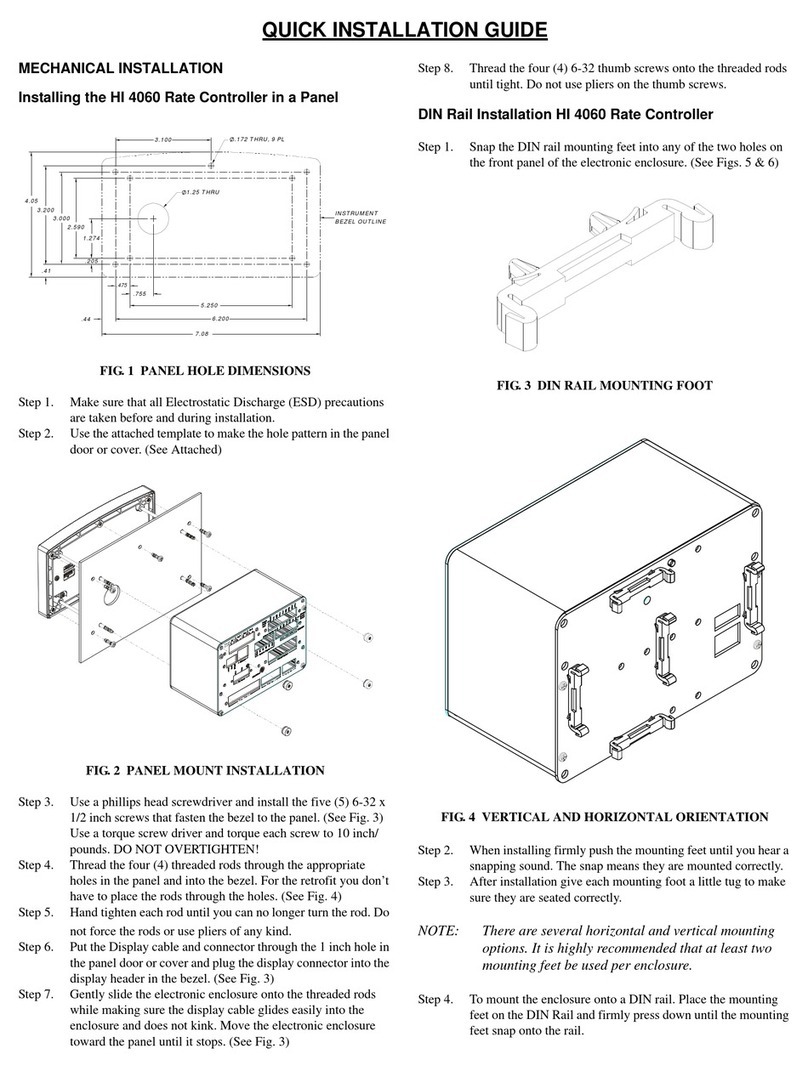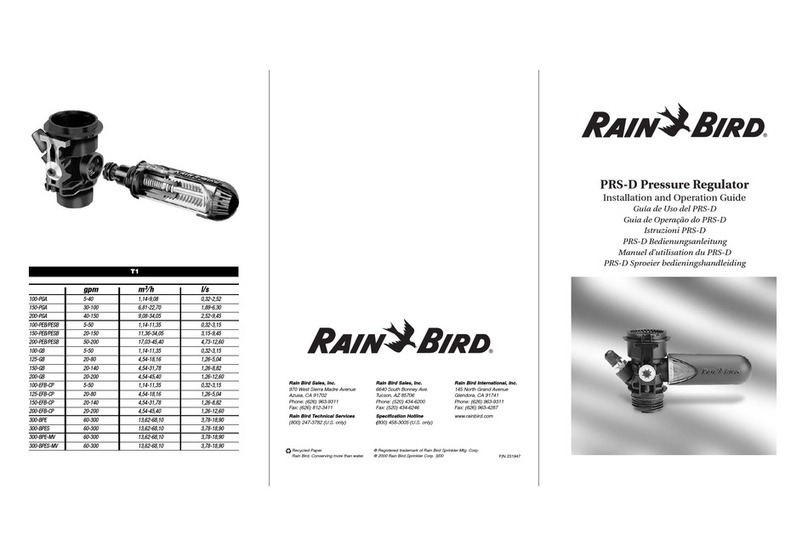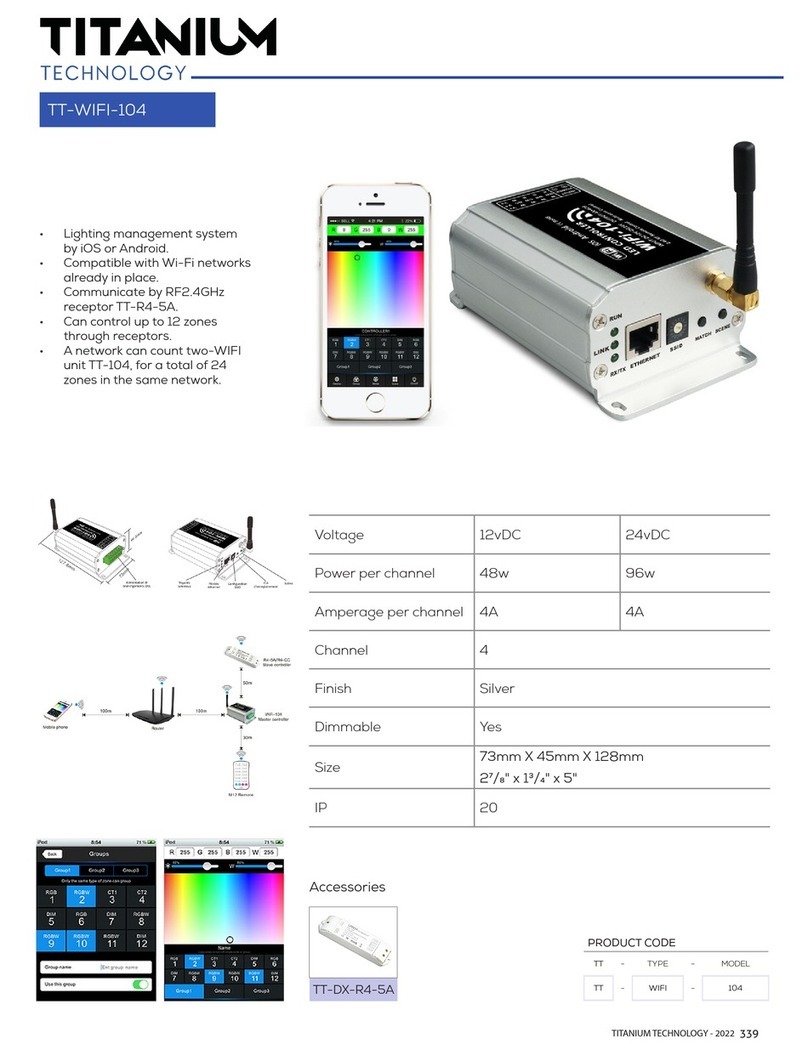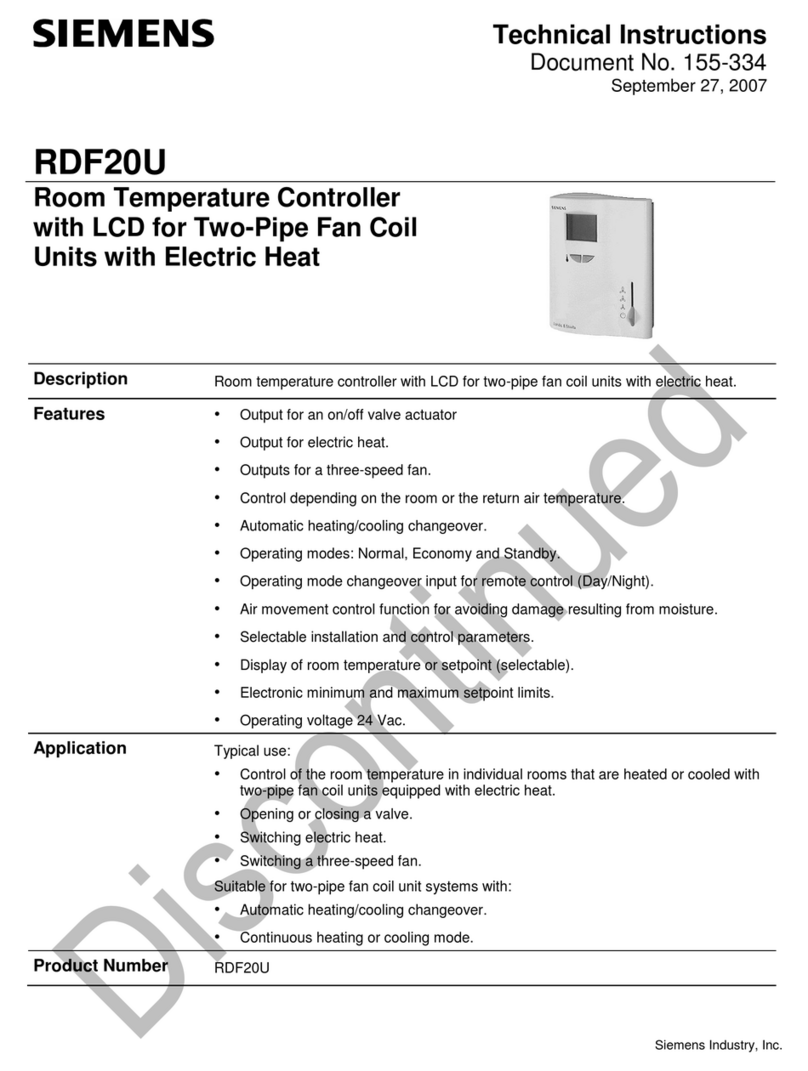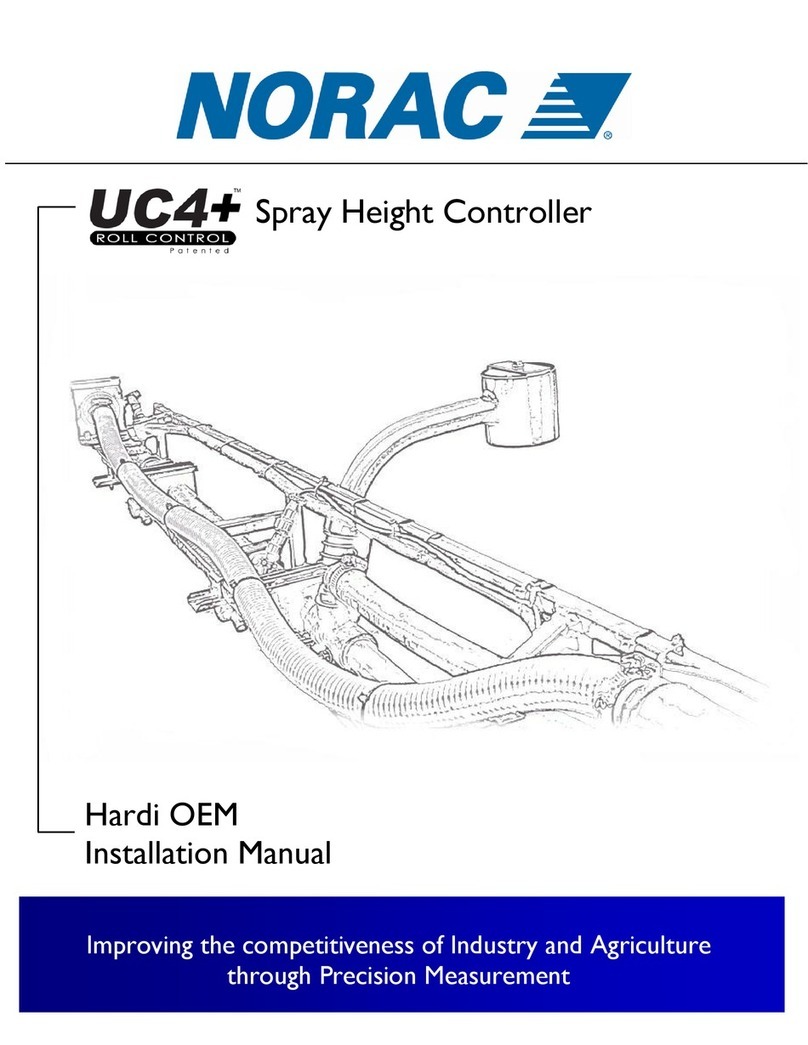Meilhaus Electronic USB-GT Series User manual

Meilhaus Electronic Manual
USB-GT Interface Isolator
(USB-GT (D), N, H, MED-D, MED-N)

Imprint
Manual USB-GT
Revision 3.0
Revised: 2019-11-27
Meilhaus Electronic GmbH
Am Sonnenlicht 2
D-82239 Alling bei München
Germany
www.meilhaus.de
© Copyright 2019 Meilhaus Electronic GmbH
All rights reserved. No part of this publication may be reproduced
or distributed in any form whether photocopied, printed, put on mi-
crofilm or be stored in any electronic media without the expressed
written consent of Meilhaus Electronic GmbH.
Important note:
The information contained in this manual has been reviewed with
great care and is believed to be complete and accurate. Meilhaus
Electronic assumes no responsibility for its use, any infringements
of patents or other rights of third parties which may result from
use of this manual or the product. Meilhaus Electronic assumes no
responsibility for any problems or damage which may result from
errors or omissions. Specifications and instructions are subject to
change without notice.
Note the Meilhaus Electronic general terms of business:
www.meilhaus.de/en/infos/my-shop/tob/
All trademarks acknowledged. All trademarks are property of their
respective owners.

Content
1Introduction...........................................................4
1.1 Package Contents ............................................................. 5
1.2 Model Overview ................................................................. 5
1.3 Function ........................................................................... 5
1.4 USB mode ........................................................................ 6
1.5 Connections...................................................................... 6
2Safety precautions.................................................8
2.1 Installation ....................................................................... 9
2.1.1 Model USB-GT (D).......................................................... 9
2.1.2 Model USB-GT-MED-D and USB-GT-MED-N:................... 10
2.1.2 Model USB-GT-H and USB-GT-N:................................... 10
2.2 Troubleshooting............................................................... 11
3Appendix .............................................................13
ASpecifications ........................................................................ 13
BDrawings ............................................................................... 16
CAccessories........................................................................... 17
DTechnical Questions ................................................................ 18
D1 Hotline ........................................................................... 18
EIndex ..................................................................................... 19

1 Introduction
Valued customer,
Thank you for purchasing this device from Meilhaus Electronic. You
have chosen an innovative high-technology product that left our
premises in a fully functional and new condition.
Please take the time to carefully examine the contents of the pack-
age for any loss or damage that may have occurred during shipping.
If there are any items missing or if an item is damaged, please con-
tact us immediately.
Before installing the board in your computer, we recommend you
read this manual carefully, especially the chapter describing board
installation.

1.1 Package Contents
1. 1 x ME-Power-DVD (User Manual + Certification document).
2. 1 x USB-GT Interface, depends on the version.
3. 1 x USB –Host Cable (A/B).
4. Model: USB-GT H und USB-GT N additional supplied compo-
nents: 1 x External 5 V/DC power.
1.2 Model Overview
Model
Admission
Power supply
USB-GT (D)
for standard applications
USB-powered
USB-GT N
for standard applications
external power supply
USB-GT H
for standard applications,
integrated 4 x USB hub
external power supply
USB-GT MED-D
EN60601-1 + EN60601-1-2
USB-powered
USB-GT MED-N
EN60601-1 + EN60601-1-2
external power supply
1.3 Function
The interface USB-GT isolates the electrical connection between a
host (for ex. PC) and a device (for ex. USB-stick) using high-speed
optocouplers. This galvanic isolation is protected against electrical
conductivity up to a minimum of 4 KV potential difference between
input and output. The USB signals are not influenced by the isola-
tion and correspond to the USB standards 1.1 and 2.0.
! Important ! Any device with a current load greater than 100 mA
should not be connected if it doesn’t have its own
power supply.

Model:
! Important !
USB-GT H
Any device with a current load greater than 1A
should not be connected if it doesn’t have its own
power supply.
USB-GT N
Any device with a current load greater than 1A
should not be connected if it doesn’t have its own
power supply.
USB-GT-MED-D
Any device with a current load greater than
250 mA should not be connected if it doesn’t
have its own power supply.
USB-GT-MED-N
Any device with a current load greater than
250 mA should not be connected if it doesn’t
have its own power supply.
1.4 USB mode
The USB-GT interface allows a data transfer according to LOW-
speed- and FULL-speed-modes (USB 1.1 standard). Devices oper-
ating with HIGH-speed-mode (USB 2.0 standard) will also work, but
the transfer will operate in the lower FULL-speed-mode.
1.5 Connections
The USB-GT interface has two USB connectors. The host is con-
nected to the USB-B-port and the device to the USB-A-port (see
installation).
An internal DC/DC-inverter supplies the secondary part of the cir-
cuit and therefore the connected device with power electricity.
Model:
USB-GT (-D)
An external power supply is not required for the
standard USB_GT interface. An internal DC/DC-in-
verter supplies the secondary part of the circuit
and therefore the connected device with max.
100 mA.
USB-GT H
USB-GT N
An external power supply is not required for the
USB-GT N interface. It supplies the secondary
part of the circuit and therefore the connected
device with max. 1 A.

USB-GT-MED-D:
An external power supply is not required for the
standard USB-GT interface. An internal DC/DC-in-
verter supplies the secondary part of the circuit
and therefore the connected device with max.
250 mA.
USB-GT-MED-N:
An external power supply is not required for the
standard USB-GT interface. An internal DC/DC-in-
verter supplies the secondary part of the circuit
and therefore the connected device with max.
250 mA.
.

2 Safety precautions
Please refer to this user .manual and the following safety
measures.
1. Check the USB-GT N interface for damage before use.
Is the housing damaged?
Are the USB connectors loose or pushed in?
Are there loose parts inside the housing?
The USB-GT N interface should not be used, if the damages men-
tioned above are obvious. In that case it has to be inspected by
qualified service personnel.
2. Do not use the USB-GT interface with an open housing.
Using the USB-GT N interface with an open housing can cause
damages to hardware and is a health risk. Improper use or unau-
thorized opening of the interface automatically renders the war-
ranty invalid.
3. Make sure that the USB-GT interface is connected correctly.
Connect only original USB-cables according USB-standard 1.1. or
2.0 to the USB-GT N interface. Do not connect any device with a
current load above 250 mA, if the device does not have an own
power supply.
4. Do not use the USB-GT H interface
in wet or moist environments.
explosive environments.
5. The USB-GT may not be used with life sustaining systems.
6. EMV-precautions:
Please play close attention to EMV-precautions, when working with
medical equipment.
7. ESD-protection: Watch for ESD-protection decal on sensitive
devices
Do not touch cables or connectors, while device is in use.
Use EMV-protection precautions, when making connections.
8. Cable properties:
HOST connection: Use only the included USB-cable.

Device-connection: Use only shielded USB cables with a maxi-
mum length of 3 meters. The use of inappropriate cables may
cause emissions or lead to a reduced noise immunity.
9. Do not store or use device in close proximity to other devices.
2.1 Installation
2.1.1 Model USB-GT (D)
For Installation please follow the following steps:
1. Check the USB–GT interface for damages before use (see safety
precautions).
2. Connect the USB-cable (USB-A-Connector) to the operational
host (for ex. PC).
3. Connect the USB-cable (USB-B-Connector) of the host to the
interface. Both LEDs should now light up => The USB–GT Inter-
face is working (see table).
4. Now connect your device (for ex. USB–stick) into the USB-A-
port of the USB–GT interface and the yellow LED will begin blink-
ing => Communication between host and device is active (see
table).
5. Now you should be able to see the connection of the device to
your host.
The following table shows the mode of LEDs at different operation
modes of the interface.
Host (PC)l
Device
(USB-Stick)
green LED
yellow LED
not connected
not connected
off
off
connected
not connected
off
off
connected
connected
light up
light up
connected
connected
light up
blinking

2.1.2 Model USB-GT-MED-D and USB-GT-MED-N:
For Installation please follow the following steps for
1. Check the USB–GT interface for damages before use (see safety
precautions).
2. Connect the USB-cable (USB-A-Connector) to the operational
host (for ex. PC).
3. Connect the USB-cable (USB-B-Connector) of the host to the
interface. Both LEDs should now light up => The USB–GT Inter-
face is working (see table).
4. Now connect your device (for ex. USB–stick) into the USB-A-
port of the USB–GT interface and the yellow LED will begin blink-
ing => Communication between host and device is active (see
table).
5. Now you should be able to see the connection of the device to
your host.
The following table shows the mode of LEDs at different operation
modes of the interface:
Host (PC)
Device
(USB-Stick)
green LED
yellow LED
not connected
not connected
off
off
connected
not connected
light-up
light-up
connected
connected
light-up
blinking
2.1.2 Model USB-GT-H and USB-GT-N:
For Installation please follow the following steps:
1. Check the USB–GT N interface for damages before use (see
safety precautions).
2. Connect the external power first to the USB-GT N and then to
the wall socket.
3. Connect the USB-cable (USB-A-Connector) to the operational
host (for ex. PC).
4. Connect the USB-cable (USB-B-Connector) of the host to the
interface. Both LEDs should now light up => The USB–GT N inter-
face is working (see table).

! Attention ! No device should be connected that draws
more than 1000 mA without its own power supply!
5. Now connect your device (for ex. USB–stick) into the USB-A-
port of the USB–GT N interface and the yellow LED will begin blink-
ing => Communication between host and device is active (see ta-
ble).
6. Now you should be able to see the connection of the device to
your host.
The following table shows the mode of LEDs at different operation
modes of the interface.
Power-supply
Host (PC)
Device
(USB-stick)
green LED
yellow LED
not connected
not connected
not connected
dark
dark
connected
not connected
not connected
dark
dark
connected
connected
not connected
light-up
light-up
connected
connected
connected
light-up
blinking
2.2 Troubleshooting
1. No LED is on after connection of the USB-GT interface to the
host:
Check that the host is powered up.
Check that the host’s USB-ports are operational.
Check connection at both cable ends.
2. Green LED light, but yellow LED is dark:
A defect in the interface is possible. Please contact your ser-
vice address for repair.
3. Yellow LED does not blink after connecting the device and is
not identified by the host:
Check that the device is operational and that the connecting ca-
ble is connected correctly. Disconnect the cable between the
host and the USB-GT interface and wait a few minutes.
Re-connect the cable between the host and the USB-GT N in-
terface. The connection should now be active and the yellow LED
should blink.

If not, a defect in the interface is possible. In that case it has
to be inspected by qualified service personnel.
4. After connecting the device, the yellow or green LED goes
out:
! disconnect the cable immediately !
This could be an overload of the USB-GT interface. Check the
current load of the connected devices.
Any device with a current load greater than 250 mA (Model
USB-GT-H, USB-GT-N greater than 1000 mA and Model USB-
GT-D >100 mA) should not be connected, if it doesn’t have its
own power supply.
Any device with a current load greater than 2 A (Model USB-
GT-MED-N and USB-GT-MED-D) should not be connected, if it
doesn’t have its own power supply.

3 Appendix
A Specifications
Model: USB-GT-MED-D and USB-GT-MED-N
Primary power supply
through USB-B-port (host) +5V, approx.
500mA
Secondary power supply
by DC/DC converter
Max. current load, device
: 250 mA max.
250 mA max. (without external power
supply;
2A max. with 5 V (with external power
supply)
Host-connector (primary)
USB-B-port
Device-connector
(secondary)
USB-A-port
Power LED
green LED, light up when host is con-
nected
Communication LED
yellow LED –continuous light (DC/DC-
converter is working)
yellow LED –blinking (communication host
–device)
Data transfer
bi-directional (half duplex, Master –Slave)
Transfer rate
Low-Speed: 1,5 Mbit/s
Full-Speed: 12 Mbit/s
Signal throughput time
ca. 60 ns (D+/D-)
Model: USB-GT-MED-N: approx. 50 ns
(D+/D-)
Signal distortion
max. 2 ns (D+/D-)
Signal offset
max. 2 ns (D+/D-)
Voltage isolation
min. 4 kVrms
Dimensions (LxWxH)
158 mm x 95 mm x 46 mm
Degree of protection
IP40/NEMA 12
Protection class
2
Test Directives
93/42/EEC
CE and EMC conformities (Model: USB-GT-MED-N + USB-GT-MED-D)

EN 60601-1-2: 2001 + A1: 2006
EN 60601-1: 1990 + A1: 1993 + A11:
1993 + A12: 1993 + A2: 1995 + A13:
1996
Model: USB-GT-N and USB-GT-H
Primary power supply
through USB-B-port (host) +5 V, approx.
130 mA
Secondary power supply
external power supply +5 V DC
Max. current load, device
1000 mA
Host-connector (primary)
USB-B-port
Device-connector
(secondary)
4 x USB-A-port
Power LED
green LED, light up when host is
connected
Communication LED
yellow LED –continuous light (DC-DC-
converter is working)
yellow LED –blinking (communication host
–device)
Data transfer
bi-directional (half duplex, Master –Slave)
Transfer rate
Low-Speed: 1,5 Mbit/s
Full-Speed: 12 Mbit/s
Signal throughoutput time
approx.50 ns (D+/D-)
Signal distortion
approx.2 ns (D+/D-)
Signal offset
approx. 1-3 ns (D+/D-)
Voltage isolation
min. 4 kVrms
Dimensions (LxWxD)
158 mm x 95 mm x 46 mm
Degree of protection
IP40/NEMA 12
Protection class
2
Conformity
CE
Model: USB-GT-D
Primary power supply
through USB-B-port (host) +5 V, approx.
350 mA
Secondary power supply
by DC/DC converter
Max. current load, device
100 mA
Host-connector (primary)
USB-B-port

Device-connector
(secondary)
USB-A-port
Power LED
green LED, light up when host is con-
nected
Communication LED
yellow LED-continuous light (DC/DC-
converter is working)
yellow LED-blinking (communication host–
device)
Data transfer
bi-directional (half duplex, Master-Slave)
Transfer rate
Low-Speed: 1,5 Mbit/s
Full-Speed: 12 Mbit/s
Signal throughput time
approx. 50 ns (D+/D-)
Signal distortion
approx. 2 ns (D+/D-)
Signal offset
approx. 1-3 ns (D+/D-)
Voltage isolation
min. 4 kVrms
Dimensions (LxWxD)
158 mm x 95 mm x 46 mm
Degree of protection
IP40/NEMA12
Protection class
2
Conformity
CE

B Drawings

D Technical Questions
D1 Hotline
Should you have questions or inquiries concerning your Meilhaus
device, please contact us:
Meilhaus Electronic GmbH
Repair & Service
Am Sonnenlicht 2
D-82239 Alling
Sales: Support:
Tel.: (08141) 52 71 –0 Tel.: (08141) 52 71 –188
Fax: (08141) 52 71 –129 Fax: (08141) 52 71 –169
eMail: sal[email protected] eMail: [email protected]
Download-Server and Driver Update:
To download current driver versions for Meilhaus Electronic devices
as well as manuals in PDF format, please go to:
www.meilhaus.org/driver
Service Department with RMA Process:
In case you need to return a board for repair purposes, we strongly
ask you attach a detailed description of the error as well as infor-
mation regarding your computer/system and the software used.
Please register online using our RMA process:
www.meilhaus.de/en/infos/service/rma.htm.

E Index
A
Accessories 17
Appendix 13
C
Connections 6
D
Drawings 16
F
Function 5
H
Hotline 18
I
Installation 9
M
Model Overview 5
Model USB-GT-N and USB-GT-H 14
Modell: USB-GT-D 14
P
Package Contents 5
S
Safety precautions 8
Specifications 13
T
Technical Questions 18
Troubleshooting 11
U
USB mode 6
USB-GT-MED-D and USB-GT-MED-N 13
This manual suits for next models
6
Table of contents
Popular Controllers manuals by other brands
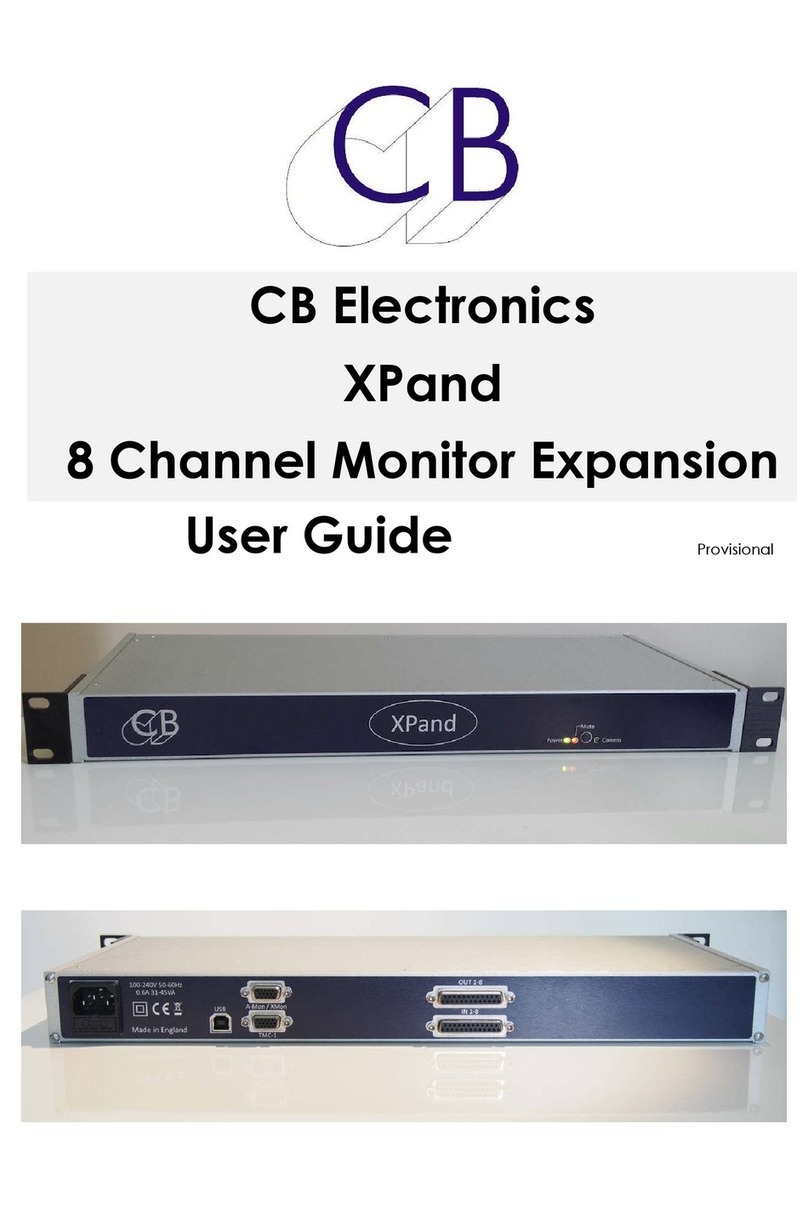
CB ELECTRONICS
CB ELECTRONICS XPand user guide
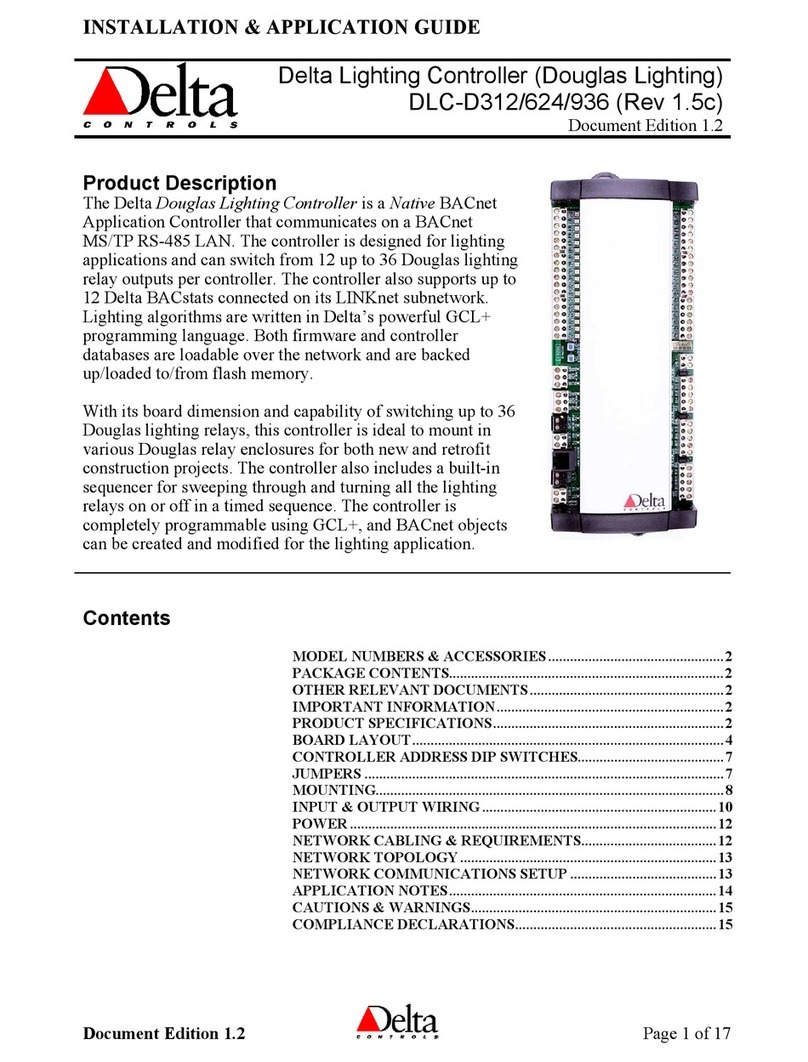
Delta Controls
Delta Controls DLC-D312 Installation & Application Guide

Derale Perfomance
Derale Perfomance 16797 Nstallation instructions
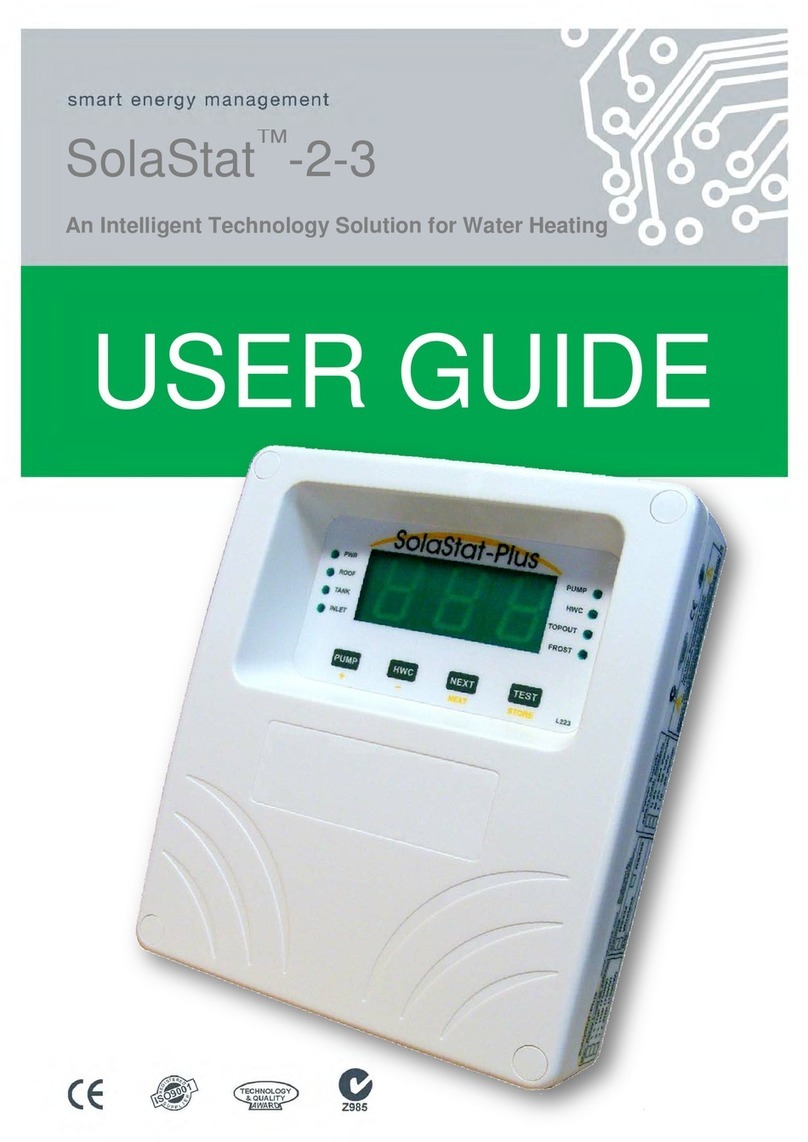
Senztek
Senztek Solastat 2-3 user guide

Neles
Neles Easyflow RNP Series Installation maintenance and operating instructions

Novus
Novus N1040T instruction manual