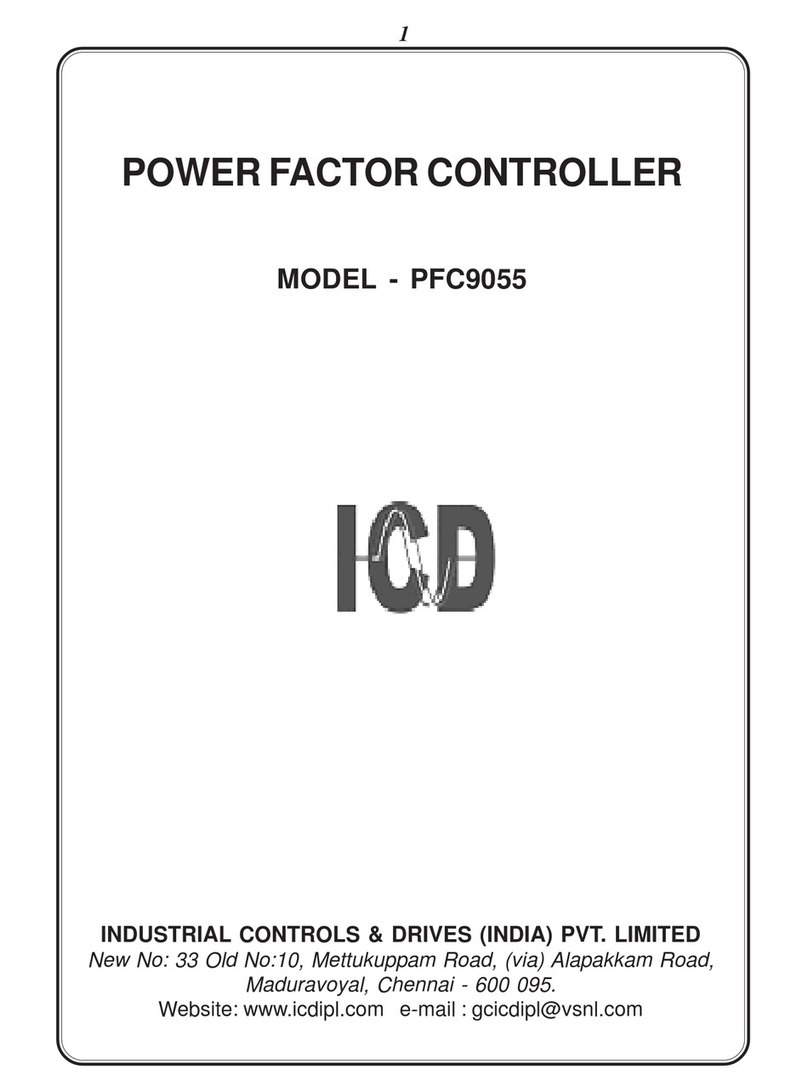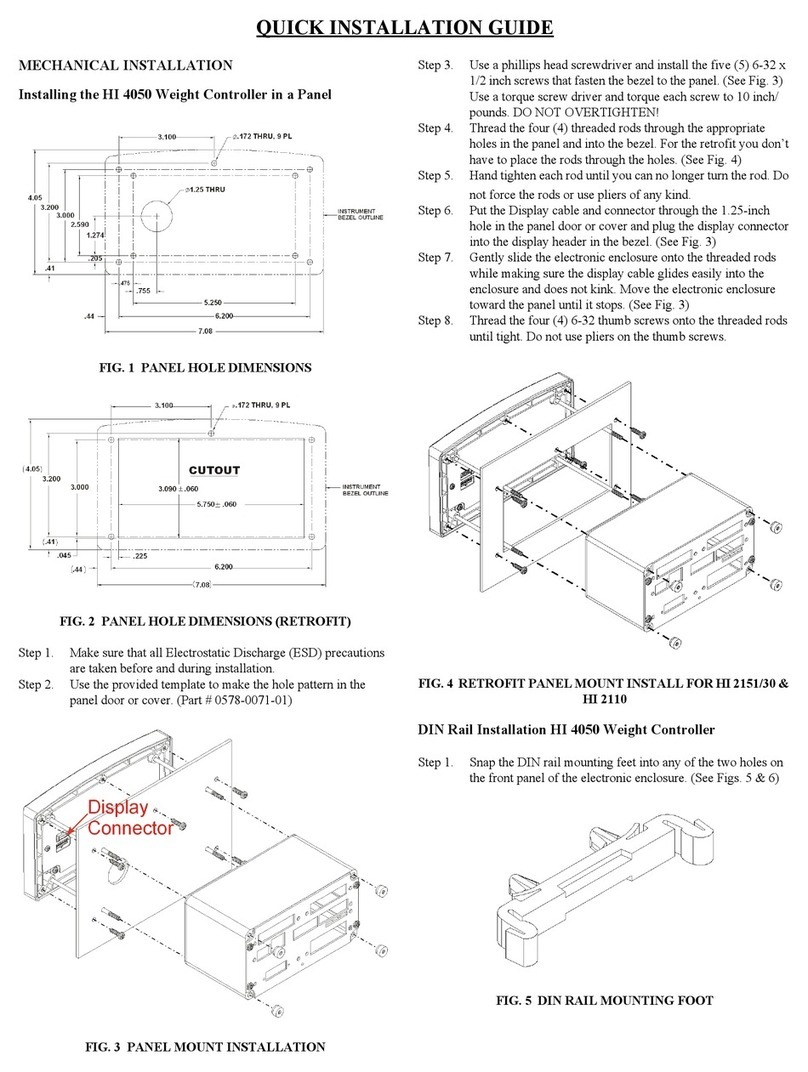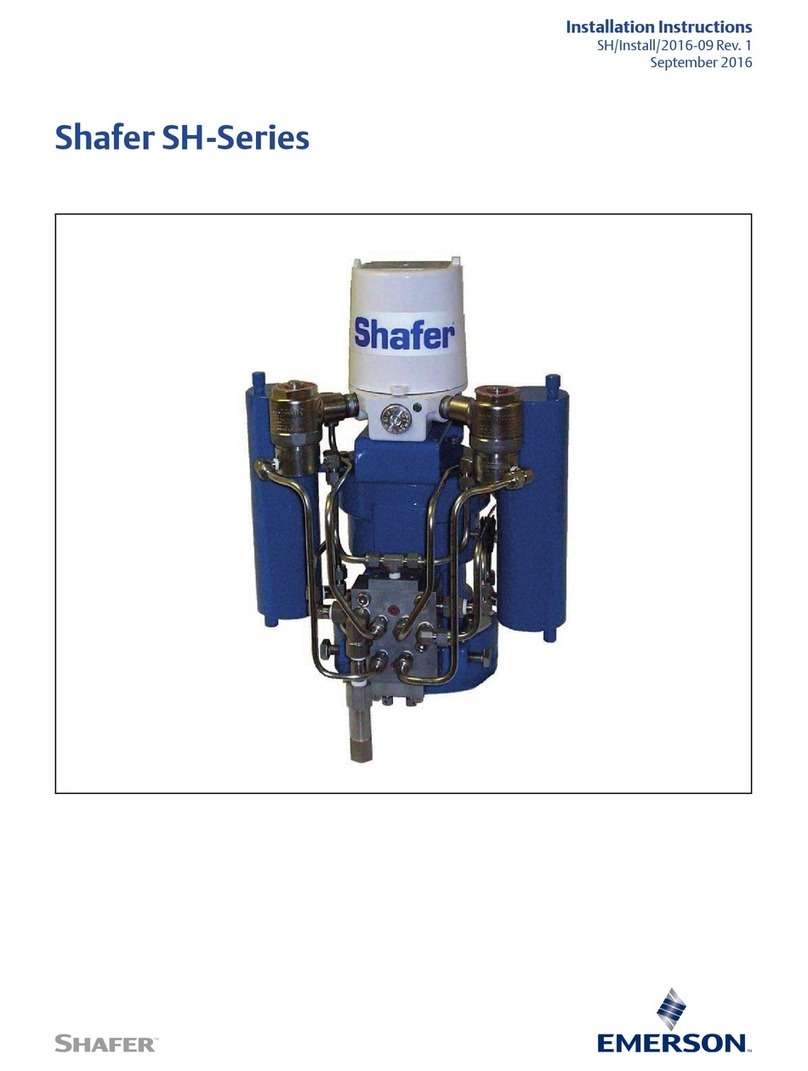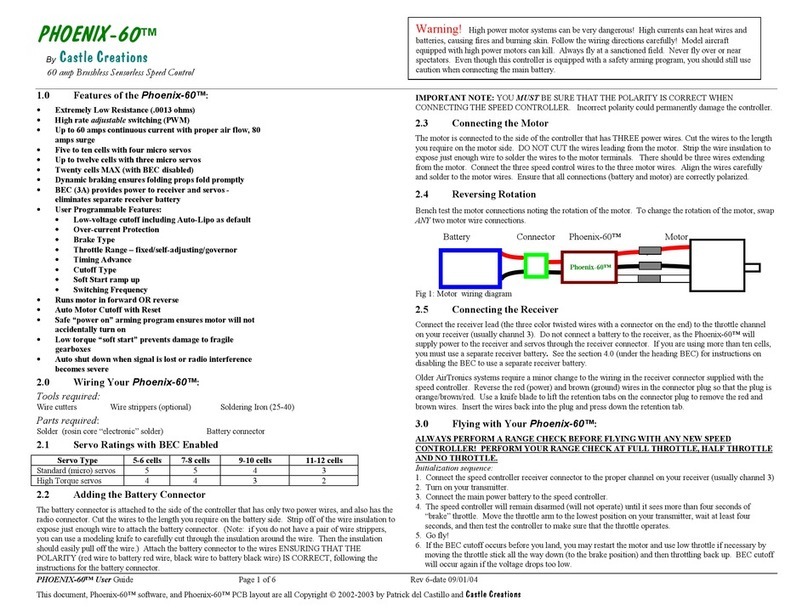Step 5. To remove the mounting feet use a finger on the clip and gen-
tly pull up on the tab.
NOTE: For Remote Display installation please see Chapter 3,
Installation, of the HI 4060 User’s Guide.
LOAD POINT INSTALLATION
FIG. 5 REAR PANEL
FIG. 6
C2®Load Point Connection
Cable color Code for C2 Load Points (left to right facing the rear panel):
• Shield Ground Wire
• C2- Violet
•C2+ Grey
•EXC- Black
•SEN- Brown
•SIG- White
• SIG+ Green
•SEN+ Blue
•EXC+ Red
Step 1. Remove the factory installed jumpers from the terminal block
if you are connecting an 8 wire cable from the junction box.
(See Fig. 8)
Step 2. Connect the cable (Recommended load cell cable: Hardy
Instruments Prt. # 6020-0001) wires to the Channel terminal
block according to the cable color chart.
Step 3. Plug the terminal block into the Channel connector on the rear
panel.
Step 4. For more information concerning C2 Load Point connection,
consult the HI 4060 User Guide.
Non-C2 Load Point Connection
NOTE: Cable Color Codes vary between vendors, check with your
supplier for the Color Code for your Non-C2 load point. Do
not connect wires to the -C2 and +C2.
Step 1. Remove the factory installed jumper from the terminal block if
you have 6 wire load cell cable that includes sense wires from
the load cell or junction box.
Step 2. Connect the cable (Recommended load cell cable: Hardy
Instruments Prt. # 6020-0001) wires to the Channel 1 terminal
block according to the Non-C2 cable color chart, or per manu-
facturers specification.
Step 3. Plug the terminal block into the Channel connector on the rear
panel.
INPUT POWER WIRING
WARNING: DONOT PLUG THE POWER CONNECTOR INTO THE
HEADER WITH LIVE POWER. TODO SO WILL RESULT IN PROP-
ERTY DAMAGE AND/OR PERSONAL INJURY.
WARNING: IF ALITHIUM BATTERY IS REPLACED WITH AN
INCORRECT TYPE IT MAY CAUSE AN EXPLOSION WHICH WILL
CAUSE PROPERTY DAMAGE OR PERSONAL INJURY.
AC Input Power Wiring (-AC)
WARNING: DO NOT OPERATE WITH INCORRECT LINE VOLT-
AGE. TO DO SO WILL RESULT IN PROPERTY DAMAGE AND/OR
PERSONAL INJURY. MAKE SURE THAT THE POWER SOURCE
DOES NOT EXCEED 240 VAC.
WARNING: IFAN AUTOMATIC DISCONNECT DEVICE IS USED
ON THE AC INPUT WIRES, THE DISCONNECT MUST ACT ON
BOTH THE LINE AND NEUTRAL WIRES IN ADOUBLE POLE, DOU-
BLE THROW ARRANGEMENT I.E. DPDT RELAY. USING OTHER
AUTOMATIC DISCONNECT ARRANGEMENTS MAY CAUSE PER-
SONAL INJURY AND/OR PROPERTY DAMAGE.
• The AC power should be supplied by a “clean” pri-
mary line, directly from the power panel. This line
should not supply any other equipment, including
the feeding unit, and should be supplied with a mini-
mum 10 amp breaker.
• AC Power Input (See Fig. 7)
Neu (Low)
Line (HI)
Earth Ground
Step 1. The HI 4060 is configured with a universal power supply rated
from 110 to 240 VAC.
Step 2. Make sure the VAC power is shut off before installing the
wires to the connector.
Step 3. Install a 3-wire, minimum 14 AWG power line to the 3-pin ter-
minal block connector.
nalog InputsDigital Inputs
Relay Outputs
nalog InputsDigital Inputs