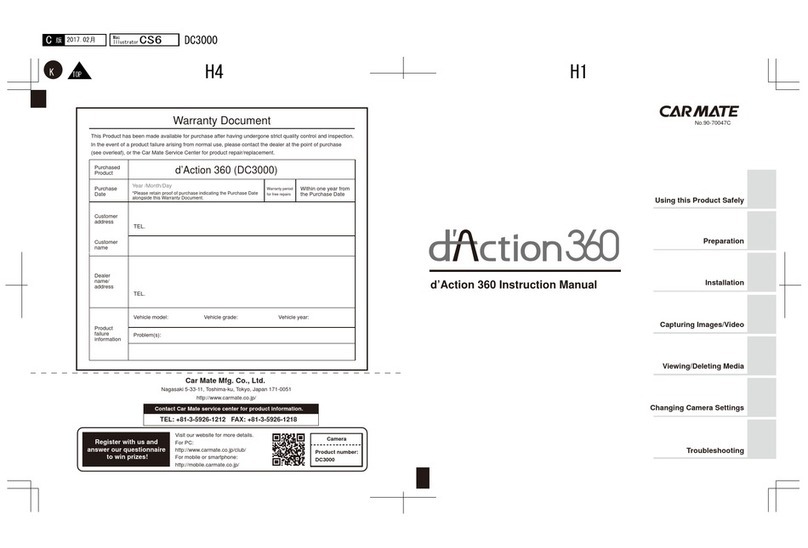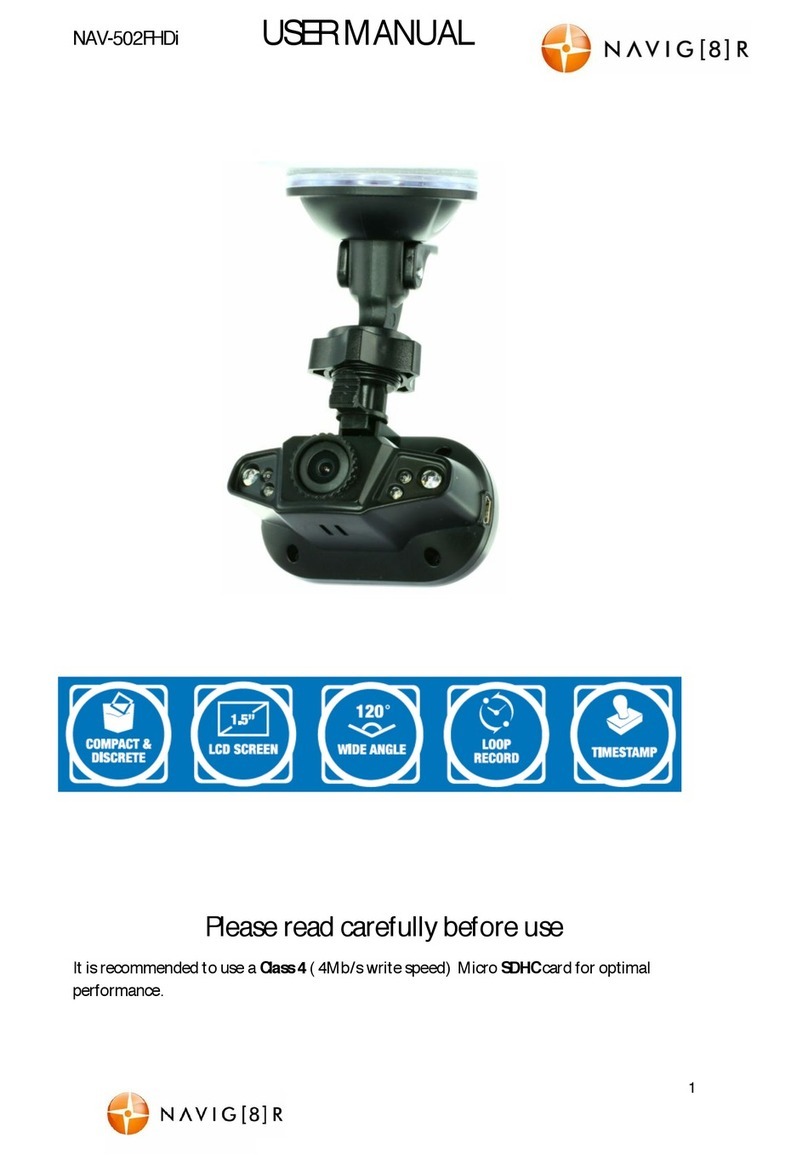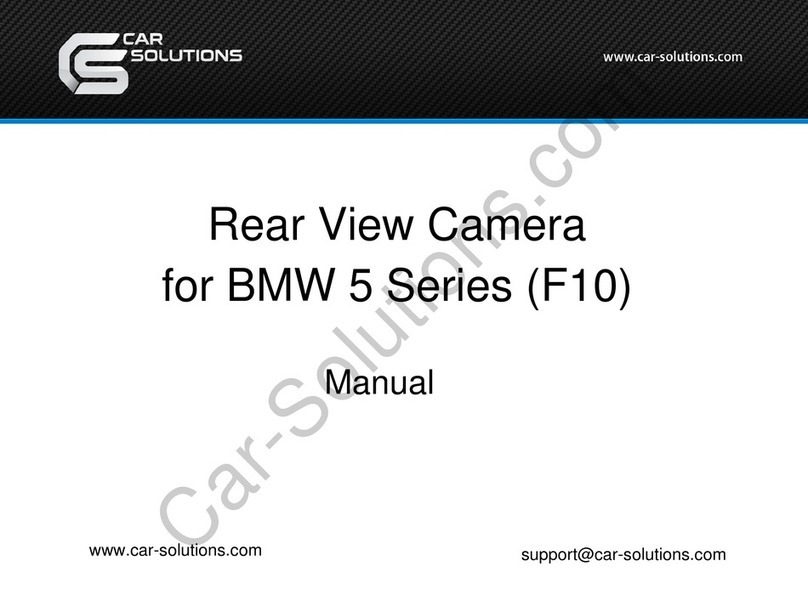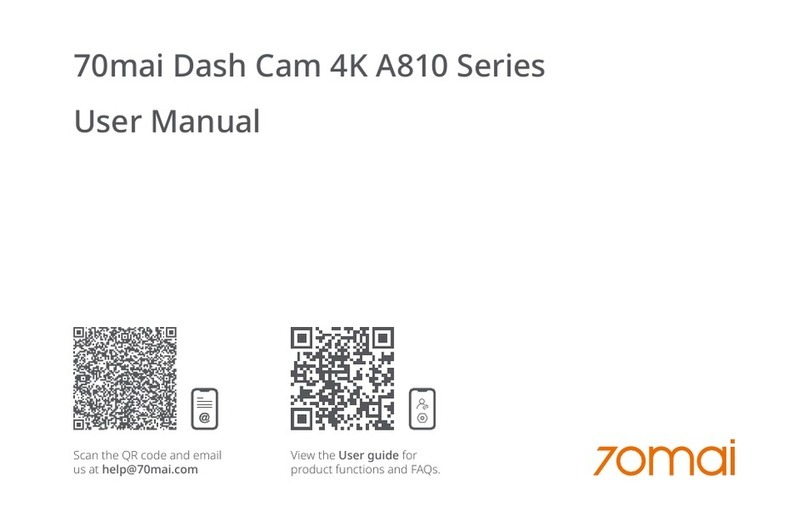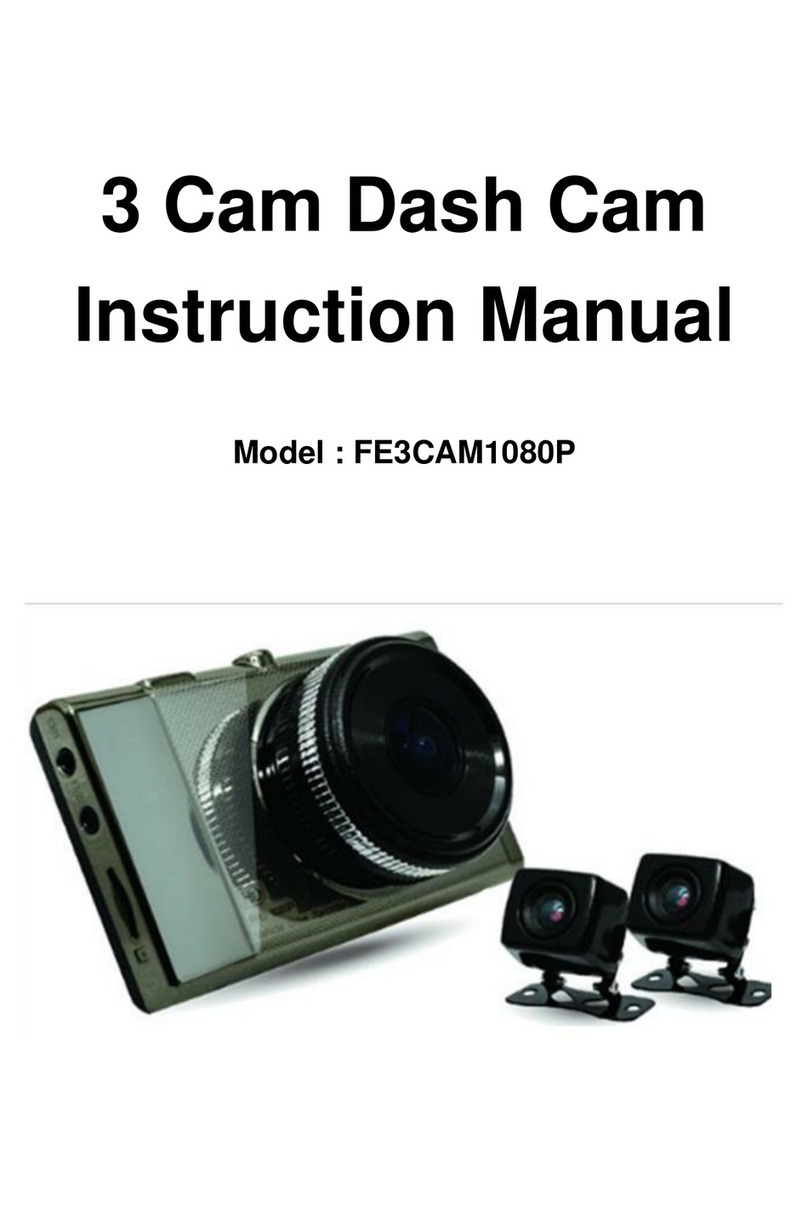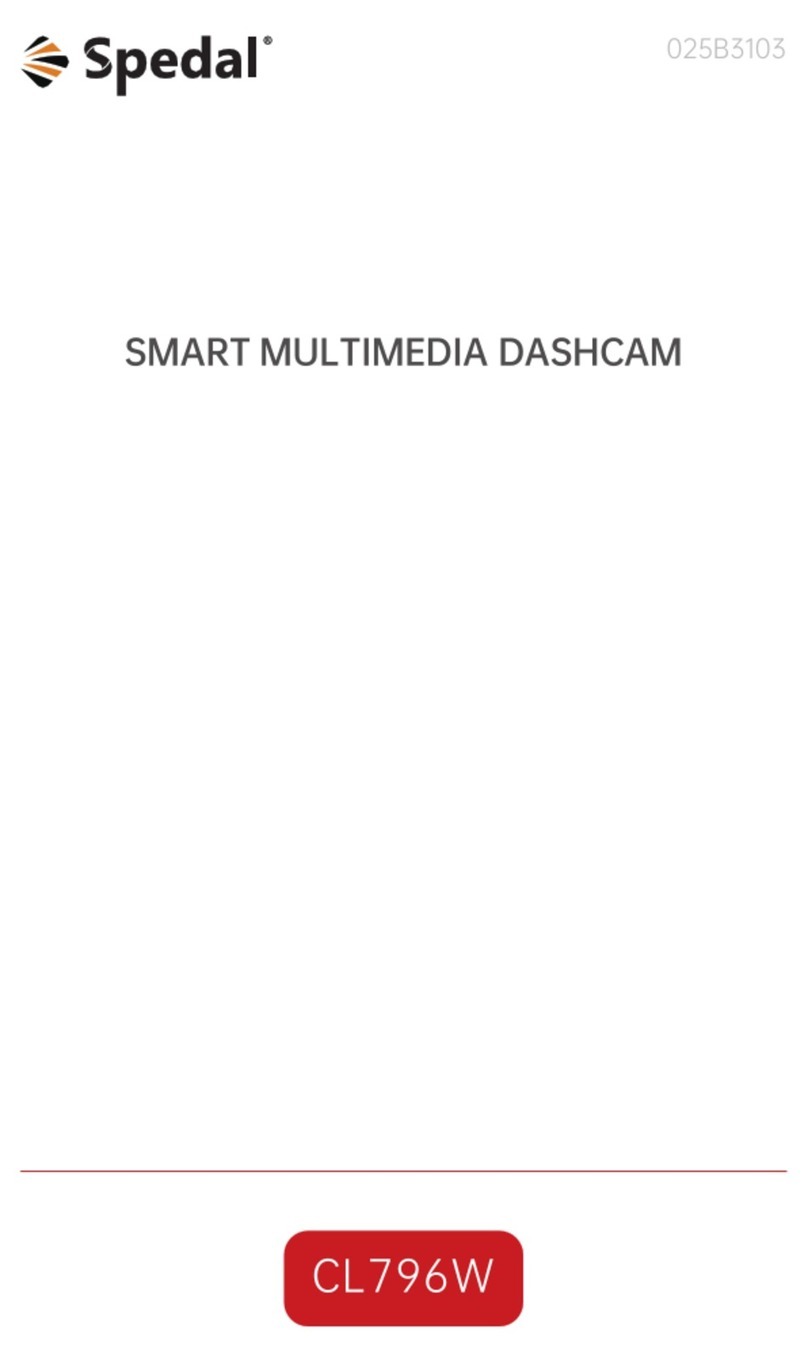MeiTrack MD101 User manual

MEITRACK_MD101_User Guide
MEITRACK® AI Dashcam
MD101 User Guide

MEITRACK_MD101_ User Guide
Copyright © 2023 Meitrack Group All rights reserved. - 2 -
Change History
File Name MEITRACK MD101 User Guide
Project MD101 Creation Date
Update date
2023-07-14
2023-12-06
Subproject User Guide Total Pages 28
Version V2.0 Confidential External Documentation
Copyright and Disclaimer
Copyright © 2023 MEITRACK. All rights reserved.
MEITRACK and are trademarks that belong to Meitrack Group.
The user manual may be changed without notice.
Without prior written consent of Meitrack Group, this user manual, or any part thereof, may not be reproduced for any
purpose whatsoever, or transmitted in any form, either electronically or mechanically, including photocopying and recording.
Meitrack Group shall not be liable for direct, indirect, special, incidental, or consequential damages (including but not limited
to economic losses, personal injuries, and loss of assets and property) caused by the use, inability, or illegality to use the product
or documentation.
Document Update Record
Version Date Modifications
1.0 2023-07-14 Initial draft
1.1 2023-10-23 1. Modify the appearance diagram
2. Modify the supported frequency band
3. Add the platform end Settings
4. modify the size of the equipment
1.2 2023-10-31 1. Added steering wheel direction Settings
2.0 2023-12-06 1.Change the platform IP address
2. Definition of new wires
3. Modifying input voltage range
4. Adding new connections for left and right turn signals
5. Adding description of AI sensitivity parameters
6. Adding operating instructions for platform function
7. AI alarm increase: Camera Covered and Driver Absence Detected.

MEITRACK_MD101_ User Guide
Copyright © 2023 Meitrack Group All rights reserved. - 3 -
Precautions for use
Warning
1. The dangerous driving prompts issued by the equipment cannot replace the driver's driving decisions and operations;
2. The dangerous driving prompts issued by the device are developed based on computer vision and deep learning technology, and
cannot guarantee 100% recognition accuracy. For example, the accuracy of algorithm recognition varies under different road and
weather conditions.
3. The preparation aims to enhance users' understanding of driving conditions under correct usage. If used improperly, users may
be distracted, leading to accidents, property damage or personal injury. During driving, do not attempt to view information stored
on the device or change device settings. Only operate the device when your vehicle is stationary and parked in a safe place in
accordance with local laws. Please always maintain awareness of the surrounding environment and avoid being distracted by the
display screen or phone. Focusing on equipment may lead to driving hazards. The risk of using this device will be borne by the user.
4. When installing the device on a vehicle, please do not place it in a place that hinders the driver's ability to see the road or
interferes with vehicle operation and control, such as the steering wheel, pedals, or transmission lever. Do not place it loosely on
the vehicle dashboard. Do not place the device in front of or on top of any airbags.
5. Drivers are prohibited or restricted from playing videos on their devices in certain regions. Please comply with relevant laws in
each region.
Maintenance precautions
1. Please keep the equipment dry. Do not let the equipment and cables stay in a damp environment, and do not operate the
equipment with wet hands to avoid faults caused by short circuits, corrosion, or electric shock to personnel.
2. Equipment should be subjected to strong impacts or vibrations to avoid equipment failure.
3. Place the equipment and power supply at high or low temperatures, otherwise, it may cause equipment malfunction.
4. Please do not hit, throw, or puncture the equipment, and avoid dropping or squeezing the equipment.
5. Please do not use unofficially approved or provided power and data cables.
6. Please do not dismantle the equipment and accessories without authorization, otherwise the equipment and accessories will not
be covered by the warranty.

MEITRACK_MD101_ User Guide
Copyright © 2023 Meitrack Group All rights reserved. - 4 -
Contents
1 Product Introduction .....................................................................................................................................................................- 5 -
2 Product Specifications ...................................................................................................................................................................- 5 -
3 Main Devices and Accessories .......................................................................................................................................................- 6 -
3.1 Main Device ......................................................................................................................................................................- 6 -
4 Product Appearance and LED Status .............................................................................................................................................- 7 -
4.1 Appearance.......................................................................................................................................................................- 7 -
4.2 Definitions of Ports ................................................................................................................................................- 8 -
4.3 Power On and LED Status .................................................................................................................................................- 9 -
5 First Installing.................................................................................................................................................................................- 9 -
5.1 Installing the SIM Card and SD Card .................................................................................................................................- 9 -
5.2 Suggest of Main Device Location Installation ...................................................................................................................- 9 -
5.3 DMS and ADAS camera adjustment................................................................................................................................- 10 -
5.4 Host wiring......................................................................................................................................................................- 11 -
6 APP Configuration........................................................................................................................................................................- 12 -
6.1 Downloading APP ...........................................................................................................................................................- 12 -
6.2 APP connect to MD101...................................................................................................................................................- 12 -
6.3 ADAS/DMS APP video rendering ....................................................................................................................................- 14 -
6.4 Setting MD101 and vehicle Parameters..........................................................................................................................- 14 -
6.5 ADAS & DMS Calibration.................................................................................................................................................- 15 -
7 Platforms .....................................................................................................................................................................................- 17 -
7.1 Platform Parameter Settings...........................................................................................................................................- 17 -
7.2 Platform Adding Devices.................................................................................................................................................- 18 -
7.3 Platform Video Monitor and Video playback..................................................................................................................- 18 -
7.3.1 Video Monitor:.......................................................................................................................................................- 19 -
7.3.2 Video Playback.......................................................................................................................................................- 19 -
7.4 General alarm events......................................................................................................................................................- 21 -
8 Introduction to AI Functions ........................................................................................................................................................- 21 -
8.1 ADAS Functions...............................................................................................................................................................- 22 -
8.1.1 Forward Collision Warning.....................................................................................................................................- 22 -
8.1.2 Pedestrian Collision Warning .................................................................................................................................- 22 -
8.1.3 Lane Departure Warning........................................................................................................................................- 23 -
8.1.4 Distance Detection.................................................................................................................................................- 24 -
8.1.5 Vehicle Start-up Warning .......................................................................................................................................- 24 -
8.2 DMS Functions................................................................................................................................................................- 24 -
8.2.1 Fatigue Driving Warning.........................................................................................................................................- 24 -
8.2.2 Distraction Warning ...............................................................................................................................................- 25 -
8.2.3 Smoking Alert ........................................................................................................................................................- 26 -
8.2.4 Phone Call Alert .....................................................................................................................................................- 26 -
8.2.5 Seat Belt Detection ................................................................................................................................................- 27 -
8.2.6 Camera Covered ....................................................................................................................................................- 27 -
8.2.7 Driver Absence Detected. ....................................................................................................................................- 28 -
9 Simple troubleshooting ...............................................................................................................................................................- 28 -

MEITRACK_MD101_ User Guide
Copyright © 2023 Meitrack Group All rights reserved. - 5 -
1Product Introduction
MD101 is a comprehensive automotive active safety product that integrates functions such as satellite positioning, video
surveillance, and active safety. This product meets the needs of fleet monitoring, management, driving safety, and standardized
driving behavior. Based on advanced deep learning technology, intelligent algorithms such as Advanced driver-assistance system
(ADAS), Driver Monitoring System (DMS), Lane Change Assistance (LCA) and active safety functions can be applied to complex
driving scenarios, improve the safety and efficiency of traffic driving, and enhance the overall user experience. The integration of
artificial intelligence technology into the driving process of vehicles can further standardize the safe driving behavior of drivers.
2Product Specifications
Main Device
CPU Dual cores,1.2GHz
RAM Capacity: 2Gb 16-bit DDR3(L)
System Structure
System operation Linux
Built-in AI algorithm ADAS & DMS algorithms
Audio and Video
Compression standard H264
Audio compression PCM、WAV
Built-in speaker Mono support
Built-in MIC Mono support
ADAS front camera
Sensor 1/2.9'', 2MP CMOS sensor
FOV D:125° H:105° V:58°
Resolution 720P;
Frame rate 720p15fps
DMS Rear Camera
Sensor 1/3'', 2MP CMOS sensor
FOV D:120°H:100° V:45°
Resolution 1080P
Frame rate 1080p@15fps
Frequency band
MD101-E
WCDMA: B1/B5/B8
LTE-FDD: B1/B3/B7/B8/B20/B28
LTE-TDD:B38/B40/B41
MD101-A
WCDMA: B2/B4/B5
LTE-FDD: B2/B4/B12

MEITRACK_MD101_ User Guide
Copyright © 2023 Meitrack Group All rights reserved. - 6 -
3Main Devices and Accessories
3.1 Main Device
MD101 Host
SOS Alarm Button
SIM Card Pin Ejector
GPS Antenna
2m Power Cord
Standard Quantity
MD101 host 1
SOS alarm button 1
GPS antenna 1
2m power cord 1
MD101-AU
GSM: B2/B3/B5/B8
WCDMA: B1/B2/B5/B8
LTE-FDD: B1/B2/B3/B4/B5/B7/B8/B28
LTE-TDD: B40
MD101-J
WCDMA: B1/B6/B8/B19
LTE-FDD: B1/B3/B8/B18/B19/B26
LTE-TDD: B41
Others
Power supply 9-36V
Sensors 3-axis acceleration sensor
Storage media TF card, up to 256GB(It is recommended that you should use a class 10 or above
FAT32 card.)
Working temperature Without battery: -20℃to 70℃
Storage temperature -30℃to 80℃
Relative humidity 10% to 90%,non-condensing
Atmospheric pressure 860Mbar to 1060Mbar
GPS sensitivity -165 dB
WiFi Supports APP connection only
Weight 198g
Demensions 116mmx66mmx38mm

MEITRACK_MD101_ User Guide
Copyright © 2023 Meitrack Group All rights reserved. - 7 -
SIM card pin ejector 1
Total 5
4Product Appearance and LED Status
4.1 Appearance
No. Icon Name Description
1 Recording indicator light Red, blue, and purple colors
indicate the recording status
2 Network indicator light The yellow color indicates the
4G network status
3 GPS indicator light The green color indicates the
GPS positioning status
4 NA DMS camera 1080P DMS camera
5 NA Heat sink Metal heat sinks
6 NA Tail line outlet Default 6PIN tail cable
7 NA Fixed lock for DMS camera Locking the position of the DMS
camera
8 NA Fixed lock for DMS camera Locking the position of the
ADAS camera

MEITRACK_MD101_ User Guide
Copyright © 2023 Meitrack Group All rights reserved. - 8 -
4.2 Definitions of Ports
No. Wire Color Definition Description Port
1 Red BBAT+ Power input positive, input voltage: 9~36V;
Connect to car and battery positive. Bare wire
2 Black GND Ground wire is connected to the negative terminal of
the vehicle battery; Bare wire
3 Yellow ACC It is used to connect the vehicle ACC and check the
vehicle ignition status; Bare wire
4 White SOS SOS Emergency Alarm Button;SM-A Pair
Connector
Blue
5 Orange RIGHT-IN Connect the right turn signal wire;Bare Wire
6 Green LEFT-IN Connect the left turn signal wire;Bare Wire
7 Black GPS 4PIN BMW header harness for docking GPS antenna; 4PIN BMW
Header
No. Icon Name Description
1 NA Heat Sinks
2 NA Communication Module 4G Communication Module
3 R Reset button Single-click reset by using the probe
4 WiFi key Short Trigger: Turn on/off the WiFi function.
Voice broadcasting: WiFi is ON/OFF.
5 SIM SIM card slot Support Nano-SIM card
6 NA TF card slot Support up to 256GB, Class10 and above
7 NA ADAS camera 720P ADAS camera
8 NA Labeling Product model label

MEITRACK_MD101_ User Guide
Copyright © 2023 Meitrack Group All rights reserved. - 9 -
4.3 Power On and LED Status
The device will automatically turn on when the red wire is connected to the power cord, and the blue/red light is always on.
Meaning Icon Color Status Description
Video Light
Red/Blue
Steady on Power off.
Blue light steady on The system is running normally, but not
recording.
Red light steady on Recording.
4G Signal Light
Yellow
Steady off No signal is received.
Blink 4G signal available, not yet on the platform
Steady on 4G signal is available and the platform is online.
GPS Light
Green
Steady off No GPS signal is received.
Blink GPS signal available, not located
Steady on GPS signal available and successfully located
5First Installing
5.1 Installing the SIM Card and SD Card
SD card installation
SIM card installation
5.2 Suggest of Main Device Location Installation
It is recommended to install the MD101 on the upper edge of the windshield directly above the steering wheel, as shown in the
figure.
To ensure safe driving and maximize the accuracy of AI algorithms, the choice of device installation location should be based on th
e following principles:
Do not block the driver's view.
Do not interfere with the driver's driving.
The device should be kept level and not tilted.
The driver's face should preferably be displayed in the center of the inward-facing camera’s image(see preview in the
"viidure" APP).
The center of the front camera frame should preferably coincide with the horizon (see preview in the "viidure" APP).

MEITRACK_MD101_ User Guide
Copyright © 2023 Meitrack Group All rights reserved. - 10 -
5.3 DMS and ADAS camera adjustment
DMS Camera adjustment ADAS Camera adjustment
Adjust the camera to clearly capture the angle of the face
and chest, ensuring that the angle of the face and chest
appears with green (face) and blue (seat belt) boxes.
After confirming the position of the DMS camera, tighten
the screws.
Adjust the angle of the front camera so that the Vanishing
point of the road is in the middle of the picture.
After confirming the position of the ADAS camera, tighten
the screws.
Note: APP can view AI video rendering effect, please see 6.3 ADAS/DMS APP video rendering.

MEITRACK_MD101_ User Guide
Copyright © 2023 Meitrack Group All rights reserved. - 11 -
5.4 Host wiring
Please connect the ACC cable and power cord to the corresponding original vehicle fuse socket
Note: 1. If you do not know whether the fused interface corresponds to ACC or constant current, please use a multimeter or test
pen to measure, as follows:
a. When the vehicle is turned off and powered off, the test pen light illuminates to prove that this port is a constant power
interface;
b. Start the vehicle and use a test pen to measure it. The previously off light is now on, and this port is ACC.
2. If you are unsure about which fuse interface corresponds to the turn signal, please use a multimeter or a test pen for the following
steps:
a. Start the vehicle and turn on/off the left or right turn signal. Use a test pen to detect the fuse interface. If the interface lit up or
turned off in sync with the turn signal, then that interface the left/right turn signal switch check port.
b. If you are not connecting the left/right turn signal detection wire, please disable the lane departure warning function. Otherwise,
it will trigger the lane departure warning event by default.

MEITRACK_MD101_ User Guide
Copyright © 2023 Meitrack Group All rights reserved. - 12 -
6APP Configuration
6.1 Downloading APP
Search for the "Viidure" app in the mobile Google app market or Appstore, download and install it.
Note:
If Google Market is unable to download or install, please download it through the following link.
https://www.meitrack.com/cd-download/Aided_Software/viidure.apk
6.2 APP connect to MD101
MD101 is connected to an external power source and turned on. Ensure that the recording blue light is always on. Press the WiFi
button on the device and you will hear a voice reminder saying "WiFi is on" to turn on the WiFi function.

MEITRACK_MD101_ User Guide
Copyright © 2023 Meitrack Group All rights reserved. - 13 -
Please open the app and follow the steps shown below:
Note: The WIFI search name is: MD101_IMEI Default Password:12345678
The name and password can be modified through the app.
After connecting to the WiFI of MD101, you can connect to the device through the APP and set the parameters of MD101.

MEITRACK_MD101_ User Guide
Copyright © 2023 Meitrack Group All rights reserved. - 14 -
Note: 1. An MD101 device can only be connected to one phone at a time, otherwise errors may occur.
2. If WIFI cannot be found, make sure the ACC line is active.
6.3 ADAS/DMS APP video rendering
After connecting to MD101, click Recorder Settings - Algorithm Settings (as shown below). Open video rendering for ADAS/DMS.
Note: The video rendering of ADAS/DMS is only displayed in the APP. When customers install it for the first time, they need to
check the installation position before enabling the APP video rendering function.
6.4 Setting MD101 and vehicle Parameters
Filling in the parameters for device location in advanced settings can make the algorithm more accurate (not mandatory).

MEITRACK_MD101_ User Guide
Copyright © 2023 Meitrack Group All rights reserved. - 15 -
6.5 ADAS & DMS Calibration
1、Select "AI Setting" - "Steering Wheel Direction" to select the direction of the steering wheel, which is left by default.

MEITRACK_MD101_ User Guide
Copyright © 2023 Meitrack Group All rights reserved. - 16 -
2、MD101 adopts automatic calibration. Before the first calibration, the device does not output any alerts. When the driving speed
is detected to be consistently greater than 20 km/h, it will automatically enter the calibration.
3、The AI sensitivity parameters are described as follows:
4、AI alarm settable speed range
Alarm Type Minimum warning speed value
Default value Adjustable range
Alarm Type Sensitivity Setting
High Medium Low
Forward Collision ttc <= 3.5s ttc <=2.7s ttc <= 1.8s
Lane Departure Distance from the wheel to
the lane line:<=0.15m
Lane correction cooldown
time: 0.7s
Distance from the wheel
to the lane line: <=0m
Lane correction cooldown
time: 1s
Distance from the wheel to the lane line: <=-
0.15m
Lane correction cooldown time: 1.5s
Suppress alarm when there is significant lateral
acceleration.
Suppress alarm for short lane changes
Front Vehicle Start-up
Warning( Stop & Go)
ttc <= 3.5s ttc <=2.7s ttc <= 1.8s
Suppress alarm when the vehicle GPS speed
decelerates significantly
Distance
Detection( Virtual
Bumper)
Distance to the front vehicle:
<=(3-5)m
And the two vehicles are
close to each other.
Distance to front
vehicle:<=(2-4)m
And the two vehicles are
close to each other
Distance to front vehicle: <=(1-3)m
And the two vehicles are close to each other
Pedestrian Collision
Warning
absttc<=1.6 s
Warning range, 0.1m
outside the vehicle
absttc <= 1.3 s
Warning range, 0m
outside the vehicle
absttc <= 1 s
Warning range, 0.1m inside the vehicle
Fatigue Driving Warning Eyes closed or mouth open
time >= 1s
Lip height-width ratio >= 0.4
Eyes closed or mouth
open time >= 2s
Lip height-width ratio >=
0.5
yes closed or mouth open time >= 3s
Lip height-width ratio >= 0.6
Distraction Warning Face posture above the
threshold time >= 1s
pitch >= 30 degrees or
yaw >= 30 degrees
Face posture above the
threshold time >= 2s
pitch >= 35 degrees or
yaw >= 35 degrees
Face posture above the threshold time >= 3s
pitch >= 40 degrees or
yaw >= 40 degrees
Smoking Warning Smoking time >= 1s Smoking time >= 2s Smoking time >= 3s
Cigarette needs to be lit
Calling Warning Phone call time >= 1s Phone call time >= 2s
Phone position needs to
be above the chin
Phone call time >= 3s
Phone position needs to be above the chin;
Mouth needs to open to speak
Seat Belt Detection No seatbelt detected >= 5s No seatbelt detected >=
10s
No seatbelt detected >= 15s
Defaults to the left rudder and does not enable this calibration when there is only one face. For multiple
faces, select the face based on the left/right drive calibration. The user can set it to the left or right rudder.

MEITRACK_MD101_ User Guide
Copyright © 2023 Meitrack Group All rights reserved. - 17 -
Forward Collision Speed >30 30-120
Lane Departure Speed >60 30-120
Fatigue Driving Speed >30 0-120
Distraction Warning Speed >30 0-120
Smoking Warning Speed >30 0-120
Calling Warning Speed >30 0-120
Seat Belt Detection Speed >30 0-120
The following alarms are not adjustable by default
Pedestrian Collision 10-60 Non-adjustable
Front Vehicle Start-up 0 Non-adjustable
Face Pose Angle Calibration >20 Non-adjustable
Note:
1、The device is calibrated every time it is turned on. After the calibration is completed, the results will be used for the next start-
up.
2、During calibration, the speed must be greater than 20km/h, and the calibration time is about 1 minute. Otherwise, the calibration
progress (0-100%) will be paused.
3、No distraction warning before calibration (other alarms are not affected). After each power-on, calibration starts when the speed
exceeds 20km/h and continues until completion. The distraction warning will be triggered after calibration, and the next power-on
will require calibration again, using the previous calibration for the distraction warning until the new calibration is completed.
7Platforms
7.1 Platform Parameter Settings
After MD101 is connected, enter the APP setting interface - Platform setting - enter platform parameters (as shown below) - click
"OK".
IP : mdvr.trackingmate.com OR 67.203.13.43
Port: 8506
Server protocol: 2019
Note: The MD101 uses APN automatic recognition. If you need to set a special APN for a special SIM card, please contact us.

MEITRACK_MD101_ User Guide
Copyright © 2023 Meitrack Group All rights reserved. - 18 -
7.2 Platform Adding Devices
Login Meitrack MDVR platform https://mdvr.trackingmate.com/ , according to the following screenshots ①②③④⑤⑥ steps to
add equipment.
Note: 1.Login account \ password please contact us. 2. The IMEI of the device can be viewed through the APP or device label.
7.3 Platform Video Monitor and Video playback.
Right-click the device or click the icon to view the Video Monitor of the device and play back the Video Playback.

MEITRACK_MD101_ User Guide
Copyright © 2023 Meitrack Group All rights reserved. - 19 -
7.3.1 Video Monitor:
When the device is online, click the icon below to enter the real-time preview of the platform.
7.3.2 Video Playback
Click the following icon to enter the platform playback preview.
Get the playback video from the device. Please follow the steps below: ①②③④⑤

MEITRACK_MD101_ User Guide
Copyright © 2023 Meitrack Group All rights reserved. - 20 -
Note:
a: The device must be online to play back the video.
b: By default, one video is stored every minute. You can set the playback time through the APP. The maximum storage time is 5
minutes.
2, Set the video automatic upload FTP server, the video will be automatically uploaded to the FTP server.
Note:
a: Follow the steps ①②③④⑤ to configure the FTP server. The default FTP address is 67.203.13.43. Default FTP port: 9876.
Default FTP path: IMEI of the device. The FTP account and password are the login account and password of the platform.
b: After the Settings are successful, all videos will be automatically uploaded to FTP. Please note SIM card traffic.
Table of contents
Other MeiTrack Dashcam manuals