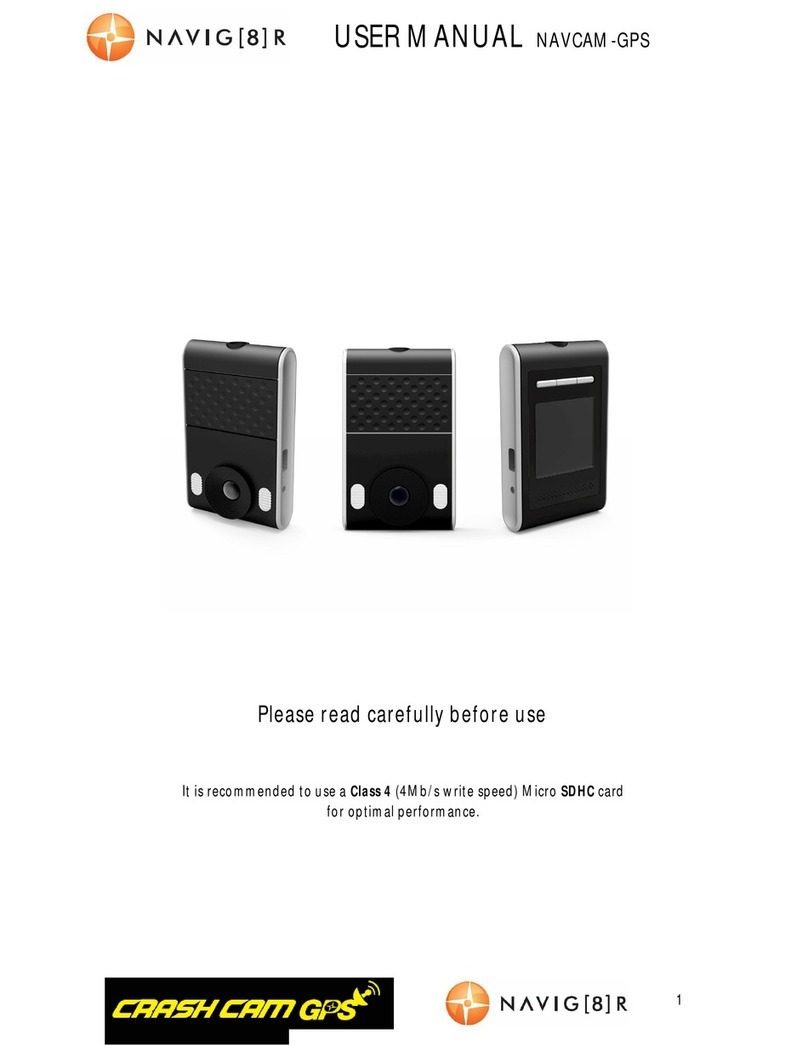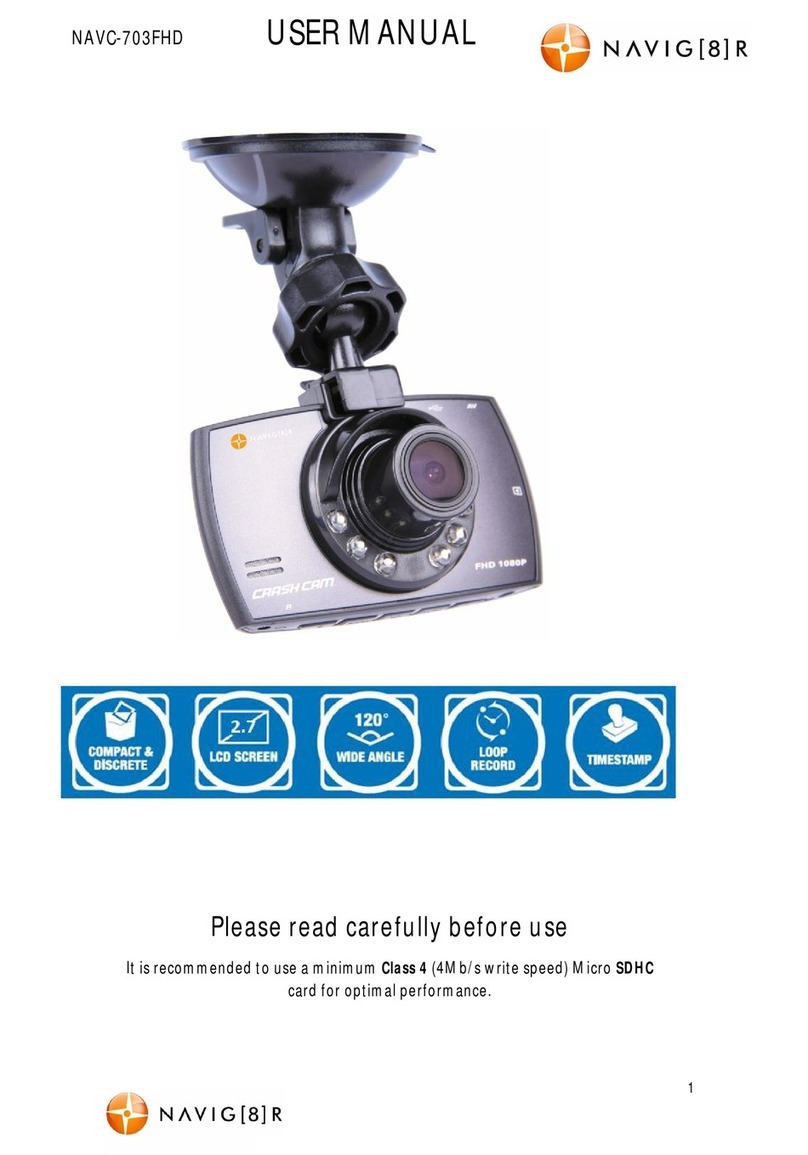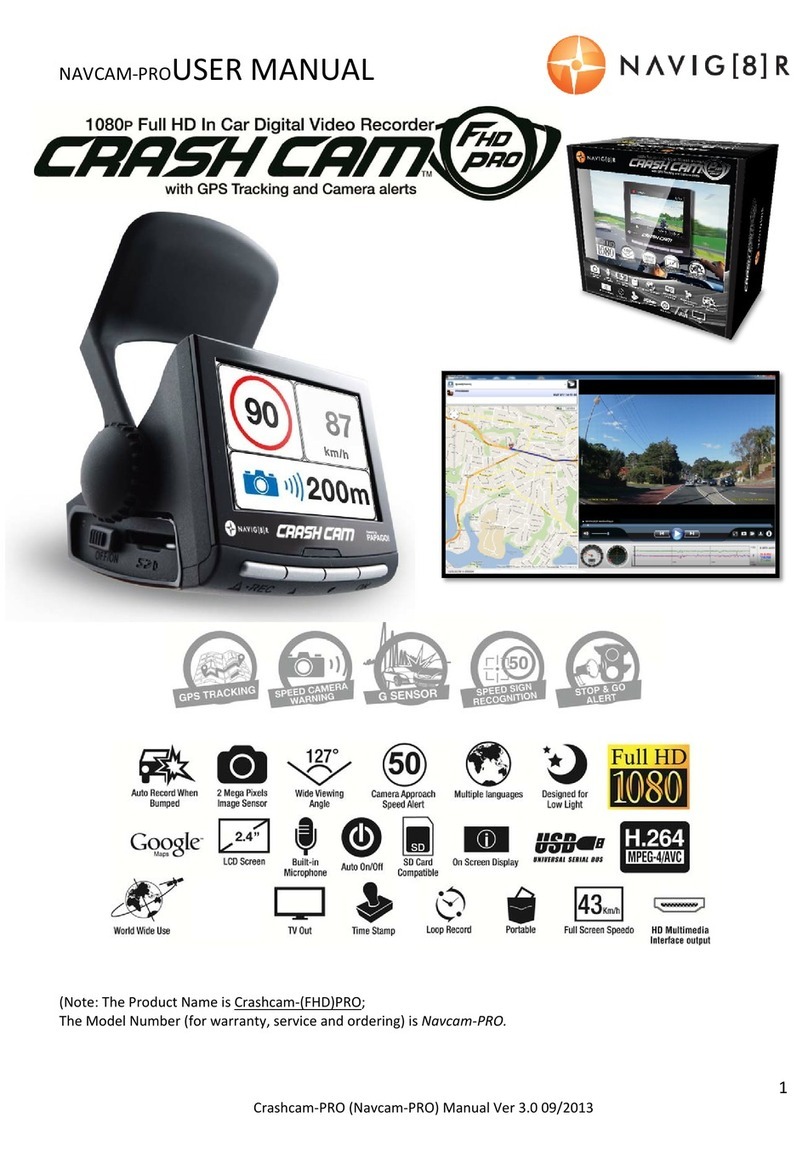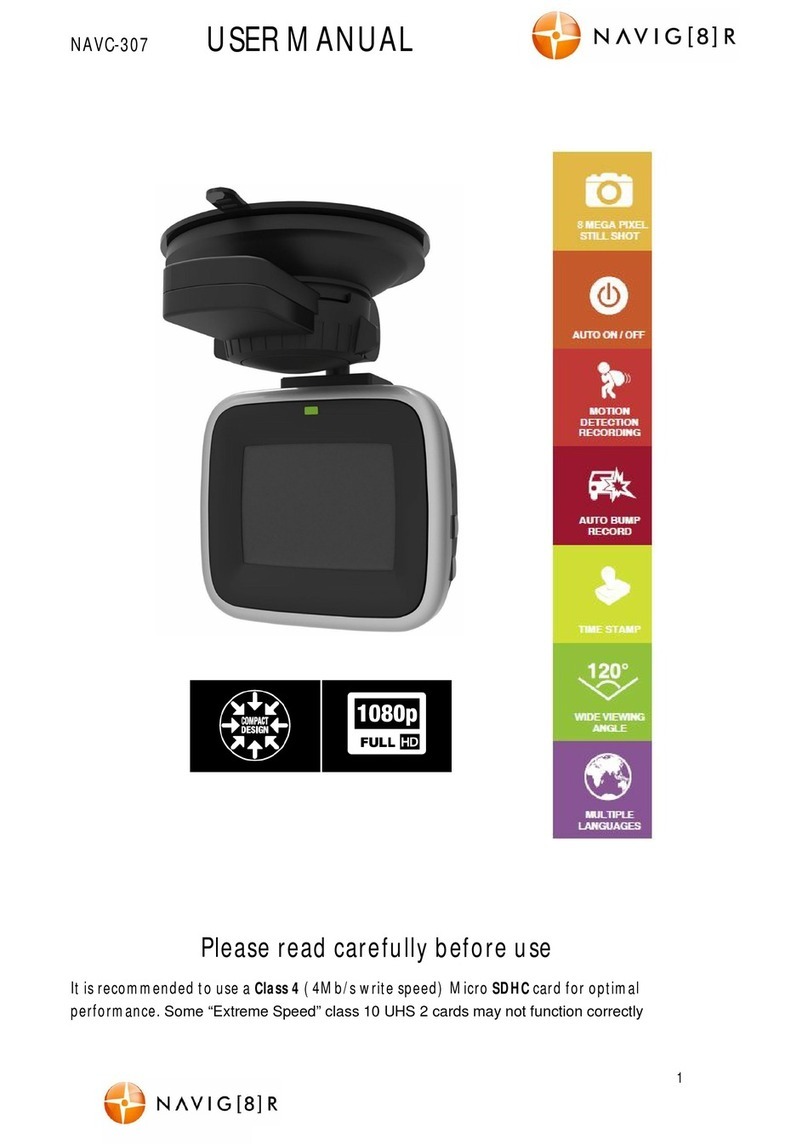NAV-502FHDi USER MANUAL
4
Power on/ off funct ion ( aut o on/ off )
To t ur n o n t he NAV-502FHDi, press the power button on the side of the device. To
turn off, pressthesamepower button.
When connect ed t o t he 12v DCsocket (cigaret t e socket ) of your car, t he NAV-
502FHDi will turn on and off automatically when the car’s ignition is turned on or off.
If the NAV-502FHDi does not turn off immediately it means the device is complet ing
the file save process before turning off (usually only a few seconds).
If the 12v socket is “ constant on” (in some European vehicles), then the NAV-
502FHDi will need to be turned on/off manually by the power button.
Whilst connect ed t o t he car’s12VDCsocket (or from a powered USB hub or PCUSB
port) theLED indicator will glow red (battery ischarging) and will be off once the
battery is fully charged.
Aut o Record when turned on
When t he NAV-502FHDI is turned on (either by pressing the power button or auto
on) the device will aut omat ically begin recording. To st op r ecor di ng, pr ess t he OK
button or disconnect the power cable.
Installation on the car windscreen
The NAV-502FHDI works best when mounted centrally and high up on the
windscreen (typically behind or close to the rear vision mirror). Use t he supplied
windscreen suction mount to affix the NAV-502FHDi to the windscreen and then
adjust t he mount until you can see a clear view of the road ahead on the LCD.
Recordi ng
Tur n on t he NAV-502FHDI. Recording shoul d st art aut omat ically. If not press the
“OK” button. When recording, the red timeswill appear in the LCD and a red Dot on
theLED w i l l f l ash. The recorded file is saved onto theMicro SDHCCard. Stop
recording by either pressing theOK button or turningthecar ignition off (stopping
power to the device)
In the event of an incident / accident – ST OP t h e Re co r d i n g.
- Due to the “cyclerecording” nature of thistechnology, older recorded fileswill be overwritten (dependingon
the chosen resolution settingsand the memorycapacityof the Micro SDcard). For examplea 2GBSDcar d at
HD resolut ion wi ll onl y of f er you 20 mi nut es of record time before the files (2 or 5 or 15min sizes) st art t o get
overwritten
- Sh o u l d y o u w i sh t o KEEP t h e v i d e o f o o t a g e o f a n i n c i d e n t f r o m n o t b e i n g o v e r w r i t t e n , st op t h e r e co r d i n g soon
af t er an i ncident has occur red (Ei t her pr ess “ OK” or disconnect t he power or r emove t he Micr o SD car d).
- Alt er nat el y use a l arger capacit y SD car d or l ower t he r ecording r esol ut i on (eg; a 32GB SD car d at VGA
resolution will offer you 640 minutesof record time) or otherwise use asecond Micro SDcard asa backup.