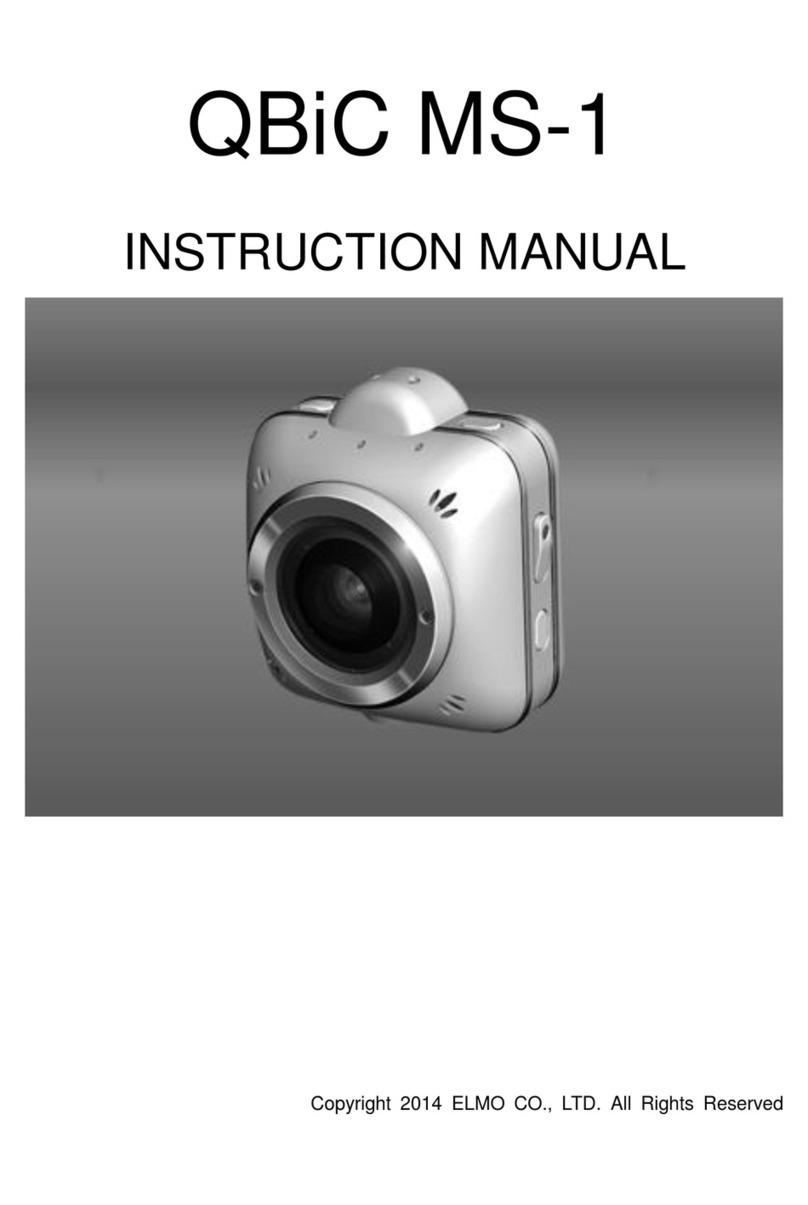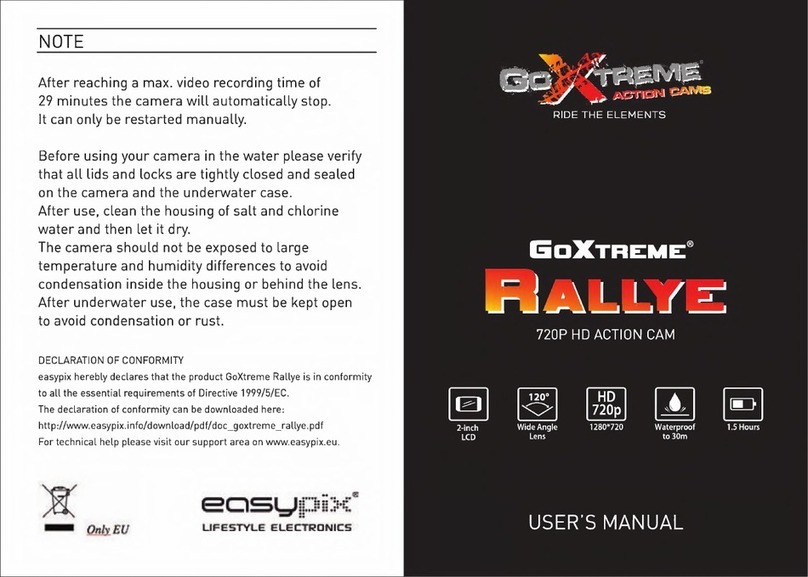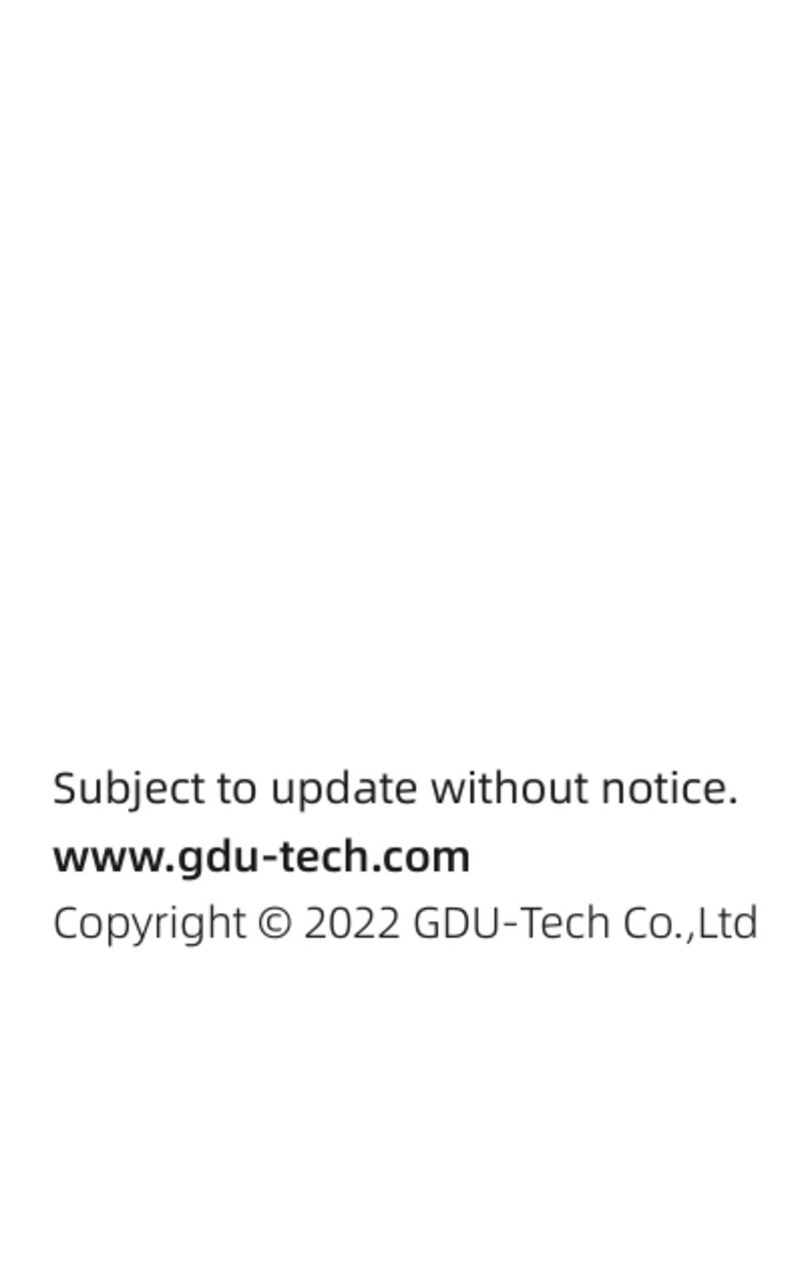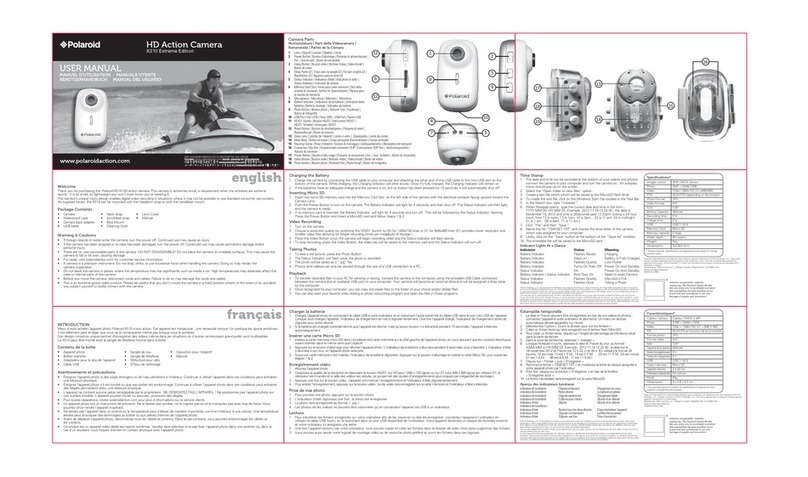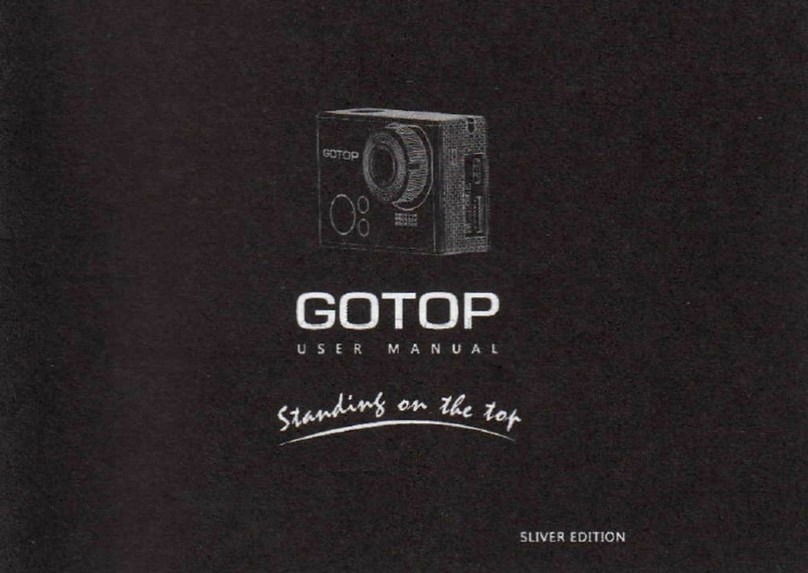Meknic X5 User manual

FULL HD SPORTS CAMERA
User Manual

Contents
Precaution
DVR Special Features
Product Accessories
DVR Interface
Button function
DVR Operation
Power on/off
Battery Charging
Video Mode
Normal recording
Loop recording
Picture Mode
Playback Mode
Menu Setting
Remote Control Description
Install and use WiFi
Connect HDMI
Connect TV
Playback on PC
Technical specification
Precaution
Pls be well look through the following guidelines before you use this DVR.
Pls refer to manual instruction to operate the camera correctly. Illegal operation may
cause damage to internal components.
Do not fall or hit the DVR, it may damage the internal components.
Do not alter or dismantle the DVR, to avoid the damage to the DVR.
The temperature rise is normal when DVR in use for a long time
Do not touch the lens when recording which will affect the video quality.
DVR Special Features:
Inversion Mode
If need to invert DVR while using,you can set "inversion mode" in the menu to
On, then the machine can rotate 180 degrees,but characters and images on
the screen can be normal as a positive direction.
WiFi Function
It will be more convenient to operate the machine at a distance of 30 meters using a

mobile phone via the WiFi connection
High Speed Recording
The DVR has 720P120fps and VGA240fps video resolution.
Slow Motion
The video will be displayed in twice as slow as the video frame(60fps video) or 4
times (120fps video).
Time Lapse
The DVR will take pictures at a certain rate then make a video consisted by the
pictures.
Capture Mode
Under recording press Mode button to take a picture.
2.4G wireless remote control
Waterproof wrist remote controller
Product Accessories
Accessory 1 Charger Battery
Accessory 2 3M Pads Accessory 3
Waterproof Case HDMI cable 3M Pads
Wrist Remote Controller Belt USB Cable
Accessory 4 Accessory 5

DVR Interface

1.WiFi indicator
2.Mode button
3.Up button
4.Down button
5.HDMI port
6.USB port
7.Power button
8.Speaker
9.TF card slot
10.1/4” screw hole
11.Working indicator
12.Charging indicator
Button function
Power button :Short press to turn on the DVR, short press to turn off the DVR;
Under standby mode short press to start/stop the recording; Under
Picture mode short press to take a picture; Under playback mode
short press to start/pause the playback; Confirm the menu setting;
Confirm the time setting.
Up button:
Under standby mode to zoom in; long press to enter/exit the menu;In the
Menu setting or Playback mode choose the last option or file; Increase
the digit in the time setting.
Up button:
Under standby mode to zoom out; In the Menu setting or Playback mode
Choose the next option or file; Decrease the digit in the time setting.
Mode button:Under standby mode short press to switch Video/Picture/Playback
Mode; Long press to enter WiFi setting; During recording short press to
capture; In time setting to switch Year/Month/Date/Time.
DVR Operation
Power on/off
Power on:Short press Power button,the LCD screen shows the startup
picture,the blue working indicators will light up, DVR enters standby mode.
Power off:When camera is on,long press Power button,the LCD screen shows
the shutdown picture,the blue working indicators will be off,DVR powers off.
Battery Charging
Connect DVR with power charger via USB cable,the red light will light up.Once the
battery is full, the red light will be off. If you want to charge faster,turn off the machine
when charging.
Video mode

Video interface:
1.Record icon 2.Exposure Compensation 3.White Balance 4.Frame rate
5.Video resolution 6.Microphone 7. Remaining time of the memory card
8.Battery icon 9.Year /Month / Day/Time
Normal recording
Closing "seamless"in the video mode menu,Press Power button,DVR starts
recording till the card is full.Press Power button again to stop recording.
Loop recording(refer to menu setting)
Under standby mode, press Power button to start recording, the blue indicator will
flash.When the video recorded up to the time you set (say 1 minute,3 minutes or 5
minutes),DVR will save the footage automatically and continue recording.
When TF card is full, DVR will overwrite the first footage by time sequence and
continue recording.Press Power button again to stop recording,the remaining
recording time is on the LCD screen.
Picture Mode
Picture interface:
10.Picture icon 11.Exposure Compensation 12.White balance 13.Picture size
14.Remain photos 15.Battery icon 16.Year /Month/Day/Time

The DVR default setting is Video mode.Under standby mode, press Mode button to
enter picture mode, aim at the object you want to shoot and press Power button,
DVR will save the picture automatically.
Playback Mode
1.Playback icon 2.File number / total number of files
3.Select the file you want to play
4.File Preview 5.File length 6.7.Date stamp
In standby mode, press the Mode button to switch to Playback mode, press the
UP/Down button to select the video / picture you need,press the power button to
Preview / playback. Press the Power button to stop playing.
Menu Setting
In standby mode,long press Up button to enter the menu mode,then press the
Mode button can switch mode menu and System menu.Press the Down button to
page down,press the Up button to page up,press the Power button to confirm.
Long press the Up button to exit the menu.
Video mode/Picture mode/Playback mode each have two menus: Mode menu and
System menu. The systems are all the same.
Video Menu:
Movie Size: 1080P 25fps/1080P 30fps/1080P 50fps/1080P 60fps/720P 60fps/720P
50fps/720P 30fps/720P 25fps/720P 120fps/1440P 30fps/VGA240fps
Video quality: super fine / fine / normal
Seamless : OFF / 1 minute / 3 minutes / 5 minutes
Slow Motion: Off / Auto
Time Lapse: Off / 0.5sec / 1sec / 3sec / 5sec / 10sec / 30sec / 1min

White Balance: Auto / Daylight / Cloudy / Tungsten / Fluor
Exposure: -2.0 -1.0 +0.0 +1.0 +2.0
Motion detect: OFF / ON
Date stamp: Off / Date / Date & Time
picture menu:
Resolution: 12M / 8M / 5M / 3M
White Balance: Auto / Daylight / Cloudy / Tungsten / Fluor
Exposure: -2.0 -1.0 +0.0 +1.0 +2.0
Driver Mode: Off / 2S / 10s / Double
Periodical Snap: Off / 5S / 10S
Photo Burst: off / 3fps / 5fps / 10fps
Playback mode menu:
Please select File type!
VIDEO
JPG
Protect: Single / Protect All / Unprotect All
Delete: Single / All
System menu:
Sounds: Beep (on / off) / Volume (0/1/2/3) Voice Rec (on / off)
Power frequency: 50Hz / 60Hz / Auto
Power Save: Off / 1 min / 3 min / 5 min
Date & Time: 02/06/2012 19:17 Year / Month / Day
Language: English / Traditional Chinese / Simplified Chinese / German / French
/ Spanish / Russian/Italian/Thai/Japanese
Invert Mode: OFF / ON
WiFi password: rtwap_evb 1 2 3 4 5 6 7 8
Time Zones: -12-11-10-9-8 -7-6-5-4-3-2-1 +0 +1 +2 +3 +4 +5 +6 +7 +8 +9 +10
+11 +12
TV out: Yes / No
Remote Pair: Off/On
Format: Yes / No
System: Factory Reset / System Info / Card Info
Remote Control Description
There are two buttons on the remote controller, press the video button to start/stop
the recording.Press the picture button to take pictures.press the picture button to
capture under video mode.
Matching the remote control:
Set "Remote Pair" in the menu to On,keep pressing the two buttons on the remote
control,you can see blue light of Remote control flashing,release the two buttons after
3 seconds. press the power button of the DVR to exit the Remote Pair and return to
preview mode,take video or pictures via the remote control.If you can operate it is
successful, if not, please repeat above operation. Please keep the camera and

remote control within 1M when matching.
Install and use WiFi
1. Scan the QR code on the gift box to get the APP;
2. Install the APP in your smart phone
3. Set the WiFi password in the Menu.(The default password it 1234567890).
4. Long press Mode Button to Open WiFi function.
5. Find “customer_10036f” in the WiFi list of smart phone,enter the password to
connect it.
6. When smart phone connect to the camera, the camera screen will display
“customer_10036f”, the WiFi indicator will light. If the connection does not
succeed, the WiFi indicator will keep flashing.
7. Find the APP in smart phone, then you can control the camera via the
smart phone.
8. Press Mode Button again to exit the WiFi setting.
Connect HDMI
Connect the DVR to the TV via the HDMI cable, all operations can be displayed in
high-definition TV screen.
Connect TV
Connect the DVR to the TV via the TV cable, set the menu “ TV mode” to Yes,
press Power button to confirm, then all operations can be displayed in TV
screen.
1. The positive pole of the power 5v
2. The negative pole of the power
3. Video output
4. Audio output
5. USB port

Playback on PC
Connect DVR to a PC via the USB cable, DVR will turn on automatically.Then you
can open My Computer and the removable disk.It has two folders,you can open the
file you need or copy.
Technical specification
Camera Size
61*45*25mm (Not include the lens)
weight
58g(Not include battery)
Sensor
5 Mega CMOS 1/2.7’’
Lens
6G+IR F=2.0 F=2.8mm
View angle
170 degree
Resolution
1920*1440p30fps,1920*1080p60/50/30/25fps,
1280*720p120/60/50/30/25fps, 640*480p240fps
Image Size
12M 8M 5M 3M
File formats
JPG/MOV H.264
Memory card
4GB to 32GB.(Micro SD Card Class6 above)
Audio
Built-in microphone / speaker
USB port
USB 2.0 high-speed interface for charging and data
transfer
screen
HD 2"TFT 960x480
Seamless loop recording
Optional 1/3/5 minutes
HDMI output
Real-time transmission
White balance
support
Exposure compensation
support
Capture
Support by DVR and remote control
Continuous
support
Time Lapse
support
Image Invert
support
Slow Motion
support
WiFi frequency
2.4GHz-2.4835GHz
WiFi support phone system
IOS6.1 and above, Android 4.0 and above
WiFi function
Image transmission, remote control, settings, sync
WiFi distance
30m
Wireless transmission
IEEE 802.11b/g/n
Battery capacity
Lithium-ion batteries can be changed.1050mAh,recording

for over 3 hrs
Language
Simplified Chinese / Traditional Chinese / English / Russian
/ French / Spanish / Italian / German/Thai
Waterproof
50 meters
Remote control frequency
2.4GHz
Remote control waterproof
IP65
Remote control distance
15m
Notice: The manufacturer however reserves the right to amend the specifications according
to market demand without notice.
Table of contents