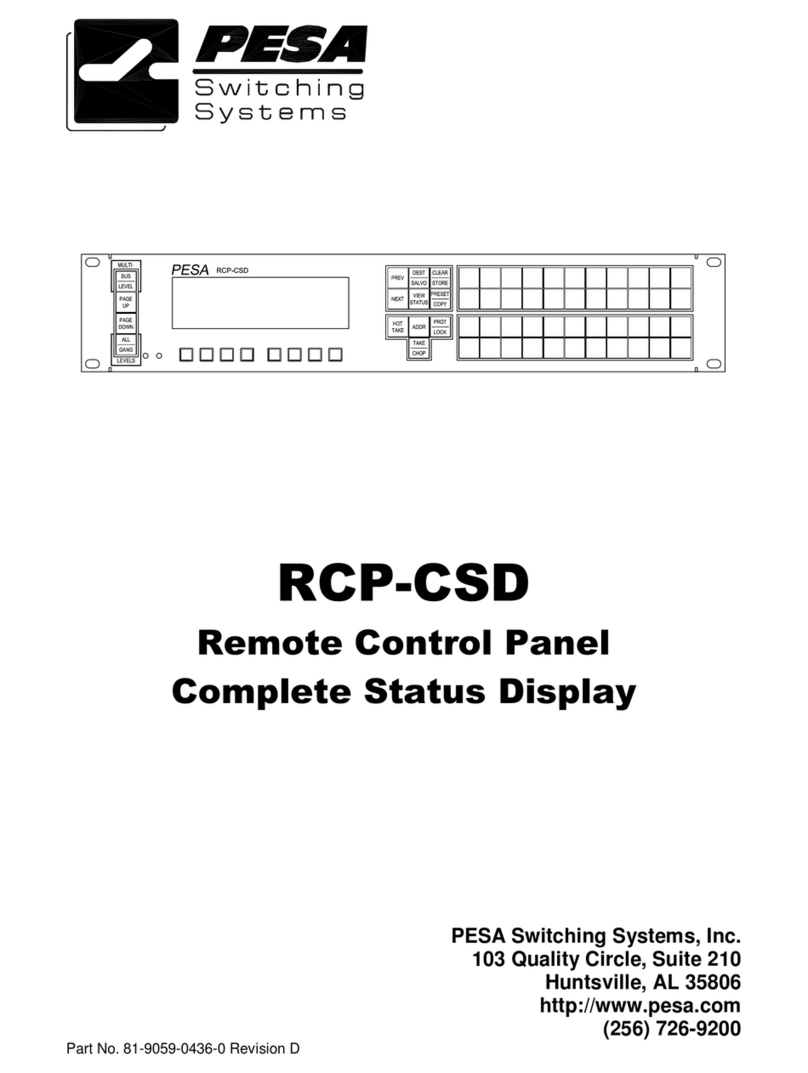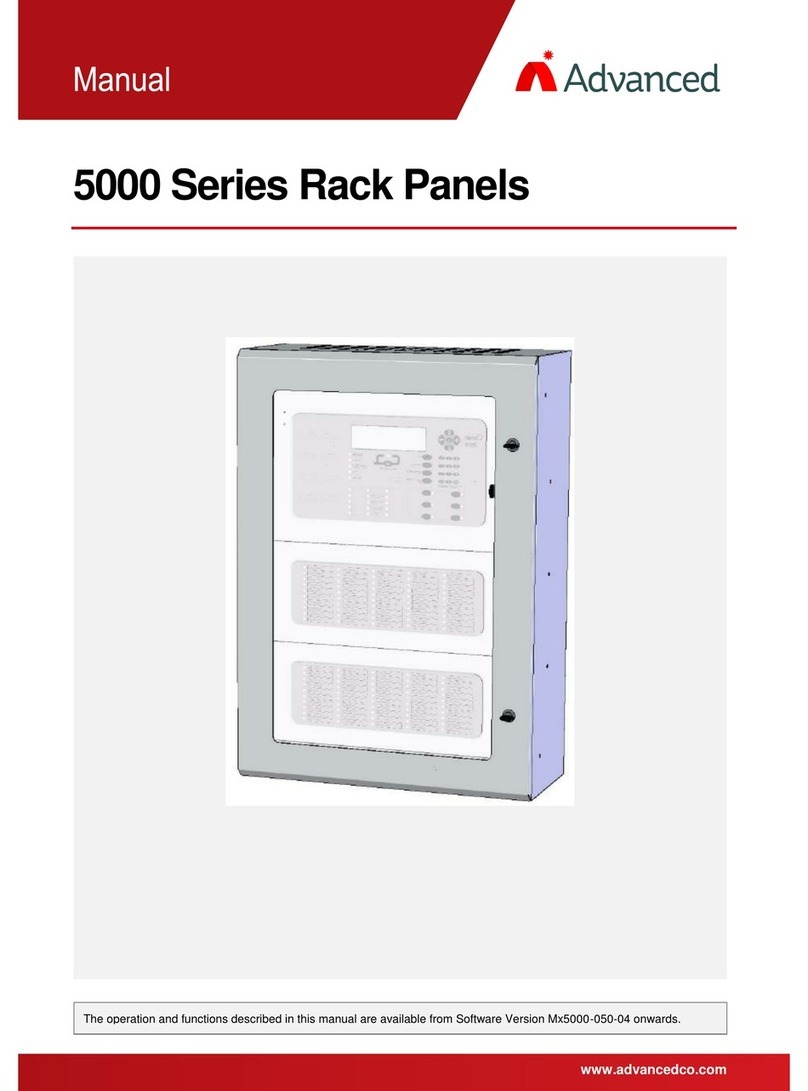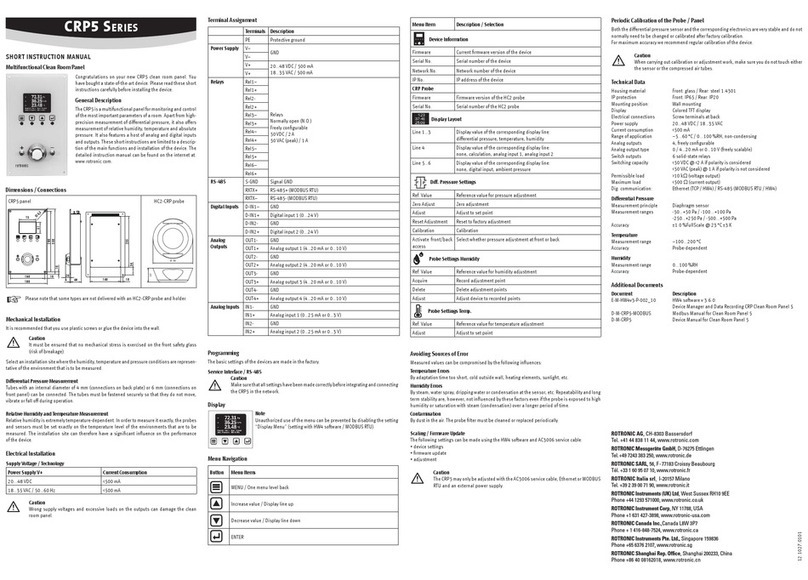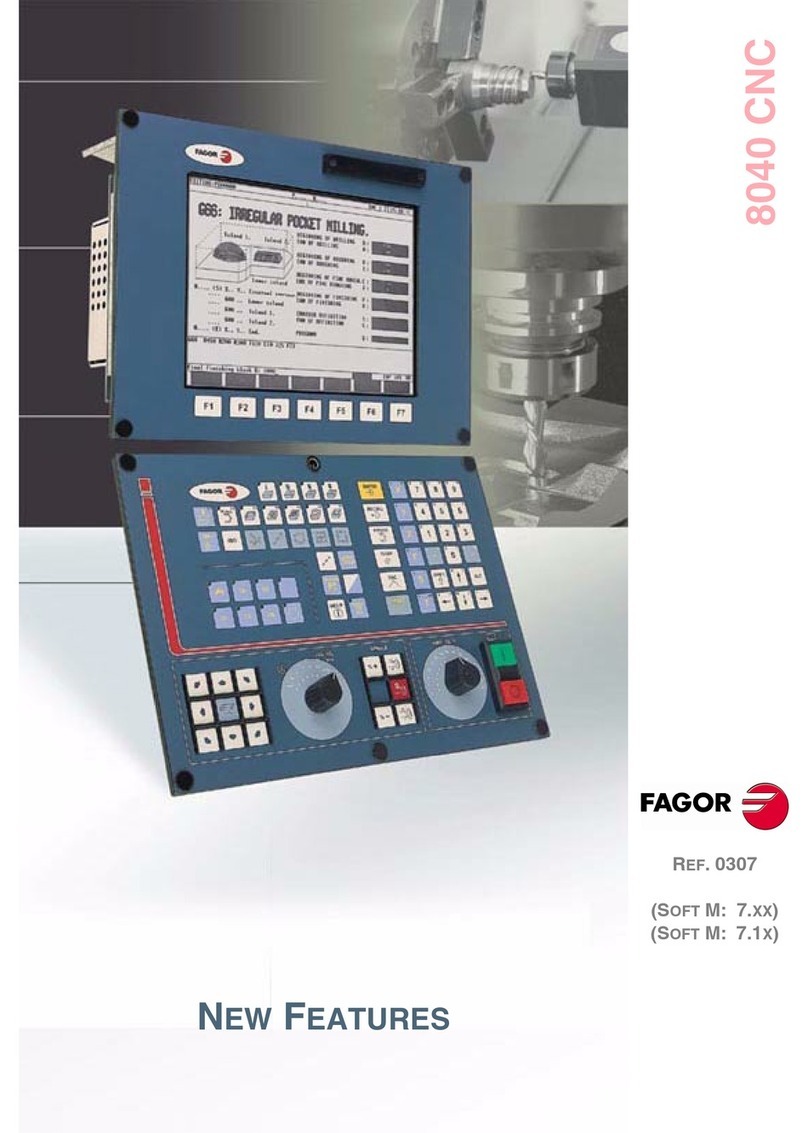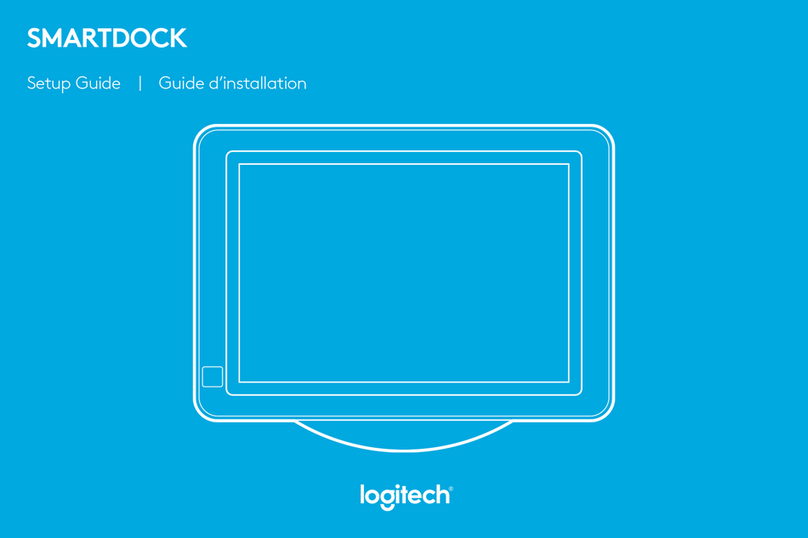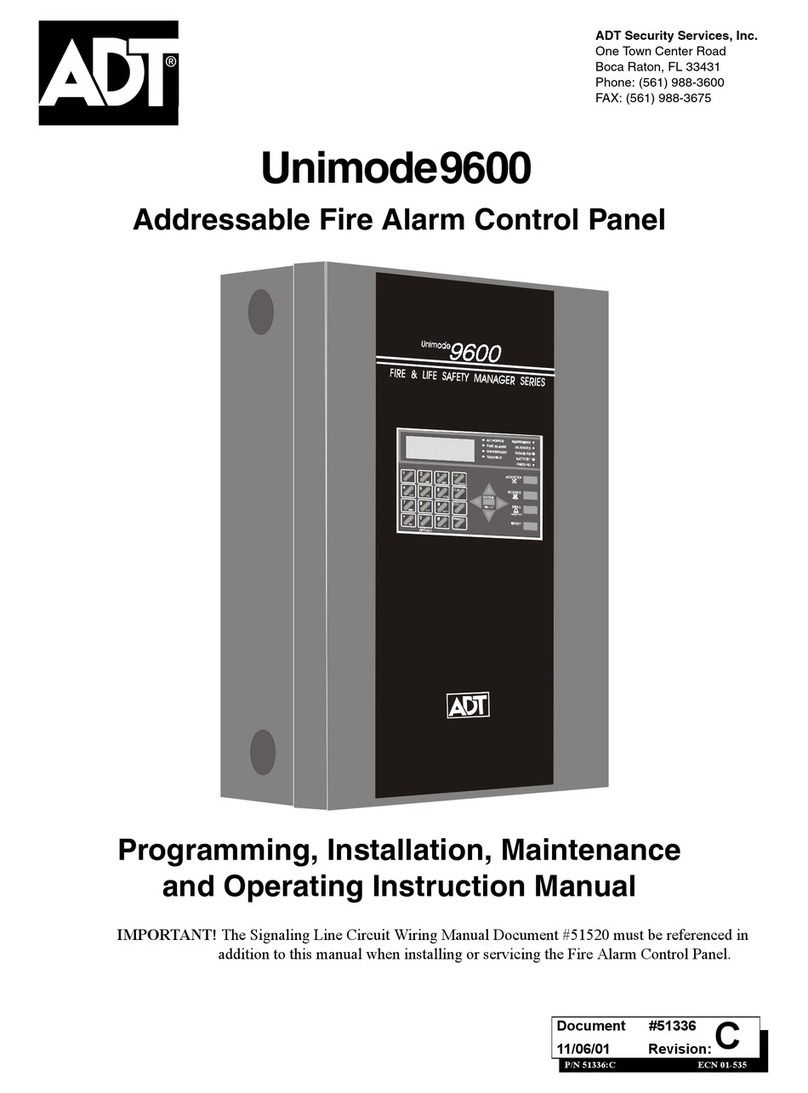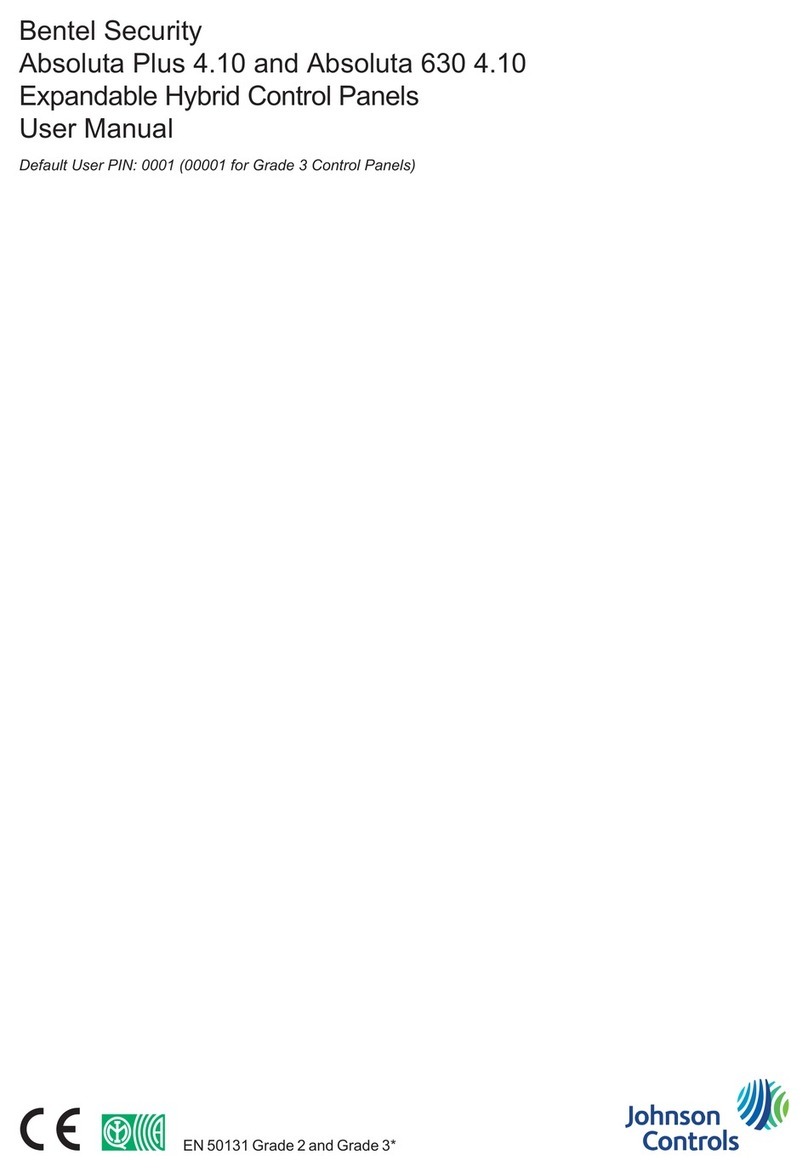Menvier Security TS690 Assembly instructions

TS690 & TS690ID
Intruder Alarm Control Panels
Installation & Programming
Manual
_
~
Engineers menu 2
Select option :-
_
~
OPEN
_
~
Engineers menu 2
Select option :-
_
~
_
~
OPEN
1A
D
C
B
23
7
6
5
4
89
0
ENT ESC
_
~
SYSTEM OPEN
17:30 01 Jan
SIL EN TZONE OMIT
CHIMENEW COD E 24 H r O MIT
WALK TESTBELLTESTPart Set
Part Set
Part Set
RE SET
1
A
B
C
D
23
456
7
ENT ESC
8
0
9
Se tt ing th e S yst em
Enter your passcode XXXX
th en lea v e the p ro tec te d a rea.
Unsetting the System
Go directly to the keypad and
en ter you r p as scod e XXXX .
Resetting
Enter your passcode XXXX followed
by EN T then 3. Te l eph on e you r a l arm
com pan y and follo w th eir instr uct ions .
!
See User Manual
FULL S ET

Contents
Overview
Introduction . . . . . . . . . . . . . . . . . . . . . . . . . 4
Control Panel . . . . . . . . . . . . . . . . . . . . . . . . 4
Remote Keypads . . . . . . . . . . . . . . . . . . . . . 4
32 Character LCD (NETLCD) . . . . . . . . . . . 4
8 Character Starburst (NETSTAR) . . . . . . . . 4
4 Character LED (NETLED) . . . . . . . . . . . . . 4
Remote Arming Station (NETARM) . . . . . . . 4
TS700 LEC. . . . . . . . . . . . . . . . . . . . . . . . . . . 4
System Architecture . . . . . . . . . . . . . . . . . . . 5
Specifications. . . . . . . . . . . . . . . . . . . . . . . . 6
Control Panel . . . . . . . . . . . . . . . . . . . . . . 6
LCD Remote Keypad . . . . . . . . . . . . . . . . 6
Starburst Remote Keypad. . . . . . . . . . . . . 6
LED Remote Keypad . . . . . . . . . . . . . . . . 6
Arming Station . . . . . . . . . . . . . . . . . . . . . 6
TS700 LEC . . . . . . . . . . . . . . . . . . . . . . . . . 6
System Installation
Cable Routing . . . . . . . . . . . . . . . . . . . . . . . 7
Remote/LEC Network Wiring . . . . . . . . . . . . . 7
ID Loop Wiring (TS690ID Only) . . . . . . . . . . . . 8
Cabling Requirements . . . . . . . . . . . . . . . 8
Control Panel Installation . . . . . . . . . . . . . . . 9
Control Panel PCB Layout. . . . . . . . . . . . . . . 10
Connection Terminals & Indicators. . . . . . . . 11
Mains Connection . . . . . . . . . . . . . . . . . . . . 12
Battery Connection . . . . . . . . . . . . . . . . . . . 12
Remote Keypads . . . . . . . . . . . . . . . . . . . . . 12
NETLCD Remote Keypad . . . . . . . . . . . . . 12
NETSTAR Remote Keypad . . . . . . . . . . . . . 12
NETLED Remote Keypad . . . . . . . . . . . . . . 12
NETARM Remote Arming Station . . . . . . . . 12
PCB Layouts & Connections . . . . . . . . . . . 12
Installation Procedure. . . . . . . . . . . . . . . . 13
Keypad Loudspeaker Connections . . . . . 14
Engineer’s Keypad . . . . . . . . . . . . . . . . . . . . 14
TS700 LEC Installation . . . . . . . . . . . . . . . . . . 14
Wiring Detection Circuits . . . . . . . . . . . . . . . 15
Double Pole . . . . . . . . . . . . . . . . . . . . . . . 15
End Of Line . . . . . . . . . . . . . . . . . . . . . . . . 15
Wiring ID Biscuits . . . . . . . . . . . . . . . . . . . . . . 16
Biscuit Connections . . . . . . . . . . . . . . . . . 16
Wiring A Biscuit to a PIR . . . . . . . . . . . . . . . 16
Wiring a Biscuit to a Panic Button . . . . . . . 17
Wiring a Biscuit to a Smoke Detector . . . . 17
External Sounder Connections . . . . . . . . . . . 17
Auxiliary Tamper . . . . . . . . . . . . . . . . . . . . . . 17
Extension Loudspeakers . . . . . . . . . . . . . . . . 18
Digicom/RedCARE Installation . . . . . . . . . . . 18
DC6 Digi-Modem Installation . . . . . . . . . . . . 18
Regulatory Requirements . . . . . . . . . . . . . 18
Application . . . . . . . . . . . . . . . . . . . . . . . . 19
Approval. . . . . . . . . . . . . . . . . . . . . . . . . . 19
Connections. . . . . . . . . . . . . . . . . . . . . . . 19
Installation. . . . . . . . . . . . . . . . . . . . . . . . . 20
DC54 & DC58M Installation . . . . . . . . . . . . . 20
Connecting a Printer . . . . . . . . . . . . . . . . . . 21
Using the DATAC / RS232 Printer . . . . . . . . 21
Using the CPA6 Printer. . . . . . . . . . . . . . . . 21
Programmable Outputs . . . . . . . . . . . . . . . . 21
Control Panel Outputs. . . . . . . . . . . . . . . . 21
Remote Keypads & TS700.LECs . . . . . . . . 21
Pre Power-Up Checks . . . . . . . . . . . . . . . . . . 22
ID Cable Checks (TS690ID Only) . . . . . . . . . . 22
Initial Power-Up . . . . . . . . . . . . . . . . . . . . . . . 23
Power-Up Checks . . . . . . . . . . . . . . . . . . . . . 23
NVM Defaults . . . . . . . . . . . . . . . . . . . . . . . . 24
Engineer’s Menu 1
Introduction . . . . . . . . . . . . . . . . . . . . . . . . . 25
Menu contents . . . . . . . . . . . . . . . . . . . . . 25
Panel Outputs. . . . . . . . . . . . . . . . . . . . . . . . 26
Digicom Outputs . . . . . . . . . . . . . . . . . . . . . 26
Digicom Channels . . . . . . . . . . . . . . . . . . . 26
Programmable Output Types . . . . . . . . . . . . 26
Program Circuits . . . . . . . . . . . . . . . . . . . . . . 29
Circuit Types . . . . . . . . . . . . . . . . . . . . . . . 29
Circuit Attributes . . . . . . . . . . . . . . . . . . . . 29
System Timers . . . . . . . . . . . . . . . . . . . . . . . . 31
Setting Modes . . . . . . . . . . . . . . . . . . . . . . . 33
Do System Print. . . . . . . . . . . . . . . . . . . . . . . 34
Remote Reset Algorithm. . . . . . . . . . . . . . . . 34
Configuration . . . . . . . . . . . . . . . . . . . . . . . . 34
Go to User Menu 1 . . . . . . . . . . . . . . . . . . . . 37
Add/Clear ID Devices (TS690ID) . . . . . . . . . . 37
2
TS690 & TS690ID Installation Manual

Clear & Relearn ID Devices . . . . . . . . . . . 37
Add ID Devices. . . . . . . . . . . . . . . . . . . . . 37
Display Codes . . . . . . . . . . . . . . . . . . . . . 37
Slow Scan Mode. . . . . . . . . . . . . . . . . . . . 37
View Location Text (LCD Only). . . . . . . . . . . . 38
Re-Map ID Devices (TS690ID) . . . . . . . . . . . . 38
Relearn Hardware. . . . . . . . . . . . . . . . . . . . . 38
Engineer's Menu 2
Introduction . . . . . . . . . . . . . . . . . . . . . . . . . 39
Menu Contents. . . . . . . . . . . . . . . . . . . . . 39
View Circuits . . . . . . . . . . . . . . . . . . . . . . . . . 40
Set System Time . . . . . . . . . . . . . . . . . . . . . . 40
Set System Date . . . . . . . . . . . . . . . . . . . . . . 40
Change Passcode . . . . . . . . . . . . . . . . . . . . 41
Chime Circuits . . . . . . . . . . . . . . . . . . . . . . . 41
Alter Shunt Group . . . . . . . . . . . . . . . . . . . . . 41
Print System Log . . . . . . . . . . . . . . . . . . . . . . 41
Configure Part Sets . . . . . . . . . . . . . . . . . . . . 42
View System Log. . . . . . . . . . . . . . . . . . . . . . 42
Log Event Codes . . . . . . . . . . . . . . . . . . . . . 43
Log Event Codes . . . . . . . . . . . . . . . . . . . . . 44
Reset User Code 1 . . . . . . . . . . . . . . . . . . . . 44
Start Call Back . . . . . . . . . . . . . . . . . . . . . . . 44
Custom Text Menu (LCD Only) . . . . . . . . . . . 45
Circuit Text . . . . . . . . . . . . . . . . . . . . . . . . 45
Banner Message. . . . . . . . . . . . . . . . . . . . 45
Location Text . . . . . . . . . . . . . . . . . . . . . . 45
Modem Options. . . . . . . . . . . . . . . . . . . . . . 45
Call Back No.1 . . . . . . . . . . . . . . . . . . . . . 45
Call Back No.2 . . . . . . . . . . . . . . . . . . . . . 45
Call Back No.3 . . . . . . . . . . . . . . . . . . . . . 45
Modem Password. . . . . . . . . . . . . . . . . . . 46
Modem Site No. . . . . . . . . . . . . . . . . . . . . 46
Program Digicom . . . . . . . . . . . . . . . . . . . 46
Digicom Tests . . . . . . . . . . . . . . . . . . . . . . 47
Reset Digi-Modem . . . . . . . . . . . . . . . . . . 47
Text Editing Keys . . . . . . . . . . . . . . . . . . . . . . 48
Cursor Types . . . . . . . . . . . . . . . . . . . . . . . 48
Common Key Sequences . . . . . . . . . . . . 48
Displaying Text on a Starburst . . . . . . . . . . 48
Appendices
Point ID Extended Reporting . . . . . . . . . . . . . 49
Resetting the Engineers passcode . . . . . . . . 49
Part-Set Application Example . . . . . . . . . . . . 51
Alarm Abort & Confirmation . . . . . . . . . . . . . 51
Alarm Abort Operation . . . . . . . . . . . . . . . 51
Sequential Confirmation Operation . . . . . 51
Setup New Users . . . . . . . . . . . . . . . . . . . . . . 52
User Types . . . . . . . . . . . . . . . . . . . . . . . . . 52
Software History. . . . . . . . . . . . . . . . . . . . . . . 53
Version 1.0 . . . . . . . . . . . . . . . . . . . . . . . . 53
Version 1.2 . . . . . . . . . . . . . . . . . . . . . . . . 53
Version 1.3 . . . . . . . . . . . . . . . . . . . . . . . . 53
Version 1.4 . . . . . . . . . . . . . . . . . . . . . . . . 53
Version 2.0 . . . . . . . . . . . . . . . . . . . . . . . . 53
Version 2.1 . . . . . . . . . . . . . . . . . . . . . . . . 53
Version 2.4 . . . . . . . . . . . . . . . . . . . . . . . . 53
Version 4.0 . . . . . . . . . . . . . . . . . . . . . . . . 53
Quick Reference Engineers Menus. . . . . . . . 54
Quick Reference User Menus . . . . . . . . . . . . 56
Notes . . . . . . . . . . . . . . . . . . . . . . . . . . . . . . 57
3
TS690 & TS690ID Installation Manual

Overview
Introduction
The TS690 range of alarm control systems have
been designed to suit small to medium installation
sites. The TS690 system can monitor 6 zones locally
and up to 8 zones via remote keypads or LECs. All
zones can be wired either as double pole or end
of line. The TS690ID system can monitor up to 30
zones via ID biscuits and 8 conventional zones via
remote keypads or LECs.
Both systems feature local “downloading" via a
DCI link and PC, or remote “downloading” via a
plug-on digi-modem (DC6) and PC.
Control Panel
The control panel is the controlling unit for the
system, it has a power supply and connections for
a standby battery. It has the following facilities:
l6 programmable detection circuits (TS690
only)
lDetector loop for connecting up to 30
programmable ID biscuits (TS690ID only)
lBell and strobe outputs
l3 programmable outputs (1 x Voltage free
contacts and 2 high current transistorised)
l5 programmable digicom/RedCARE outputs
lA connector for a plug-on digi-Modem (DC6)
lExtension loudspeaker output
lAll system program information and the 700
event log is stored in a removable non-volatile
memory (NVM)
l15 user codes + engineer's code
l7.0Ah battery capacity
Remote Keypads
Up to 4 remote keypads can be connected to the
control panel. Each remote keypad has two
detection circuits and a single switched -ve
output. All remote keypads have “Power LED” and
a programmable “Function LED” (the “Function
LED” may be programmed as “Fault” or “Area Set”
etc.). There are four types of remote keypads that
can be used:
32 Character LCD (NETLCD)
The NETLCD remote keypad has a backlit 32
character super-twist Liquid Crystal Display (LCD)
and a backlit tactile rubber keypad. When using
the LCD Keypads the text for user codes, part
setting modes and circuit identification can be
programmed to make the operation and
programming of the system easier.
8 Character Starburst (NETSTAR)
The NETSTAR remote keypad has a backlit 8
character starburst display (LCD) and a backlit
tactile rubber keypad.
4 Character LED (NETLED)
The NETLED remote keypad has a 4 character LED
display and backlit tactile rubber keypad. When
using the LED remote keypads, text cannot be
programmed but all other system functions are
available.
Remote Arming Station (NETARM)
The NETARM remote arming keypad does not
have a display and can only be used for setting,
part setting and unsetting of the system.
TS700 LEC
The Local Expansion Card (LEC) provides two
programmable detection circuits and one
programmable output.
4
Overview TS690 & TS690ID Installation Manual

System Architecture
5
TS690 & TS690ID Installation Manual Overview
Printer
Printer
Speaker
Speaker
Aux 12V
Aux 12V
DCI Connection
DCI Connection
Bell output
Bell output
Strobe
Strobe
output
output
Digi outputs 1- 5
Digi outputs 1- 5
Outputs 1- 3
Outputs 1- 3
30 ID zones
Biscuit
1
Biscuit
30
Remote
Network
Remote
Network
TS690
Number of Zones = 8 to 14
Number of Zones = 2 to 38
DC6
Digi Modem
(Optional)
TS690ID
DC6
Digi Modem
(Optional)
I.D. Loop
6 Zones
(DP / EOL)
2 Zones
(DP / EOL)
1Output
Remote
Keypad
or LEC
2 Zones
(DP / EOL)
1Output
Remote
Keypad
or LEC
2 Zones
(DP / EOL)
1Output
Remote
Keypad
or LEC
2 Zones
(DP / EOL)
1Output
Remote
Keypad
or LEC
2 Zones
(DP / EOL)
1Output
Remote
Keypad
or LEC
2 Zones
(DP / EOL)
1Output
Remote
Keypad
or LEC
2 Zones
(DP / EOL)
1Output
Remote
Keypad
or LEC
2 Zones
(DP / EOL)
1Output
Remote
Keypad
or LEC
Figure 1. TS690 & TS690ID System Architecture

Specifications
Control Panel
Part No.: TS690 - 6 to 14 zones
TS690M - with DC6 modem
TS690ID - 2 to 38 zones
TS690IDM - with DC6 modem
Input Supply: 230V ±10% 50Hz
Current: 110mA (normal)
250mA (alarm) with speaker
Power Supply: 1.5A
Standby Battery: 7.0Ah
Outputs 1-3: 1 = Voltage free changeover
2 = Switched -ve @500mA
3 = Switched +ve @500mA
Digi Outputs 1-5: +ve removed
Source 5mA in 12V condition
Sink 100mA in 0V condition
Speaker Output: 16 Ohms
Bell Trigger: Switched -ve @500mA
Strobe Trigger: Switched -ve @500mA
Dimensions: 384(W) x 312(H) x 95(D) mm
Material: 1.2mm mild steel
Weight: 4.9 Kg
Environment: -10 to 55°C
LCD Remote Keypad
Part No.: NETLCD
Display: 32 character Liquid Crystal
Green power LED
Red function LED
Current: 50mA (normal) 60mA (alarm)
Zones: 2
Output: Switched -ve @100mA
Dimensions: 150(W) x 104(H) x 30(D) mm
Material: 3mm Polycarbonate
Weight: 282g
Environment: -10 to 55°C
Starburst Remote Keypad
Part No.: NETSTAR
Display: 8 character Liquid Crystal
Green power LED
Red function LED
Current: 50mA (normal) 60mA (alarm)
Zones: 2
Output: Switched -ve @100mA
Dimensions: 150(W) x 104(H) x 30(D) mm
Material: 3mm Polycarbonate
Weight: 263g
Environment: -10 to 55°C
LED Remote Keypad
Part No.: NETLED
Display: 4 character seven segment
Green power LED
Red function LED
Current: 60mA (normal) 70mA (alarm)
Zones: 2
Output: Switched -ve @100mA
Dimensions: 150(W) x 104(H) x 30(D) mm
Material: 3mm Polycarbonate
Weight: 254g
Environment: -10 to 55°C
Arming Station
Part No.: NETARM
Display: Green power LED
Red function LED
Current: 30mA (normal) 40mA (alarm)
Zones: 2
Output: Switched -ve @100mA
Dimensions: 150(W) x 104(H) x 30(D) mm
Material: 3mm Polycarbonate
Weight: 254g
Environment: -10 to 55°C
TS700 LEC
Part No.: TS700.LEC
Current: 30mA (normal) 40mA (alarm)
Zones: 2
Output: Switched -ve @100mA
Dimensions: 142(W) x 82(H) x 36(D) mm
Material: 3mm Polycarbonate
Weight: 213g
Environment: -10 to 55°C
6
Overview TS690 & TS690ID Installation Manual

System Installation
Cable Routing
When installing cables, the following should be
noted:
+
Ensure that all Network and detection
circuit cables are kept clear of mains
supply cables, telephone cables, R.F.
cables and cables supplying bells or
sounders.
+
Screened cable may prove necessary if
the Network or ID loop is run adjacent to
cables that produce R.F. or are switching
high current loads, e.g., mains, telephone,
computer etc.
+
Mains power supply cables to the system
must be connected to an un-switched
fused spur that cannot be accidentally
switched off. The mains cable must enter
the housing via its own cable entry point.
+
In larger installations it may prove
necessary to fit remote power supplies to
overcome excessive voltage drops in the
cable runs.
Remote/LEC Network Wiring
The Remote Network connections are used for
connecting either remote keypads or LECs. Each
device has 5 connection terminals and therefore
a 6 core cable is required for interconnection. It is
recommended that the spare core is doubled up
with the [B] connection as this will help reduce
voltage drop on long cable runs.
Devices can be individually connected back to
the control panel (star connection) or looped
together (daisy-chain connection). Which ever
method of connection is used the distance to the
furthest device from the control panel must not
exceed 100 metres.
Power for detectors are provided by the [A] and [B]
terminals (see figure 2).
7
TS690 & TS690ID Installation Manual System Installation
Remote
Network
Spare Core
Control Panel
Power for
detectors
Power for
detectors
Power for
detectors
Power for
detectors
I/D=2I/D=1 I/D=3 I/D=4
Remote
Keypad
or LEC
ABCDE
Remote
Keypad
or LEC
ABCDE
Remote
Keypad
or LEC
ABCDE
Remote
Keypad
or LEC
ABCDE
A
B
C
D
E
100m (Max.)
+ + + +
Figure 2. TS690 & TS690ID Remote Network Wiring

ID Loop Wiring (TS690ID Only)
Each ID device is connected across a two-wire ID
loop. Apart from observing the correct polarity,
any wiring configuration can be used, as shown in
the figure below.
Cabling Requirements
The ID loop can be wired using standard 4 core
cable, this allows 2 cores to be used for the ID
devices and 2 cores for supplying 12V power for
PIR's etc.
The number of devices permitted per cable run is
governed by the resistance of the cable used.
Standard 4 core alarm cable (7/0.2mm) has a
resistance of approximately 8 Ohms per 100
metres and as a guide the maximum number of
devices that can be connected at the END of a
single cable run is as follows:
No of Biscuits at
end of cable
Max Cable
Distance (m)
Max. cable loss
resistance, ends
shorted at panel
30 40m 6 Ohms
15 68m 11 Ohms
7 107m 17 Ohms
3 150m 24 Ohms
If a different type of cable is used, the distances
should be recalculated. e.g., if 7/0.4mm cable is
used, a single run of 80 metres would support 30
devices on the end as the resistance of the cable
is halved.
When installing the ID loop wiring It is usually more
practical to run several cables from the control
panel to the different areas of protection. This
effectively reduces any distance problems and
makes fault finding much easier.
To reduce the likelihood of induced interference
and wherever possible, cables should not be
positioned along side mains power, telephone or
other data transmission cables, or run within the
same ducting or trunking as any other cables.
The wiring for remote keypads and internal
sounders (loudspeakers) should not be
connected in the same multi-core as the ID loop.
+
Included in the spares pack is a 47nF
capacitor. Although not necessary for
correct operation of the system, it will
improve the system noise immunity if
connected across the ID loop at one of the
devices furthest from the control panel.
8
System Installation TS690 & TS690ID Installation Manual
TS690ID +
ID
LOOP
-
01 02 03 04 05
10 09 08 0712 11
14
13
06
Figure 3. ID Detector Loop Wiring

Control Panel Installation
Proceed as follows:
1. Open the control panel by removing two
screws from the front cover. Remove the cover
and disconnect the earth bonding cable from
the spade connection near the transformer.
2. Note the position of the cable entries as
follows:
(a) Ten 20mm cable entries for detection,
alarm and remote keypad cables.
(b) A 20mm cable entry for mains (240V)
below the mains input terminal block.
+
The mains cable must enter the control
panel through its own cable entry and
must not be mixed with other cables.
3. Hold the control panel back box in the
required position and mark the centre of the
middle fixing position. Remove the back box,
drill and plug the hole.
4. Screw a No 10 screw into the plugged hole.
Reposition the back box and mark the
remaining two securing holes. Remove the
back box, drill and plug the holes.
5. Reposition the back box and pass all cables
into the base via the appropriate cable entries,
remembering to fit grommets where
necessary.
6. Secure the back box using not less than 30mm
x No 10 screws through the three securing
holes.
7. If required install and connect the following:
(a) Stand alone digicom or RedCARE STU.
(b) Printer type DATAC or serial RS232 via a
printer adapter (MPA/DCI).
(c) Relay module type RM.3A.
+
When replacing the cover, always
ensure that the earth bonding lead is
connected to the spade connection on
the transformer.
9
TS690 & TS690ID Installation Manual System Installation
Mains
Transformer
Spade connection
for earth lead to
front cover
Mains Cable
Entry
Fused Terminal
Block 315mA
Printed Circuit Board
(PCB)
Battery
Position
Figure 4. TS690 & TS690ID Control Panel Layout

Control Panel PCB Layout
10
System Installation TS690 & TS690ID Installation Manual
PRINTER
REMOTE KEYPAD
JP3
DIGI-MODEM
PLUG ON DIGI MODEM
JP4
FACTORY
RESET
Auxiliary 12V (SELV)
Remote
keypad
Network
connections
(SELV)
Programmable
Detection
Circuits 1 - 6
(SELV)
(Only Fitted on
TS690)
Aux 12V
&
I.D. Loop
(SELV)
(Only Fitted on
TS690ID)
Digicom Outputs
Programmable @ 100mA
(SELV)
Auxiliary Tamper (SELV)
Extension loudspeaker
(SELV)
External sounder
connections
(SELV)
21V A.C. from mains
transformer
(SELV)
Telephone connections
(TNV)
Panel Outputs
O/P 1 = Change over contacts
O/P 2 = Switched -ve @ 500mA
O/P 3 = Switched +ve @ 500mA
(SELV)
Z1 Z2 Z3 Z4 Z5 Z6
AUX
0V 12V
T1 T2 T3 T4 T5 T6
ID LOOP
+-
CIRCUIT 1 CIRCUIT 2 CIRCUIT 3 CIRCUIT 4 CIRCUIT 5 CIRCUIT 6
JP5
SPEAKER
VOLUME
DC6 Digi-modem
(Only fitted on the TS690M & TS690IDM)
V
NVM
AUX BELL
1 AMP
1 AMP
BATT
FAULT
POWER
ON
TRG
-
STB
-
TR- H/O
-
H/O
+
SPK
+
AUX
TAMP
LINE
FLT
+
REM
RESET
-
1234
DIGITAL COMMUNICATOR
5AUX
A
REMOTE NETWORK
BCDE
+3 -2
OUTPUT 1
OUTPUTS
N/O N/CCOM
0V 12V
A.C.A.C.
AB
1 AMP
JP1
JP2
ENGINEERS REMOTE
U3
+
DC
PWR
FS1
FS2
VR2
FS3
LED1
LED2
B1 A1
Figure 5. TS690 & TS690ID Main PCB

Connection Terminals & Indicators
Connection terminals on the TS690 / TS690ID are
described as ether “Safety Extra-Low Voltage”
(SELV) circuits or “Telecommunication Network
Voltages” (TNV) circuits. Figure 5 shows the two
types of circuits.
JP1 PRINTER
This 6-pin plug is used for connecting to
either a CPA6.P printer or a standard RS232
printer via the MPA/DCI printer adapter.
JP2 ENGINEERS REMOTE
An Engineers remote keypad may be
temporarily connected to this 6-pin plug to
allow programming and testing to be
carried out at the control panel.
JP3 DIGI-MODEM
The DCI lead connects to this plug when
using the Lineload software via a P.C. for
direct communication with the control
panel. A DC54, DC58 or DC58M can also
be connected to this plug if the DC6 is NOT
being used.
JP4 PLUG ON DIGI MODEM (DC6)
The plug-on digi-modem plugs directly onto
these pins. The DC6 is a 8 channel digital
communicator and V21 modem. The DC6
is required when using the downloading
feature. The TS690M and TS690IDM are
supplied with the DC6 already pre-fitted.
JP5 FACTORY RESET
If these pins are shorted during power-up all
system parameters are reset to their factory
default settings. If the engineer’s passcode
is lost or forgotten it can be reset to 1234
without losing any other program data. The
procedure for resetting the engineer’s
passcode is described on page 49.
VR2 SPEAKER VOLUME
When an extension loudspeaker is
connected to the control panel terminals
the volume of the advisory tones may be
adjusted using this control.
+
Alarm tones are always at full volume.
U3 NVM
A removable nonvolatile memory (NVM)
device that stores all system program
parameters and the 700 log events.
LED1 BATT FAULT
If the system battery is incorrectly
connected to the control panel or the
battery voltage is below 4 Volts, then the
“BATT FAULT” LED will light. The fault LED will
only extinguish when the battery has been
correctly connected or replaced, as
appropriate.
LED2 POWER ON
This LED indicates that the system power
(mains or battery) is healthy.
V SYSTEM CURRENT CONSUMPTION
The system current consumption may be
calculated by measuring the Voltage
across this test point on the main PCB. Using
a Voltmeter set to a low Voltage range
measure the Voltage across the test point
and multiply the reading by 10 to give the
Total system current consumption i.e., a
reading of 70mV = 700mA.
FS1 BELL
This 1 Amp fuse protects the supply to the
external sounder/bell. The fuse is in-line with
the [H/O+] terminal connection.
FS2 AUXILIARY
This 1 Amp fuse protects the auxiliary supply
output. The fuse is in-line with the [AUX. 12V]
terminal connections.
FS3 REMOTE KEYPAD
This 1 Amp fuse protects the supply to the
remote network. The fuse is in-line with the [A]
terminal connection.
ID LOOP (TS690ID Only)
These two terminals are used for connecting
ID devices.
+
The ID Loop has electronic short circuit
protection, therefore no fuse is fitted to
protect it. In the event that the ID Loop
is shorted the system will indicate a
short circuit condition and will revert to
normal when the short is removed.
11
TS690 & TS690ID Installation Manual System Installation

Mains Connection
The mains supply is connected to a 3 way “Euro
Type” fused terminal block, which is fitted with a
315mA fuse. All electrical connections should be
carried out by a qualified electrician and must
comply with the current IEE regulations.
+
To comply with European regulations the
supply should be fed from a readily
accessible disconnect device, e.g.
un-switched fused spur fitted.
+
When making mains connections it should
be ensured that if the cable slips in such a
way as to place a strain on the conductors,
the protective earthing conductor will be
the last to take the strain.
Battery Connection
A 7Ah battery must be fitted to the system to allow
it to function during a mains fail condition. The
TS690 & TS690ID is equipped with a “Battery
Protection” circuit so that if a battery is accidentally
reverse connected or its voltage is below 4V, the
“BATT FAULT” LED lights. To clear the fault simply
reconnect or replace the battery as appropriate.
Remote Keypads
Four types of remote keypads can be used on the
system, however, only the NETLCD remote keypad
can be used for programming text information.
Any combination of remote keypad can be used
on the same system, if desired.
NETLCD Remote Keypad
The NETLCD remote keypad has a 32 character
backlit Liquid Crystal Display (LCD)
NETSTAR Remote Keypad
The NETSTAR remote keypad has a 8 character
backlit Starburst Liquid Crystal Display (LCD).
NETLED Remote Keypad
The NETLED remote keypad has a 4 character LED
display.
NETARM Remote Arming Station
The NETARM remote arming station does not have
a display, therefore it is designed to only be used
where setting, part setting and unsetting of the
system is required.
PCB Layouts & Connections
Detection Circuits.
Each remote keypad has two
programmable detection circuits.
Loudspeaker Volume.
For adjusting the volume of a speaker wired
to the remote keypad (NETLCD only).
LED Mimic.
If this jumper link is set to the “enabled”
position, the red () LED on the keypad will
be “ON” when the keypad output is active.
Remote I/D.
Used to select the remote keypads address.
(ENG = Engineer).
Ward Sounder Control.
If this jumper link is set to the “disabled”
position, the remote keypad sounder will
follow the control panel speaker output. If
this link is set to “enabled”, the remote
keypad sounder will only activate when the
panel speaker and the output on the
remote keypad are active at the same time.
Loudspeaker Output.
This terminal can be connected to a single
16 Ohm Loudspeaker (NETLCD only).
Network Connections & O/P.
Terminals A to E are used to connect the
remote keypad to the control panel
network. The O/P terminal is the
programmable output.
12
System Installation TS690 & TS690ID Installation Manual
L
E
N
To transformer
FUSE 315mA
Figure 6. Mains Supply Connections

Tamper Switch.
Remote Keypad case tamper
ENT Key Disable.
If the “ENT” key is enabled the remote keypad can
be used to set/unset and access all user menus. If
the “ENT” key is disabled the remote keypad can
only be used to set and unset the system.
Installation Procedure.
+
Always ensure that all power (mains and
battery) is removed before making any
connections to the remote keypad.
1. Separate the cover and base by using a
screwdriver to push 2 of the clips (top or
bottom) inward from the base indents, then lift
the cover assembly, noting that the PCB is fixed
to the under side of the cover.
2. Hold the base in position (keyhole to the top)
and mark the three securing holes, drill and
plug the wall as required. Pass all the cables
into the base via the cable entry points as
appropriate and secure the base to the wall.
3. Connect “Remote Network” and detection
circuit cables to the appropriate terminals.
4. Set the I/D selector jumper link to the required
position:
TS690
I/D Selector Circuit A Circuit B Panel
Output
107085
209106
311127
413148
ENG/NULL N/A N/A N/A
TS690ID
I/D Selector Circuit A Circuit B Panel
Output
131325
233346
335367
437388
ENG/NULL N/A N/A N/A
lNo two remote keypads or LECs should
have the same I/D.
lIf the I/D is set to “ENG” the remote keypad
will function as an Engineer’s keypad
allowing it to be plugged onto the control
panel so that system programming and
testing can be carried out, see Engineer’s
Keypad.
13
TS690 & TS690ID Installation Manual System Installation
I/D
Selector
REMOTE
I/D
LED MIMIC
ENT KEY
DISABLED
1
2
3
4
ENG
WARD SOUNDER
CONTROL
ABCDE SPK
+
1 2
3
5
4
67
89
Display Module
O/P
-
Figure 7.NETLCD, NETLED & NETARM PCB Layout
I/D
Selector
REMOTE
I/D
LED MIMIC
ENT KEY
DISABLED
1
2
3
4
ENG
WARD SOUNDER
CONTROL
4
5
Display Module
31
89 7
ABCDEO/P
-
Figure 8.NETSTAR PCB Layout

5. Set the “ENT KEY DISABLE” jumper link to the
required position.
6. Set the “WARD SOUNDER CONTROL” jumper link
to the required position.
7. Finally clip the remote keypad cover onto the
base being careful not to trap any cables or to
obstruct the tamper switch.
Keypad Loudspeaker Connections
A single 16 Ohm loudspeaker may be wired to the
keypad if required. This loudspeaker will follow the
existing keypad sounder and its volume level can
be adjusted by the speaker volume pot (VR1).
+
The speaker output and volume pot are
only available on the NETLCD keypad.
Engineer’s Keypad
Normally all system programming will be carried
out from one of the installed remote keypads,
however sometimes it may be more convenient
to program the system at the control panel. This
can be achieved by using an “Engineers Keypad”
which is temporarily plugged on to the control
panel (JP2). To convert a standard remote keypad
to an “Engineers Keypad” an Engineer’s interface
lead is required which can be obtained from your
supplier (P/No. NETEKI).
TS700 LEC Installation
The TS700 LEC (Local Expansion Card) is
connected to the “Remote Network” and provides
two additional programmable detection circuits
and a programmable output. The “Remote
Network” may have up to three LECs connected,
as the system will always require at least one
remote keypad.
+
Always ensure that all power (mains and
battery) is removed before making any
connections to the LEC..
1. Remove the cover from the base and carefully
remove the PCB.
2. If the LEC is being fitted inside the control panel
you may remove the LEC PCB from its base
and secure it to base of the control panel using
self adhesive feet. If required, the tamper
switch may also be disabled by fitting the
jumper link across JP2, see Figure 10.
3. If the LEC is being fitted outside the control
panel, hold the base in position and mark the
two securing holes. Drill and plug the wall, then
pass all cables into the base via the cable
entry points. Secure the base to the wall using
the appropriate fixing screws.
14
System Installation TS690 & TS690ID Installation Manual
1x16Ohm
Loudspeaker
ABCDE SPK
+
O/P
-
Figure 9. NETLCD Speaker Connections
Control Panel
To TS900
Remote
Keypad
A (Red)
A
AUX
12V 0V
ENGINEERS REMOTE
JP2
C (Yellow)
B
B(Black)
C
D(White)
D
E(Blue)
E
7 Way 0.1" Molex
connector
Figure 10. Engineer’s Keypad Connection
Network
connections
Programmable
output
switched -ve
@100mA
Tamper switch
Fit jumper-link to
disable tamper switch
CABLE ENTRY
CABLE ENTRY
Programmable
detection circuits
I/D selector
CCT B
ED
CB
LEC I/D
A
12 34
NULL
JP2
TAMPER = JP2 NOT FITTED
NO TAMPER = JP2 FITTED
CCT A
TA
TB ZA
ZB
O/P
Figure 11. TS700.LEC Layout

4. Connect “Remote Network” cables and
detection circuit cables to the appropriate
terminals, see Figure 10
5. Set the I/D selector jumper link to the required
position:
TS690
I/D Selector Circuit A Circuit B Panel
Output
107085
209106
311127
413148
ENG/NULL N/A N/A N/A
TS690ID
I/D Selector Circuit A Circuit B Panel
Output
131325
233346
335367
436388
ENG/NULL N/A N/A N/A
lNo two LECs or remote keypads should
have the same I/D.
lDO NOT set the I/D selector to the “NULL”
position.
6. Finally clip the LEC cover onto the base being
careful not to trap any cables or to obstruct the
tamper switch.
Wiring Detection Circuits
All detection circuits may be wired as “End Of Line”
(EOL) or “Double Pole” (DP). Both methods can be
used on the same equipment.
Double Pole
The DP method requires the following:
lThe detector alarm and tamper contacts are
connected to the zone and tamper terminals
respectively.
lThe combined alarm and tamper loop
resistance must be less than 100 Ohms.
lThe maximum number of detection devices
allowed in a circuit is ten.
lNormally open devices such as pressure pads
and exit terminator buttons are connected
between the zone and tamper terminals.
lIf the detection circuit is not used links can be
fitted across the zone and tamper loops or
programmed as Not Used.
End Of Line
The EOL method requires the following:
lThe detector alarm contacts must have a 4K7
shunt resistor fitted.
lA 2K2 End of Line (EOL) resistor must be fitted at
the point in the circuit furthest from the control
panel.
lLoop resistance with the EOL resistor shorted
must be less than 100 Ohms.
lThe maximum number of detection devices
allowed in a circuit is ten.
lNormally open devices such as pressure pads
and exit terminator buttons are connected
across outer terminals
lIf the detection circuit is not used links can be
fitted across the zone and tamper loops or
programmed as Not Used.
15
TS690 & TS690ID Installation Manual System Installation
Alarm
Tamper
CIRCUIT A
ZA
TA
CIRCUIT A
ZA
TA
CIRCUIT A
ZA
TA
Alarm
Tamper
Max. 10 devices per circuit
Wiring N.O. devices (Exit Terminators)
Alarm
Tamper
500 metres or 100 Ohms
Figure 12. Double Pole Wiring

Wiring ID Biscuits
Each ID biscuit is identified by its own number, 01
to 30 and contains its own internal sensor which is
continuously monitored by the two-wire ID Loop.
The figure below shows the basic connections to
the biscuit using a tamper and alarm contacts.
When the tamper switch is opened, the ID biscuit
becomes off line and a tamper alarm is
generated by the control panel. If the alarm
contacts are opened the biscuit's internal sensor
changes state and the control panel will see this as
an active condition and will respond as
appropriate.
Biscuit Connections
The figure below shows an ID wired biscuit the
connection are as follows:
Yellow Wire ID Loop +
Blue Wire ID Loop -
White Wire Alarm switch wire
Wiring A Biscuit to a PIR
The figure below shows typical wiring configuration
for a standard PIR.
16
System Installation TS690 & TS690ID Installation Manual
500 metres or 100 Ohms
Alarm
Alarm
Tamper
Max. 10 devices per circuit
Wiring N.O. devices (Exit Terminators)
Tamper
4K7 = Yellow, Violet, Red
2K2 = Red, Red, Red
Alarm
Tamper
4K7
4K7
4K7
2K2
2K2
2K2
CIRCUIT B
ZB
TB
CIRCUIT B
ZB
TB
CIRCUIT B
ZB
TB
Figure 13. End of Line Wiring
ID Biscuit
Alarm Contact
s
Tamper Switch
ID Loop +
ID Loop -
WhiteYellow
Blue
Figure 14. ID Wiring
01
Blue wire (ID LOOP -)
Yellow wire (ID LOOP +) White wire (alarm switch)
Biscuit Number
Figure 15. A Wired ID Biscuit
+-TAMPER ALARM
From Panel To next detector
Red
Black
Yellow
Blue
Red
Black
Yellow
Blue
White
Blue
Yellow
Figure 16. Wiring a Biscuit to a PIR

Wiring a Biscuit to a Panic Button
The figure below shows typical wiring configuration
for a standard panic button.
Wiring a Biscuit to a Smoke Detector
The figure below shows typical wiring configuration
for a standard 12V smoke detector.
External Sounder Connections
The following terminals have been provided to
allow connections to an external sounder:
H/O - This is used to provide a permanent -ve
hold off to external sounders, strobes etc.
H/O + This is used to provide a permanent +ve
hold off to external sounders, strobes etc.
It is protected by a 1 Amp fuse (Bell 12V).
TR - This is the negative tamper return
connection from the siren or bell.
STB - This is the strobe output which will switch to
0V on alarm and is rated at 500mA.
Connect the other side of the strobe to the
H/O +.
TRG - This is the bell trigger output which can be
programmed for SAB or SCB operation, as
follows:
SAB: TRG - will switch to 0V on alarm and
will provide a maximum of 500mA.
SCB: TRG - will provide a negative hold
off (500mA), which is removed on alarm.
Auxiliary Tamper
These two terminals provide tamper protection to
auxiliary devices such as power supplies,
extension loudspeakers etc. If they are not used
they must be linked out.
17
TS690 & TS690ID Installation Manual System Installation
Blue
Yellow
Yellow
White
Blue
Figure 17. Wiring a Biscuit to a Panic Button
+- SPARE ALARM
Red
Black
Yellow
Blue
White
Blue
Yellow
Figure 18. Wiring a Biscuit to a Smoke Detector
Typical
External Sounder
Control
Panel
H/O + 12V +
H/O - 0V
Tamper In
TR -
STB - Tamper Out
TRG - Strobe +ve
Strobe -ve
Trigger -ve
Figure 19. External Sounder Connections

Extension Loudspeakers
Up to two extension loudspeakers can be
connected across the [SPK+] and [H/O-] terminals
on the control panel PCB. The volume for the
loudspeaker is controlled by VR1 “Speaker
Volume”.
Digicom/RedCARE Installation
A stand alone digital communicator, RedCARE
STU or Paknet interface card can be connected to
the control panel using the following connections:
Digicom Outputs 1 to 5
These are the programmable digicom output
connections. They are normally at +12V and
switch to 0V when active. The outputs can be
inverted so that they switch from 0V to +12V when
active, see System Configuration on page 34.
Each output will source 5mA in the +12V condition
and sink 100mA in the 0V condition.
+DC POWER
This provides the +12V power to the digicom. This
output is un-fused and therefore should only be
used if the digicom is fitted inside the control
panel. The 0V supply for the digicom/STU can be
picked up from any of the auxiliary 0V terminals.
LINE FLT
When this input is switched to +12V, a “Line Fault”
condition is generated. A “Line Fault” condition In
the unset mode will cause a “Chime” type tone to
be generated every minute, which can be
silenced by entering any valid passcode. A “Line
Fault” condition In the set mode will cancel the
“Bell Delay”.
REM RESET
If the system is programmed for “Engineer Reset”,
then after a full alarm the system will require
resetting, normally this is done by the engineer or
coded remote reset. Applying a -ve to this input
terminal will cause the system to reset after a full
alarm. This input could be connected to the
“Control” output on a RedCARE STU so that the
Alarm Receiving Centre can poll the STU and thus
reset the panel.
DC6 Digi-Modem Installation
A plug-on digi-modem DC6 can be fitted inside
the control panel to allow remote interrogation
and programming via a personal computer (PC).
It will also function as a standard digital
communicator. Before attempting to install the
DC6, the installer must be aware of the following:
Regulatory Requirements
The DC6 digi-modem must be installed by an
electrically competent person.
18
System Installation TS690 & TS690ID Installation Manual
1 x 16 Ohm Loudspeaker
2 x 16 Ohm Loudspeakers
SPK+
H/O -
SPK+
H/O -
Figure 20. Loudspeaker Connections
Control
Panel
3GSTU
1
1
+DC POWER
Program
As:-
Open (036)
Alarm (005)
PA (006)
Fire (007)
LINE FLT
AUX 0V
2
2
3
3
4
4
5
TB1
Channel Inputs are
Programmed as
Positive Removed
TB2 TB3
TB4
Control
Line
Fault RPS
5
67
0V
NO NO NO
NC NC NC
8CC
C
A+ A+ A+ A+ V+
REM RESET
Figure 21. 3GSTU RedCARE Connections

Application
The DC6 digital communicator/modem is suitable
for connection to the following types of telephone
line:
lDirect exchange lines (PSTN) supporting DTMF
(Tone dialling) or Loop Disconnect (Pulse
Dialling).
lPABX exchanges (with or without secondary
proceed indication).
+
The DC6 is only approved for use with
compatible PABXs. Correct operation in all
circumstances is not guaranteed.
+
The DC6 is fully compatible with BT Network
services.
+
Only control panels fitted with V2.0 or later
software, or DC6’s fitted with V1.17 or later
software are compatible with Call Minder
and Call Divert services. For full details on
compatibility refer to Technical Bulletin
002/04/98 or contact Technical Support.
Approval
The DC6 digital communicator/modem is not
suitable for connection as an extension to a pay
phone or 1+1 carrier systems. The DC6 digital
communicator/modem is approved for the
following usage:
lAutomatic call initialisation
lOperation in absence of proceed indication
lMultiple repeat attempts
lModem
Usage other than the approved usage or failure to
comply with the installation and programming
instructions may invalidate any approval given to
the apparatus.
Connections
Connection terminals on the DC6 are described
as "Telecommunications Network Voltage" circuits
(TNV).
+
It is important that the installer ensures that
TNV connections are only connected to
the PSTN and SELV circuits are only
connected to other circuits designated as
SELV circuits.
+
Please ensure that cabling to the
telephone line connections (TNV) are
routed well away from the detection
circuitry (SELV) and the cabling to the
detection circuitry (SELV) are routed well
away from the telephone circuitry (TNV).
+
Interconnection circuits should be such
that the equipment continues to comply
with the requirements of 4.2 of EN 41003 for
TNV circuits and 2.3 of EN 60950 for SELV
circuits, after making connections
between circuits.
19
TS690 & TS690ID Installation Manual System Installation
Telephone cable
Type 1/0.5mm CW130
8
A = 5 - White/Blue ring
B = 2 - Blue/White ring
NOTE
The A1 and B1 telephone connections are not
used on the UK version of the DC6.
6
5
4
ABB1A1
Status
LED
Plug onto
JP4
Telephone Line
Connections
(TNV)
Mounting Pilar
Holes
Mounting Pilar
Holes
3
2
1
Figure 22. DC6 Connections

Installation
+
For your safety, installation of the DC6
MUST be carried out in the sequence
shown below:
1. Ensure that all power is removed from the
system i.e. mains supply and standby battery.
2. Remove the DC6 from its packaging and fit
the plastic mounting pillars into the 4 holes
provided.
3. Align the DC6 with the connector JP4 on the
main PCB and push firmly into place.
4. Connections to the telephone network must
be made via a NET master socket (Line Box).
5. Using the cable type 1/0.5mm CW1308, strip
back 5mm of the required cores and feed into
the control panel though the appropriate
cable entry. Keep all telephone cables at least
5mm away from other alarm cables.
6. Connect the two telephone cables to the
terminal blocks A and B, see figure 22.
7. Remove the two screws from the BT master
jack socket and remove the bottom section
from the master jack.
8. Connect the cable from A and B terminals on
the DC6 to the BT master jack terminals, see
figure 22.
9. A special insertion tool will be required to
connect the cable to the master jack, this is
available from RS Components (Part No.
470-487).
10.Replace the bottom section of the master jack
socket and replace the two screws.
11.Re-apply power to the control panel.
12.The DC6 must now be programmed, refer to
"Modem Options” on page 45.
13.Each channel can be tested using the
Digicom Test routine, see page 47.
14.Finally replace and secure the cover on the
control panel.
DC54 & DC58M Installation
A plug-on digital communicator DC54, DC58 or
DC58M may be fitted inside the control panel to
allow alarm status information to be transferred to
a dedicated central station. The unit should be
fitted in accordance with the installation
instructions supplied with it and connected to the
control panel plug DIGI-MODEM (JP3) using the
lead provided with the unit. The NVM within the will
need to be programmed using an engineer’s
keypad or PP5.
+
The control panel can only support one
plug-on Digi-Modem either the DC6 or
DC54/58M. Do not connect both types to
same control panel.
20
System Installation TS690 & TS690ID Installation Manual
Connect to JP3
DIGI-MODEM
Plug-on digicom / digi-modem
A
B
BC
B.T. master jack ( Type NTE5
user accessible connections )
A(5) = White / Blue ring
BC(3) = Orange / White ring
B(2) = Blue / White ring
Telephone cable
(Type 1/0.5mm CW1308)
6
5
4
3
2
1
Figure 23. DC54/DC58 Connections
Other manuals for TS690
3
This manual suits for next models
1
Table of contents
Other Menvier Security Control Panel manuals

Menvier Security
Menvier Security TS690 Assembly instructions

Menvier Security
Menvier Security TS2500 User manual

Menvier Security
Menvier Security TS400 Installation manual

Menvier Security
Menvier Security TS590 Assembly instructions

Menvier Security
Menvier Security TSD402 Operation manual
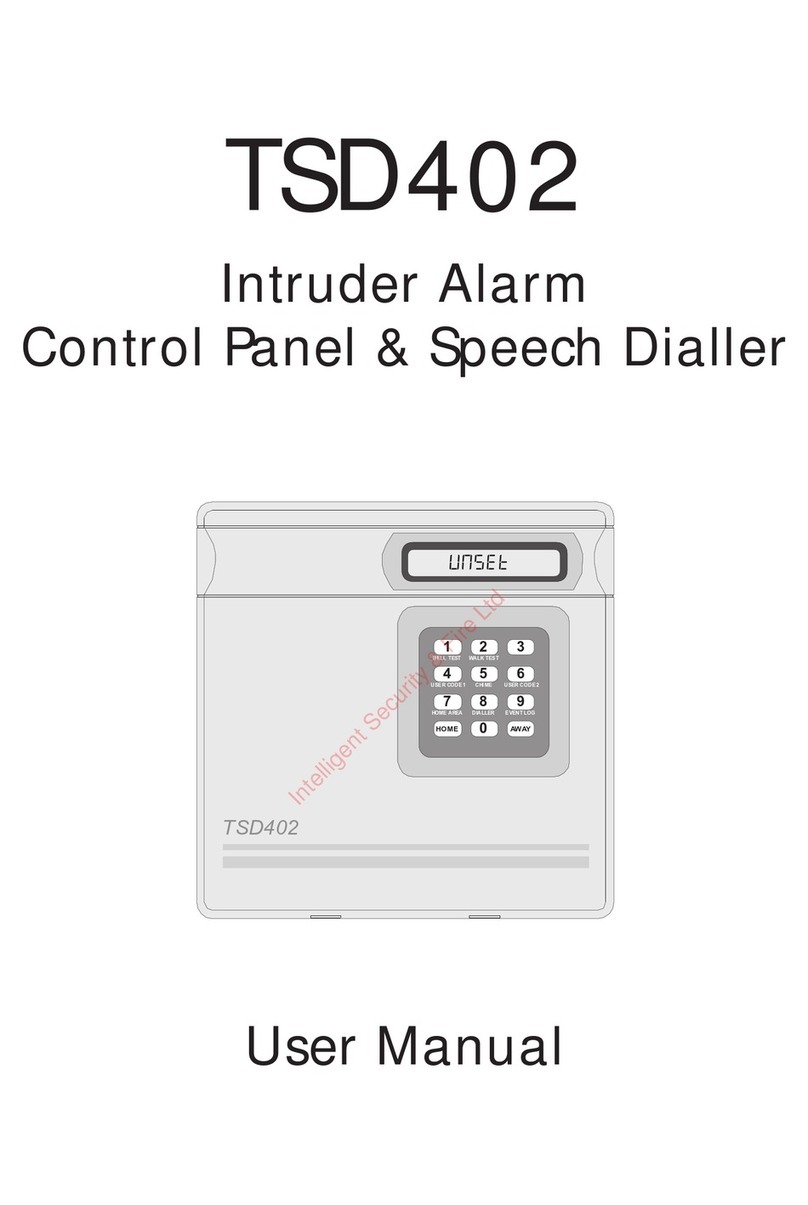
Menvier Security
Menvier Security TSD402 User manual

Menvier Security
Menvier Security TS690 Assembly instructions

Menvier Security
Menvier Security TS700 Installation manual

Menvier Security
Menvier Security TS510 User manual

Menvier Security
Menvier Security TS690 User manual