Garmin Volvo Penta Glass Cockpit B7 User manual

Owners
manual
VOLVO PENTA Glass Cockpit
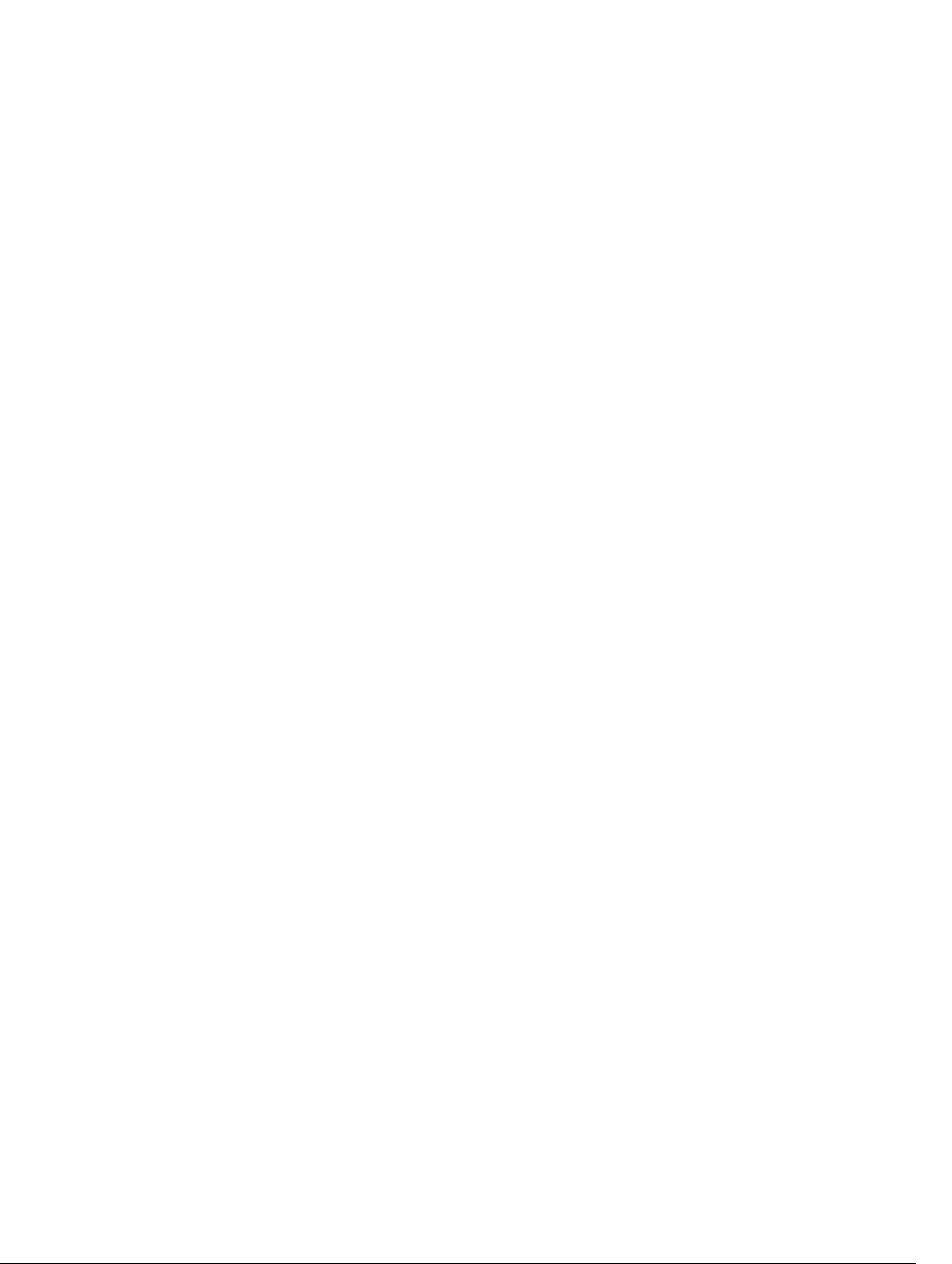
© 2020 Garmin Ltd. or its subsidiaries
All rights reserved. Under the copyright laws, this manual may not be copied, in whole or in part, without the written consent of Garmin. Garmin reserves the right to change or improve its
products and to make changes in the content of this manual without obligation to notify any person or organization of such changes or improvements. Go to www.garmin.com for current updates
and supplemental information concerning the use of this product.
Garmin®, the Garmin logo, ActiveCaptain®, ANT®, BlueChart®, Fusion®, GPSMAP®, inReach®, Ultrascroll®, and VIRB® are trademarks of Garmin Ltd. or its subsidiaries, registered in the USA and
other countries. ActiveCaptain®, Apollo™, Connect IQ™, ECHOMAP™, Fantom™, Fusion-Link™, Fusion PartyBus™, Garmin ClearVü™, Garmin Connect™, Garmin Express™, Garmin Nautix™,
Garmin Quickdraw™, GC™, GCV™, GMM™, GMR™, GRID™, GXM™, LiveScope™, MotionScope™, OneChart™, OneHelm™, Panoptix™, Reactor™, Shadow Drive™, SmartMode™, and SteadyCast™
are trademarks of Garmin Ltd. or its subsidiaries. These trademarks may not be used without the express permission of Garmin.
Volvo Penta® is a registered trademark of Volvo Trademark Holding AB.
Apple® and Mac® are trademarks of Apple Inc., registered in the U.S. and other countries. Android™ is a trademark of Google™ Inc. The BLUETOOTH® word mark and logos are owned by the
Bluetooth SIG, Inc. and any use of such marks by Garmin is under license. CZone™ is a trademark of Power Products, LLC. Color Thermal Vision™ is a trademark of FLIR Systems, Inc. FLIR®
and MSX® are registered trademarks of FLIR Systems, Inc. HDMI® is a registered trademark of HDMI Licensing, LLC. NMEA®, NMEA 2000®, and the NMEA 2000 logo are registered trademarks
of the National Marine Electronics Association. microSD® and the microSD logo are trademarks of SD-3C, LLC. Optimus®, SeaWays®, and SeaStation® are registered trademarks of Dometic®.
SiriusXM® and all related marks and logos are trademarks of Sirius XM Radio Inc. All rights reserved. Wi‑Fi® is a registered mark of Wi-Fi Alliance Corporation. Windows® is a registered
trademark of Microsoft Corporation in the United States and other countries. All other trademarks and copyrights are the property of their respective owners.

Table of Contents
Introduction.......................................... 1
Device Overview........................................ 1
Glass Cockpit B7 and Glass Cockpit B9
Connector View...................................... 1
Glass Cockpit B12 Connector View....... 2
Status Icons............................................2
Using the Touchscreen.......................... 2
On-Screen Buttons................................. 2
Tips and Shortcuts................................. 2
Locking and Unlocking the
Touchscreen...........................................3
Accessing Owner's Manuals on the
Chartplotter................................................ 3
Downloading the Manuals from the
Web............................................................3
Garmin Support Center.............................. 3
Inserting Memory Cards.............................3
Acquiring GPS Satellite Signals................. 3
Selecting the GPS Source......................3
Customizing the Chartplotter..............3
Home Screen............................................. 3
Adding an Item to Favorites................... 4
Customizing the Home Screen...............4
Customizing Pages.................................... 4
Customizing the Layout of a SmartMode
or Combination Page..............................4
Customizing the Startup Screen.............5
Recommended Startup Image
Dimensions......................................... 5
Adding a SmartMode Layout.................. 5
Creating a New Combination Page........ 5
Deleting a Combination Page.................5
Customizing the Data Overlays.............. 5
Linking a Layout to the Control and
Joystick Buttons..................................... 6
Resetting the Station Layouts................ 6
Presets....................................................... 6
Saving a New Preset.............................. 6
Managing Presets.................................. 6
Setting the Vessel Type............................. 6
Adjusting the Backlight...............................6
Adjusting the Color Mode...........................7
Turning On the Chartplotter
Automatically..............................................7
Automatically Turning Off the System........7
ActiveCaptain® App.............................7
ActiveCaptain Roles...................................7
Getting Started with the ActiveCaptain
App.............................................................7
Enabling Smart Notifications...................... 8
Receiving Notifications........................... 8
Managing Notifications........................... 8
Making Notifications Private................... 8
Updating Software with the ActiveCaptain
App.............................................................8
Updating Charts with ActiveCaptain.......... 9
Communication with Wireless
Devices..................................................9
Wi‑Fi Network............................................ 9
Setting Up the Wi‑Fi
Wireless Network................................... 9
Connecting a Wireless Device to the
Chartplotter.............................................9
Changing the Wireless Channel............. 9
Changing the Wi‑Fi Host........................ 9
Wireless Remote Control........................... 9
Pairing the Wireless Remote Control With
the Chartplotter.....................................10
Turning On and Off the Remote
Backlight............................................... 10
Disconnecting the Remote from All
Chartplotters......................................... 10
Wireless Wind Sensor..............................10
Connecting a Wireless Sensor to the
Chartplotter...........................................10
Adjusting the Wind Sensor
Orientation............................................ 10
Viewing Boat Data on a Garmin Watch... 10
Viewing Boat Data on a Garmin Nautix™
Device...................................................... 10
Charts and 3D Chart Views............... 10
Navigation Chart and Fishing Chart......... 11
Zooming In and Out Using the
Touchscreen.........................................11
Chart Symbols...................................... 11
Measuring a Distance on the Chart...... 11
Creating a Waypoint on the Chart........ 11
Viewing Location and Object Information
on a Chart.............................................12
Viewing Details about Navaids............. 12
Navigating to a Point on the Chart....... 12
Premium Charts....................................... 12
Fish Eye 3D Chart View....................... 12
Table of Contents i
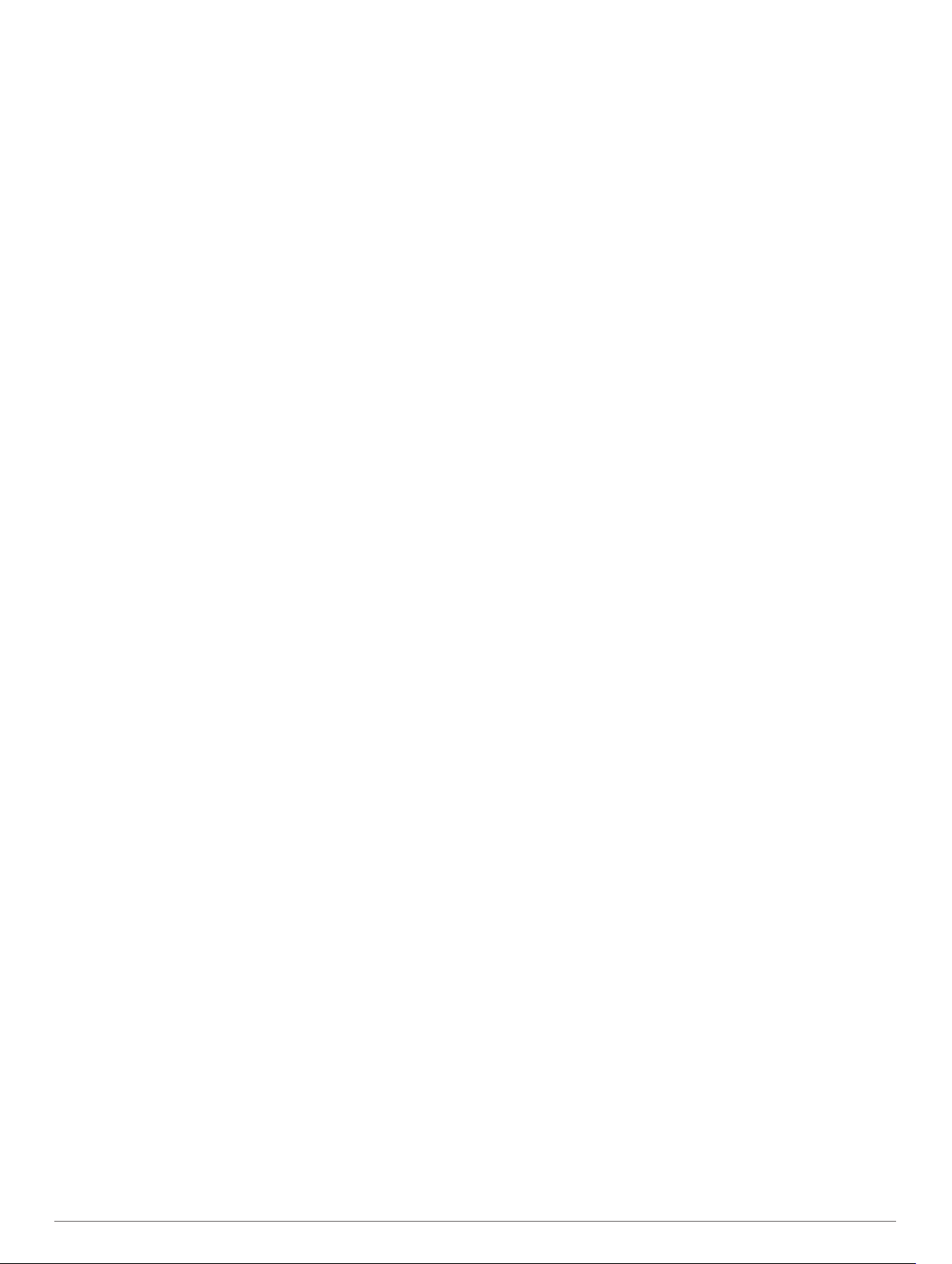
Viewing Tide Station Information..........13
Animated Tide and Current
Indicators.......................................... 13
Showing Tides and Current
Indicators.......................................... 13
Showing Satellite Imagery on the
Navigation Chart...................................13
Viewing Aerial Photos of Landmarks....13
Automatic Identification System............... 14
AIS Targeting Symbols.........................14
Heading and Projected Course of
Activated AIS Targets...........................14
Activating a Target for an AIS Vessel...15
Viewing Information about a Targeted
AIS Vessel........................................ 15
Deactivating a Target for an AIS
Vessel............................................... 15
Viewing a List of AIS and MARPA
Threats................................................. 15
Setting the Safe-Zone Collision
Alarm.................................................... 15
AIS Aids to Navigation..........................15
AIS Distress Signals............................. 16
Navigating to a Distress Signal
Transmission.................................... 16
AIS Distress Signal Device Targeting
Symbols............................................ 16
Enabling AIS Transmission Test
Alerts.................................................16
Turning Off AIS Reception................... 16
Chart Menu.............................................. 16
Chart Layers......................................... 16
Chart Layer Settings......................... 17
Depth Layer Settings........................ 17
My Vessel Layer Settings................. 17
Laylines Settings...............................17
User Data Layer Settings..................18
Other Vessels Layer Settings........... 18
Water Layer Settings........................ 18
Depth Range Shading...................... 18
Weather Layer Settings.................... 18
Radar Overlay Settings.....................18
Chart Settings.......................................19
Fish Eye 3D Settings............................ 19
Supported Maps.......................................19
Garmin Quickdraw Contours
Mapping.............................................. 19
Mapping a Body of Water Using the Garmin
Quickdraw Contours Feature................... 20
Adding a Label to a Garmin Quickdraw
Contours Map.......................................... 20
Garmin Quickdraw Community................ 20
Connecting to the Garmin Quickdraw
Community with ActiveCaptain.............20
Downloading Garmin Quickdraw
Community Maps Using
ActiveCaptain....................................20
Sharing Your Garmin Quickdraw
Contours Maps with the Garmin
Quickdraw Community Using
ActiveCaptain....................................20
Connecting to the Garmin Quickdraw
Community with Garmin Connect.........20
Sharing Your Garmin Quickdraw
Contours Maps with the Garmin
Quickdraw Community Using Garmin
Connect............................................ 20
Downloading Garmin Quickdraw
Community Maps Using Garmin
Connect............................................ 21
Garmin Quickdraw Contours Settings......21
Navigation with a Chartplotter.......... 21
Basic Navigation Questions..................... 22
Destinations............................................. 22
Searching for a Destination by Name...22
Selecting a Destination Using the
Navigation Chart...................................22
Searching for a Marine Services
Destination........................................... 22
Searching for a Volvo Penta Dealer..... 22
Setting and Following a Direct Course
Using Go To......................................... 22
Stopping Navigation............................. 23
Waypoints................................................ 23
Marking Your Present Location as a
Waypoint.............................................. 23
Creating a Waypoint at a Different
Location................................................ 23
Marking an SOS Location.................... 23
Projecting a Waypoint.......................... 23
Viewing a List of all Waypoints............. 23
Editing a Saved Waypoint.................... 23
Moving a Saved Waypoint....................23
Browsing for and Navigating to a Saved
Waypoint.............................................. 24
Deleting a Waypoint or an MOB........... 24
Deleting All Waypoints......................... 24
Routes......................................................24
ii Table of Contents
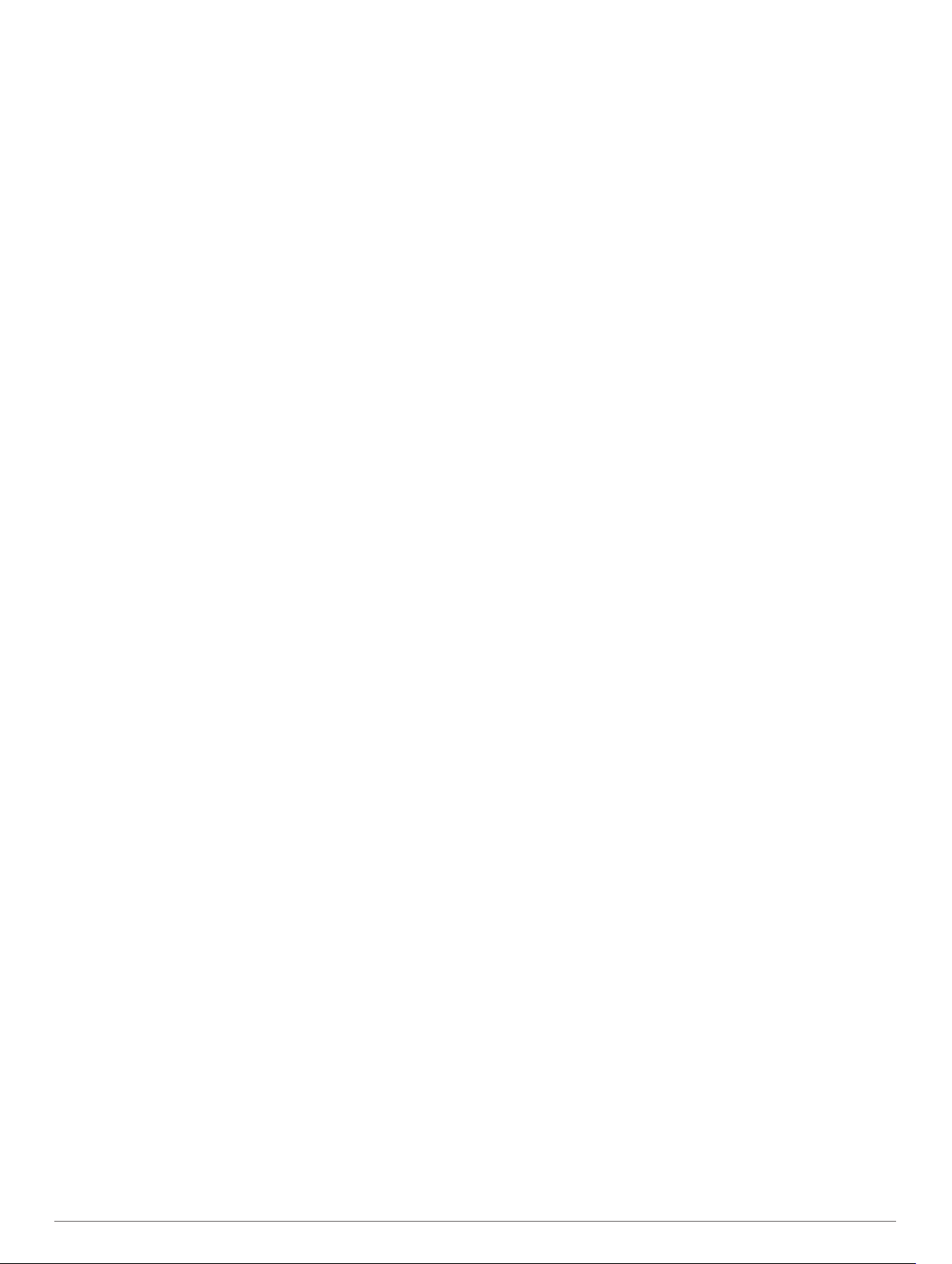
Creating and Navigating a Route From
Your Present Location.......................... 24
Creating and Saving a Route............... 24
Viewing a List of Routes and Auto
Guidance Paths.................................... 24
Editing a Saved Route..........................24
Browsing for and Navigating a Saved
Route.................................................... 25
Browsing for and Navigating Parallel to a
Saved Route.........................................25
Initiating a Search Pattern.................... 25
Deleting a Saved Route....................... 25
Deleting All Saved Routes....................25
Auto Guidance......................................... 26
Setting and Following an Auto Guidance
Path...................................................... 26
Creating and Saving an Auto Guidance
Path...................................................... 26
Adjusting a Saved Auto Guidance
Path...................................................... 26
Canceling an Auto Guidance Calculation
in Progress........................................... 26
Setting a Timed Arrival......................... 26
Auto Guidance Path Configurations..... 26
Adjusting the Distance from Shore... 27
Tracks...................................................... 27
Showing Tracks.................................... 27
Setting the Color of the Active Track.... 27
Saving the Active Track........................27
Viewing a List of Saved Tracks............ 27
Editing a Saved Track.......................... 27
Saving a Track as a Route................... 28
Browsing for and Navigating a Recorded
Track.................................................... 28
Deleting a Saved Track........................ 28
Deleting All Saved Tracks.................... 28
Retracing the Active Track................... 28
Clearing the Active Track..................... 28
Managing the Track Log Memory During
Recording............................................. 28
Configuring the Recording Interval of the
Track Log............................................. 28
Boundaries............................................... 28
Creating a Boundary............................ 28
Converting a Route to a Boundary....... 28
Converting a Track to a Boundary........29
Editing a Boundary............................... 29
Linking a Boundary to a SmartMode
Layout...................................................29
Setting a Boundary Alarm.................... 29
Disabling all Boundary Alarms............. 29
Deleting a Boundary............................. 29
Deleting All Saved Waypoints, Tracks,
Routes, and Boundaries.......................... 29
Sailing Features................................. 29
Setting the Vessel Type for Sailing
Features................................................... 29
Sail Racing............................................... 29
Starting Line Guidance......................... 29
Setting the Starting Line................... 30
Using the Starting Line Guidance..... 30
Starting the Race Timer....................... 30
Stopping the Race Timer......................30
Setting the Distance between the Bow
and the GPS Antenna.......................... 30
Laylines Settings...................................... 30
Polar Tables............................................. 30
Importing a Polar Table........................ 30
Showing Polar Data in Data Fields.......31
Setting the Keel Offset............................. 31
Heading Line and Angle Markers.............31
Setting the Heading Line and Angle
Markers................................................ 31
Water Sport Controls......................... 32
Creating a Water Sports User Preset...... 32
Renaming a User Preset Button...........32
Setting the Boat RPM or Speed............... 32
Setting the Speed Source.................... 32
Adjusting the Trim Tabs........................... 32
Adjusting the Power Trim......................... 32
Adjusting the Ballast Tank Levels............ 32
Ballast Tank Tips.................................. 33
Adjusting Ballast Tank Drain and Fill
Times....................................................33
Turning on the Trim Assist Feature..........33
Adjusting the Boat Load........................... 33
Sonar Fishfinder.................................33
Stopping the Transmission of Sonar
Signals..................................................... 33
Changing the Sonar View........................ 33
Traditional Sonar View............................. 33
Split-Frequency Sonar View................. 34
Split-Zoom Sonar View.........................34
Garmin ClearVü Sonar View.................... 34
Garmin SideVü™ Sonar View..................34
SideVü Scanning Technology.............. 34
Table of Contents iii
This manual suits for next models
2
Table of contents
Other Garmin Control Panel manuals























