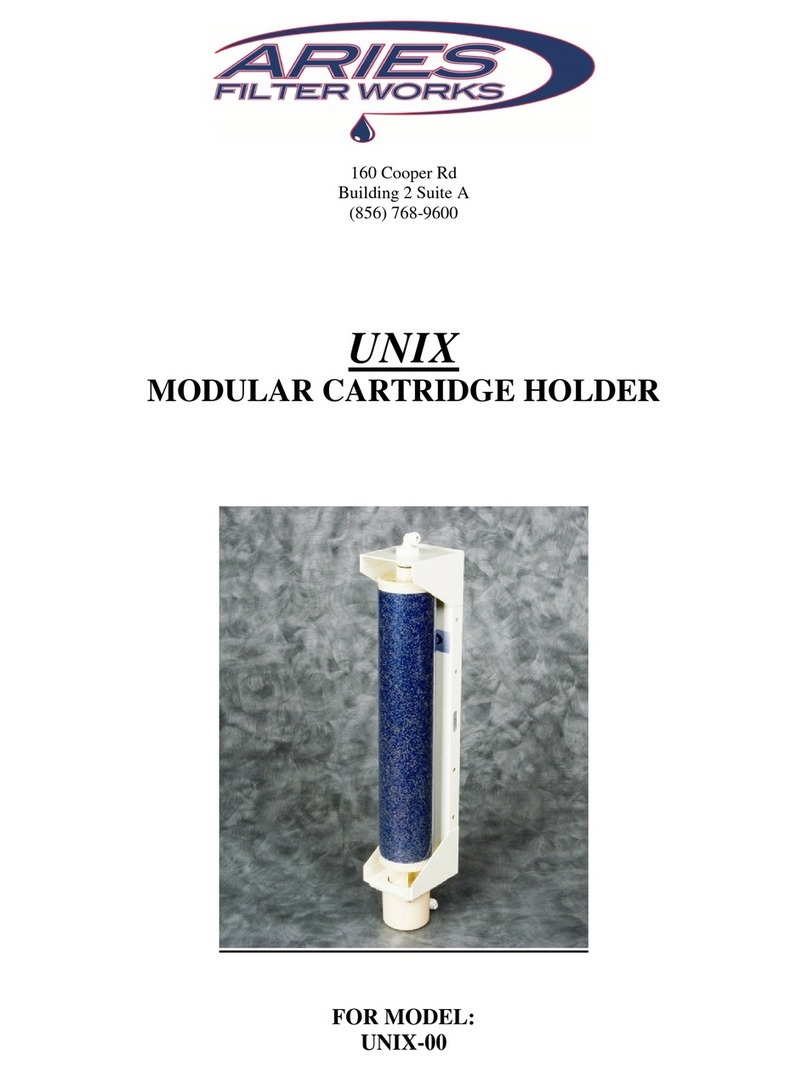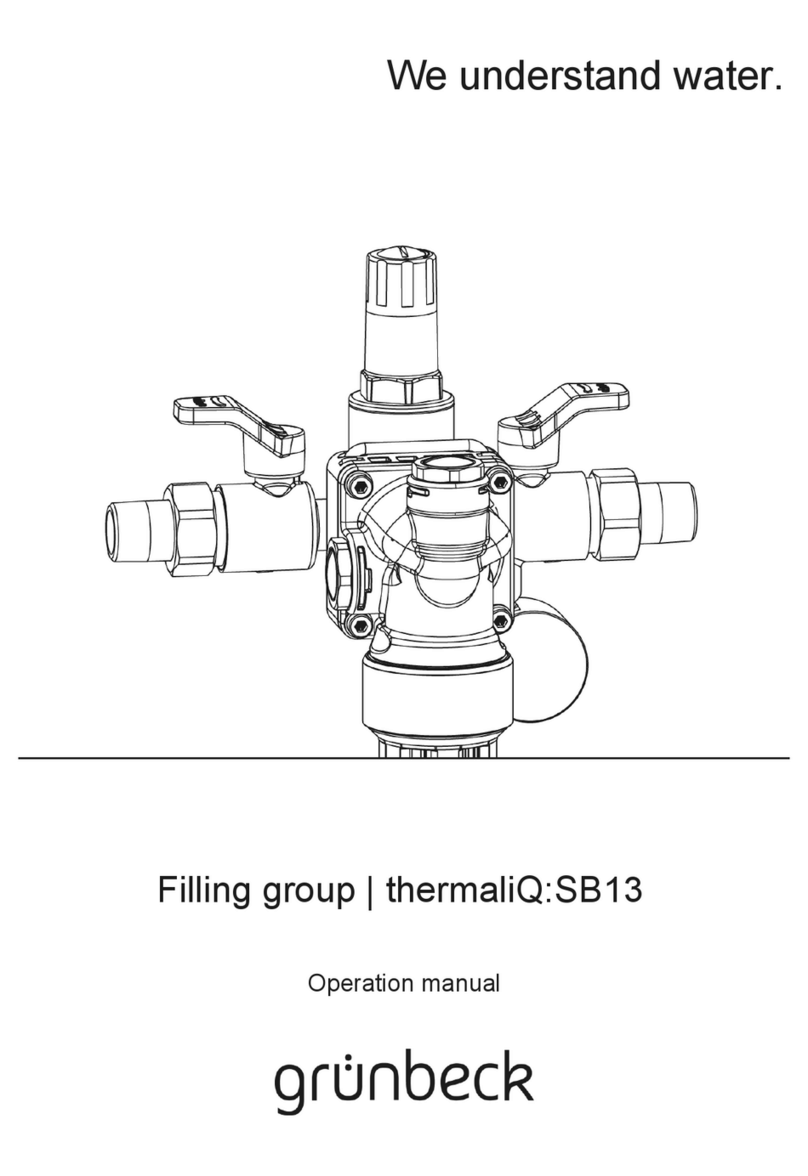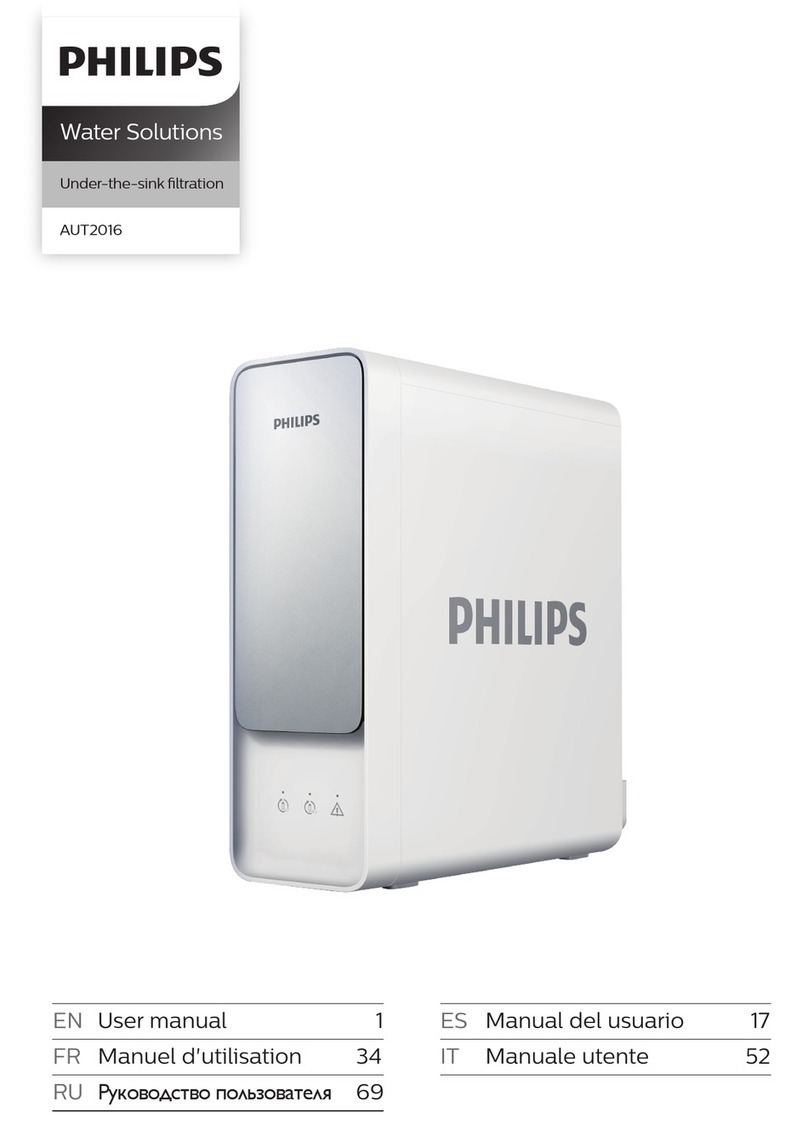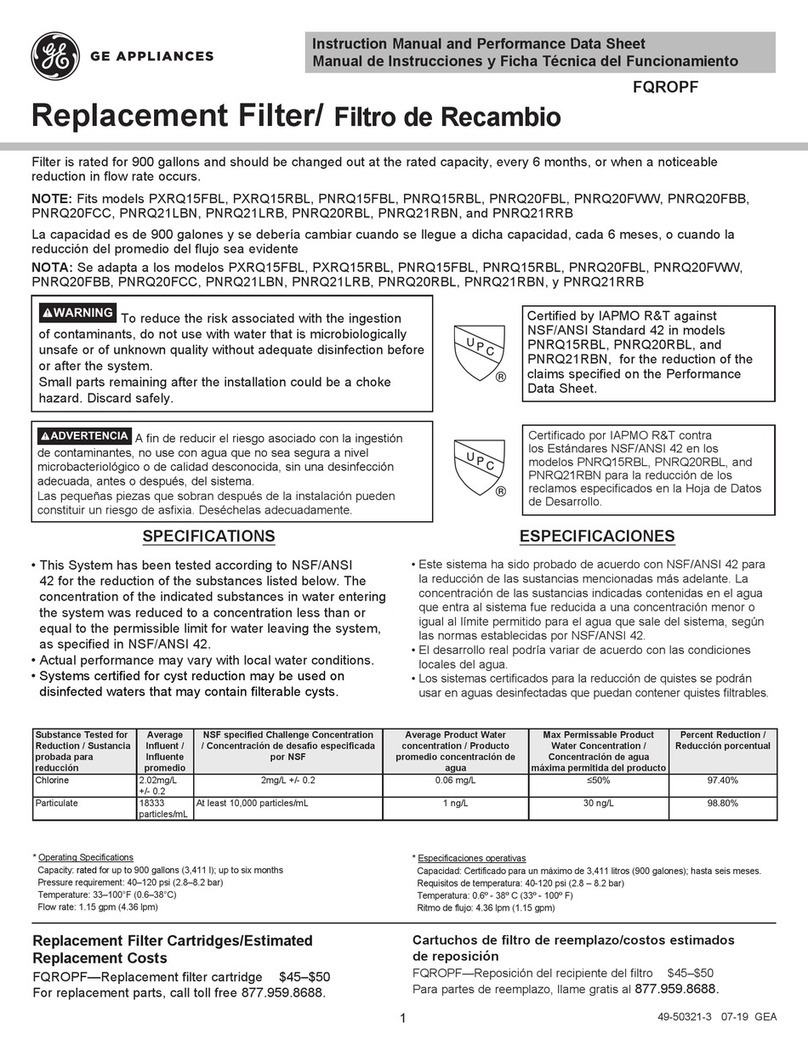Merck Milipore Cellicon Perfusion Solution for Process... User manual

The life science business of Merck KGaA, Darmstadt,
Germany operates as MilliporeSigma in the U.S. and Canada.
CelliconTM Perfusion Solution for Process
Development
User Guide
Contents
Introduction............................................2
System Components ................................2
Setting Up the System .............................3
Starting the System.................................4
User Interface.........................................4
Settings .................................................7
Running the Pump ...................................7
Alerts.....................................................9
Settings ............................................... 12
Shutdown............................................. 16
Planning for a Run ................................. 16
Preparation........................................... 16
Starting a Run....................................... 18
Run Maintenance................................... 19
Troubleshooting..................................... 21
Ending the Run ..................................... 22

CelliconTM Perfusion Solution for Process Development User Guide 2
Introduction
The CelliconTM Perfusion Solution for Process
Development includes scalable, single-
use filters and controllers that enable seed
train process intensification in upstream
biomanufacturing. The filtration technology
provides high throughput and membrane
efficiency in a closed assembly, while
maintaining a low shear environment to
support cell growth.
This guide describes the installation, setup
and use of the CelliconTM Perfusion Solution
for Process Development.
This system is for industrial use only and
cannot be used in a residential environment.
System Components
The CelliconTM Perfusion Solution for Process Development includes a single-use filter and
assembly, a holder for the assembly, a controller, a low-shear centrifugal pump, flowmeter and
feed pressure sensor.
Cellicon®Cell Retention Device
and Single-use Assembly
Assembly Holder Flowmeter
Pump
Controller
Retentate Pressure
Sensor
Perfusate (Permeate)
Pressure Sensor Feed Pressure Sensor
CelliconTM Perfusion Solution for Process Development

CelliconTM Perfusion Solution for Process Development User Guide 3
Installing the Filter
Refer to System Components image for
reference.
Prior to installation, there may be a slight
kink in the feed tubing line between the filter
and the pressure sensor. This is cosmetic and
does not impact the function of the system.
It should self-resolve by laying the tubing
inside the flow meter clamp.
1. Carefully remove the filter and tubing
assembly from the bags, and remove the
assembly from the backing card.
2. Slide the device into the slot on top of the
holder.
3. Open flowmeter clamp (located at the center of
the holder) and lay tubing inside.
4. Close the flowmeter, ensure the tubing is not
pinched or kinked, then clamp it.
5. Place the pump head into the pump drive by
aligning the outlet barb on the pump head
with green coloring on pump drive. Pull pin
out and push pump head in place. Rotate
pump head clockwise so barb is located over
the red coloring and release pin.
6. Connect the three pressure cables from
the control box to the sensors on the
assembly as follows:
Press. 1 to the feed line
Press. 2 to the retentate line
Press. 3 to the perfusate (permeate) line.
Connecting the
Bioreactor
Use a tubing welder to connect:
• The cell retention filter feed line to
the device inlet line of the bioreactor,
ensuring the line is submerged, and
below the sparger.
• The cell retention filter retentate line to
the device outlet line of the bioreactor.
Setting Up the System
The system should be set up close to the bioreactor, with cords behind the holder. The
controller screen should be easily accessible to the user.
Connecting the Component Cables
Carefully remove all the system components from the packaging.
Connect the components at the rear of the controller as shown below.
USB Flow Pres. 1 Temp. LAN Power Out
Press. 2 Remote
Analog In
24 V --- 0.5 A Out
Press. 3
RS485
24 V --- 0.5 A Out
Vent PLC
24 V --- 0.5 A In
USB Second
Flowmeter
(Optional)
Retentate
Pressure
Pump
Drive
Power In
Primary
Flowmeter
Feed Pressure
Sensor
Perfusate (Permeate)
Pressure Sensor
Once connected to the rear panel, connect the cables to the components as listed here:
Cable Color Connection
Gray Primary flowmeter
Black Power in (24 V)
When all cables have been connected, connect the power cord to the power source.

CelliconTM Perfusion Solution for Process Development User Guide 4
Starting the System
The system must be fully assembled prior to operation, as described
in Setting Up the System. The filter assembly must be installed and
the pump and sensors connected before starting a run.
Press the power button on the left side of the controller to turn it on.
The button should light up blue when the controller is on.
Powering up the system launches the perfusion control software. The
initial screen is the username selection screen.
After selecting the username, the password screen will appear.
Touch the white box on the screen to open the keyboard. Enter the
password and touch Login to log into the system.
User Interface
The main screen of the system has four regions:
• Menu
• Piping and instrumentation diagram (P&ID)
• Control
• Status
The menu region and the status region are always visible. The P&ID
and control regions are only visible when Control is selected on the
menu region.
Menu
P&ID
Data
Control
Main Menu Screen

CelliconTM Perfusion Solution for Process Development User Guide 5
Menu
M Logo Alert Button
Control
Button
Settings
Button
User Icon
Time & Date
Display
The menu region is always visible and has five main elements.
M Logo
Selecting the M logo starts a countdown of three seconds, then
generates a screenshot that is captured and saved to the USB drive
with the files name LCO_Screenshotxx.png, where xx represents a
consecutive number.
Control Button
Selecting the Control button returns the system to the main screen.
Alerts Button
Selecting the Alerts button displays a log of alarms and notifications.
The log may also be accessed when an active alert is selected on the
main screen. Each alarm or notification will display the time/date of
activation, the acknowledgement status, a description of the alert,
and tips for troubleshooting. See Alert Types section for explanation
of the alerts page.
Settings Button
Selecting the Settings button opens the settings screen.
User Icon and Time/Date Display
Selecting the user icon allows the user to lock the screen or switch
users. Lock screen will cause the controller to go into screensaver
mode.
Switch user allows the active user account to be changed.
The date and time settings can be changed in the Settings menu.
P&ID
The P&ID screen displays the components of the system connected
to the bioreactor and the CelliconTM Perfusion Solution for Process
Development.
Bioreactor
P2 Retentate
Pressure Sensor Filter
P3 Perfusate (Permeate)
Pressure Sensor
F2 Perfusate (Permeate)
Flow Sensor
Harvest Bag
P1 Feed Pressure Sensor
F1 Feed Flow
Sensor
Pump
Component status is indicated by color:
Item Color Meaning
Component light grey Disconnected from the system
dark grey Connected to the system
Fluid Path dark gray Pump OFF
light blue Pump ON
The animation indicates the direction of flow and acts as the
pump state indicator, showing that the pump is on. The perfusate
(permeate) line will only turn light blue if flowmeter 2 is connected
and measuring an active flow rate.

CelliconTM Perfusion Solution for Process Development User Guide 6
Tapping the icons listed in the following table displays the sensor
output:
Icon Display
Pump Speed in RPM
F1 Feed flow rate in mL/min
P1 Feed pressure in selected pressure units
P2 Retentate pressure in selected pressure units
P3 Perfusate (permeate) pressure in selected pressure units
F2 Perfusate (permeate) flow rate in mL/min
The icons change color to indicate the alert state of each component:
Color Alert Type
Red 1
Yellow 2
Blue 3
See Table of Alerts for details on the alert classifications.
Control
Change the pump state, setpoint, zero-adjust and access guidance for
priming from this screen.
Flow
Setpoint
Prime
System
Zero
Adjust
Flow Rate
Speed
Setpoint
Pump
Start
Decrease
Flow Rate
Increase
Flow Rate
Status
The current values, state of the system components and data logging
switch are displayed here.
TMP Indicator
Data Logging
Control
Component Indicators
Data Logging
Control
The TMP is a calculation based on P1, P2 and P3. It will only display a
value when all three pressure sensors are connected.
The data logging feature requires a USB drive. See Data Logging for
details about how to use data logging.
Each box within the status bar change color to indicate the status of
each component:
Color Component Status
Grey Not connected
White
Connected and ready to use (except pump, which
will display a type 1 alert until single-use pump
head is loaded)
Blue Connected with a Type 3 alert
Yellow Connected with a Type 2 alert
Red Connected with a Type 1 alert

CelliconTM Perfusion Solution for Process Development User Guide 7
Settings
Selecting an element in the settings menu
will open the screen for that element,
and will be indicated by a darker grey
background. The elements include System,
Sensors, Alerts, Controls, External Interfaces
and User Accounts. Refer to the example
below:
System Screen Selected
Running the
Pump
Start/Stop
Start and stop the pump from the control
region of the main screen. If the pump is
off, the button will read START PUMP. If the
pump is on, the button will read STOP PUMP.
Stopping the pump will cause a confimation
screen to appear.
Prime System
The pump needs to be primed to reduce
damage to cells because the design is not
positive displacement.
Prime system is accessed from the control
region of the main screen. Fill the flow
path with liquid prior to starting the prime
sequence.
The system will switch into speed setpoint
mode if Prime system is selected when the
pump is off. If Prime system is selected
when the pump is running, the priming
guidance will start with the pump in the
current setpoint mode.
Prime System Guidance Step 1
Prime System Guidance Step 2

CelliconTM Perfusion Solution for Process Development User Guide 8
Prime System Guidance Step 3
Prime System Guidance Step 4
The Next button will progress to the next
step in the manual priming procedure. The
Back button will revisit the previous step.
When all the steps are complete, select
Done. Select Exit priming to return to the
main screen at any point.
When Done or Exit priming is selected, the
system returns to flow setpoint mode.
Zero Adjust
Select Zero adjust from the control region of
the main screen. A popup containing options
for zero adjustment will appear.
If connected, the following sensors are
available for zero adjustment:
• Pressure 1
• Pressure 2
• Pressure 3
• Flowmeter 1
• Flowmeter 2
Select an icon to initiate a zero adjustment
of that sensor. Adjustment may take a few
minutes to complete.
When the adjustment is complete, the button
will return to its original state. The time and
date of the last zero adjustment for each
sensor will be displayed below the button. If
an adjustment fails, the button will turn red
and read Zero adjustment failed MM/DD/
YY HH:MM.
To initiate a zero adjustment for flowmeter 1, the
pump must be stopped. A pop-up will appear to
confirm that the pump is stopped. Flowmeter 2
does not require that the pump is stopped.
All sensors should be zero adjusted prior to
starting a run. Only one sensor can be zero
adjusted at a time.
Control Modes
The pump can be run in either Flow setpoint
or Speed setpoint. Choose the mode using
the toggle switch at the top of the control
region of the main screen.
When switching from flow control mode
to speed control mode while the pump is
running, the controller will default to the
current pump speed (RPM). Adjust the speed
using the +/-icons or enter a new speed in
the field.
When switching from speed control mode to
flow control mode while the pump is running,
the controller will default to the last flow
setpoint (mlpm) entered by the user. Adjust
the setpoint using the +/-icons or enter a
new flow target in the field.
Flow Setpoint
Select Flow setpoint when a perfusion run
is in progress. Enter the desired flow rate
and the system will maintain the flow rate
by adjusting the pump speed (RPM). Speed
adjustments are based on feedback from
Flowmeter 1.
Speed Setpoint
Speed setpoint should not be selected
when a perfusion run is in progress. When
switching to speed setpoint, a confirmation
popup will appear. Enter the desired RPM
and the system will maintain the speed. Use
speed setpoint for priming.

CelliconTM Perfusion Solution for Process Development User Guide 9
Alerts
When an alert is activated, it will appear in the alert bar on the main
screen and in the alert log.
Alert Log
Select the Alerts button to access the alert log. The left side lists past
alerts that were activated in the system. The right side displays the
details of the alert, including acknowledgement status, suggestions to
resolve the issue and when the alert was resolved.
Alert Log
Alert Bar
Selecting the alert bar will display the alert log, where details about
previous alerts can be viewed.
If there are multiple active alerts, expand the alert bar by selecting
the down arrow on the left side of the bar. All unacknowledged active
alerts will be displayed.
Alarm Acknowledgement
Alerts can be removed from the main screen by selecting
Acknowledge from the alert bar or in the alert log. The alert will
reappear on the alert bar if it remains active 10 minutes after being
acknowledged.
If any alert is unacknowledged, a red dot will appear on the
Alerts icon. Unacknowledged alerts will be listed in black font, and
acknowledged alerts will be listed in grey font in the alerts log. If
an alert is unacknowledged and unresolved, the icon will appear
in the color of the alert type (red, yellow, or blue). If an alert is
unacknowledged and resolved, the icon next to the listing will appear
black.
Alerts Status in P&ID and Data Region
The alert status of each sensor can be viewed from the P&ID and data
region of the main screen. An active alert on a sensor is indicated
when the sensor appears with the alert color. The sensor color will
return to dark grey once the alert is resolved.

CelliconTM Perfusion Solution for Process Development User Guide 10
Example of Alert on Main Menu Screen
Audible and Full-screen Alerts
Full-screen alerts can be enabled for a group of alerts under Settings > Alerts. If an alert
is enabled to be audible and full-screen, the system will make a loud beep when the alert is
activated. Select Dismiss to return to the main screen, then select Acknowledge on the alert
bar or within the alert log. The data region can still be viewed when a full-screen alert is active.
Example of Full-screen Alert Type 1
Alert Types
Alert types indicate the severity of an alert.
There are three alert types:
Type Color Alarm Type
1Red Critical
2 Yellow Warning
3 Blue Notification
Alerts
The list on the next page shows possible
alerts.

CelliconTM Perfusion Solution for Process Development User Guide 11
Table of Alerts
Alert
Category Alert Description Full-
screen
Alert
Type
Pump Error
Pump not connected
Always 1
No pump head detected
Pump impellor stabilization
failed
Pump supply voltage out of
range
Pump temperature too high
Pump motor type not detected
Internal pump error
Flowmeter
Error
Flow measurement error
Optional
1
Flow calibration parameter
error
Flow zero adjustment error
Internal flowmeter error
Flowmeter disconnected while
in flow control mode Always
Flow Alarms
Flow: Critical Alarm Low Optional 1
Flow: Warning Alarm Low Never 2
Flow: Warning Alarm High Never 2
Flow: Critical Alarm High Optional 1
Pressure
Alarms
Pressure: Critical Alarm Low Optional 1
Pressure: Warning Alarm Low Never 2
Pressure: Warning Alarm High Never 2
Pressure: Critical Alarm High Optional 1
Alert
Category Alert Description Full-
screen
Alert
Type
TMP Alarms
TMP: Critical Alarm Low Optional 1
TMP: Warning Alarm Low Never 2
TMP: Warning Alarm High Never 2
TMP: Critical Alarm High Optional 1
Pump Internal
Alerts
Pump impellor stabilizing issue
Optional 2
Pump supply voltage out of
range
Internal pump communication
issue
Application
Specific Alerts
Pump driver power limit
reached Optional 2
High pump temperature
Out of
Setpoint
Tolerance
Alerts
Speed out of tolerance
Optional 2
Flow out of tolerance
Other Alerts
Data logging aborted Optional
2
Auto-resume has recovered
previous system state Never
Bubble
Notification Bubble detected Never 3

CelliconTM Perfusion Solution for Process Development User Guide 12
Settings
System Settings
General
Auto-resume
Allows the system to store the current
system state and setpoint. If power is lost,
the system recovers automatically when this
feature is enabled. An alert shows the system
has recovered its last working point using the
auto-resume feature.
Date & Time
Adjust the values up or down. Select Done
when finished adjusting the values. The date
and time format is MM-DD-YYYY HH:MM.
Flip Display
Change the orientation of the display to
landscape, portrait or upside down.
Automatic Standby Mode
Locks the screen and displays a screensaver
after a defined period of inactivity (1 to 1000
minutes). Enable this feature by selecting
the checkmark next to Enable automatic
standby mode.
In standby mode, the screensaver shows the
following information:
Standby Mode with No Active Alerts
Standby Mode with Active Alerts
To unlock the screen, select UNLOCK and enter
user account credentials.
Data Logging
The beginning of the filename can be defined
by adding a log filename. The ending is fixed
and generated with the date followed by the
time when the logfile is created.
When data logging is switched On, a prompt
to enter a filename will appear. This filename
will replace the text in the log filename
region in the settings.
A USB drive must be inserted into the controller to
start the data logging. Data will be lost if the USB
drive is removed prior to ending the data logging.
The logfile is stored as a csv-file to the
subfolder/ logs on the USB drive.
The csv-file format allows a user to open the
logfiles with Microsoft Excel.
The data logging settings also define log
interval and the log file size.
Import/Export Settings
Settings can be imported via the USB drive.
By selecting IMPORT, if any settings file is
found it will be listed within the selection list
on the popup window and can be loaded onto
the controller. Existing controller settings will
be overwritten by the settings files imported
from the USB drive.
Import Settings Popup
Export Settings enables a user to store
all controller settings on a USB drive and
transfer them to another controller.
Factory Reset
By selecting RESTORE, all the settings will be
reset to the factory setting values.
Note All the existing controller settings will
be lost by restoring factory settings.

CelliconTM Perfusion Solution for Process Development User Guide 13
Software Update
Loading a software package (.levi-file)
via the USB drive allows the customer to
perform a software update on the controller.
Select REFRESH to search the USB drive for
a file, then select Update. Only one .levi file
should be on the USB drive. The flow meter
firmware can also be updated here.
Software/ Firmware Update Wizard
About System
This section contains information about the
controller and its connected peripherals,
like serial numbers, component names and
software/firmware versions.
Sensors Settings
Note Only single-use pump heads should
be used with this controller. The
controller does not support firmware
for the multi-use pump versions.
Flowmeters
Flowmeter settings contain all configuration
parameters for each flowmeter. If a clamp-
on sensor (LFSC-i06X) is connected, the
Tubing & System Temp setting will show
the calibration sets for this sensor. The user
can choose from a list of tubing types and
operating temperatures by selecting the box
displaying the current selection. When using
the CelliconTM filter, select Advantaflex, 370C.
The low cutoff setting can be specified by
the user. Every flow value below this cutoff is
shown as 0 mlpm.
When a less noisy flow signal is required this
signal can be smoothed by increasing the
damping time. Be aware by changing this
damping time the flow control performance
can be influenced negatively.
The flow error ignore time defines how long a
flow measurement error needs to be present
until any action is taken by the system. In
flow setpoint mode the defined pump behavior
is triggered (SettingsControlsFlow
ControlPump Behavior on Flow Error). In
speed setpoint mode, when the ignore time
has expired the flow value is set to 0 mL/min,
the flowmeter shows an error.
The resolution of the flow signal can be
improved by decreasing the full scale of the
flowmeter. The resolution of the flow signal is
always 1/10,000 of the full scale. Decreasing
the full scale below 1000 mlpm affects the
max flow setpoint.
Calibrate flowmeters every one to two years.
Pressure Sensors
An offset can be defined for each pressure
sensor. This value is automatically adjusted
when the zero adjustment is performed.
A quieter pressure signal can be achieved by
increasing the damping time.
The displayed pressure unit can be either psi
or mbar.
Alerts Settings
This section allows a user to configure how
different types of alerts are communicated.
If alerts are selected as Show, a message
will appear in the alert bar area of the main
screen. If alerts are selected as audible and
full-screen, a full screen alarm appears with
an audible beep sound. Each alert will be
added to the alert log, found by selecting
Alerts from the main screen.
If the controller is in standby mode when
the alert occurs, the alert will appear on
the screensaver. It will also be added to the
backlog of alerts on the main screen.
Audible alarms can be enabled or disabled, except:
• When pump errors are configured as
visible (Show pump errors), every
pump error that occurs when the pump
is enabled results in a full screen alert
together with an audible beep sound.
• When flowmeter errors are configured as
visible (Show Flowmeter errors) and the
flowmeter gets disconnected while in flow
control mode results in a full screen alert
together with an audible beep sound.
General Alerts
Application specific alerts, data logging
aborted alerts, and out-of-setpoint tolerance
alerts are alert type 2 and can be found on
the Table of Alerts.
Bubble alerts are alert type 3 and can be
found on the Table of Alerts.
Pump Alerts
Pump errors are alert type 1 alerts and will
stop the system. Pump errors can be found
on the Table of Alerts.
Pump internal alerts are alert type 2 alerts
and can be found on the Table of Alerts.

CelliconTM Perfusion Solution for Process Development User Guide 14
Flowmeter Alerts
When alerts for Flowmeter 1 are activated,
the system will take the selected pump
behavior on flow error (SettingsControls
Flow Control Pump Behavior on Flow
Error). Flow alerts can be found in the Table
of Alerts.
Flow alarms can be configured to provide an
alert when the actual value deviates outside
a specified range.
Flowmeter
Alarm Alarm Trigger Type
Critical Low
Level
Flow falls below the
critical low level 1
Warning
Low Level
Flow falls below the
warning low level 2
Critical High
Level
Flow rises above the
critical low level 1
Warning
High Level
Flow rises above the
warning low level 2
Refer to Table of Alerts for more information.
Critical alarms (type 1 alert) are shown in
red color, and warning alarms (type 2 alert)
are shown in yellow color. Neither critical nor
warning alarms will shut down the pump.
The Show flow alarms selection activates all
the flow alarms for that sensor. The Critical
flow alarms are audible and full screen
selection enables only the critical alarms to
be audible and full-screen.
Pressure and TMP Alerts
Pressure and TMP alarms can be configured
to provide an alert when the actual value
deviates outside a specified range. These
alarm levels define when a pressure or TMP
alarm notification goes active.
Pressure &
TMP Alarm Alarm Trigger Type
Critical Low
Level
Pressure or TMP falls
below critical low level 1
Warning Low
Level
Pressure or TMP falls
below the warning low
level
2
Critical High
Level
Pressure or TMP rises
above the critical low
level
1
Warning
High Level
Pressure or TMP rises
above the warning
low level
2
Refer to Table of Alerts for more information.
Critical alarms are shown in red color (type
1 alert). Warning alarms are shown in yellow
color (type 2 alert). Neither critical nor
warning alarms will shut down the pump.
The Show Pressure/TMP alarms selection
activates all the pressure alarms for that
sensor. The Critical Pressure/TMP alarms
are audible and full screen selection
enables only the critical alarms to be audible
and full-screen.
Controls Settings
Flow Control
The Flow Control Settings define the
parameters and take effect when the system
is running in flow setpoint mode. Flow
setpoint mode is activated by switching the
toggle on the main screen to show Flow
Setpoint highlighted by a white box.
P and I parameters can be adapted to
optimize the flow control behavior.
The minimum and maximum speed define
the range of pump RPM that the system will
allow. These settings only take effect when
running in flow setpoint mode. The setpoint
increment step defines which amount the
flow setpoint is increased/decreased when
selecting +or -on the main screen.
The setpoint tolerance parameter defines the
band around the setpoint which the actual
flow must reach.
Out of tolerance alert will be activated when
the actual flow does not reach the setpoint
tolerance band within the time defined in
out of tolerance alert delay. Activate the
alert to be notified when an out of tolerance
situation is present (Settings Alerts
General Out-of-Setpoint Tolerance Alerts).
A flowmeter error can be defined when the
number of seconds exceeds the setpoint in
Flow Error Ignore Time (Settings->Sensors-
>Flowmeter). The controller takes one of the
following actions, which can be defined under
Pump Behavior on Flow Error:
• Hold Current Speed: The pump
continuously holds the same speed.
• Choose Custom Speed: The pump
defaults to the defined speed.
• Stop Pump: The pump stops.

CelliconTM Perfusion Solution for Process Development User Guide 15
Choose Pump Behavior on Flow Error
Speed Control
These define the parameters which take
effect when the system is running in speed
setpoint mode. Speed setpoint mode is
activated by moving the toggle on the main
screen to show Speed Setpoint highlighted
by a dark grey box.
The minimum and maximum speed define
the range of pump RPM that the system
will allow. These settings take effect while
running in speed setpoint mode. The pump
speed ramp defines the rate of change when
a new setpoint is selected.
The out of tolerance alert will be activated when
the actual speed does not reach the setpoint
within the time defined in Out of tolerance alert
delay. The out of tolerance notification can be
activated under SettingsAlerts General
Out-of-Setpoint Tolerance Alerts.
External Interfaces
Settings
• LAN Accessibility
• Remote Control by PLC
• PLC Analog Input
• PLC Digital Input
• PLC Analog Output
User Accounts Settings
The administrator can generate, delete
and edit user accounts, including password
protection capabilities and rescrict access
permissions.
The administrator can define up to six
user accounts. After selecting the + Add
new user button, enter a username and
password, then press Set permissions. The
following permissions can be activated or
deactivated:
• Controller control – User can start/stop
the pump, change the setpoint, zero
adjust, and view priming instructions.
• Settings access – User can adjust all
settings.
• Data log access – User can turn on/off
data logging.
Create a New User
Set Permissions for New User
The active user can be changed by selecting
the user account icon in the top right region
of the screen and selecting Switch user.
When the screen is locked, any user account
can be selected to access the controller.
Only the administrator can change
permissions for each user, but users can
change their password when signed into their
account.
User Accounts Settings from a Non-
administrator Account
Access Denied Due to User Permissions

CelliconTM Perfusion Solution for Process Development User Guide 16
Shutdown
When the power button is pressed a
confirmation pop-up will appear. After
confirmation, the controller software initiates
the shutdown.
Shutdown Confirmation
When the main power button is pressed
for more than 4 seconds, the hardware
shutdown is triggered, the pump turns OFF
and the controller immediately shuts down.
Planning for a
Run
If possible, the CelliconTM Perfusion filter
should be attached to the bioreactor and
the recirculation pump should be turned
on during the media hold phase, before
cells have been added to the reactor. This
will eliminate the possible introduction of
cell shear when the system is primed (see
Priming).
Preparation
Equipment Needs
The following user supplied items may be
required to execute a perfusion process:
• Assembled and sterilized bioreactor, up to
3L working volume
• Control system for the bioreactor
•
(Advantaflex) tubing to attach the filter
• Peristaltic pump for the perfusate
(permeate)
• Peristaltic pump for priming
• Method to control the liquid level in the
bioreactor to maintain a constant volume
• Power outlet for plugging in the cell
retention system (100-240V, 1.7A max,
50/60hz)
• Sterile collection vessels to contain the
fresh media and collect the spent media
during the run.
• USB drive for data collection

CelliconTM Perfusion Solution for Process Development User Guide 17
P&ID for N-1 Perfusion Process.
Mobius 3L Bioreactor
Preparing the
Bioreactor
Connect the filter to the bioreactor by
welding Advantaflex tubing on the assembly.
To optimize process efficiency, reduce
the holdup of cell culture volume in the
recirculation loop outside of the bioreactor
by shortening the tubing length between the
bioreactor and the filter assembly. Tubing ID
in the recirculation loop. If using a diptube,
ensure that the ID of the diptube is between
Place the inlet to the cell retention filter
below the liquid level of the bioreactor, so it
will not pull in any bubbles that have been
released from the sparger.
Note Any air or gas in the pump head will
negatively affect pump performance
and decrease the recirculation flow rate.
MobiusTM 3L Single-use Bioreactor
When using the MobiusTM single-use 3L
reactor, the inlet to the cell retention
filter should be welded to the harvest line
(bottom) of the bioreactor. The retentate line
should be welded to one of the submerged
ports that does not contain a check value
(see image X). This is the ideal orientation
for the CelliconTM Perfusion filter because
sparger will be less likely to pull bubbles in,
and priming the system is easier.
Other Bioreactors
The CelliconTM Perfusion Solution for
Process Development can be used with any
bioreactor, single or multi use, with a working
volume of 3L or less. On single use reactors,
choose the harvest line as the inlet to the
filter. On most glass reactors, use a harvest
tube that extends below the sparger, or add
a length of tubing that extends to the bottom
of the diptube below the sparger.
CelliconTM
Filter

CelliconTM Perfusion Solution for Process Development User Guide 18
Operating Parameters
The bench scale N-1 perfusion filter was
designed for N-1 perfusion processes
targeting:
• 3-5 days of perfusion
• 2.7 L working volume
• 2 VVD
• 50 million cells/mL cell density
The performance of the filter is specific to
the cell line and media combination, as well
as the chosen operating parameters. The
most critical factors that impact performance
are perfusate (permeate) flux, which should
be less than 23 L/m/hr, cell density, and
crossflow rate.
Starting a Run
Priming
The recirculation pump for the cell retention
device is a magnetically coupled centrifugal
pump. It enables the assembly to be
single use and disposable while providing a
consistent and low shear flow rate. The pump
does not self-prime (will not successfully
pump unless it is filled with liquid).
When the bioreactor is in media hold and
the cell retention filter has been attached,
a priming procedure is performed to start
recirculation. Due to the harvest port location
on the MobiusTM 3L, it may prime after
unclamping the feed line. In this case, the
tubing will fill with liquid and recirculation
flow can start from the controller. If the
tubing does not self-prime, a secondary
peristaltic pump is required to start the
flow recirculation. Step-by-step priming
instructions can be found by clicking Prime
system on the main menu screen.
Priming Procedure
1. Select Prime system on the main menu
screen. This will switch the controller into
Speed setpoint mode and provide step-
by-step guidance on how to complete the
priming.
2. Ensure that the perfusate (permeate) line
is clamped.
3. Take an external peristaltic pump and
place the pump head on the feed line of
the cell retention device loop.
4. Turn on external peristaltic pump (<100
mL/min) and allow liquid to flow until
there are no bubbles left in the feed line
or pump head. If necissary, adjust the
angle to remove all bubbles.
5. Stop external peristaltic pump but leave it
clamped so bubbles do not return to the
feed line.
6. Select START PUMP on the controller
with the speed setpoint at 3000 RPM.
Quickly remove the external peristaltic
pump from the feed line, allowing flow to
recirculate through the device. Increase
the RPM to clear bubbles from the loop.
7. Select Exit Priming (returns to flow
setpoint mode). The flow will adjust
to the setpoint that was previously
entered in flow setpoint mode. Adjust
the flow setpoint according to the desired
recirculation rate for the run (100 mL/
min).
8. Select Zero adjust from the control
region of the main screen. Refer to Zero
Adjust for more information.
Turning the Pump On
The system is ready to begin recirculation
flow once the flow path has been primed and
the sensors have been zero adjusted.
There are two ways to operate the pump
between Flow setpoint and Speed setpoint,
indicated by the toggle on the main screen.
Ensure that Flow setpoint is selected for the
perfusion run. Speed setpoint is intended
to be used for priming only. See below for a
description of each setpoint:

CelliconTM Perfusion Solution for Process Development User Guide 19
Flow
setpoint
User inputs a desired flow rate
and system will maintain that
flow rate by adjusting pump RPM.
Speed
setpoint
User inputs a desired speed in
RPM and is held constant, but
actual flow rate may fluctuate.
For this reason, the speed
setpoint is recommended only
when priming the system.
In flow setpoint mode the user can define the
desired crossflow rate. The bench scale filter is
recommended to run at a crossflow of 100 mlpm.
Select START PUMP to begin and leave the
pump on for the duration of the run.
Starting Perfusion
Once the cell retention device and system
have been attached and primed, cells can be
added to the bioreactor. Typically there is a
delay between the inoculation and the start
of perfusion. The recirculation pump can
remain on during this time.
Before starting perfusion, a closed and sterile
perfusate (permeate) line must be welded to
a collection vessel (bag or bottle) to collect
the spent media. Attach a peristaltic pump
(not included with the cell retention system)
to the perfusate (permeate) tubing line to
pull spent media out of the cell retention
device. Continuously run the perfusate
(permeate) pump at a flow rate of 23 LMH
or less. If the flow rate of the perfusate
(permeate) pump is greater than 23 LMH it
might prematurely foul the filter. The flow
rates chosen (VVDs – vessel volumes per
day) are specific to each process.
Run Maintenance
Data Logging
Insert a USB flash drive into the USB port
in the back of the controller. The controller
can record process data while a run is in
progress. Data logging can be initiated by
selecting the toggle on the bottom, right-
hand corner of the main menu screen to On.
Select the toggle again to switch back to Off
and stop data logging. Removed the USB
drive from the controller.
To adjust data logging settings, select
Settings System Data Logging. Choose
the name of the file saved on the USB drive,
the log interval, and the log file size. Choose
a log interval of 60 seconds or greater and a
log file size of 65000 lines.
Insert the USB drive into a computer to view
data. Open Microsoft Excel and click the Data
tab on top, then download data From Text/
CSV. Choose the correct file from the flash
drive and follow prompts to open data in a
new sheet.
Sampling the
Perfusate (Permeate)
A sampling container should be used to take
samples from the perfusate (permeate) of
the device. The sampling container should
be placed between the perfusate (permeate)
pump and the perfusate (permeate)
collection bag.
Follow this procedure to take a sample:
1. Locate sample collection vessel.
2. Briefly stop perfusate (permeate) pump,
clamp line to collection vessel (Clamp 2) and
unclamp line to sampling container (Clamp 1).
3. Start the perfusate (permeate) pump
and fill sampling container until the
appropriate volume is collected.
4. Stop the perfusate (permeate) pump,
clamp sampling line (Clamp 1), unclamp
collection vessel line (Clamp 2).
5. Restart perfusate (permeate) pump.
6. Use a syringe to collect sample from
sampling container.
Changing the Filter
The CelliconTM Perfusion filter has been
designed to have a high throughput to
support N-1 perfusion applications. The
pressure profile of the pressure sensors and
the recorded TMP can describe fouling of
the membrane. If fouling occurs it will cause
the perfusate (permeate) pressure (P3) to
become negative, and will increase the TMP
reading (TMP = [(P1 + P2) / 2 ] – P3). Stop
the run when TMP > 5 psi.
If the run is not complete when TMP = 5
psi, replace the old filter with a new filter
and continue the run. Follow these steps to
replace the filter:
1. Pause the perfusate (permeate) pump.
2. Turn off the recirculation pump by
selecting STOP PUMP on the main menu.
3. Use a tube sealer to seal the lines
connecting to the old filter. Three
seals are needed on: the feed line,
the retentate line, and the perfusate
(permeate) line. Ensure there is enough
space on the bioreactor side to complete
another weld when the new device is
added.
4. Cut through the middle of all three tube
seals to disconnect the old filter.

CelliconTM Perfusion Solution for Process Development User Guide 20
5. Locate a new filter and place it in the
holder.
6. Use a tubing welder to connect the
new filter to the tubing lines that were
designated for feed, retentate, and
permeate.
7. Unclamp the feed and retentate lines, but
ensure that the perfusate (permeate) is
clamped.
8. Prime the system again. If using a
peristaltic pump, run at a low flow rate to
avoid causing shear damage to the cells
in the line.
9. Restart the recirculation pump by
selecting START PUMP on the main
menu. Ensure that the flow rate has
reached the desired setpoint.
10. Restart the perfusate (permeate) pump.
Troubleshooting
System Troubleshooting
The following chart can be used to help identify issues related to system operation.
Symptom Corrective Action
No power Plug in system and press power button
System
component
appears light grey
and does not read
values
Connect cables from component to controller
Install correct software
Component is in
an alarm state,
appears red or
yellow
Plug in component cables
Pump alert: Place pump head into motor
Flow alert: Place tubing into flowmeter and
prime tubing
Adjust flow alarm ranges
Follow instructions provided for specific alert
Assembly does
not fit into holder
Follow order of operations for installation found
in user guide
Pump head does
not fit into motor
Pull out locking pin during installation and move
barb from covering green area to covering red
area
Place pump head facing upwards
System does not
allow changes
Check login credentials and user permissions
Disable “When LAN Accessibility is enabled,
console control is disabled” setting under
Settings->External Interfaces->LAN Accessibility
System will not
prime
Use external peristaltic pump to start flow
Choose peristaltic pump appropriate for the
tubing size
Ensure dip-tube is open and submerged in liquid
No pinching or kinking of tubing lines, welds are
open
Table of contents
Other Merck Water Filtration System manuals
Popular Water Filtration System manuals by other brands
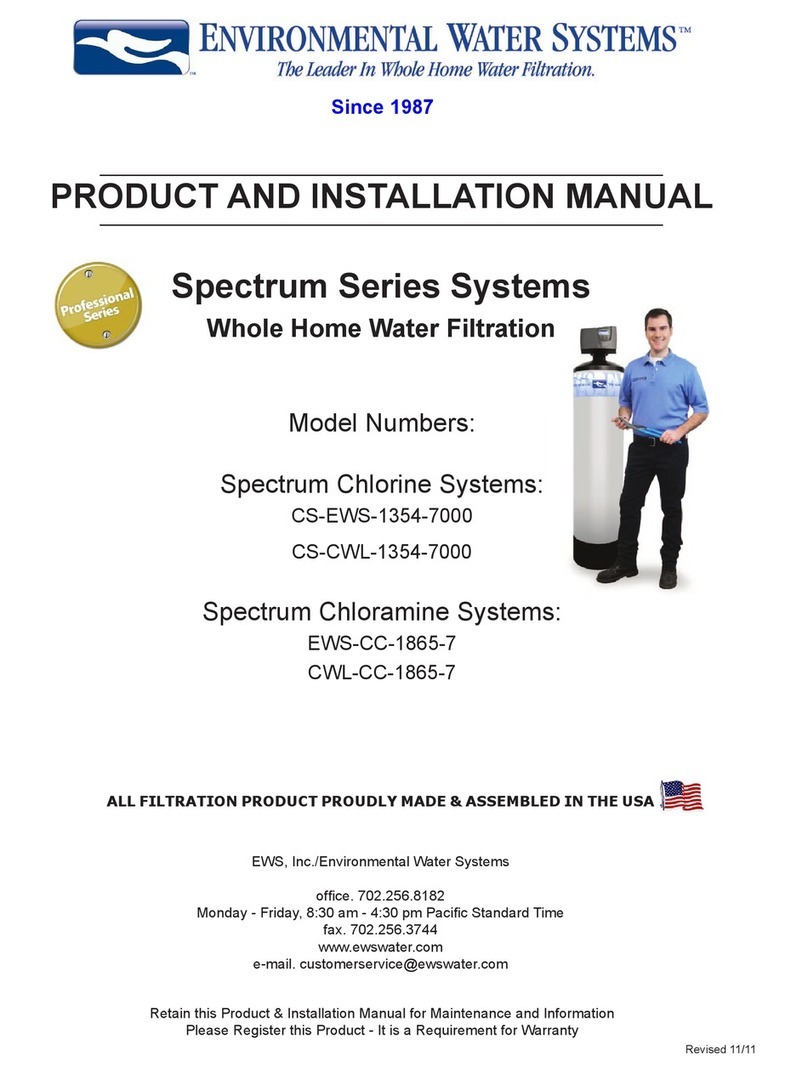
Environmental Water Systems
Environmental Water Systems Spectrum CS-EWS-1354-7000 installation guide

First Sales
First Sales IBW10-1 Installation instructions and owner's manual

Watts
Watts PWRO4 Installation, operation and maintenance manual
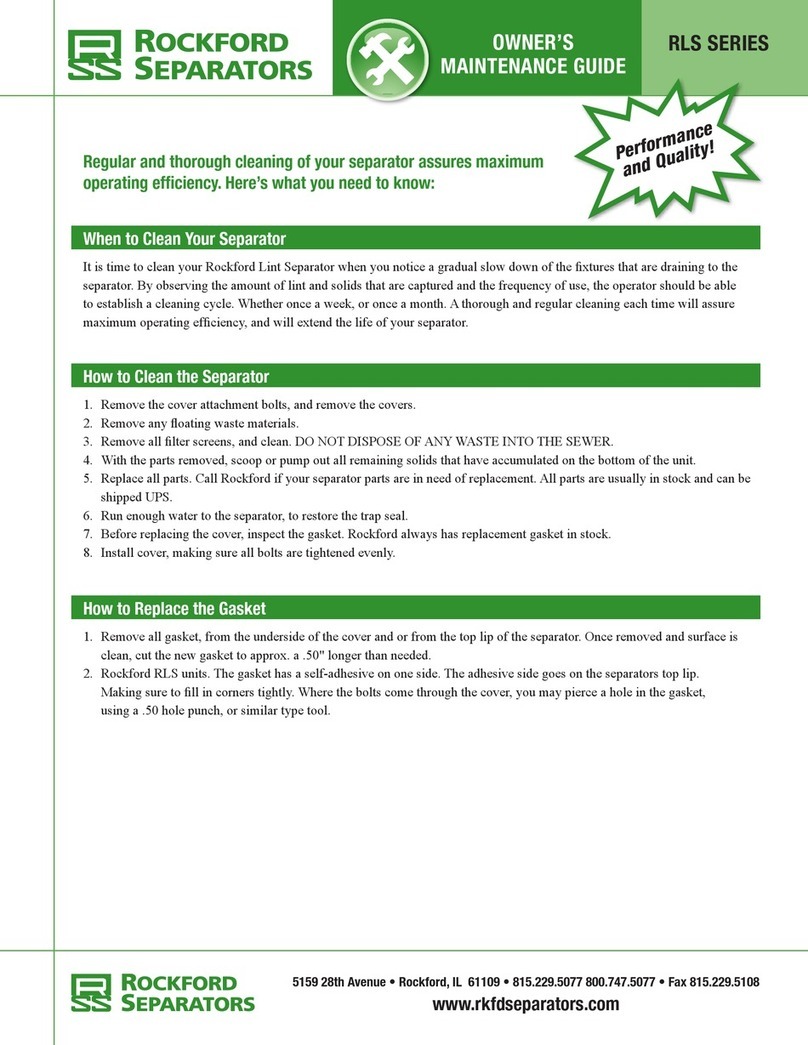
Rockford Fosgate
Rockford Fosgate RLS-1815 Owner's maintenance guide/INSTALLATION INSTRUCTIONS

Hydrotec
Hydrotec HYDROION VAS-CS Series Operating and maintenance manual
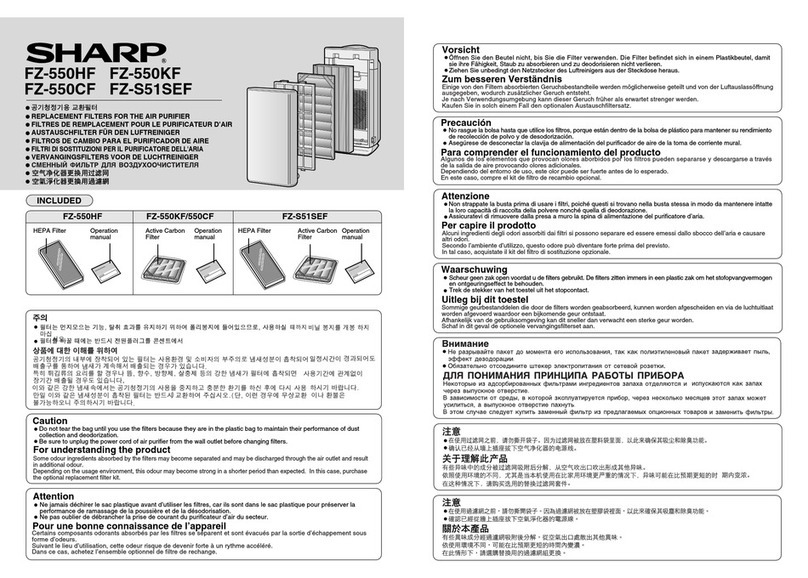
Sharp
Sharp FZ-550HF Replacement parts