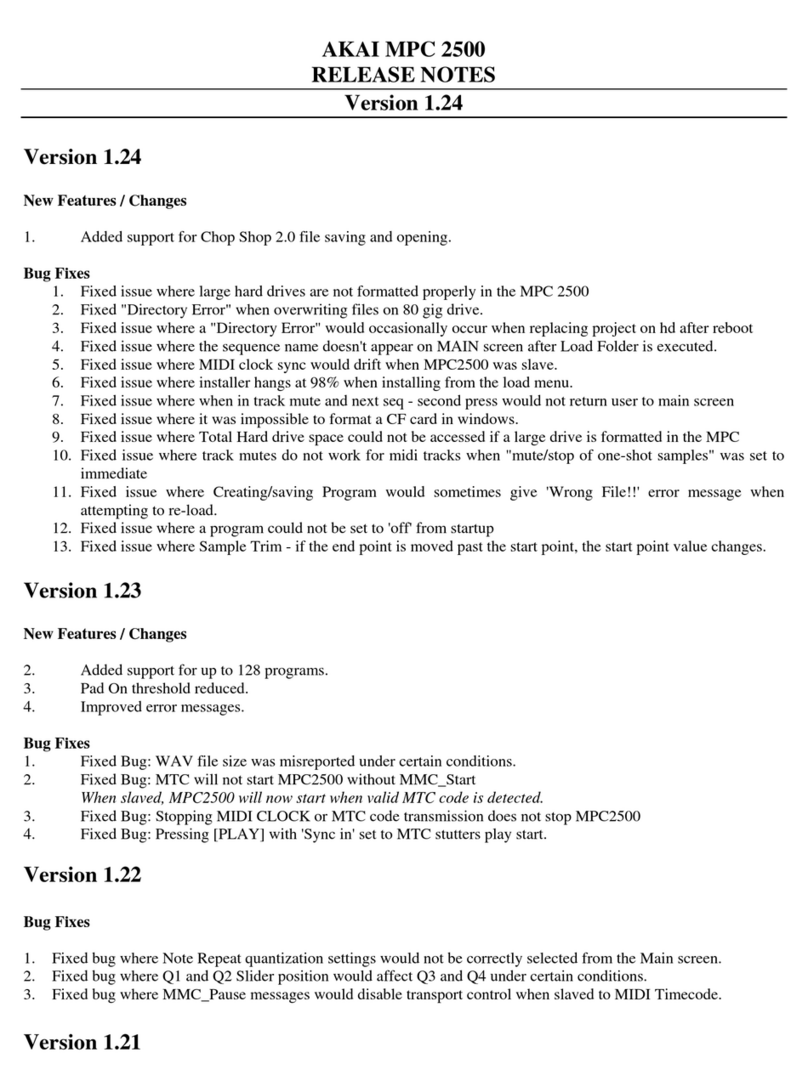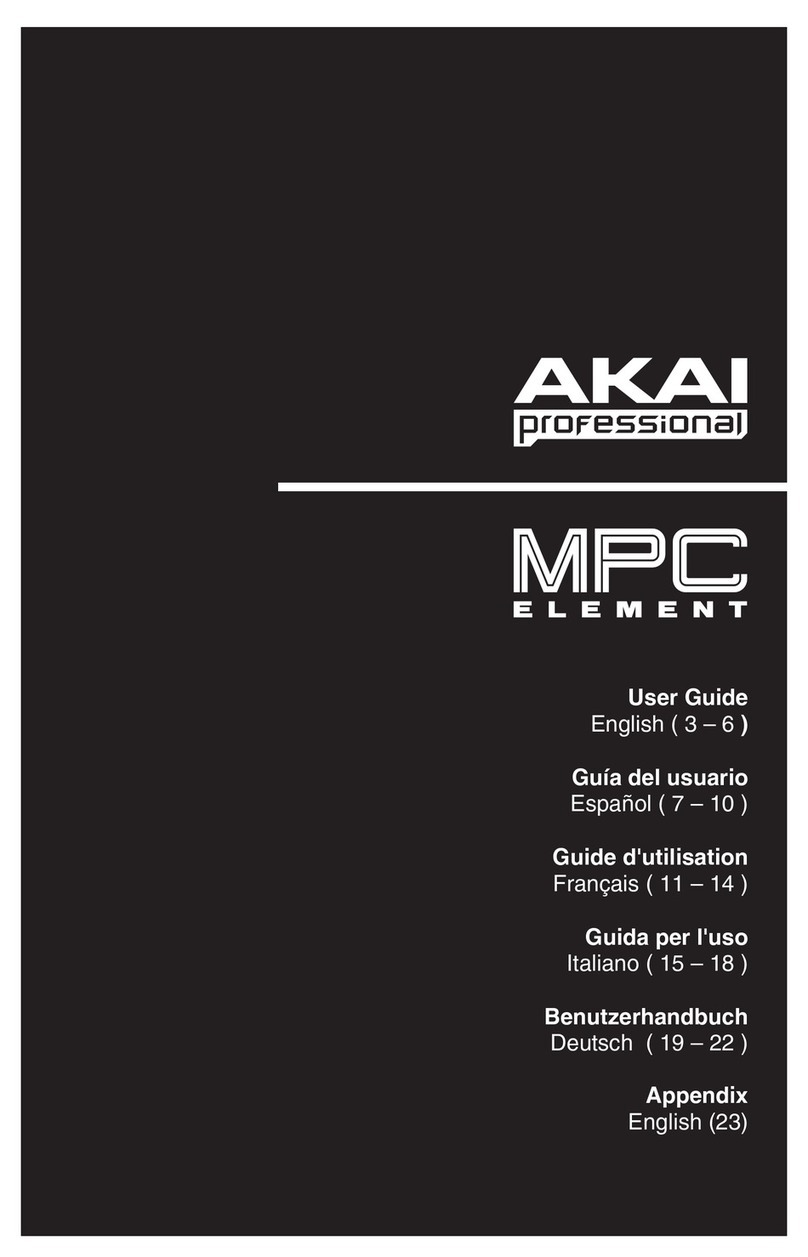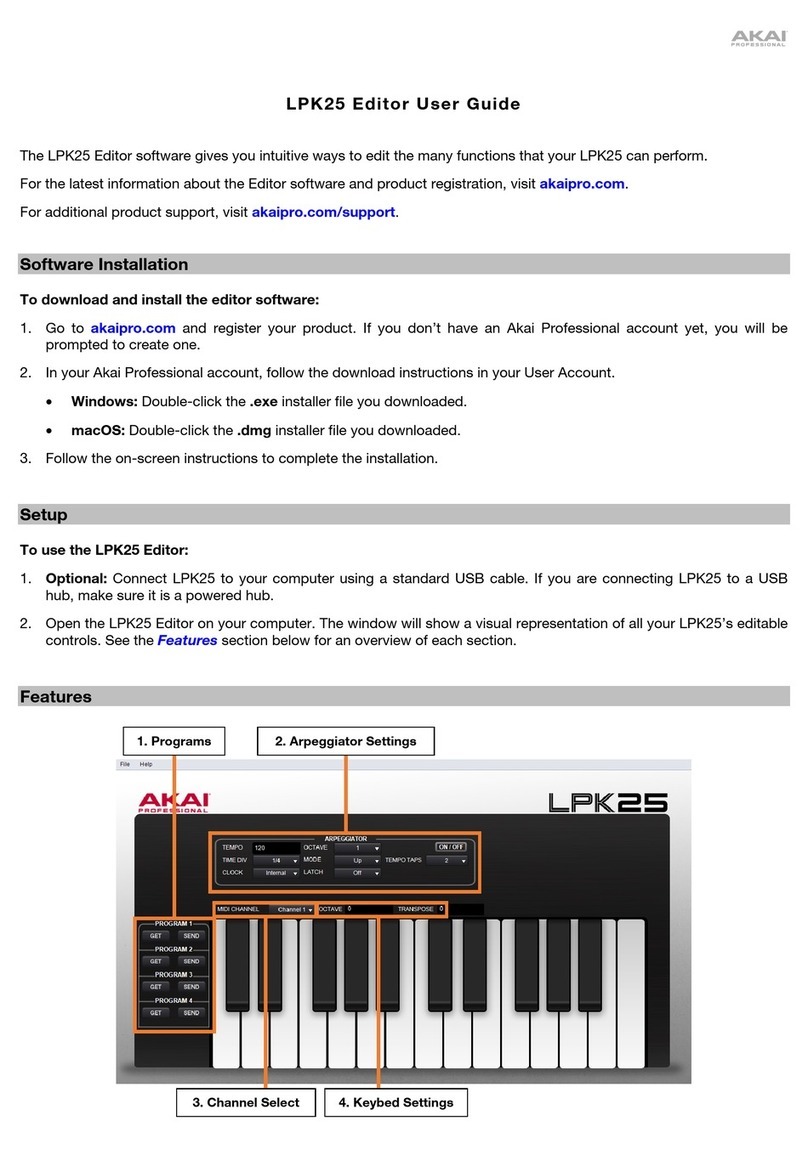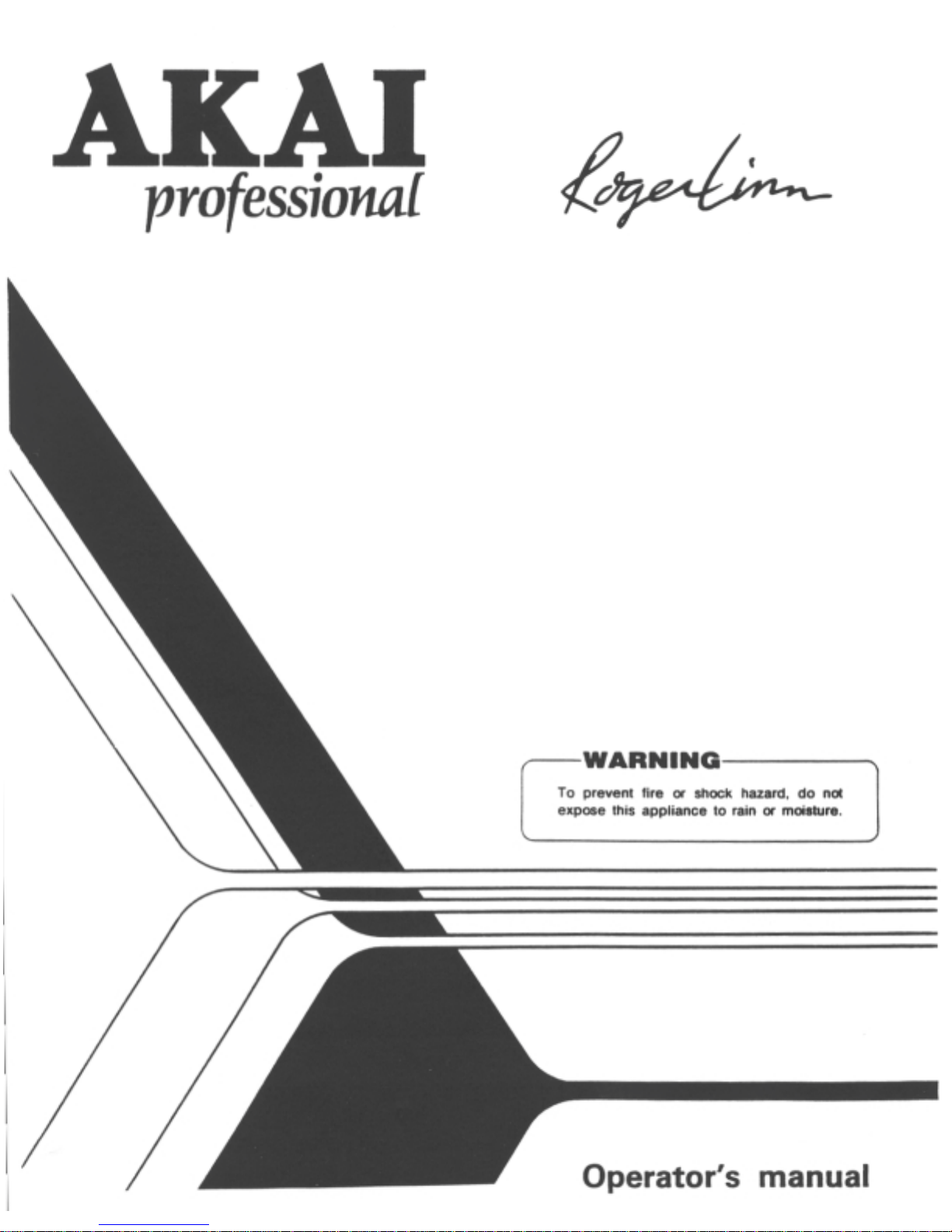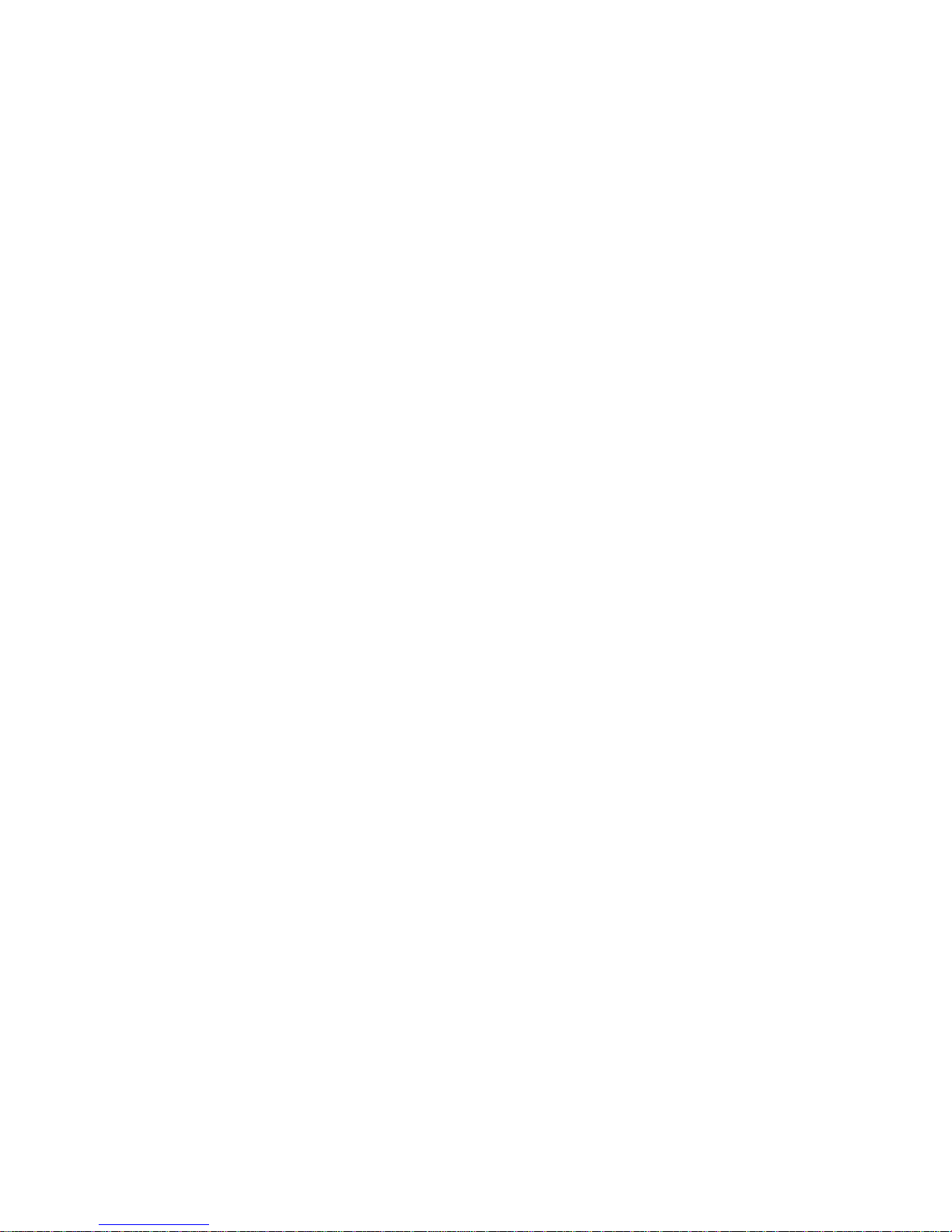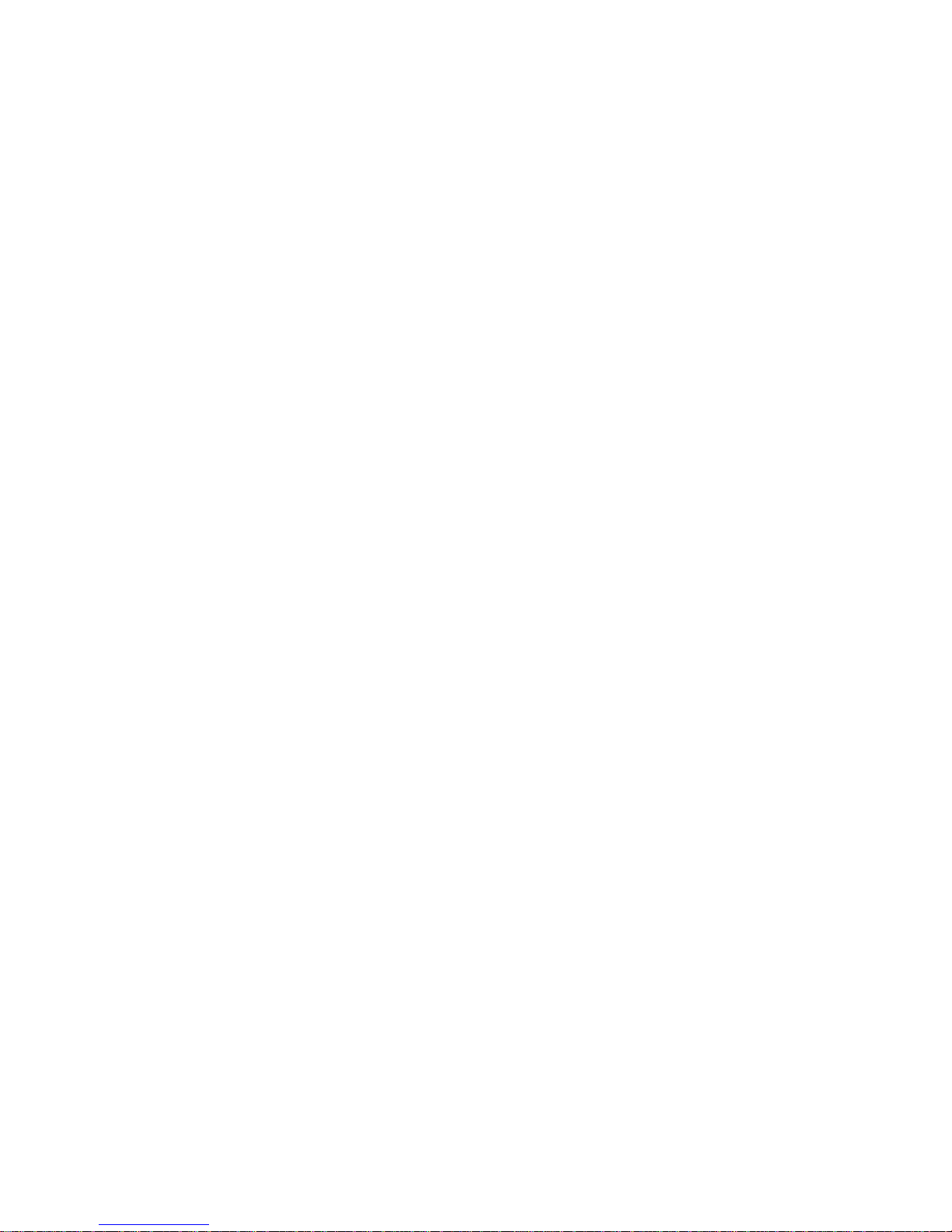5
• Avoid using spray type insecticide near the Akai MPC60. It can damage
the finish and might ignite suddenly.
• To avoid damaging the finish, never use denaturated alcohol, paint
thinner or other similar chemicals to clean the Akai MPC60.
• Place the Akai MPC60 on a flat and solid surface.
WARNING!
Warning - This equipment generates, uses, and can radiate radio frequency
energy and if not installed and used in accordance with the instructions
manual, may cause interference to radio communications. It has been tested
and found to comply with the limits for a Class A computing device pursuant
to Subpart J or Part 15 of FCC Rules, which are designed to provide
reasonable protection against such interference when operated in a
commercial environment. Operation of this equipment in a residential area is
likely to cause interference in which case the user at his own expense will be
required to take whatever measures may be required to correct the
interference.
"This digital apparatus does not exceed the Class A limits for radio noise
emissions from digital apparatus set out in the Radio Interference
Regulations of the Canadian Department of Communications"
For customers in the UK
IMPORTANT FOR YOUR SAFETY - TWO CORE FLEX
The wires in the mains lead of your
machine are coloured in accordance
with the following code: Blue: Neutral
Brown: Live As the colours of the wires
in the mains lead of this apparatus may
not correspond with the coloured
markings indentifying the terminals in
your plug, proceed as follows: The wire
which is coloured blue must be
connected to the terminal which is
marked with the letter N or coloured
black.
The wire which is coloured brown must be connected to the terminal which
is marked with the letter L or coloured red.
• When wiring a plug, do not connect any wire to the larger pin marked
either by "E" or by this symbol:
Ensure that all terminals are securely tightened and that no loose strands
of wire exist.