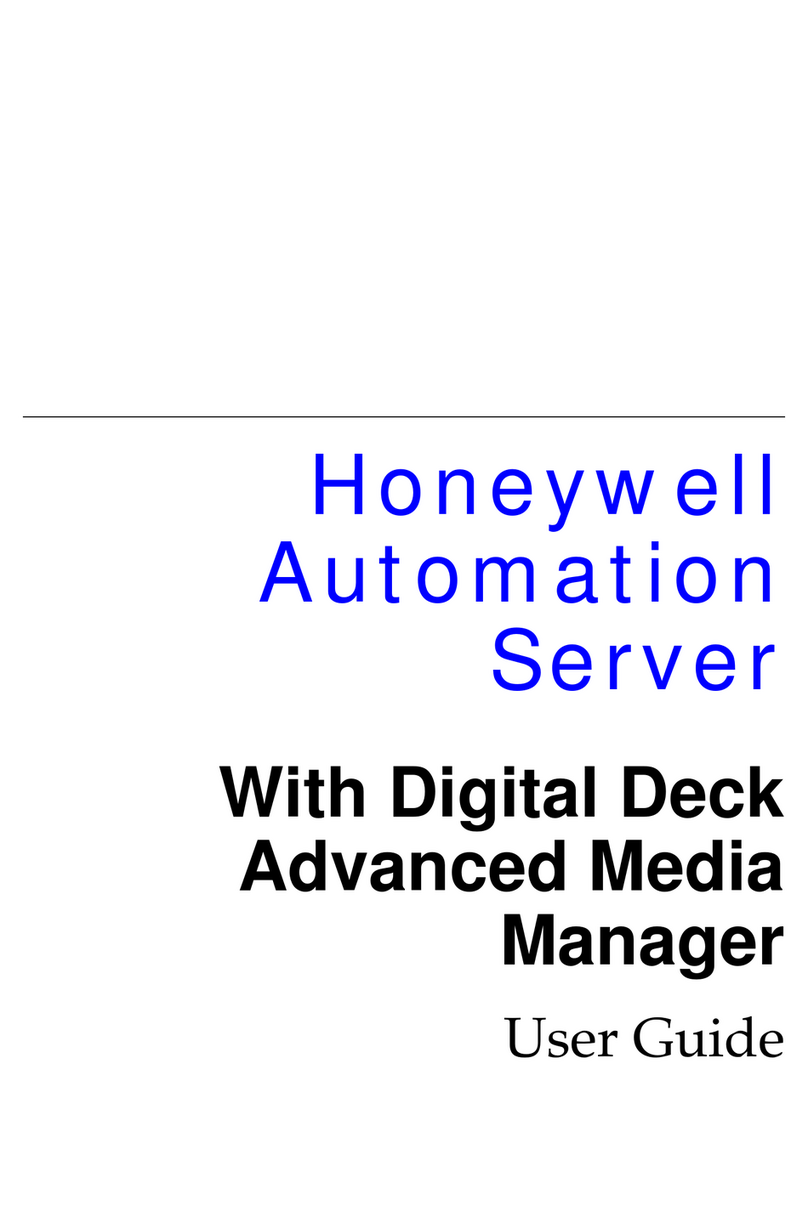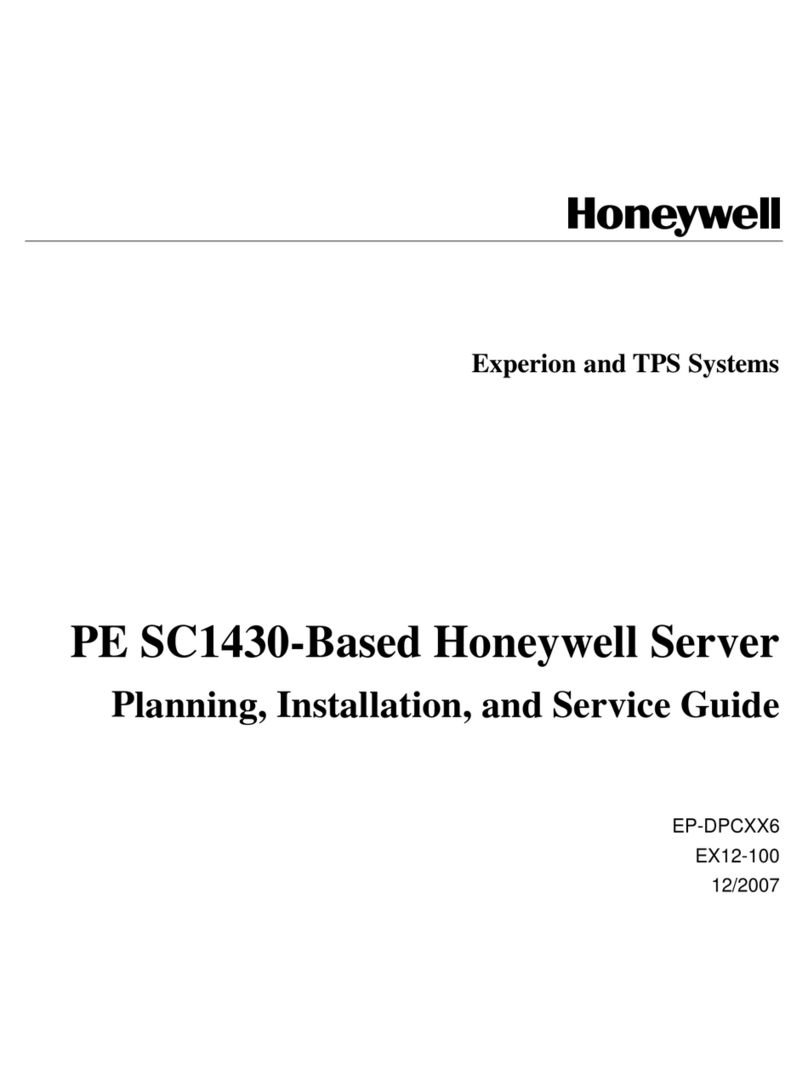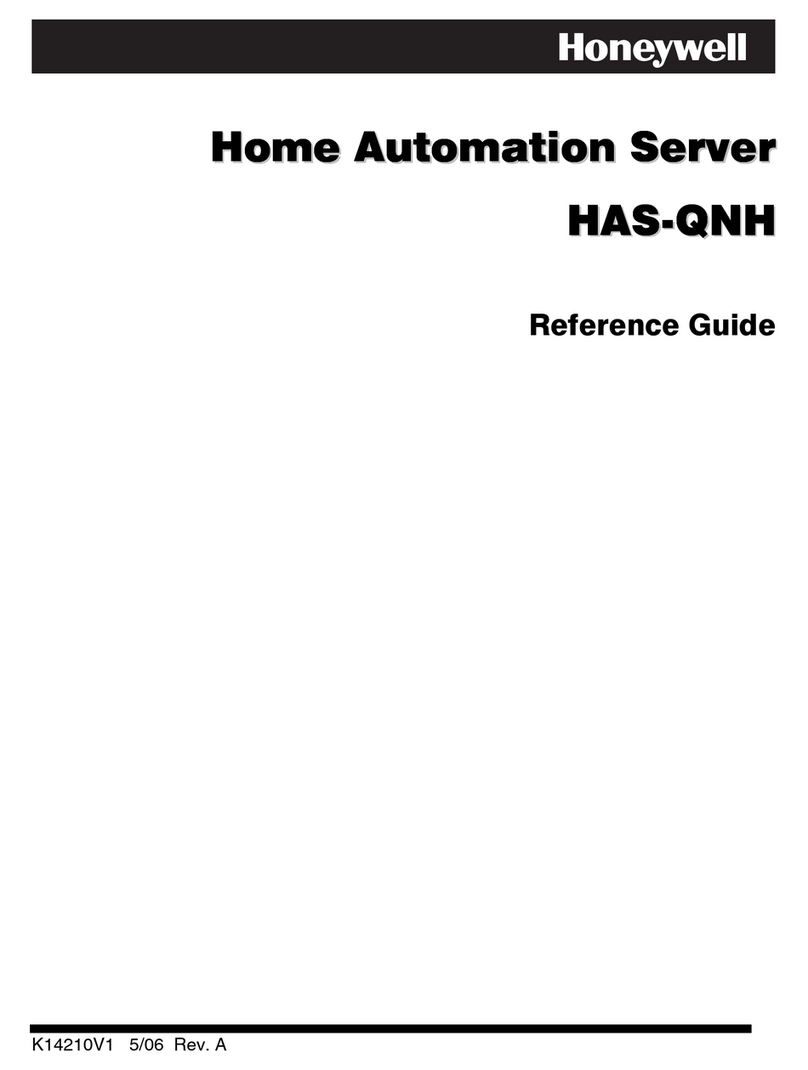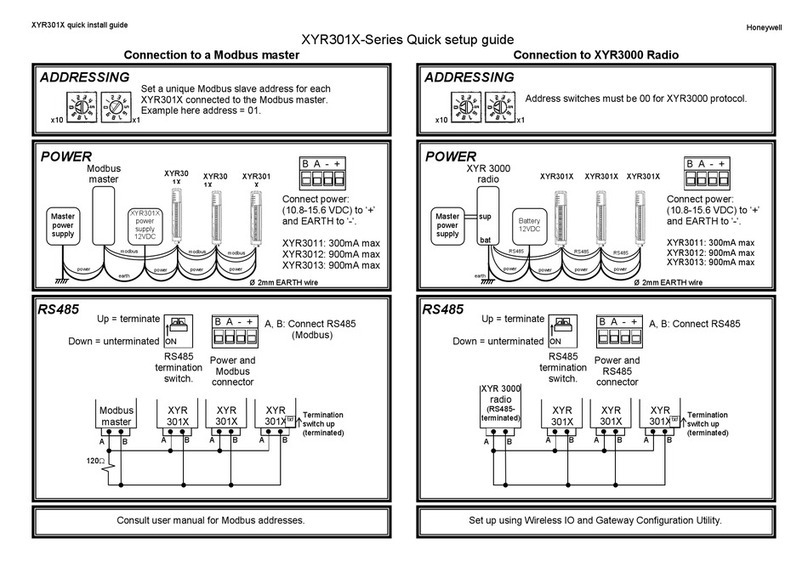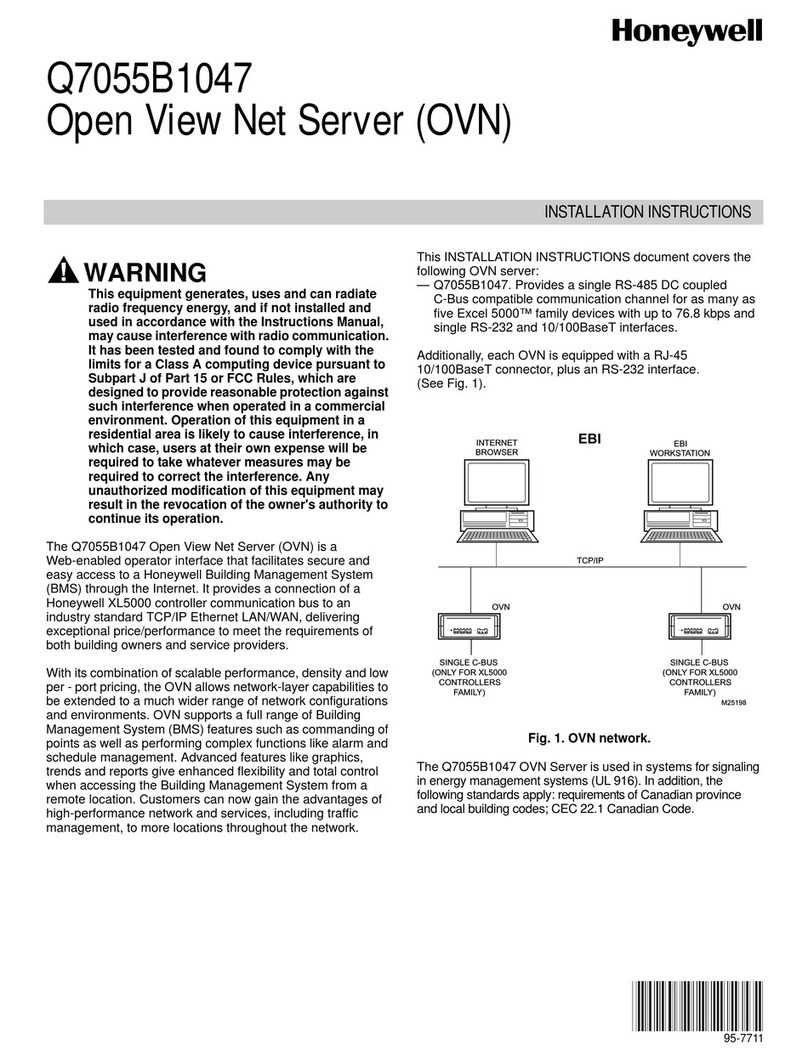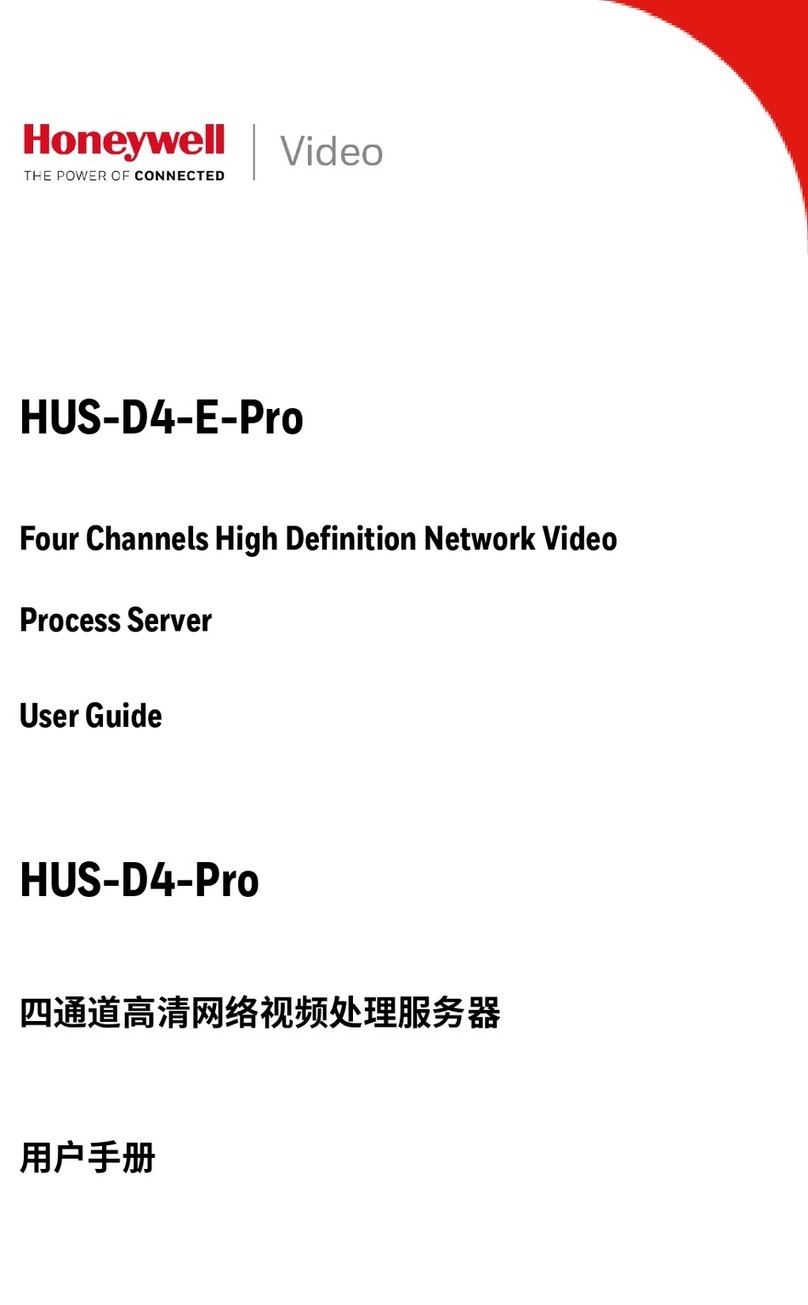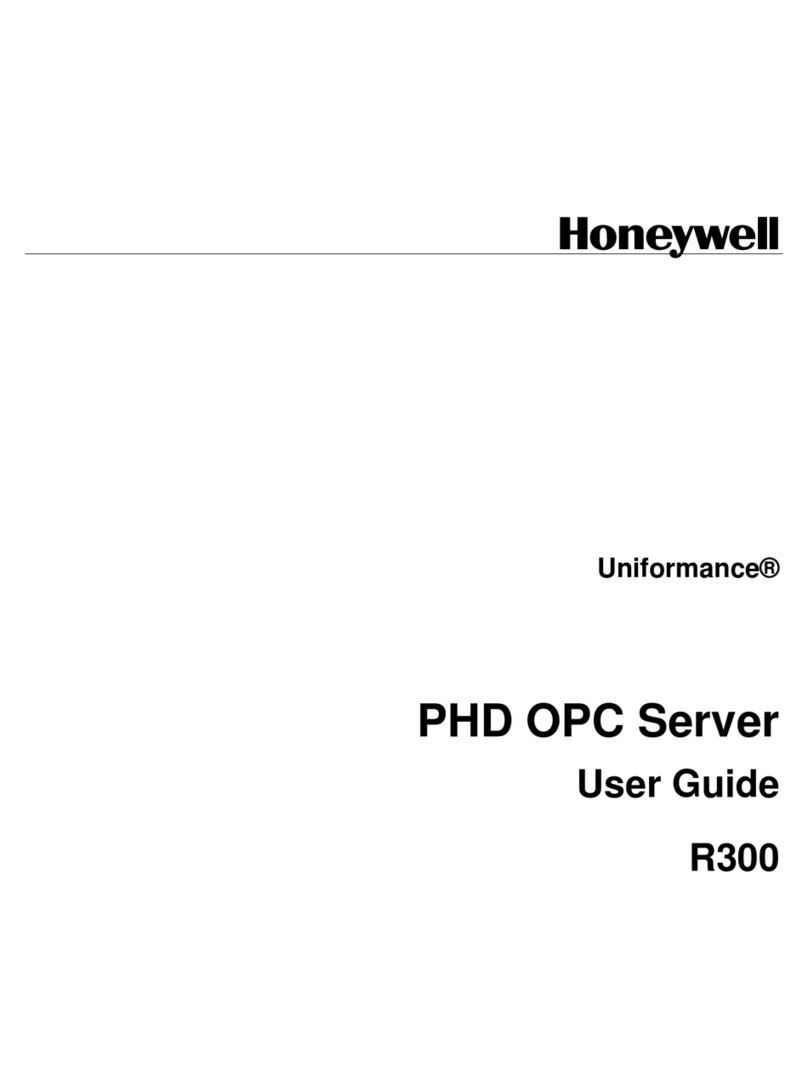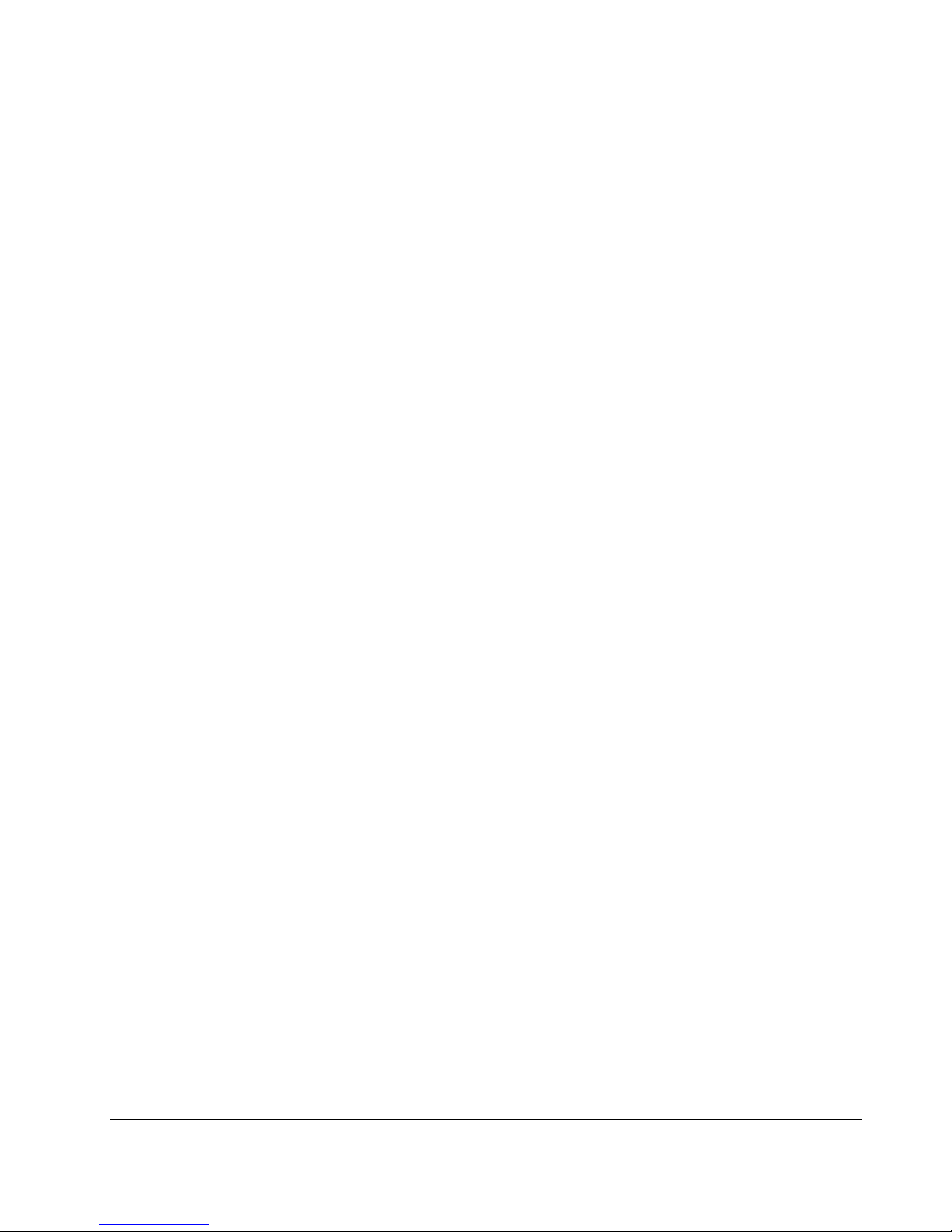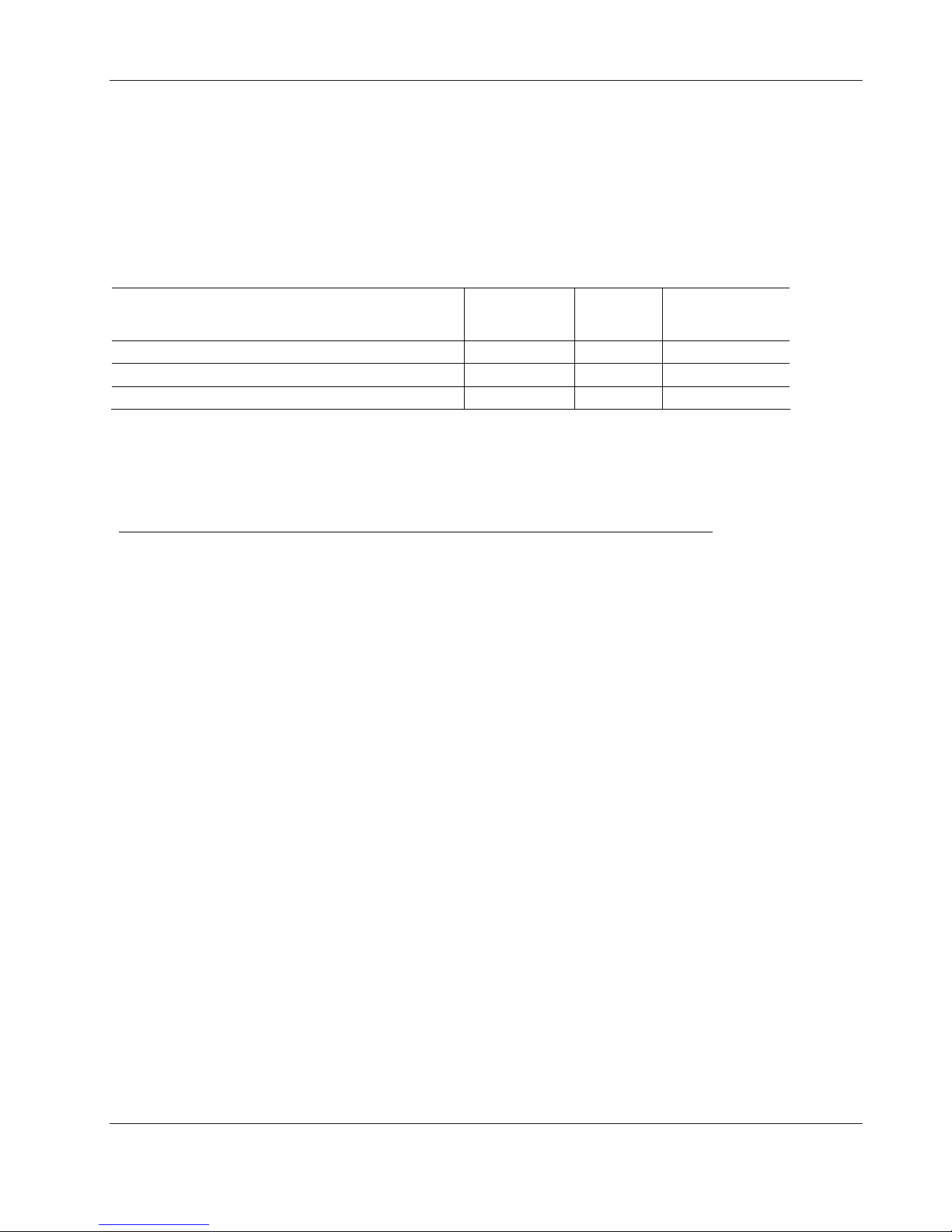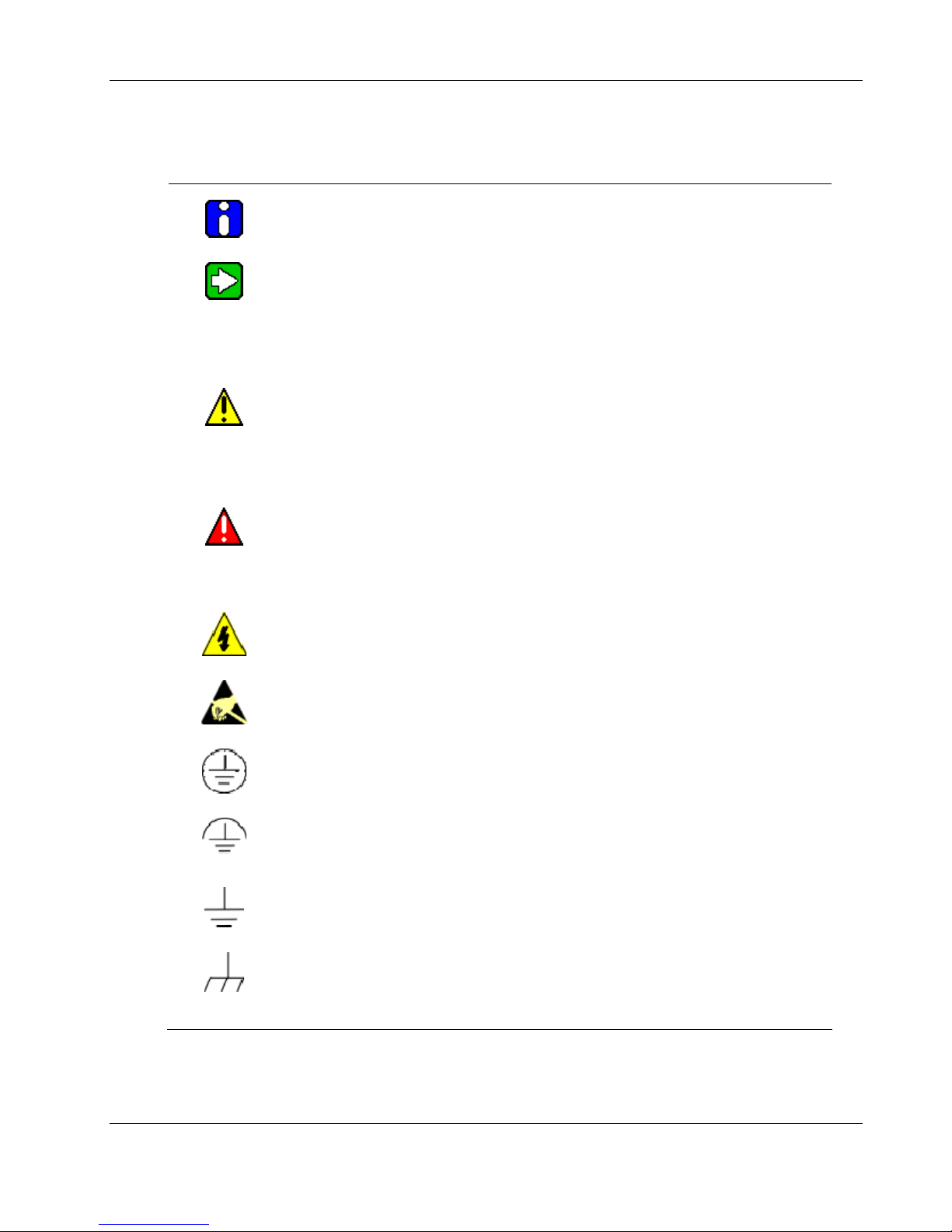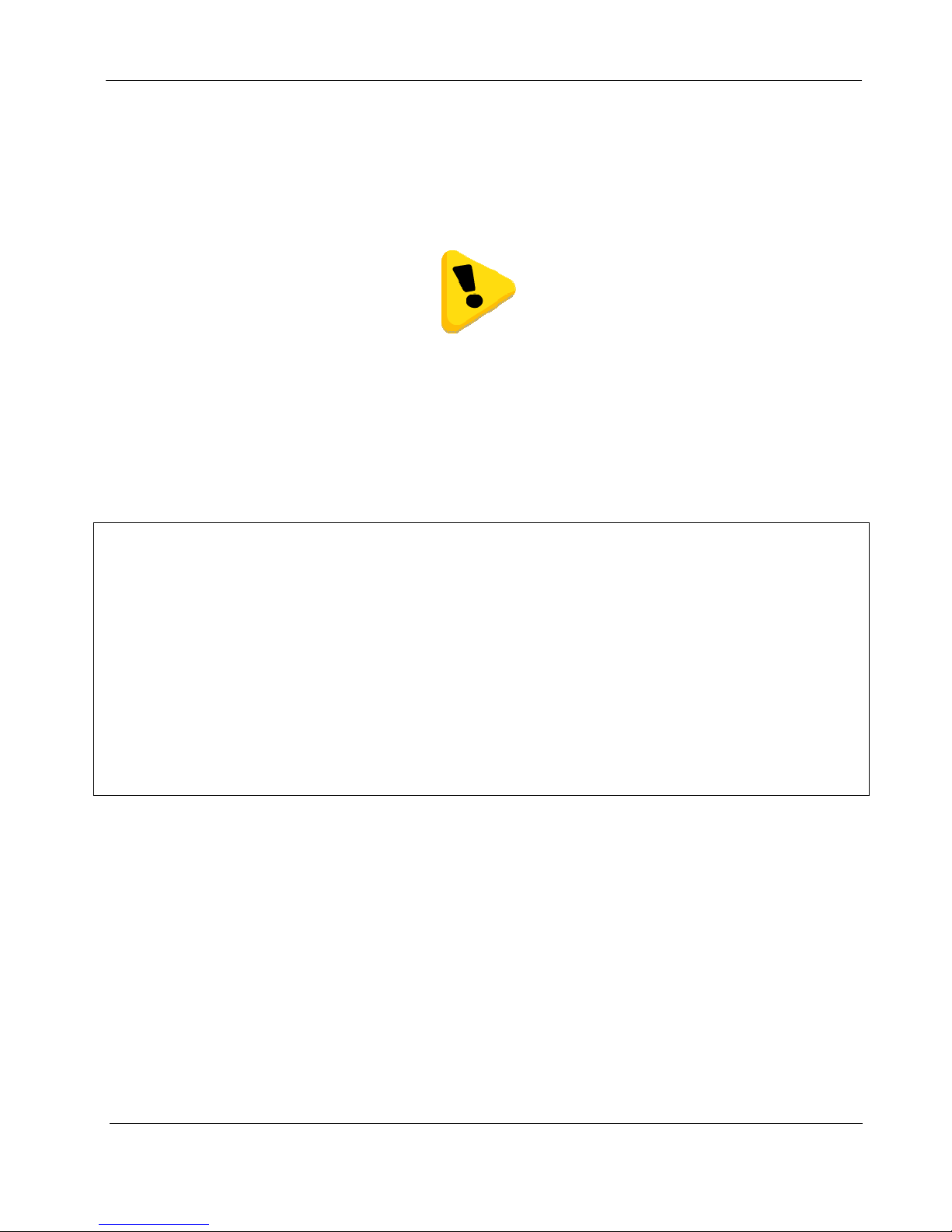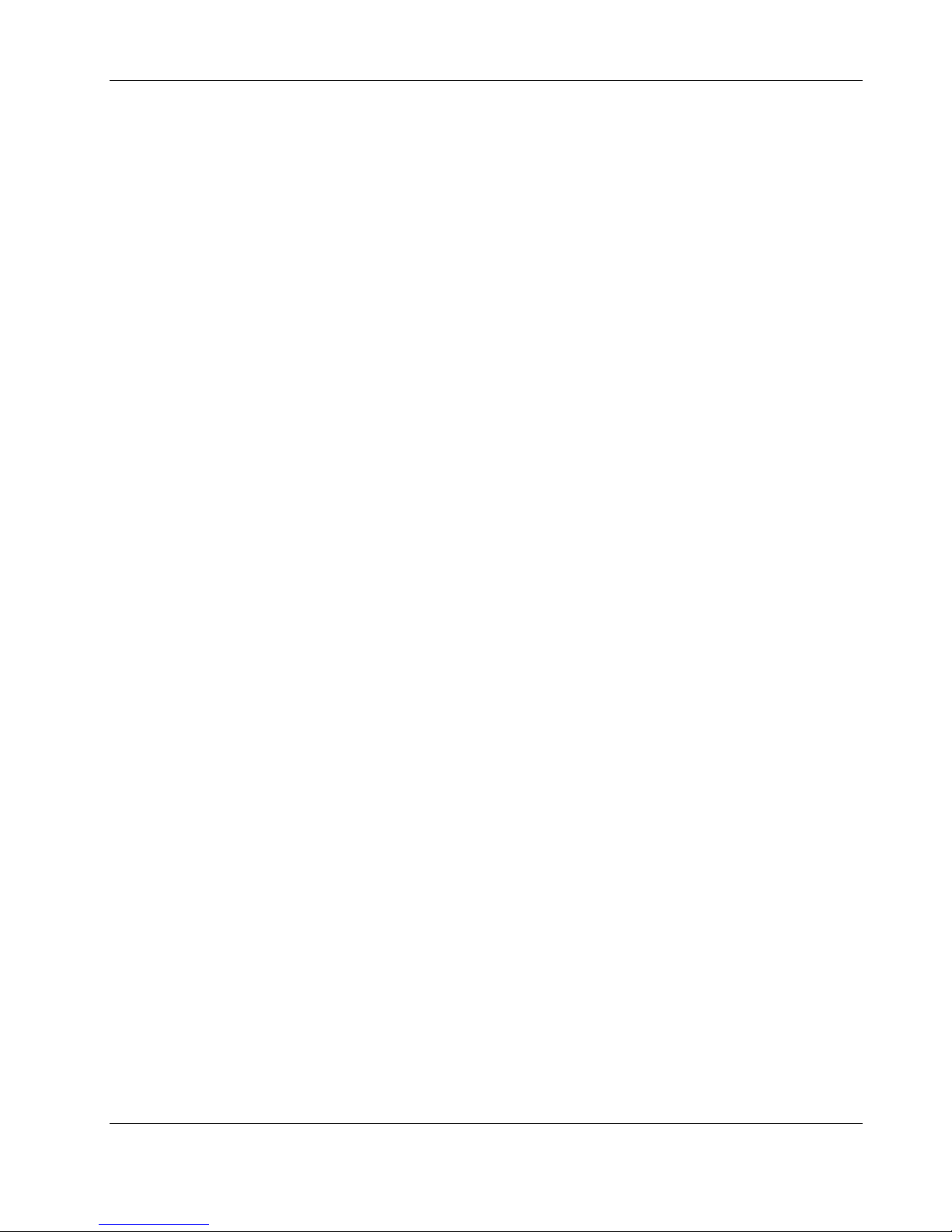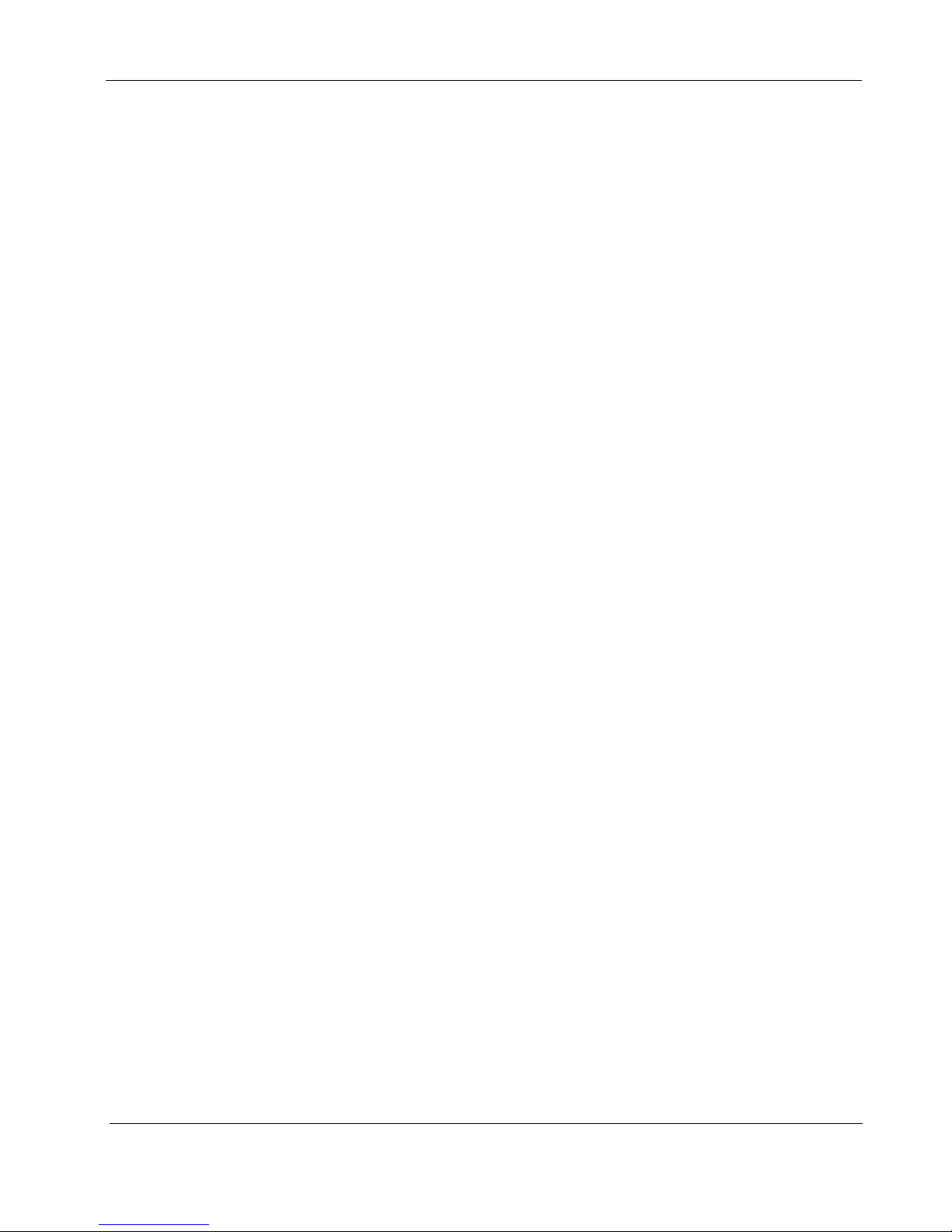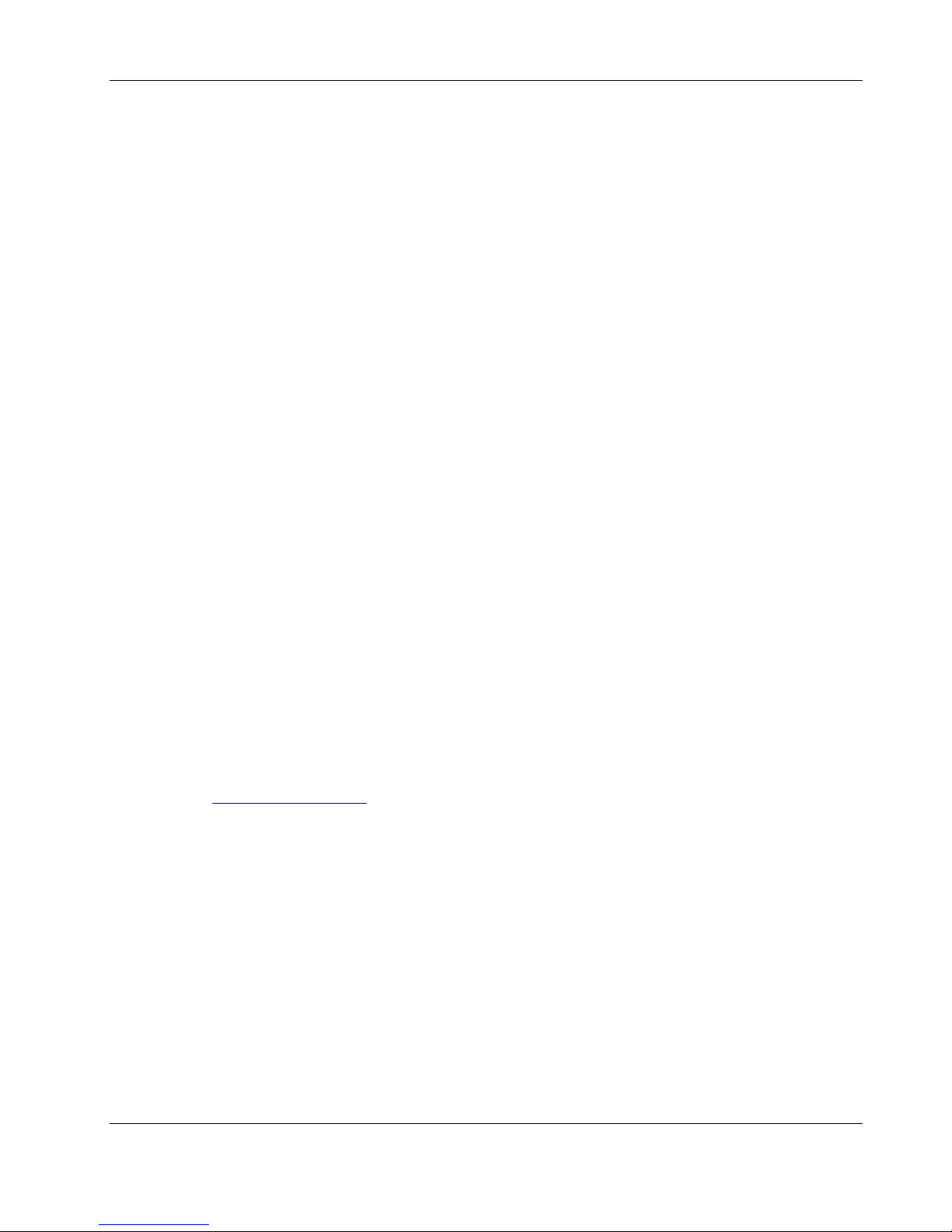User Manual XYR301E Wireless Ethernet
34-XY-25-41 Page 9
Important Notice
HONEYWELL products are designed to be used in industrial environments, by experienced industrial engineering
personnel with adequate knowledge of safety design considerations.
HONEYWELL radio products are used on unprotected license-free radio bands with radio noise and interference. The
products are designed to operate in the presence of noise and interference, however in an extreme case, radio noise and
interference could cause product operation delays or operation failure. Like all industrial electronic products,
HONEYWELL products can fail in a variety of modes due to misuse, age, or malfunction. We recommend that users
and designers design systems using design techniques intended to prevent personal injury or damage during product
operation, and provide failure tolerant systems to prevent personal injury or damage in the event of product failure.
Designers must warn users of the equipment or systems if adequate protection against failure has not been included in
the system design. Designers must include this Important Notice in operating procedures and system manuals.
These products should not be used in non-industrial applications, or life-support systems, without consulting
HONEYWELL first.
1. A radio license is not required in some countries, provided the module is installed using the aerial and
equipment configuration described in the XYR301-E Installation Guide. Check with your local distributor for
further information on regulations.
2. Operation is authorized by the radio frequency regulatory authority in your country on a non-protection basis.
Although all care is taken in the design of these units, there is no responsibility taken for sources of external
interference. Systems should be designed to be tolerant of these operational delays.
3. To avoid the risk of electrocution, the aerial, aerial cable, serial cables and all terminals of the XYR301-E
module should be electrically protected. To provide maximum surge and lightning protection, the module
should be connected to a suitable earth and the aerial, aerial cable, serial cables and the module should be
installed as recommended in the Installation Guide.
4. To avoid accidents during maintenance or adjustment of remotely controlled equipment, all equipment should
be first disconnected from the XYR301-E module during these adjustments. Equipment should carry clear
markings to indicate remote or automatic operation. E.g. "This equipment is remotely controlled and may start
without warning. Isolate at the switchboard before attempting adjustments."
5. The XYR301-E module is not suitable for use in explosive environments without additional protection.
6. The XYR301-E Operates using the same Radio frequencies and communication protocols as commercially
available off-the shelf equipment. If your system is not adequately secured, third parties may be able to gain
access to your data or gain control of your equipment via the radio link. Before deploying a system make sure
you have considered the security aspects of your installation carefully.
Release Notice:
This is the December 2011 release of the XYR301-E Ethernet Modem User Manual version 1.8.1 which applies
to version 2.0 Modem firmware