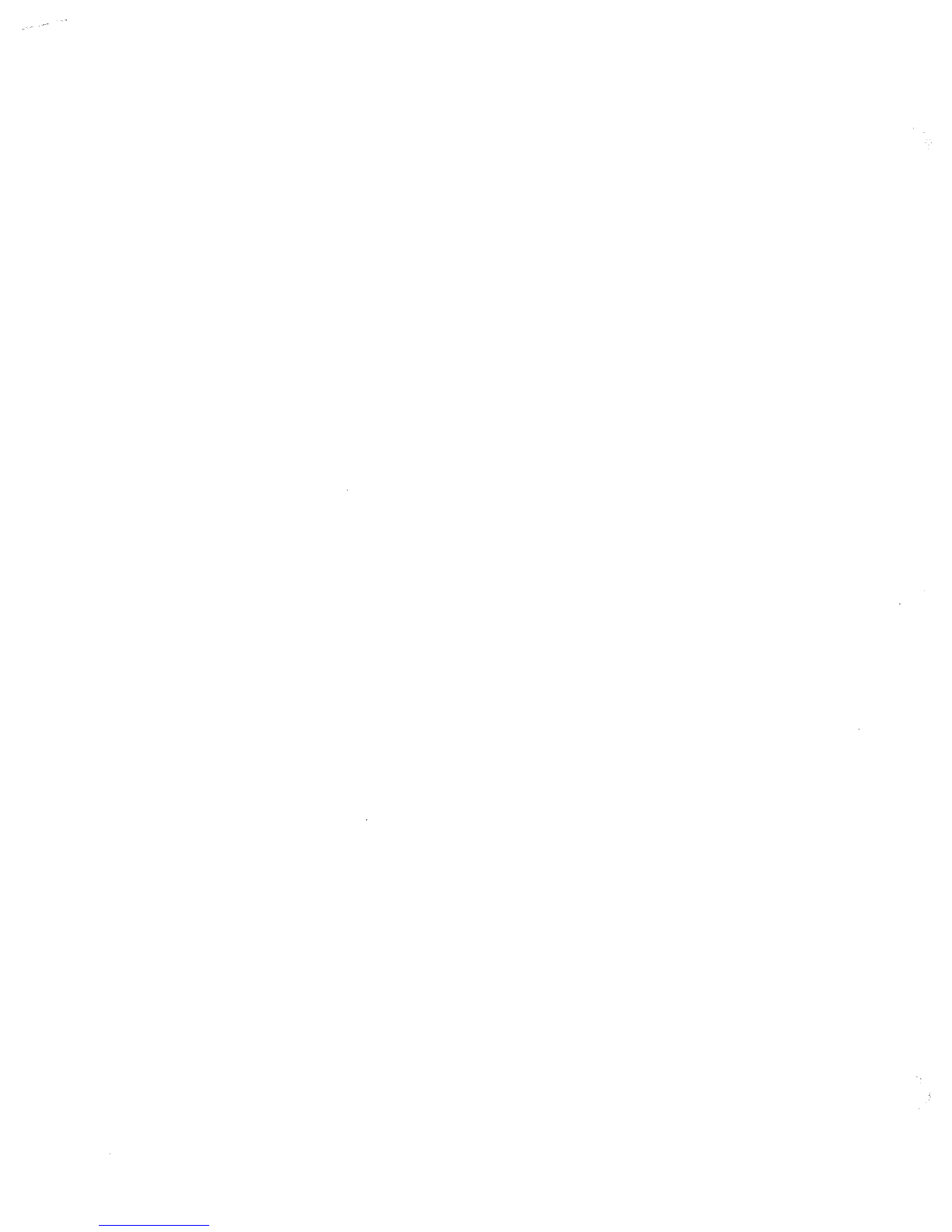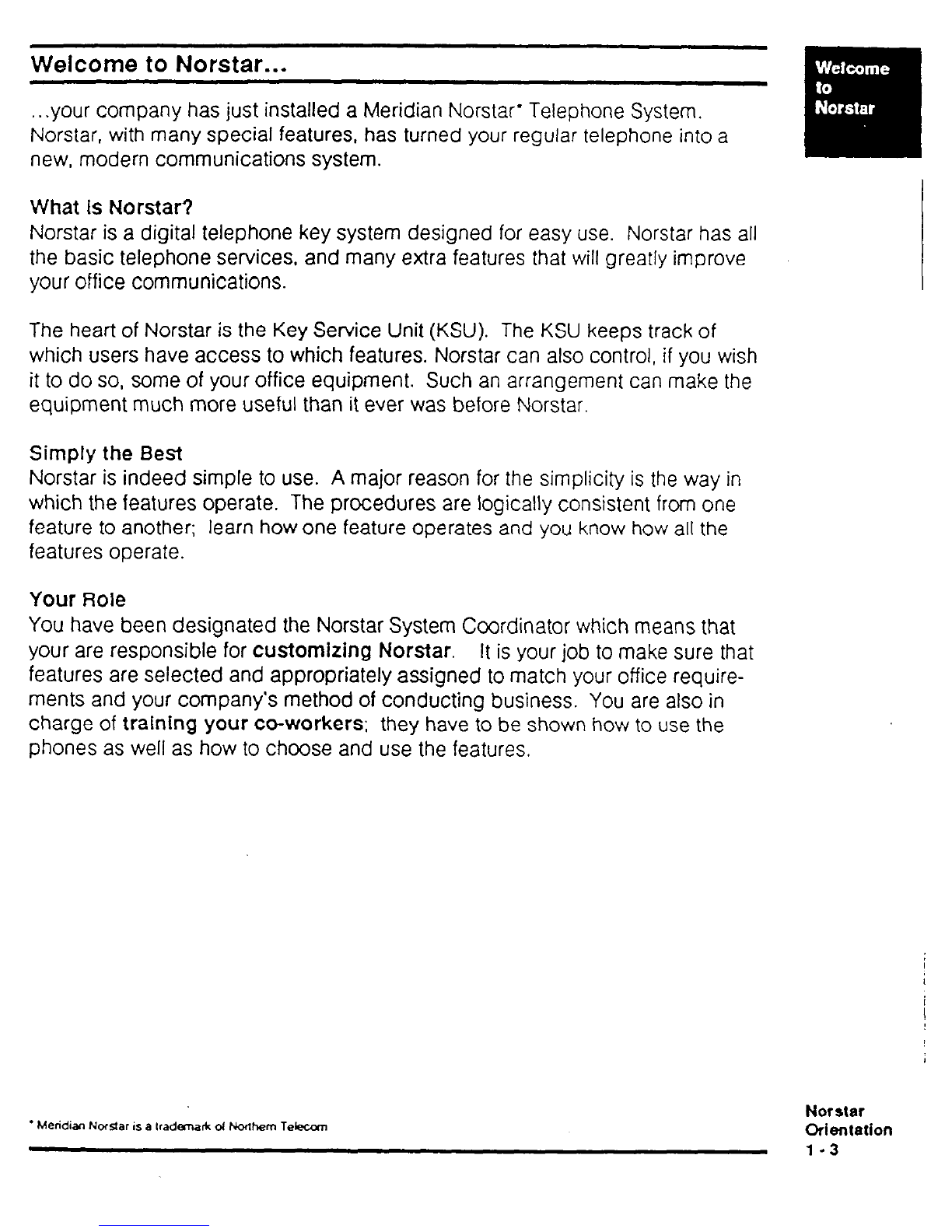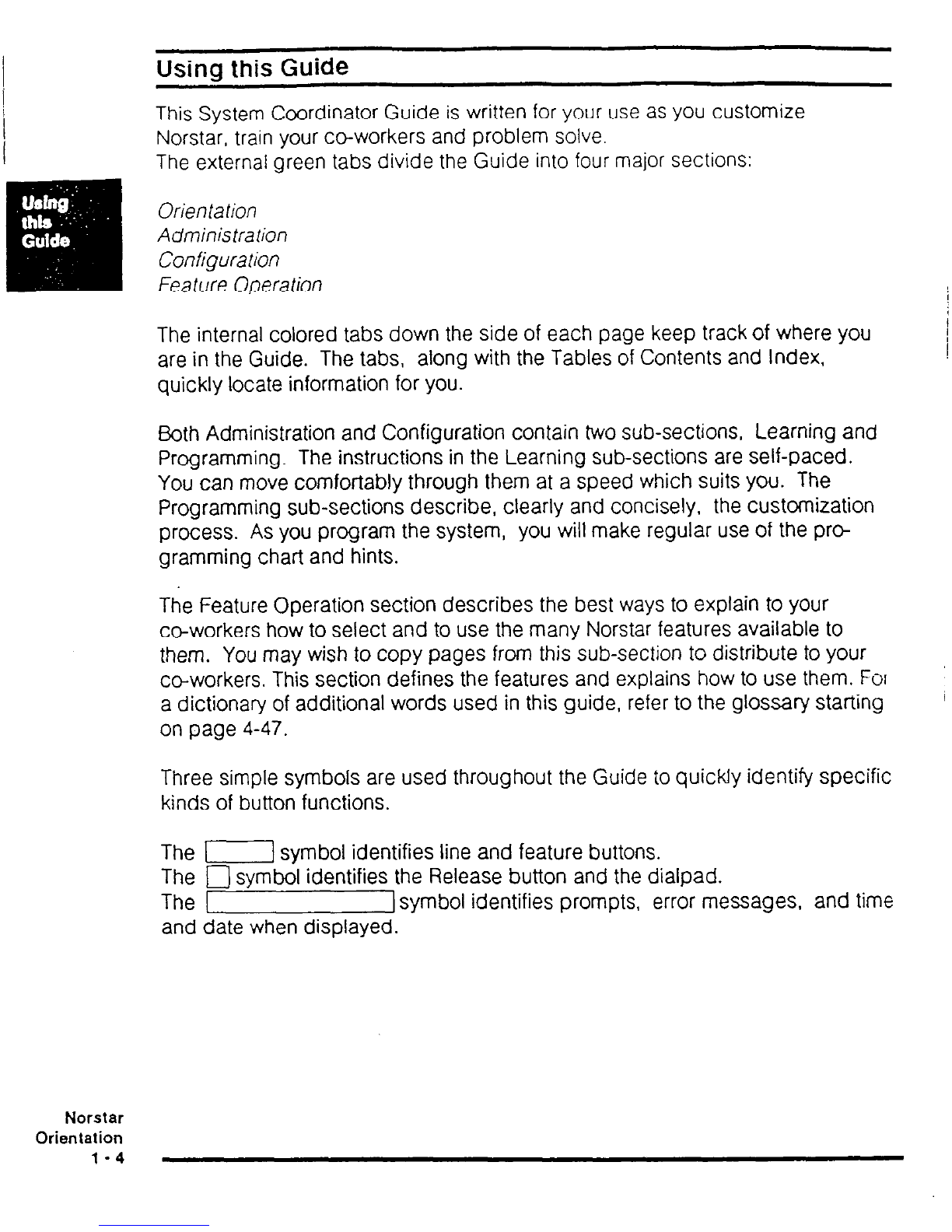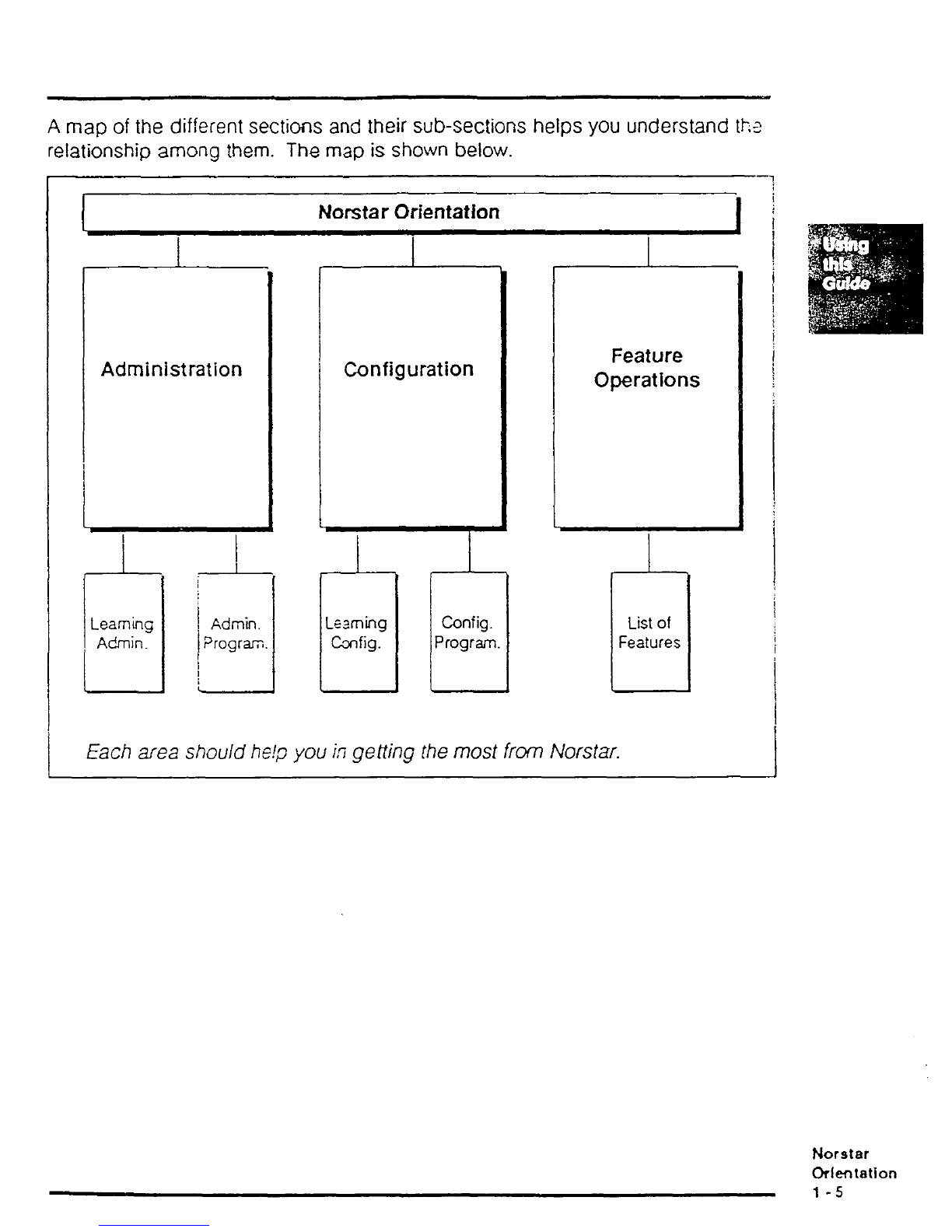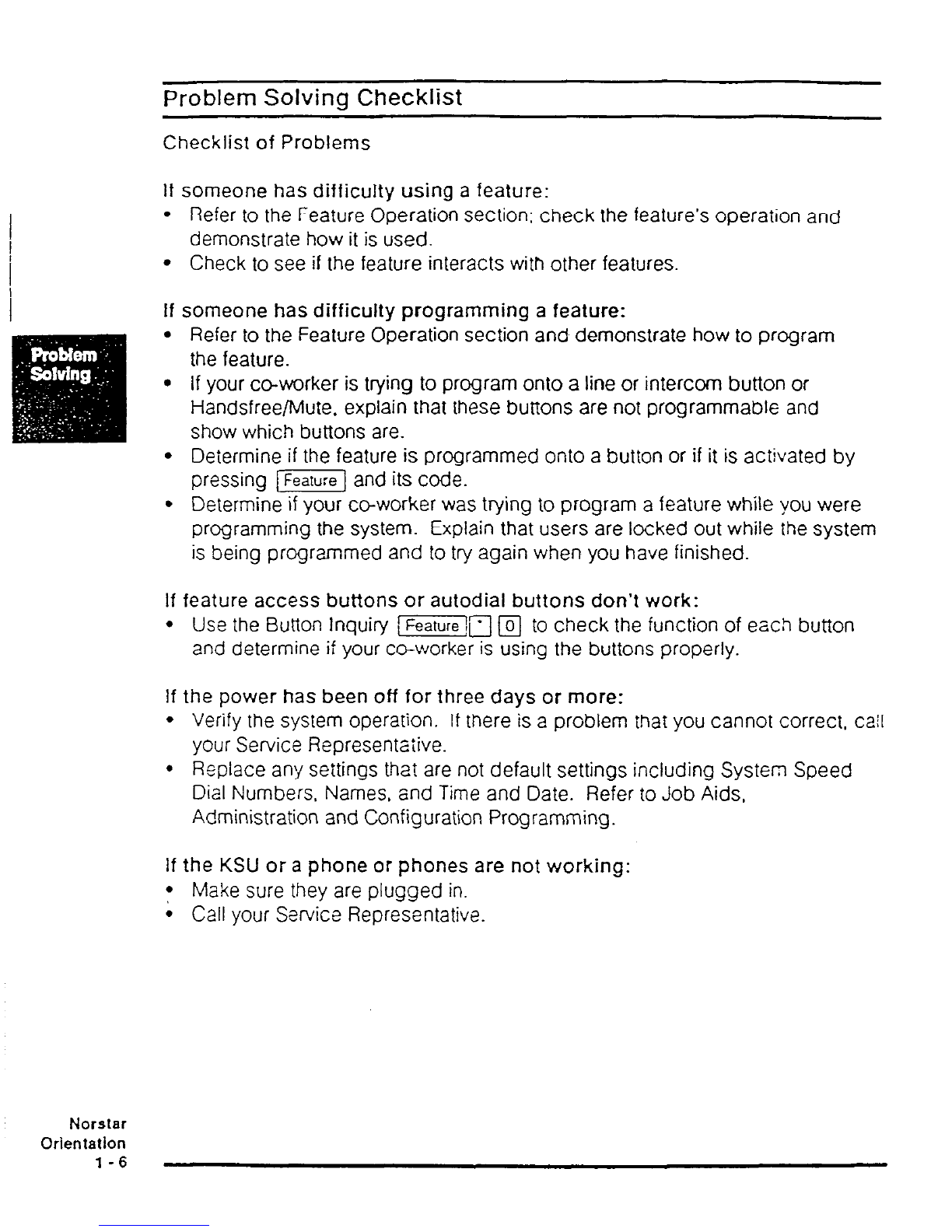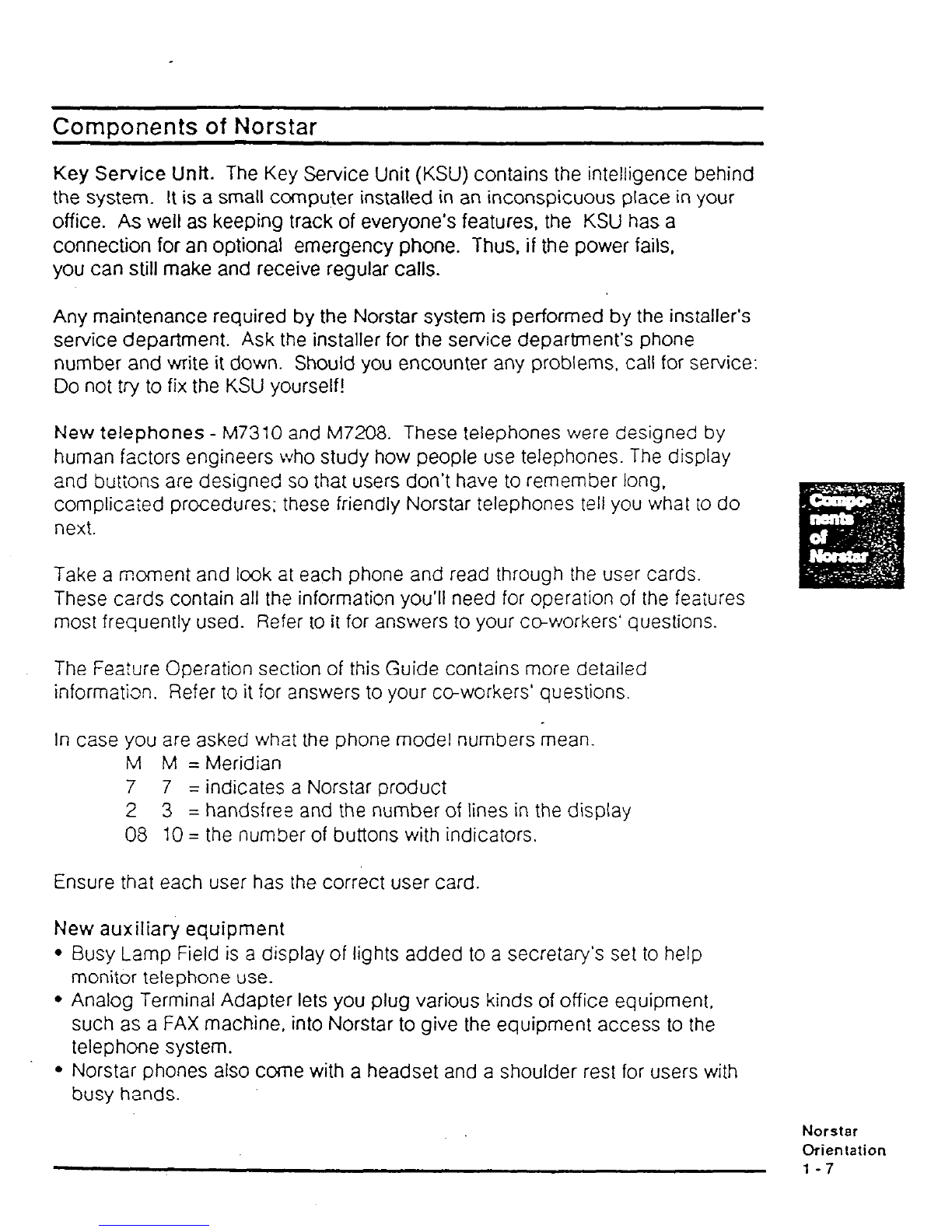Components of Norstar
Key Service Unft. The Key Service Unit (KSU) contains the intelligence behind
the system. It is a small computer installed in an inconspicuous place in your
office. As well as keeping track of everyone’s features, the KSU has a
connection for an optional emergency phone. Thus, if the power fails,
you can still make and receive regular calls.
Any maintenance required by the Norstar system is performed by the installer’s
service department. Ask the installer for the service department’s phone
number and write it down. Should you encounter any problems, call for service:
Do not try to fix the KSU yourself!
New telephones - M7310 and M7208. These telephones were designed by
human factors engineers who study how people use telephones. The display
and butions are designed so that users don’t have to remember long,
complicated procedures; these friendly Norstar telephones tell you what to do
next.
Take a moment and Icok at each phone and read through the user cards.
These cards contain all the information you’ll need for operation of the feaiures
most frequently used. Refer to it for answers to your co-workers’ questions.
The Feature Operation section of this Guide contains more detailed
information. Refer to it for answers to your co-workers’ questions.
In case you are asked what the phone model numbers mean.
M M = Meridian
7 7 = indicates a Norstar product
2 3 = handsfree and the number of lines in the display
08 10 = the number of buttons with indicators.
Ensure that each user has the correct user card
New auxiliary equipment
l
Busy Lamp Field is a display of lights added to a secretary’s set to help
monitor telephone use.
l
Analog Terminal Adapter lets you plug various kinds of office equipment,
such as a FAX machine, into Norstar to give the equipment access to the
telephone system.
l
Norstar phones also come with a headset and a shoulder rest for users with
busy hands.
Norstar
Orientation
l-7