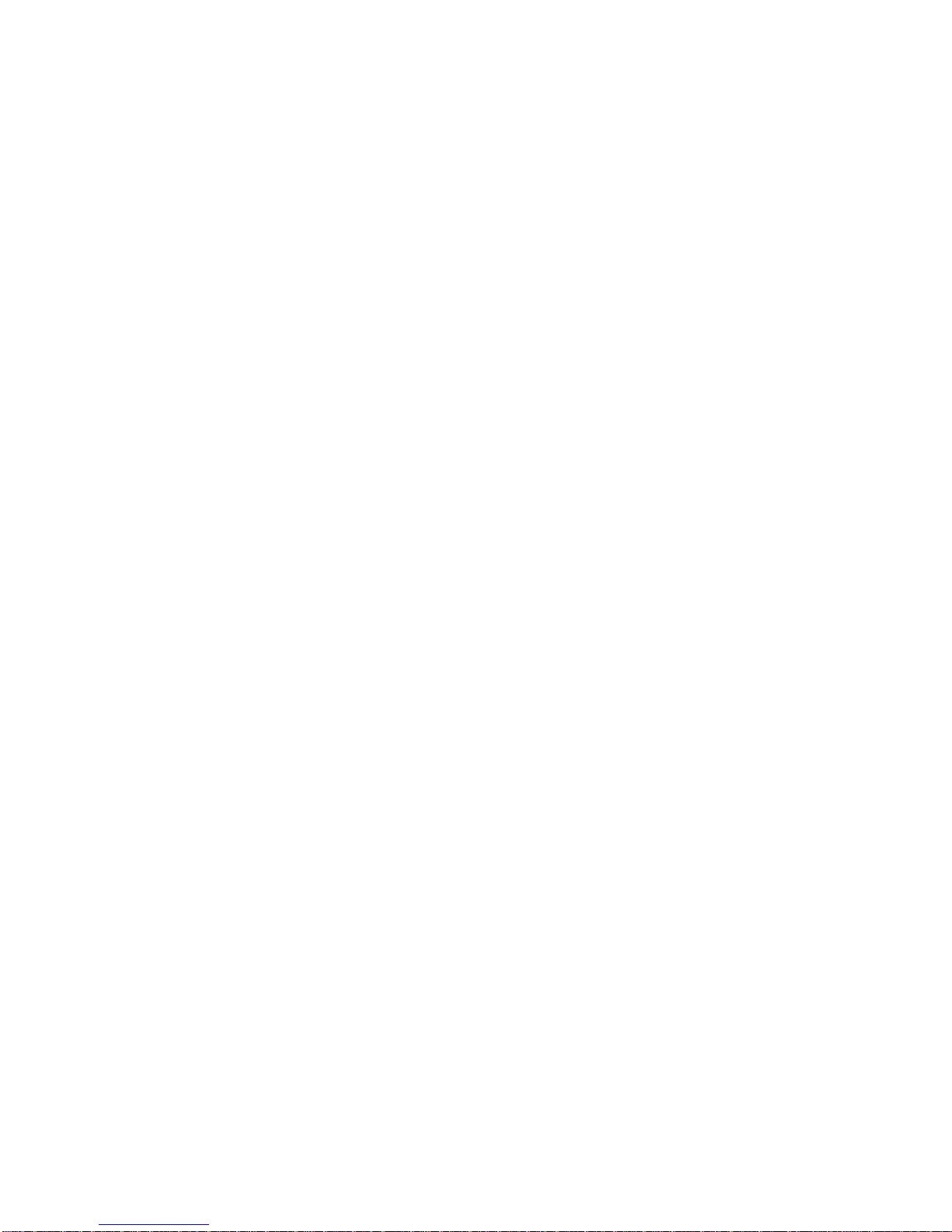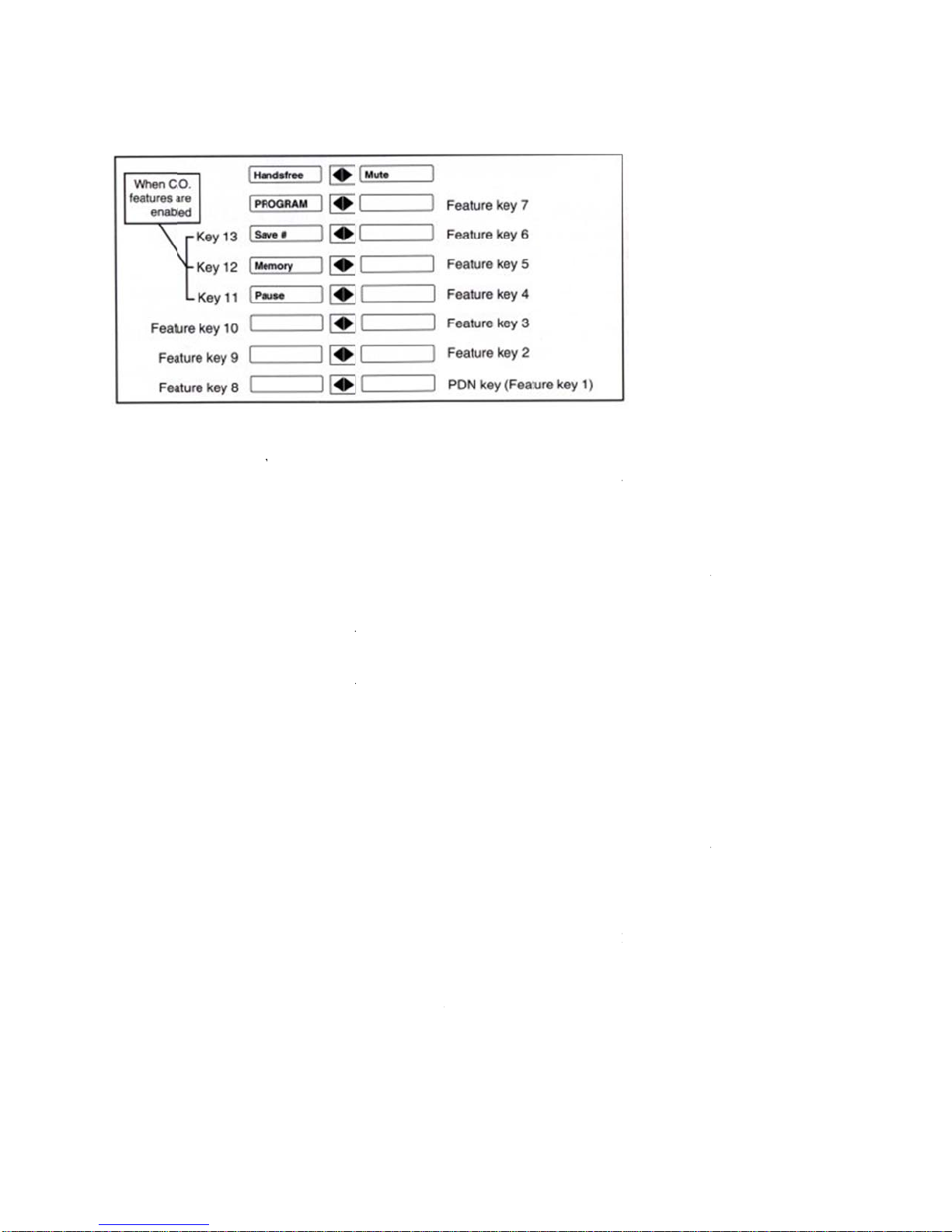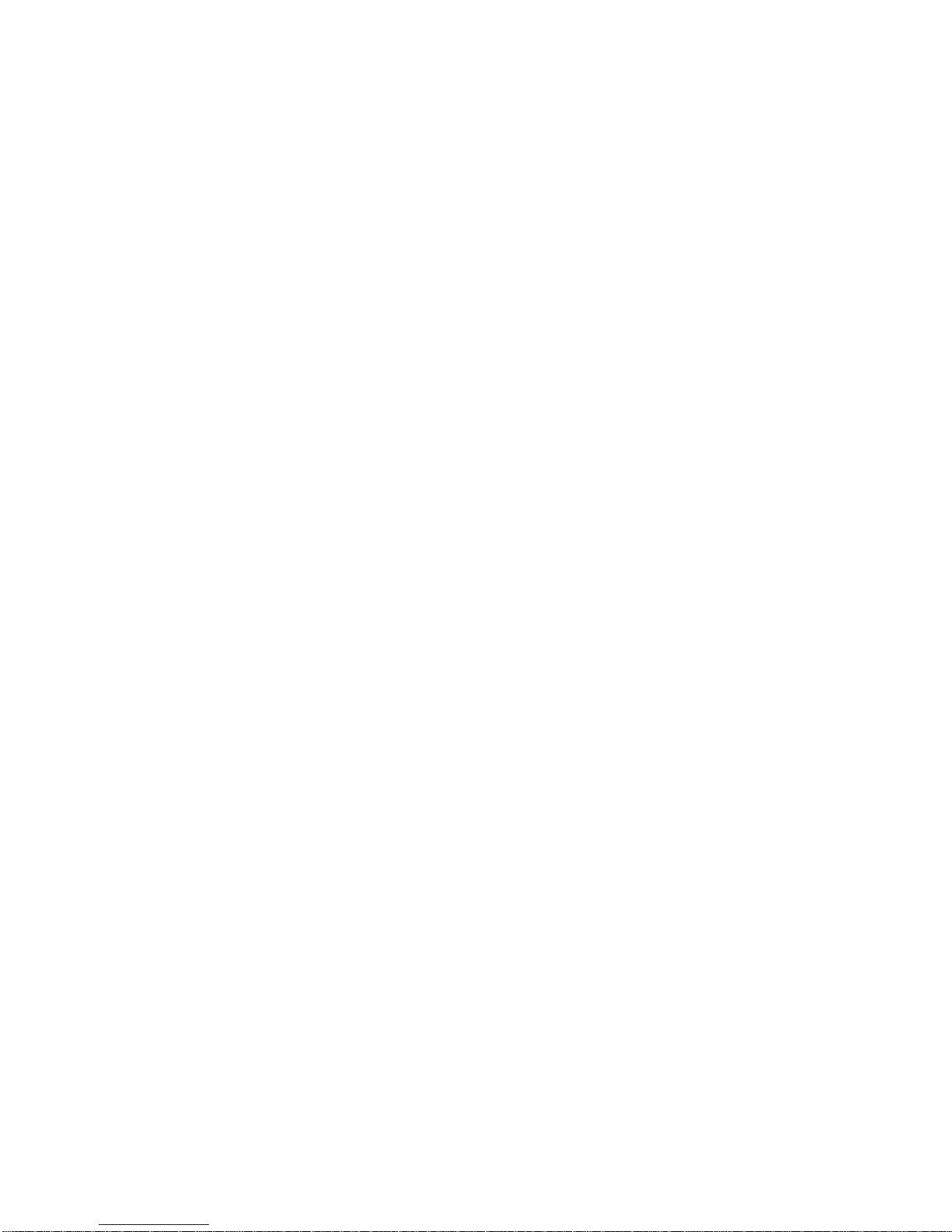2. Press the "<<<| |>>>" until Predial? is shown on the display.
3. Press the "Hold" button.
4. Press the "<<<| |>>>" button to enable or disable the Predial feature.
5. Press the "Hold" button to save the new setting.
6. Press the "Program" or "Rls" button to exit programming mode.
To make a call when Predial has been enabled:
1. Dial the telephone number--the number is shown on the display. Not that you can edit the
Predial number by using the "<<<| |>>>" key and the dial pad digits.
2 Pickup the handset. The M5216 selects the PDN line and makes the call.
Save Number
The Save number feature allows you to save the telephone number you are calling so that you
can redial the number quickly the next time you call. Save number is only available when the
M5216 is used in a non-ACD application.
To save the number for the current call:
1. Before you end the current call, press the "Save #" button. When the number has been saved,
the Save Number indicator turns ON for two seconds.
To make a call using the number you saved:
1. Press the "Save #" button
2. Pickup the handset. The previously saved number is dialed automatically. Note that the
number remains unchanged until you save another number.
Memory Number
The Memory Number feature allows you to program up to three telephone numbers which can be
recalled and dialed quickly and easily. Memory Number is only available when the M5216 is
used in a non-ACD application. Note that the Memory? option does not appear on the Program
menu when C.O. features are enabled.
To program a number into memory:
1. Press the "Program" button.
2. Press the "<<<| |>>>" button until Memory? is shown on the display