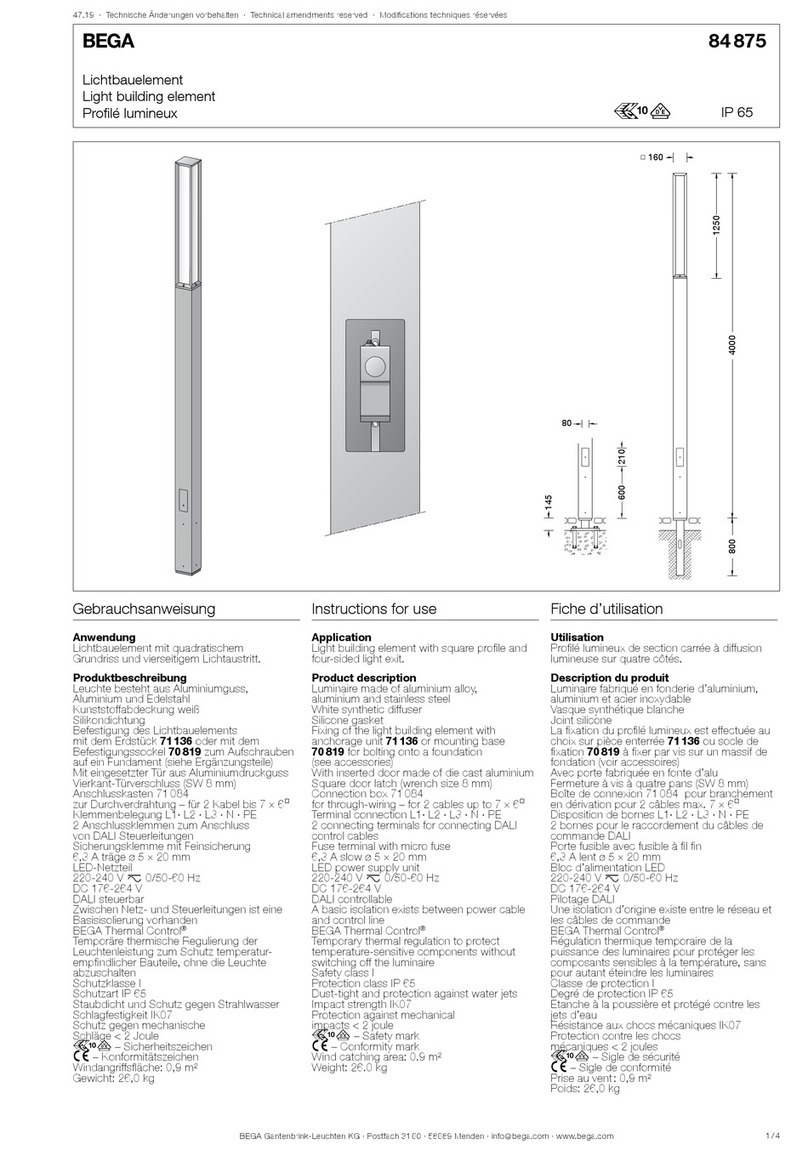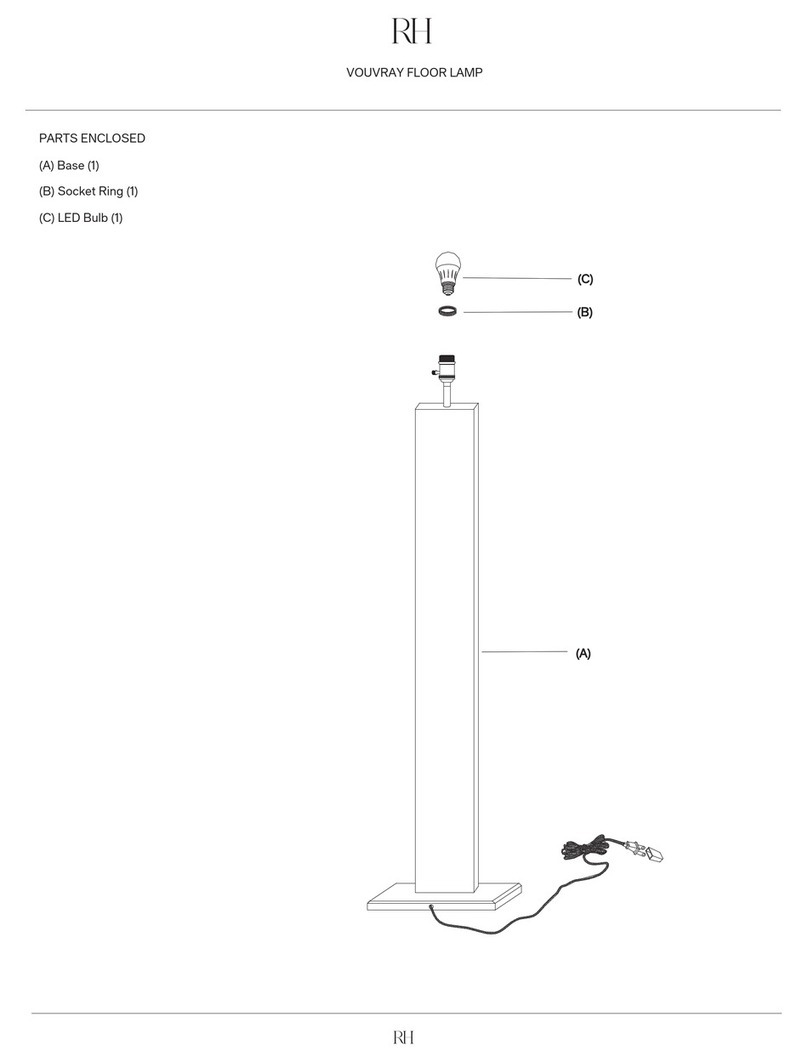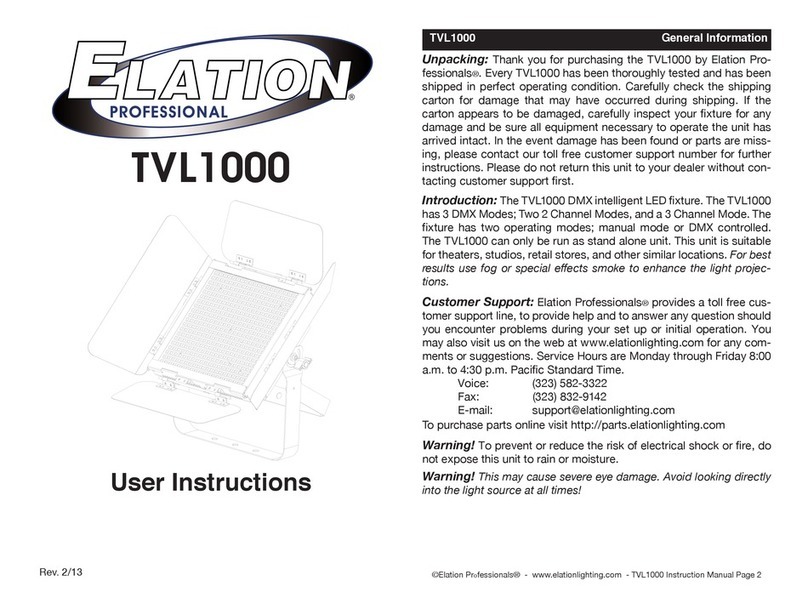Merkury Innovations MI-EW012 Guide
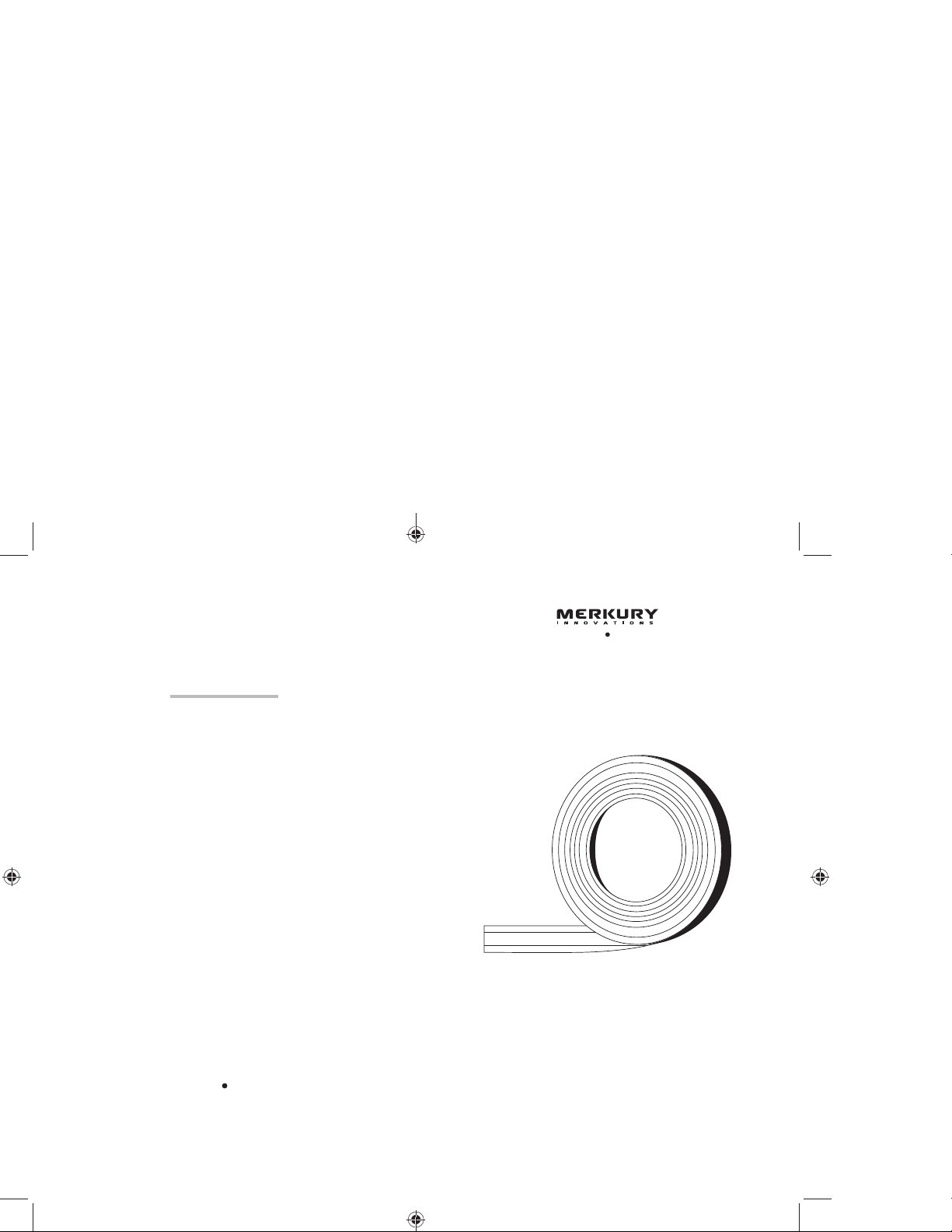
18
Can’t connect?
Need help?
WE
CAN
HELP
DO NOT
RETURN THIS
PRODUCT TO
THE STORE
support.mygeeni.com
(888)232-3143 Toll-free
or tap ‘support‘ for help in the Geeni app.
SMART WI-FI
LED STRIP
START
GUIDE
MI-EW012_Manual_011521.indd Spread 1 of 12 - Pages(18, 1)MI-EW012_Manual_011521.indd Spread 1 of 12 - Pages(18, 1) 1/15/21 4:21 PM1/15/21 4:21 PM

Thank you for purchasing your MERKURY smart
home product.
Get started using your new devices by downloading
Geeni, one convenient app that manages everything
straight from your phone or tablet. Easily connect to
your home Wi-Fi, and control multiple devices from the
touch of your fingertips.
17
MI-EW012_Manual_011521.indd Spread 2 of 12 - Pages(2, 17)MI-EW012_Manual_011521.indd Spread 2 of 12 - Pages(2, 17) 1/15/21 4:21 PM1/15/21 4:21 PM
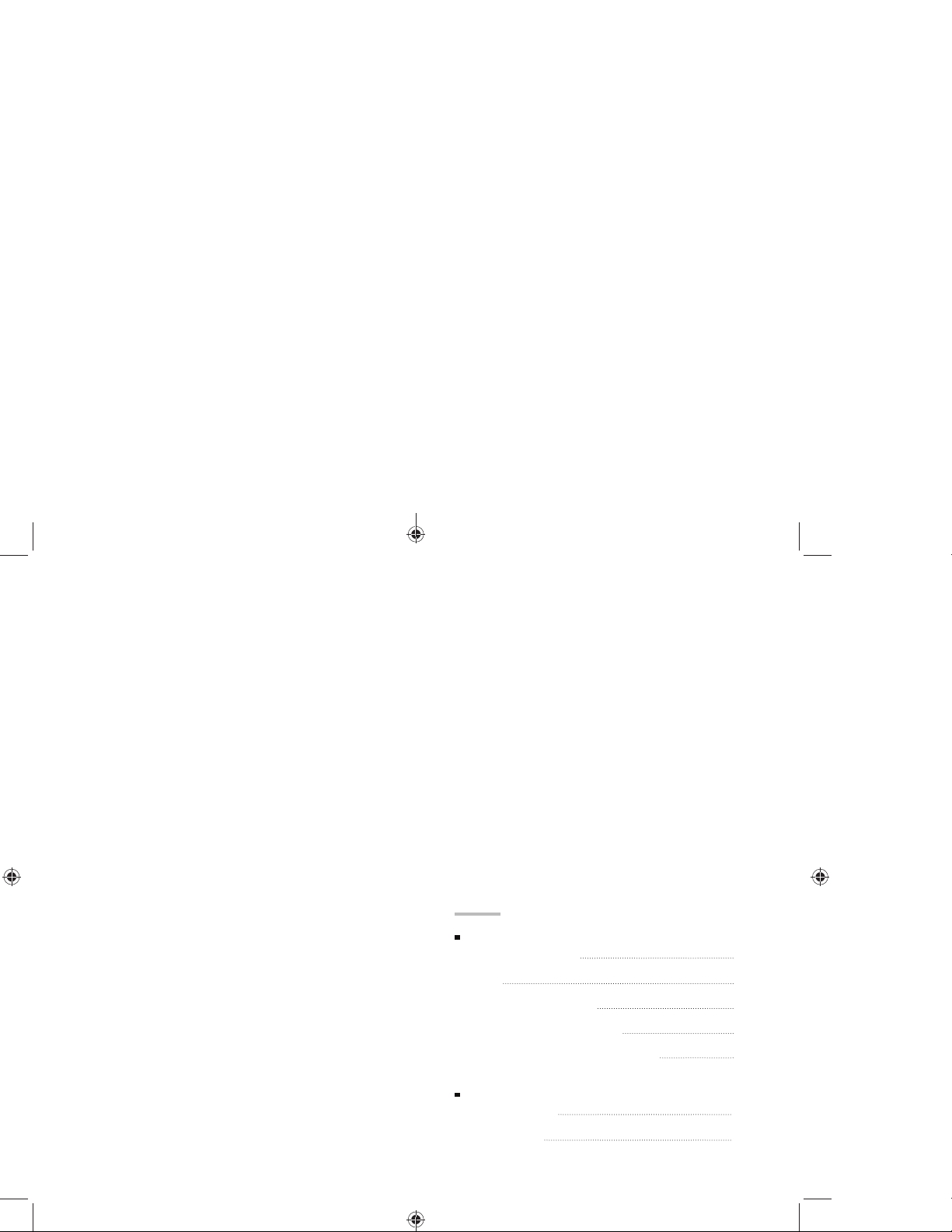
16
01
02
04
05
08
Download & Register
Prepare
Connect (Auto Discovery)
Connect (Manual Connection)
Questions, Troubleshooting, Notices
Contents
Start Guide
11
13
Google Assistant
Amazon Alexa
Voice Control Guide
MI-EW012_Manual_011521.indd Spread 3 of 12 - Pages(16, 3)MI-EW012_Manual_011521.indd Spread 3 of 12 - Pages(16, 3) 1/15/21 4:21 PM1/15/21 4:21 PM
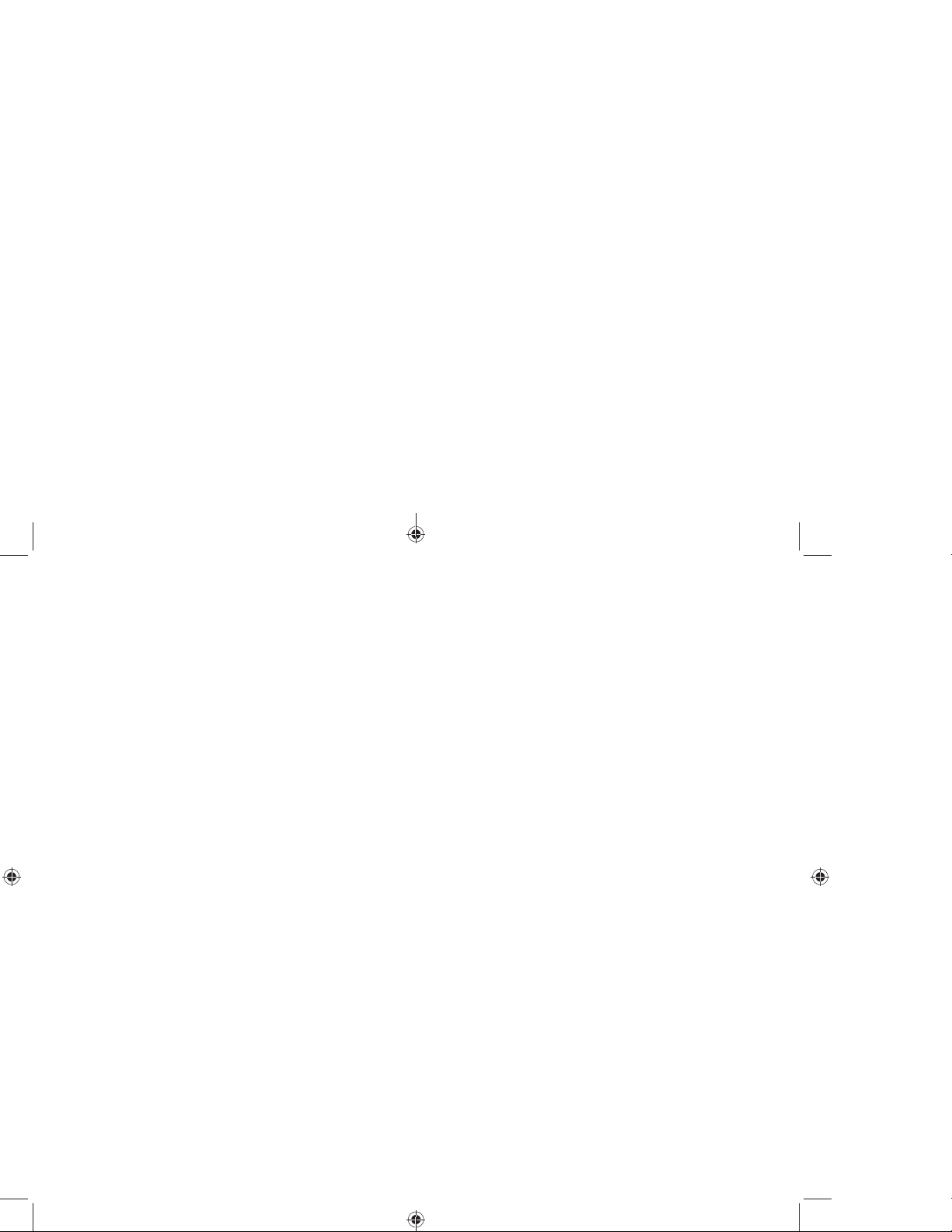
FCC Notice:
This equipment has been tested and found to comply with the limits for a
Class B digital device, pursuant to part 15 of the FCC Rules. These limits are
designed to provide reasonable protection against harmful interference in
a residential installation. This equipment generates, uses and can radiate
radio frequency energy and, if not installed and used in accordance with
the instructions, may cause harmful interference to radio communications.
However, there is no guarantee that interference will not occur in a particular
installation. If this equipment does cause harmful interference to radio or
television reception, which can be determined by turning the equipment off
and on, the user is encouraged to try to correct the interference by one or
more of the following measures:
• Reorient or relocate the receiving antenna.
• Increase the separation between the equipment and receiver.
• Connect the equipment into an outlet on a circuit different from that to
which the receiver is connected.
• Consult the dealer or an experienced radio/TV technician for help.
Caution: Any changes or modifications to this device not explicitly approved by
manufacturer could void your authority to operate this equipment.
This device complies with part 15 of the FCC Rules. Operation is subject to the
following two conditions: (1) This device may not cause harmful interference,
and (2) this device must accept any interference received, including
interference that may cause undesired operation.
The device has been evaluated to meet general RF exposure requirement.
The device can be used in portable exposure condition without restriction.
15
MI-EW012_Manual_011521.indd Spread 4 of 12 - Pages(4, 15)MI-EW012_Manual_011521.indd Spread 4 of 12 - Pages(4, 15) 1/15/21 4:21 PM1/15/21 4:21 PM

14
You can rename your devices in the Geeni app, and Alexa will refer to
them by the same name.
So if you rename a smart bulb to “Living Room“ or a nickname like
“Blossom,“ then Alexa will use that same name later on.
Alternatively, you can create an Alexa group, like “Bedroom“ or
“Downstairs,“ and add the device to the group.
Alexa will recognize the group name in the Alexa app, or the device name
in the Geeni app.
More information is available at:
http://tinyurl.com/alexa-smart-home-groups
Amazon Alexa
04
Choose “Discover
Devices.“ After
a few seconds
your MERKURY
devices will be
displayed under
Smart Home in
the Alexa app.
03
Authorize your
account with
Smart Home
Skills using the
username and
password from
your Geeni app.
Important Information:
The weather resistant IP65 rating only protects the LED strip from splashes in
any direction. DO NOT IMMERSE IN WATER.
WARNING: The LED strip must be unplugged when making any modifications
to the device. Electrical currents are dangerous and may cause electrical
shock, injury, or death (in some cases)
Support:
If you encounter any issues, please contact us at support.mygeeni.com for help.
To explore our full selection of products, visit us at: www.mygeeni.com
(888) 232-3143 Toll-free
© 2021 Merkury Innovations • 45 Broadway 3rd FL, New York NY 10006.
The illustrated product and specifications may differ slightly from those
supplied. Geeni is a trademark of Merkury Innovations LLC. iPhone, Apple and
the Apple logo are trademarks of Apple Inc., registered in the U.S. and other
countries. App Store is a service mark of Apple Inc. Google, Google Play, and
related marks and logos are trademarks of Google LLC. iOS is a registered
trademark of Cisco in the U.S. and other countries and is used under license.
Amazon, Alexa and all related logos are trademarks of Amazon.com, Inc. or its
affiliates. All other trademarks and trade names are those of their respective
owners.
Made in China
MI-EW012_Manual_011521.indd Spread 5 of 12 - Pages(14, 5)MI-EW012_Manual_011521.indd Spread 5 of 12 - Pages(14, 5) 1/15/21 4:21 PM1/15/21 4:21 PM

Smart Wi-Fi
LED Strip
Anchor
Mounts
Wi-Fi
Controller
What’s in the Box
START
GUIDE
Get Ready
Know your Wi-Fi
network and password
Make sure you’re
connecting to a 2.4GHz
Wi-Fi network (Geeni
can’t connect to 5GHz
networks)
Make sure your mobile
device is running iOS®
9 or higher or Android™
5.0 or higher
2.4GHz
iOS 9 Android 5.0
Power
Adapter
User Manual
13
1
3
To control your MERKURY smart
bulbs, plugs or surge protectors,
just ask Alexa.
Make sure your devices are already
set up using the Geeni app.
“Alexa, discover my devices.“
“Alexa, turn on the bedroom light.“
“Alexa, set the bedroom light to orange.“
“Alexa, turn off the coffee machine.“
“Alexa, set the living room to 50%.“
“Alexa, dim porch light.“
*Some commands require compatible devices.
Things you can say*:
01
02
Open the Alexa
app and go to
Skills in the menu.
Search for Geeni
then tap Enable.
MI-EW012_Manual_011521.indd Spread 6 of 12 - Pages(6, 13)MI-EW012_Manual_011521.indd Spread 6 of 12 - Pages(6, 13) 1/15/21 4:21 PM1/15/21 4:21 PM
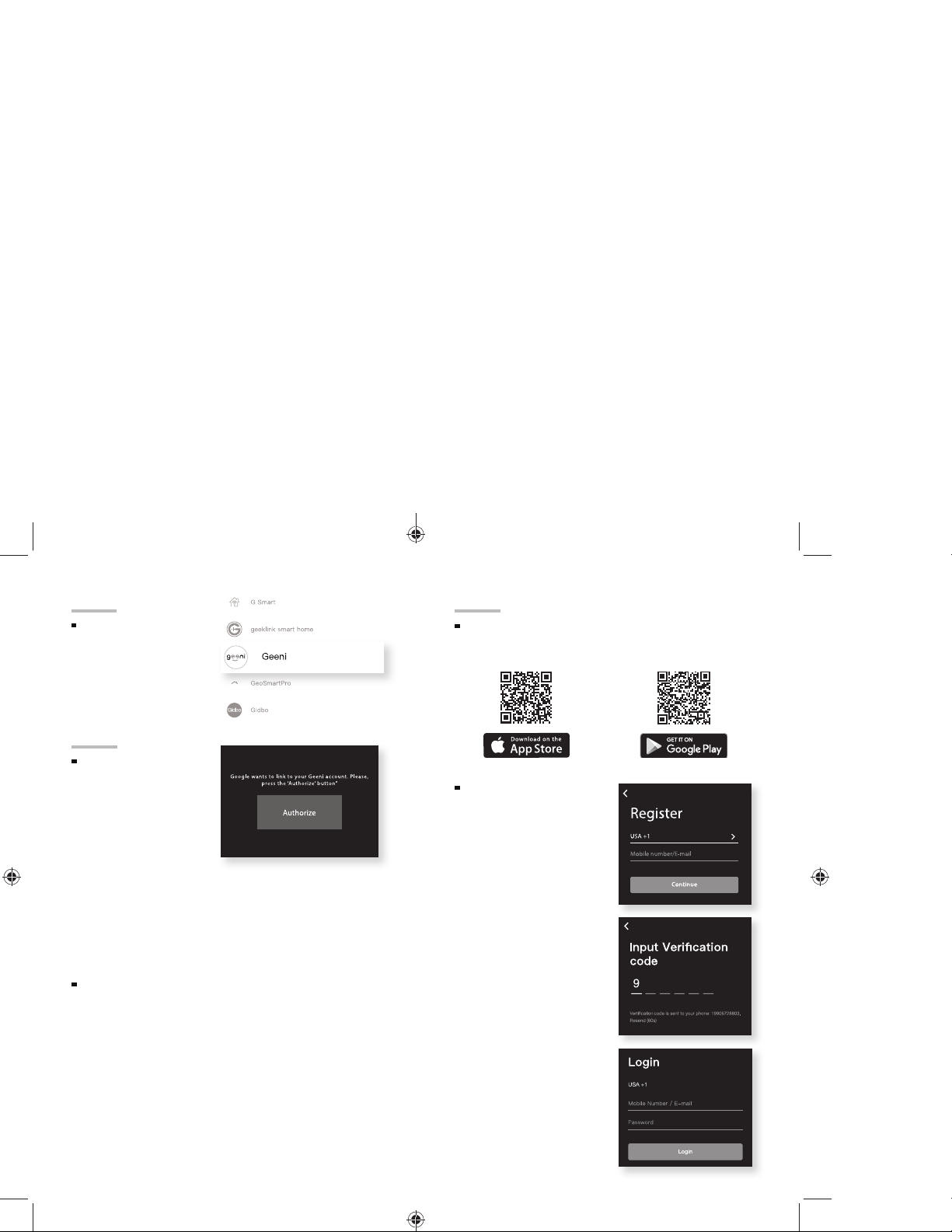
12
04
Authorize your
account with
Google Assistant
using the
username and
password from
your Geeni app.
03
Choose “Geeni“
from the list of
Home Control
partners.
Now your Google Home app and
MERKURY devices are linked!
You’re now able to say “Hey Google“
and control your MERKURY devices.
At any time, go into the “Home Control“ section of the Google Home
app to set nicknames and rooms for your devices. You can rename your
devices in the Geeni app, and Google Assistant will refer to them by the
same name.
So if you rename a smart bulb to “Living Room“ or a nickname like
“Blossom,“ then Google Assistant will use that same name later on. You
can always give it a nickname using the Google Home app as well. You can
also assign bulbs to a specific room, like “Bedroom“ or “Kitchen.“
Google Assistant will be able to control devices by room.
Google Assistant
1
STEP 1
Download the Geeni
App from App Store
or Google Play.
Register an account
on your Geeni App.
01.
Enter your mobile
phone number or email
address
03.
Log in to the App.
02.
Enter the verification
code and create a
password.
Download & Register
MI-EW012_Manual_011521.indd Spread 7 of 12 - Pages(12, 1)MI-EW012_Manual_011521.indd Spread 7 of 12 - Pages(12, 1) 1/15/21 4:21 PM1/15/21 4:21 PM

2
01.
Plug the device into the wall.
Make sure the indicator light on the device is flashing
rapidly, indicating the device is ready to connect.
*See reset instructions on p. 5
Plug In
STEP 2
Prepare
03.
Measure the LED strip for the desired length, starting
at the end closest to the connector
for the Wi-Fi Controller.
IMPORTANT: If you measure & cut
from the opposite end, you will not be able to
connect the LED strip to the Wi-Fi Controller.
02.
Use the included anchor mounts to attach the LED
strip.
LED Input
LED Strip
Power Adapter
Wi-Fi Controller
Reset Button
Press: Turn On/Off
Press & Hold: Reset
11
“Hey Google, turn on all the lights in my bedroom.“
“Hey Google, turn off fan.“
“Hey Google, set the bedroom light to orange.“
“Hey Google, turn off the coffee machine.“
“Hey Google, set the living room to 50%.“
“Hey Google, dim porch light.“
Things you can say*:
*Some commands require compatible devices.
01
02
Open the Google
Home app and go
to Home Control
in the menu.
Tap the “+“ button.
1
To control your MERKURY smart
bulbs, plugs or surge protectors,
just say “OK Google,“ or “Hey
Google,“ and ask. Make sure your
devices are already set up using
the Geeni app.
MI-EW012_Manual_011521.indd Spread 8 of 12 - Pages(2, 11)MI-EW012_Manual_011521.indd Spread 8 of 12 - Pages(2, 11) 1/15/21 4:21 PM1/15/21 4:21 PM
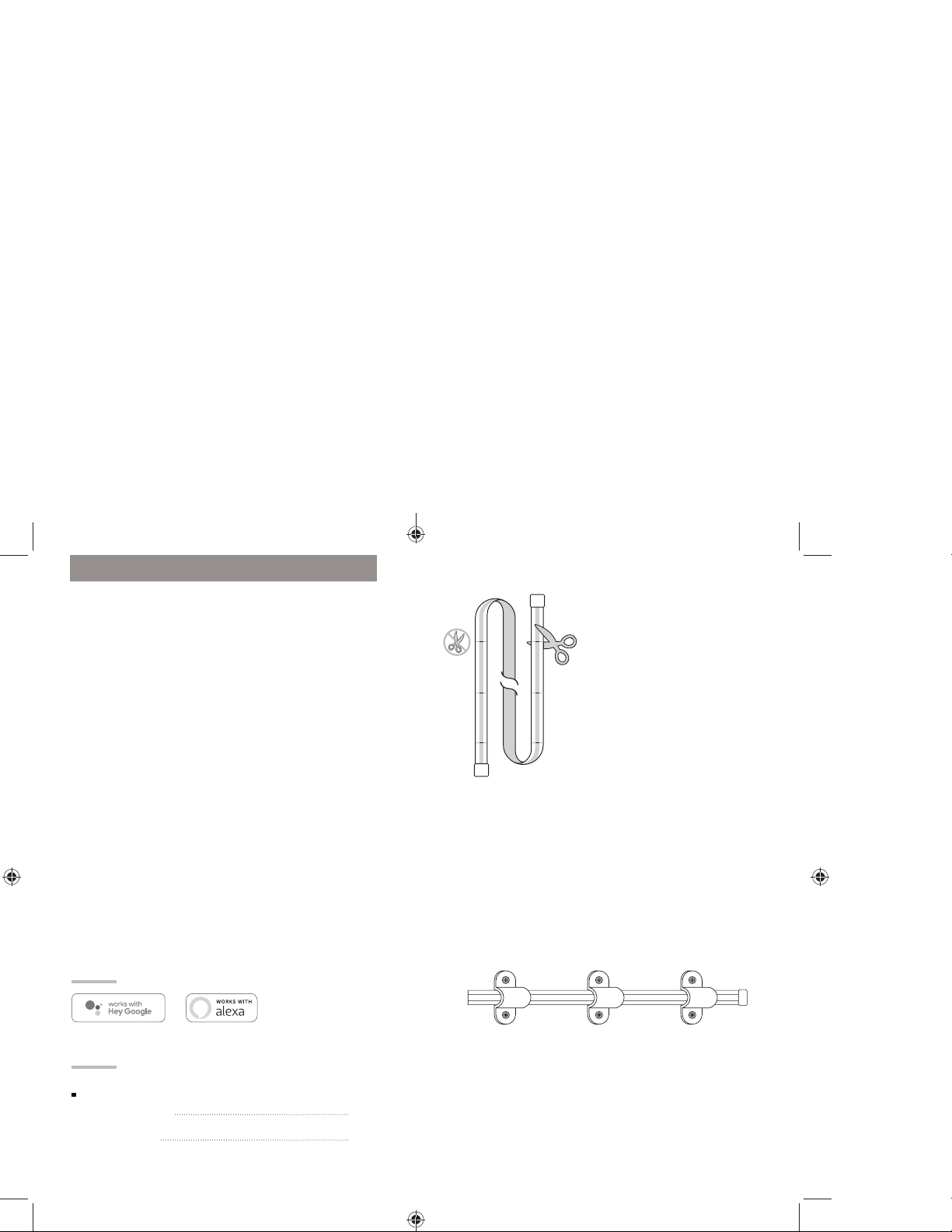
10
Name and Control Each Device by Voice
VOICE
CONTROL
GUIDE
Thank you for purchasing your MERKURY smart home
product. Make sure your devices are already set up
using the Geeni app, then follow these steps.
Contents
08
10
Google Assistant
Amazon Alexa
Voice Control Guide
3
Prepare
04
Locate the closest cut mark to
your desired length.
Take a sharp pair of scissors or
blade, and cut along the cut mark.
*NOTE: If you trim the LED
strip, the cut end will no longer
be waterproof. If you are
installing this outside, it is NOT
recommended to trim the LED
strip.
*Dark lines along the strip indicate
areas where it’s safe to cut.
05
Installation Using Anchor Mounts
If you would like, you may utilize the included anchor
mounts. Each mount can be screwed into the wall with a
standard Phillips-head screwdriver (not included).
MI-EW012_Manual_011521.indd Spread 9 of 12 - Pages(10, 3)MI-EW012_Manual_011521.indd Spread 9 of 12 - Pages(10, 3) 1/15/21 4:21 PM1/15/21 4:21 PM
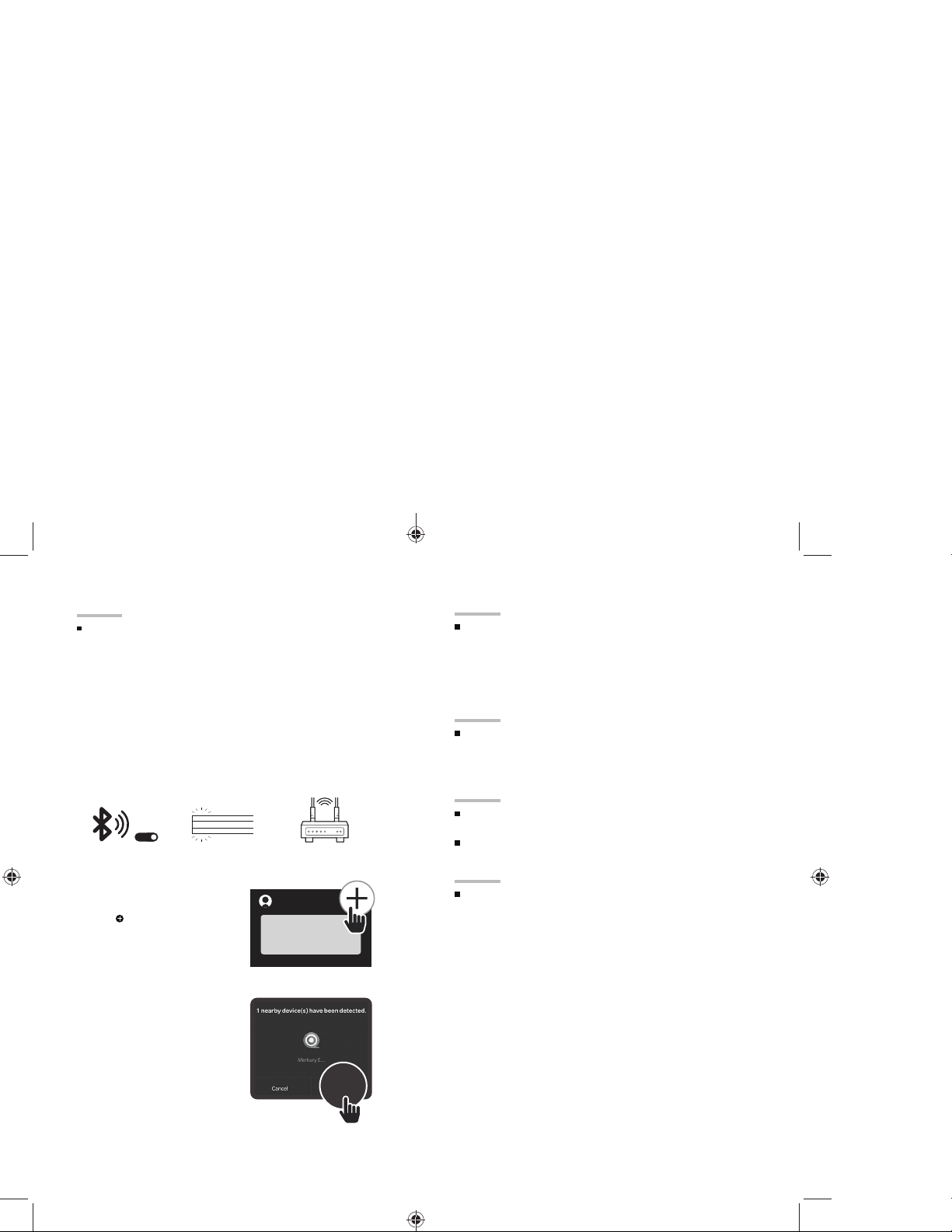
4
GOOD MORNING
03.
The geeni app will
automatically detect your
LED Strip using its
wireless Bluetooth
connection. Tap “Add Now”.
01.
Make sure:
Bluetooth is
turned on
Connect (Auto Discovery)
STEP 3
Set Up:
Method 1: Auto Discover Device
02.
While the device is flashing,
press in the Geeni app.
Your device is now able to be
discovered magically to connect
to your home Wi-Fi network. It’s
quicker and easier than ever to
connect.
Device is Flashing Connect to
2.4GHz Wi-Fi
Add Now
9
Troubleshooting
Reset the device
Cannot connect to your Wi-Fi network.
Make sure you entered the correct Wi-Fi password during the
Wi-Fi setup. Check whether there are any Internet connection
problems. If the Wi-Fi signal is too weak, reset your Wi-Fi
router and try again.
Reset the LED strip by pressing
& holding reset button until the LEDs blink slowly every 3
seconds. (If it’s blinking quickly or solid, reset it again)
System Requirements
Mobile device running iOS® 9 or higher or Android™ 5.0 or
higher
Existing Wi-Fi Network
Technical Specifications
• Size: 0.5in x 196.8in
• Input: 100-240V, 50/60Hz
• Life Span: 10000 Hours
• Weatherproof:
IP65 (Strip), IP65 (Controller)
• Wi-Fi: IEEE 802.11n, 2.4GHz
(Not compatible with 5GHz Wi-Fi networks)
Questions. Troubleshooting. Notices
MI-EW012_Manual_011521.indd Spread 10 of 12 - Pages(4, 9)MI-EW012_Manual_011521.indd Spread 10 of 12 - Pages(4, 9) 1/15/21 4:21 PM1/15/21 4:21 PM
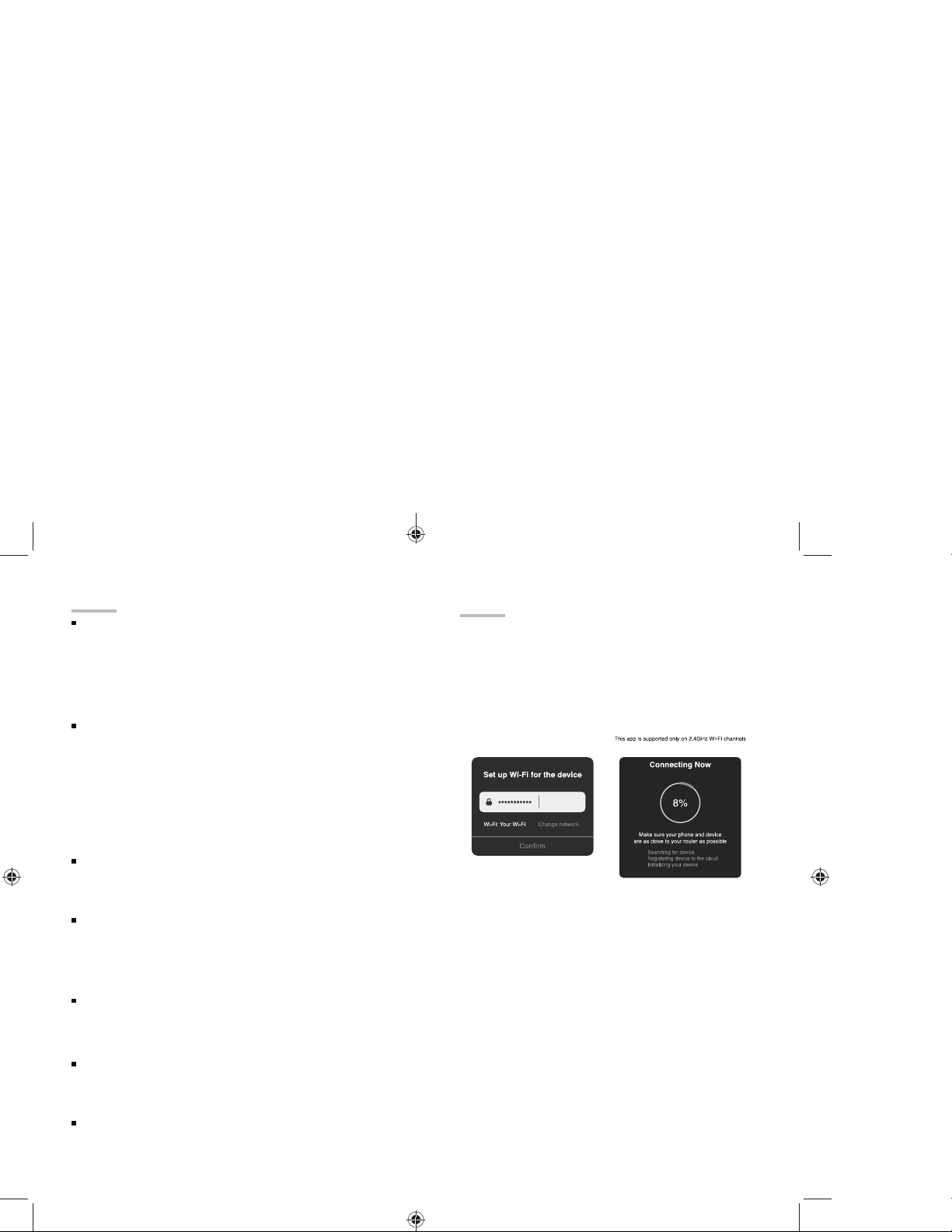
8
Frequently Asked Questions
Can I share with family and friends?
Yes, you can share your bulbs with family and friends who will
have access to control your bulbs, plugs, cameras, and other
Merkury devices. In the Geeni app, press the Profile button
and click on the “Device Sharing” button, and you will be able
to give or revoke sharing permissions.
In order to share, the other user should already have
downloaded the Geeni app and registered a new account.
Can I group multiple Merkury devices together?
Yes, you can group multiple devices of the same type
together, by room, location, or however else you want. The
same devices can be in multiple groups. (For example, create
a group for “Bedroom” and another group for “Entire House”,
and your Bedroom lights can be included in both groups).
From your main device list, click on one of the devices you
want to group. Press the “•••” button on the top right for
advanced settings, and click Create Group. You’ll then be able
to choose which devices you’d like to group together and will
be able to rename them.
How Many Devices Can I Control?
Geeni app can control an unlimited amount of devices in an
unlimited amount of locations. Your router may have a limit of
how many devices can be connected to one router.
My Merkury device has a funny name. How do I rename it?
From your main device list, click on one of the devices you
want to rename, press the “•••” button on the top right for
advanced settings, and click Modify Device Name (or Modify
Group Name, if applicable). You’ll then be able to choose a
more familiar name.
The device appears offline or unreachable, what should I do?
Make sure your Wi-Fi router is online and in range.
Make sure you have the latest Geeni functionality by clicking
“Check for firmware update” in your device settings.
What’s the Wireless Range?
The range of your home Wi-Fi is heavily dependent on your
home router and the conditions of the room. Check with your
router specifications for exact range data.
If my Wi-Fi/Internet goes down, will Geeni still work?
Merkury products need to be connected to Wi-Fi in order to
use them remotely.
Questions. Troubleshooting. Notices
5
04.
The geeni app will
automatically detect
the network that your
smartphone is connected to.
Enter the password to your
Wi-Fi network, then tap
“Next Step” and the device
will connect.
Connect (Auto Discovery)
STEP 3
MI-EW012_Manual_011521.indd Spread 11 of 12 - Pages(8, 5)MI-EW012_Manual_011521.indd Spread 11 of 12 - Pages(8, 5) 1/15/21 4:21 PM1/15/21 4:21 PM
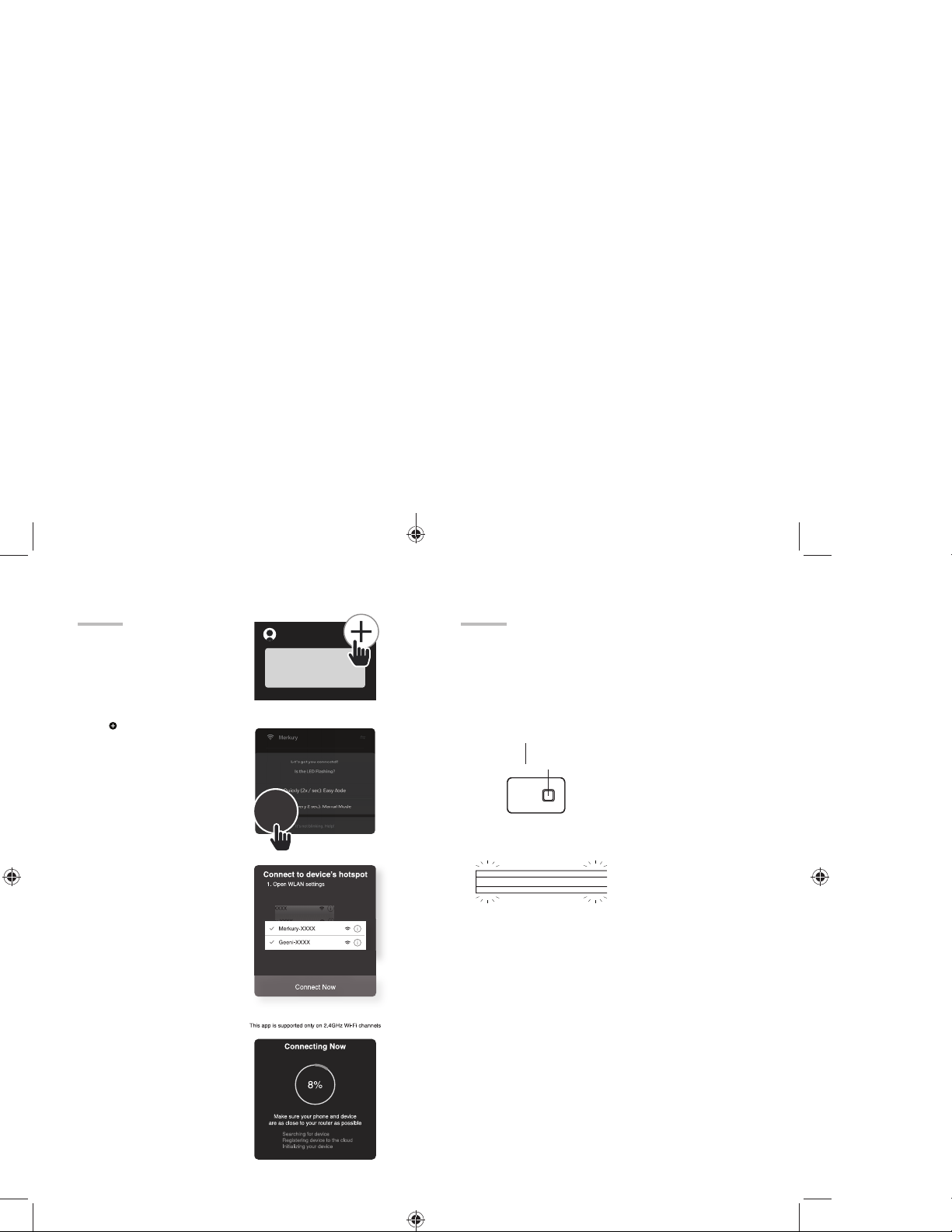
6
GOOD MORNING
Add device:
Backup AP Mode
01.
Make sure the device is in AP
Mode, blinking slowly *see
reset instructions below.
02.
In the Geeni app, on the top
corner of the Devices screen,
click
Choose “LED Strip”
Choose “AP Mode” in the top
corner.
03.
Click Next and enter your
Wi-Fi details.
Choose “Slowly: Manual Mode”
04.
Follow the instructions to
Review the instructions that
appear on screen, then tap
“Connect Now” to jump to
your phone’s Wi-Fi settings.
Choose the device from your
Wi-Fi list.
05.
Return to the Geeni app. The
Geeni app will communicate
with your LED Strip wirelessly
to connect and finish setup.
Connect (Manual Connection)
Slowly
7
Add device:
Backup AP Mode
Reset Device
*How do I reset the device and
what does the blinking light mean?
Reset the LED strip by pressing
& holding reset button until the
LEDs blink slowly every 3 seconds.
(If it’s blinking quickly or solid, reset
it again)
Reset Button Press: Turn On/Off
Press & Hold: Reset
LEDs flashing quickly : Easy Mode
LEDs blinking slowly : AP Mode
MI-EW012_Manual_011521.indd Spread 12 of 12 - Pages(6, 7)MI-EW012_Manual_011521.indd Spread 12 of 12 - Pages(6, 7) 1/15/21 4:21 PM1/15/21 4:21 PM

FCC WARNING
This device complies with part 15 of the FCC Rules. Operation is subject to the following two
conditions: (1) this device may not cause harmful interference, and (2) this device must accept
any interference received, including interference that may cause undesired operation.
Any changes or modifications not expressly approved by the party responsible for compliance
could void the user's authority to operate the equipment.
NOTE: This equipment has been testedand found to comply with the limits for a Class B
digital device, pursuant to Part 15 of the FCC Rules. These limits are designed to provide
reasonable protection against harmful interference in a residential installation. This equipment
generates, uses and canradiate radio frequency energy and, if not installed and used in
accordance with the instructions, may cause harmful interference to radio communications.
However, there is no guarantee that interference will not occur in a particular installation.
If this equipment does cause harmful interference to radio or television reception,
which can be determined by turning the equipment off and on, the user is encouraged to try to
correct the interference by one or more of the following measures:
-- Reorient or relocate the receiving antenna.
-- Increase the separation between the equipment and receiver.
-- Connect the equipment into an outlet on a circuit different
from that to which the receiver is connected.
-- Consult the dealer or an experienced radio/TV technician for help.
To maintain compliance with FCC’s RF Exposure guidelines, This equipment should be
installed and operated with minimum distance between 20cm the radiator your body: Use
only the supplied antenna.
Table of contents
Other Merkury Innovations Lighting Equipment manuals
Popular Lighting Equipment manuals by other brands
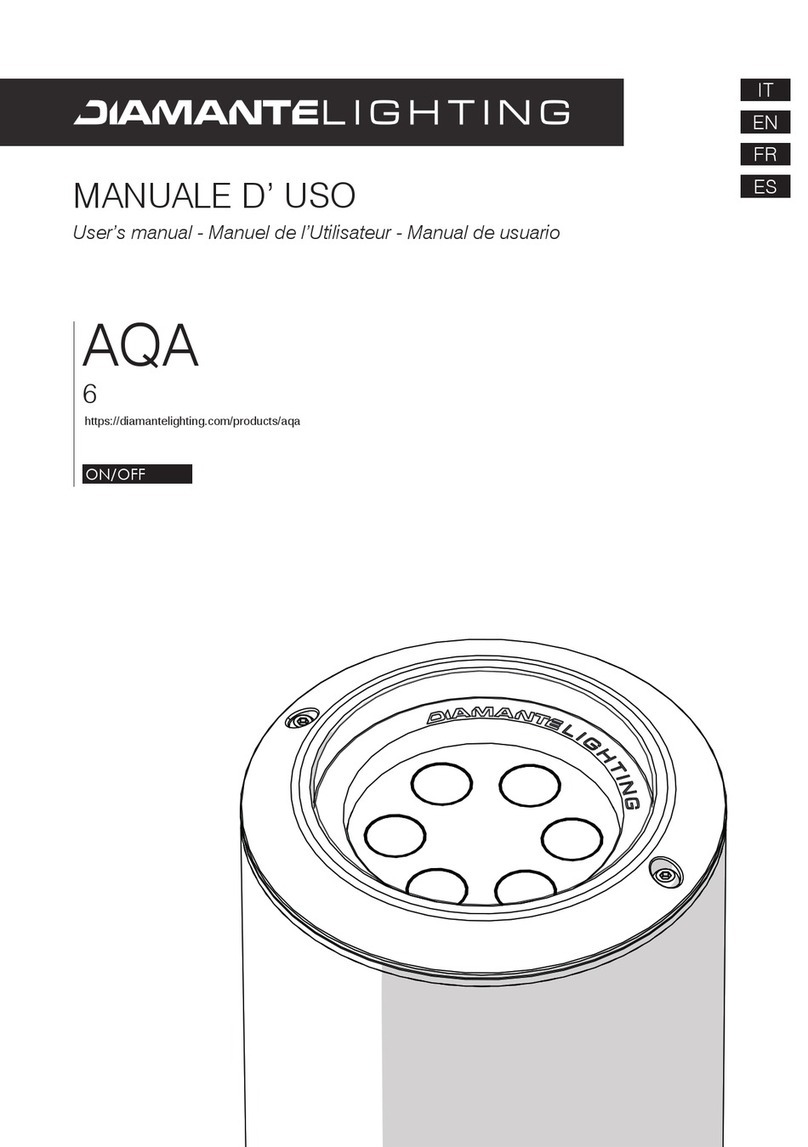
Diamante
Diamante AQA 6 user manual

DOTLUX
DOTLUX 4176-030120 user manual
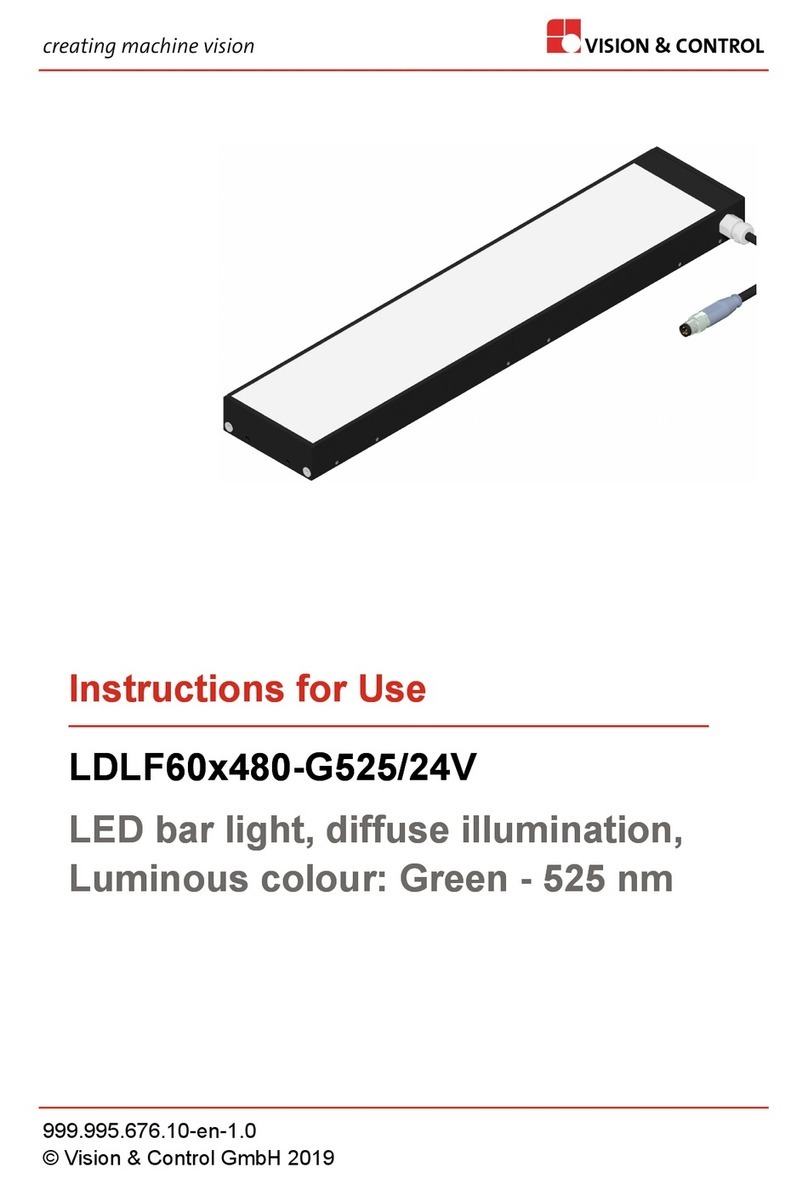
Vision & Control
Vision & Control LDLF60x480-G525/24V Instructions for use

MAXXMEE
MAXXMEE 07925b Assembly instructions

Hubbell
Hubbell Dual Lite EV Series Installation, operation and service instructions

Maxspect
Maxspect Mazarra P-series owner's manual