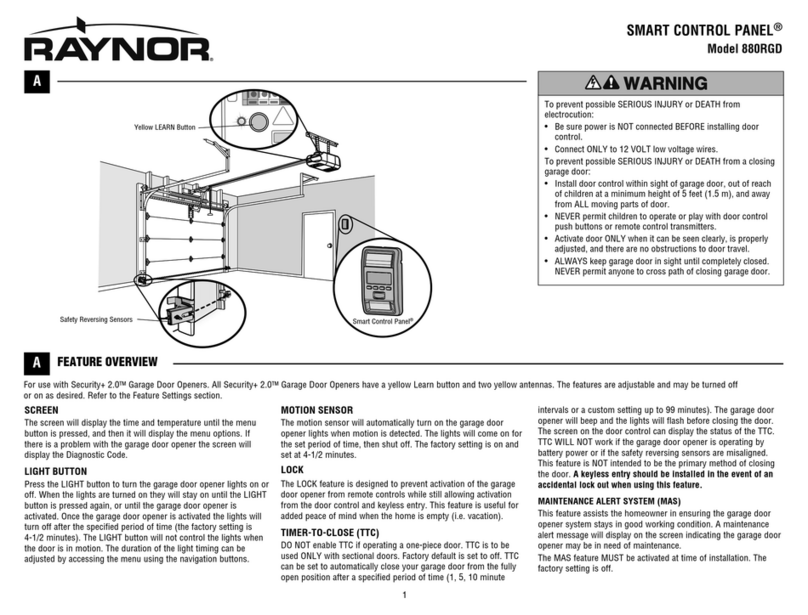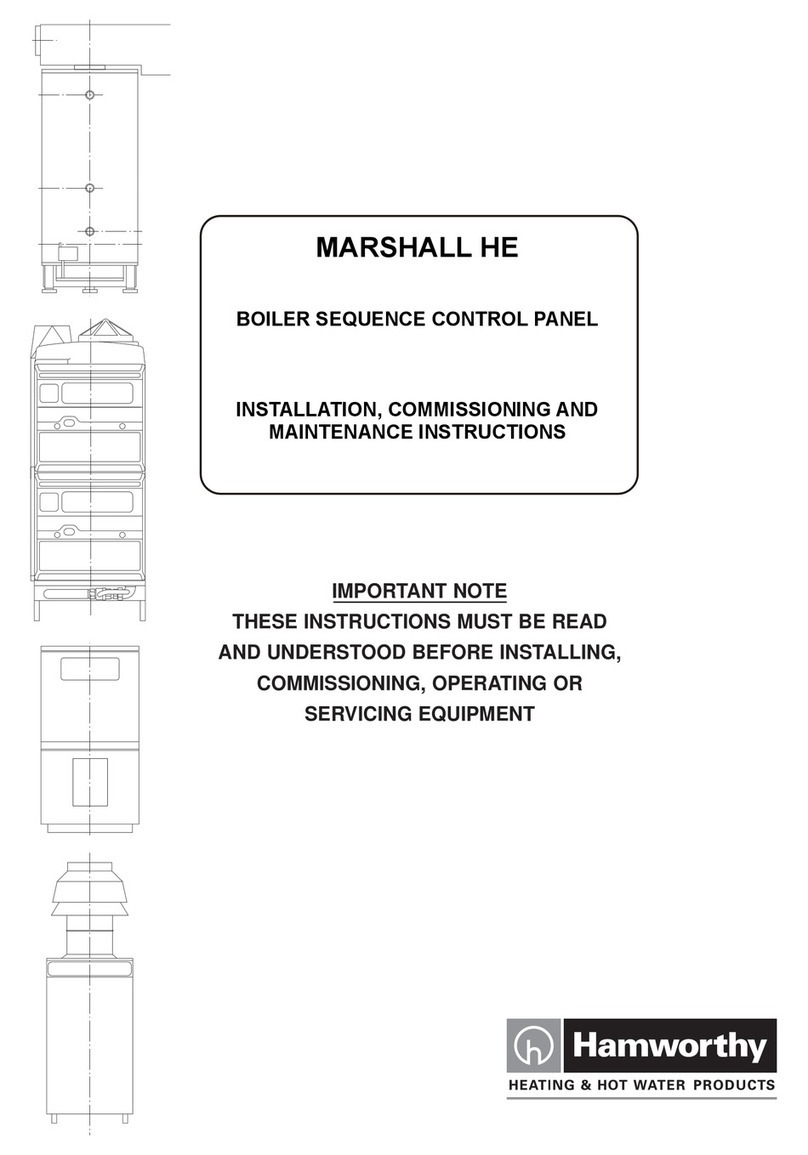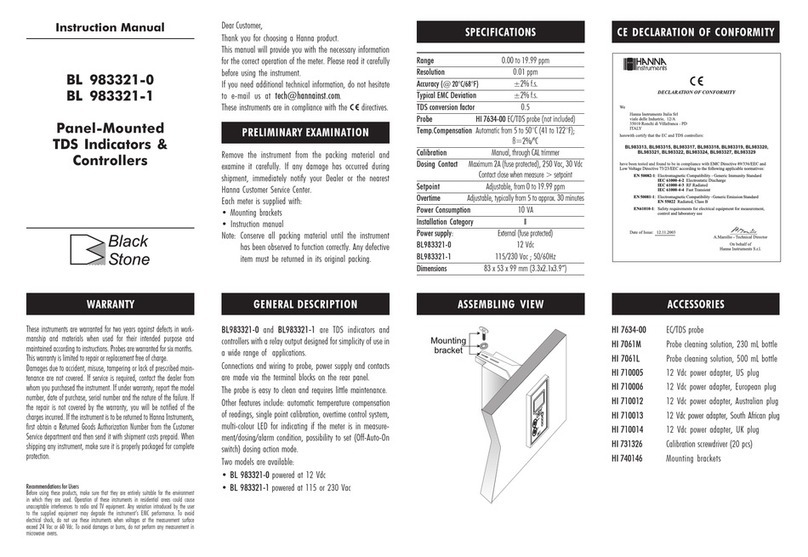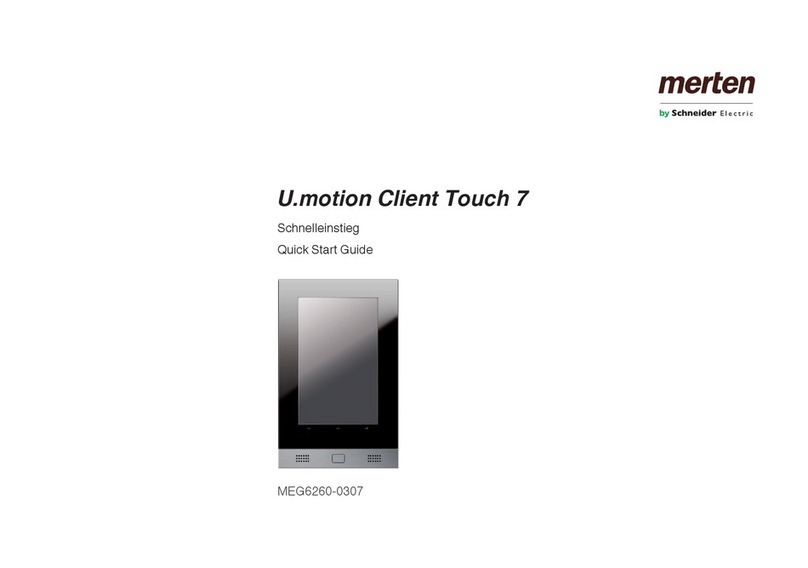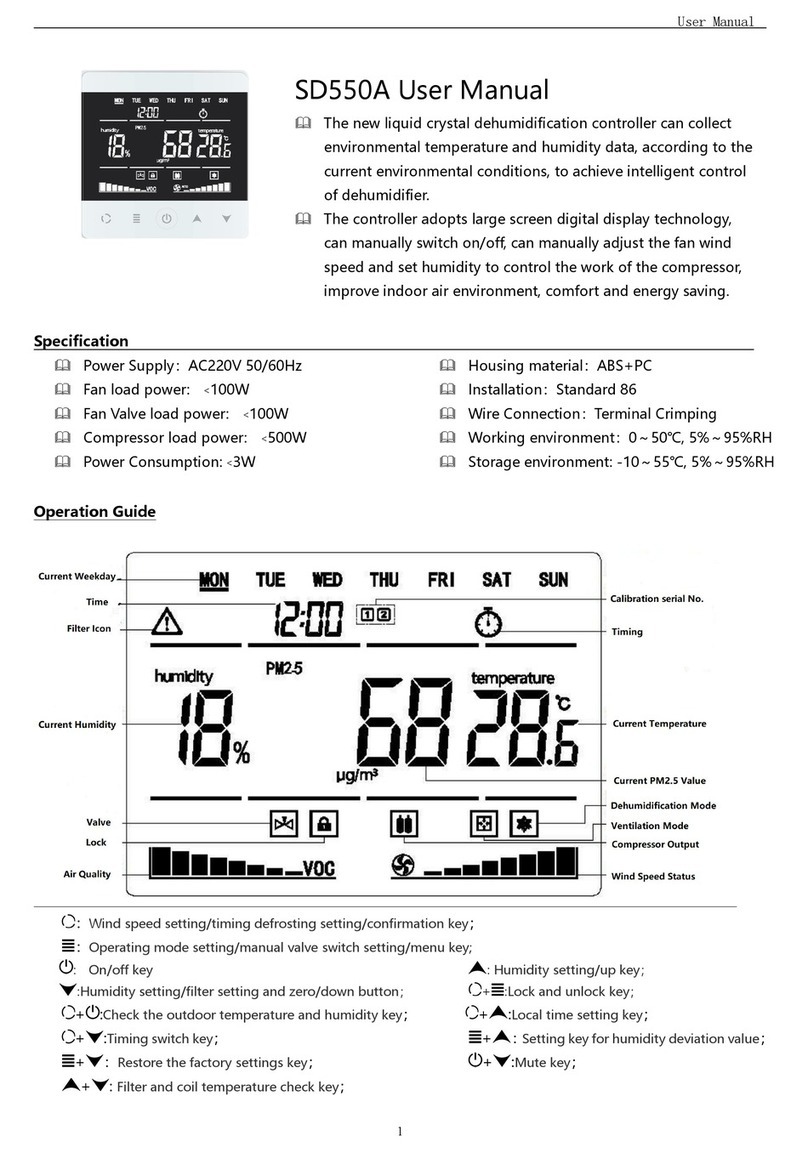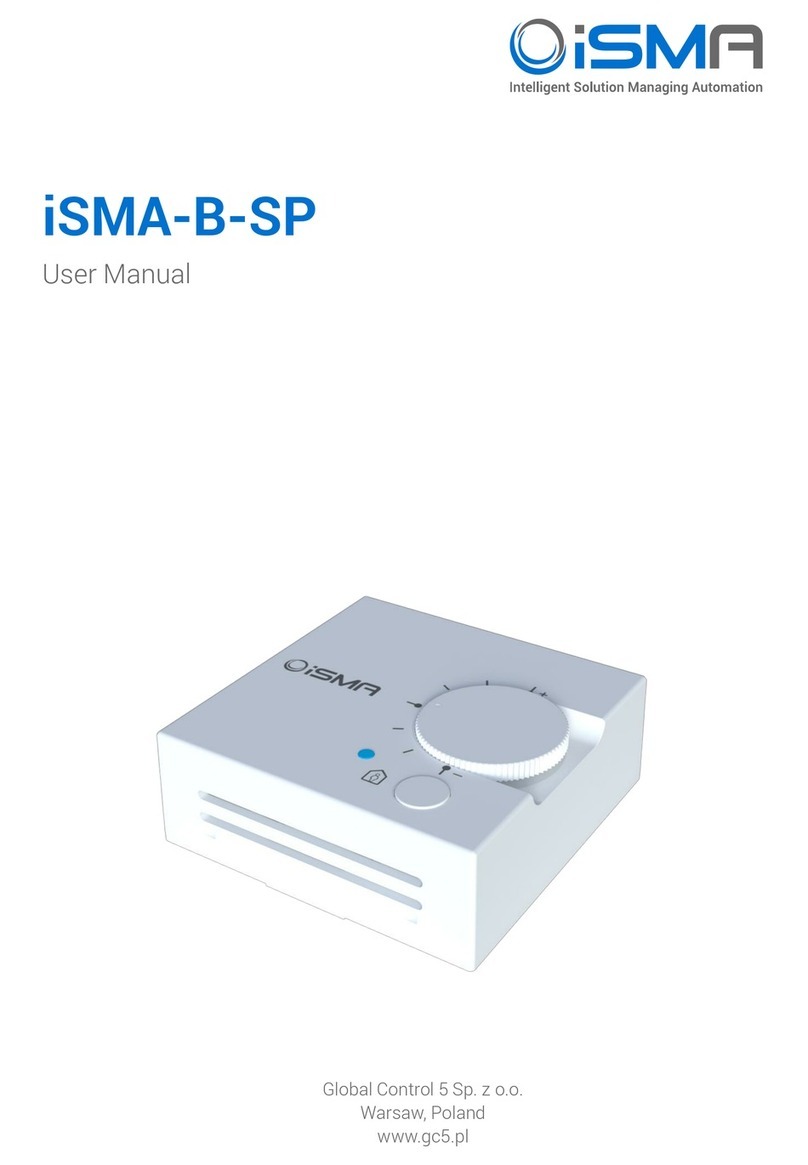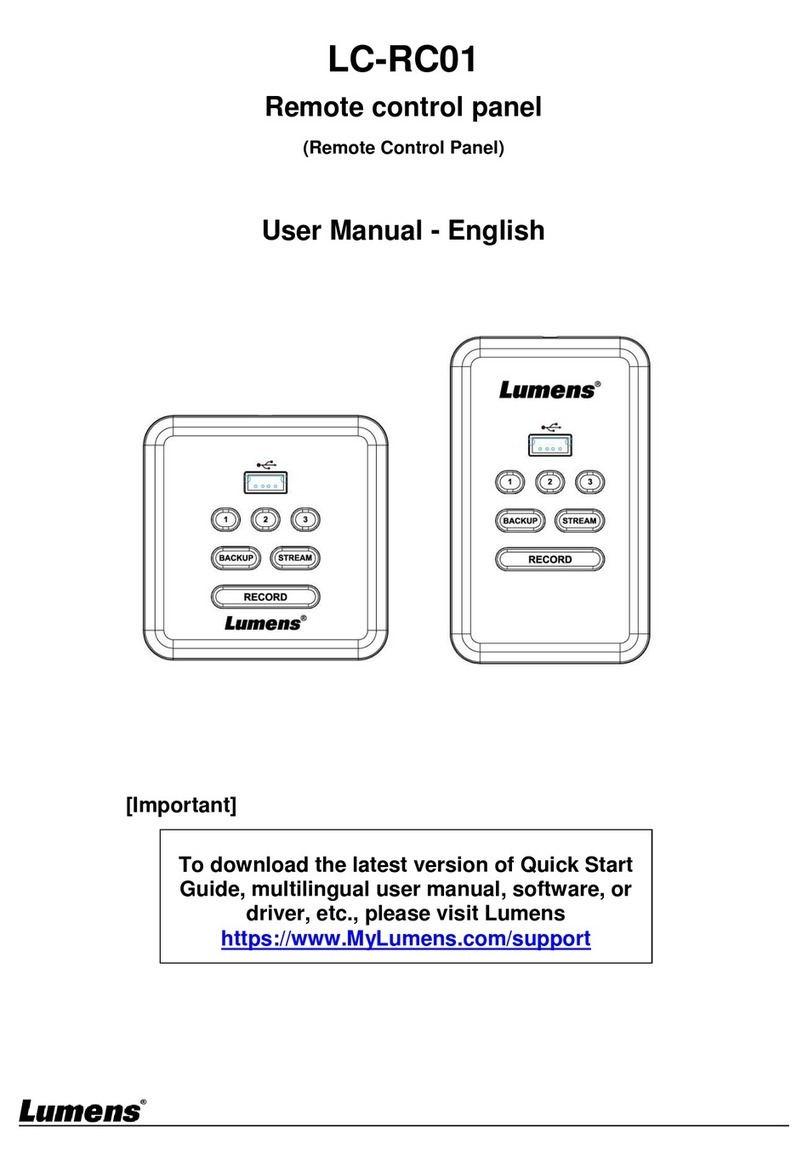C2 Google Play Store:
At delivery, U.motion Client Touch 7 already contains the Play Store of Google, which can be used to obtain
numerous apps of different manufacturers. This „door“ to the Android world gives you the possibility to
customize U.motion Client Touch 7 exactly according to your wishes and to download different kinds of
applications to your device. Details on the first steps with the Google Play Store can be found on the
following web page:
http://support.google.com/googleplay/?hl=en
Notes regarding the use of the Play Store on U.motion Client Touch 7:
1. The Play Store requires an active internet connection. If U.motion Client Touch 7 is used without
internet access, The Play Store is either automatically hidden or shows a corresponding warning
message.
2. In order to be able to use the Play Store, you have to check that your U.motion Client Touch 7 shows
the correct date and time settings. If these settings are not correct, the Play Store can not connect to
its servers and will show no contents. The time/date settings can be configured through the settings
page of U.motion Access.
3. In case no app download should be possible, please empty the cache of the Play Store through the
settings of U.motion Access (Manage Applications –All –Google Play Store).
4. Please take care that you will not be able to install all apps on the Play Store on U.motion Client
Touch 7. The Play Store is filtering apps according to certain criteria (for example display size,
permissions, additional functions like gravity sensor, GPS, phone etc.). If a device doesn’t support a
required criterion, the app will not be shown on Play Store. So if you shouldn’t be able to see an app
on U.motion Client Touch 7 that on your smartphone is visualised normally, it could be that U.motion
Client Touch 7 doesn’t fulfill one of the criteria required by the app to be launched correctly. In this
case you can try to get in contact with the manufacturer of the app in order to understand the
missing criteria and eventually find a solution for being able to run the app on U.motion Client Touch
7.
Caution!
The Play Store can only be used with a valid Google-Account. If needed, this account can be created
directly on U.motion Client Touch 7 using the wizard within the Play Store. Please note that in
Android the first account created on a device is used as default account and can only be deleted by
executing a FACTORY RESET of Android itself (please check out chapter C6). Further accounts can
be created and deleted without any problems; only the default account requires a factory reset of
the device and therefore is connected to the loss of all previously configured data!