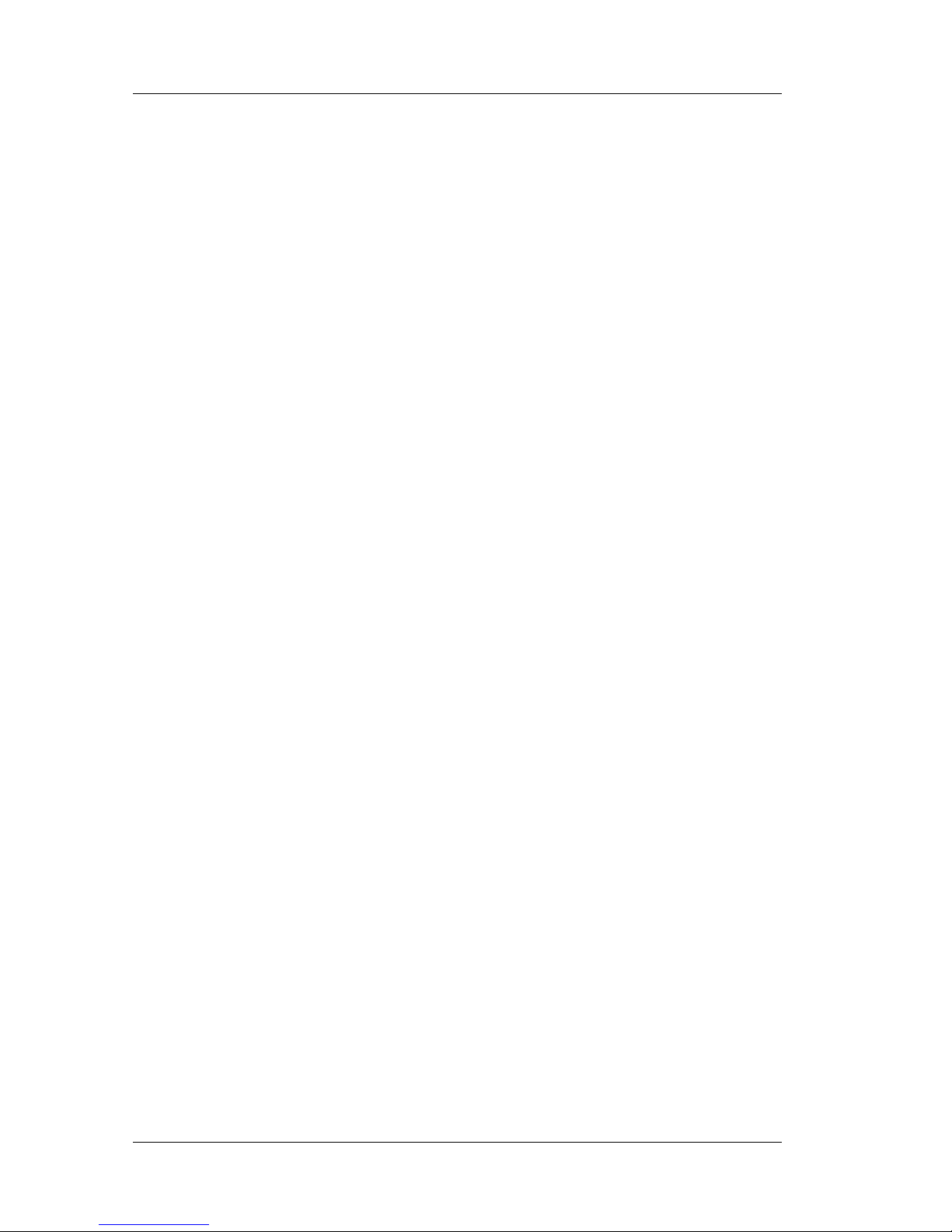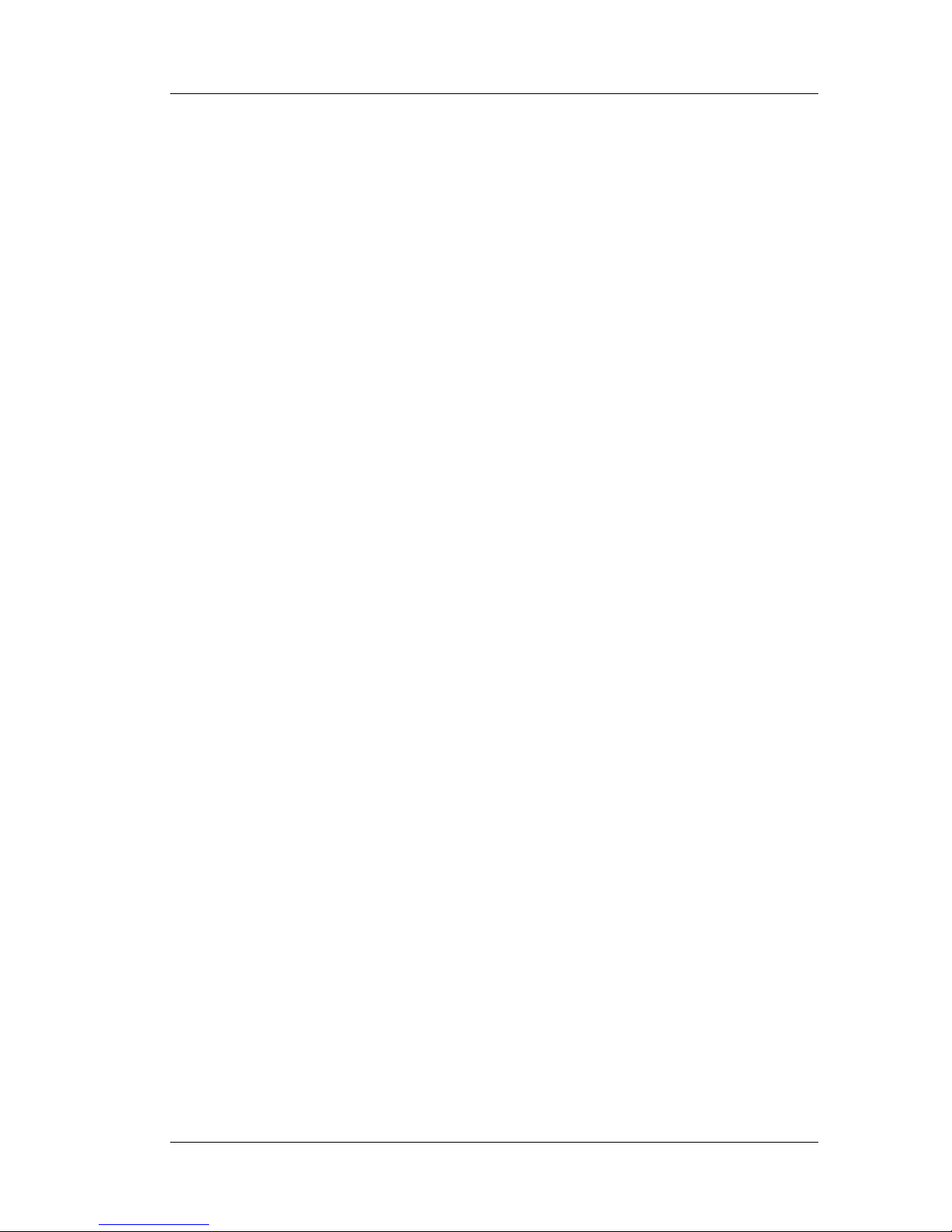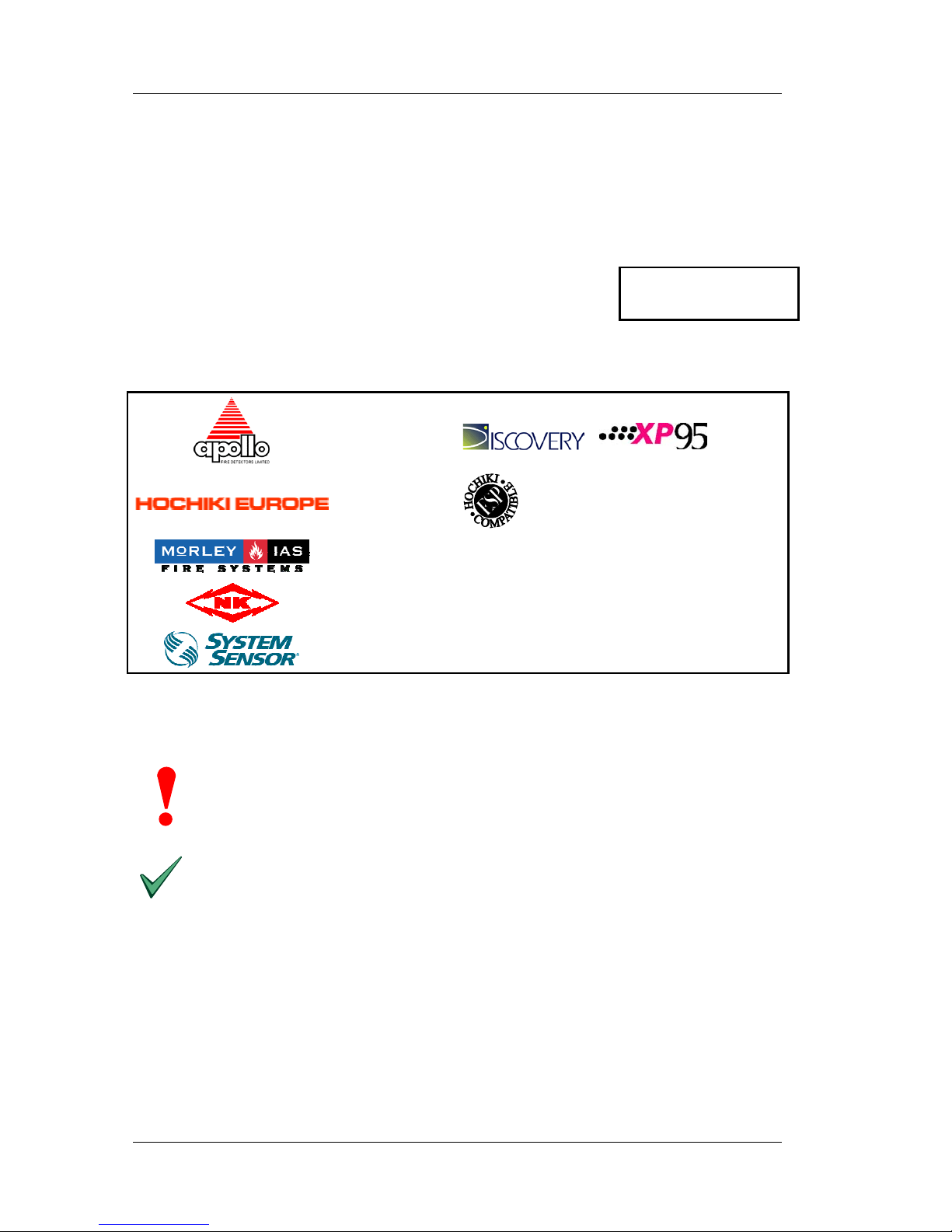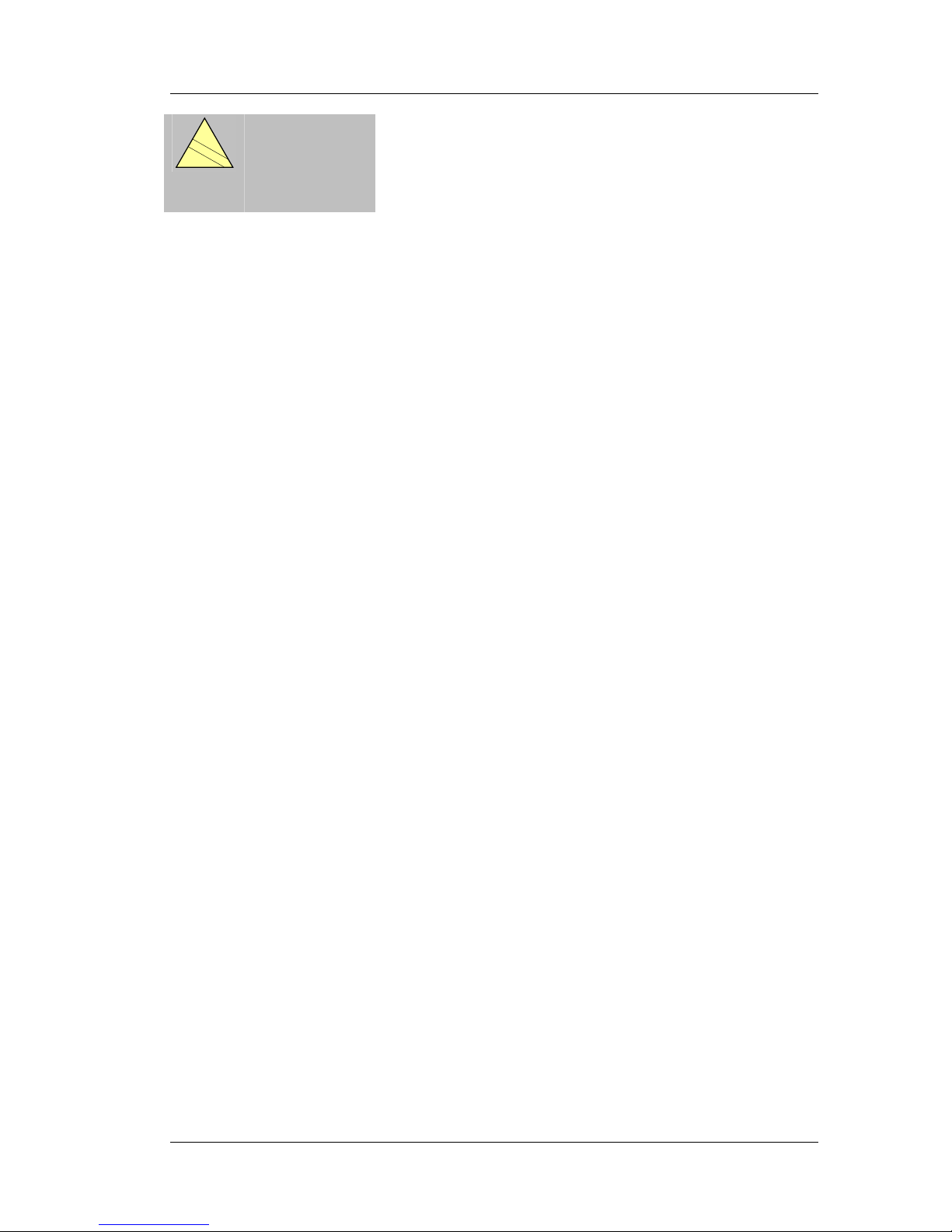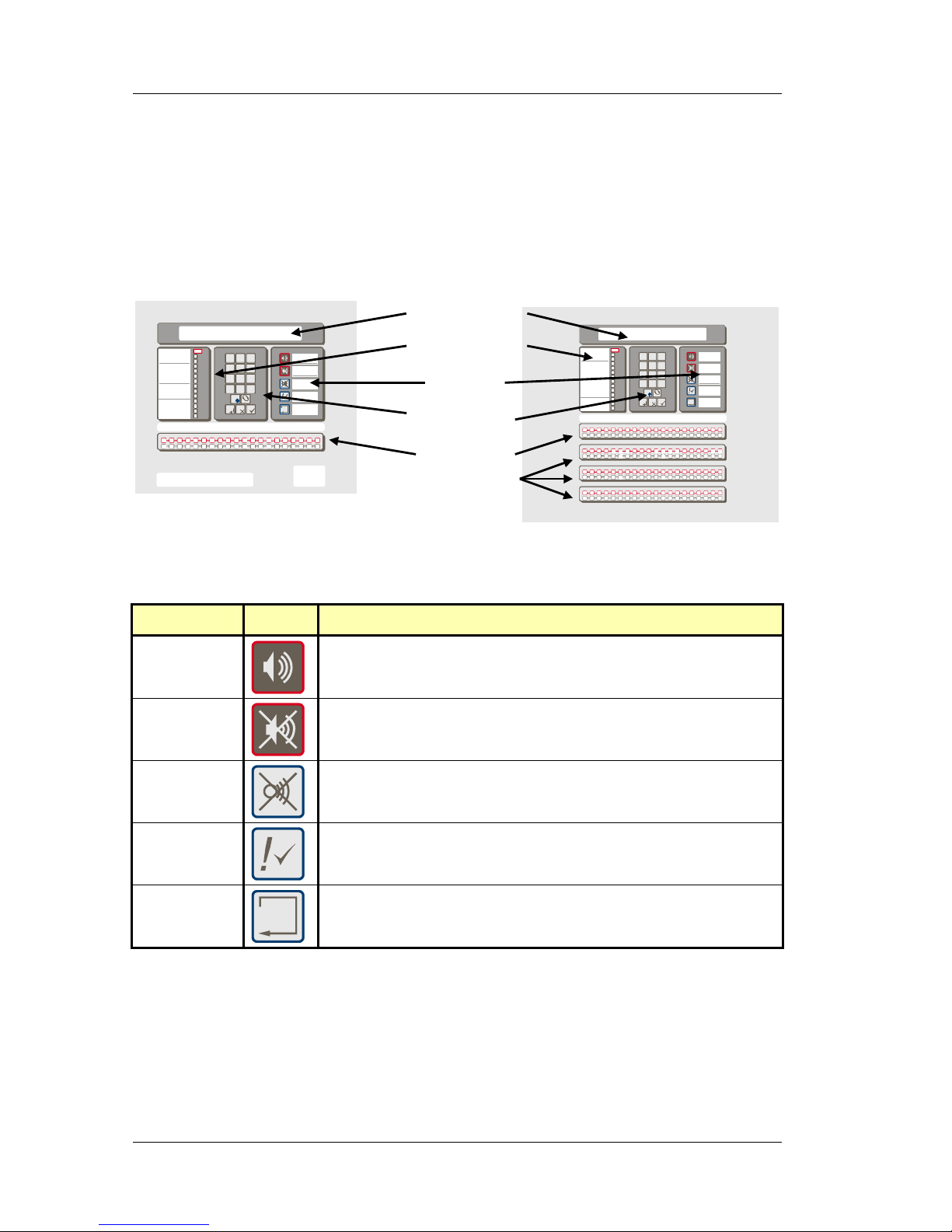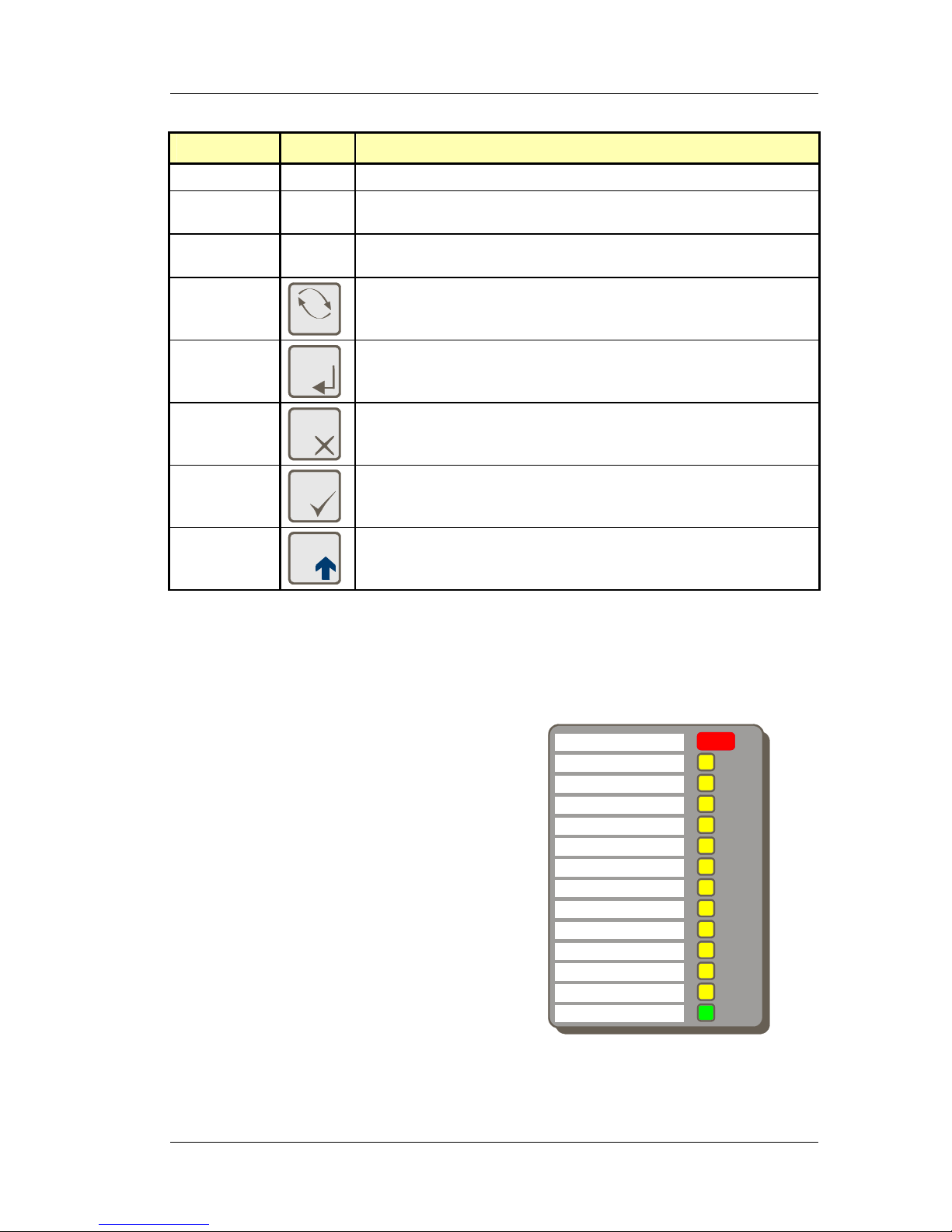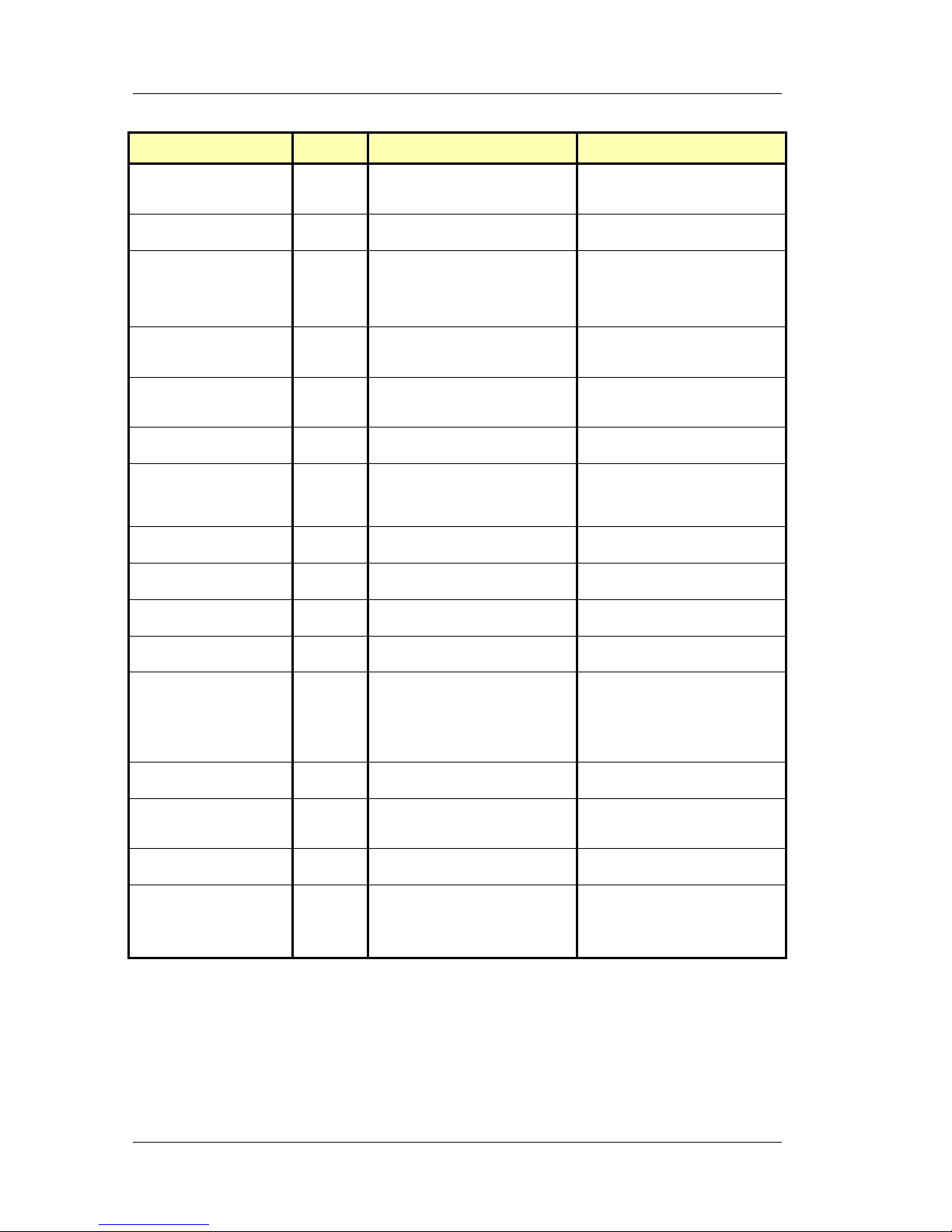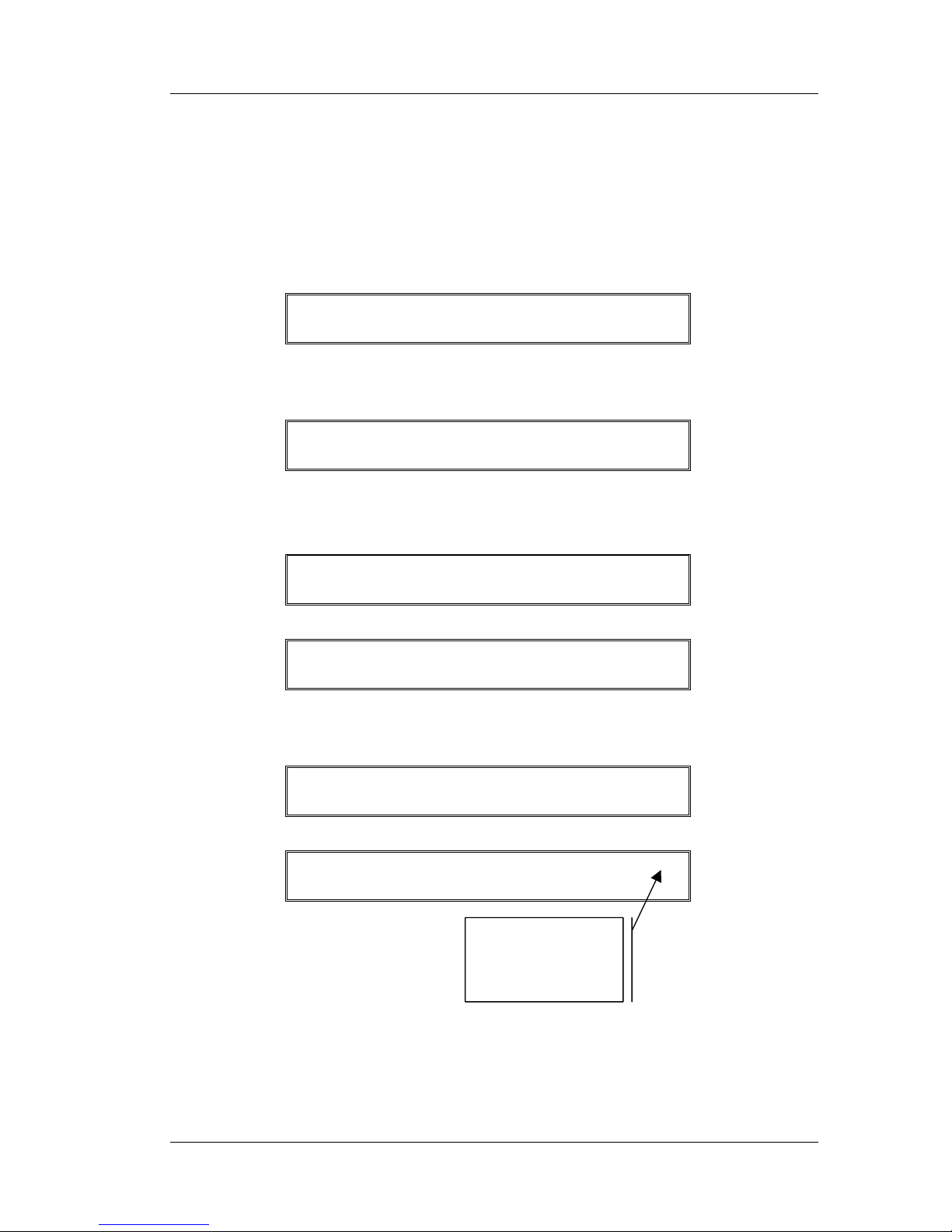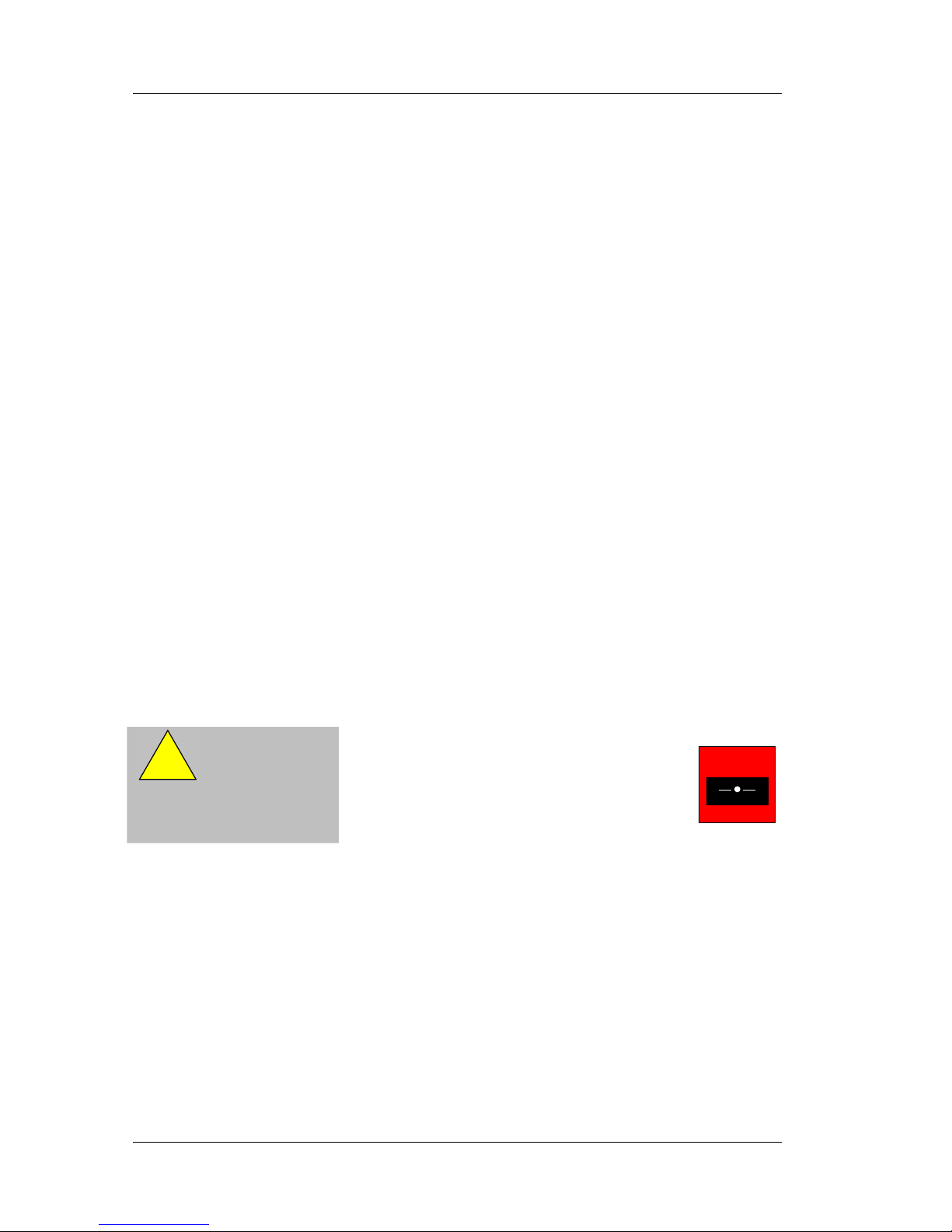MORLEY-IAS ZX2E/ZX5E Fire Alarm Control Panels
Page 2 of 28 Document No. 996-130, Revision: 01, User Manual
Table of Contents
1INTRODUCTION ......................................................................................................................... 4
1.1 NOTICE .................................................................................................................................. 4
1.2 WARNINGS AND CAUTIONS...................................................................................................... 4
1.3 NATIONAL APPROVALS............................................................................................................ 4
2USER CONTROL LEVELS......................................................................................................... 5
2.1 LEVEL DEFINITION .................................................................................................................. 5
2.2 USER PASSWORDS ................................................................................................................. 5
3CONTROLS AND DISPLAYS .................................................................................................... 6
3.1 CONTROL KEYS ...................................................................................................................... 6
3.2 FRONT PANEL LED INDICATIONS............................................................................................. 7
3.3 ALPHANUMERIC DISPLAY INDICATIONS..................................................................................... 9
3.3.1 Normal Condition .......................................................................................................... 9
3.3.2 Display Examples – Fire Alarms ................................................................................... 9
3.3.3 Display Examples – Faults............................................................................................ 9
4LEVEL 1 DISPLAY / CONTROL FUNCTIONS ........................................................................ 10
4.1 NORMAL CONDITIONS ........................................................................................................... 10
4.2 AC MAINS POWER FAIL CONDITIONS..................................................................................... 10
4.3 FIRE ALARM CONDITIONS...................................................................................................... 10
4.3.1 Override Delays .......................................................................................................... 10
4.4 FAULT CONDITIONS .............................................................................................................. 10
5LEVEL 2 CONTROL FUNCTIONS ........................................................................................... 11
5.1 POWER FAILURE CONDITION ................................................................................................. 11
5.1.1 AC Mains Power Failure Indication............................................................................. 11
5.1.2 Battery Low / Charger Failure ..................................................................................... 11
5.2 FAULT CONDITIONS .............................................................................................................. 12
5.2.1 Fault Indication............................................................................................................ 12
5.2.2 User Actions................................................................................................................ 12
5.3 FIRE ALARM CONDITIONS...................................................................................................... 12
5.3.1 Fire Alarm Indications ................................................................................................. 12
5.3.2 User Actions................................................................................................................ 12
5.4 USER OPTION FUNCTIONS .................................................................................................... 13
5.4.1 Test ............................................................................................................................. 14
5.4.1.1 LED Test ...............................................................................................................................14
5.4.1.2 LCD Test ...............................................................................................................................14
5.4.1.3 Zones Test ............................................................................................................................14
5.4.1.3.1 Configuring the Test........................................................................................................14
5.4.1.3.2 Terminating the Test .......................................................................................................15
5.4.1.3.3 Inspecting Other Conditions During a Walk Test.............................................................16
5.4.1.4 Output Test ...........................................................................................................................16
5.4.1.5 Audible Indicator Test ...........................................................................................................17
5.4.2 Time ............................................................................................................................17
5.4.3 Enable / Disable Functions ......................................................................................... 17
5.4.3.1 Enable or Disable Zones....................................................................................................... 18
5.4.3.2 Enable or Disable Inputs .......................................................................................................18
5.4.3.3 Enable or Disable Keys.........................................................................................................19
5.4.3.4 Enable or Disable Delayed Day Modes................................................................................. 20
5.4.3.4.1 Configure Day Mode Delay Period / Disable Operation .................................................. 20
5.4.3.4.2 Manual Override.............................................................................................................. 20
5.4.3.5 Enable or Disable Outputs ....................................................................................................21
5.4.3.6 Enable or Disable Delays ...................................................................................................... 21
5.4.4 Print............................................................................................................................. 22
5.4.5 View ............................................................................................................................23
6DELAYED DAY MODE OPERATION ...................................................................................... 24