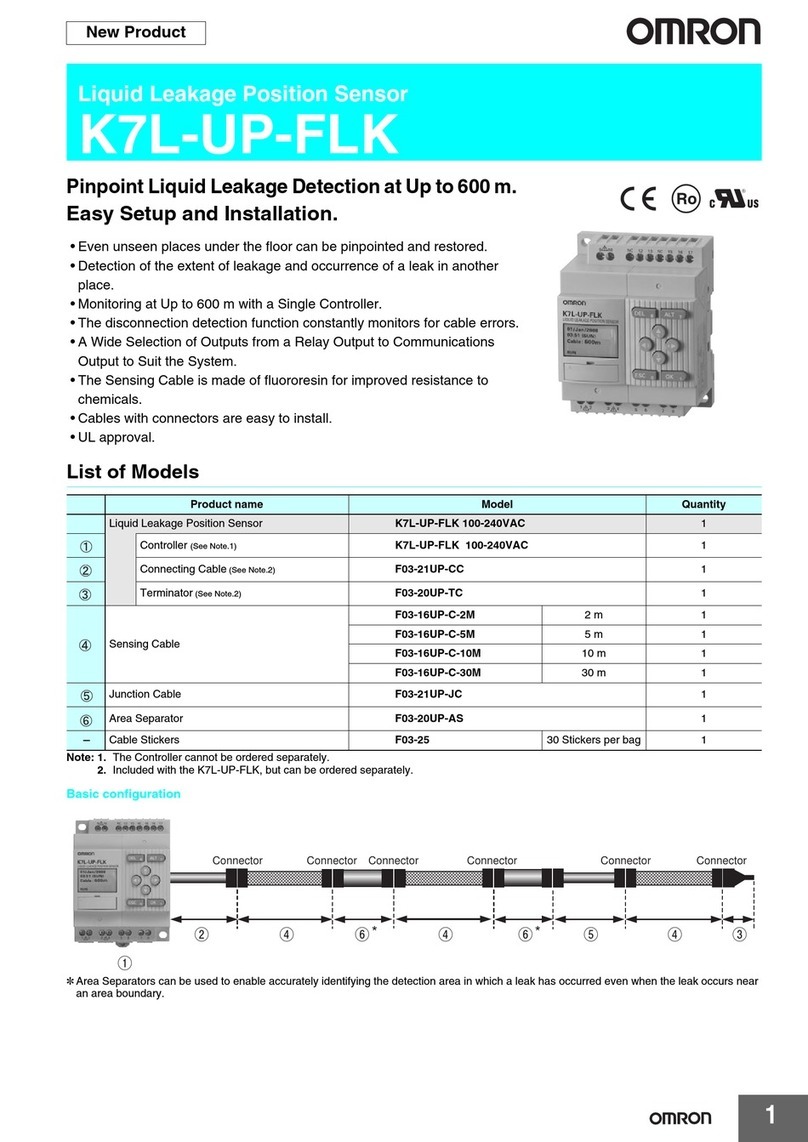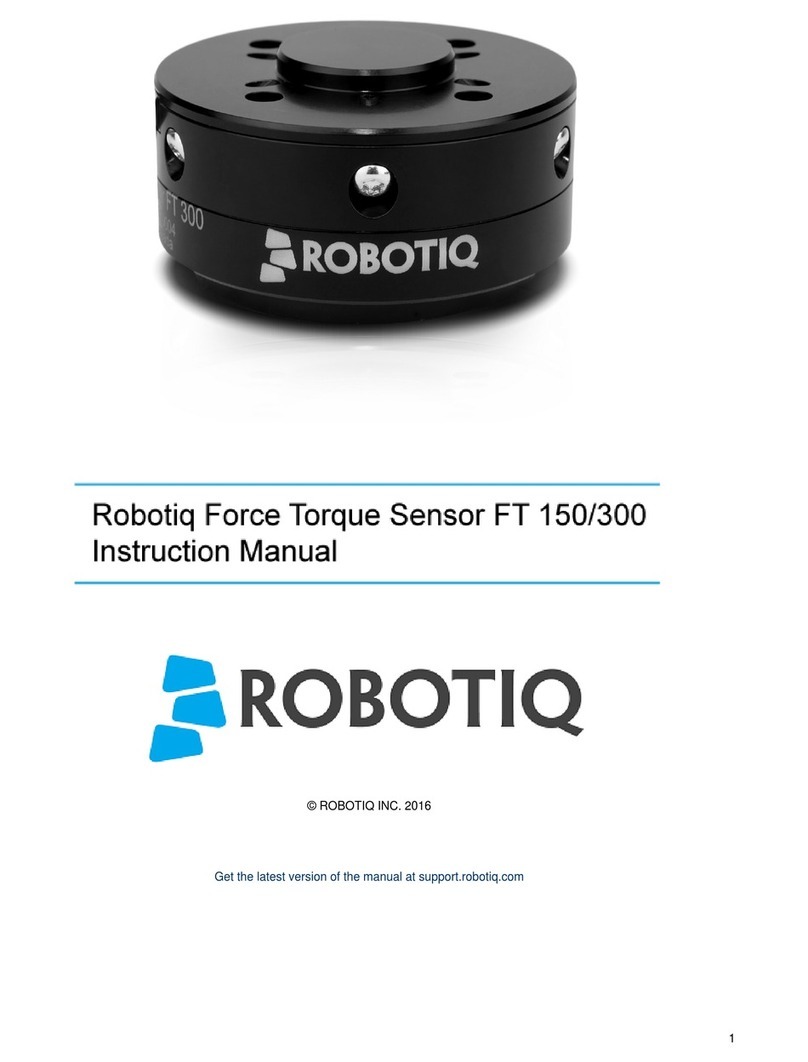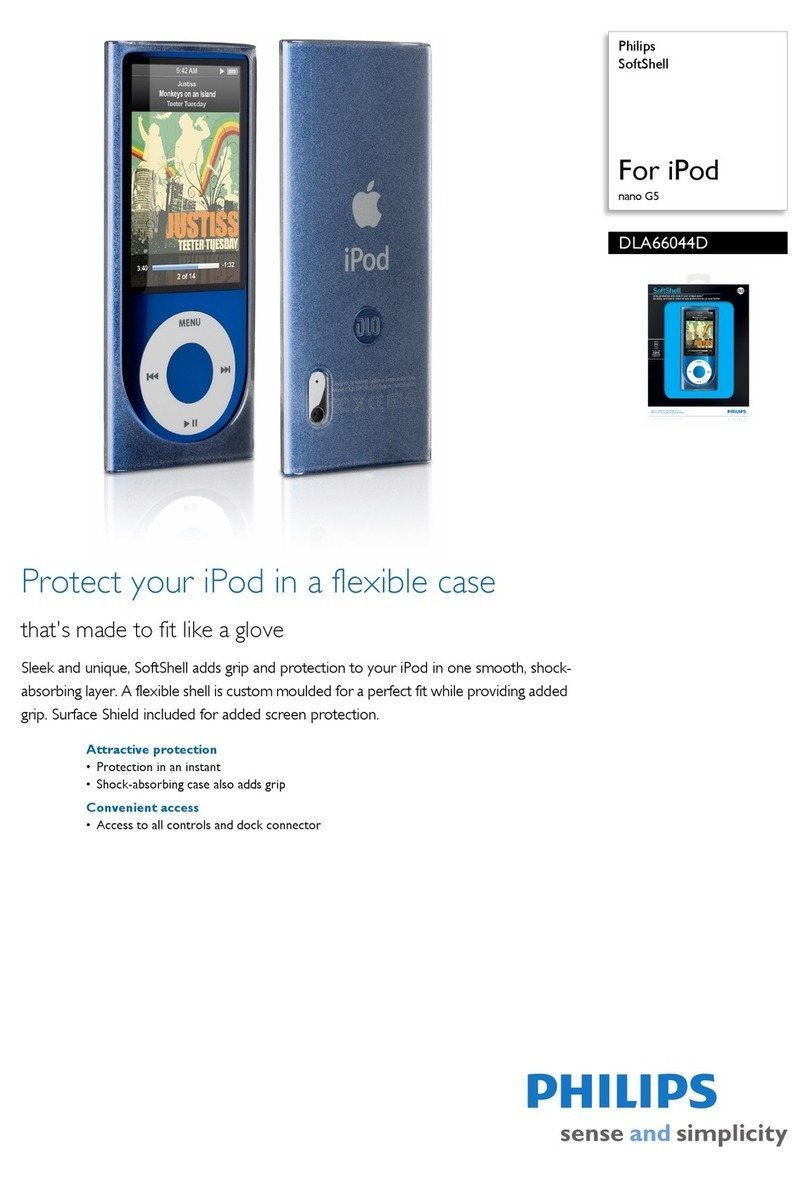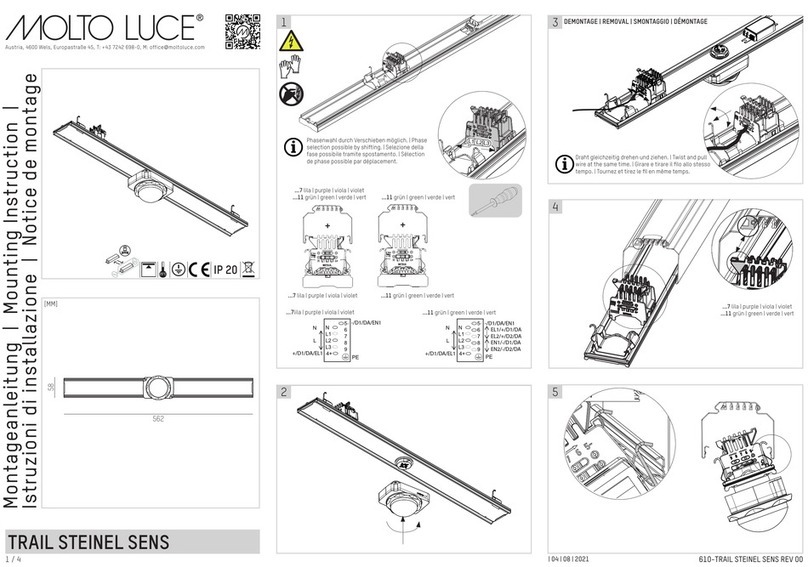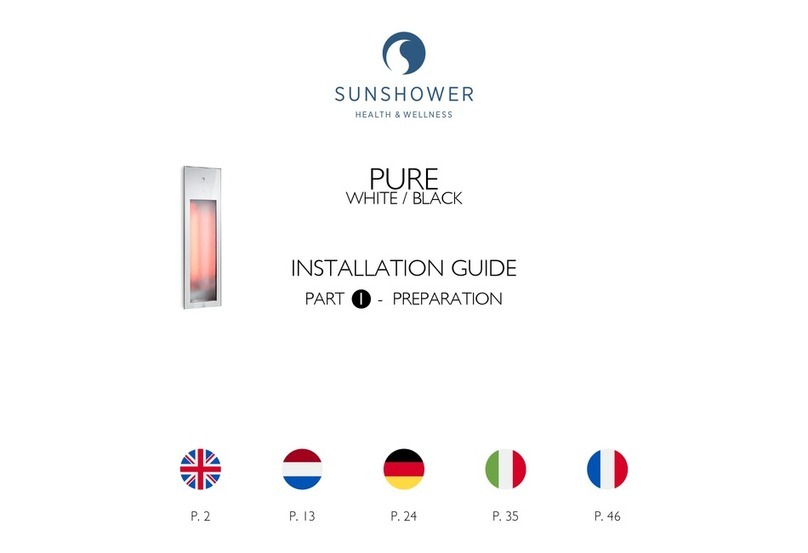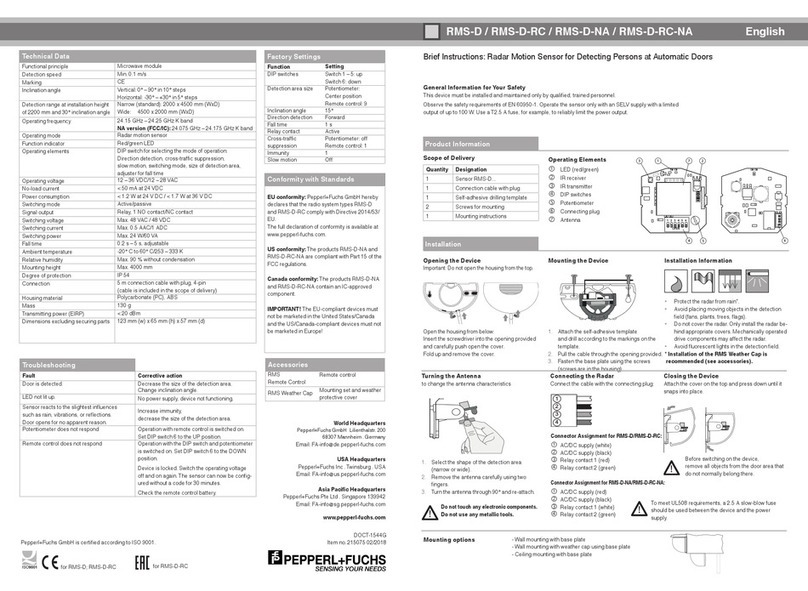Mesalabs Smart-Well 1710 User manual

Smart-Well
Incubator Model 1710
Operation Manual
®

Mesa Labs Smart-Well Model 1710 Operation Manual - 9153 Rev E 2
Smart-Well Incubator Model 1710
OPERATION MANUAL
Revised: JANUARY 2017

Mesa Labs Smart-Well Model 1710 Operation Manual - 9153 Rev E 3
CONTENTS
Introduction.................................................................................................................................................. 5
Installation and Configuration................................................................................................................... 6
Operational Precautions........................................................................................................................ 6
Unpacking and Inspection..................................................................................................................... 7
Printer Setup........................................................................................................................................... 7
Printer Settings…………...............................................… ... …………………………………………………………………7
Connecting AC Power ........................................................................................................................... 7
Loading the Printer Ribbon Cassette .................................................................................................... 8
Loading Paper ....................................................................................................................................... 8
Preparing to Print.................................................................................................................................. 9
Incubator Installation and Power Up ................................................................................................. 10
Initial Incubator Configuration............................................................................................................. 11
Operation................................................................................................................................................... 12
Testing Exposed Smart-Read EZTest Biological Indicators.......................................................... 12
Using Positive Controls....................................................................................................................... 15
Power Failure Recovery...................................................................................................................... 16
User Interface Reference........................................................................................................................ 17
Incubation Cavity Status LEDs........................................................................................................... 17
Main Menu............................................................................................................................................. 17
Query Menu........................................................................................................................................... 18
Data Input Screens .............................................................................................................................. 18
Help Mode............................................................................................................................................. 19
BI Insert Wizard.................................................................................................................................... 19
Tools Menu............................................................................................................................................ 21
Using the Test History Log .................................................................................................................. 21
Sound Volume..................................................................................................................................... 22
Viewing System Information............................................................................................................... 23
Advanced Tools Menu Reference..................................................................................................... 23
Setting the Time.................................................................................................................................. 24
Setting the Date .................................................................................................................................. 24
Configuring Incubation Time .............................................................................................................. 24
Setting the Language .......................................................................................................................... 25
Using the Event History Log ................................................................................................................ 25
Setting the Administrator Password................................................................................................... 25
Resetting the Administrator Password............................................................................................... 26
Calibrating the Touchscreen Display..................................................................................25

Mesa Labs Smart-Well Model 1710 Operation Manual - 9153 Rev E 4
Maintenance & Warranty......................................................................................................................... 27
Cleaning................................................................................................................................................. 27
Service and Repair............................................................................................................................... 27
Temperature Verification..................................................................................................................... 27
Warranty ................................................................................................................................................ 28
Appendix A - Troubleshooting................................................................................................................ 29
Incubator Troubleshooting.................................................................................................................. 29
Printer Troubleshooting....................................................................................................................... 31
Appendix B – Consumables and Accessories..................................................................................... 32
Appendix C - Specifications.................................................................................................................... 33

Mesa Labs Smart-Well Model 1710 Operation Manual - 9153 Rev E 5
INTRODUCTION
The Smart-Well®incubator Model 1710 is a valuable laboratory tool used for the rapid evaluation and
automatic documentation of Smart-Read EZTest® steam biological indicators (BIs). The incubator
monitors Smart-Read BIs during incubation and alerts the user when growth is detected (positive) or when
the incubation period has ended without any growth detected (negative).
The Smart-Read EZTest BI is a self-contained color-change biological indicator consisting of a small plastic
culture tube containing an inoculated paper strip and a glass ampoule of liquid growth medium. Upon
removal from the sterilizer, the Smart-Read BI is activated by flexing the culture tube in the Smart-Well
incubator’s crushing cavity to break the media ampoule inside, allowing the growth medium to mix with
the paper spore strip. If any spores have survived the sterilization process, the bacteria will grow during
incubation and cause the pH indicator dye in the growth medium to change from purple to yellow.
The Smart-Well incubator continuously monitors up to ten independent exposed Smart-Read biological
indicators and one unexposed positive control BI for any color change to yellow during the incubation
period. All test results are automatically printed to the attached printer the moment they become
available, and the user is alerted in the event of an undesirable result by an audible alarm. Because the
incubator relies solely on a color change in the biological indicator itself, all test results are verifiable by
the operator.
The Smart-Well incubator features a touch-sensitive, color liquid crystal display (LCD) for interacting with
the powerful, feature-rich user interface. With minimal training, the operator can easily monitor
incubation status and review test history, and the intuitive interface guides the user through data entry
screens each time a BI is inserted for incubation – helping to ensure that test report data is accurate and
complete.
The Smart-Well incubator is calibrated to 60°C ± 2°C for proper incubation of Smart-Read EZTest biological
indicators containing spores of Geobacillus stearothermophilus. The incubator has an integrated
thermometer and the incubator temperature is displayed on the LCD screen in real-time for quick
reference. The incubator does not require field calibration, and operating temperature can be periodically
verified by simply inserting a thermometer probe into the thermometer cavity.

Mesa Labs Smart-Well Model 1710 Operation Manual - 9153 Rev E 6
INSTALLATION AND CONFIGURATION
OPERATIONAL PRECAUTIONS
Warnings and Precautions
Use Only as Directed
•Handle with caution; incubator surface may become hot to the
touch.
•Indoor use only.
•Temperatures 18°C to 37°C.
•Altitude < 2000 M (unless noted otherwise).
•Pollution Degree 2.
•Installation Category II.
•Maximum relative humidity 80% for temperatures up to 31°C
decreasing linearly to 50% relative humidity at 37°C.
•Main power supply voltage fluctuations not to exceed ± 10% of
the nominal voltage.
•Do not place incubator in drafty areas, near open windows, air
conditioning, heating vents, or heat-generating equipment since
fluctuating temperatures may affect the incubator temperature.
•Do not spill or pour liquids into the incubator sample cavities.
•Do not touch, press or contact the incubator’s touchpanel
during powerup since doing this will cause a touchpanel sensing
error.
•Use caution plugging in the Printer and Incubator power supply
cables. Plugging the incubator power supply (Smaller power
supply) cable into the printer may cause damage to the printer.
•Incubator is designed for use with Smart-Read EZTest self-
contained biological indicators containing G.
stearothermophilus. Non-recognition or erroneous results may
occur if other types/brands of biological indicators are used.

Mesa Labs Smart-Well Model 1710 Operation Manual - 9153 Rev E 7
UNPACKING AND INSPECTION
1. Remove all contents from the box and carefully inspect all components for any damage that
may have occurred in transit. If any damage is observed, notify your Mesa Labs representative
immediately.
2. Verify that the following components have been included in the kit:
•Smart-Well incubator
•Smart-Well multinational power pack kit
•Printer kit including printer, manual, 7V power pack (input voltage 110 or 220), plug adapter
for power pack (optional), one roll of paper, and one printer ribbon
•Printer cable
•Smart-Well Incubator Manual
PRINTER SETUP
Prior to operating the printer, refer to the
warnings and considerations in the printer
manual.
PRINTER SETTINGS
To communicate with the 1710 Incubator, the Printer must be set to communicate at 4800 baud, 8 bits,
no parity. There are eight numbered switches located in the bottom of the Paper cavity. Verify the
switches are set as indicated below:
1 – OFF
2 – OFF
3 – ON
4 – OFF
5 – OFF
6 – OFF
7 – OFF
8 – OFF
CONNECTING AC POWER
1. Ensure that the power switch on the side of the printer is in the OFF position.
2. Insert the small connector from the printer power pack into the matching receptacle in the back
of the printer. Note: Plugging the incubator power supply (Smaller power supply) cable into the
printer may cause damage to the printer.

Mesa Labs Smart-Well Model 1710 Operation Manual - 9153 Rev E 8
3. If a plug adapter for your environment was included with the kit, attach the plug adapter to the
printer power pack.
Note: You may have to supply an appropriate plug adapter for your environment if one was not
included with the kit.
4. Plug the printer power pack into a power outlet.
LOADING THE PRINTER RIBBON CASSETTE
1. To remove the printer cover, grasp the protrusion at the rear of the cover and lift up.
2. Press down on the ribbon cassette while inserting the ribbon between the printing head and
platen (see Figure 1). The ribbon cassette will click into place.
3. Wind up the ribbon slack by turning the knob on the left side of the cassette in the direction of
the arrow that appears above the knob (see Figure 1).
Figure 1. Loading the Printer Ribbon
4. To remove the ribbon cassette, remove the printer cover and pull up on the cassette where
indicated by the word PULL.
LOADING PAPER
1. To remove the printer cover, grasp the protrusion at the rear of the cover and lift up.
2. If the printer is turned off, switch it on.
3. Press the SEL button until the SEL light is off.
4. Hold the paper roll such that the paper unwinds towards you from the bottom of the roll.

Mesa Labs Smart-Well Model 1710 Operation Manual - 9153 Rev E 9
5. With scissors, cut the end of the paper at an angle towards the roll from right to left (see Figure
2).
Figure 2. End of paper with proper tail for feeding
6. Insert the end of the paper into the slot at the rear of the printing mechanism (see Figure 3) and
press the LF button until approximately 5 or 6 cm of paper feeds through the mechanism.
7. Pull the black paper holder outward and insert the paper roll (see Figure 3)
Figure 3. Loading the paper roll
8. Pass the end of the paper through the slot on the printer cover, and mount the cover.
9. To remove the paper roll, remove the printer cover, pull the black paper holder outward, lift the
roll, and slowly pull the end of the paper out of the printing mechanism.
PREPARING TO PRINT
1. Ensure that the printer is plugged in, the ribbon cassette and paper are loaded, and the power
switch is in the ON position.

Mesa Labs Smart-Well Model 1710 Operation Manual - 9153 Rev E 10
2. Press the SEL button until the SEL light is on.
The printer is now online and ready to print.
Refer to the printer manual for additional printer
information and detailed procedures.
INCUBATOR INSTALLATION AND POWER UP
1. Verify that the environment in which the incubator will be installed is maintained between 18°C
and 37°C, and that the incubator is located away from cold drafts and heat-generating
equipment. (See Operational Precautions for additional considerations)
2. Follow the Printer Setup procedures in this section of the manual to assemble and bring the
printer online.
3. Connect the printer to the incubator using the supplied printer cable.
4. The incubator power pack (12V) includes four plug adapters for international use. Install the
appropriate plug adaptor for your environment onto the incubator power pack.
Do not touch, press or contact the incubator’s
touchpanel during power up since doing this will
cause a touchpanel sensing error.
5. Insert the small connector from the incubator power pack into the matching receptacle in the
back of the incubator and plug the power pack into a power outlet.
6. The incubator will turn on and the Initialize screen will appear on the LCD screen indicating that
the incubator has started its initialization routine.
7. After initialization, the Main Menu will appear with a progress bar at the top indicating that the
incubator is warming up. During warm up, all incubator functions are accessible. Smart-Read
biological indicators can be inserted immediately, but test time will be delayed until the
incubator has reached operating temperature.
8. After the incubator has reached operating temperature, Ready will appear on the Main Menu.
9. Configure the incubator as necessary. Refer to Initial Incubator Configuration.
Note: The incubator is designed for continuous
use and does not have a power switch.

Mesa Labs Smart-Well Model 1710 Operation Manual - 9153 Rev E 11
INITIAL INCUBATOR CONFIGURATION
The Smart-Well incubator must be properly configured prior to use. The following options affect the
overall operation of the incubator, and can be configured from the Tools and Advanced Tools Menus
(See the User Interface Reference for detailed procedures).
1. Set the Language.
The default language is English.
2. Change the Administrator Password.
The Administrator password is required to access the Advanced Tools Menu and all
options therein. This password should be maintained per your organization’s policies.
3. Set the Incubation Time.
Any Smart-Read BI that has not turned positive in this duration will be considered negative
by the incubator. The default value is 10hours.
US Healthcare Intended Use:
Smart-Read EZTest is a Self-contained Biological Indicator (SCBI) intended for use in determining
the efficacy of steam sterilization processes. The SCBI may be used in the following steam
sterilization cycles:
Cycle Type
Cycle Temperature
Cycle Exposure Time
Gravity
121°C
30 minutes
Gravity
132°C
10 minutes
IUSS Gravity
132°C
3 minutes*
Pre-Vac
132°C
4 minutes
Pre-Vac
135°C
3 minutes
*Unwrapped nonporous devices only.
Smart-Read EZTest has a validated reduced incubation time of 10 hours.
4. Set the Date and Time.
Please note that the incubator will not automatically adjust for any daylight savings practices
observed in your region.
The incubator’s date and time cannot be adjusted while an incubation cycle is active.
5. Adjust Sound volume (optional).
The incubator’s volume can be adjusted and muted. This setting affects all sounds produced
by the incubator.

Mesa Labs Smart-Well Model 1710 Operation Manual - 9153 Rev E 12
OPERATION
The Smart-Well incubator Model 1710 has been designed with simplicity and effectiveness in mind.
Incubation cavities do not need to be pre-configured prior to use as the incubator prompts the user for
required information upon BI insertion.
For detailed instructions on the use of all incubator features, refer to the User Interface Reference later
in the manual.
TESTING EXPOSED SMART-READ EZTEST BIOLOGICAL INDICATORS
1. Allow BI to cool at least 10 minutes before activating.
2. BREAK:Activate an exposed Smart-Read EZTest BI by inserting it into the activation (crushing)
cavity and pulling it towards you until the glass ampoule inside the BI breaks. Make sure the test
strip is saturated with media from the crushed ampoule.
3. FLICK: Flick or tap BI to shake glass shards and media to the bottom of the molded body and
ensure media saturation of the spore strip and to ensure large air bubbles are not present (some
amount of very small bubbles is normal.)
4. INSERT: Insert the activated BI into an empty incubation cavity numbered 1 – 10.
5. When the BI has been inserted, the incubator will play an acknowledgement sound, the LED in
front of the cavity will blink amber, and the BI Insert Wizard will appear on the LCD screen and
prompt for information about the BI.
Refer to the BI Insert Wizard section in the User Interface Reference later in the manual for
detailed instructions.
If multiple BIs are inserted at the same time, a BI Insert Wizard will launch for each BI.
The BI Insert Wizard will only launch from the Main Menu. If a BI is inserted while in the
Tools menu, for example, returning to the Main Menu will trigger the BI Insert Wizard.

Mesa Labs Smart-Well Model 1710 Operation Manual - 9153 Rev E 13
6. Using the touch screen display, complete the BI Insert Wizard by entering the BI Lot Number,
User ID, Sterilizer Number, and Cycle ID.
7. Upon completion of the BI Insert Wizard, the corresponding cavity’s Query Menu will be
displayed for confirmation of data entered. If the information is correct, press the Back button
to return to the Main Menu. If the information is not correct, press the Edit button to re-
launch the BI Insert Wizard.
Note: data cannot be modified after test completion.
8. During test, an hourglass icon will appear on the Main Menu button corresponding to the
incubation cavity. The “sand” in the hourglass will move from the top of the icon to the bottom
as the test progresses. Pressing the button will bring up the Query Menu for the cavity, where
detailed test information is available and can be printed.
Test in progress
9. Within the first 10 minutes of the incubation period, a BI may be removed for up to 10 seconds.
While the BI is removed, the LED in front of the incubation cavity will blink amber and a
countdown will appear on the Main Menu.
Note: If the BI is not re-inserted within 10 seconds, the test
will be canceled and cannot be resumed.
A BI in test for longer than 10 minutes should not be
removed or rotated in the test cavity. An initial reading of
the BI is stored for use in determining growth. For best
results, the BI should remain in the test cavity.
Note: the
BI Insert Wizard
must be completed
prior to
obtaining test results. If the BI Insert Wizard
is not
completed and left unattended, an audible beep will sound
periodically as a reminder.

Mesa Labs Smart-Well Model 1710 Operation Manual - 9153 Rev E 14
10. If the incubator detects that an exposed Smart-Read EZTest BI has turned yellow (positive) at
any time during the incubation period, the status LED in front of the incubation cell (1-10) will
turn red (Control cavity will turn green,) test results will print, and an audible alarm will sound (if
sound is not muted). At the Main Menu, a +will appear on a yellow background in place of
the hourglass icon on the corresponding Main Menu button.
Positive result in cavity 1 – 10 Positive result in cavity C
Note: Once a result has been displayed, removing the BI will
reset the cavity status so a new test can be started.
Re-
inserting the same BI will trigger the BI Wizard; the
Incubator will not simply “read” the status of the BI.
I
t is recommended that BIs are not removed for visual
verification until the set duration has expired.
a. To cancel the audible alarm touch anywhere on the Main Menu.
b. Remove the Smart-Read EZTest BI from the incubator.
c. Visually inspect the Smart-Read EZTest BI for yellow color to confirm the positive result.
Note: Visual verification should be performed as soon as
possible after the incubation period has ended.
d. If the positive result is confirmed, act immediately per your organization’s procedures.
11. If a Smart-Read EZTest BI has remained purple (negative) for the duration of the incubation
period, the status LED in front of the incubation cell (1-10) will turn green (Control cavity will
turn red,) test results will print, and a ―will appear on a purple background in place of the
hourglass in the corresponding button on the Main Menu.
Negative result in cavity 1 – 10 Negative result in cavity C

Mesa Labs Smart-Well Model 1710 Operation Manual - 9153 Rev E 15
a. Remove the Smart-Read EZTest BI from the incubator.
b. Visually inspect the Smart-Read EZTest BI for purple color to confirm the negative result.
Note: Visual verification should be performed as soon as
possible after the incubation period has ended.
c. If the result is confirmed, it is an indication that the spores were killed by the sterilization
process.
d. The test is complete, and the incubation cavity is immediately ready to accept a new BI for
test.
12. Upon test completion, the Smart-Read EZTest BI unit label can be removed from the BI and
affixed to the printed results.
Note: to manually re-print a test result while the BI is still in
the incubation cavity, press the cavity’s button on the Main
Menu, then press the Print button from the Query menu.
To re-print a test result after the BI has been removed, see
Using the Test History Log.
USING POSITIVE CONTROLS
The Smart-Well incubator has one incubation cavity marked Cfor the incubation of a positive control. A
positive control is an unexposed BI used to verify that the biological indicators being used are viable, and
that the incubator is providing adequate conditions for growth. A positive control is to be used anytime
a load is being verified or at least once per day.
A positive control can be incubated in the Smart-Well incubator much like an exposed BI, except that the
expected (desired) result is a positive BI.
To test a positive control, follow the instructions for testing exposed BIs, noting the following
exceptions:
1. Insert the activated, unexposed positive control BI into the positive control cell marked C.
2. The BI Insert Wizard will prompt only for BI Lot Number and User ID.
3. If the positive control Smart-Read EZTest BI has turned yellow (positive) at any time during the
incubation period, the status LED in front of the incubation cell will turn green and a green +
will appear on a yellow background in place of the hourglass icon on the C button on the Main
Menu.
Positive result in cavity C

Mesa Labs Smart-Well Model 1710 Operation Manual - 9153 Rev E 16
4. If a positive control Smart-Read EZTest BI has remained purple (negative) for the duration of the
incubation period, the status LED in front of the positive control cavity will turn red, and an
audible alarm will sound (if sound is not muted). At the Main Menu, a red ―will appear on a
purple background in place of the hourglass in the C button.
Negative result in cavity C
Note: a positive control that does not show growth during
incubation is a serious event. Do not use the remaining BIs
from the box. Contact your Mesa Labs representative
immediately.
POWER FAILURE RECOVERY
If the Smart-Well incubator loses power for 30 minutes or less, any test in progress will be resumed when
power is restored and the incubator has warmed up to temperature. The unit will automatically adjust
incubation time to make up for the duration of the power loss and temperature recovery.
If the Smart-Well incubator loses power for more than 30 minutes, any test in progress will be marked as
invalid which is evidenced by All Colors Cycling on the LED’s when power is restored.
A printout will be immediately sent to the printer when the power is restored indicating the time that the
power failure occurred and the time that power was restored.

Mesa Labs Smart-Well Model 1710 Operation Manual - 9153 Rev E 17
USER INTERFACE REFERENCE
INCUBATION CAVITY STATUS LEDS
In front of each incubation cavity is a multi-color LED indicating the status of the cavity.
Status LEDs Color Descriptions
Off
Cell empty.
Amber
Test in progress.
Blinking Amber
BI Insert Wizard in progress, or BI removal
countdown in progress (max. 10 seconds).
Red
Positive result in cavities 1 – 10.
Negative result in positive control cavity C.
Blinking Red
Undesirable result while BI Insert Wizard still in
progress.
Green
Negative exposed BI in cavities 1 – 10.
Positive result in positive control cavity C.
Blinking Green
Desirable result while BI Insert Wizard still in
progress.
All Colors Cycling
Invalid Test, BI must be removed.
MAIN MENU
The Main Menu is the primary display for incubator operation. Each incubation cavity is represented
by a button containing an icon representing the cavity’s current status.
Cavity empty
Test delayed until
incubator reaches
temperature
Test in progress. The
hourglass “sand” will move to
the bottom of the hourglass as
the test progresses.
Positive result in cavity 1 – 10
Positive result in cavity C
Negative result in cavity 1 – 10
Negative result in cavity C

Mesa Labs Smart-Well Model 1710 Operation Manual - 9153 Rev E 18
During incubator warm up, a progress bar will appear at the top of the main menu. When the incubator
has warmed up to operating temperature, the progress bar will be replaced by the word Ready.
The incubator temperature is displayed in the upper right corner of the Main Menu for reference.
Touch the Help button to toggle Help Mode. (See Help Mode)
Touch the Tools button to enter the Tools Menu. (See Tools Menu)
Touch any of the numbered buttons or the Cbutton to view the Query Menu for the corresponding
incubation cavity (See Query Menu below).
QUERY MENU
To view the current status of any incubation cavity, press its corresponding button on the Main Menu
to activate the Query Menu. The Query Menu displays the following information:
•Cell – incubation cavity number.
•Status – current cavity status (Empty, Testing, Positive, Negative)
•Start – start time of test in progress.
•Total Time – total elapsed time of test in progress.
•BI Lot # - lot number of BI as entered during the BI Insert Wizard.
•User – user ID as entered during the BI Insert Wizard.
•Ster # - sterilizer number as entered during the BI Insert Wizard.
•Cycle ID – cycle identifier as entered during the BI Insert Wizard.
Touch the Edit button during test to re-launch the BI Insert Wizard and correct any erroneously
entered data.
Touch the Print button to print a current test report.
Touch the Back button to return to the Main Menu.
DATA INPUT SCREENS
When data input is required, an appropriate nine-button keypad will appear on screen allowing either
numeric or alpha-numeric input. These keypads operate much like the keypads on a simple cell phone,
in that a single button pressed rapidly can be used to toggle through a fixed set of characters. Pausing
briefly or pressing a different button will insert the selected character.

Mesa Labs Smart-Well Model 1710 Operation Manual - 9153 Rev E 19
The first button (upper left) on the alpha-numeric keypad can be used to insert a variety of
special characters too numerous to display on the button face. This button toggles through
the following characters: 0, 1, dash (-), period (.), underscore (_), space ( ), forward-slash (/),
asterisk (*).
As characters are entered, they will appear in the text box in the upper right corner of the keypad. The
Back Arrow button on the keypad will move the cursor to the left, deleting the character behind the
cursor. The Right Arrow button will move the cursor to the right, inserting a space if no character exists
in front of the cursor.
Touch the Accept button to accept the data in the text box and return to the previous screen.
Touch the Cancel button to return to the previous screen without entering or modifying the data.
HELP MODE
The Smart-Well user interface consists primarily of simple icons. A Help button can be found on most
menus to provide text descriptions of buttons and icons.
To enter Help Mode, press the Help button. In Help Mode, pressing any other button on the screen
will display a tool-tip with a brief description of the button’s function.
To exit Help Mode, press the Help button again. Additionally, pressing any button twice while in Help
Mode will exit Help Mode and execute the selected button’s function.
BI INSERT WIZARD
The BI Insert Wizard captures test-specific information to identify the BI, the incubator operator, the
sterilizer in which the BI was exposed, and the cycle ID or load identifier in which the BI was exposed.
The information gathered prints on the BI test report and is stored in the test history log along with the
date and time of test and the test result. Note: the information entered into the BI Insert Wizard does
not affect the operation or performance of the incubator.
The BI Insert Wizard will run automatically when a Smart-Read BI is inserted into the incubator, and
may be re-run if necessary during test from a cavity’s Query Menu. If multiple BIs are inserted at once,
a wizard will appear for each – note the blinking LED in front of the cavity for which the Wizard is
running.
The BI Insert Wizard must be completed for each test. An audible beep will remind the user to
complete the wizard if it is not started shortly after BI insertion.

Mesa Labs Smart-Well Model 1710 Operation Manual - 9153 Rev E 20
The Wizard will store and display the 10 most recent entries. The most recently used entry
will be selected by default.
The Wizard lists are sorted as follows: the most recently used entry will be listed first, and
the rest of the entries will be sorted.
The Wizard entries all must be 8 characters or less.
The BI Insert Wizard contains four screens (two screens for positive control cavity C) to prompt for:
1. BI Lot # - the lot number of the BI in the format SR-XXX where XXX is a three or four digit
number. The lot number can be found on the unit label of the BI.
Select the lot number from the list using the Up and Down Arrow keys. If the BI lot number
does not appear in the list, press the +button and enter the correct lot number using the
keypad that will appear. To remove an item from the list, select it and press the ―button.
When the correct lot number is selected, press the Right Arrow button to continue.
2. User - the user identifier or initials of the incubator operator.
Note: user identifiers are provided for reporting
convenience and are not intended as a control or as
electronic signatures.
Select your user ID from the list using the Up and Down Arrow buttons. If your user ID is not in
the list, press the +button and enter your user ID using the keypad that will appear. To remove
an item from the list, select it and press the ―button.
When your user ID is selected, press the Right Arrow button to continue. To return to the BI
Lot Number screen, press the Left Arrow button.
3. Ster # - the identifier of the sterilizer in which the BI was exposed. The Ster # will not be
prompted for a positive control BI.
Select the sterilizer number from the list using the Up and Down Arrow buttons. If the sterilizer
number is not in the list, press the +button and enter the sterilizer number using the keypad
that will appear. To remove an item from the list, select it and press the ―button.
Table of contents
Other Mesalabs Accessories manuals
Popular Accessories manuals by other brands

RME Audio
RME Audio ADI-648 user guide

HYDROLOGICAL SERVICES
HYDROLOGICAL SERVICES Nitro HS-35 quick start guide

HQ-Powerkites
HQ-Powerkites Montana 6 manual

SkyBound
SkyBound ANCHOR KIT Assembly and installation manual

Lion Precision
Lion Precision LRD6110 user guide

Bosch
Bosch SCD 110 operating instructions