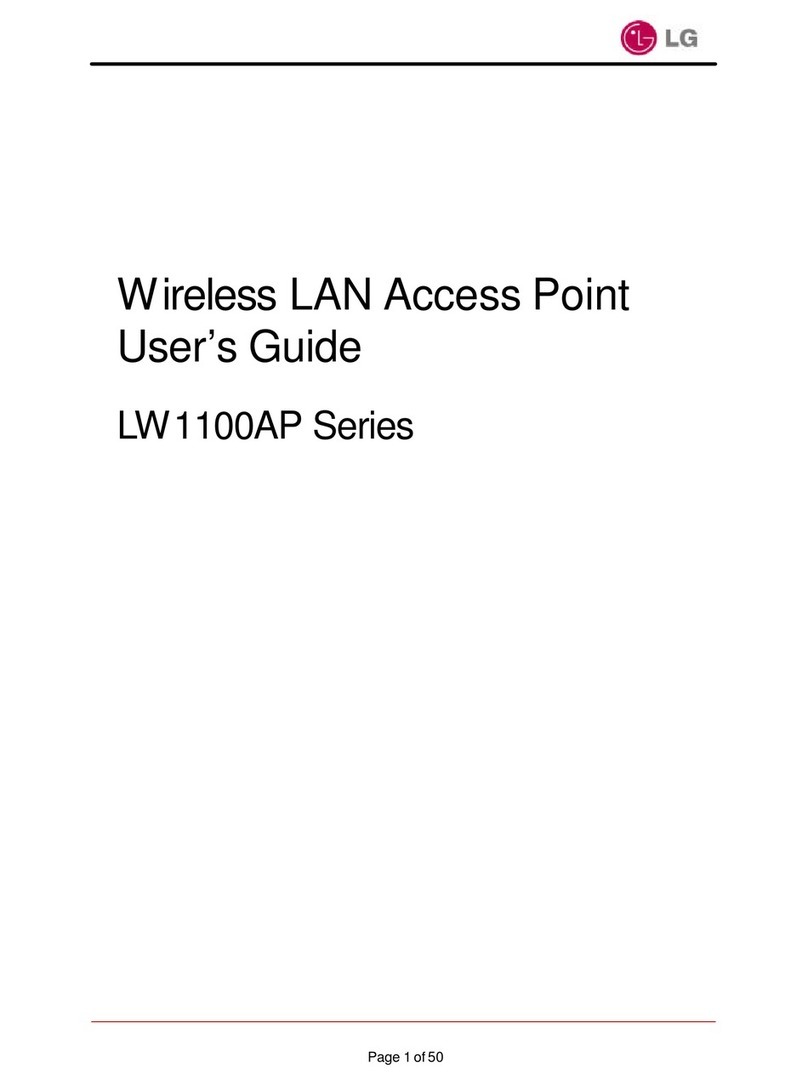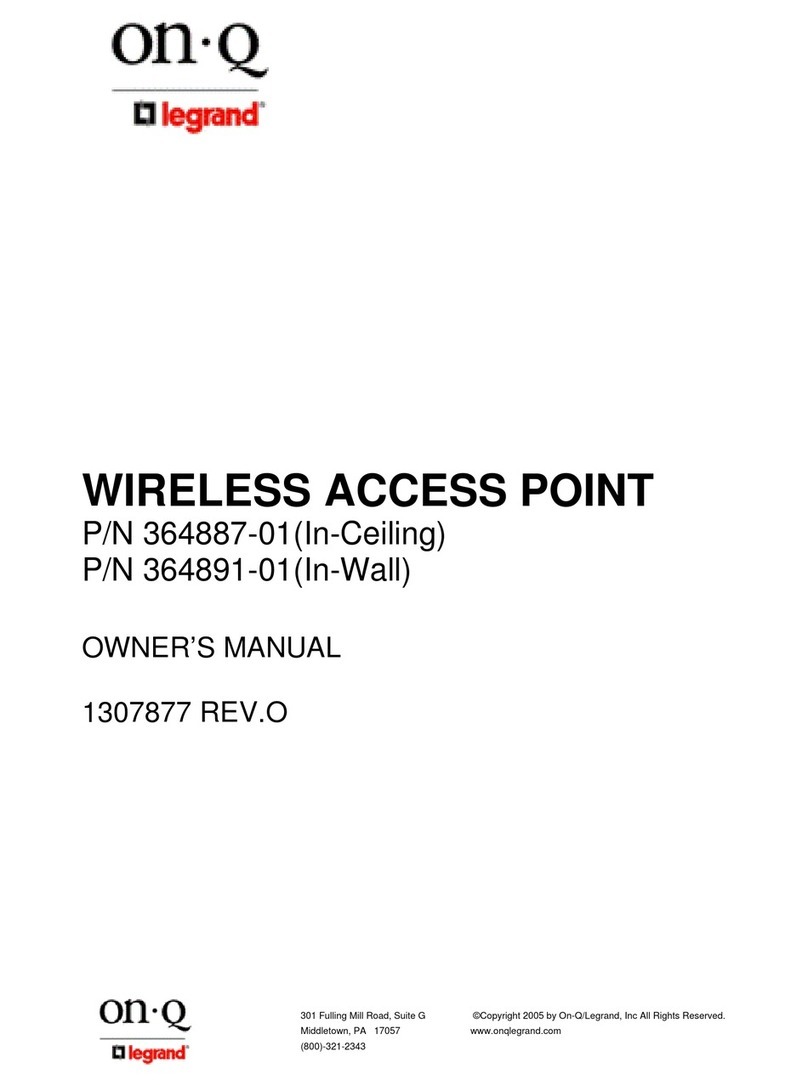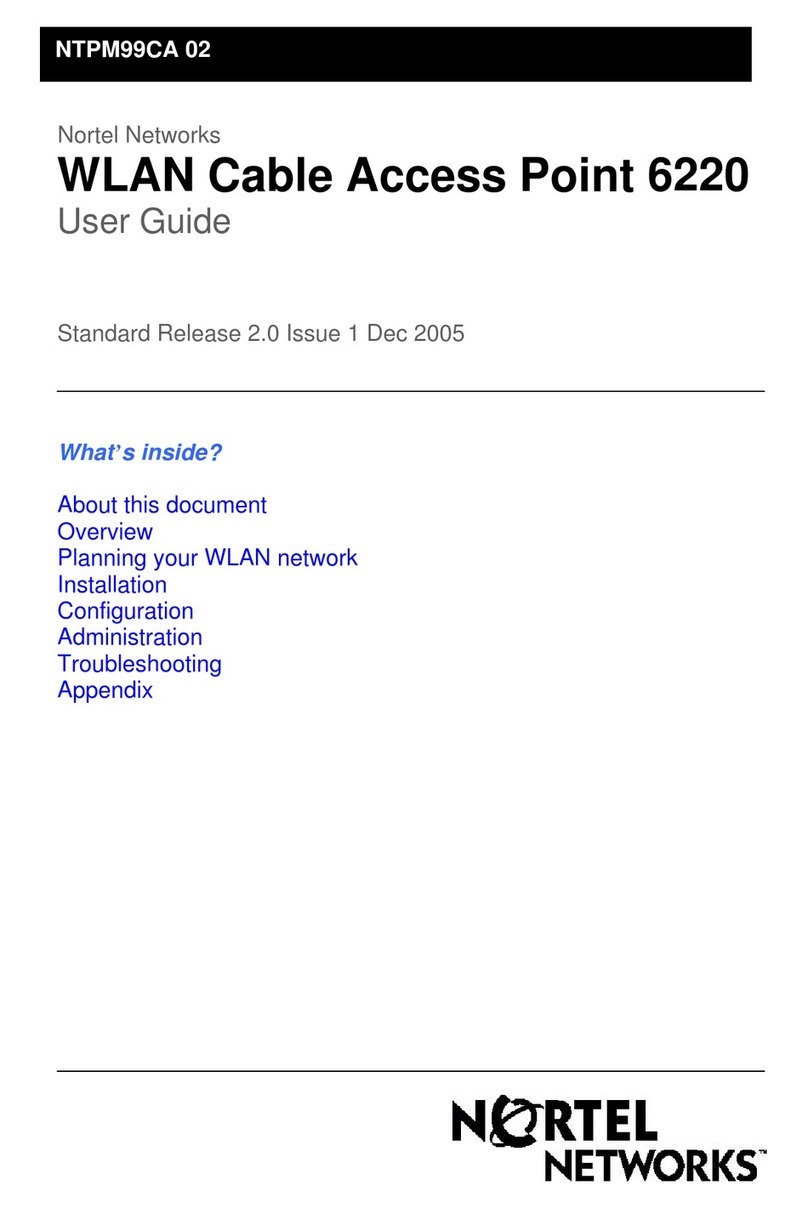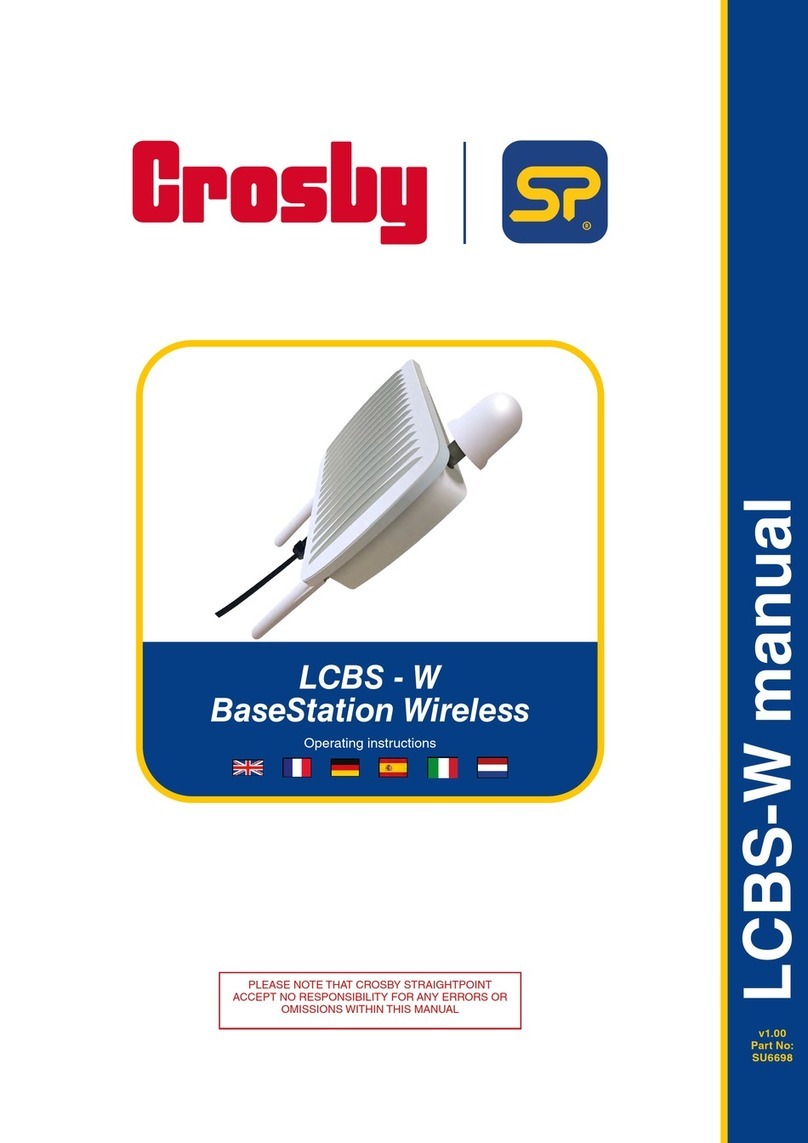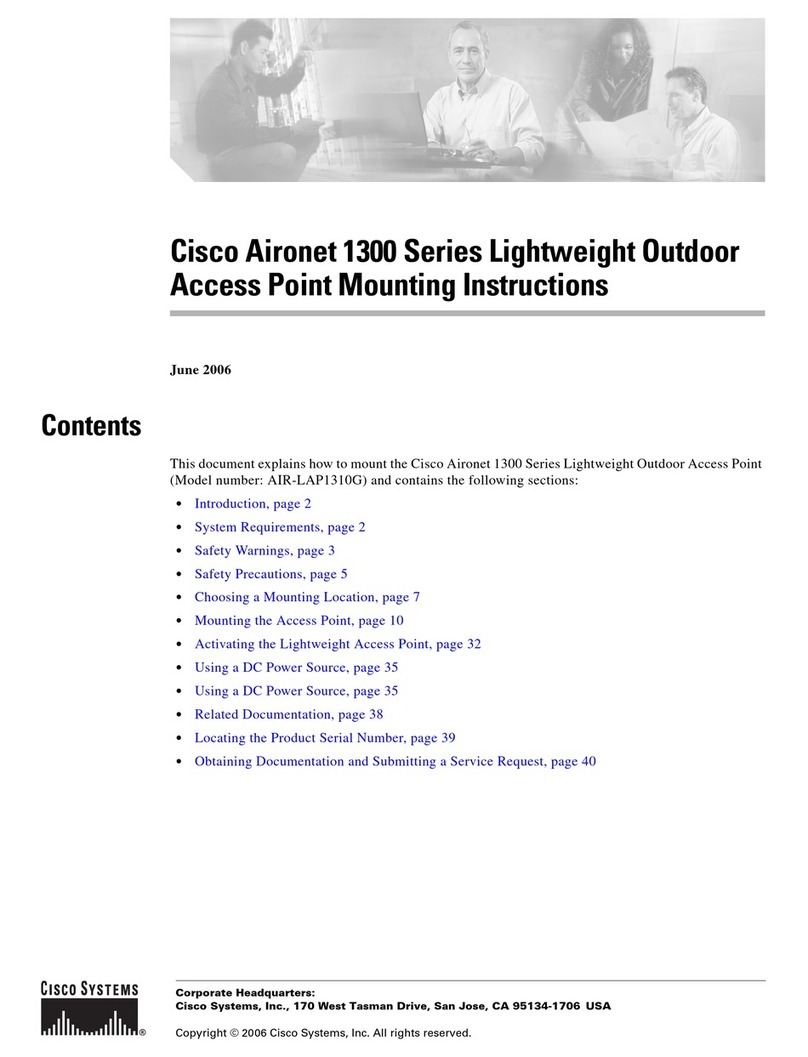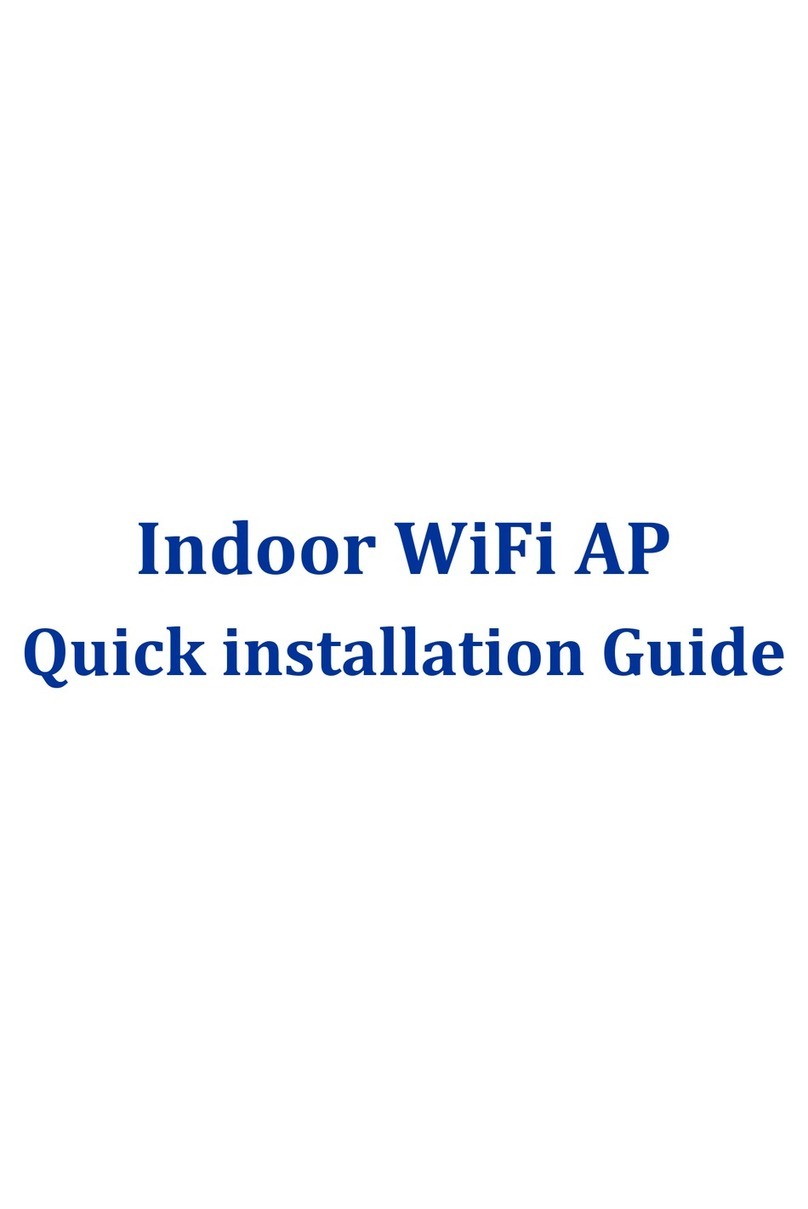MeshLinx MWI-5000 User manual

MESHLINX CONFIDENTIAL
MeshLinx
MWI-5000 User Guide
Version 1.06
MeshLinx MWI-5000 User Guide © 2006, MeshLinx Inc. All rights reserved.
The information contained in this document, including design, text, and graphics is the property of MeshLinx,
Inc. Time-Based Auto-Recognition (TBAR) is a registered trademark of MeshLinx, Inc. Other trademarks
are the proper of the entities referenced herein.
MeshLinx, Inc.
Richardson, TX

MeshLinx MWI-5000 User Guide
MESHLINX CONFIDENTIAL2
Table of Contents
1.0 Scope....................................................................................................................... 3
1.1 Reference Documents .................................................................................................. 3
1.2 Guide Content .............................................................................................................. 4
2.0 Introduction............................................................................................................ 4
2.1 MWI-5000 System Features........................................................................................ 4
3.0 Installation ............................................................................................................. 5
3.1 Finding the Correct Site.............................................................................................. 5
3.1.1 SDMA Capacity vs. Range Mode........................................................................................... 5
3.1.2 User Distribution .................................................................................................................... 5
3.1.3 Avoiding Reflective Surfaces................................................................................................. 5
3.1.4 Minimizing Interference.........................................................................................................5
3.1.5 Obstacles................................................................................................................................. 6
3.2 Power and Network Connections ............................................................................... 6
3.2.1 Serial Port............................................................................................................................... 6
3.2.2 Power-over-Ethernet Connection ........................................................................................... 7
3.2.3 Using the External Power Supply........................................................................................... 7
3.2.4 Changing the Factory Default MAC Address......................................................................... 7
4.0 Configuration and Operation................................................................................ 8
4.1 Default Settings ............................................................................................................ 8
4.2 Command Line Interface .......................................................................................... 13
4.2.1 Command Conventions ........................................................................................................ 13
4.2.2 Getting Started...................................................................................................................... 13
4.2.3 Commands............................................................................................................................ 13
4.2.4 Firmware Update.................................................................................................................. 37
4.3 Web Interface............................................................................................................. 39
4.3.1 The Status Page .................................................................................................................... 41
4.3.2 Configure Menu.................................................................................................................... 44
4.3.3 Configure - System :............................................................................................................. 45
4.3.4 Configure - SSID/Security/VLAN : ..................................................................................... 47
4.3.5 Configure - Filter :................................................................................................................ 48
4.3.6 Configure - Password : ......................................................................................................... 49
4.3.7 Configure - TCP/IP :............................................................................................................. 50
4.3.8 Configure – DHCP :............................................................................................................. 51
4.3.9 Configure – HTTP :..............................................................................................................52
4.3.10 Configure – RADIUS : .................................................................................................... 53
4.3.11 Configure - SNMP........................................................................................................... 54
4.3.12 Configure – Ethernet :...................................................................................................... 55
4.3.13 Configure - Wireless Interfaces :..................................................................................... 56
4.3.14 Configure – Basic Settings: ............................................................................................. 56
4.3.15 Configure – Advance Settings :....................................................................................... 57
4.3.16 Configure- Spectrum Management:................................................................................. 58
4.3.17 Configure – Backhaul Settings :...................................................................................... 60
4.3.18 Configure Listen and Learn :........................................................................................... 61

MeshLinx MWI-5000 User Guide
MESHLINX CONFIDENTIAL 3
4.3.19 Configure – QoS :............................................................................................................ 62
4.3.20 Configure DFS :............................................................................................................... 68
4.3.21 Configure RRM :............................................................................................................. 69
4.3.22 Configure TPC :............................................................................................................... 70
4.3.23 Configure Date and Time : .............................................................................................. 72
4.3.24 Commands - Configurations :.......................................................................................... 73
4.3.25 Statistics Window............................................................................................................ 76
4.3.26 The Support Page............................................................................................................. 80
5.0 Trouble Reporting................................................................................................ 81
6.0 Specifications ....................................................................................................... 81
6.1 Reference Design........................................................................................................ 82
7.0 Configurable Parameters..................................................................................... 83
7.1 Wireless Sectors (interfaces)..................................................................................... 83
7.1.1 MAC Address....................................................................................................................... 83
7.1.2 Mode..................................................................................................................................... 84
7.1.3 Channel................................................................................................................................. 85
7.1.4 Self-CTS (11G Protection Mode)......................................................................................... 85
7.1.5 Transmit Power..................................................................................................................... 86
7.1.6 Automatic Transmit Power Adjustment ............................................................................... 86
7.1.7 Digital Pre-distortion............................................................................................................ 86
7.1.8 Sensitivity............................................................................................................................. 87
7.1.9 Maximum Data Rate............................................................................................................. 87
7.1.10 Diversity .......................................................................................................................... 88
7.1.11 Header (preamble) ........................................................................................................... 88
7.1.12 Beacon Interval................................................................................................................ 89
7.1.13 Fragmentation.................................................................................................................. 89
7.1.14 RTS/CTS.......................................................................................................................... 89
8.0 Glossary................................................................................................................ 90
1.0 Scope
This User guide is the primary document for installation and operation of the
System. It provides basic information and product background for system
integrators and designers evaluating one or more of MeshLinx’s technologies
related to the MWI-5000 Spatial Division Multiple Access (SDMA).
1.1 Reference Documents
Programmer’s Reference (MeshLinx P/N 960320-9001): Includes the API
Reference and System Software information for system integrators and system
designers.
MWI-5000 System Command Line Interface (CLI) Reference (MeshLinx P/N
730180-9001): Includes the full list of advanced commands available through the
CLI for advanced users. It contains many commands not accessible via the web
interface.

MeshLinx MWI-5000 User Guide
MESHLINX CONFIDENTIAL4
1.2 Guide Content
This guide contains tabletop installation instructions including:
•Selecting a site
•Connecting to power and the network
•Installing software and powering up the unit
•Changing the factory default MAC address
•Configuration
•Focusing on the web interface, including a summary of Command Line
Interface (CLI) commands
•Managing the MWI-5000 System via the web interface and the CLI
•Troubleshooting
•Specifications
•Glossary of important terms
2.0 Introduction
The MWI-5000 System is designed to help in the testing and evaluation of the
MeshLinx MWI-5000, a tri-channel IEEE 802.11 MAC/Base Band processor. The
system is a complete operating three channel Access Point that can be configured
as a three sector SDMA AP or a dual-band (2.4 and 5GHz) AP with a monitoring
channel. MWI-5000 System Features
The MWI-5000 System can operate three concurrent channels of IEEE 802.11b, g
or a (or any combination) using the three sector SDMA antenna provided.
Alternately, omni-directional antennas can be used for a dual-band AP with
continuous monitoring. In either mode, the MWI-5000 Listen+Learn protocol
simplifies the installation and management of one or more MWI-5000 System
access points by automatically configuring the channel and transmit power settings
for the AP. When enabled, the MWI-5000 Listen+Learn protocol monitors RF
activity in the environment when the access point is powered on. This monitoring
process discovers other access points (both MWI-5000 and non-MWI-5000 access
points) in the vicinity of the MWI-5000 System. The data gathered during the
monitoring process is then used to select channel and transmit-power settings that
minimize interference between the MWI-5000 System and other access points,
resulting in increased performance of wireless data transfer through the MWI-5000
System. When multiple MWI-5000 Systems are connected to the same wired
network, the MWI-5000 Systems work cooperatively to determine the channel and
transmit-power settings that provide optimal wireless data transfer performance for
the wireless network.

MeshLinx MWI-5000 User Guide
MESHLINX CONFIDENTIAL 5
3.0 Installation
This section contains information about proper installation of the system to
maximize performance. Following these guidelines will enable the best possible
results for the evaluation.
3.1 Finding the Correct Site
One of the major advantages of the MWI-5000 System is that it greatly simplifies
the site selection process. However, there are some guidelines that should be
followed to optimize performance.
3.1.1 SDMA Capacity vs. Range Mode
Although the simultaneous use of three channels is the main benefit of the
sectorized antenna SDMA, it is also possible to increase range by setting all three
sectors on the same channel. For maximum capacity the three sectors must be set to
channel 1, channel 6 and channel 11.
3.1.2 User Distribution
As a general rule, it is a good idea to locate the MWI-5000 System in the center of
the distribution of users, but this assumes a fairly even distribution.
Because configuration (and reconfiguration) of the sectors is so simple, and
MeshLinx’s Listen+Learn software can help with interference mitigation and load
balancing, this consideration for site selection is not very critical.
3.1.3 Avoiding Reflective Surfaces
The most important concern in the selection of a mounting site is the avoidance of
walls, ceilings, floors and metal surfaces close to the MWI-5000 System. These
surfaces tend to reflect radio frequency (RF) signals and, if they are close, reflect
strong signals. This results in a reduction of SDMA effectiveness, which means
more interference and therefore poorer signal quality.
Wherever possible, keep the MWI-5000 System 10-20 feet from walls. Ideally, it
should be placed at a height that is equidistant from the ceiling and the floor
(tabletop mount). It will work well where these goals can’t be met, but where they
can, performance will be better.
3.1.4 Minimizing Interference
The MeshLinx Listen+Learn software enables the MWI-5000 System to operate
efficiently even in the presence of interfering signals, but when looking for the
ideal site, you should avoid certain things, including:

MeshLinx MWI-5000 User Guide
MESHLINX CONFIDENTIAL6
•802.11b, 802.11g and Bluetooth Access Points
•2.4GHz cordless telephones
•2.4GHz wireless cameras, area monitors, etc.
•Microwave ovens in regular use
3.1.5 Obstacles
RF signals at 2.4GHz do not easily pass through obstacles. Depending on the
construction material used, walls between the MWI-5000 System and the intended
station(s) attenuate the signal, thereby reducing the effective range. It is always best
to avoid as many walls as possible, especially if the walls have significant metal
content or foil-backed insulating materials.
Signals will traverse floors or ceilings, so it is possible to cover more than one floor
with a single MWI-5000 System, but they do tend to be severe attenuators, and you
should expect reduced range on the other side.
3.2 Power and Network Connections
The ideal location must also provide for power and network connections for the
MWI-5000 System. Because it is 802.3af compliant, a single Power over Ethernet
cable will provide both. If PoE hubs are not in use, the MWI-5000 System must be
located where a source of AC power is available.
3.2.1 Serial Port
The serial port is RS-232C compliant. We recommend that this port be used for
initial configuration and testing. Once the settings for the wired Ethernet port and
the wireless interfaces are set to work with your network, any one of them (serial
port, Ethernet port, or wireless) may be used for configuration changes or AP
management. Be sure that the serial port settings of the attached terminal device are
the same as those of the MWI-5000 System.

MeshLinx MWI-5000 User Guide
MESHLINX CONFIDENTIAL 7
Table 3.1 Serial Port Settings
Item Setting
Bit Rate 115200bps
Data Bits 8
Stop Bits 1
Parity None
Flow Control None
3.2.2 Power-over-Ethernet Connection
When connected to an IEEE 802.3af compliant powered hub, the MWI-5000
System receives all of its required power from the hub. No external power supply is
required. Once the PoE cable is plugged into the MWI-5000 System, the unit
begins its initialization. This will take approximately one minute.
3.2.3 Using the External Power Supply
If you are not using powered Ethernet, the MWI-5000 System is powered by the
included external power supply. Plug the external supply into an AC source (100–
250V, 50–60Hz) and plug the DC side into the MWI-5000 System External Power
Supply connector. The unit will begin its initialization. This will take
approximately one minute.
3.2.4 Changing the Factory Default MAC Address
The MWI-5000’s Ethernet MAC address is programmed at the factory and should
not require user modification. If the user wishes to change the factory default MAC
address to a user-specific MAC address, the serial interface must be used. After
setting up the serial interface as specified in Serial Port above, follow the procedure
given below to change the MAC address.
1. Power cycle the AP.
2. When it begins to boot, press <Ctrl><C> simultaneously (bootloader prompt
appears).
3. Execute the following command to set the MAC Address of the Ethernet port.
set_npe_mac -p 0 xx:xx:xx:xx:xx:xx<Enter> (xx:xx:xx:xx:xx:xx is the MAC
address)
4. Power cycle the AP. The new MAC address should take effect.
5. The wireless interface MAC addresses should also be updated.

MeshLinx MWI-5000 User Guide
MESHLINX CONFIDENTIAL8
4.0 Configuration and Operation
This section discusses the configuration and operation of the MWI-5000 System.
4.1 Default Settings
The table below displays the settings contained in the defaults configuration file,
and therefore represents the state of the system at initial startup.

MeshLinx MWI-5000 User Guide
MESHLINX CONFIDENTIAL 9
Table 4.2 MWI-5000 System Default Configuration Settings
AP
Parameter Setting
Boot Configuration File defaults
Country Code Off
AP Security Mode Legacy-clear
VLAN ID 1
VLAN Priority 0
Open System Authentication On
Open System 802.1X Authentication Off
Shared Key Authentication Off
Shared Key 802.1X Authentication Off
802.1X Authentication Off
WPA Authentication Off
WEP Key Length 64
WEP Key Select 1
WEP Key #1 31:32:33:34:35
WEP Key #2 31:32:33:34:35
WEP Key #3 31:32:33:34:35
WEP Key #4 31:32:33:34:35
WPA Cipher Suites tkip
WPA Key Management Suite dot1x
WPA Shared Key wpa-passkey
Allow Wireless AP Management On
MAC Filter Status Off
MAC Filter Default Access Allowed
Telnet Off

MeshLinx MWI-5000 User Guide
MESHLINX CONFIDENTIAL1
Wireless Sectors
Parameter Sector 1
Setting Sector 2
Setting Sector 3
Setting
Sector Status Started Started Started
SSID BEK BEK BEK
Channel 1 6 11
RX Sensitivity (NIC Dependent) High High High
Maxrate 54 54 54
Automatic Rate Adjustment On On On
Basic Rates 1,2,5.5,11 1,2,5.5,11 1,2,5.5,11
RTS Off Off Off
RTS Threshold 2346 2346 2346
Self CTS Off Off Off
Fragmentation Off Off Off
Fragmentation Threshold 2346 2346 2346
Txpower 7 7 7
Auto Transmit Power Adjustment Off Off Off
Beacon Interval 100 100 100
Header Type Long Long Long
Auto Transmit Power Adjustment Off Off Off
Backhaul Off Off Off
Backhaul VLAN Dot1Q Tagging Off Off Off
Broadcast Public SSID On On On
Allow only 802.11g Clients Off Off Off
Allow All-OFDM Basic Rate Off Off Off

MeshLinx MWI-5000 User Guide
MESHLINX CONFIDENTIAL 1
TCPIP
Parameter Setting
Subsystem Status Started
IP Address 192.168.1.1
Net Mask 255.255.255.0
Gateway Address 0.0.0.0
Primary DNS Address 0.0.0.0
Secondary DNS Address 0.0.0.0
DHCP Client Off
Ethernet
Parameter Setting
Port Status Started
Speed Auto
Auto-Negotiation On
Full Duplex Mode Auto
Flow Control On
VLAN 802.1Q Tagged Off
DHCP
Parameter Setting
Subsystem Status Stopped
Leasetime 86400
DNS 192.168.1.242
Domain meshlinx.com
Subnet Mask 255.255.255.0
Broadcast Address 192.168.1.255
Router 192.168.1.241
Address Start 192.168.1.100
Address End 192.168.1.110
IP Range Comment The Main IP Range.

MeshLinx MWI-5000 User Guide
MESHLINX CONFIDENTIAL1
RADIUS
Parameter Setting
Subsystem Status Stopped
IP Address 192.168.1.250
Port 1812
Reauthentication Timeout 3600
Reauthentication Status Disabled
Authentication Retries 2
Authentication Retry Interval 60
Key Cache Time
Secret Key
HTTP Server
Parameter Setting
HTTP Server Enabled
WLAN Access Enabled
Ethernet Access Enabled
Port Number 80
Listen And Learn
Parameter Setting
Auto Configuration/LnL Off
Auto Configuration Status Stopped
Mode Sector
Monitor NIC 2
2Ghz_NIC 1
5Ghz_NIC 3

MeshLinx MWI-5000 User Guide
MESHLINX CONFIDENTIAL 1
4.2 Command Line Interface
This section explains the Command Line Interface (CLI) used with the MWI-5000
System.
Note: Although the CLI can be used to change settings while the MWI-5000
System is running, we recommend that it be stopped before making changes
and restarted once the changes have been made. Changes do not take affect
until the system is restarted. The system uses NICs that require significant
processor power while running, which limits the time available to the CLI and
causes it to miss occasional characters.
4.2.1 Command Conventions
The commands are shown using the following conventions:
•Triangular brackets (< >) indicate a required choice.
•Square brackets ([ ]) indicate optional items.
•Vertical bars ( | ) separate mutually exclusive choices.
•Boldface indicates commands and keywords that are entered exactly as shown.
•Italics indicate values that must be supplied by you.
Examples:
•Examples show screen displays and the command line in the screen font.
•Information you need to enter in examples are shown in boldface font.
•Variables that you must supply are shown in italic font.
Selecting a menu item (or screen) is indicated by the following convention:
•Click Start>Settings>Control Panel.
4.2.2 Getting Started
When the MWI-5000 System completes its initialization following power up, the
terminal equipment attached to the serial port will display a login prompt. Type
admin and press Enter, then enter m3shl1nx for the password and press Enter
again. This will bring the prompt IXP425>. The system can now be configured,
operated, and managed using the CLI.
4.2.3 Commands
This section describes the commands provided by the MWI-5000 System
Command Line Interface (CLI). These commands can be used to modify the
MWI-5000 System configuration.

MeshLinx MWI-5000 User Guide
MESHLINX CONFIDENTIAL1
Configuration changes made to the MWI-5000 System can be saved to a
configuration using the save command described in section 4.2.3.3. The
configuration file used to boot the can be selected using the bootconfig command
described in section 4.2.3.7.
IMPORTANT NOTE: To keep the system configuration persistent between power
reset cycles, the save command described in section 4.2.3.3 must be used before
doing a power cycle reset otherwise the configuration will be lost.
4.2.3.1 Help
help delete
help get [bootconfig | ethernet | tcpip | ap | sector |
stations | stats | radius | switch | http | snmp | version |
log | autoconfig | dfs | tpc | rrm ]
help list
help load
help reset
help save
help set [bootconfig | ethernet | tcpip | ap | sector |
radius | switch | http | snmp | autoconfig | dfs | tpc |rrm ]
help start
help stop
4.2.3.2 Password
passwd – Change the administrator password.
4.2.3.3 Save
save <cfg_filename>– Create and save a configuration file
containing the currently active configuration.
4.2.3.4 Delete
delete <cfg_filename>– Delete a configuration file.
4.2.3.5 List
list – List all configuration files.
4.2.3.6 Load
load <cfg_filename>– Load a configuration file that was
previously created using the save command. The AP must be
stopped using the stop ap command prior to using the load
command. After the load command has been issued, the start ap
command must be issued to restart the AP.

MeshLinx MWI-5000 User Guide
MESHLINX CONFIDENTIAL 1
4.2.3.7 Bootconfig
get bootconfig – Display the boot configuration file for next
boot.
set bootconfig <cfg_filename>- Select the configuration file
used to boot the MWI-5000 System. The change takes effect on
the next system boot.
4.2.3.8 Start
start [ap | eth | wif<1|2|3|*> | tcpip | dhcp | http |
autoconfig | radius | snmp | dfs ]
4.2.3.9 Stop
stop [ap | eth | wif<1|2|3|*> | tcpip | dhcp | http |
autoconfig | radius | snmp | dfs]
4.2.3.10 Reset
reset - this command resets the AP system.
4.2.3.11 WIF (WLAN Interface)
get wif* - Get all sectors status.
get wif<1|2|3> opmode – Get operating mode of the wireless
interface
get wif<1|2|3> channel - Get channel number and AICS.
get wif<1|2|3> maxrate - Get sector max rate.
get wif<1|2|3> basicrate – Get sector basic rate setting.
get wif<1|2|3> sensitivity – get sector RX sensitivity.
get wif<1|2|3> rts – Get RTS setting (enabled/disabled).
get wif<1|2|3> cts – Get self-CTS setting (enabled/disabled)
get wif<1|2|3> frag - Get frag
get wif<1|2|3> txpower – Get Tx power and ATPC.
get wif<1|2|3> beacon - Get beacon interval.
get wif<1|2|3> header - Get header type.
get wif<1|2|3> mode – displays operating mode 11G, 11A, 11BG
or 11B.
get wif<1|2|3> diversity – displays antenna diversity.
get wif<1|2|3> dpd – displays Digital Pre-Distortion
configuration of sector baseband.
Set wifXsets the specified parameter for the sector number used for X, where Xis
1-3. The selected parameter is set for all WIFs if wif* is used with this command.

MeshLinx MWI-5000 User Guide
MESHLINX CONFIDENTIAL1
There are no commands specifically to set 802.11g mode or 802.11a mode. To set a
sector to 802.11g mode, the wif maxrate is set to an 802.11g data rate (6, 9, 12, 18,
24, 36, 48 or 54) with the wif channel set to a 2.4GHz channel (1 – 11). To set
802.11a mode, the wif channel must be set to a standard 802.11a channel (36, 40,
44, 48, 52, 56, 60, 64, 149, 153, 157 or 161). An attempt to set an illegal
combination, i.e., 802.11a maxrate with 802.11b channel, will result in an error
message.
Set wif<1|2|3> opmode [normal|bsa|monitor] – Set the
operating mode of wireless interface (normal- the wireless
interface will operating as access point to service stations,
bsa- the wireless interface to operate in Spectrum Analyzer
mode and will not service stations, monitor – the wireless
interface to operate in background scanning mode for
interferer and rogue device monitor)
set wif<1|2|3|*> mode [11B|11BG|11G|11A] - Set the sector’s
radio band. For 2.4Ghz band, select the type(s) of stations
allowed to associate.
set wif<1|2|3|*> channel [<channel_number>|auto|fixed] - Set
channel number and AICS on the wireless interface.
•channel_number – the channel number defined by IEEE
802.11 standards as following:
oFor 802.11b and 802.11g the channel_number
selections are 1 – 11.
oFor 802.11a the channel_numbers selections are 36,
40, 44, 48, 52, 56, 60, 64, 149, 153, 157 or 161.
•auto – the AICS is enabled to select best channel for
wireless interface regardless the channel_number input.
•fixed – the AICS is disabled and the channel is
selected by the channel_number input.
set wif<1|2|3|*> maxrate <rate_value> [auto | fixed] - Set
max rate.
For 802.11b the maxrate rate_values are 1, 2, 5.5 or 11
For 802.11g and 802.11a the maxrate rate_values are 6, 9, 12,
18, 24, 36, 48 or 54
set wif<1|2|3|*> basicrate <rate_value1> <rate_value2>… - set
basic rate.
For 802.11b the basicrate rate_values are 1, 2, 5.5, 11.
For 802.11g and 802.11a the basicrate rate_values are 6, 9,
12, 18, 24, 36, 48, 54.
set wif<1|2|3|*> sensitivity [high | medium | low] - set RX
sensitivity

MeshLinx MWI-5000 User Guide
MESHLINX CONFIDENTIAL 1
set wif<1|2|3|*> rts [rts_value] [enable | disable] – Set
RTS; usable values are 256 - 2346.
set wif<1|2|3|*> frag [frag_value] [on | off] – Set frag;
usable values are 256 – 2346.
set wif<1|2|3|*> txpower [ <tx_power_value>] | [auto] |
[fixed] | [max54] ] – Set Tx power in dbm unit; usable values
are 0 – 20. The max54 sets the transmit power to the maximum
level that can achieve a 54Mbps datarate.
•auto – ATPC is enabled on the wireless interface and
best transmit power is selected automatically
regardless of tx_power_value input.
•fixed – ATPC is disabled on the wireless interface and
transmit power is selected from the tx_power_value
input.
set wif<1|2|3|*> beacon <beacon_interval>- Set beacon
interval; usable values are 20 - 1000.
set wif<1|2|3|*> header [short | long | both] – Set header.
set wif<1|2|3|*> allofdmbasic [enable | disable] – enable or
disable all OFDM rates as basic rate.
set wif<1|2|3|*> diversity [antenna1 | antenna2 | both] – Set
antenna diversity per-wif basis.
set wif<1|2|3|*> dpd [enable | disable] – Enable or disable Digital
Pre-Distortion per wif basis.
set wif<1|2|3|*> radiomeasure [enable | disable] – Enable or
disable radio measurement feature.
start wif<1|2|3|*> - starts the selected wif.
stop wif<1|2|3|*> - stops the selected wif.
4.2.3.12 AP
get ap macaddr – Get AP MAC address
get ap filter – Get the MAC address filter settings
set ap filter enable – Enable MAC address filtering
set ap filter Disable – Disable MAC address filtering
set ap filter allow – Set default to allow listed MAC
addresses
set ap filter disallow – Set default to disallow listed MAC
addresses
set ap filter xx:xx:xx:xx:xx:xx [allow | disallow | clear] –
Add/delete MAC address lists
allow: Add the MAC address to the allowed list
disallow: Add the MAC address to the disallowed
list

MeshLinx MWI-5000 User Guide
MESHLINX CONFIDENTIAL1
clean: Delete the MAC address from the lists
set ap sessiontimeout [[HH]h[MM]m[SS]s] – Set login session timeout.
get ap sessiontimeout – Get login session timeout
4.2.3.13 TCPIP
get tcpip – Get current settings for the TCP/IP stack.
Example:
TCPIP Subsystem Configuration and Status
========================================
Subsystem Status .................... : Started
IP Address .......................... : 10.1.4.85
MAC Address ......................... : 00:1A:52:00:04:C0
Subnet Mask ......................... : 255.255.255.0
DHCP Client ......................... : On
Gateway Address ..................... : 10.1.4.1
Primary DNS Address ................. : 10.1.1.1
Secondary DNS Address ............... : 10.1.1.2
get tcpip ipaddr - Get IP address for the AP. Ex. 10.1.4.85.
get tcpip mac – Get MAC address for wifX
get tcpip netmask - Get the subnet mask for the AP. Ex.
255.255.255.0.
get tcpip gateway - Get gateway router address used by AP.
Ex. 10.1.4.1.
get tcpip dns - Get address(es) of DNS servers to be used by
AP.
get tcpip dhcp - Get DHCP client setting for AP.
set tcpip ipaddr <ip_address> - Statically assign IP address
for the AP.
set tcpip netmask <net_mask> - Set the subnet mask for the
AP.
set tcpip gateway <gateway_address> - Set the gateway router
address to be used for forwarding packets not on the subnet.
set tcpip dns <pri_dns_address> [<sec_dns_address>] – Set DNS
server address(es) to be used by the AP.
set tcpip dhcp [enable | disable] – Set DHCP to
enable/disable. If set to enable the AP will use a DHCP

MeshLinx MWI-5000 User Guide
MESHLINX CONFIDENTIAL 1
client to obtain its IP address. If set to disable the AP
will use the statically assigned IP address you specify.
4.2.3.14 Ethernet
get ethernet – Get Ethernet configuration parameters.
Example:
Ethernet Port Configuration and Status
======================================
Port Status ......................... : Started
Auto Negotiation .................... : On
Speed ............................... : Auto
Full Duplex Mode .................... : Auto
Flow Control ........................ : On
VLAN 802.1Q Tagged .................. : Off
Link Status:
Link ................................ : Up
Linked Speed ........................ : 100
Linked Duplex ....................... : Full
STP Root Path Cost .................. : 10
get ethernet link – Get Ethernet link status. Includes
up/down status, link speed in Mbps, and duplexing status.
Example:
Link Status:
Link ................................ : Up
Linked Speed ........................ : 100
Linked Duplex ....................... : Full
get ethernet stats – Get Ethernet statistics.
Example:
Ethernet Statistics:
======================================
Tx Packet Count ..................... : 88
Rx Packet Count ..................... : 4639417

MeshLinx MWI-5000 User Guide
MESHLINX CONFIDENTIAL2
Tx Error Packet Count ............... : 0
Rx Error Packet Count ............... : 0
Missing Packet Count ................ : 0
Frame Aligment Error Count .......... : 3
Tx Collision Count .................. : 2
Tx Multiple Collision Count ......... : 0
PHY Rx Packet Count ................. : 4636508
PHY Rx Broadcast Packet Count ....... : 1166
PHY Rx Multicast Packet Count ....... : 2909
Tx Abort Packet Count ............... : 0
Tx Underrun Packet Count ............ : 0
get ethernet speed - Get Ethernet data rate in Mbps.
get ethernet duplex - Get Ethernet duplexing status, i.e.
half or full.
get ethernet auto - Get Ethernet auto-negotiation setting.
set ethernet speed [10 | 100 | 1000] – Set Ethernet data rate
to 10Mbps/100Mbps/1000Mbps.
set ethernet duplex [enable | disable] – Set Ethernet
duplexing to full/half. This is dependant on the type of
Ethernet network you will be connecting to.
set ethernet auto [enable | disable] – Set Ethernet auto-
negotiation enable/disable.Autonegotiation determines
duplex/data rate settings automatically so you don’t have to
specify them.
set eth dot1q [enable | disable] - enable/disable 802.1Q VLAN
tagging on Ethernet port.
4.2.3.15 DHCP
get dhcp – Get current parameters for the DHCP server.
Exam
ple:
DHCP Server Configuration and Status
========================================
Subsystem Status ............. : Stopped
Lease Time ................... : 86400
Primary DNS Address .......... : 192.168.1.242
Secondary DNS Address ........ : 0.0.0.0
Domain ....................... : meshlinx.com
Subnet Mask .................. : 255.255.255.0
Broadcast Address ............ : 192.168.1.255
Primary Router ............... : 192.168.1.241
Secondary Router ............. : 0.0.0.0
Start IP Address ............. : 192.168.1.10
End IP Address ............... : 192.168.1.254
Range Comment................. : The Main IP Range.
Table of contents
Popular Wireless Access Point manuals by other brands

LevelOne
LevelOne WAP-3000 Technical specifications

Silex technology
Silex technology SX-AP-4800AN user guide

Loopcomm
Loopcomm LP-2396K user manual
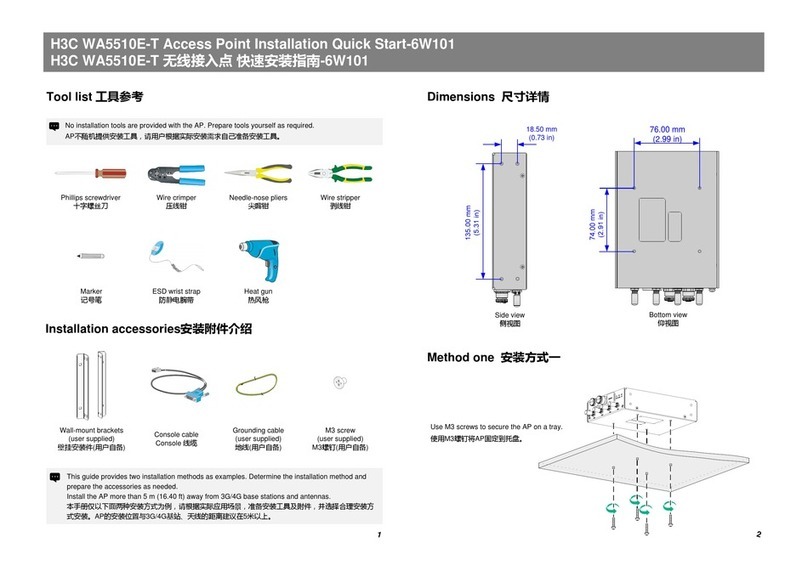
H3C
H3C WA5510E-T Installation, quick start

Monster Digital
Monster Digital On-The-Go Cloud quick start guide

Alcatel-Lucent
Alcatel-Lucent OAW-RAP3WN installation guide