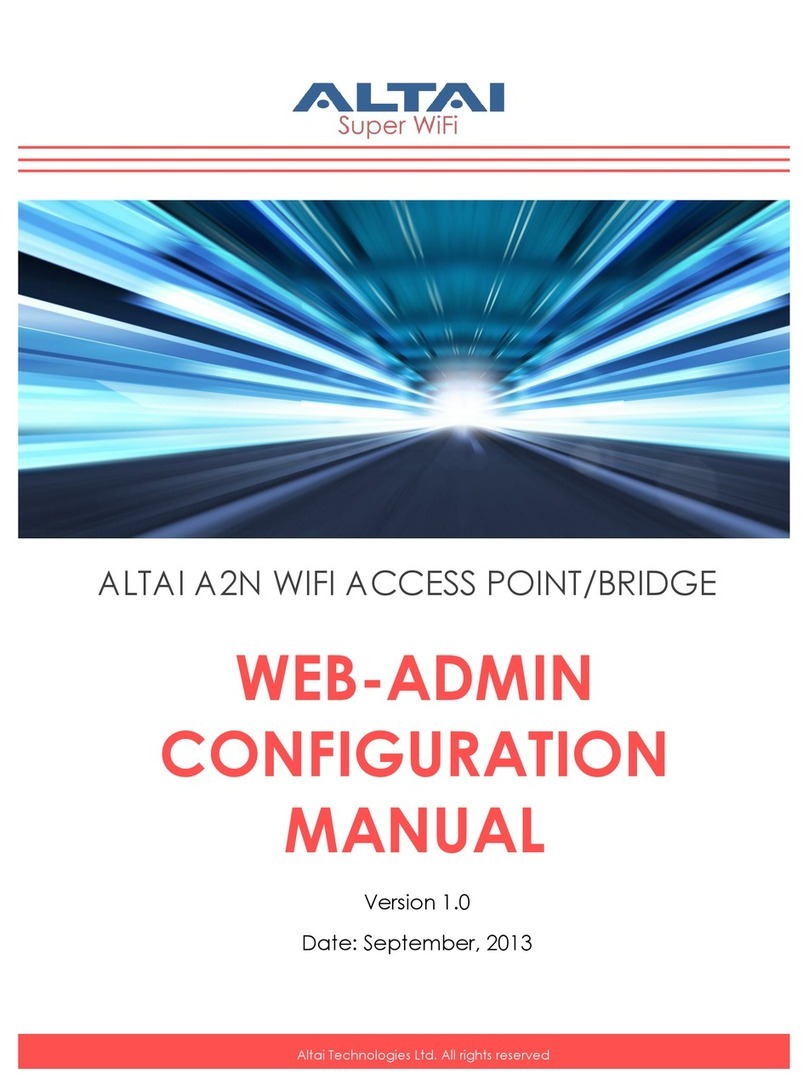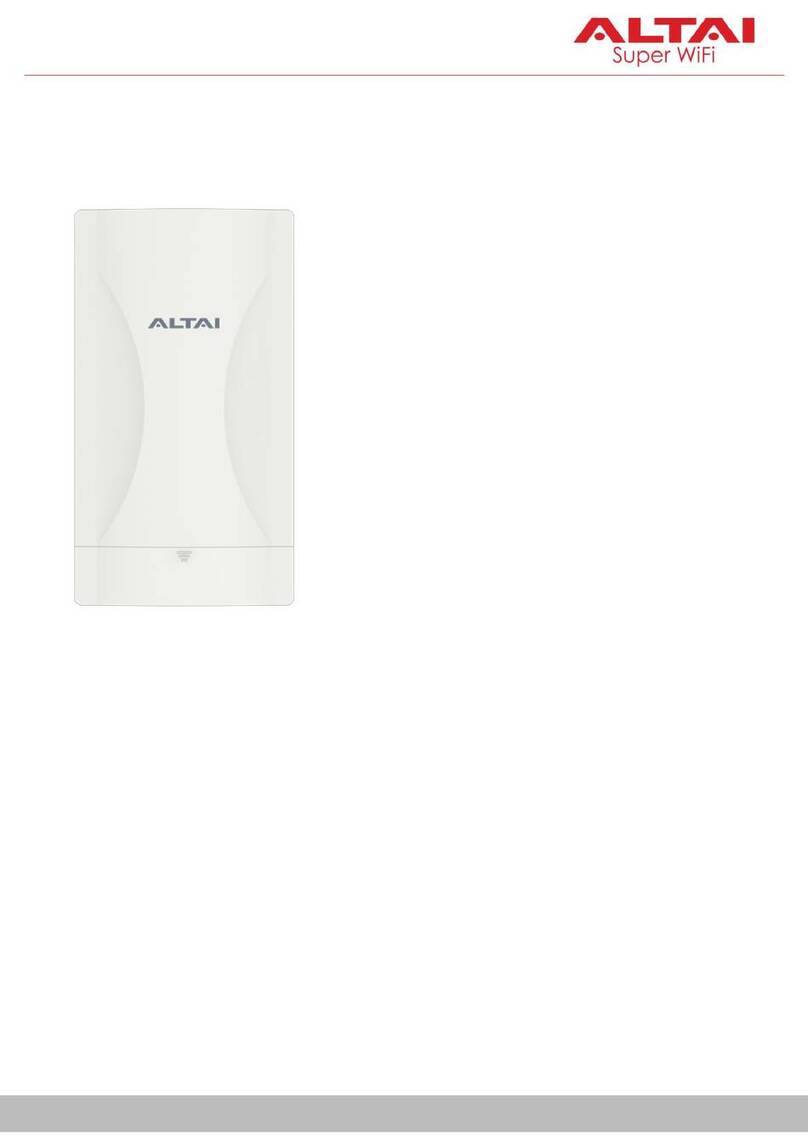4.1.5.1. Radio 0 –2.4GHz Radio ....................................................................................................... 39
4.1.5.1.1. Radio General Configuration ......................................................................................... 39
4.1.5.1.2. Repeater WLAN Configuration....................................................................................... 40
4.1.5.2. Radio 1 –5GHz Radio .......................................................................................................... 41
4.1.5.2.1. Radio General Configuration ......................................................................................... 41
4.1.5.2.2. Repeater WLAN Configuration....................................................................................... 42
4.2. ADVANCE CONFIGURATIONS....................................................................................................... 43
4.2.1. How to provide a unique identification on AP for network management ...................... 43
4.2.2. How to configure syslog settings .................................................................................... 44
4.2.3. How to configure historical statistics settings ................................................................ 45
4.2.4. How to configure refresh interval of on-screen information on Web UI......................... 45
4.2.5. How to configure AP as IP Gateway ...............................................................................46
4.2.6. How to enable Spanning Tree Protocol on A3 ................................................................ 47
4.2.7. How to configure the operating mode on Ethernet interface......................................... 47
4.2.8. VLAN ............................................................................................................................... 48
4.2.8.1. How to enable VLAN on A3 device...................................................................................... 48
4.2.9. DHCP ............................................................................................................................... 50
4.2.9.1. How to enable DHCP server on A3 device........................................................................... 50
4.2.10. Port Forward .............................................................................................................. 51
4.2.10.1. How to enable port forward on A3 device.......................................................................... 51
4.2.11. Safe Mode ..................................................................................................................52
4.2.11.1. How to enable safe mode on A3 device.............................................................................. 52
4.2.12. Advance Settings on Radio Interface ......................................................................... 53
4.2.12.1. Advance Settings................................................................................................................. 53
4.2.12.1.1. How to enable AMPDU and AMSDU on radio interface ............................................... 53
4.2.12.1.2. How to enable short guard interval .............................................................................. 54
4.2.12.1.3. How to configure the number of transmit radio chains and receive radio chains ........ 54
5.1.4.1.1. How to change beacon interval of BSS .......................................................................... 54
4.2.12.1.4. How to change Delivery Traffic Indication Message (DTIM) time ................................. 55
4.2.12.1.5. How to change protect mechanism on hidden node problem of Wi-Fi network.......... 55
4.2.12.1.6. How to change distance setting on A3.......................................................................... 56
4.2.12.1.7. How to enable IGMP Snooping on A3 ........................................................................... 56
4.2.12.1.8. How to enable multicast traffic on A3 .......................................................................... 57
4.2.12.1.9. How to enable Nearby AP List on A3............................................................................. 57
4.2.12.2. AirFi Settings ....................................................................................................................... 57
4.2.12.3. Data Rate Setting ................................................................................................................ 58
5.1.4.1.2. How to change data rate setting on A3 ......................................................................... 58
4.2.13. Quality of Service on Radio Interface ......................................................................... 58
4.2.13.1.1. How to change the QoS setting on Radio ...................................................................... 59
4.2.13.1.2. How to change the QoS setting on WLAN 0 –15........................................................... 59
4.2.14. Bandwidth Control on WLAN .....................................................................................60
4.2.14.1.1. How to enable bandwidth control for the WLAN on WLAN 0 –15................................ 60
4.2.14.1.2. How to enable bandwidth control per station on WLAN 0 –15 .................................... 60
4.2.15. WEP Key .....................................................................................................................61
4.2.15.1. How to define WEP Key ...................................................................................................... 61
4.2.16. Thin AP .......................................................................................................................61
5. MONITOR YOUR ACCESS POINT .............................................................................................. 62
5.1. LED COLORS AND WHAT THEY MEAN..........................................................................................62
5.1.1. A3-Ei................................................................................................................................62
5.1.2. A3c / A3w........................................................................................................................63
5.2. STATUS >OVERVIEW ................................................................................................................65
5.2.1. SYSTEM STATUS........................................................................................................................65
5.2.2. THIN AP ................................................................................................................................. 66
5.2.3. NETWORKS .............................................................................................................................66
5.2.3.1. Switch Mode ....................................................................................................................... 66
5.2.3.2. Gateway Mode.................................................................................................................... 67
5.2.3.2.1. WAN............................................................................................................................... 67
5.2.3.2.2. LAN................................................................................................................................. 67