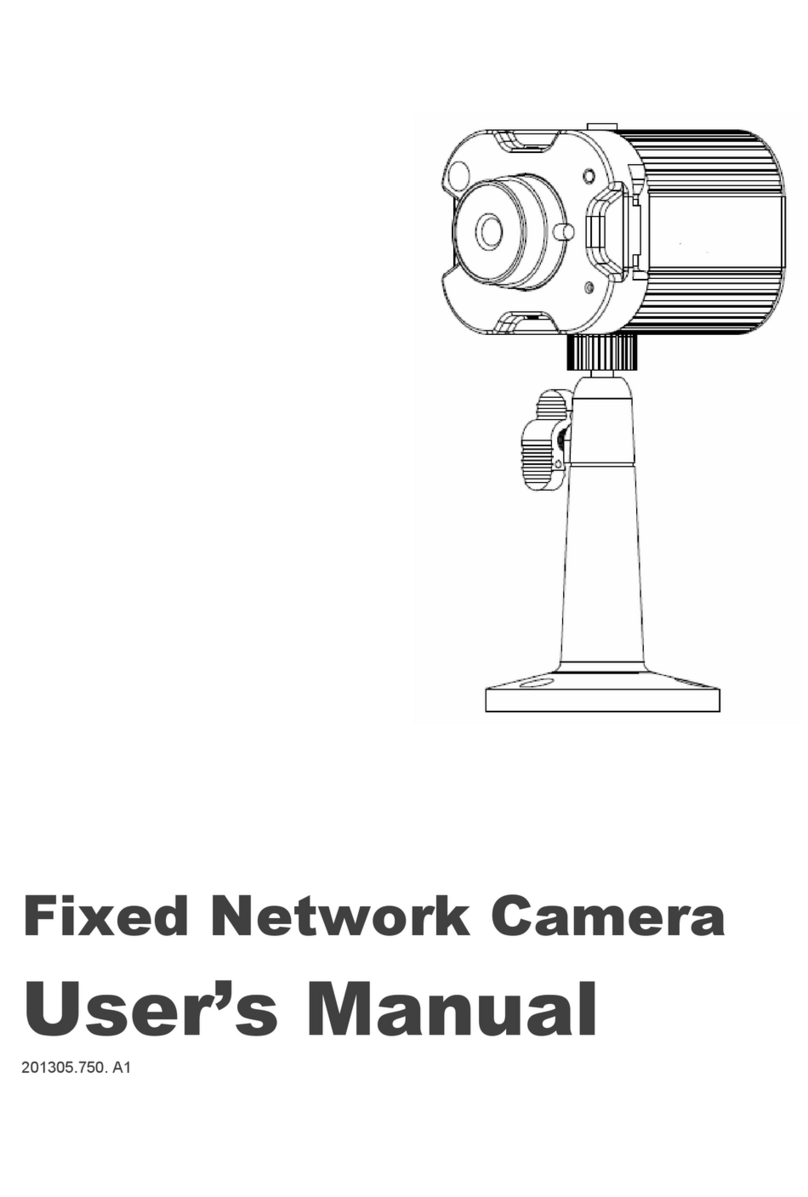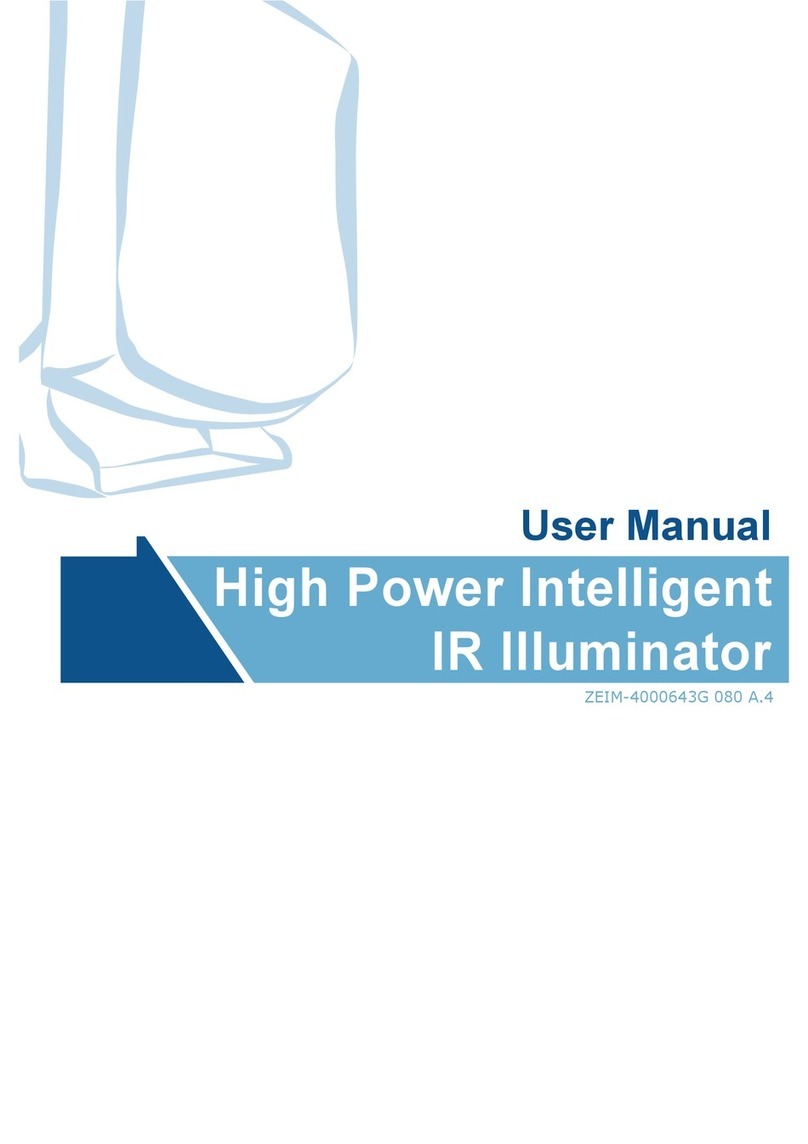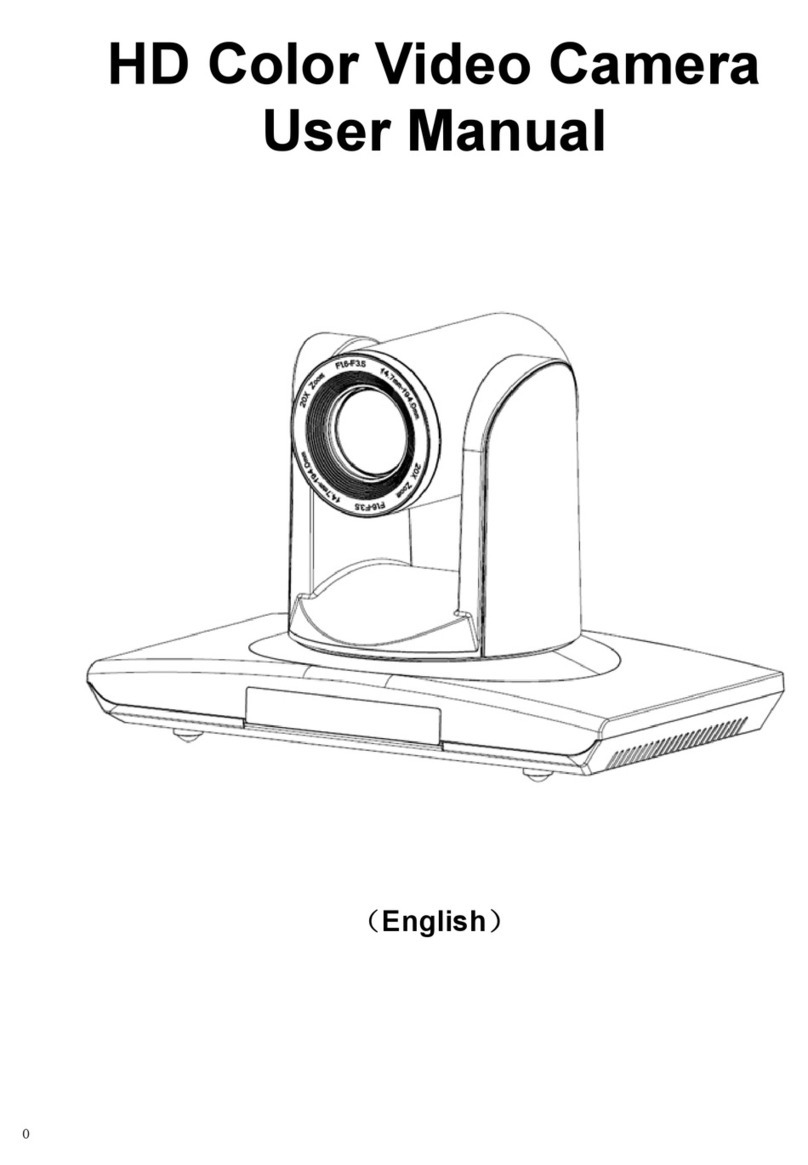Messoa NCR373 User manual

User
Manual
201510 373 A1
IR Bullet Network Camera
NCR373

1
Table of Contents
1 Product Overview 4
1.1 Physical Characteristics 4
2 Installation 6
2.1 Package Content 6
2.2 Installation 6
2.2.1 Checking Appearance 6
2.2.2 Mounting & Wiring 7
2.2.3 Safety Wire Preparation 9
2.2.4 Adjusting the Camera Position 10
2.2.5 Adjusting the Protection Shield Hood 11
3 Connection 12
3.1 Network Topology 12
3.2 System Requirements 12
3.3 Connecting Process 13
3.3.1 Default IP address 13
3.3.2 Connecting from a computer & Viewing Preparation 13
3.4 IP Finder 17
4 Administration and Conguration 18
4.1 Live View 18
4.2 Conguration 20
4.2.1 Encode 20
4.2.2 Image 23
4.2.3 Video 27
4.2.4 Network 28
4.2.5 System 36
4.2.6 Account 40
4.2.7 Event Source 42
4.2.8 Event Handler 51
Appendix: Specications of IR Bullet Network Camera 55

2
WARNING
●This camera operates at DC 20V only.
●Installation and service should be performed only by qualied and experienced technicians and comply with all local
codes and rules to maintain your warranty.
●To reduce the risk of re or electric shock, do not expose the product to rain or moisture.
●Wipe the camera with a dry soft cloth. For tough stains, slightly apply with diluted neutral detergent and wipe with a dry
soft cloth.
●Do not apply benzene or thinner to the camera, which may cause the surface to be melted or lens fogged.
●Avoid aligning the lens with extremely bright objects (e.g., light xtures) for long periods of time.
●Although this camera is waterproof and suitable for both indoor and outdoor usages, please do not sink the camera into
water. Contact your dealer in case of sunk.
●Avoid operating or storing the camera in the following locations:
• Extremely humid, dusty, or hot/cold environments (recommended operating temperature: -40°C to +50°C)
• Close to sources of powerful radio or TV transmitters
• Close to uorescent lamps or objects with reections
• Under unstable or ickering light sources
WEEE (Waste Electrical and Electronic Equipment). Correct disposal of this product (applicable in the
European Union and other European countries with separate collection systems). This product should be
disposed of, at the end of its useful life, as per applicable local laws, regulations, and procedures.

3
FCC Compliance Statement
Information to the user: This unit has been tested and found to comply with the limits for a Class B
digital device pursuant to Part 15 of the FCC Rules. Operation is subject to the following two conditions:
(1) this device may not cause harmful interference, and (2) this device must accept any interference
received, including interference that may cause undesired operation. These limits are designed to provide
reasonable protection against harmful interference in a residential installation. This unit generates, uses, and can radiate
radio frequency energy and, if not installed and used in accordance with the manual, may cause harmful interference to radio
communications. However, there is no guarantee that interference will not occur in a particular installation.
If this unit does cause harmful interference to radio or television reception, which can be determined by turning the unit o
and on, the user is encouraged to try to correct the interference by one or more of the following measures:
●Reorient or relocate the receiving antenna.
●Increase the separation between the unit and receiver.
●Connect the unit to an outlet on a circuit dierent from that to which the receiver is connected.
●Consult the dealer or an experienced radio/TV technician for help.
CE Statement
Operation is subject to the following two conditions: (1) this device may not cause harmful interference,
and (2) this device must accept any interference received, including interference that may cause undesired
operation. The manufacturer declares that the unit supplied with this guide is compliant with the essential
protection requirements of EMC directive and General Product Safety Directive GPSD conforming to
requirements of standards EN55022 for emission, EN 55024 for immunity.
Caution Changes or modications not expressly approved by the party responsible for compliance could void the
user’s authority to operate the unit.

4
1 Product Overview
1.1 Physical Characteristics
Unit: mm
Figure 1 - 1: Physical Dimension & Pictorial Index
Table 1 - 1: Pictorial Index Denition
No. Name Description
1 RJ-45 Ethernet / DC Power Insert an Ethernet cable into the port for network connection and DC 20V power
supply.
2 Mounting Bracket For mounting the camera onto dierent environments, the mounting bracket is
designed with 2 axes for exible adjustment.
3 Protection Shield Hood To minimize the eects from rain and sunlight on image quality.
4 Internal Interface Cover
Open the cover so that the internal interfaces including “RESET”, “DEFAULT” button,
“Micro SD Card Slot”, etc., will be shown. More details are described as the following
gure and table. The rubber cover shall be closed after using to prevent water or
dust damage.
1
2
3
4

5
Figure 1 - 2: Internal Interface Pictorial Index
No Interface Description
A LED Indicators Blue & Red It symbolizes network data has been under transmission.
B Micro SD card slot Insert a micro SD card into the slot for recording and le storage.
C Reset & Default Button Press the button for 6 seconds to restore to the factory default settings.
Press the button for below 1 second to reboot the camera.
D Technical Debug Port This is a spared port for technician to execute specic operations if needed.
Table 1 - 2: Internal Interface Denition

6
2 Installation
2.1 Package Content
2.2 Installation
Check if everything in the packing box matches to the order form and the packing slip. All items listed below should be
included in the packing box.
•Network IR Bullet Camera * 1
•Printed Quick Guide * 1
•Guide Pattern * 1
•Plastic Anchors * 3
•Tapping Screws * 3
•Splitter Cable * 1
•Power adaptor * 1
Please contact your dealer if any of the items is lost.
Following tools might help you complete the installation:
•a drill
•screwdrivers
•wire cutters
2.2.1 Checking Appearance
When rst unboxing, please check whether if there is any visible damage to appearance of the camera and its accessories.
The protective materials used for the packaging should be able to protect the camera from most of accidents during
transportation. Please remove the protective materials of the camera when every item is properly checked in accordance
with the list in “Package Content”.

7
2.2.2 Mounting & Wiring
Step 1. Mounting Preparation
•Use the guide pattern to mark out and prepare a mounting area.
1. Place the supplied guide pattern on a mounting surface. Drill 6 mm (0.25”) outer holes x 3 at the mounting surface
corresponding to the 3 indicated positions for plastic anchors.
2. Please then hammer the 3 plastic anchors into the 3 drilled holes on the mounting surface.
Figure 2 - 1: Guide Pattern
Step 2. Mounting the Camera
1. Position the camera to match the 3 holes embedded with the plastic anchors on the surface.
2. Secure the 3 tapping screws to fasten the camera with the mounting surface tightly.
Figure 2 - 2: Mounting the Camera
This section is the preserved
area for cable entry space.
Plastic Anchors
Tapping Screws

8
Step 3. Wiring the Camera
1. While mounting the camera, pass the Ethernet RJ-45 Port cable, which penetrates from the mounting bracket, through
the hole of mounting surface or place it by the side hole of the mounting bracket as shown in Figure 2-3 depending on
your dierent applications.
Type1- Bracket Side Hole Type2 – Mounting Surface Holde
Figure 2 - 3: Placing the Ethernet RJ-45 Port cable
2. Connect the splitter cable, power adapter and Ethernet cable to the camera correctly, and connect the other end of the
Ethernet cable to the home /oce network or plugg into a home NAT/router device or an Ethernet switch, as shown in
Figure 2-4.
Figure 2 - 4: Connecting with Splitter Cable

9
2.2.3 Safety Wire Preparation
If you possess a safety wire (fall prevention wire, not supplied), connect the safety wire with one end to the mounting surface
and the other end to the safety-cord screw of the camera.
Figure 2 - 5: Mounting the Camera
Warning
Depending on the material of mounting surface, different screws and anchors than those supplied
may be required. To prevent the camera from falling o, ensure that it is mounted to a rm place using
a safety wire strong enough to withstand the total weight of the camera. (Pay also attention to the
nishing at the end of the wire.)
Caution Safety wire must be connected with one end to the surface and the other end to the safety-cord screw of
the camera. By cabling so, it is possible to prevent the camera from accidental falling at any time.
Safety wire
Safety-cord screw of the camera

10
2.2.4 Adjusting the Camera Position
•Pan Adjustment (A)
Rotate the A joint to adjust the camera horizontally for applying to a variety of applications.
•Tilt Adjustment (B)
Tilt the B joint to adjust the camera vertically for applying to varied applications.
•Locking Ring (C)
By rotating the C ring counter-clockwise, the pan & tilt joints will be loosened and able to be adjusted for dierent
angles; on the other hand, rotating the C ring clockwise will fasten the pan & tilt joints altogether.
Figure 2 - 6: Adjusting the Camera Position
Caution
Limitation for Two axes position:
•Pan range : ±360°
•Tilt range : 0°~90°
Note After adjustments, make sure to tighten the each joint for preventing camera from removing.
A
B
C

11
2.2.5 Adjusting the Protection Shield Hood
This camera is designed with capability to operate under rugged environments and thus will possibly be subject to inuences
from sunlight or rain. Protection shield hood is consequently coated on the camera to prevent from those outside eects. To
adjust the protection shield hood, rst loose the 2 cross screws above the hood followed by moving the protection shield
hood forward or backward till a desired position based on your need of dierent applications.
Figure 2 - 7: Adjusting the Protection Shield Hood
Caution
•Be sure to adjust the protection shield hood in accordance with the lens coverage in case of shadow
problems occurring.
•To avoid housing damage, DO NOT adjust the protection shield hood position excessively.

12
3.1 Network Topology
The camera, which is equipped with Ethernet RJ-45 network interface, can deliver live view image in real time via both
Internet and Intranet manners. Please refer to the skeleton drawings shown below for understanding.
Figure 3 - 1: Network Topology
3 Connection
Below table lists the minimum requirement to implement and operate the camera. No hardware/software component
inferior to the requirements is recommended.
Table 3 - 1: System Requirements
System Hardware
CPU Intel Pentium 4 2.4GHz or equivalent
RAM 1 GB or above
Display NVIDIA GeForce 6 Series or ATI Mobility Radeon 9500
System Software
Operating System Microsoft Windows XP, Windows Vista, Windows 7 or above
Browser Microsoft Internet Explorer 8 ~ 10, Chrome, Firefox, Safari
Networking
Wired* 10/100BASE-T Ethernet (RJ-45 connector)
*A switch is required for surveillance on multiple cameras.
Note All the installation and operations should comply with your local electricity safety rules.
Caution The camera does not support PoE, please Do Not connect to PoE switch directly.
3.2 System Requirements

13
3.3.1 Default IP address
Since this is a network-based unit, an IP address must be assigned at the very first. The unit’s default IP address is
192.168.1.30 and sub mask is 255.255.255.0. However, if you have a DHCP server in your network, the unit would obtain
an IP address automatically from the DHCP server so that you don’t need to change the camera’s IP address. But be sure to
enable DHCP in "Network Settings".
3.3.2 Connecting from a computer & Viewing Preparation
Connecting from a computer
1. Make sure the unit and your computer are in the same subnet.
2. Check whether if the networking available between the unit and the computer by executing ping the default IP address.
To do this, simply start a command prompt (Windows: from the Start Menu, select Program. Then select Accessories
and choose Command Prompt.), and type “Ping 192.168.1.30”. If the message “Reply from…” appears, it means the
connection is available.
3. Start a browser e.g. Internet Explorer and enter IP address: 192.168.1.30. A login window should pop up. In the window,
enter the default user name: admin, password: 1234 and select a user interface language to log in.
Further administration on the unit can be found in “4. Administration and Conguration".
Figure 3 - 2: Login Window
3.3 Connecting Process

14
Viewing Preparation
Images of the unit can be viewed through Microsoft Internet Explorer 8 or above. Before viewing, follow these steps to
enable the display.
1. Enable Cookies as instructions below
In Internet Explorer, click Internet Options on the Tools menu.
On the Privacy tab, move the settings slider to Low or Accept All Cookies.
Click OK.
2. When a proxy server is used, click Internet Options on the Tools menus of Internet Explorer, select Connect
tab, click LAN button, and set proxy server.
3. Change Security in Internet options as instructions below
On tool menu, click Internet Option.
Press the Security tab.
If the camera operates inside of the intranet, click the Intranet icon.
If the camera operates outside of the intranet, click the Internet icon.
Click Custom Level. This will open the Security Settings – Internet Zone screen.
Figure 3 - 3: Security Settings 1/4

15
Scroll down to the ActiveX controls and plug-ins radio buttons and set as follows:
【Download signed ActiveX controls】 Prompt (recommended)
【Download unsigned ActiveX controls】 Prompt
【Initialize and script ActiveX not marked as safe for scripting】 Prompt
Figure 3 - 4: Security Settings 2/4
【Automatic prompting for ActiveX controls】 Enable
Figure 3 - 5: Security Settings 3/4

16
【Run ActiveX controls and plug-ins】Enable
【Script ActiveX controls marked safe for scripting*】Enable
Figure 3 - 6: Security Settings 4/4
Press OK to save the settings.
Close all Microsoft Internet Explorer Windows and restart a new window. This will allow the new settings taking eect.
Type your setting IP address into the browser.
Then you should be able to see the camera image screen.

17
IP Finder is a utility program that helps users locate the unit in the local area network which the computer is connected to.
Please note that IP Finder works only on Microsoft Windows XP, Microsoft Windows Vista, and Microsoft Windows 7. Steps to
get the utility program running are listed below.
1. Download IP Finder from MESSOA Website to the computer.
2. Double click on IPFinder.exe in the IP Finder folder, and the IP Finder window should pop out.
3. The window would list information of units in operation at present. Press FIND CAMERA to nd more units.
4. Locate and double-click one of the cameras in the list you want to congure the network settings. If you have multiple
cameras connected to your local network, locate the MAC address on the camera to distinguish the target camera from
others.
5. Congure the following settings as needed.
• NAME: Enter a descriptive name for the camera.
• NETWORK SETTINGS: If you have a DHCP server on your network to assign IP addresses to network devices, enable
the DHCP option. Otherwise, manually enter the IP ADDRESS, NET MASK and GATEWAY values.
• USERNAME & PASSWORD: Manually setup preferred username and password.
• SET: Whenever you make revision of camera settings, click “SET” to take effect.
• SW DEFAULT: To perform the factory defaults excluding network settings of the selected camera.
• HW DEFAULT: To perform the factory defaults of the selected camera.
• Reboot: To reboot the selected camera.
Click Save to enable the settings and click Exit to exit the utility.
Figure 3 - 7: IP Camera Finder
3.4 IP Finder

18
4 Administration and Conguration
4.1 Live View
Figure 4 - 1: First Login Page
After accessing and login to the IP address of the camera, the screen will be shown as the screenshot above. There’re 2
main options on the upper left side: “Live View” and “Conguration” and a left dropdown menu for user interface language
changing. The upper right corner, on the other hand, indicates the current user level and the “Logout”option allows user, by
clicking, to log out. We mainly focus on Live View part in this chapter and will detail Conguration in the “2.2 Conguration”
chapter later.
Figure 4 - 2: Live View
After clicking “Live View”, user will be led to a real-time live view screen. The“Stream1, 2, 3” are available for user to switch
among each stream conguration for better adaptation in dierent network applications, for which you may refer to the
latter chapter “Encode” for more details.

19
The following icons within the table, which are in the left-side window and on the top of Live View screen, are for several
functions activation and statuses indication. Please refer to the detailed denitions below for more understanding.
Icon Denition
The “Snapshot” button is for taking a snapshot saved in a user-preferred le path.
The “Full Screen” button is for users to display a full screen live view display. (Press Esc to back)
The “Manual Recording”button is for users to activate recording function.
The icon on the upper-right corner indicates live view video is being recorded.
Place the mouse cursor over the live view scree followed by using the scroll wheel to perform zoom in or
zoom out.
Table 4 - 1: Live View Icon Denition
Note Keep the zoom level of applied browser as 100% to display a normal live view.
Table of contents
Other Messoa IP Camera manuals
Popular IP Camera manuals by other brands

Wirepath Surveillance
Wirepath Surveillance WPS-300-DOM-A-WH installation manual

Geutebruck
Geutebruck G-Cam/EHC-4781 quick guide

Zavio
Zavio D6330 Quick installation guide
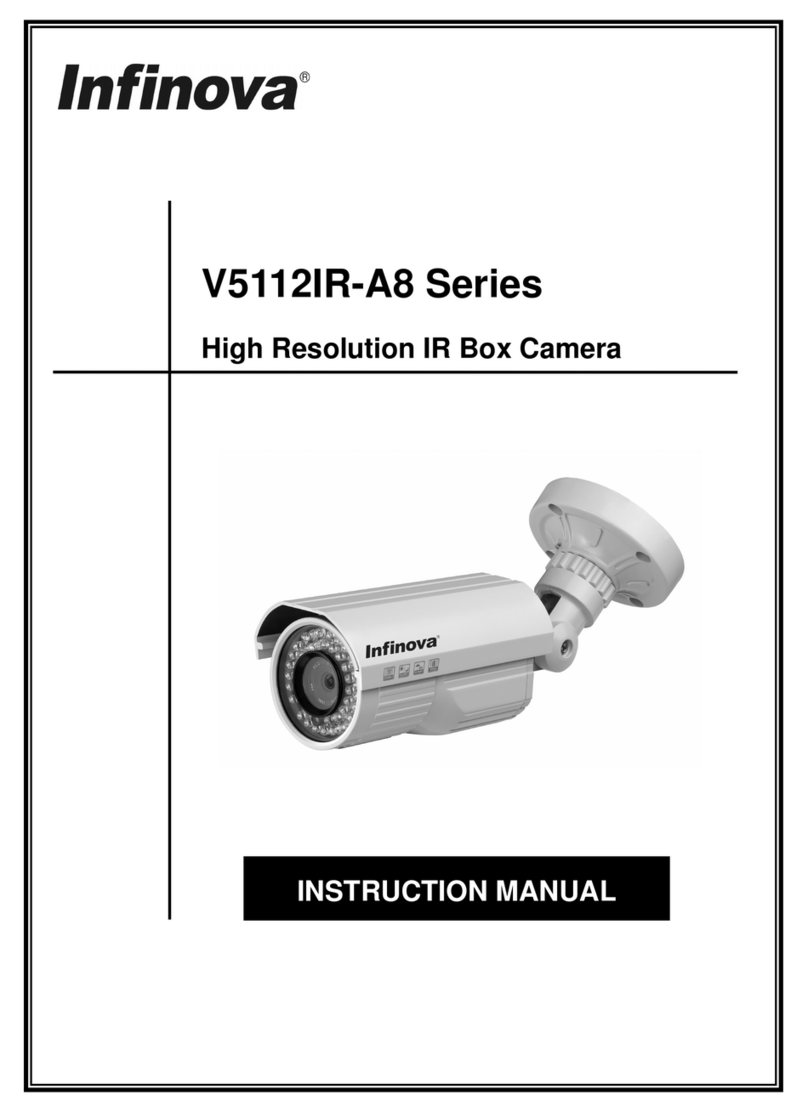
Infinova
Infinova V5112IR-A8 series instruction manual
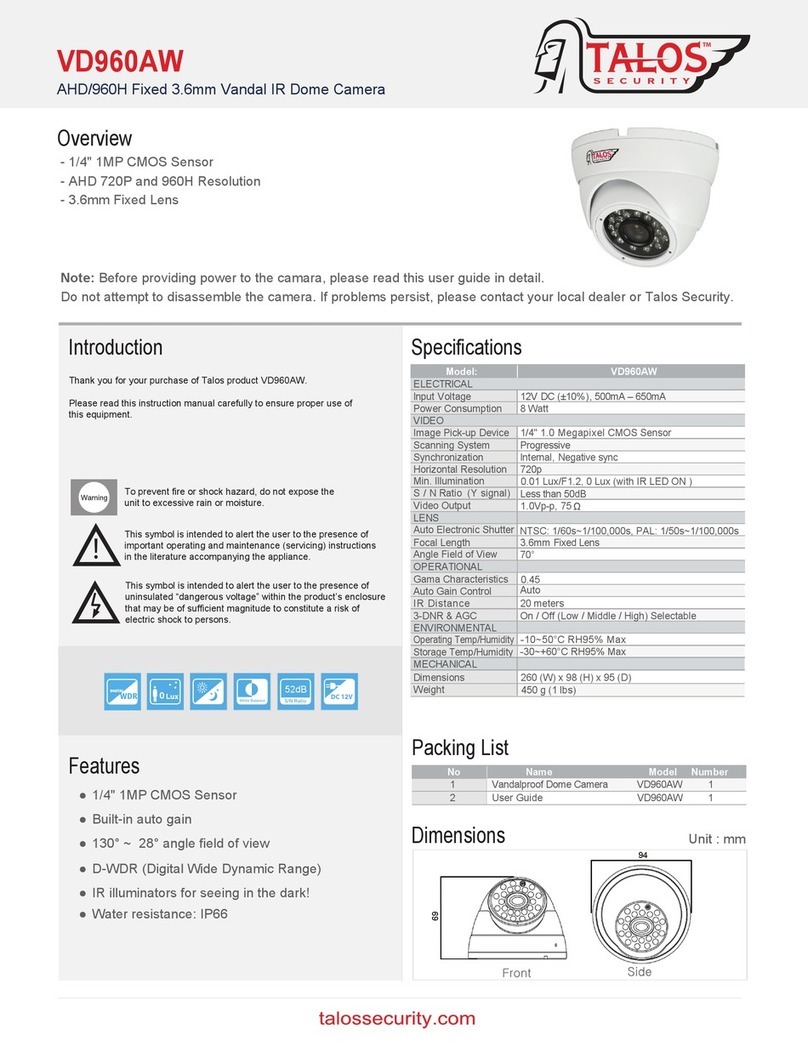
Talos Security
Talos Security VD960AW user guide

Canon
Canon VB-H710F Specifications