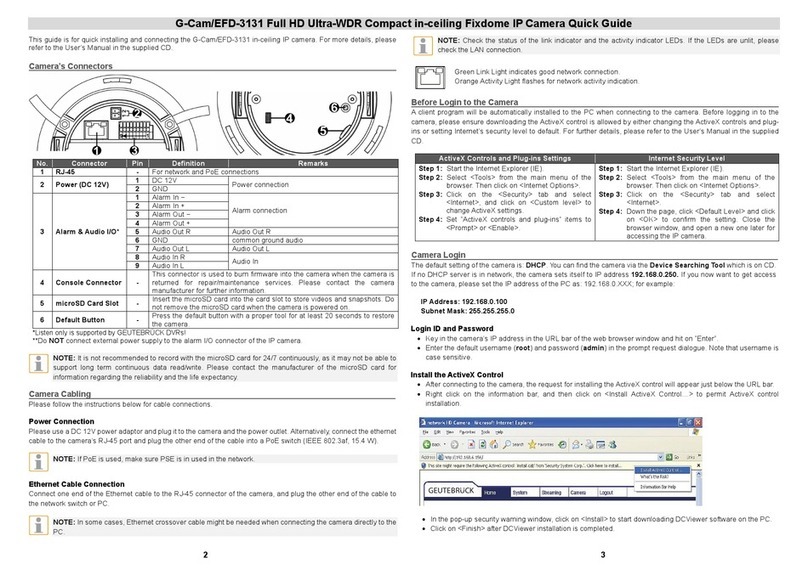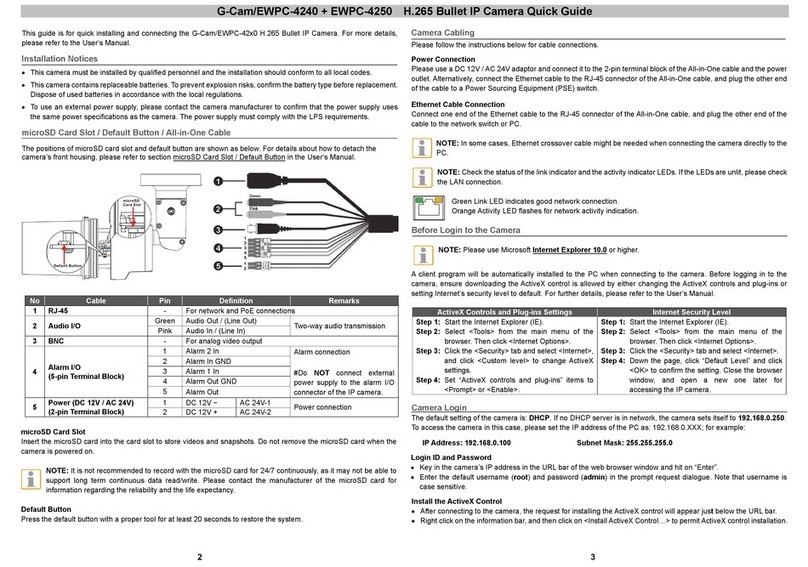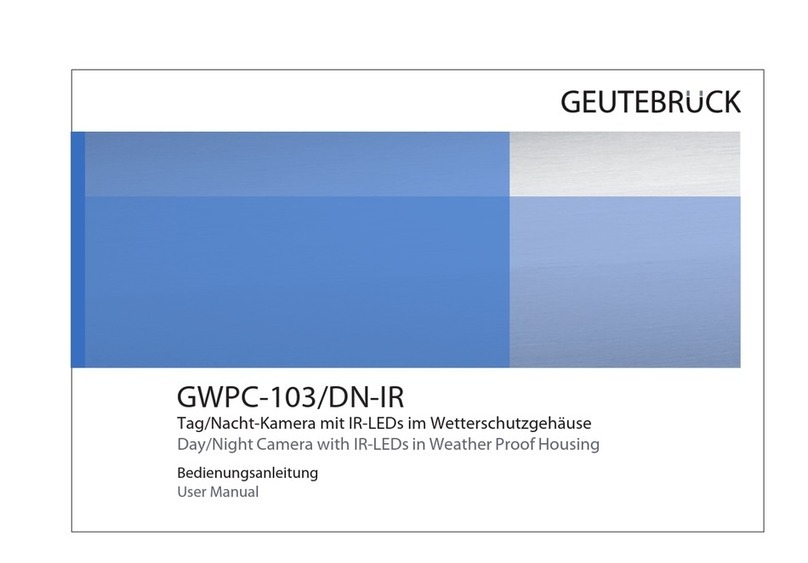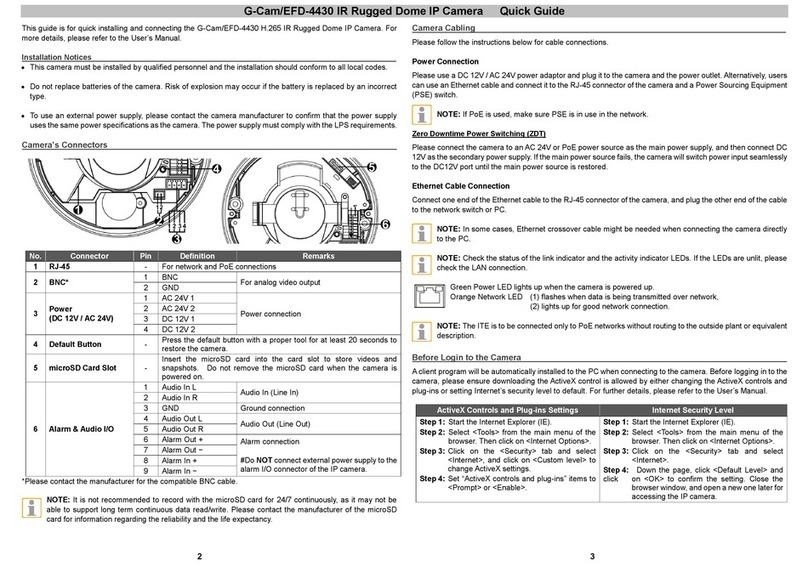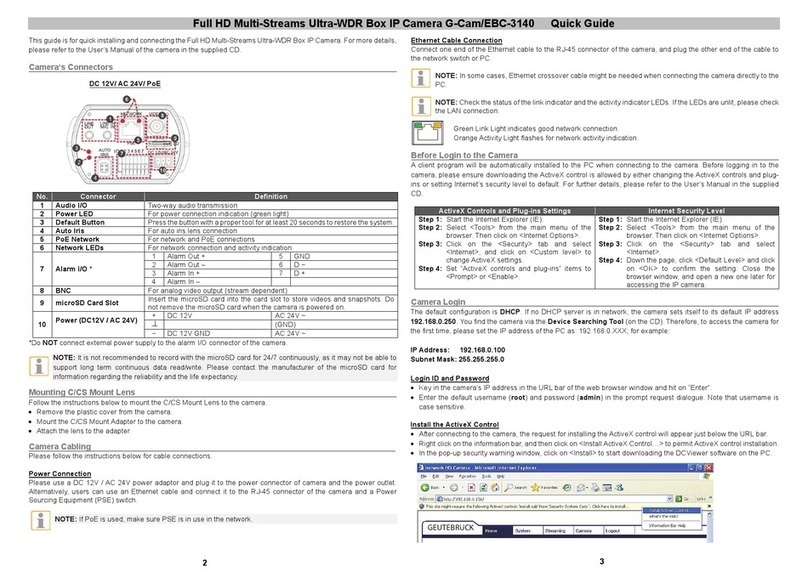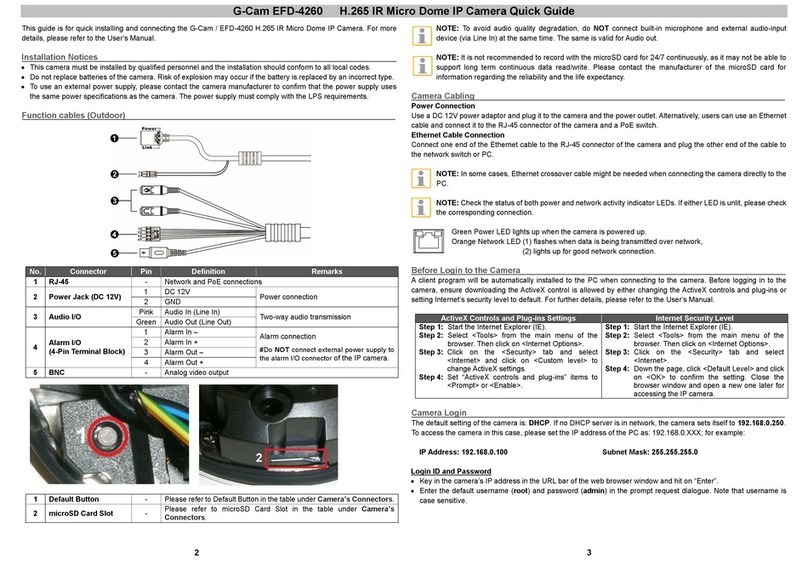G-Cam/EHC-4xxx H265 IR Fisheye IP Camera Quick Guide
The Quick Guide is for quick installing and connecting the G-Cam/EHC-4xxx IR Fisheye IP Camera. For more details,
please refer to the User’s Manual of the camera.
Installation Notices
•This camera must be installed by qualified personnel and the installation should conform to all local codes.
•Do not replace batteries of the camera. Risk of explosion may occur if the battery is replaced by an incorrect type.
•To use an external power supply, please contact the camera manufacturer to confirm that the power supply complies
with the LPS requirements and shares the same power specifications with the camera.
Camera’s Connectors (Indoor Only)
For network and PoE connections
Insert the microSD card into the card slot to store videos and snapshots. Do
not remove the microSD card when the camera is powered on.
Alarm connection
* Do NOT connect external power
supply to the alarm I/O connector
of the camera.
Two-way audio transmission
Press the button with a proper tool for at least 20 seconds to restore the
system.
NOTE: To avoid audio quality degradation, do NOT connect built-in microphone and external audio-input
device (via Line-in) at the same time. So does the audio-output connection.
NOTE: It is not recommended to record with the microSD card for 24/7 continuously, as it may not be able to
support long term continuous data read/write. Please contact the manufacturer of the microSD card for
information regarding the reliability and the life expectancy.
NOTE: GEUTEBRÜCK DVRs supports "Listening" only.
Camera Cabling
Please follow the instructions below for cable connections.
Power Connecting
Please use a DC 12V power adaptor and plug it to the camera and the power outlet. Alternatively, users can use an
Ethernet cable and connect it to the RJ-45 connector of the camera and a Power Sourcing Equipment (PSE) switch.
NOTE: If the device is powered over Ethernet, make sure the PSE is connected to the network.
Ethernet Cable Connection
Connect one end of the Ethernet cable to the RJ-45 connector of the camera, and plug the other end of the
cable to the network switch or PC.
NOTE: In some cases, Ethernet crossover cable might be needed when connecting the camera directly to the
PC.
NOTE: Check the status of the link indicator and activity indicator LEDs. If the LEDs are unlit, please check
the LAN connection.
Green Link Light indicates good network connection.
Orange Activity Light flashes for network activity indication.
NOTE: The ITE is to be connected only to PoE networks without routing to the outside plant or equivalent
description.
Function Cable (Outdoor Only)
Two-way audio transmission
Power (DC 12V)
(2-Pin Terminal
Block)
Alarm I/O
(4-Pin Terminal
Block)
Alarm connection
* Do NOT connect external power
supply to the alarm I/O connector of
the camera.
For network and PoE connections
Refer to microSD Card Slot under section Camera’s Connectors (Indoor
Only).
Refer to Default Button under section Camera’s Connectors (Indoor
Only).