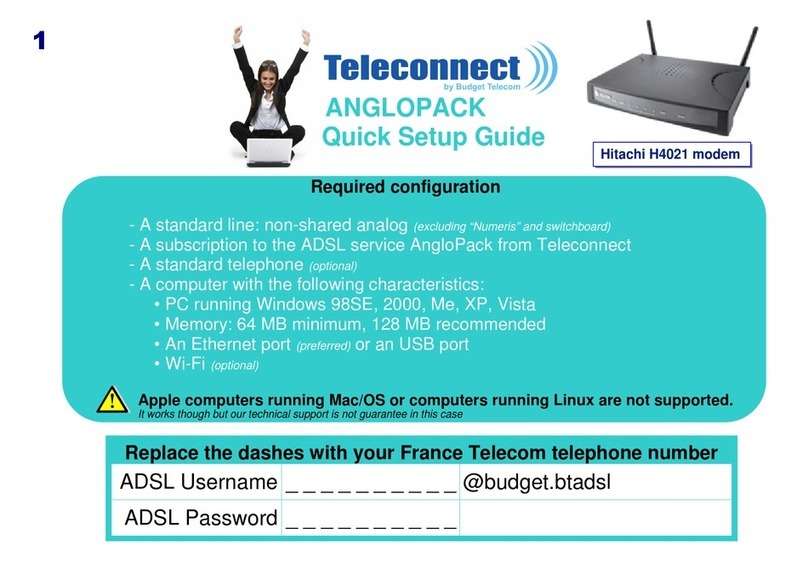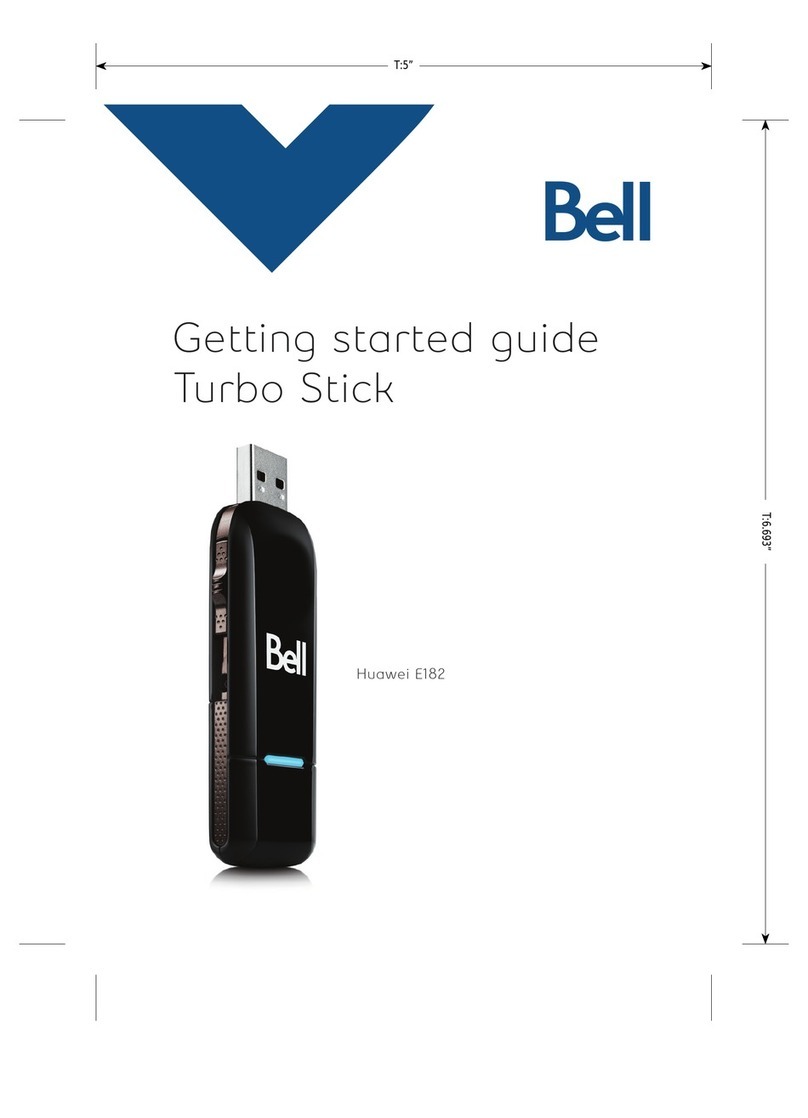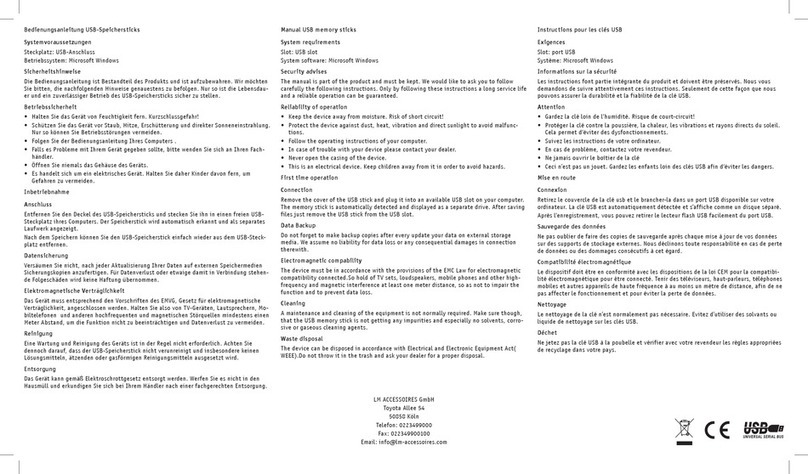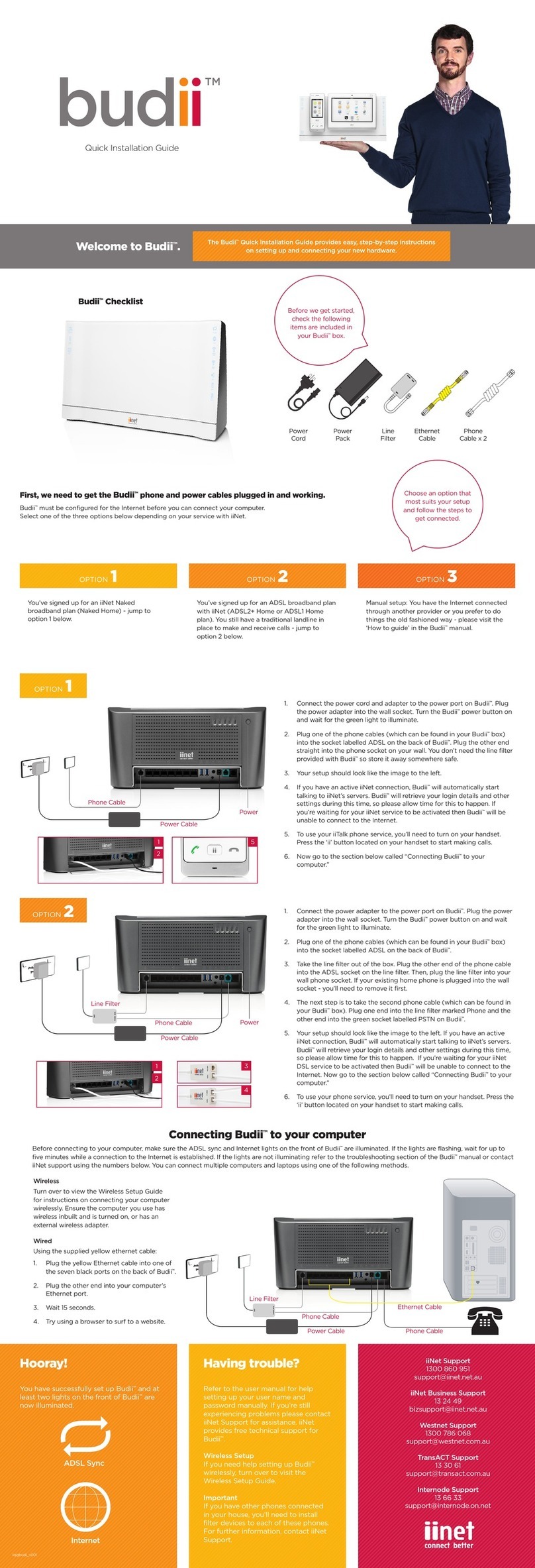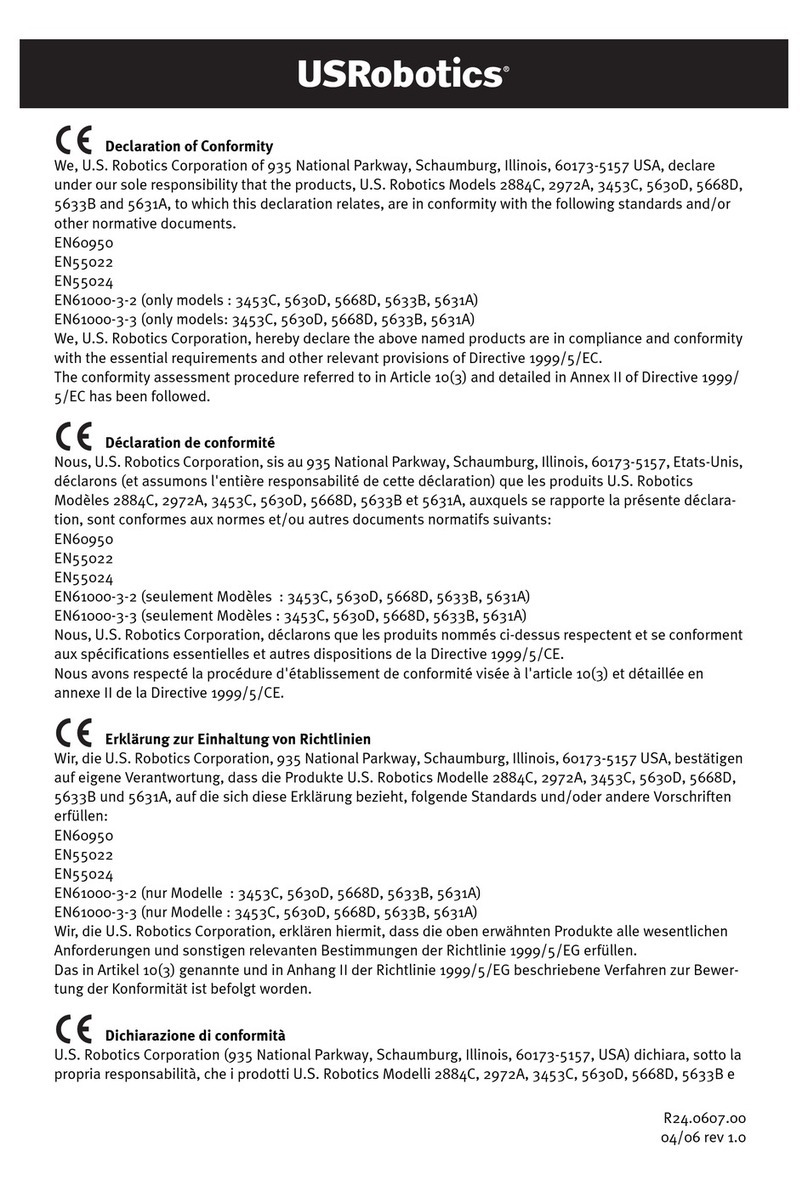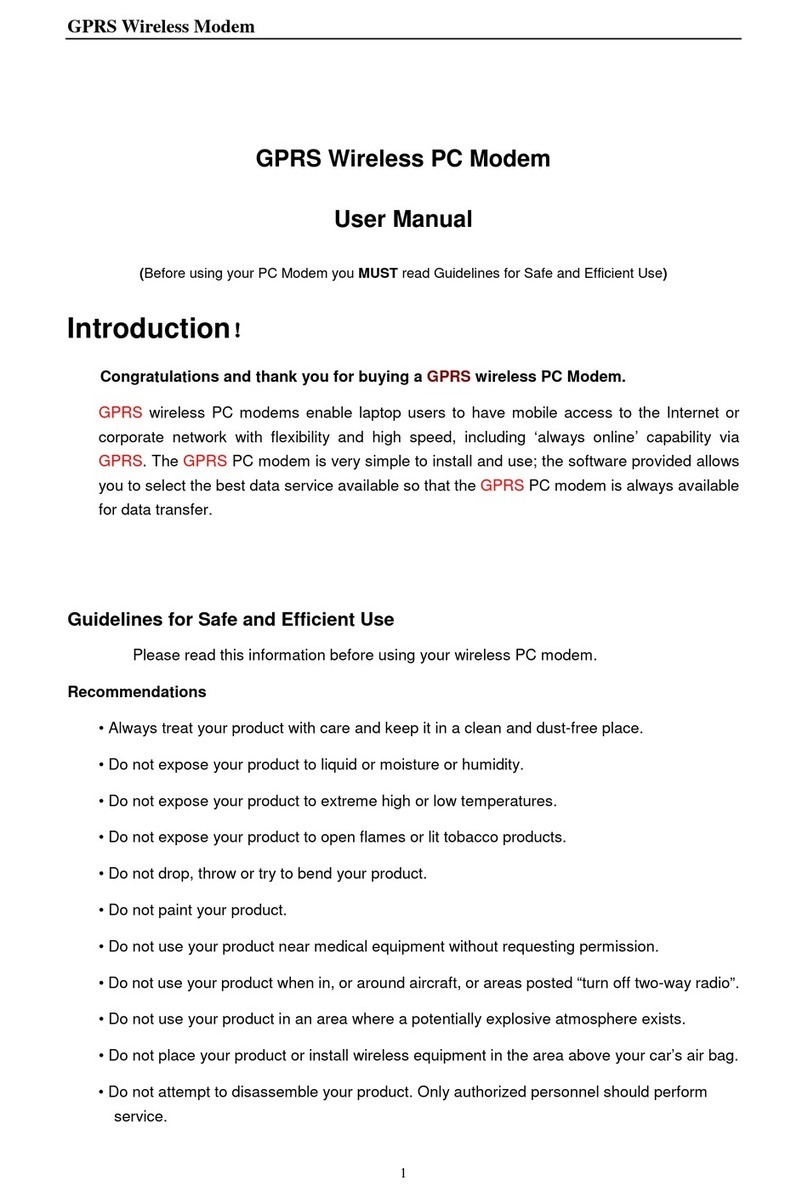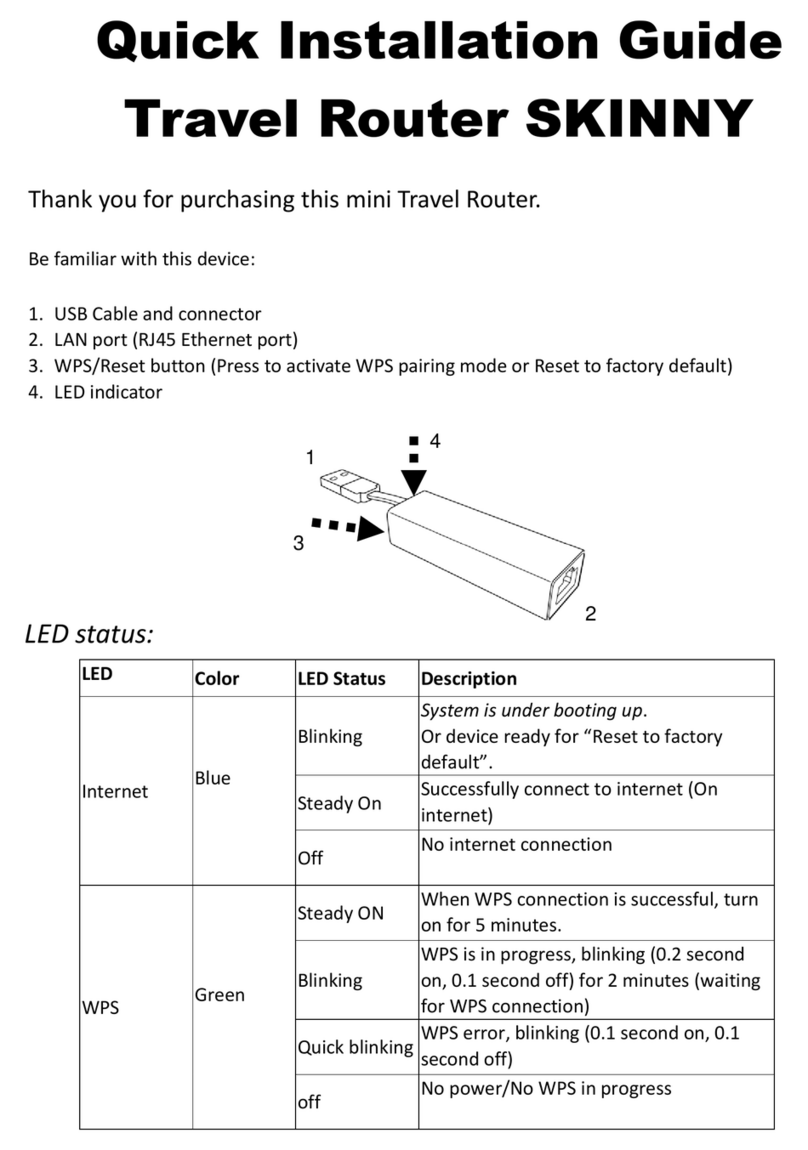Metasphere MM-IM User manual

MM-IM
Remote Telemetry Unit
User Guide


MM-IM User Guide
3
Author disclaimer
While the author and the publisher believe that the information and guidance given in this
work are correct, all parties must rely upon their own skill and judgement when making
use of it. Neither the author nor the publisher assume a liability to anyone for any loss or
damage caused by any error or omission in the work, whether such error or omission is
the result of negligence or any other cause. Any and all such liability is disclaimed.
Copyright and copying
This publication is copyright under the Berne Convention and the Universal Copyright
Convention. All rights reserved. Apart from copying under the U.K. Copyright, Designs and
Patents Act 1988, Part 1, Section 38, whereby a single copy of a section may be supplied,
under certain conditions, for the purposes of research or private study, by a library or a
class prescribed by the Copyright (Librarians and Archivists) (Copying of Copyright
Material) regulations 1989: SI 1898/1212, no part of this publication may be reproduced,
stored in a retrieval system or transmitted in any form or by any means without the prior
permission of the copyright owners. Permission is, however, not required to copy sections
on conditions that a full reference to the source is shown.
Published by Metasphere Ltd, Millfield, Dorking Road, Tadworth, Surrey KT20 7TD.
Master Control MM-IM User Guide, Issue 9.0
© 2015 Metasphere Ltd
Printed in Great Britain.

MM-IM User Guide
4
Contents
About this manual............................................................................................... 7
Text conventions.......................................................................................................7
Numerical conventions ..............................................................................................7
Other Master Control manuals............................................................................. 8
The MM-IM ......................................................................................................... 9
Introduction ..............................................................................................................9
MM-IM functionality ..................................................................................................9
Points .....................................................................................................................10
Historic Data ..................................................................................................... 12
Alarms and Events ...................................................................................................12
Straton .............................................................................................................. 17
Fieldbus Configuration ............................................................................................17
Modbus...................................................................................................................18
Ethernet/IP..............................................................................................................21
Sequence Monitoring ...............................................................................................23
Configuration.................................................................................................... 25
Configuring the MM-IM with the Straton-Medina Enhancements ...............................25
Outstation Parameters .............................................................................................26
DF1 Configuration ...................................................................................................27
DSM Configuration ..................................................................................................29
IP Configuration ......................................................................................................32
Modem Configuration ..............................................................................................33
LSI Configuration.....................................................................................................34
Straton point properties...........................................................................................34
Downloading an MM-IM configuration......................................................................37
Configuring the MM-IM without the Straton-Medina Enhancements ..........................38
MicroMC .................................................................................................................38
Creating an MM-IM configuration.............................................................................39
RTU.........................................................................................................................39
Serial ports..............................................................................................................40
DG Comms..............................................................................................................40
Phone Numbers .......................................................................................................41
Memory...................................................................................................................42
Remote RTU ............................................................................................................42
IP Address...............................................................................................................43
IP Dial Out...............................................................................................................44

MM-IM User Guide
5
LSI ..........................................................................................................................45
DF1.........................................................................................................................46
Ethernet/IP..............................................................................................................48
Straton Point Mapping .............................................................................................48
Downloading an MM-IM configuration......................................................................51
Straton Debugging ............................................................................................ 54
Dynamic Configuration and Reporting............................................................... 56
General ...................................................................................................................56
Dialout Test ............................................................................................................56
Configuring Master Control for a MM-IM........................................................... 58
Creating a configuration ..........................................................................................58
Creating points .......................................................................................................59
Installing the MM-IM ......................................................................................... 61
General installation guidelines .................................................................................61
Safety precautions ...................................................................................................61
Connections, switches and indicators ................................................................ 63
MM-IM ....................................................................................................................63
USB Serial Adapters .................................................................................................63
Security ............................................................................................................. 70
Telnet .....................................................................................................................70
Root password ........................................................................................................70
Troubleshooting................................................................................................ 72
Configuration troubleshooting .................................................................................72
MM-IM troubleshooting ...........................................................................................72
I/O troubleshooting.................................................................................................72
Dialback troubleshooting.........................................................................................73
Watchdog Diagnostics .............................................................................................73
Web Server ........................................................................................................ 74
Firmware upgrade ............................................................................................. 75
Pre-requisites .........................................................................................................75
Upgrade Procedure ..................................................................................................75
PAK Files ........................................................................................................... 76
Medina.cfg ..............................................................................................................77
Isa.map ...................................................................................................................78
Df.cfg .....................................................................................................................78
Ipdial.cfg.................................................................................................................78

MM-IM User Guide
6
Dsm.cfg ..................................................................................................................79
pulse.dat.................................................................................................................79
Scale.dat .................................................................................................................79
T5.cod ....................................................................................................................80
Technical details ............................................................................................... 81
Standards and approvals ................................................................................... 83
Further information........................................................................................... 84
Index ................................................................................................................ 84

MM-IM User Guide
7
About this manual
This manual explains how to install, configure and program the Micro Medina Intelligent
Modem RTU.
It is assumed that the reader has a basic understanding of telemetry, Remote Telemetry
Units and configuration of central telemetry systems. The reader may from time to time
need to make reference to other manuals in the Master Control set.
Text conventions
This user guide uses different text types.
Note: Notes provide extra information to help improve understanding of the text, or to
introduce other related topics.
WARNING
Warnings are deliberately conspicuous as they only convey critical
information. They should never be ignored.
The remaining text types are shown below:
This
Represents
bold
Words that require extra emphasis
italics
Referenced chapter or section headings
Numerical conventions
This user guide refers to decimal values unless otherwise stated. In some cases, binary
and hexadecimal notation may be used, as indicated below:
This
Represents
2#00010
Binary
0x24 or 16#24
Hexadecimal

MM-IM User Guide
8
Other Master Control manuals
Master Control Getting Started
Provides an overview of Master Control: its structure and uses, appearance and
terminology. There are basic instructions for using its graphical displays and for
navigating the menu structure.
Master Control User Guide
Instructions for general users of Master Control: how to create and use Summaries and
Reports, Trends, Alarms and Events and use additional Commands.
More detailed information for system operators and administrators is available in the
following manuals.
Master Control Database Editor
How to access database information and use Master Control’s Database Editor.
Master Control Picture Editor
How to create and edit Master Control’s picture pages and symbols using Picture Editor.
Master Control Sequences
Describes the Master Control Sequences Languages and how they can be used to control
RTU’s and data gatherers.
Master Control Sequences Reference
Detailed information for sequence programmers including sample listings and details of
the DG Sequence runtime library.
Master Control OMI
How to use the Operations Management Interface (OMI) to write interfaces from external
systems into the Master Control telemetry system.
Master Control MicroMC
Describes MicroMC, an RTU configuration application, and how it can be used to configure
and manage a Telemetry system.
Master Control RTU’s
How to install, commission and use other Master Control Remote Telemetry Units such as
the MM3X, MM3D and MM4A.
Master Control DMS
How to set up and use Master Control’s District Metering System (DMS) to identify leaks in
the water network.
Master Control Tools
How to use the commissioning and debugging tools such as COMTOOL and MagicEye.

MM-IM User Guide
9
The MM-IM
Introduction
The Intelligent Modem is one of the MM4 family of RTU’s based on the Micro Medina
kernel, a proven solution providing feature-rich telemetry functionality including standard
I/O monitoring and control, monitoring of events and alarms, rate of change monitoring
and local data logging and trending. Additional features such as the provision of
independent lower and upper alarm thresholds and time deadbands can be used to reduce
the false alarm rate. The MM-IM has been designed to take advantage of mainstream PC
technology to reduce costs and allow for easy expansion.
MM-IM functionality
The MM-IM is fully functional when supplied, with software (the ‘firmware’) pre-installed.
This functionality includes:
■Storing of historic values (‘trending’)
■Alarm and event generation
■Support for distributed IO protocols such as DF1 Master, Modbus master & slave and
EtherNet/IP
■IEC61131-3 compliant program language for specific control and automation tasks
■Support for over 4,000 IO points
■A range of communication options: Serial, Radio, PSTN, GSM, GPRS and IP
The MM-IM may be upgraded to take advantage of new releases of firmware. The
firmware is downloaded to the MM-IM over its Ethernet interface using a PC.
The RTU’s configuration is maintained during firmware upgrade (although of course the
user can change the configuration if required). Note that it may sometimes be necessary
to also load the device configuration –either because the existing configuration has been
corrupted during the firmware upgrade procedure or because the existing configuration is

MM-IM User Guide
10
no longer compatible with the new firmware (the corresponding individual release notes
will tell you if this is necessary).
Similarly, configuration of alarm and event checking and trending are all downloaded by
Master Control (otherwise known as the Data Gatherer (DG) or Master Station) when it first
contacts an RTU after RTU power-up or reset.
The following sections describe the functionality provided by the firmware.
Points
General
Plant inputs and outputs are recorded by the MM-IM and their values stored in
points
which can be read remotely by Master Control. Points are numbered to ease identification
and are classified as one of the following two types:
■Real - Values measured by the RTU at the inputs or Values at the outputs.
■Derived - Values calculated by the MM-IM internally or used to store data collected from
sources other than real I/O (e.g. data from slave RTU’s using the Data Sharing Manager
(DSM)).
Points are of the following sub-types:
■Digital: digital inputs and outputs; single and double points are supported, giving four
possible states 0, 1, 2, 3
■Analogue: analogue inputs and outputs; Inputs are 0-32767, normal, under- or over-range.
■Pulse counter.
Real points are obtained from:
■I/O Devices: from hardware supporting DF1, EtherNet/IP and Modbus protocols.
■Other Medina modules or RTU’s supporting the Medina Local Subsidiary Interface (LSI)
■Master Control: output points and derived points can be set from Master Control as well as
within the MM-IM.
Derived points are obtained from:
■Variables within the IEC61131-3 user program
■Points read from slave RTU’s
■Points written to by a master RTU
The following abbreviations are used throughout this manual and throughout the Master
Control system to define the various point types:
Abbreviation
Point type
Maximum number of points
AI
Analogue Input, Real
512
DI
Digital Input, Real
2048
PI or CI
Pulse (or Counter) Input, Real
512
AID
Analogue Input, Derived
512
DID
Digital Input, Derived
2048
PID
Pulse (counter) Input, Derived
512

MM-IM User Guide
11
Analogue Inputs
Each real analogue point value can be subjected to zero threshold checking that can
modify the value. If the value falls below a configurable zero threshold, then the point is
considered to have reached its minimum value. The value is then set to the configured
zero value.
The operation of the zero threshold and zero value parameters is illustrated below:
Zero threshold= 1500
1000
2000
3000
4000
Real analogue point
value after zero
threshold check
5000
6000
7000
1000 2000 3000 4000 5000 6000 7000
Real analogue point
value prior to zero
threshold check
Zero Value= 500
Here, the zero threshold is set to 1500 and the zero value to 500. If the real analogue
value is 1500 or above, it is not changed. If the real analogue value is below 1500, it is
set to 500.
Each real analogue value can also be compared against a configurable over-range limit
and under-range limit configured for that point. If the value is greater than the over-
range limit, then the “over-range” flag on the point in Master Control is set. If the value is
less than the under-range limit, then the “under-range” flag on the point in Master
Control is set.
Each real analogue value is then scaled into a floating-point engineering value when it is
received by Master Control. The value has scaling factors
m
and
c
applied, such that the
engineering value = (
m
* raw value) +
c
.
Pulse Inputs
Pulse or counter (also referred to as Integrated) inputs count pulses. These counts can be
used to determine the frequency of change of an input.
Pulse inputs are 32-bit counters. Once a pulse counter reaches its maximum value it
resets to zero and begins counting upwards again towards its maximum value.

MM-IM User Guide
12
Historic Data
The MM-IM will store (trend) points in its memory, providing a history of the site which
can be read out remotely by Master Control.
Any real or derived analogue input or pulse counter point may be trended. For analogue
values, the firmware supports trending of:
■Current values: the point value at the time the data is written to memory.
■Average values: the average value calculated over the last trend interval.
■Maximum values: the maximum value measured over the last trend interval.
■Minimum values: the minimum value measured over the last trend interval.
For a pulse counter point, only current value trending is supported. The data recorded is
the instantaneous value at the end of the trending period.
The average, minimum and maximum statistical trend types are derived from a sample of
all of the valid readings taken within the trend interval. Thus if the inputs were being
scanned and updated once per second the statistical data (average, minimum or
maximum) for a 1 minute trend would be derived from the 60 samples taken within each
minute. The statistics would then be reset and recalculated for the next minute etc.
Points can be trended at any interval supported by Master Control in the range 1 to
65,535 minutes. A given point may be trended in any of the above types.
Configuration of trending is normally from Master Control and is automatic when the MM-
IM powers-up on contact with Master Control. Trending may also be configured from a PC
running MicroMC.
Trend streams on the MM-IM are identified by a unique combination of point derivation,
type, number, statistic and interval. When a trend stream is created, the message
configures the trend period along with alignment time and day. The alignment is used to
ensure that recording starts at a particular time.
The number of trend streams that an outstation can maintain is governed by the amount
of memory available for storing trend data, and the length of time that the data is retained
there. The trend memory is gradually filled up as time progresses. When the data is read
by Master Control the read data is deleted. The user can also view the data and/or delete
it using a PC running MicroMC. The MM-IM has 512 MB solid-state memory for local
storage of trend and alert data, equivalent to in excess of 10 million samples (for
example, approx. 1 year’s storage at a sampling rate of 30 analogue values per minute).
When the memory is 87.5% full or above, an alarm is raised to notify the operators.
A secure two-way protocol ensures that memory is released only when the trend and alert
data has been properly read out of the RTU. This helps to ensure that important alarm or
trend data will not be lost.
Alarms and Events
In addition to plant monitoring, the MM-IM can also be configured to raise or clear an
alarm or event should certain pre-defined conditions occur, either within the firmware (i.e.
configuration change) or within the monitored plant.
Alarms and events (collectively called alerts), are actually very similar to one another, and
differ only in the way the alert is handled once it has been detected. Events are time-
stamped and recorded by the MM-IM for later retrieval by Master Control at some point in
the future. Alarms are handled in exactly the same way as events but with one important
difference - the presence of one or more alarm records in the alert queue can be used to
initiate a call to the Data Gatherer using one or more pre-configured dial-back addresses
(IP addresses and/or telephone numbers) held in the configuration.

MM-IM User Guide
13
Note: The call to Master Control is effectively just an ‘interrupt’, it is not a data
transfer call
1
. Typically, to acknowledge the interrupt and find out the cause for the
alarm, Master Control would pre-empt its normal polling schedule and poll the calling
device immediately. It would then be able to retrieve the alert queue and forward any
alarms or events to the operators’consoles in the normal way. Remember, without
this mechanism for pre-empting the poll schedule, it could be hours or even days
before the next scheduled poll goes out to the MM-IM –too long to wait if an alarm
condition has occurred.
Now the plant is monitored using plant inputs mapped to a combination of Medina points
of type AI, DI and PI. It follows that alarms and events must be supported on these points
and clearly the point type will determine the exact nature of the alarm or event. The
following alarms and events can be configured:
AI/AID
Each input of type AI can be configured with two pairs of high and
low alert setpoint levels - Hi, Lo and HiHi, LoLo, plus two Rate of
Change (RoC) alert setpoint levels - RoC Positive and RoC Negative.
DI/DID
Each input of type DI can be configured with one alert setpoint level
PI/PID
Each input of type CI can be configured with a Hi setpoint level
Any Medina input point (any AI/AID, any DI/DID or any PI/PID) can be independently
configured to raise either an Alarm or an Event against each of its configured setpoint
levels, or to ignore the setpoints (alerts disabled).
In addition to the alert setpoint levels so far discussed, measures such as level and time
deadbands can also be configured in many cases to reduce the incidences of false alarms
and hence reduce the overall alarm rate. This is an important factor in large installations
which can otherwise become flooded with very large numbers of duplicate alerts.
Full details of the various alerting functions supported by the MM-IM are presented below.
Analogue Inputs
HiHi, Hi, Lo and LoLo Level Alerts
Illustrated in Figure 1, each Medina AI point can be configured with two pairs of high and
low alert setpoint levels:
1
Historically, all transactions on a telemetry network must always be initiated by a single master (i.e. the Data Gatherer)
and addressed to a particular slave (using an address field embedded in the protocol). The master then waits for the polled
slave to recognise its own address and respond. Since only one poll goes out from the master at a time, and given that
only the addressed slave is allowed to respond to that poll, any possibility of conflict on the network is avoided.

MM-IM User Guide
14
LoLo setpoint
HiHi setpoint
Lo setpoint
Hi setpoint
0t2t1 t4t3
Figure 1: Alert Level Example
The configuration shown here is a typical one, with the HiHi and LoLo setpoints configured
slightly outside the corresponding Hi and Lo setpoints. Technically all four setpoints are
completely independent but Master Control will normally enforce the order
LOLO<LO<HI<HIHI.
During AI alert processing, the current value of each AI is compared with each of the four
alert setpoint levels for that AI. Ignoring level and time deadbands for the moment, if the
current value is equal to or greater than either of the Hi or HiHi setpoints, then the
corresponding
Hi Level
or
HiHi Level
alert is raised. Similarly, if the level is equal to or less
than either of the Lo or LoLo setpoints, then the corresponding
Lo Level
or
LoLo Level
alert
is raised. Again ignoring level and time deadbands, if the current value goes back within
the setpoint then the corresponding alert is immediately cleared.
Hence in the example illustrated in Figure 1, the
Hi Level
alert is raised at time t1 and
cleared at time t4, whilst the
HiHi Level
alert is raised at time t2 and cleared at time t3.
Now all measured analogue signals will exhibit minor variations about a nominal value.
This means that as an analogue value approaches one of the setpoints the MM-IM is likely
to see a very large number of duplicate alerts being raised and cleared as the value
fluctuates about the setpoint level. To minimise this problem, each AI can be
independently configured with a level deadband and a time deadband.
With just level deadband values in place, the current value must still equal or exceed the
setpoint value before the alert is actually raised. To clear the alert the current value must
fall back below the setpoint value
minus
the alert level deadband value. This situation is
illustrated by Figure 2:

MM-IM User Guide
15
Hi setpoint
0
Alert Level Deadband
Cleared at t = t3Raised at t = t1Hi Alert:
t1 t2 t3
Figure 2: Alert Level Deadband Example
With just time deadband values in place, the current value must now equal or exceed the
setpoint value continuously for at least the configured alert time deadband value before
the alert is actually raised. Should the current value fall back below the setpoint value at
any time before the alert time deadband has expired, then the timer will be reset without
an alert ever being raised. Once an alert has been raised, the alert is cleared as soon as
the current value falls back below the setpoint value (there is no clear time deadband
value). This situation is illustrated in Figure 3:
Hi setpoint
0t2t1
Alert
Time Deadband
Cleared at t = t3Raised at t = t2Hi Alert:
t3
Figure 3: Alert Time Deadband Example
An alert setpoint can be configured with both level and time deadband values
simultaneously, as shown in Figure 4:

MM-IM User Guide
16
Hi setpoint
0t3
Alert Level Deadband
Cleared at t = t3Raised at t = t2Hi Alert:
t2
Alert
Time Deadband
t1
Figure 4: Alert Level and Time Deadband Example
Each AI is independently configurable and has its own HiHi, Hi, Lo and LoLo setpoints and
its own level and time deadband values.
Digital Inputs
Each Medina DI/DID point can be configured with an alert setpoint level.
During DI alert processing, the current value of each DI is compared with the
corresponding alert setpoint value for this DI. Ignoring time deadbands for the moment, if
the current value matches the alert setpoint value, then the
DI Level
alert is raised. If the
current value later changes and no longer matches the alert setpoint value then the
DI
Level
alert is immediately cleared.
As with the AI alerts, the DI alerts can be configured with alert time deadbands. Level
deadbands are, of course, not applicable to digital values.
Counter Inputs
Each Medina PI/PID point can be configured with a Hi Level alert setpoint.
The alerts themselves are handled in exactly the same way as their AI counterparts except
that they do not have level and time deadbands. Level alerts will not be cleared except
when the counter rolls over or is explicitly cleared by a user action.

MM-IM User Guide
17
Straton
Straton provides the sequence language on the MM-IM, as well as the Modbus &
Ethernet/IP drivers. Tutorials and help are provided with Straton, so only Medina MM-IM
specific issues will be covered in this section
The Medina MM-IM makes use of a set of extensions to Straton that must be present in
the installation. They are distributed with each Medina MM-IM firmware release, or are
available on request. If you are not using the Straton Medina Enhancements ensure that
the “Destination folder” is the same as the MicroMC configuration directory for that RTU.
By default, this will exist in C:\Isawin\Apl\<RTU NAME>.
To create a new project for the new MM-IM configuration, click “Create an empty project”
and click OK.
Choose a Name for the project –for example, the same name as the MicroMC
configuration.
The Wizard will request Medina and some other configuration options, to which defaults
can be used.
Fieldbus Configuration
Straton provides the drivers for a number of field bus protocols, including the Modbus and
Ethernet/IP protocols supported by the MM-IM.
To configure a field bus driver, first you must open the Fieldbus Configuration in Straton.
Click on the toolbar icon:

MM-IM User Guide
18
Then click the Insert Configuration icon from the top left corner of the IO Driver pane to
add a filed bus driver.
Modbus
To add a Modbus master configuration to the MM-IM, select MODBUS Master protocol
from the Add Configuration window.
Then right click on the Modbus Master and select “Insert Master/Port”.

MM-IM User Guide
19
You can choose either Modbus on Ethernet, or Serial Modbus-RTU. The format of the
“Com port” string must be in lower case as shown in the example below. It comprises:
<COM port>, <Baud rate>, <parity>, <Data bits>, <Stop bits>
Note: If configuring Modbus for COM4 (RS485), you must add an extra item to the
“Com port” string: rs485. E.g. com4,19200,n,8,1,rs485. This must be in lower case.
Once you have inserted the port, you can then right click on it and choose “Insert
Slave/Data Block. Fill in the details as required. An example is shown below.

MM-IM User Guide
20
Note: For more information on configuring Modbus, please see the Straton help file.
The item selected in the “MODBUS Request” section in the above diagram (Read Input Bits,
Read Coil Bits, Write Coil Bits etc.) determines the address that will be added on to the
“Base address” specified to obtain the Modbus address for that block. In the above
diagram, “Read Input Registers” is selected so this will add 30,000 to the base address,
therefore making a point with zero offset in that block read Modbus address 31,216.
MODBUS Request Item
Address that is added to the Base address
Coil Bits
0
Input Bits
10,000
Input Registers
30,000
Holding Registers
40,000
Once you have created a Slave/Data block, you can map variables to the block by dragging
them from the global variable list. You will be prompted to enter an offset for each
variable. This is the offset from the base address for that block.
Table of contents
Popular Modem manuals by other brands
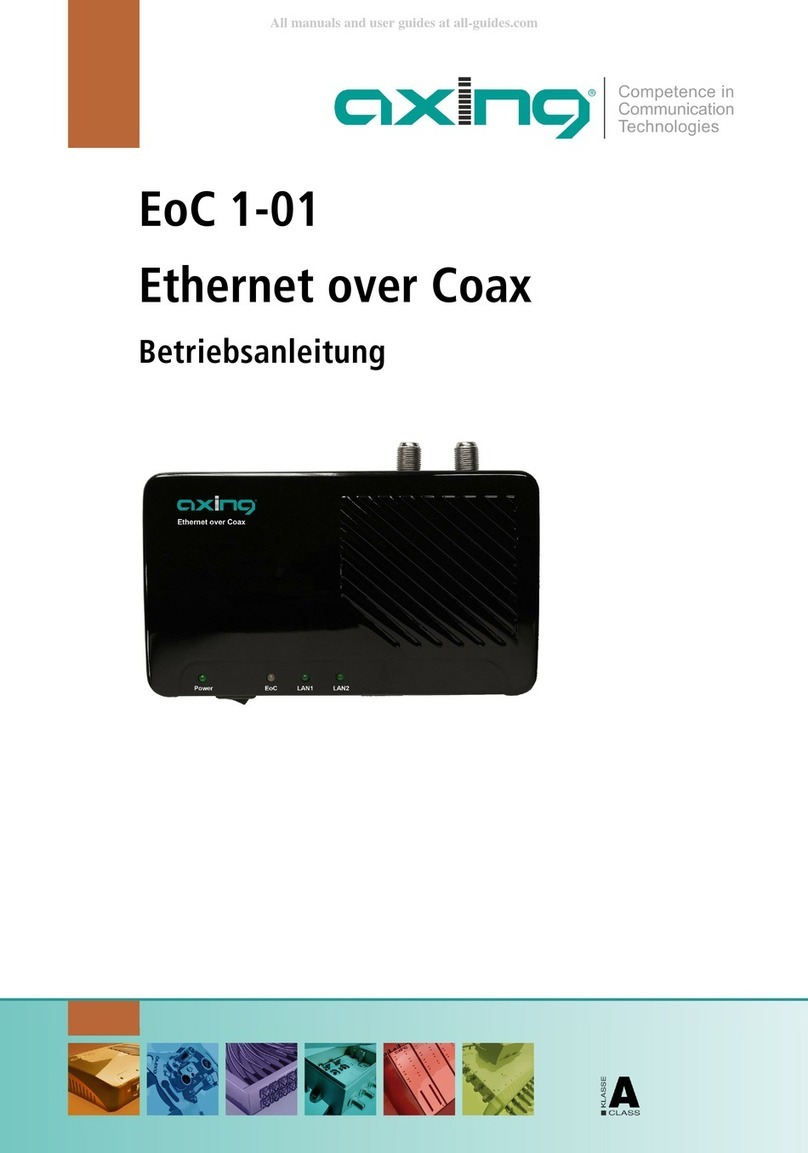
axing
axing EoC 1-01 operating instructions

American QRP Club
American QRP Club NUE-PSK Operator's manual

US Robotics
US Robotics 56K FAXMODEM USB - FOR WINDOWS REV 1.1 installation guide
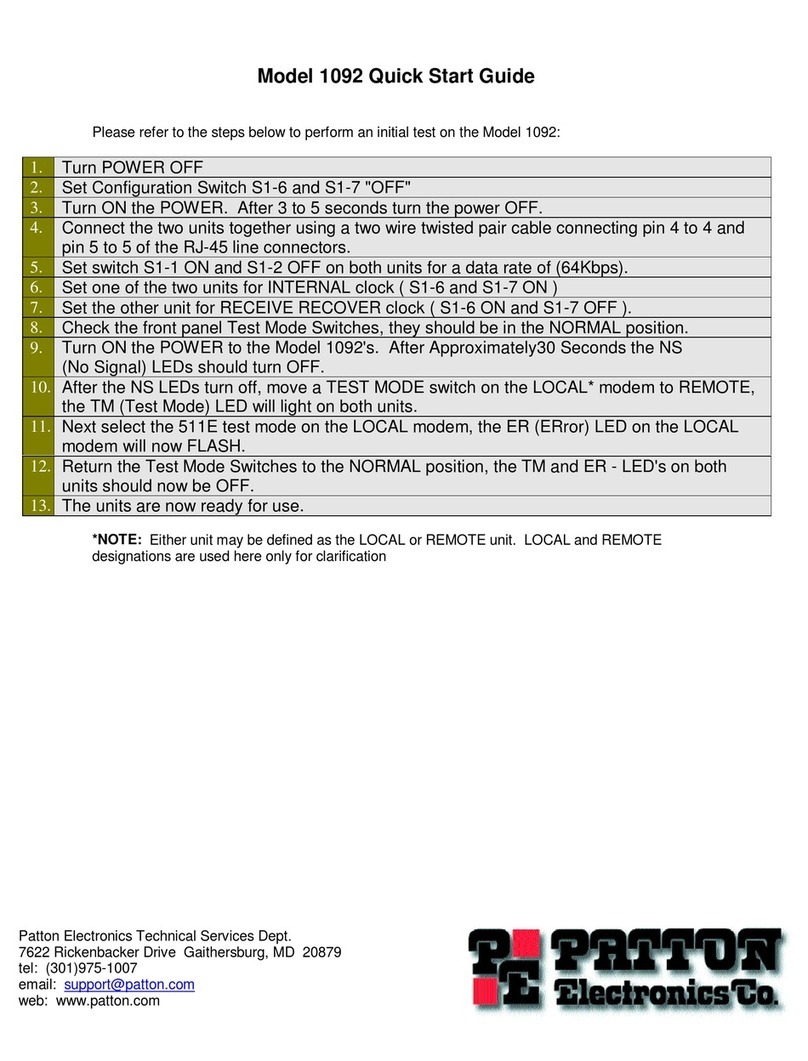
Patton electronics
Patton electronics 1092 quick start guide
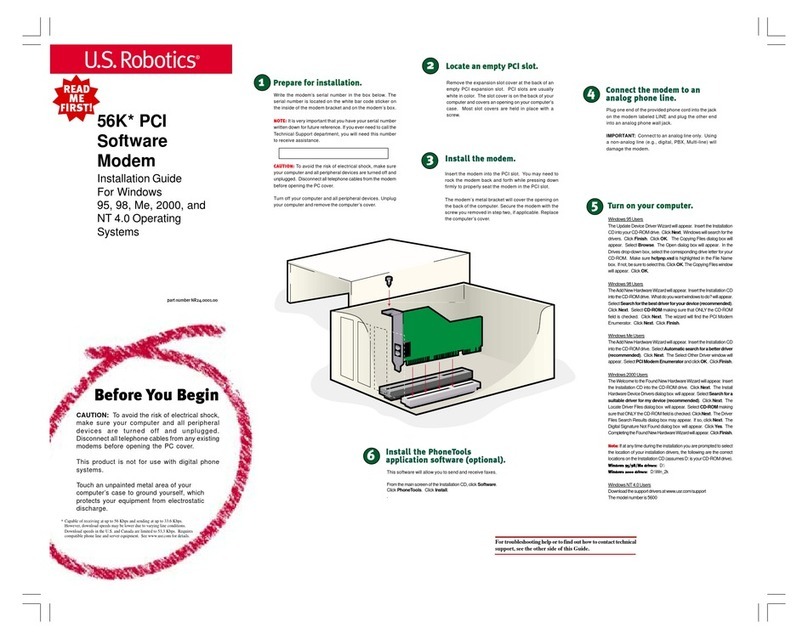
US Robotics
US Robotics USR5600 installation guide

QuieTek
QuieTek I600 WiMAX manual