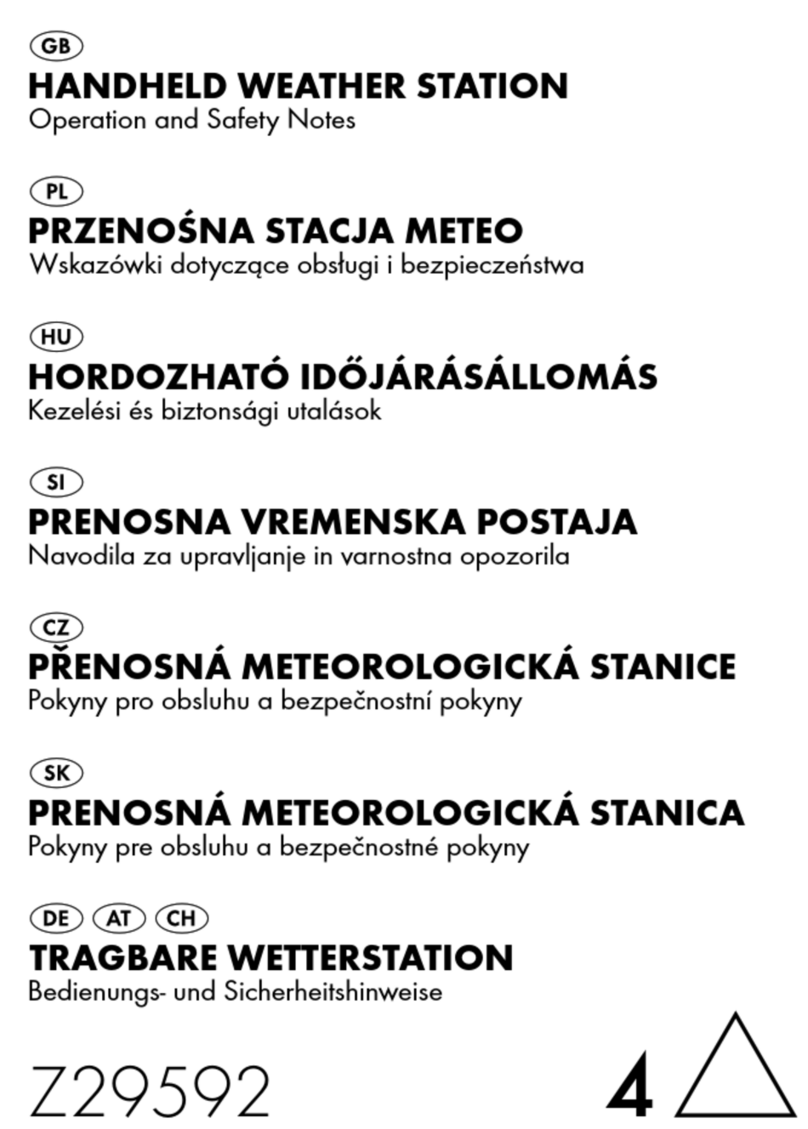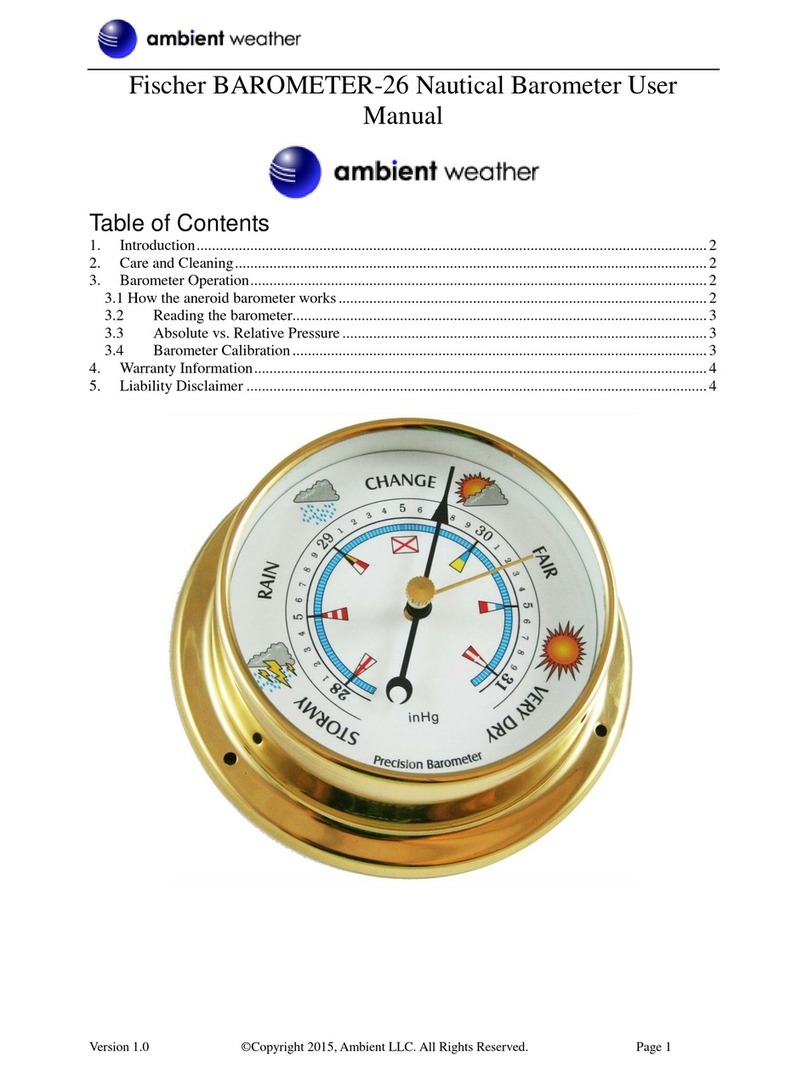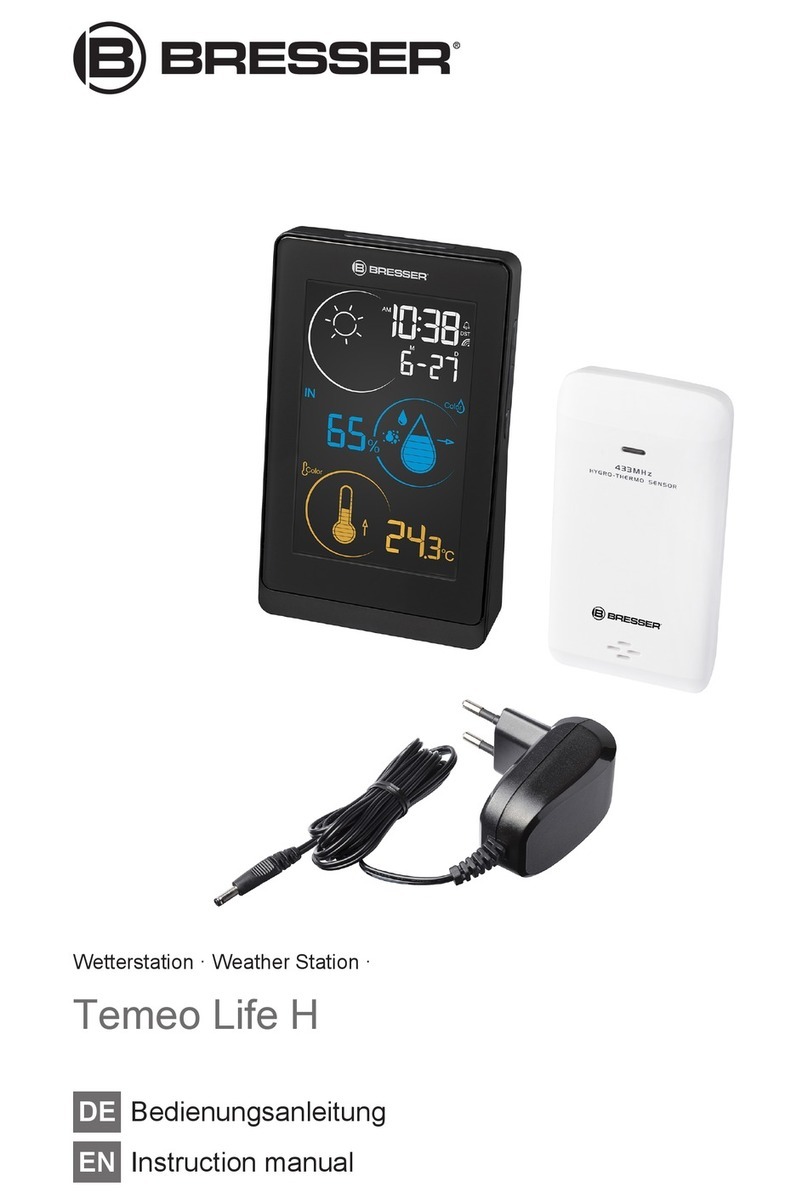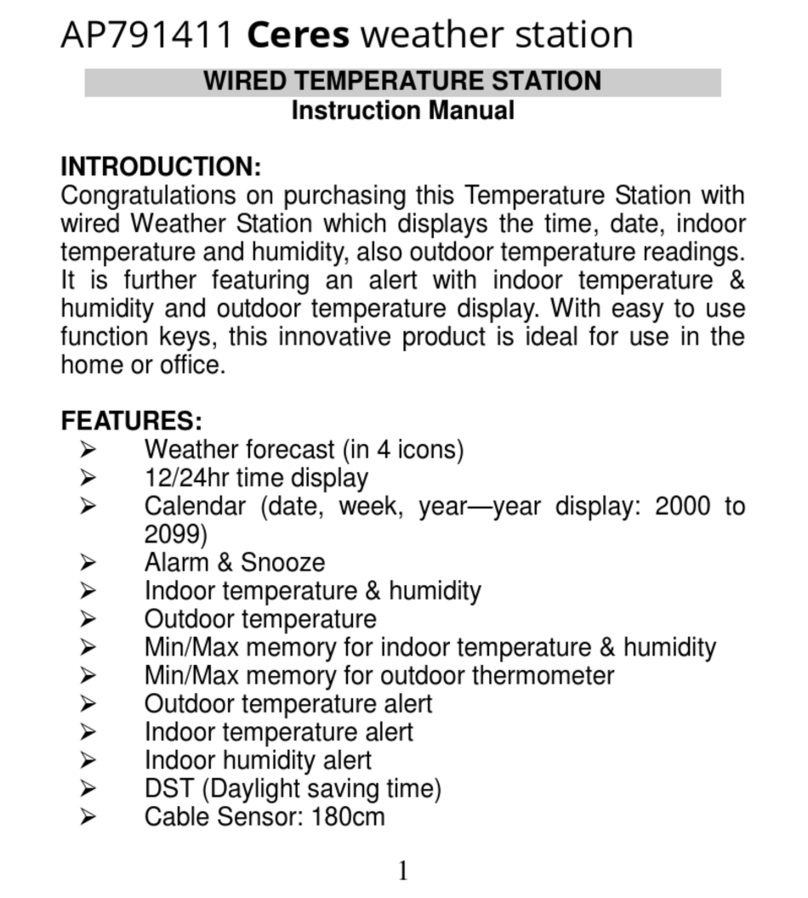Meteobot Mini User manual

Meteobot® Mini / Micro / Nano. User Manual Page 1 / 22
USER MANUAL
for Meteobot® Mini / Micro / Nano
Thank you for buying a Meteobot® weather station!
This user manual contains instructions for installation, correct operation
and de-installation of Meteobot® weather stations.
Please read the instructions carefully before you begin –the product warranty depends on
the correct installation and operation.
December 17th, 2020
Version 1.1
Prointegra Ltd.
Bulgaria, Varna 9009
2, Todor Penev str.
+359 884 833 780
www.meteobot.com

Meteobot® Mini / Micro / Nano. User Manual Page 2 / 22
Table of Contents
1Preparation.................................................................................................................................................... 3
1.1 What’s in the box?................................................................................................................................ 3
1.2 General Overview................................................................................................................................. 4
1.3 Before you start the installation........................................................................................................... 5
2Where to place the weather station? ........................................................................................................... 6
2.1 Sensor for temperature, relative humidity and air pressure................................................................ 6
2.2 Rain sensor ........................................................................................................................................... 6
2.3 Soil volumetric water content sensor................................................................................................... 6
2.4 Solar panel............................................................................................................................................ 6
3Installation..................................................................................................................................................... 7
3.1 Pole....................................................................................................................................................... 7
3.2 Box / rain sensor................................................................................................................................... 7
3.3 Air temperature, relative humidity and barometric pressure sensor .................................................. 7
3.4 Soil temperature sensor ....................................................................................................................... 7
3.5 Soil volumetric water content sensor................................................................................................... 7
3.6 SIM card................................................................................................................................................ 8
3.7 Battery.................................................................................................................................................. 9
3.8 Solar panel............................................................................................................................................ 9
4Receiving data from the weather station.................................................................................................... 10
4.1 Install the mobile application ............................................................................................................. 10
4.2 Registering the weather station ......................................................................................................... 10
4.3 Data transfer frequency ..................................................................................................................... 12
5GPS security and tracking............................................................................................................................ 13
6Diagnostics .................................................................................................................................................. 14
6.1 Initial startup ...................................................................................................................................... 14
6.2 Data transmission............................................................................................................................... 14
6.3 GPS positioning................................................................................................................................... 14
6.4 No GSM coverage ............................................................................................................................... 14
6.5 No connection to the server............................................................................................................... 15
7Maintenance ............................................................................................................................................... 16
7.1 Sensors maintenance ......................................................................................................................... 16
7.2 Battery maintenance .......................................................................................................................... 16
8Uninstallation and replacement.................................................................................................................. 17
8.1 Uninstalling the weather station ........................................................................................................ 17
8.2 Replacing the battery ......................................................................................................................... 17
8.3 Replacing the solar panel ................................................................................................................... 17
8.4 Uninstalling and replacing a sensor.................................................................................................... 17
8.5 Cable connection scheme................................................................................................................... 18
9Troubleshooting .......................................................................................................................................... 19
9.1 Battery not charging........................................................................................................................... 19
9.2 The weather station does not send data............................................................................................ 19
9.3 Missing or incorrect sensor data ........................................................................................................ 20
10 Technical specification ................................................................................................................................ 21
11 Protecting the environment........................................................................................................................ 22
11.1 Disposal .............................................................................................................................................. 22
11.2 Battery information............................................................................................................................ 22

Meteobot® Mini / Micro / Nano. User Manual Page 3 / 22
1Preparation
1.1 What’s in the box?
No
Component
Meteobot®
Mini
Meteobot®
Micro
Meteobot®
Nano
1
Box, including:
✔
✔
✔
1.1
Solar panel
✔
✔
✔
1.2
Electronic board with a built-in GPS
tracking device
✔
✔
✔
1.3
Rechargeable battery
✔
✔
✔
2
Rain sensor
✔
✔
option
3
Air temperature, relative humidity and
barometric pressure sensor
✔
option
option
4
Soil temperature sensor
✔
option
✔
5
Soil volumetric water content sensor
(max 3 pcs)
option
option
✔
6
Mini USB cable for charging
✔
✔
✔
7
Hose clamps for installation
✔
✔
✔
Rain sensor
Box, including solar
panel, electronic board
with a built-in GPS
tracking device and
rechargeable battery
Soil temperature
sensor
Soil volumetric water
content sensor(s)
Air temperature,
relative humidity and
barometric pressure
sensor

Meteobot® Mini / Micro / Nano. User Manual Page 4 / 22
1.2 General Overview
Meteobot® Mini
Meteobot® Micro Meteobot® Nano

Meteobot® Mini / Micro / Nano. User Manual Page 5 / 22
1.3 Before you start the installation
Please make sure you have:
•Pole (metal tube) with diameter: 4-5 cm, and length: 1,50 m;
•Hammer (for hammering the tube down in the soil);
•Tools;
oWide screwdriver (5-6 mm);
oNarrow screwdriver (2 mm);
oMeasuring tape;
oLevel;
oKnife (2 cm wide);
oShovel or auger (18-20 cm);
•Mobile phone with:
oAndroid 4.0.3 (or newer) with Google Play Services;
oiOS 8 (or newer);
•Data SIM card (if already not provided by your sales representative / distributor)
with the following parameters:
oSize: nano SIM;
oOperating temperature: -40 °C ÷ +105 °C;
oOption to send and receive SMS text messages;
oData: 10 MB / month;
oMinimum size of one data transmission session: 1 kB.

Meteobot® Mini / Micro / Nano. User Manual Page 6 / 22
2Where to place the weather station?
The weather station should be placed at a location with GSM coverage by your mobile
operator.
In order to get correct measurements, it is important to place the station:
•On an even field and at a location, which is representative for the region;
•If there is another object nearby (e.g. tree, building, etc.), the station should be
installed at a distance at least 4 times longer than the height of the object. Example:
if there is a 5-meter-tall tree nearby, the station should be at least 20 meters away
from the tree.
2.1 Sensor for temperature, relative humidity and air pressure
•At a height 70 –80 cm above ground.
AWAY FROM:
•Heat emitting objects –e.g. rocks, concrete, asphalt, dark surfaces, roofs, chimneys,
air conditioners, air vents;
•Water bodies and other objects, which can artificially change the air humidity (e.g.
rivers, dams, lakes, etc.).
2.2 Rain sensor
•At a height 80 –90 cm above ground;
•The upper opening of the sensor should be absolutely horizontal;
•IMPORTANT: There should be no water in the sensor, other than natural precipitation.
AWAY FROM:
•Sprayers;
•Sprinkler irrigation systems;
•Roofs, tree leaves and other surfaces, from which water could get into the sensor.
2.3 Soil volumetric water content sensor
The sensor should be placed in the plant’s roots. The location of the sensor should be
representative of the field:
•Field edges are not suitable;
•The soil conditions (type, slope, etc.) should be similar to the prevailing soil conditions
in the field;
•The plants, near which the sensor is placed, should be of average size. Too big or too
weak plants are not suitable.
2.4 Solar panel
•Should be facing South;
•Should be lit by the sun during the whole day (should not be in a shadow).

Meteobot® Mini / Micro / Nano. User Manual Page 7 / 22
3Installation
3.1 Pole
•Use a pole (metal tube) with diameter: 4-5 cm, and length: 1,50 m;
•Hammer the pole 70 cm in the ground;
•IMPORTANT: Should be perfectly vertical!
3.2 Box / rain sensor
•Install the box / rain sensor by clamping the metal holder to the top of the pole with
hose clamps;
•The box / rain sensor should be facing South;
•IMPORTANT: The upper opening of the rain sensor should be absolutely horizontal.
3.3 Air temperature, relative humidity and barometric pressure sensor
•Install the sensor using the lower hose clamp of the rain sensor;
•The sensor should be facing North (opposite the rain sensor).
3.4 Soil temperature sensor
•Dig a hole in the ground to a desired depth (e.g. 10 cm) and bury the sensor in it;
•IMPORTANT: Compact the soil, so that no air remains around the sensor;
•IMPORTANT: Do not thrust the sensor in the ground by force;
•IMPORTANT: If there is a risk of rodents, place the sensor cable in a tube or another
kind of protective wrapping.
3.5 Soil volumetric water content sensor
The sensor should be placed in the plant’s roots. The location of the sensor should be
representative of the field:
•Field edges are not suitable;
•The soil conditions (type, slope, etc.) should be similar to the prevailing soil conditions
in the field;
•The plants, near which the sensor is placed, should be of average size. Too big or too
weak plants are not suitable.
IMPORTANT: If there is a risk of rodents, place the sensor cable in a tube or another kind of
protective wrapping.
How to install the sensor:
•Dig a hole in the ground with a shovel or an auger, as close as possible to the plant’s
roots;
oThe hole diameter should be 18-20 cm;
oThe depth depends on where you would like to place the sensor. For example,
if you’re going to place the sensors at 15, 30 and 45 cm, dig a hole that is 50
cm deep.
•With a thin knife make a slit sideways in the wall of the hole, holding the blade in a
vertical plain. The slit should be:
o2 cm wide and 9 cm long (corresponding to the dimensions of the sensor);
oAt a depth, where you would like to measure the volumetric water content;

Meteobot® Mini / Micro / Nano. User Manual Page 8 / 22
oAs close as possible to the roots of your plants.
•Push the sensor in the slit gently;
•IMPORTANT: Do not thrust the sensor in the ground by force;
•If your Meteobot® comes with several volumetric water content sensors, repeat the
procedure for each of them;
•IMPORTANT: The sensor should fit tightly in the soil. If there are air or stones around
it, the measurements will be wrong;
•Mix the soil with water and fill the hole with the mud.
•IMPORTANT: If the soil above the sensor cracks as a result of drought, compact it.
3.6 SIM card
If your Meteobot® comes with an already installed
SIM card, skip this step.
•Install the SIM card in your mobile phone and
disable the SIM PIN code;
•Install the SIM card in the SIM card slot on the
electronic circuit board;
•Push the “reset” button.

Meteobot® Mini / Micro / Nano. User Manual Page 9 / 22
3.7 Battery
•Unscrew the bolts, which hold the electronic
board to the box, and turn the board slightly
downwards;
•IMPORTANT: Be careful not to snap the
antenna cable;
•Plug the battery cable in the connector on the
back of the electronic board;
•Fasten the electronic board to the box with
the bolts.
3.8 Solar panel
•Connect the plug of the solar
panel to the corresponding
plug on the electronic board.

Meteobot® Mini / Micro / Nano. User Manual Page 10 / 22
4Receiving data from the weather station
In order to start receiving data from your weather station, you need to install the Meteobot®
app on your mobile device (smartphone or tablet).
If you already have installed the Meteobot® app, go on to the next section: “Registering the
weather station”.
4.1 Install the mobile application
Download the Meteobot® app from Google Play or Apple AppStore and install it on your
smartphone or tablet. If you start the app for the first time, you will go through the following
steps:
•Select the app’s language;
•Enter your e-mail address;
IMPORTANT: Please use an e-mail address, which you check frequently. In the future
you will receive service information about your Meteobot® there;
•Enter your telephone number. You will receive an SMS text message with a
confirmation code;
•Enter the code and press “Next”.
4.2 Registering the weather station
From the app menu (top left on the screen) select „New weather station“, and follow the
steps on the screen:
•Scan the registration QR code from the weather station label. If your device cannot
scan it, press the “Skip” button and type the serial number and the PIN-code from the
label in the next screen;

Meteobot® Mini / Micro / Nano. User Manual Page 11 / 22
•Give your weather station a name, according to your preference;
•Wait for your mobile device to determine your current location and then press “Next”;
•Give this location a name, according to your preference;
•Fill in the sensor configuration data (number, type, depth, etc.)
This ends the weather station registration and you can see data from your Meteobot®.
Depending on the configuration, you may need to wait for maximum one hour until you
receive the first data.

Meteobot® Mini / Micro / Nano. User Manual Page 12 / 22
4.3 Data transfer frequency
By default, the weather station records data from the sensors and sends them every 10
minutes.
The transmission interval can be from 10 minutes up to 8 hours. If you would like a different
interval, send a request to the Meteobot® technical support team to [email protected].
IMPORTANT: The more frequently the station sends data, the bigger the power consumption
is. During winter the low temperature decreases the useful battery capacity, so too frequent
data transmission can deplete the battery.

Meteobot® Mini / Micro / Nano. User Manual Page 13 / 22
5GPS security and tracking
There is a built-in GPS tracking device in the electronic board. With it you receive information
about the exact location of the weather station.
If the station is shaken, it sends an alarm signal to the Meteobot® mobile app. Right
afterwards the GPS tracker starts showing the exact location of the weather station on the
map. The location gets updated every minute.
If the shaking stops, the GPS tracker turns off automatically and stops showing the location.
IMPORTANT: Make sure to install the station on a stable tube (or pole), well fixed in the
ground. If the tube is flexible or can easily be shaken by the wind, you will receive false alarms.
Besides, if the GPS tracker turns on frequently, the battery may get quickly discharged.

Meteobot® Mini / Micro / Nano. User Manual Page 14 / 22
6Diagnostics
There are six light emitting diodes (LEDs) on the electronic circuit board. By observing how
they glow or blink, you can diagnose what function the weather station is performing.
1–red LED (for the battery)
2–green LED (for the battery)
3–red LED (for the GSM module)
4–green LED (for the processor)
5–red LED (for the processor)
6–red LED (for the GPS module)
6.1 Initial startup
•When power is supplied (i.e. after connecting the battery) the green (4) and red (5)
LEDs glow for 1 second. After that (4) goes out, and (5) starts blinking;
•After several seconds (4) glows for 2 seconds and goes out, (5) continues blinking, and
(3) starts blinking quickly;
•When the weather station connects to the GSM network (3) starts blinking at longer
intervals;
•After several seconds all LEDs go out.
6.2 Data transmission
•When the weather station starts transmitting data, the red LED (5) blinks, the green
LED (4) glows continually, then the red LED (5) also glows continually;
•When the device stops transmitting data, first (4) goes out, (5) blinks several times.
After that all LEDs go out.
6.3 GPS positioning
•When the weather station is shaken, it sends an alarm - the red LED (5) blinks, the red
LED (4) glows continually, then the red LED (5) also glows continually. After that (4)
goes out, and (5) continues blinking;
•When the GPS tracking device finds coverage, the red LED (6) starts blinking, and the
weather station sends data again, this time with GPS location.
6.4 No GSM coverage
•When power is supplied (i.e. after connecting the battery) the green (4) and red (5)
LEDs glow for 1 second. After that (4) goes out, and (5) starts blinking;
•After several seconds (4) glows for 2 seconds and goes out, (5) continues blinking, and
(3) starts blinking quickly;
•If the weather station cannot connect to the GSM network, it restarts (LEDs (4) and (5)
glow for several seconds, (3) goes out), after which the process repeats.

Meteobot® Mini / Micro / Nano. User Manual Page 15 / 22
6.5 No connection to the server
•When power is supplied (i.e. after connecting the battery) the green (4) and red (5)
LEDs glow for 1 second. After that (4) goes out, and (5) starts blinking;
•After several seconds (4) glows for 2 seconds and goes out, (5) continues blinking, and
(3) starts blinking quickly;
•If the weather station cannot connect to the GSM network, it restarts (LEDs (4) and (5)
glow for several seconds, (3) goes out), after which the process repeats;
•The weather station tries to connect to the server three times. If it does not succeed,
it tries again after 10 minutes (or after another time interval –depending on the
setting);
•If you encounter this situation, please contact the Meteobot® support team at

Meteobot® Mini / Micro / Nano. User Manual Page 16 / 22
7Maintenance
The weather station itself does not need any regular maintenance to work all year round
without interruption, but for the normal operation it is necessary:
7.1 Sensors maintenance
•Rain sensor:
oClean the funnel, if full or dirty;
oPull up the funnel and clean the spoon underneath it, if dirty;
•Solar panel –if dirty, clean it with a soft wet cloth. Be careful not to scratch it;
•If the pole or the sensor for rain are tilted, set them up straight –they should be
vertical;
•If the soil around the soil temperature or moisture sensors gets cracked (e.g. due to
drought), compress it.
IMPORTANT: There should be no air left around those sensors.
7.2 Battery maintenance
If the battery level falls below 3.7 V, you will
receive a low voltage alarm on your mobile
phone. In case the solar panel cannot charge
up the battery in the course of several days
(e.g. in cloudy weather), you can charge
yourself.
•Plug the mini USB cable (from the
package) in the charging port. It is on
the electronic board, above the
sensor connectors;
•You can use a mobile phone charger
or a power bank (min. 1 A);
•The battery should be charged for at
least 12 hours;
•During charging the red LED (1) in
the lower left angle of the electronic board will glow continually. When the battery is
fully charged, the green LED (2) will glow.
If the battery level continues to fall down quickly, please contact the Meteobot® support team
the weather station sends data, the more power it requires.) If this does not solve the
problem, check the “Troubleshooting” section in this manual.

Meteobot® Mini / Micro / Nano. User Manual Page 17 / 22
8Uninstallation and replacement
When uninstalling the weather station or replacing any components, observe the instructions
below.
8.1 Uninstalling the weather station
•Open the lid of the box with a wide straight screwdriver (-);
•Unplug the solar panel connector;
•Close the lid, making sure it fits tightly to the box;
•IMPORTANT: To take a sensor out of the ground, dig it out. Do NOT pull it by the cable;
•Unscrew the hose clamps of the rain sensor and the air temperature and humidity
sensor and uninstall them from the pole.
8.2 Replacing the battery
•Open the lid of the box with a wide straight
screwdriver (-);
•Unplug the solar panel connector;
•Unscrew the bolts, which hold the
electronic board to the box, and turn the
board slightly downwards;
•IMPORTANT: Be careful not to snap the
antenna cable;
•Unplug the battery connector from the
back of the electronic board;
•Plug in a new battery;
•Fasten the electronic board to the box with
the bolts;
•Plug in the solar panel connector;
•Close the lid, making sure it fits tightly to the box.
8.3 Replacing the solar panel
•Open the lid of the box with a wide straight screwdriver (-);
•Unplug the solar panel connector;
•Plug in the new solar panel connector. IMPORTANT: The solar panel should be
plugged-in only if the battery has already been connected to the electronic board!
•Close the lid, making sure it fits tightly to the box.
8.4 Uninstalling and replacing a sensor
•Open the lid of the box with a wide straight screwdriver (-);
•Unplug the solar panel connector;
•Unscrew the cables, coming from the respective sensor;
•Unscrew the respective cable gland and withdraw the sensor cables from the box;
•IMPORTANT: To take a sensor out of the ground, dig it out. Do NOT pull it by the cable;
•Put the cable of the new sensor in the box through the cable gland and tighten the
cable gland;

Meteobot® Mini / Micro / Nano. User Manual Page 18 / 22
•IMPORTANT: Only one cable should pass through a cable gland;
•IMPORTANT: If you do not replace the sensor right away, fit a short piece of cable in
the cable gland opening, so that it fits tightly, and screw it. Otherwise water may get
into the box and may damage the electronic circuit board;
•Place the cable ends in the corresponding socket on the electronic circuit board, as
described on the scheme above. Then screw the socket bolts with a small screwdriver.;
•IMPORTANT: Observe the cable colours of the following sensors:
oAir temperature, relative humidity and air pressure sensor;
oSoil temperature sensor;
oSoil volumetric water content sensor;
•For the rain and wind speed sensors, it does not matter which cable is left and which
is right;
•Plug in the solar panel connector;
•Close the lid, making sure it fits tightly to the box.
•Bind the slack cables to the pole with cable ties.
8.5 Cable connection scheme

Meteobot® Mini / Micro / Nano. User Manual Page 19 / 22
9Troubleshooting
This section provides solutions in case any problems occur with the weather station.
IMPORTANT: Whenever it is necessary to replace a component, always observe the
uninstallation instructions in the “Uninstallation and replacement” section.
9.1 Battery not charging
If the battery voltage chart shows progressive decrease (with
no increase), this means that the battery does not get charged.
If this happens on sunny days, there is a problem with charging.
№
Cause
Solution
1
The solar panel is very dirty
Clean the solar panel
2
The solar panel is broken or punctured
Replace the solar panel
3
The cable from the solar panel to the
box is interrupted
Replace the solar panel
4
The solar panel does not face South
Loosen up the hose clamps and turn the
weather station, so that the solar panel
faces South
5
There are none of the problems, listed
in p. 1 - 5, but the battery still does not
get charged
With a multimeter, measure the voltage
between the solar power cables in sunny
weather.
•If the voltage is above 4.5 V,
replace the battery;
•If the voltage is below 3 V, replace
the solar panel
6
The solar panel and/or the battery were
replaced, but the battery still does not
get charged
Disassemble the weather station and
send the box with the electronic circuit
board for service
9.2 The weather station does not send data
№
Cause
Solution
1
No GSM coverage
Move the weather station to a location
with GSM coverage OR install a SIM card
from a mobile operator, who has GSM
coverage in the area

Meteobot® Mini / Micro / Nano. User Manual Page 20 / 22
2
Damaged SIM card
Replace the SIM card
3
SIM card bill not paid (in case of own
SIM card)
Pay the bill
4
Battery voltage is under 3.5 V
See section „Battery not charging“
9.3 Missing or incorrect sensor data
№
Cause
Solution
1
A sensor cable is incorrectly connected
or not connected at all
Disconnect the solar panel;
Connect the senor cable according to the
cable connection scheme (see section
“Uninstallation and replacement”);
Connect the solar panel.
2
The sensor is dirty or stuck
Carefully clean the sensor
3
The sensor cable is interrupted or
damaged
Replace the sensor
4
The sensor is damaged or broken
Replace the sensor
5
The sensor has been replaced, but the
problem remains
Disassemble the weather station and
send the box with the electronic circuit
board for service
Other manuals for Mini
1
This manual suits for next models
2
Table of contents
Other Meteobot Weather Station manuals
Popular Weather Station manuals by other brands

BALDR
BALDR B0359WST2H2PR user manual

La Crosse Technology
La Crosse Technology 512-807 manual

Bresser
Bresser Translucidus 7007600000000 instruction manual

Campbell
Campbell BaroVUE 10 product manual

Auriol
Auriol ian 91679 Operation and safety notes

HoMedics
HoMedics EnviraStation DWS-170 Instruction manual and warranty