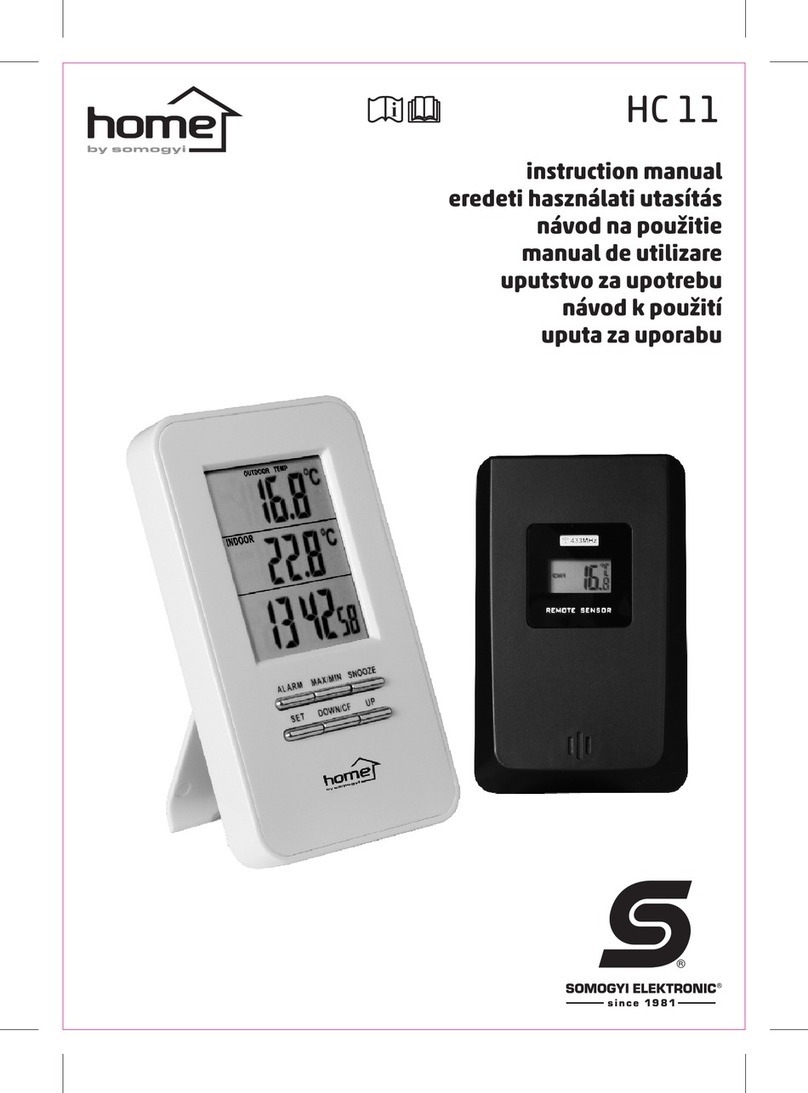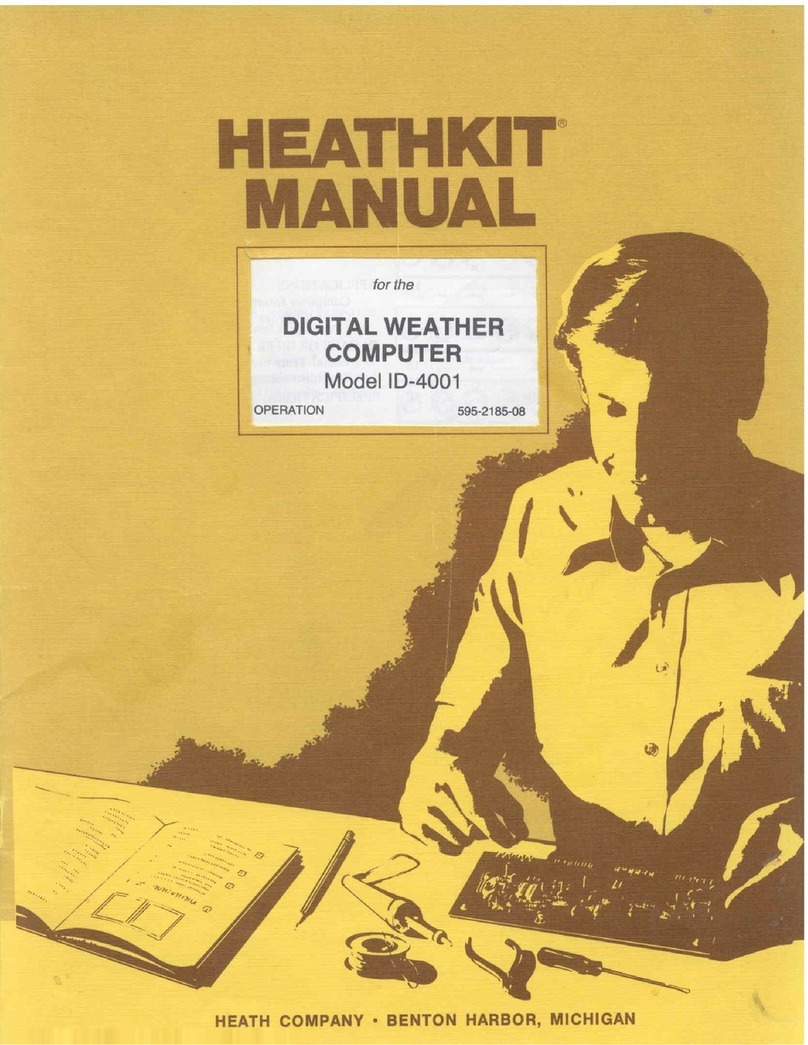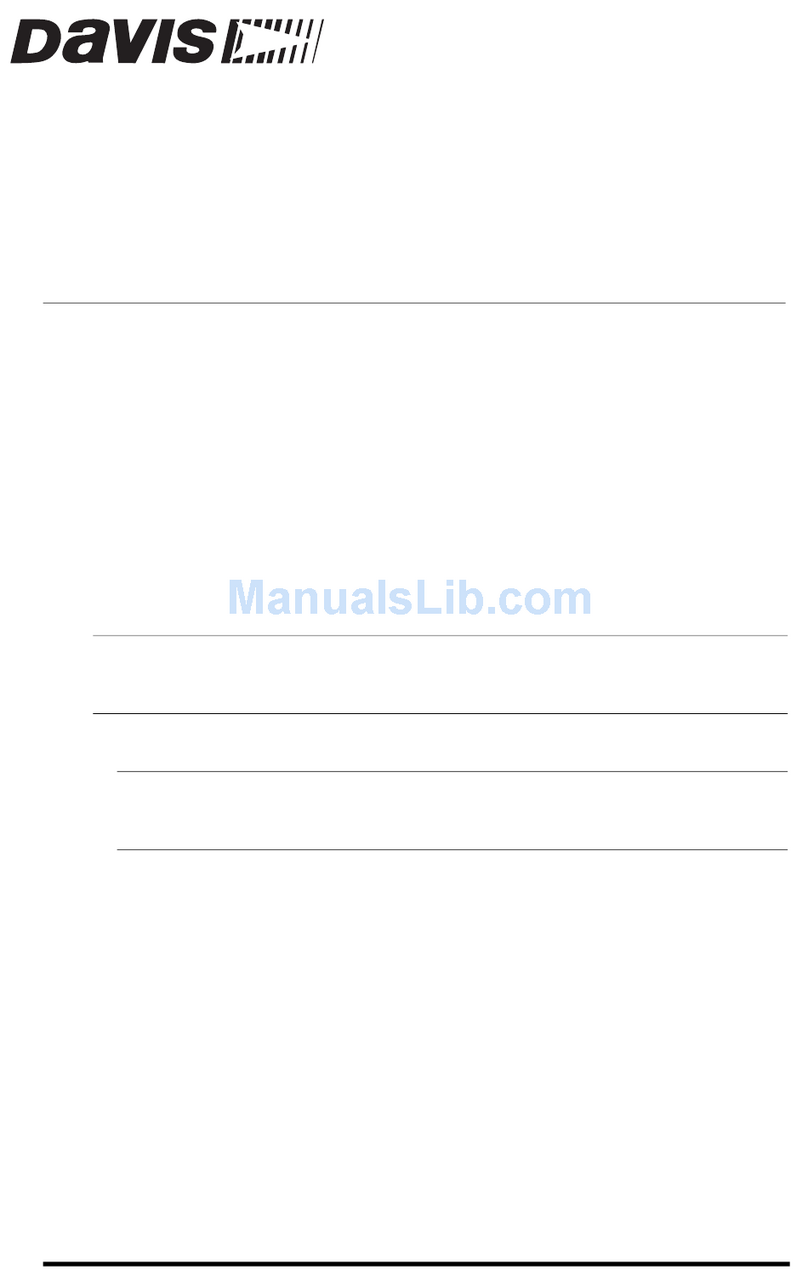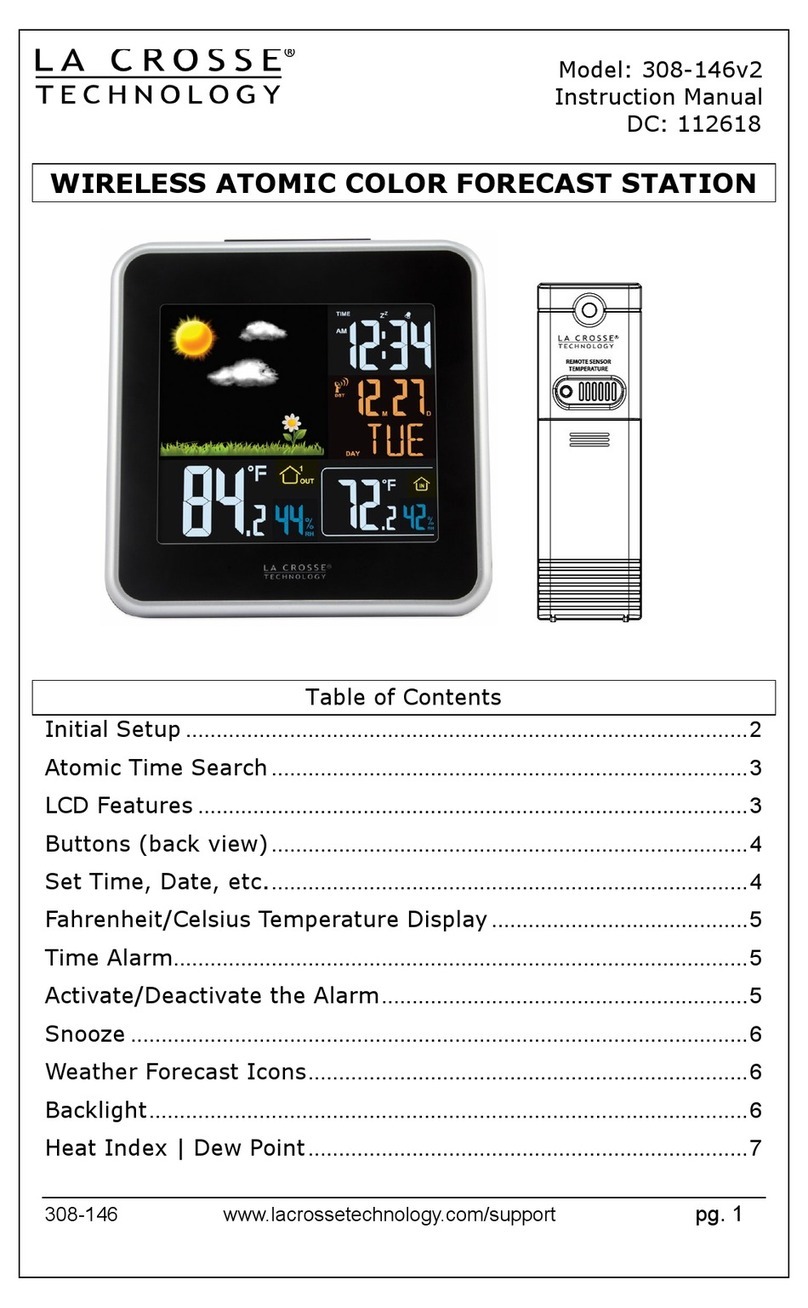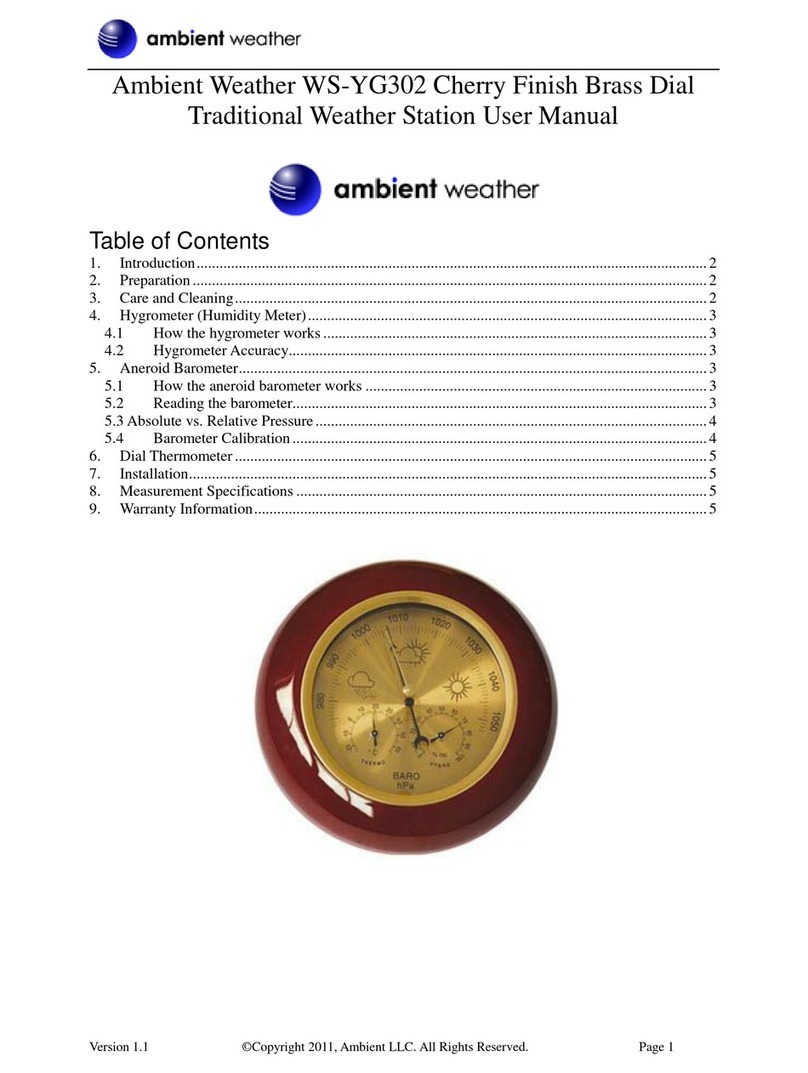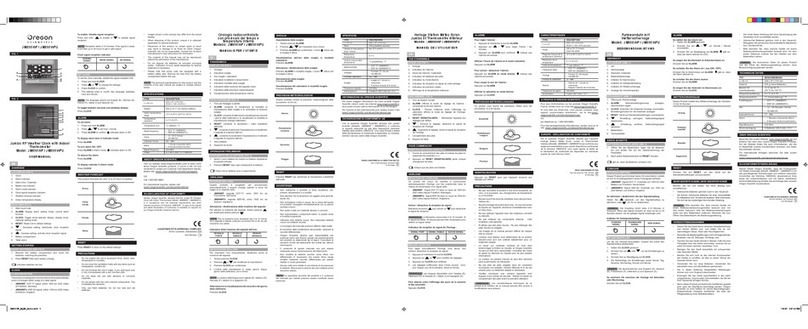Solight TE86 User manual

EN WEATHER STATION Solight TE86
Operating manual
Dear Valued Customer, thank you for purchasing our product. If you wish it to serve you safely and fully, please read these instructions carefully and follow
them. This will help you avoid improper use or damage to the product. Prevent unauthorized use of this device and always follow all rules concerning the
handling of electrical appliances. Keep the operating manual for future reference. The main unit should be located as close as possible to the window.
TECHNICAL SPECIFICATIONS
To ensure correct LCD light intensity, we recommend the use of alkaline batteries
with a nominal voltage of 1.5V. Rechargeable NiMH batteries typically supply 1.2V,
and the LCD light intensity is therefore worse.
Main unit
If you run the device on batteries, open the battery cover and insert two AA alkaline batteries (not included in scope of delivery). Mind the indicated polarity.
When you turn the device on, all LCD segments will be lit for a moment and the device will beep shortly. Then it will switch to standard temperature and
humidity measuring mode. If you run the device using AC/DC adapter, plug the power supply connector into the inlet socket on the weather station and then
connect to power socket. To reset the device, remove the batteries or disconnect the device from power adapter for at least five seconds. This will cause all
settings and memory content to be lost. If you run the device on batteries, the display is lit for 8 seconds after each activation. If you run the device using power
adapter, the display may be lit uninterruptedly (depending on settings). You can pair the main unit with up to three sensors. Every sensor is powered by two AA
batteries (not included in the scope of delivery).
Default settings: 24-hour format, time indication shows 00:00, alarm clock 06:00 and temperature is set to °C.
1. BUTTON FUNCTIONS
2. MAIN FUNCTIONS
6 levels for weather forecast: sunny, scattered clouds, overcast sky, rain, heavy rain, snow
RCC signal reception mode
12/24 hrs time format
Temperature in °C or °F
3-digit display for room temperature Measuring accuracy: +/- 0,1°C, measuring range -10°C + 50°C
2-digit display showing room and outdoor humidity. Measuring accuracy: +/- 1%, measuring range 20% - 95%
3-digit display showing outdoor temperature. Measuring accuracy: +/- 0,1°C, measuring range -25°C +50°C
The device will stop measuring the temperature when the alarm is triggered or in RCC signal reception mode (clock radio signal).
The weather station may receive temperature data from up to three channels (transmitters)
Maximum inner and outer temperature and humidity memory
Alarm clock
USB output 5V, 1 A for power supply
Alarm snooze function (1-60 minutes)
Icing symbol indication
The device operates at a frequency of 433.92 MHz
Low battery indication of the main unit and the outdoor sensor
3. DEVICE FUNCTIONS AND FEATURES
3.1 Time and alarm clock setting
Measuring room temperature
-10°C to +50°C
Measuring room humidity
20% to 95%
Measuring outdoor temperature
-25°C to +50°C
Measuring outdoor humidity
20% to 95%
Power supply
2x AAA 1.5V alkaline battery
AC/DC power adapter
5V/1,200mA
Accuracy of temperature
measurement
0.1°C
Accuracy of humidity measurement
1%
control function
mode
rainbow
+
wave -
CH
loop
MEM
on/off
AL
/ ZZ
Standard
mode
Short
push
Time / alarm
display
Display
backlight
colour
setting
-----
Display
backlight
intensity/termi
nate RCC signal
search
Toggle between
individual
sensors / cycle
through various
sensor displays
Turn
sequential
colour
switching
on/off
Display max.
and min.
temperature
and humidity
memory
Switch
alarm
clock
on/off
Display
backlight/
alarm
snooze
HOLD
Enter time,
alarm
setting
mode °C/°F,
24/12
-----
-----
Call up RCC
signal
reception
Activate signal
reception from
sensors
-----
Delete max.
and min.
temperature
and humidity
data
-----
-----
Time
setting
Short
push
Confirm
settings
-----
One step
forward
One step
backward
-----
-----
-----
-----
-----
HOLD
-----
-----
Fast forward
Fast backward
-----
-----
-----
-----
-----
Alarm clock
setting
Short
push
Confirm
settings
-----
One step
forward
One step
backward
-----
-----
-----
-----
-----
HOLD
-----
-----
Fast forward
Fast backward
-----
-----
-----
-----
-----

Press “mode” button in standard mode for more than 2 seconds to enter the setup mode. The active segment will start to blink.
Adjustment sequence: °C/°F → 12/24Hr → hours → minutes. To leave the adjusting mode, press “mode” button until the adjusting segments stop flashing.
Press “ +“ or “ -” button to move one step forward or backward; press these buttons longer to move forward or backward faster.
3.2 Alarm clock setting
Press “mode” button shortly to display the set alarm time. To set the alarm, hold the “mode” button longer to enter the alarm setting mode: clock → minutes →
alarm snooze. To leave the adjusting mode, press “mode” button until the adjusting segments stop flashing. If no button is pressed for 30 seconds, the device
will exit the adjusting mode and save the currently set values. To turn the alarm on or off use “on/off AL” switch on the side of the device.
3.3 Alarm sequence
Turning the alarm on or off is done using the “on/off AL” switch. The “ZZ”symbol will start flashing on the display when the alarm is triggered. If you press /
ZZwhen the alarm is triggered, its function will be put off by the pre-set time interval (1 to 60 min). To switch the alarm signal off press any other key. You can
use the snooze function as many times as you wish. When the alarm rings, no RCC signal is received; its reception will be resumed once the alarm is turned off.
The alarm signal will automatically turn off after two minutes. The alarm sequence is as follows: a) 0-10 seconds: one beep per second; b) 10-20 seconds: two
beeps per second; c) after 20 seconds: three beeps per second.
3.4 Sensor switching function
In standard mode, you can toggle between the channels by pressing the “CH” button (CH1, CH2, CH3 or cycling between all three channels). When cycling, the
symbol will appear on the display. In three-channel cycling display mode, the values will change automatically. If less than three outdoor sensors are
connected, no data is displayed when cycling through unconnected channels.
3.5 Sensor pairing function
First of all, a different channel must be set on the various sensors. Open the battery cover and set channel number 1, 2 or 3 using the position switch. Then insert
batteries and close the cover. When switching the weather station on for the first time, the sensors will be paired automatically. However, if you want to change
the pairing, switch the channel using the “CH” button and then hold it for at least three seconds. Pairing will take about three minutes. If the pairing fails, the
weather station is probably out of the signal range.
3.6 Receiving RCC control signal
Receiving the RCC signal will start automatically after starting or resetting.
Forced RCC signal reception: hold the “–wave” button.
When the signal reception is turned on, a three-minute long synchronization will start. During synchronization, you cannot enter any functions; the
weather station is not performing any measurements now, the USB power outlet is also deactivated.
Automatic signal reception every day.
Automatic reception will take place at the following daily times: 1:00, 2:00 and 3:00. In case of a failure, the signal reception attempt will be repeated at
4:00 and 5:00. If the signal is successfully received at 4:00, no further reception will take place for the given day. If the signal reception at 4:00 fails, it will be
repeated at 5:00 and, regardless of whether successful or not, it will not be repeated for the given day. The control signal reception process lasts 7 minutes.
The icon will flash in the RCC signal reception mode.
If the signal is weak or if the device is unable to recognize correct signal, the tower symbol will flash but no radio wave symbol will appear.
If the control signal has been successfully received, the full RCC reception icon will illuminate and the device will exit the signal reception mode.
To exit the reception mode, briefly press the “–wave” button.
If alarm is activated in the RCC signal reception mode, the device will exit the reception mode and enter the alarm mode.
After receiving the DST signal, a DST icon will be displayed.
After resetting, and DST symbols will disappear.
3.7 Weather forecast function
The weather station generates a weather forecast for the next 8 hours. The measurement is based on monitoring the pressure trend. The forecast information is
for reference only. This weather station cannot be compared with professional computer equipment. For objective forecast, refer to official sources.
Six levels of graphic weather forecast:
3.8 Display light
If the weather station is running on batteries, pressing the /ZZtouch sensor will illuminate the display for 8 seconds. If the display backlight is weak,
replace the batteries. When running on power adapter, the display may be lit constantly (depending on the backlight intensity setting).
3.9 Display backlight colour setting
Briefly press the “rainbow” button to set different background colours (white, red, orange, yellow, green, blue-green, blue and purple). When running on power
adapter mode, press the “ - ” button to adjust the backlight intensity. If you press the “loop” button, the display backlight colours will change sequentially. If you
press the “loop” button again, the display will remain lit with the current colour.
A CE Declaration of Conformity is issued to the product in accordance with applicable regulations. On request from the manufacturer: info@solight.cz, or to
download at https://www.solight.cz/documents/te86_prohlášení o shodě.pdf
The maximum radiated power of the device in the working frequency band 433.92MHz is 10mW (+ 10dbm).
Producer: Solight Holding, s.r.o., Na Brně 1972, Hradec Kralove 500 06, Czech Republic.
Note: The weather forecast may be accurate under natural
ventilation conditions; errors occur when the device is inside a
room or in air-conditioned environment.
Other Solight Weather Station manuals

Solight
Solight TE81XL User manual
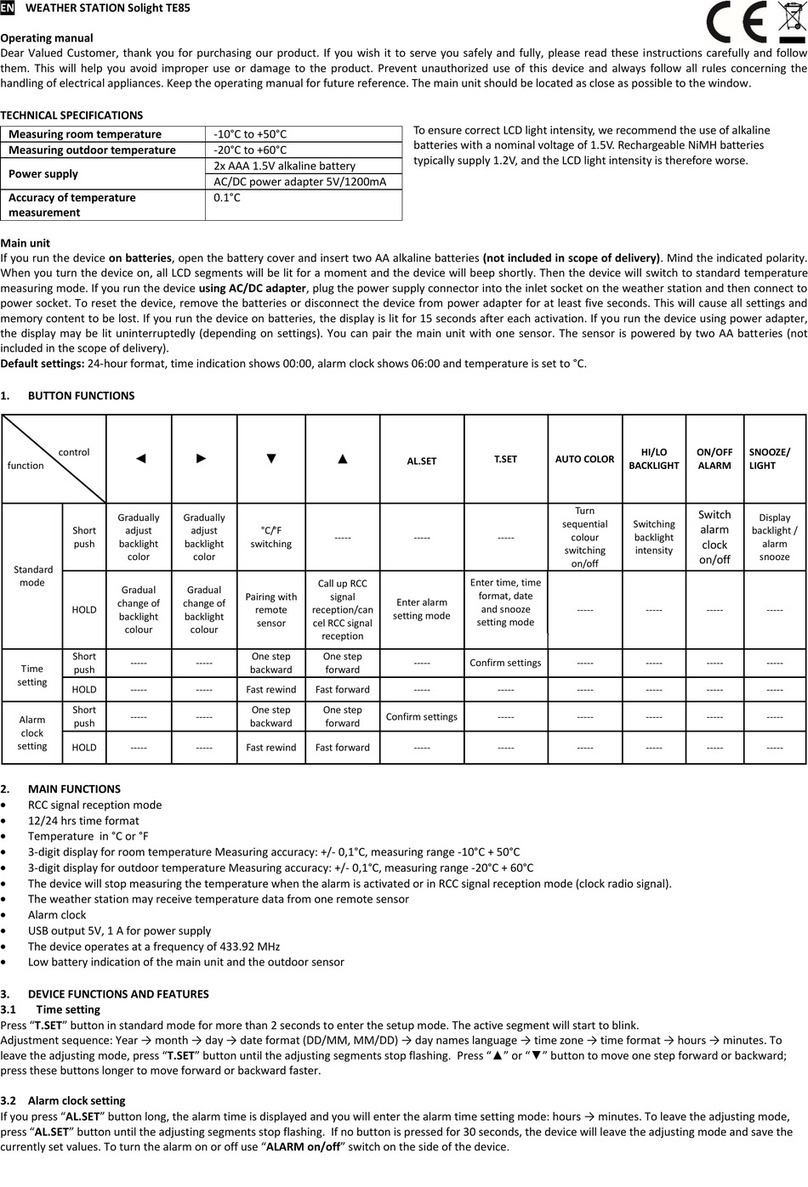
Solight
Solight TE85 User manual
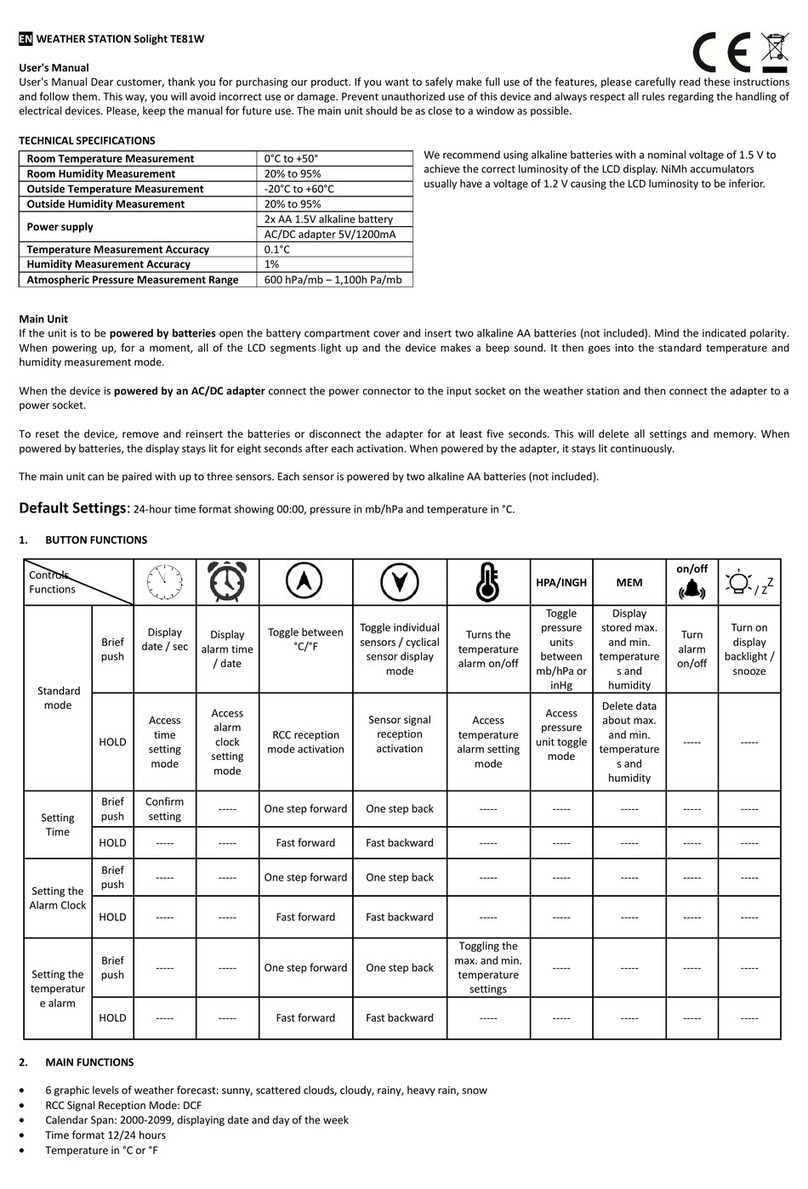
Solight
Solight TE81W User manual

Solight
Solight TE81WiFi User manual

Solight
Solight TE76 User manual

Solight
Solight TE80 User manual
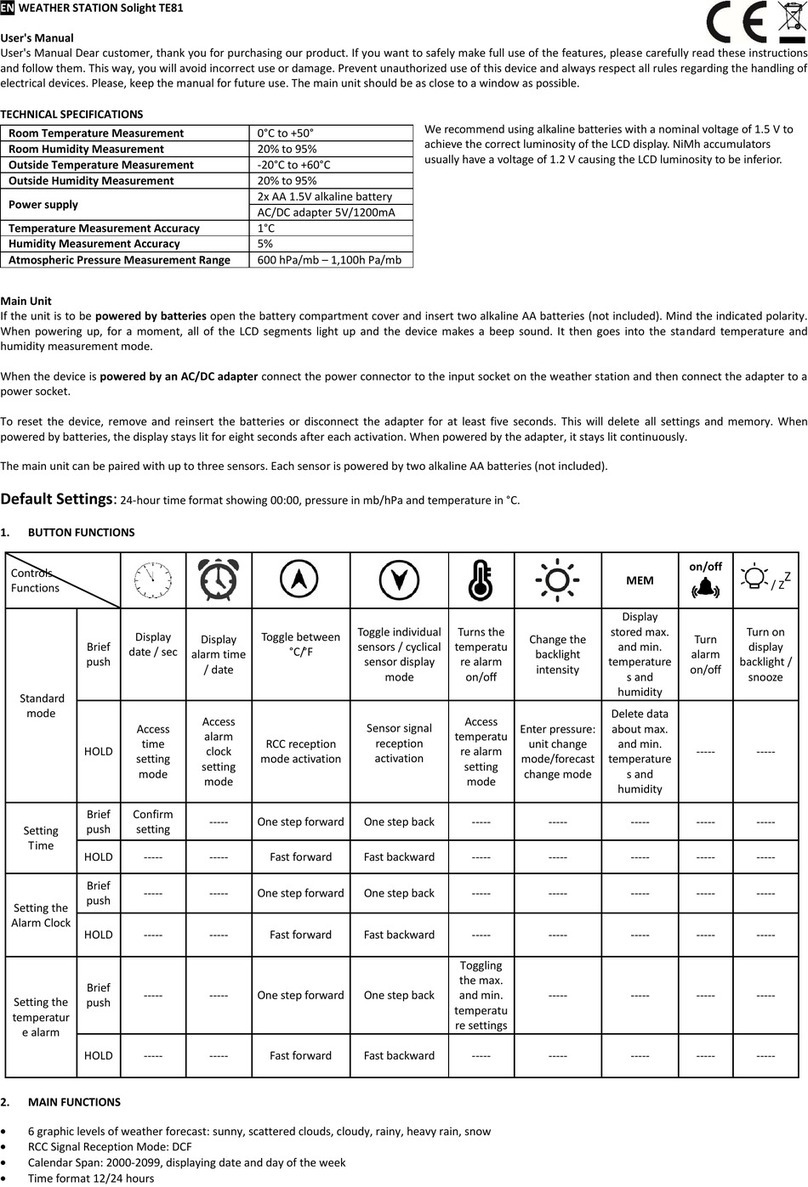
Solight
Solight TE81 User manual

Solight
Solight TE81BK User manual

Solight
Solight TE90 User manual

Solight
Solight TE84 User manual