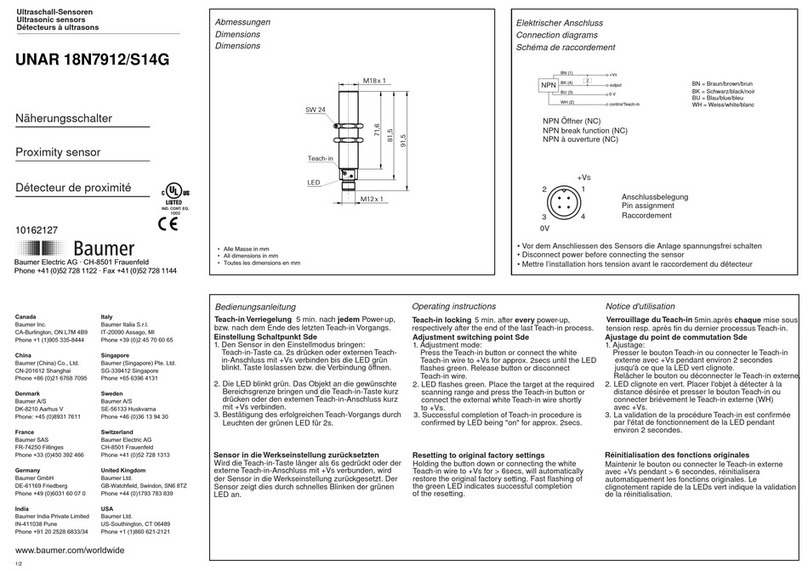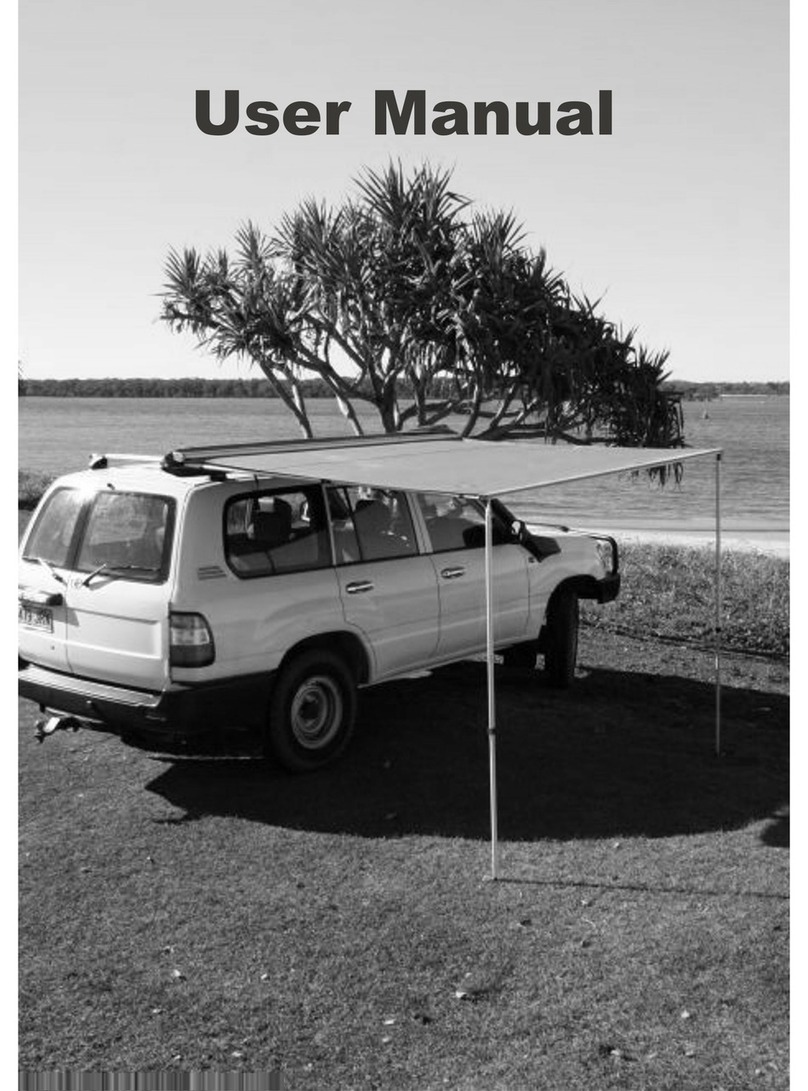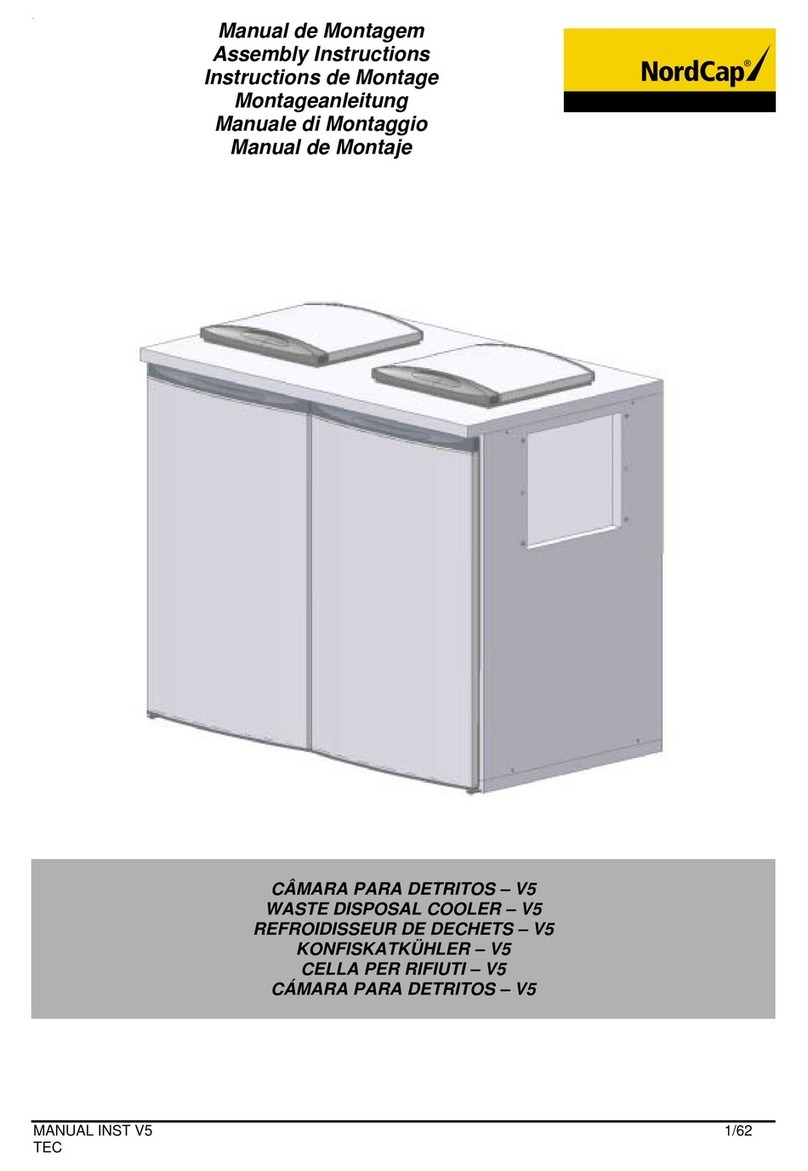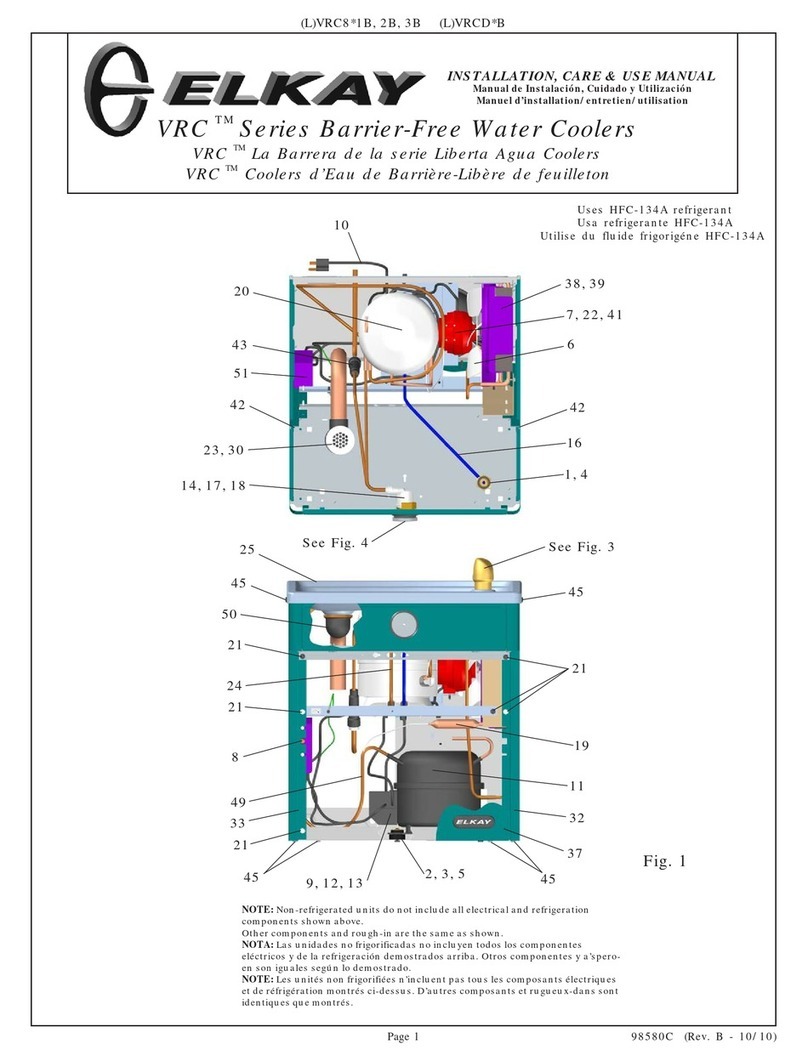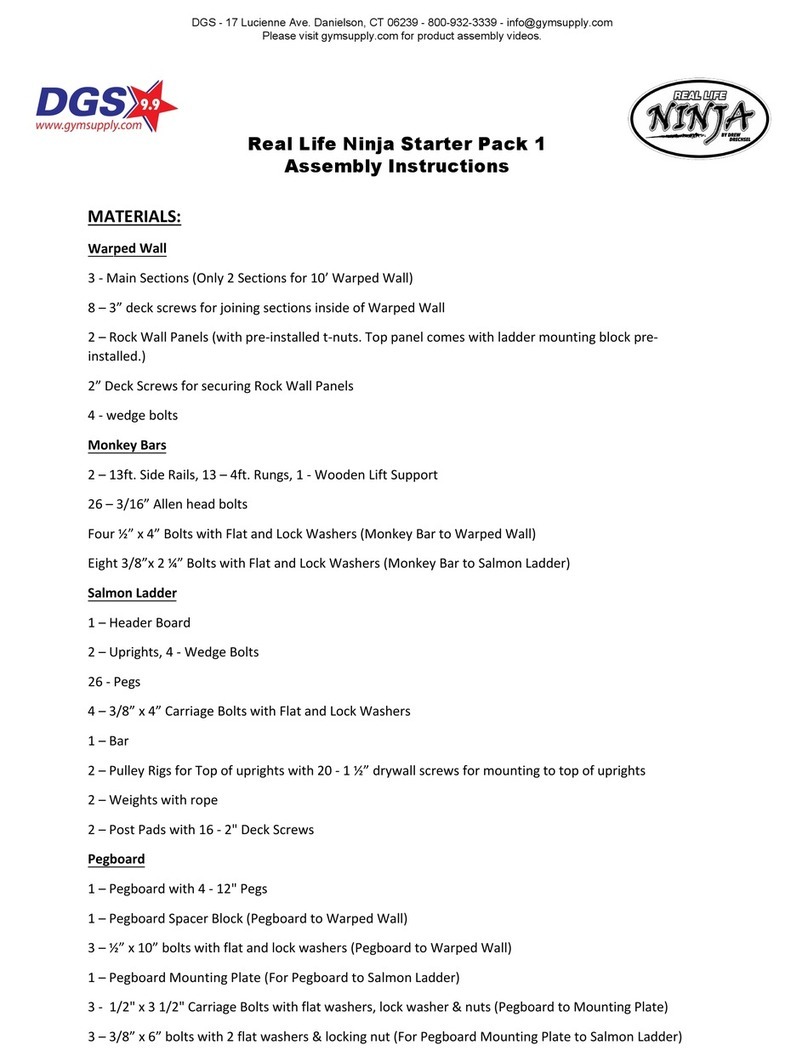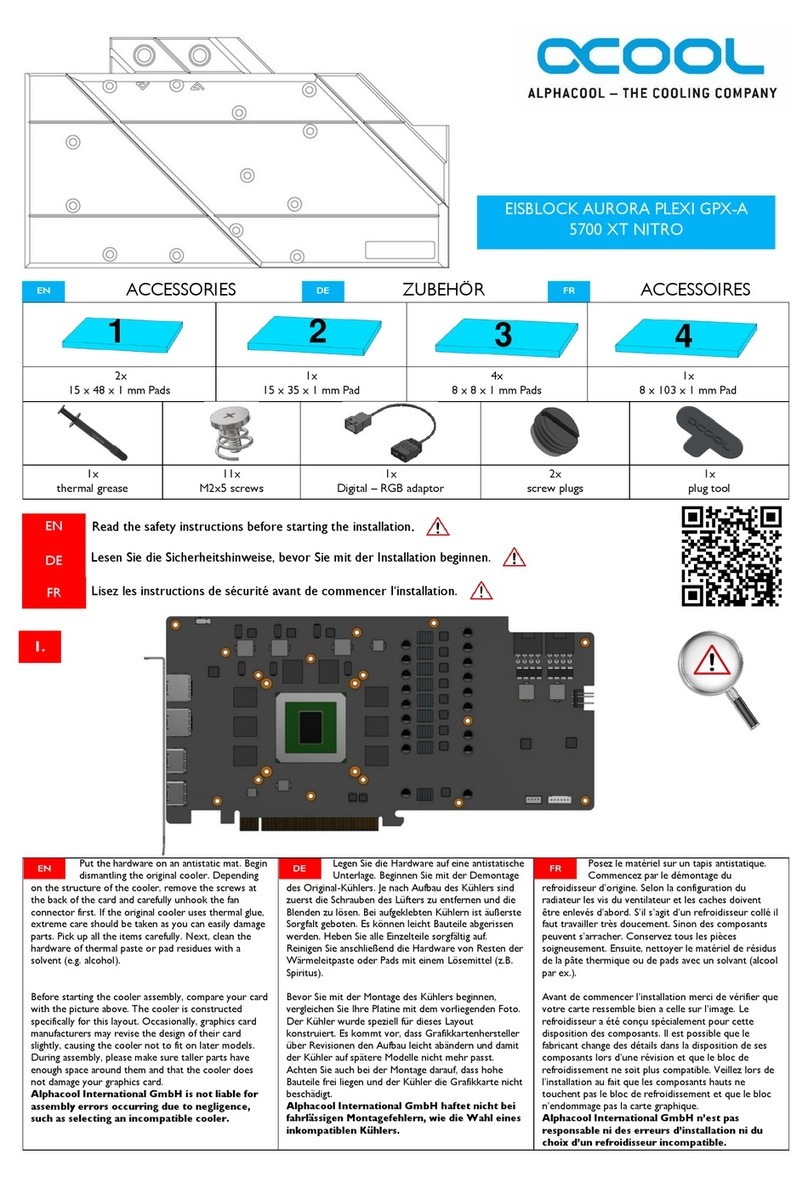Metric Halo ULN-2 3D User manual

MobileI/O
User’sGuide
3d Installation Guide
for ULN-8/LIO-8
3d Installation Guide
for ULN-2

ULN-2 3d Upgrade Installation Guide
Metric Halo
Revision: 1532
Publication date 2017-08-12 12:42:12 -0400 (Fri, 08 Dec 2017)
Copyright © 2017 Metric Halo

3
Table of Contents
1. ULN-2 3d Upgrade Installation Guide ............................................................................................ 5
Introduction ............................................................................................................................. 5
Required Tools ......................................................................................................................... 5
Installation Kit Components ....................................................................................................... 7
Installation ............................................................................................................................. 10

4
List of Figures
1.1. #2 Phillips Head Screwdriver .................................................................................................... 5
1.2. Flat Head Screwdriver .............................................................................................................. 5
1.3. 7/64" Hex Wrench ................................................................................................................... 5
1.4. Needlenose Pliers ..................................................................................................................... 6
1.5. (Optional) Power Screwdriver .................................................................................................... 6
1.6. 3d Base Board with Pre-installed CPU Module, MH Clock Board, Rubber Feet on the bottom ........... 7
1.7. ULN-2 3d Back Panel ............................................................................................................... 7
1.8. Bridge Board ............................................................................................................................ 7
1.9. Foam Cap for Bridge Board ....................................................................................................... 8
1.10. Side Panel Extrusion ............................................................................................................... 8
1.11. AES/SPDIF EdgeCard ............................................................................................................... 8
1.12. 7/64" Hex Wrench .................................................................................................................. 9
1.13. 3d Upgrade Kit Matching Labels .............................................................................................. 9
1.14. Remove Knobs ..................................................................................................................... 10
1.15. Remove Front Panel Hex Nuts ............................................................................................... 10
1.16. Remove Top ......................................................................................................................... 11
1.17. Remove Front Panel .............................................................................................................. 11
1.18. Detach Ribbon Cable ............................................................................................................ 12
1.19. ADAT Opto Board and Ribbon Cable ..................................................................................... 12
1.20. Screws and Nuts to Remove from Back Panel .......................................................................... 13
1.21. Remove Back Panel .............................................................................................................. 13
1.22. Remove 2d Board ................................................................................................................. 14
1.23. Remove Legacy Master Board ................................................................................................ 14
1.24. 3d Assembly Installed ........................................................................................................... 15
1.25. Bridge Board Installed ........................................................................................................... 16
1.26. Reattach Meter Board ............................................................................................................ 16
1.27. Front Panel Meter Board Assembly Replaced ........................................................................... 17
1.28. New Back Panel Placement ................................................................................................... 17
1.29. ADAT Opto Board Reconnected ............................................................................................ 18
1.30. ADAT Opto Board Bolted ...................................................................................................... 18
1.31. The LED indications shown on power up indicate that the 3d installation is successful ................. 19
1.32. Screws and Nuts to Replace on New Back Panel ..................................................................... 19
1.33. Foam Cap Applied to Bridge Board ........................................................................................ 20
1.34. Side Panel Orientation .......................................................................................................... 20
1.35. Installing the EdgeCard .......................................................................................................... 21

5
1. ULN-2 3d Upgrade Installation Guide
Introduction
A video version of this guide is available here.
You will be working with electronic equipment so we strongly advise you to take the necessary steps to ground
yourself and to work in an environment with minimal static to avoid the potential for electrostatic discharge.
Please familiarize yourself with the parts and instructions before proceeding with installation.
Required Tools
You will need the following tools to do the installation:
• #2 Phillips Head Screwdriver
Figure 1.1: #2 Phillips Head Screwdriver
• Flat Head Screwdriver
Figure 1.2: Flat Head Screwdriver
• 7/64" Hex Wrench (included with upgrade kit)
Figure 1.3: 7/64" Hex Wrench

ULN-2 3d Upgrade Installation Guide
6
• Needlenose Pliers
Figure 1.4: Needlenose Pliers
• (Optional) Power Screwdriver
Figure 1.5: (Optional) Power Screwdriver
If you choose to use a power screwdriver, set it to the lowest drive setting possible when replacing
screws.

ULN-2 3d Upgrade Installation Guide
7
Installation Kit Components
The ULN-2 3d Upgrade Installation kit includes the following parts:
• 3d Upgrade Board Set
Figure 1.6: 3d Base Board with Pre-installed CPU
Module, MH Clock Board, Rubber Feet on the bottom
• New Back Panel
Figure 1.7: ULN-2 3d Back Panel
• Bridge Board
Figure 1.8: Bridge Board

ULN-2 3d Upgrade Installation Guide
8
• Foam Cap for Bridge Board
Figure 1.9: Foam Cap for Bridge Board
• One (1) new side panel extrusion with grooves for accommodating EdgeCards
Figure 1.10: Side Panel Extrusion
NOTE: The side panel extrusions on your interface may already have the proper configuration.
• Optional EdgeCard
Figure 1.11: AES/SPDIF EdgeCard

ULN-2 3d Upgrade Installation Guide
9
• 7/64" Hex Wrench
Figure 1.12: 7/64" Hex Wrench
• Replacement MH Logo Dome Tag
Please familiarize yourself with the parts and instructions before opening your interface.
Be sure to discharge any static energy on your body before touching the interior of the interface.
Each individual upgrade kit has components that are uniquely serialized. Please upgrade one unit at
a time.
Make sure that the serial number on 3d card matches the serial number on your back panel.
Figure 1.13: 3d Upgrade Kit Matching Labels

ULN-2 3d Upgrade Installation Guide
10
Installation
1. Fully power off, disconnect power supply and all other connections to the unit.
2. Remove any rack ears connected to the unit, and set them aside together with their screws.
3. With needlenose pliers, loosen the ring nut around the headphone jack, and twist it off.
4. Pull off the 6 front panel knobs. If they do not come off easily by hand, gently coax a flat head screw-
driver behind the knob as you pull it forward, then slowly pry the knob off.
Figure 1.14: Remove Knobs
5. With needlenose pliers, loosen and twist off the 6 hex nuts that sit behind the rubber knobs.
Figure 1.15: Remove Front Panel Hex Nuts

ULN-2 3d Upgrade Installation Guide
11
6. With 7/64" hex wrench, remove the 8 screws for the side panel extrusions - these are the hex screws
in the four corners of the unit, front and back.
If using a power screwdriver, the torque may need to be raised to remove and replace these
longer screws.
IMPORTANT: When replacing these longer screws, they must be placed in the corners and not
in the middle of the unit to avoid damaging the meter board. Keep these longer case screws
separated from the rest.
7. Pull off the two side panel extrusions, discard one of them and set the remaining one aside together
with the new extrusion.
8. With 7/64" hex wrench, remove the remaining screws that hold the top cover panel - these are the
four smaller hex screws across the top front of the unit, and the two on the top back of the unit.
9. Remove and set aside the top panel.
Figure 1.16: Remove Top
10. Remove the remaining screws that hold the front panel - these are the four hex screws on the bottom
front of the unit.
11. Pull the front panel and meter assembly forward off of the front ledge of the unit. It will come off easier
if all of the switches are pushed in. You may need to tilt the top of the front panel slightly and lift it so
that the bottom of the meter board clears the lip on the front edge of the bottom metal.
Figure 1.17: Remove Front Panel

ULN-2 3d Upgrade Installation Guide
12
12. Detach the front panel ribbon cable from the master board, and set the front panel and meter board
assembly aside.
Figure 1.18: Detach Ribbon Cable
13. With 7/64" hex wrench, remove the remaining two hex screws on the bottom of the back panel, and
one more hex screw in between the two ADAT ports.
14. Detach the ADAT opto board and ribbon cable from the 2d board, and set aside.
Figure 1.19: ADAT Opto Board and Ribbon Cable

ULN-2 3d Upgrade Installation Guide
13
15. With needlenose pliers, loosen and twist off the 8 ring nuts on the back panel.
16. For the 3 steps to follow, refer to the figure and use a Phillips screwdriver.
Figure 1.20: Screws and Nuts to Remove from Back Panel
17. -Remove the four screws around the analog input jacks.
18. -Remove the two screws around the 4-pin XLR power connector.
19. -Remove the five screws around the SPDIF and AES connectors - these five screws will not be needed
later.
20. Slide off the old back panel. Tilt it up from the bottom to lift over the XLR release tabs.
Figure 1.21: Remove Back Panel

ULN-2 3d Upgrade Installation Guide
14
21. The Legacy master board and 2d board need to be removed from the unit. They may be removed
individually, or you may find they will come out as a cluster. Rock the 2d board back and forth to
loosen it from the pins on the analog board, pulling upward. The master board may begin to pop off
of the metal posts on the bottom metal. Place a hand underneath the master board to pop it off the
remaining posts. Set the Legacy Master board and 2d card aside.
Figure 1.22: Remove 2d Board
Figure 1.23: Remove Legacy Master Board

ULN-2 3d Upgrade Installation Guide
15
22. Place down the 3d assembly, lining up the three holes in the base board with the 3 posts in the bottom
metal. There is a small metal tab hanging over the edge of the analog board. As you down the 3d
assembly, tilt it so that the side that abuts the analog board goes in first and clears this tab. Press into
place so the base board snaps down on all three posts. If there are rubber feet present on the bottom
metal that were supporting the original master board, peel them off if they get in the way of the rubber
feet under the 3d base board.
Figure 1.24: 3d Assembly Installed

ULN-2 3d Upgrade Installation Guide
16
23. Place down the bridge board with the extended lip pointing to the BACK of the unit. Very carefully
line up all pins on both the 3d base board and analog board with the bottom holes of the bridge board.
Once lined up, firmly press down.
Figure 1.25: Bridge Board Installed
IMPORTANT: The orientation and alignment of the bridge board is critical. The lip must be
facing toward the back of the unit. The bridge board needs to line up exactly, without any bent
or misaligned pins.
24. Reattach the ribbon cable from the meter board to the matching set of pins on the 3d board toward
the front of the unit.
Figure 1.26: Reattach Meter Board

ULN-2 3d Upgrade Installation Guide
17
25. Slide the front panel over the front posts and replace the four small hex screws on the bottom.
Figure 1.27: Front Panel Meter Board Assembly Replaced
26. Attach the new back panel, first looping it over the XLR release tabs.
Replace the two small hex screws on the bottom.
Make sure the MH Link Ethernet stack is flush with its window on the back panel.
Figure 1.28: New Back Panel Placement

ULN-2 3d Upgrade Installation Guide
18
27. Attach the ADAT opto board ribbon cable to the matching pins behind the ADAT back panel windows.
Figure 1.29: ADAT Opto Board Reconnected
28. Replace small hex screw between the ADAT ports.
Figure 1.30: ADAT Opto Board Bolted

ULN-2 3d Upgrade Installation Guide
19
29. Attach the power supply, and confirm that the front panel Power and Internal Clock Source LEDs
turn on.
Figure 1.31: The LED indications shown on power up indicate that the 3d installation is successful
30. Detach the power supply.
31. With a Phillips screwdriver, replace two threaded Phillips head screws on either side of the 4-pin XLR
power connector.
With a Phillips screwdriver, replace four threaded Phillips head screws around the analog input con-
nectors.
Replace the 8 ring nuts. These may be tightened slightly with needlenose pliers.
Figure 1.32: Screws and Nuts to Replace on New Back Panel
32. On the front panel posts, replace the 6 hex nuts that will sit behind the rubber knobs. These may be
tightened slightly with needlenose pliers.
Replace the ring nut around the headphone jack.
Push the knobs onto the front panel posts, lining up the semi circle shape inside the knob to that of
the post.

ULN-2 3d Upgrade Installation Guide
20
33. Peel the paper strip from the Foam Cap to expose adhesive, and place adhesive side face down on
top of the bridge board, pressing slightly so it sticks.
Figure 1.33: Foam Cap Applied to Bridge Board
34. Replace the top panel, lining up the two holes to the back and four holes to the front.
Use 6 small hex screws to secure the top panel.
DO NOT use the longer case screws here, as they would damage the front panel meter board!
35. Orient the side panel extrusions so that the holes for the rack ears are facing the front of the unit. For
the side of the unit that the EdgeCard slot is on, the thicker grooved interior portion of the extrusion
must be toward the top, and the narrower interior portion on the bottom.
Figure 1.34: Side Panel Orientation
36. Screw the 8 longer hex screws into the four corners, front and back, to secure the side panel extrusions.
If using a power screwdriver, you may need to raise the torque for these screws.
Table of contents
Other Metric Halo Accessories manuals