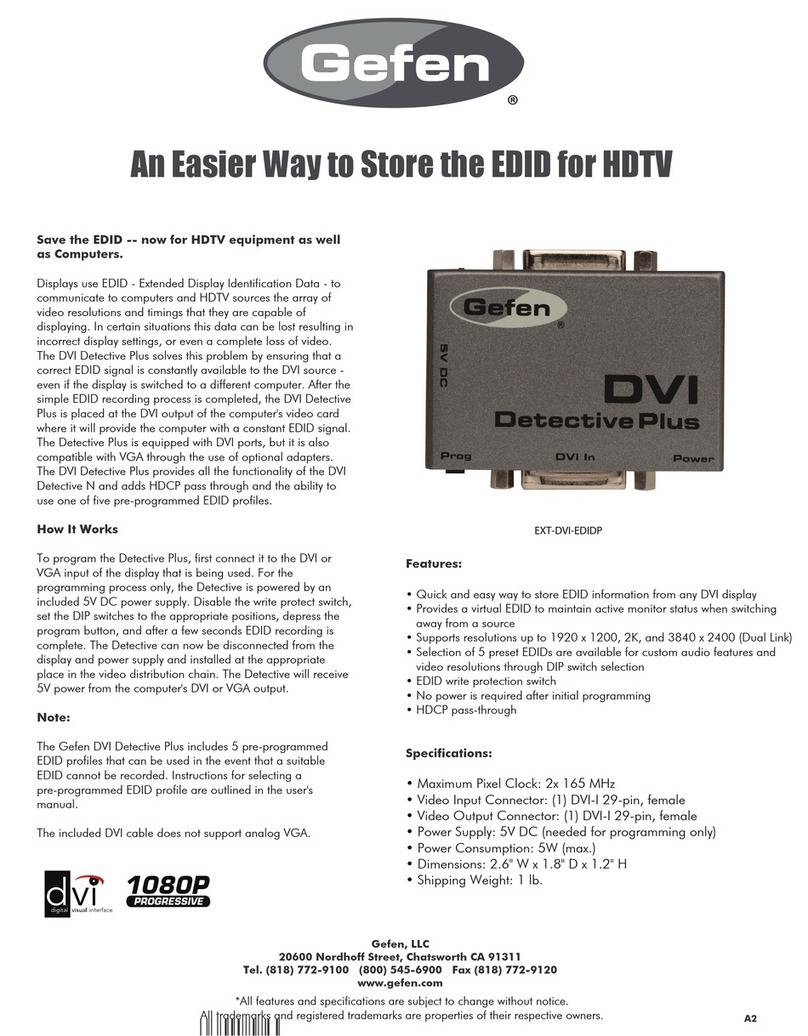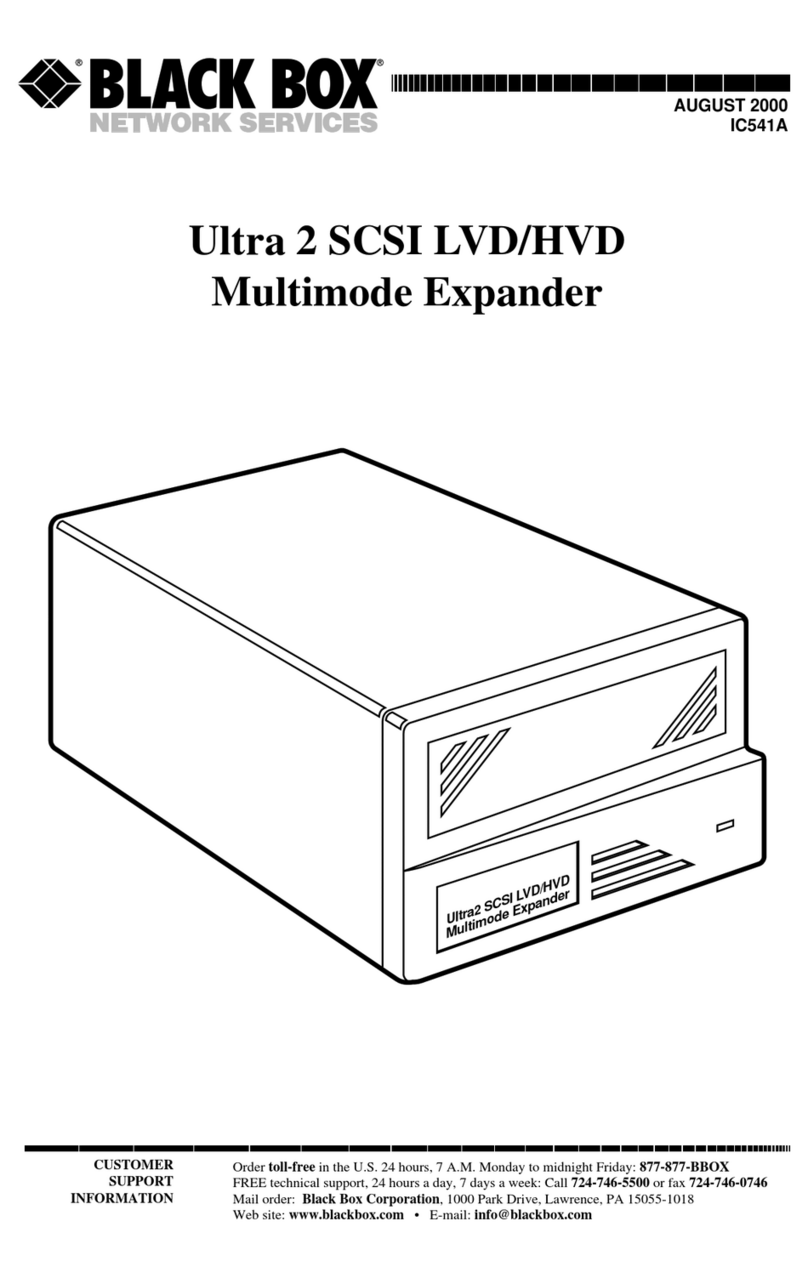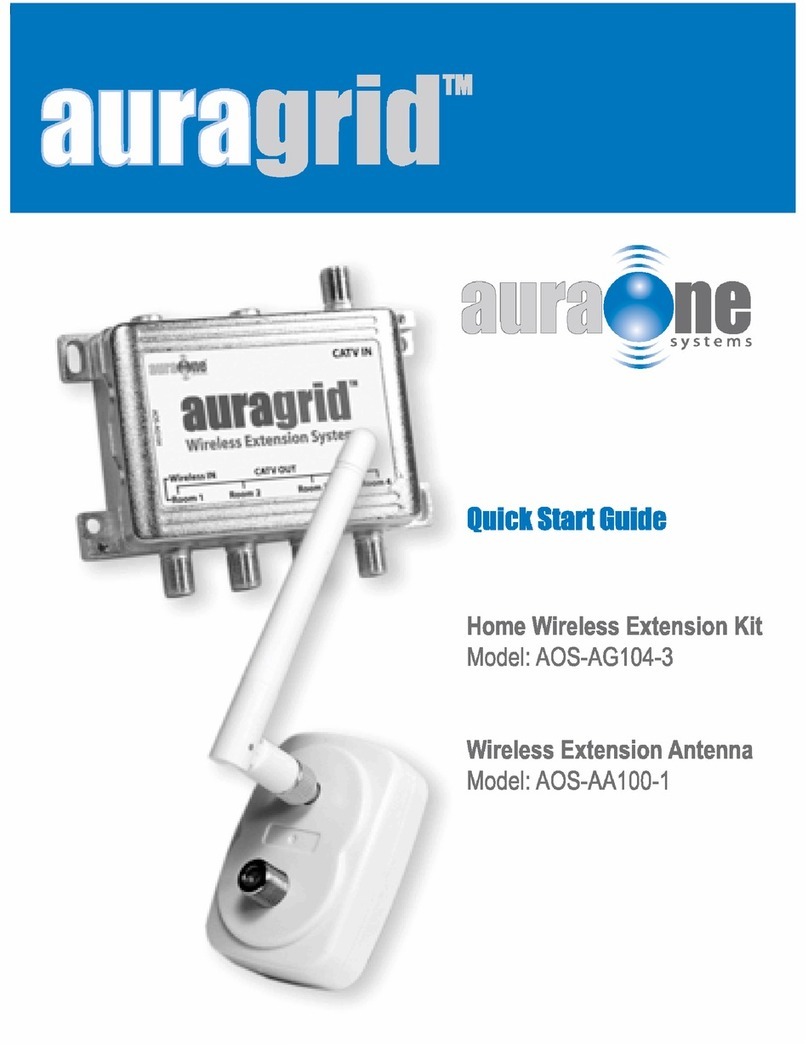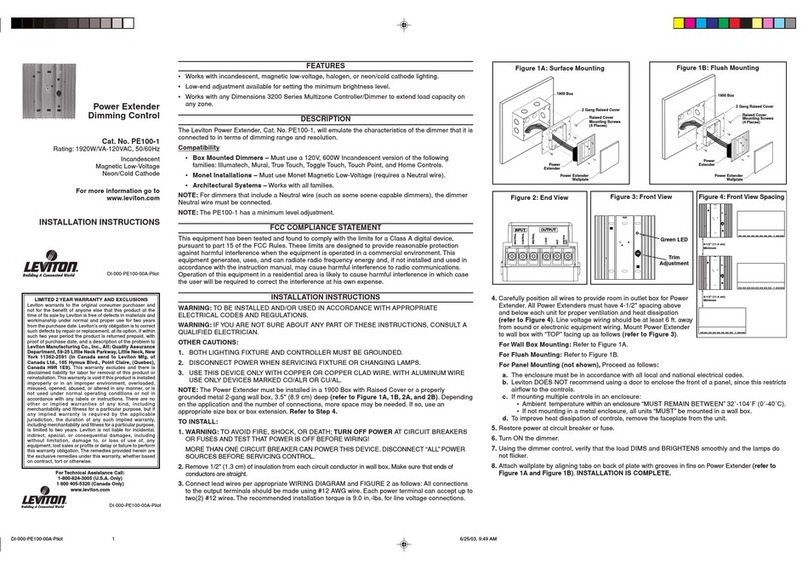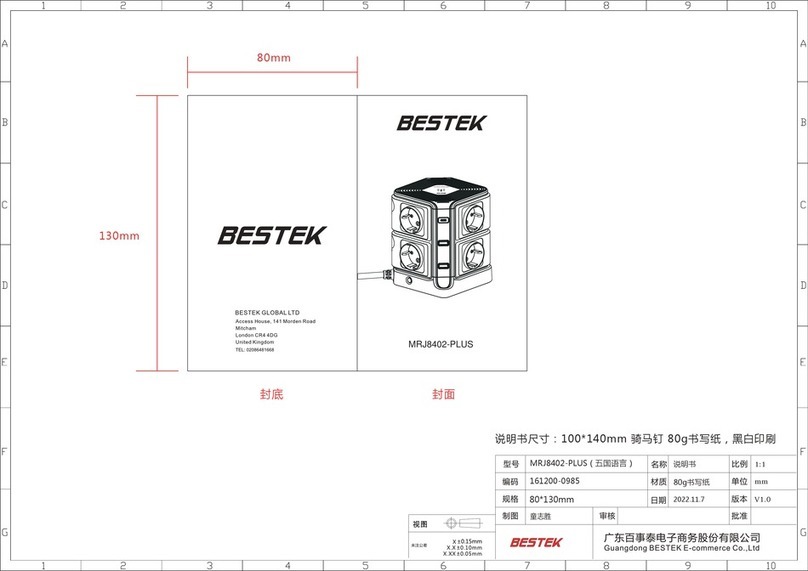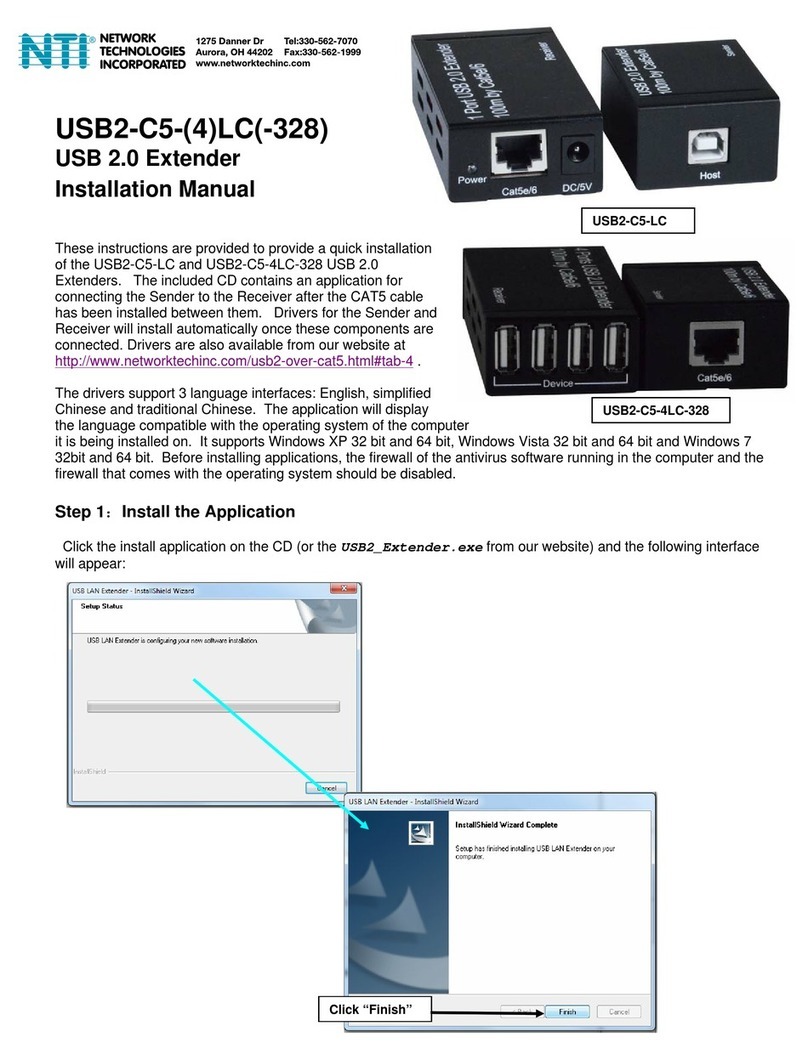Metrodata WAN-in-a-CAN WC3445 User manual

Metrodata Ltd
Fortune House
Crabtree Office Village
Eversley Way
Egham
Surrey TW20 8RY
United Kingdom
tel: +44 (0) 1784 744700
fax:+44 (0) 1784 744730
website: www.metrodata.co.uk/support
Metrodata WAN-in-a-CAN
WC3445 LAN Extender
Installation Guide
WC3445
www.metrodata.co.uk

INTRODUCTION
1
1 INTRODUCTION
1. 1 About the WC3445
The Metrodata WC3445 is a four port auto sensing 10/100BaseT Ethernet Switch with a bit-
switch selectable E3/DS3 Uplink. The product can be used to extend four LAN ports across
a WAN link to a remote site. Each LAN port may be connected to a single LAN workstation
or to a hub or switch supporting multiple workstations. The exact configuration will depend
upon the user’s network design and workload characteristics.
The WC3445 Ethernet Switch can switch between local LANs connected to its four ports,
and the unit may thus reduce the need for local LAN hubs and switches. The Ethernet switch
has full wirespeed filtering so that the WAN port carries only traffic destined for the remote
WAN-linked site, and an efficient HDLC encapsulation of packets ensures maximum
throughput over the WAN link. There is internal packet buffering to smooth out bursty traffic.
WC3445’s are used in pairs, one on either side of a WAN link.
Figure 1. 1 WC3445 installation
WAN

INTRODUCTION
2
1. 2 Performance
Switching and filtering is performed at wirespeed: 148810 packets/second.
The WC3445 can handle a traffic level of 64120 packets/second over the E3 link and 82236
packets/second over the DS3 link.
1. 3 Safety
The WC3445 should not be connected to cabling which would be required by BS6701 to be
equipped with over-voltage protection. The following ports are designated SELV (Safety
Extra Low Voltage) within the scope of EN41003:
E3/DS3 Line (or WAN port )
4 x 10/100 BaseT Ethernet ports
These ports should only be connected to SELV ports on other equipment in accordance with
EN60950 clause 2.3.
1. 4 Electromagnetic Compatibility
In order to ensure EMC compliance all signal and data cables and connectors must use a
screened connector shell with a screened cable. The cable screen must be terminated to the
screened connector shell and not connected to any pins of the connector. Failure to use the
correct connector may compromise EMC compliance.
1. 5 EN55022 Declaration
The WC3445 is a Class A product. In a domestic environment it may cause radio
interference in which case the user may be required to take adequate measures.
1. 6 FCC Declaration
This equipment has been tested and found to comply with the limits for a Class A digital
device, pursuant to Part 15 of the FCC Rules. These limits are designed to provide
reasonable protection against harmful interference when the equipment is operated in a
commercial environment. This equipment generates, uses, and can radiate radio frequency
energy and, if not installed and used in accordance with the instruction manual, may cause
harmful interference to radiocommunications. Operation of this equipment in a residential
area is likely to cause harmful interference in which case the user will be required to correct
the interference at its own expense.

WC3445 DESCRIPTION OF PARTS
3
2 WC3445 DESCRIPTION OF PARTS
2. 1 Rear panel
All connections into and out of the WC3445 are made through the rear panel which is shown
in schematic form below for both AC and DC powered models.
Figure 2.1 WC3445 rear panels for AC & DC models
2. 2 Status display - rear panel
There is a status LED on the right hand side of the rear panel which indicates the status of
the unit as shown in the figure below.
Figure 2.2 Rear panel status LED
2. 3 Status display - LAN ports
Each LAN port RJ45 connector on the rear panel has two miniature LEDs mounted on it. The
left hand (green) LED shows link activity, and the right hand (yellow) LED shows operation
at 100Mbps when it is illuminated.
Status LED Meaning
Off No mains power present
Flashing Green PRBS test in progress
Flashing Red PRBS errors detected
On Green Status OK
On Red E3/DS3 WAN port LOS Alarm
SUBSCRIBER PORT 10/100 BASE T
Green: Link/Act
Ye l l o w : S p e e d
Tx Rx
Line
Activity
1234
SUBSCRIBER PORT 10/100 BASE T
Green: Link/Act
Yellow: Speed
Tx Rx
Line
Activity
1234
Pin1
-48V
Pin3
0V
L
_
_

WC3445 DESCRIPTION OF PARTS
4
2. 4 Power Supply
The WC3445 is powered by a mains supply with an input voltage of 100-250VAC 50-60Hz
and with an input current of 60 to 24 mA, depending upon the input voltage. Power
consumption is approximately 6 watts. The WC3445 is provided ex-factory with a 250mA
internal fuse. AC Mains power is connected via the IEC inlet on the rear of the unit.
An alternative -48VDC powered unit is available. The input voltage and current ranges are
-36 to -72 volts DC, 200 - 100mA. A Buccaneer type socket is fitted to the rear panel, and a
plug is provided with the unit for the customer’s own wiring. The connections are labelled on
the rear panel of the WC3445.
On some units, an additional Ground stud may be located on the rear panel to permit a
separate Ground connection to be made.
Figure 2. 3 -48VDC connections
Note: The WC3445 must be connected to mains safety earth for correct operation.
Excessive voltages are present inside the unit. There are no user serviceable parts inside
the unit, and the cover should not be removed by unqualified personnel. The unit must not
be exposed to damp or condensing conditions.
Pin no Connection
1-48VDC
2 Ground
30VDC

WC3445 DESCRIPTION OF PARTS
5
2. 5 Unbalanced BNC E3/DS3 Line port
The network is connected to the BNC connectors at the rear of the unit as shown below :
Figure 2.4 BNC connection
Cable lengths should be restricted to those defined below:
Figure 2.5 Cable lengths
Note: The total maximum attenuation of each of the cables attached to the network port must
not exceed 6dB when measured at 17.184 MHz (E3) or 22.368 MHz (DS3). The frequency/
attenuation characteristic of the cables attached to the network port shall follow a root
frequency law.
Pin Function
Tip Signal
Ring Shield
Cable E3 Max Length
(metres)
DS3 Max Length
(metres)
UR202 180 155
RG59U 150 130
BT2002 160 140
BT2003 165 145

WC3445 DESCRIPTION OF PARTS
6
2. 6 LAN ports
The four LAN ports are supported by an array of four RJ45 female connectors mounted on
the rear panel of the WC3445.
These ports automatically sense the LAN interface and switch between MDI and MDI-X
configurations. This removes the potential requirement for Crossover cables when
connecting LANs to the WC3445 whatever LAN equipment is being used. The ports also
automatically sense the LAN speed and operate at either 10 Mbps or 100 Mbps, and sense
whether operation should be in full or half duplex mode.
There is a miniature LED on the lower right corner of each RJ45 socket on the rear panel
which is illuminated yellow when operation is at 100 Mbps. The miniature LED on the lower
left corner of each RJ45 socket is illuminated green when the link is active.
The RJ45 connector layout for an auto-sensing MDI/MDI-X port is shown below:
Figure 2.6 LAN port connector layout
The pin numbering for the connector is shown below:
Figure 2.7 RJ45 connector layout
Pin No MDI Signal MDI-X Signal
1Tx Data +ve Rx Data +ve
2Tx Data -ve Rx Data -ve
3Rx Data +ve Tx Data +ve
4Not connected Not connected
5Not connected Not connected
6Rx Data -ve Tx Data -ve
7Not connected Not connected
8Not connected Not connected
8 7 6 5 4 3 2 1
LOCKING TAB

INSTALLATION & SET-UP
7
3 INSTALLATION & SET-UP
3. 1 Setting-up the bit-switches
The bit-switches on the base of the unit must be set-up before making any connections to
the unit. There is an explanatory label on the unit’s base which defines the bit-switch set-up.
Figure 3.1 WC3445 Base panel label
3 . 1. 1 Bit-switch definitions
The default settings of the bit-switches are shown in bold:
Figure 3.2 Bit-switch definitions
Bit-switch Control On Off
1Timing mode Internal Loop
2Port select E3 DS3
3Loopback test None Remote
4DS3 Cable 0-225 ft /E3 mode 225-450 ft
5Normal
6PRBS test Normal Enabled
7LAN Mode 100M FD Auto-negotiate
8Auto MDI/MDI-X Disabled Enabled
WC3445
LAN TO E3/DS3 CONVERTER (AC)
Metrodata Ltd
TW20 8RY UK
Tel +44 (0) 1784 744700
Fax +44 (0) 1784 744730
Part Number 80-05-542
Serial No:
For product manual
and other information:-
www.metrodata.co.uk
17-08-301A
OFF
ON
1 2 3 4 5 6 7 8
Meaning
No mains power present
PRBS test in progress
PRBS error detected
WAN Port LOS
OK
On Red
Status LED
Off
Flashing Red
On Green
Flashing Red
Flashing Green
Bold characters = Factory Default
Bitswitch Control ON
1
2
3
4
5
6
7
8
Timing Mode
Internal
Auto MDI / MDI-X
Port Select
E3
Loopback
None
0-225 E3 or DS3
Normal
Normal
100M FD
Disabled
Cable legth (feet)
PRBS test
OFF
Loop
DS3
Remote
Auto-negotiate
Enabled
Enabled
225-450 DS3 only
LAN Mode

INSTALLATION & SET-UP
8
Note: On older units, bit-switch 7 enabled the transmission of the MAC FCS. This feature
has now been removed.
3 . 1. 2 Timing
TIMING determines the source for the LINE transmit clock, and is set by bit-switch No1. The
options are ON or OFF.
With the switch set to ON, the transmit clock is derived from the WC3445's own internal
oscillator.
With the switch set to OFF, the transmit clock is derived from the LINE receive clock.
3 . 1. 3 E3/DS3 Port Select (BNC)
This single switch is used to select which type of interface (E3 or DS3) is to be used to
connect the line.
With the switch set to ON, the E3 port is selected to give a G.703 75 ohm unbalanced
34.368 Mbps interface.
With the switch set to OFF, the DS3 port is selected to give a G.703 75 ohm balanced
44.736 Mbps interface.
3 . 1. 4 Loopback test
This switch is used to initiate loop testing. It is fully described in the next section.
The switch is set to ON for normal operation (NONE) of the unit without any loopbacks.
With the switch set to OFF, Loopback is applied, so that Transmitted data = Received data
on the WAN port.
3 . 1. 5 Cable length
With switch set to ON the output is reduced for operation with shorter cables of length up to
225 feet (69 metres) .
With switch set to OFF higher power is used for longer cables of 225 - 450 feet. This applies
to DS3 only.
3 . 1. 6 LAN Mode
Bit-switch ON: 100 Mbps Full Duplex operation.
Note that this option enables 100M full duplex connection to be implemented. Auto-negotiate
does not distinguish between full versus half duplex modes when negotiating with a fixed
(i.e. non-negotiating) 100Mbps port.
Bit-switch OFF: Auto-negotiate Mode (default).
3 . 1. 7 Auto MDI/MDI-X
With switch set to ON, the LAN ports are fixed as MDI-X for direct connection to a PC. This
may be necessary for reliability when connecting some older non-auto hubs
With switch set to OFF, the LAN ports automatically sense the interface and switch between
MDI and MDI-X connections.

INSTALLATION & SET-UP
9
3 . 1. 8 MAC FCS
On older units, bit-switch 7 enabled the transmission of the MAC FCS. This feature has now
been removed and the WC3445 always strips the MAC FCS from the ethernet packet. .
3 . 1. 9 E3 Line port
No configuration of the E3 Line port is required. Operation is unframed. The Line Coding
setting is built into the unit (no bit-switch) and cannot be altered. It is HDB3 (High-Density
Binary 3). The maximum line rate is 34.368 Mbps. The maximum corresponding packet rate
is 64120 packets per second.
3 . 1. 10 DS3 Line port
No configuration of the DS3 Line port is required. Operation is unframed. The Line Coding
setting is built into the unit (no bit-switch) and cannot be altered. It is B3ZS (Binary 3 zero
suppression). The maximum line rate is 44.736 Mbps. The maximum corresponding packet
rate is 82236 packets per second.
3. 2 Connecting up
Safety Notice: Ports that are identified as SELV in this manual should only be connected to
SELV ports on other equipment in accordance with EN 60950 clause 2.3.
Step 1: Mounting.
The WC3445 is housed in a convenient 1U table top enclosure. 19 inch rack-mount options
are also available, as well as rack nests for two or 18 units.
Step 2: Set up bit-switches
These switches are located on the base of the unit and are used to configure the unit.
Step 2: LAN ports
Connect the WC3445 to the LAN ports using the four labelled RJ45 ports on the rear panel.
Step 3: E3/DS3 Line (WAN)
Connect the WAN by means of the two BNC bayonet connectors labelled LINE Rx and
LINE Tx. Remember to set the PORT SELECT bip-switch to the correct interface type before
connecting.
Step 4: Power Supply
Finally, connect the mains power and re-check all connections for security. Then turn on the
power supply. Check the rear panel status LED to ensure that it is continuously lit (green).
Warning: Do not connect the WC3445 to excessive voltage. Read the safety information
before continuing.

INSTALLATION & SET-UP
10
3. 3 Optional rackmounting
Rackmounting kits may be used to mount two WC3445 units side by side in a 19” rack.
The first two of these kits have a flat mounting plate with separate cut-outs for power cables
and signal cables. 80-05-252 is suitable for AC mains powered units, while 80-05-254 is
suitable for units powered by -48VDC.
The third kit, Part no 80-05-256, has a recessed plate to permit fibre bends to be made within
the envelope of a 19” rack. It also has a single cut-out for all connections to the rear of the
WC3445. The installation method is the same in all cases.
First remove the two rear panel screws securing each unit’s lid. Fasten the two WC3445
units to the rackmount adaptor plate using the screws that you have removed, as shown in
the illustrations below.
Then secure the rack mounting plate complete with the two WC3445 units to the 19” rack
using the locating holes at the ends of the adaptor plate. If you have set the bit-switches on
the base plate of the units before fixing them to the adaptor plate, check that the settings are
still correct.
Figure 3.3 2-unit flush AC & DC rackmount schematics
SUBSCRIBER PORT 10/100 BASE T
Green: Link/Act
Yellow: Speed
Tx Rx
Line
Ac ti vity
1234
SUBSCRIBER PORT 10/100 BASE T
Green: Link/Act
Yellow: Speed
Tx Rx
Line
Ac ti vity
1234
SUBSCRIBER PORT 10/100 BASE T
Green: Link /Act
Yellow: Speed
Tx Rx
Line
Ac ti vity
1234
Pin1
-48V
Pin3
0V
L
_
_
SUBSCRIBER PORT 10/100 BASE T
Green: Link /Act
Yellow: Speed
Tx Rx
Line
A
ctivit
y
1234
Pin1
-48V
Pin3
0V
L
_
_

INSTALLATION & SET-UP
11
Figure 3.4 2-unit recessed rackmount plan & elevation
Recessed space to accommodate fibre bends
WC3445
WC3445
Part No: 80-05-256
SUBSCRIBER PORT 10/100 BASE T
Green: Link/Act
Yellow: Speed
Tx Rx
Line
Activity
12
34
SUBSCRIBER PORT 10/100 BASE T
Green: Link/Act
Yellow: Speed
Tx Rx
Line
Activit y
12
34

ALARMS, TROUBLESHOOTING & TESTING
12
4 ALARMS, TROUBLESHOOTING & TESTING
4. 1 Alarms
The Status LED on the WC3445 rear panel shows alarm conditions as shown below:
Figure 4.1 Rear panel LED alarms
4. 2 Troubleshooting
Step 1: Verify the power supply
Check the status LED on the right hand side of the rear panel of the unit at both ends of the
link. If either is OFF, power is not present on that unit. Check the mains connection to the
unit. If mains supply is satisfactory, we recommend that the unit be taken out of service and
returned to a repair centre. Unqualified users should not open the WC3445.
Step 2 Establish and verify the LAN links
Connect up to 4 LAN cables to the LAN ports. If the LED on the bottom left hand corner of
the RJ45 socket goes green, or flashes green, then there is a LAN connection. If the LED
remains dark, there is no LAN connection, and investigatory action should be taken on the
LAN and/or its cables.
Step 3 Establish and verify the WAN links
If there is LAN activity, then check for WAN activity by observing the green Tx and Rx LED’s
on the rear panel. If packets are being transmitted or received the LEDs will be ON. If they
are dark, there is no traffic being forwarded over the WAN link, or there is a problem with the
WAN link. This could be bit errors on the data lines, or no clocks present.
WC3445 with E3 interface - Step 3A
If the status LED is red, first check that the PORT SELECT bit-switch on the base panel is
set to E3. If it is set correctly, try swapping the LINE BNC connections at that unit.
If the status LED remains red try looping the BNC connections on the unit with a short piece
of cable. If the status LED goes steady green, then the external BNC cabling is faulty. Check
for cable continuity and network connections, etc.
Status LED Meaning
Off No mains power present
Flashing Green PRBS test in progress
Flashing Red PRBS error detected
On Green Status OK
On Red WAN port LOS

ALARMS, TROUBLESHOOTING & TESTING
13
WC3445 with DS3 interface - Step 3B
If the status LED is red, first check that the PORT SELECT bit-switch is set to DS3. If it is set
correctly, try swapping the LINE BNC connections at that unit.
If the status LED remains red try looping the BNC connections on the unit with a short piece
of cable. If the status LED goes steady green, then the external BNC cabling is faulty. Check
for cable continuity and network connections, etc.
Other steps
It may be useful to set the AUTO MDI/MDI-X bit-switch to DISABLED, in which case the port
presents a fixed MDI-X interface to the LAN.
Note that for 100M full duplex operation between the WC3445 and a fixed (i.e. non-
negotiating) LAN port, bit-switch 7 must be set to 100M FD. If this is not done, the WC3445
will operate at the correct speed, but in half duplex mode, and with a heavy error count.
4. 3 Test Loop
Figure 4.2 Test loop on remote WC3445
Set the remote WC3445 base panel bit-switch labelled LOOPBACK to the ON position.
When the TEST LOOP is activated at the remote WC3445, the signal received from the local
Bit Error Rate Tester (BERT) unit at the WAN port is passed directly back to the BERT at
the line interface.
If the local BERT recognises its own transmissions, then the link has been validated.
WC3445 - Unit A
WC3445 - Unit B
WAN-in-a-CAN
WAN-in-a-CAN

WC3445 SPECIFICATIONS
14
5 WC3445 SPECIFICATIONS
Disclaimer
Metrodata Ltd makes no representations or warranties with respect to the contents hereof and specifically dis-
claims any implied warranties or merchantability or fitness for any particular purpose. Further, Metrodata Ltd
reserves the right to revise this publication and to make changes from time to time in the content hereof without
obligation of Metrodata Ltd to notify any person of such revision or changes.
Trademarks
The Trademarks of other Corporations which may be used in this manual are hereby acknowledged.
Copyright © 2006 by Metrodata Ltd, All Rights Reserved
E3 LINE Definition
E3 LINE Interface G.703 compliant, Sensitivity -10dB. Line coding HDB3.
Interface: 75 ohm unbalanced coax (BNC) Interface selected by bit-switch
DS3 LINE Interface G.703 compliant, Sensitivity -10dB. Line coding B3ZS.
Interface: 75 ohm unbalanced coax (BNC) Interface selected by bit-switch
Jitter Tolerance Per G.823.
Barrier EN 41003 compliant barrier provided on the E3/DS3 interfaces
Framing Unframed
Encapsulation HDLC
Clocking options E3/DS3 LINE port: Internal or Loop
Line Rate E3: 34.368 Mbps DS3: 44.736Mbps
Maximum packet rate E 3 : 6 4 1 2 0 p p s ( p a c k e t p e r s e c ) D S 3 : 8 2 2 3 6 p p s ( p a c k e t p e r s e c )
LED Indicators Tx/Rx Packet, Alarm
Alarms E3/DS3 LOS
Diagnostics External Loop Test initiated by bit-switch
Subscriber (LAN) Ports Definition
LAN Interface 4 x RJ45, Auto switched MDI or MDI-X, or fixed MDI selected by bit-switch
Operating mode Auto negotiated 10/100 Mbps, Full / Half Duplex, or 100M FD Fixed
Port filtering rate 148810 pps (packet per sec)
Port switching rate 148810 pps (packet per sec)
Switch mode Any to Any
MAC address table 4096 entries
Min/Max Packet size 64 bytes / 1522 bytes
General Definition
Power supply 100-250 VAC, 50-60 Hz, 50 mA or minus (36-72) VDC, 200-100mA
Dimensions 202 x 132 x 44 mm (w x d x h) Enclosure only
202 x 132 x 47 mm (w x d x h) Overall including feet
Environmental Range
Ambient Temperature 0degC to +50degC
Storage Temperature -20degC to +70degC
Relative Humidity 0% - 95% non condensing
Barometric Pressure 86 KPa - 106 KPa
Table of contents
Other Metrodata Extender manuals
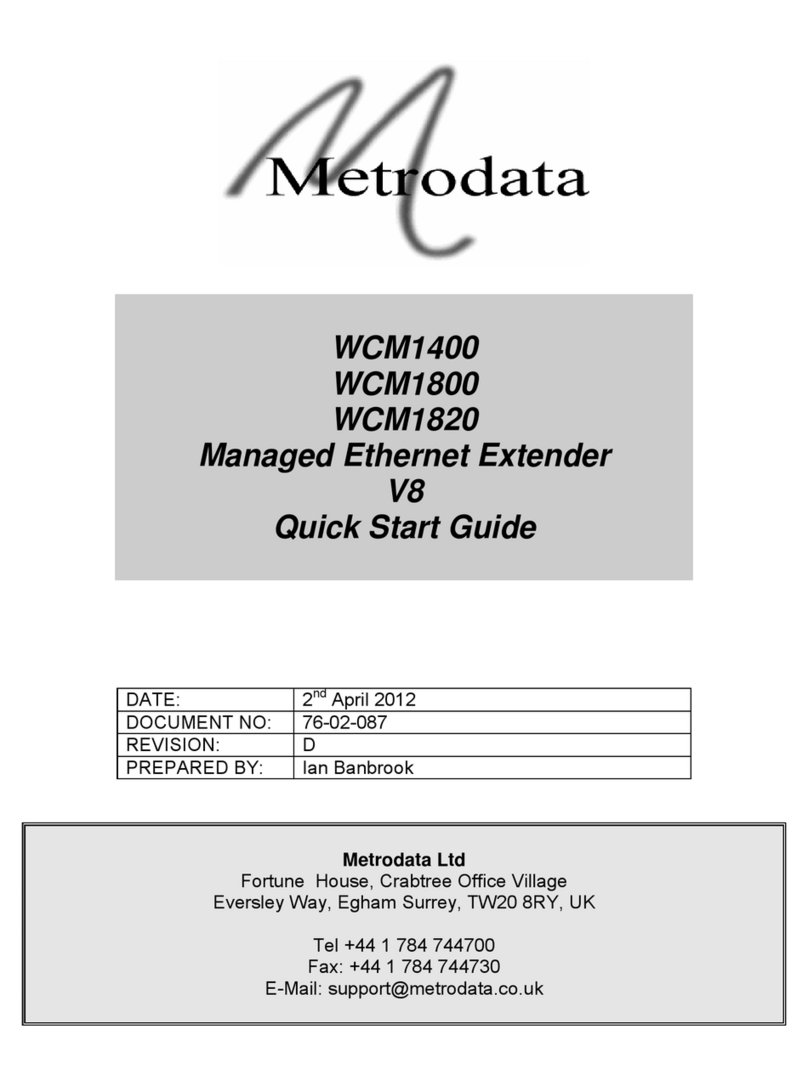
Metrodata
Metrodata WCM1400 BNC User manual
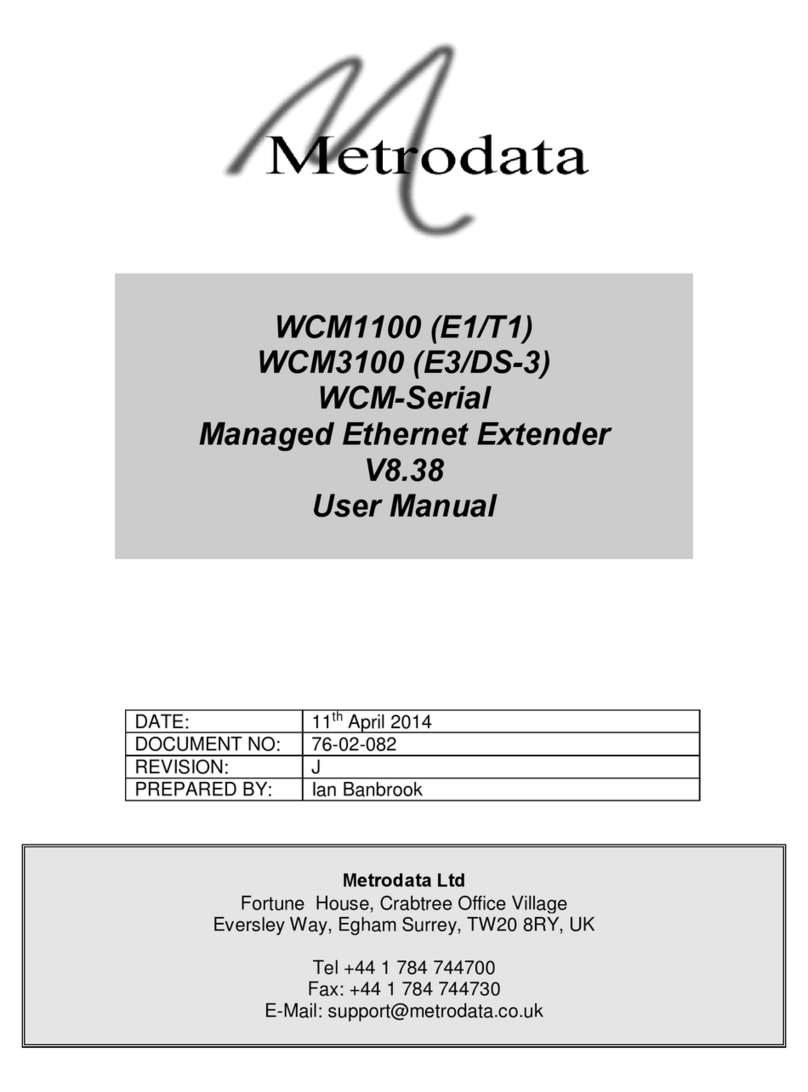
Metrodata
Metrodata WCM1100 User manual
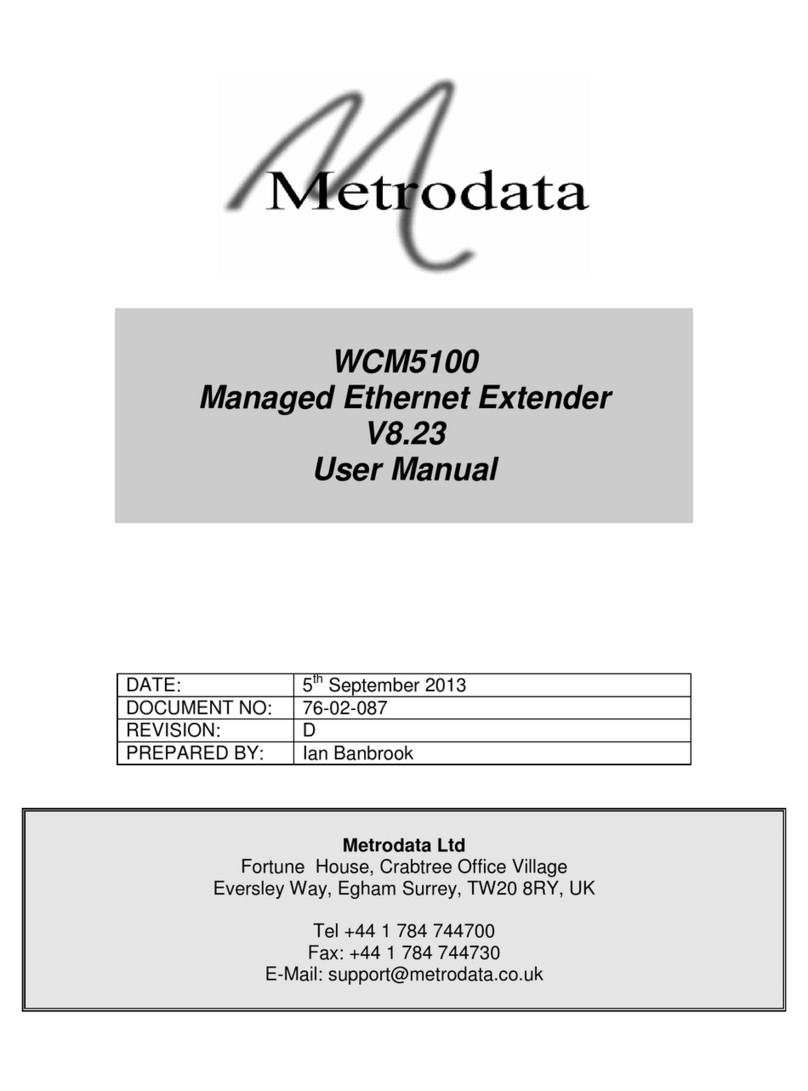
Metrodata
Metrodata WCM5100 User manual

Metrodata
Metrodata MetroCONNECT WCM-Serial User manual
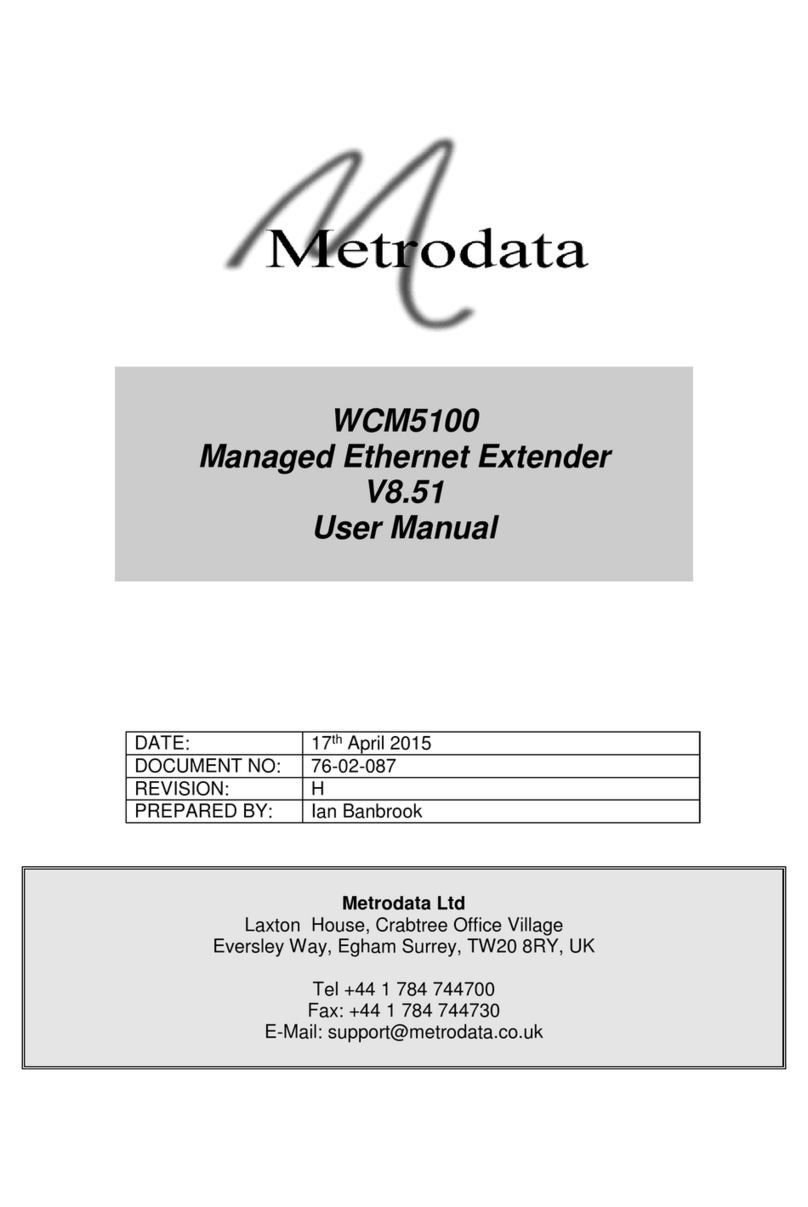
Metrodata
Metrodata WCM5100 User manual
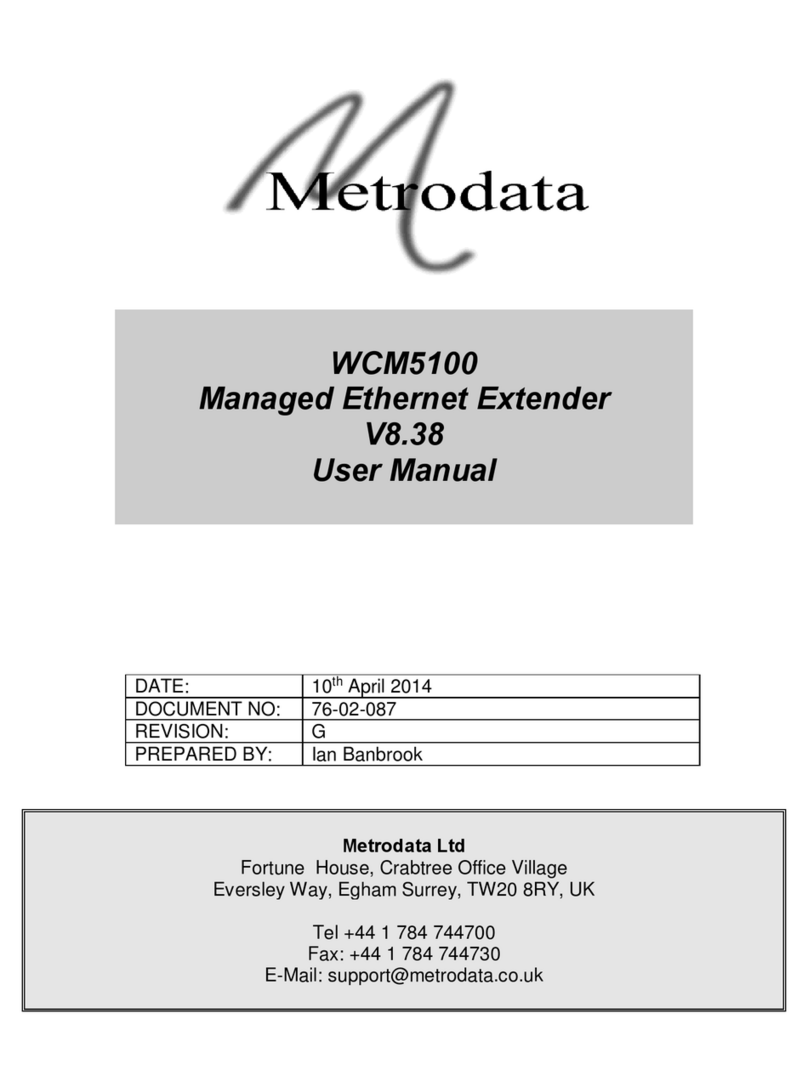
Metrodata
Metrodata WCM5100 User manual
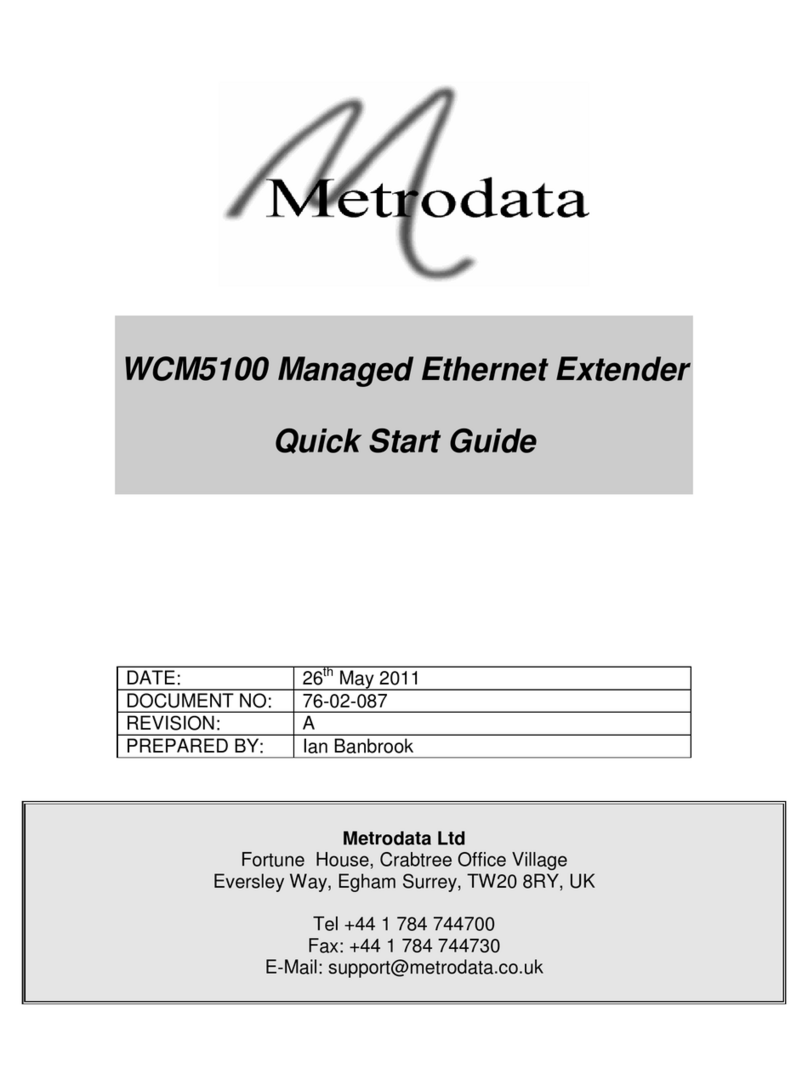
Metrodata
Metrodata WCM5100 User manual
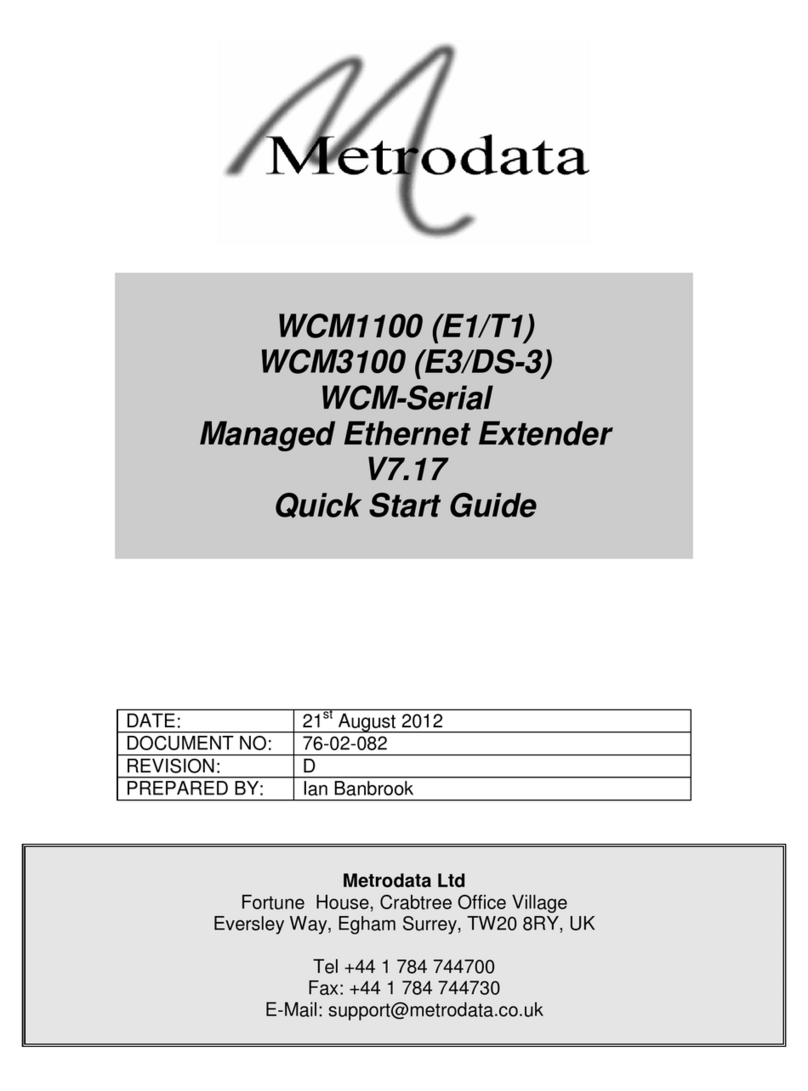
Metrodata
Metrodata WCM1100 User manual
Popular Extender manuals by other brands
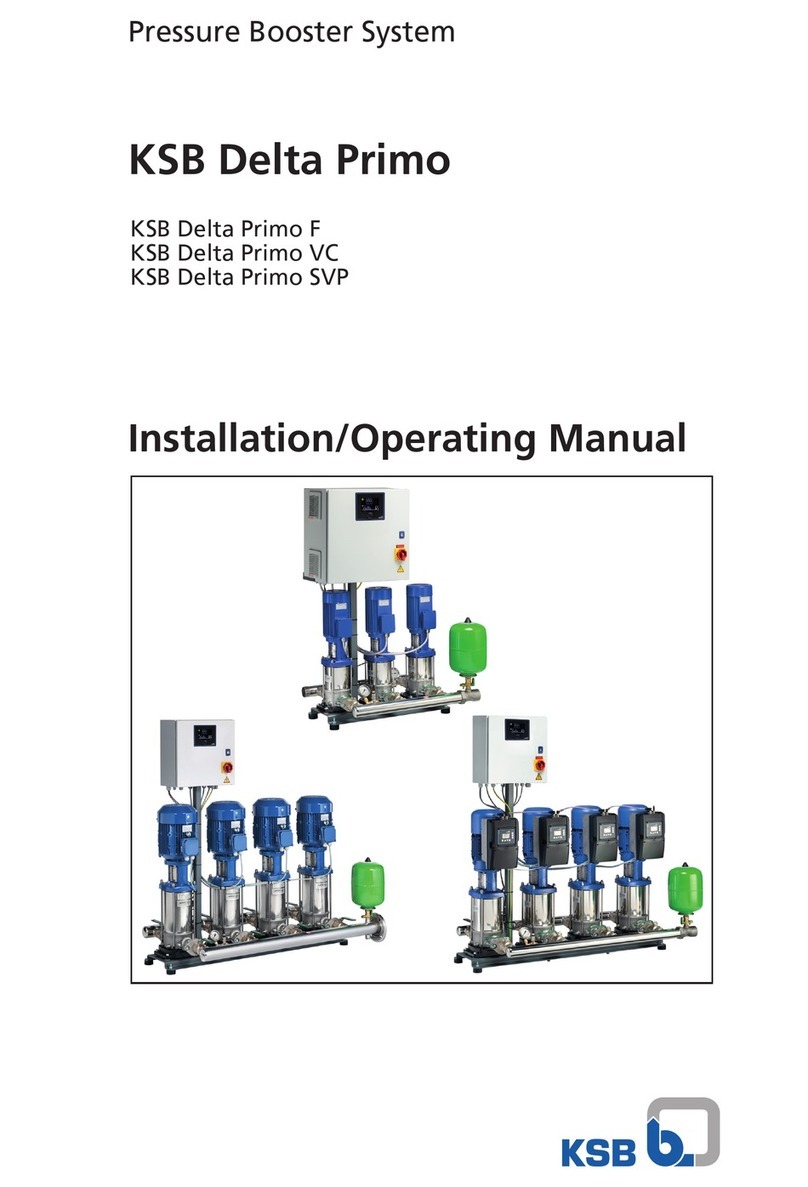
KSB
KSB Delta Primo Installation & operating manual

Nikrans
Nikrans MA-2500WF installation guide
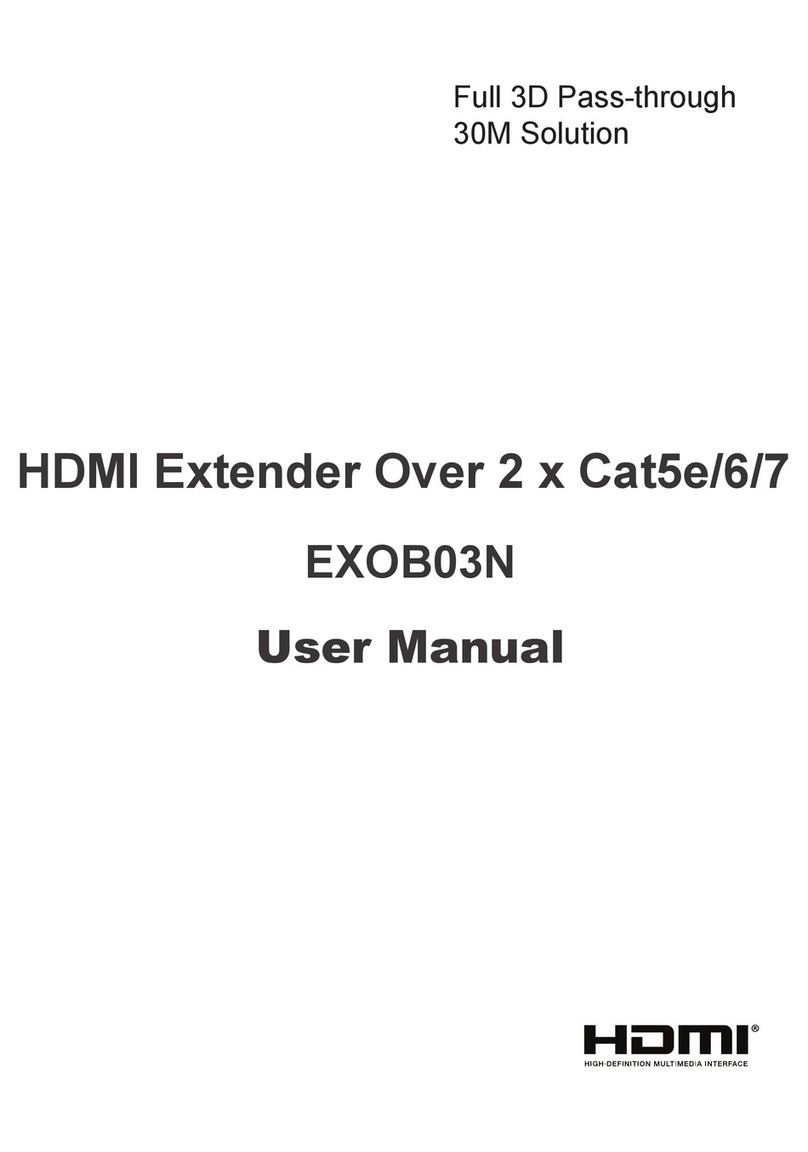
Hailink
Hailink EXOB03N user manual

ZyXEL Communications
ZyXEL Communications WRE 2205 quick start guide

D-Link
D-Link DAP-1320 Technical Support Setup Procedure

TP-Link
TP-Link TL-WPA4220 TKIT Quick installation guide