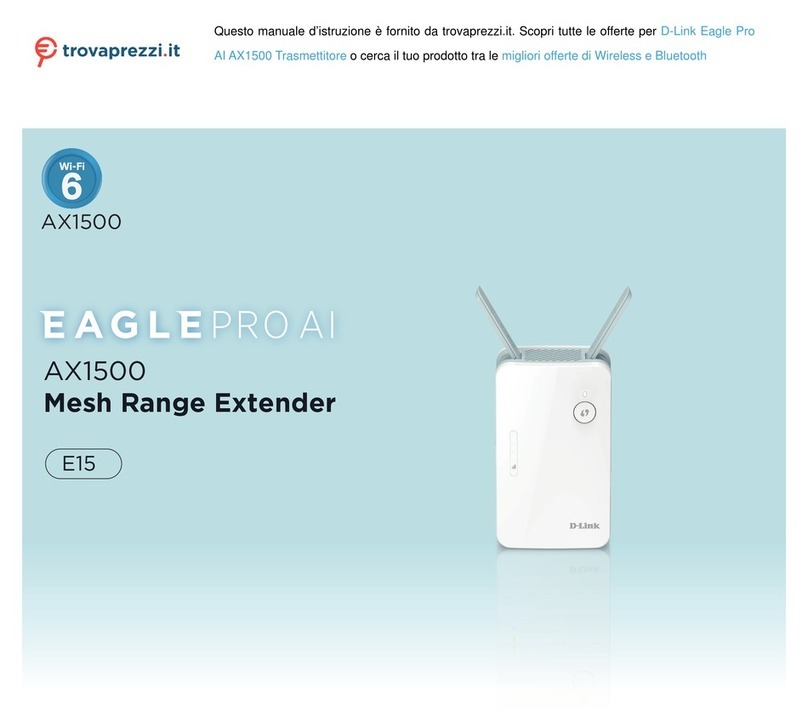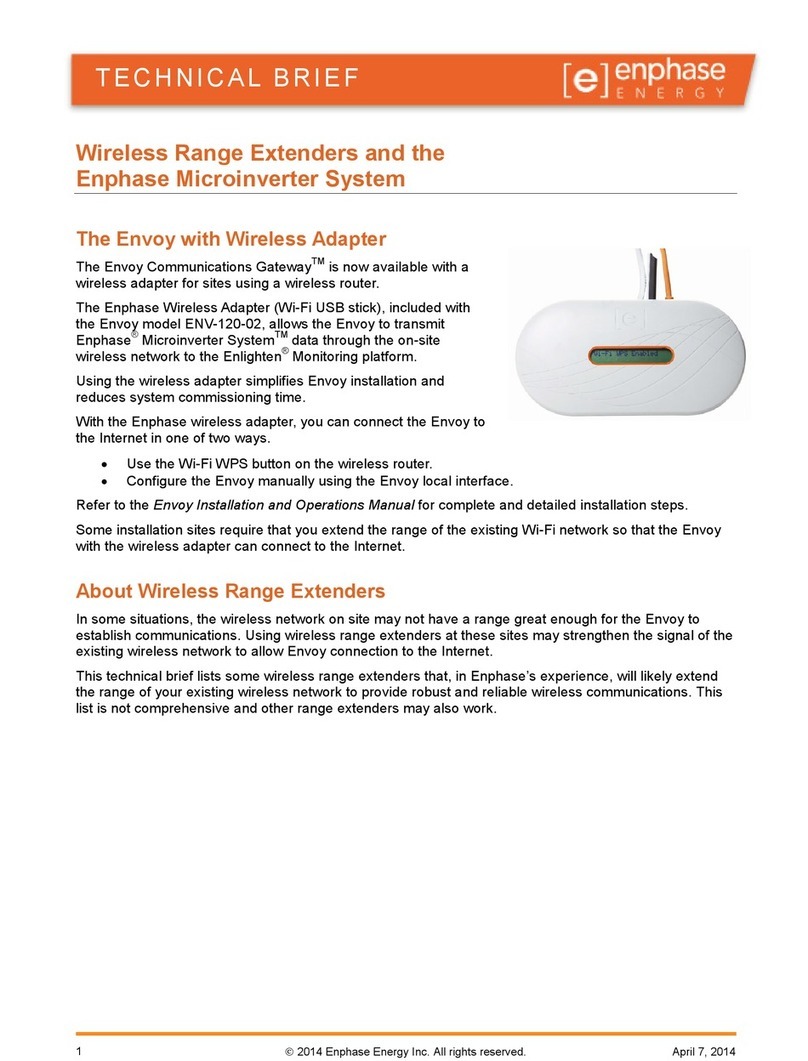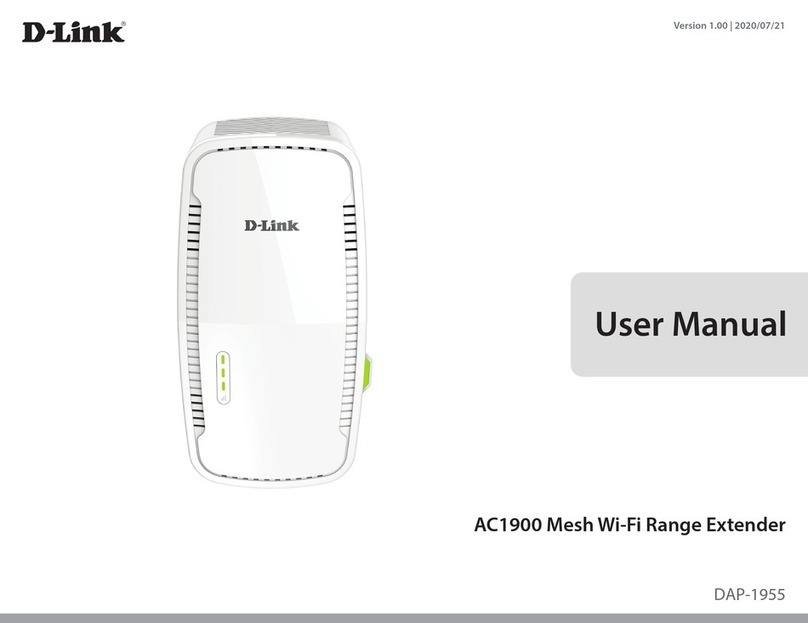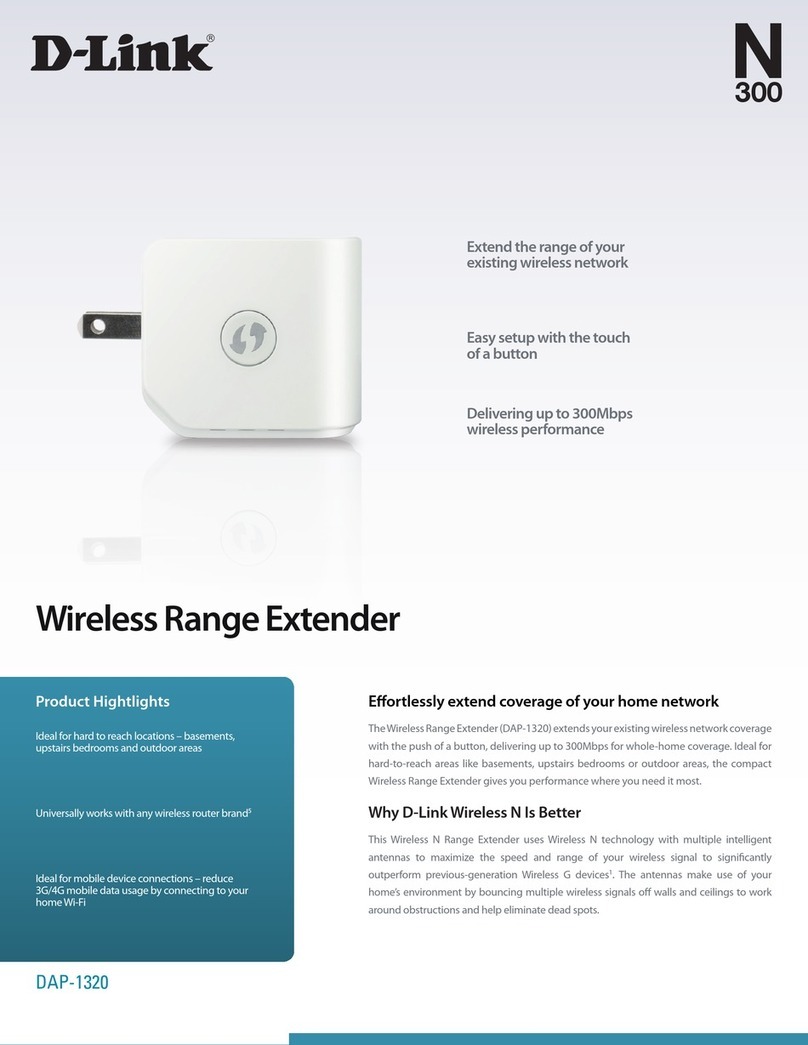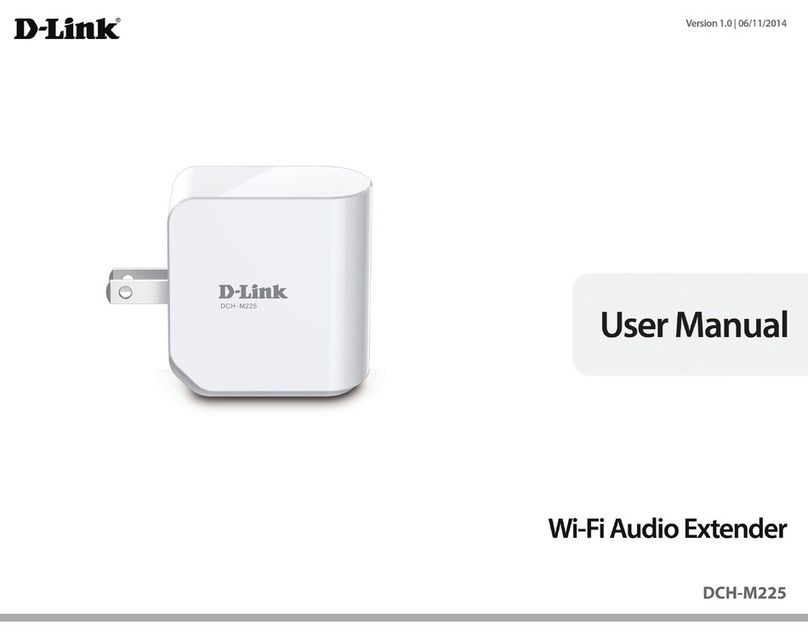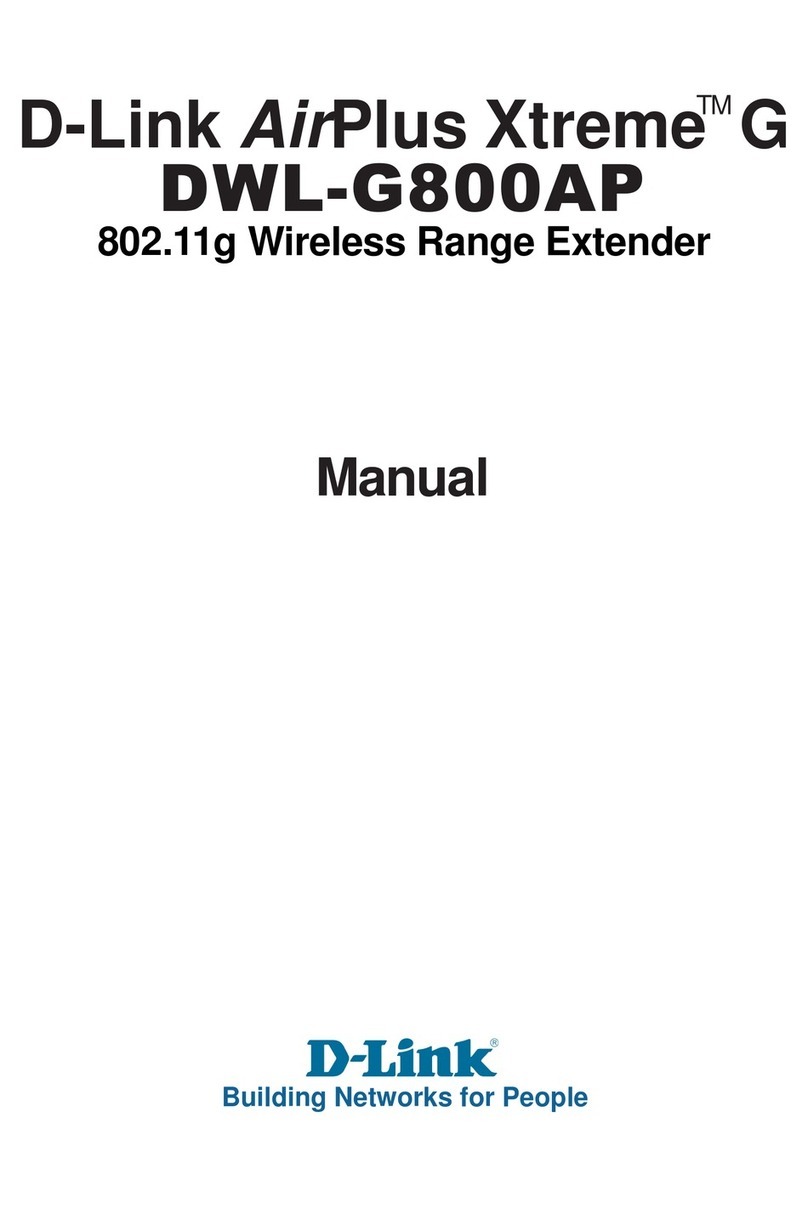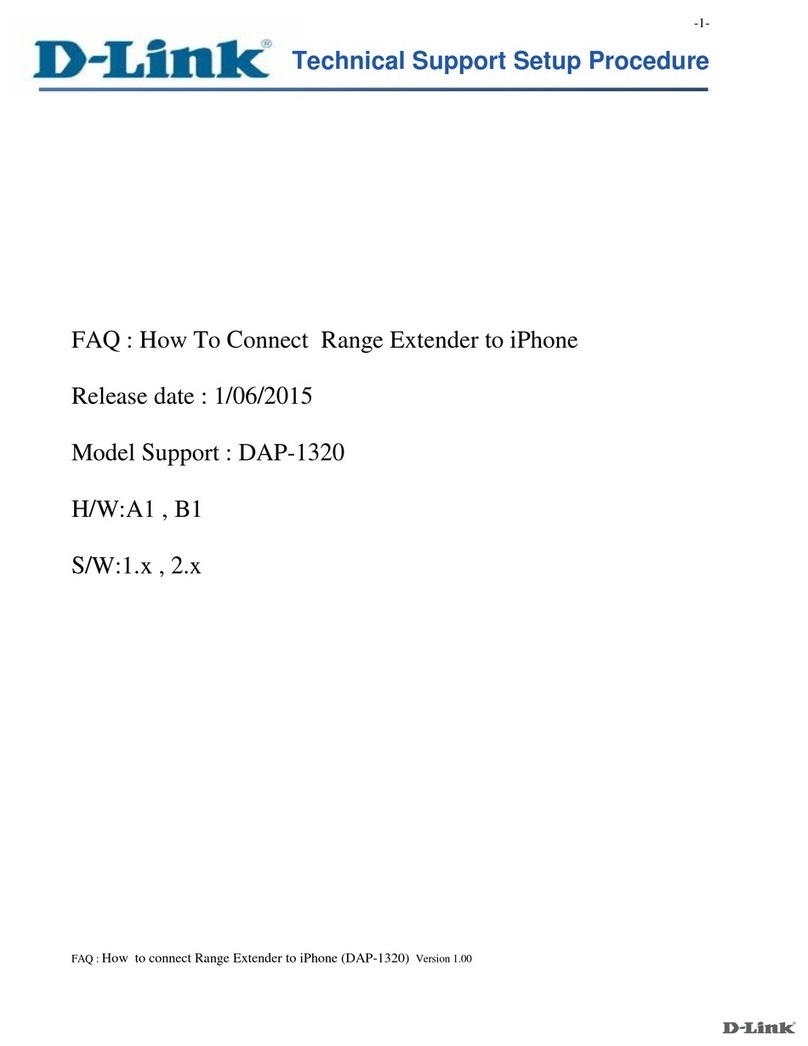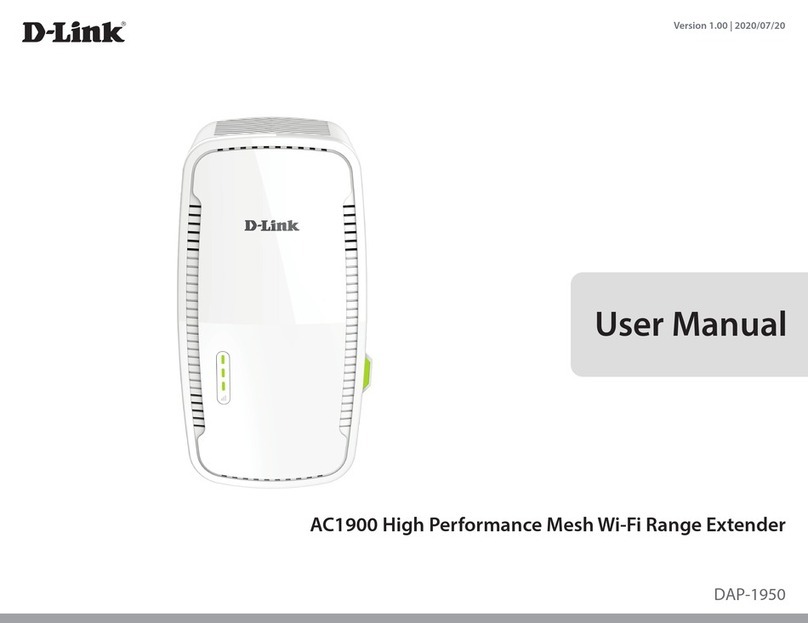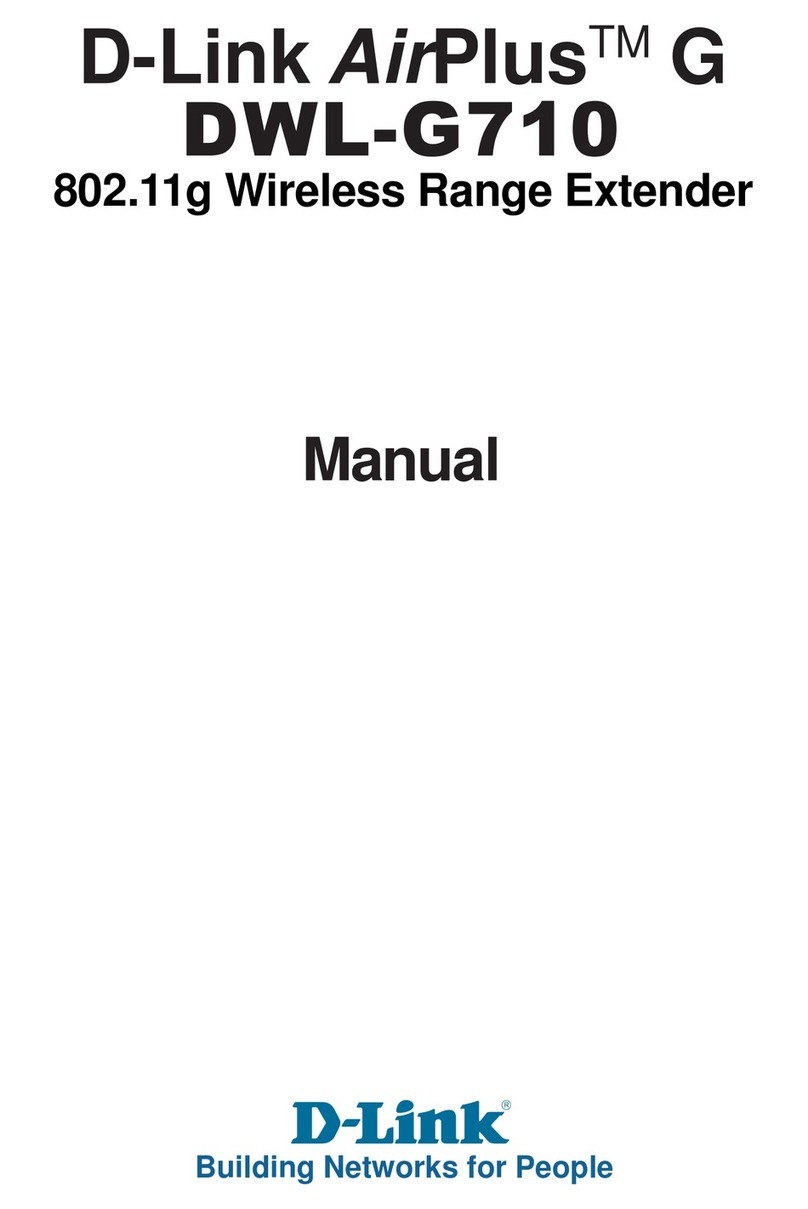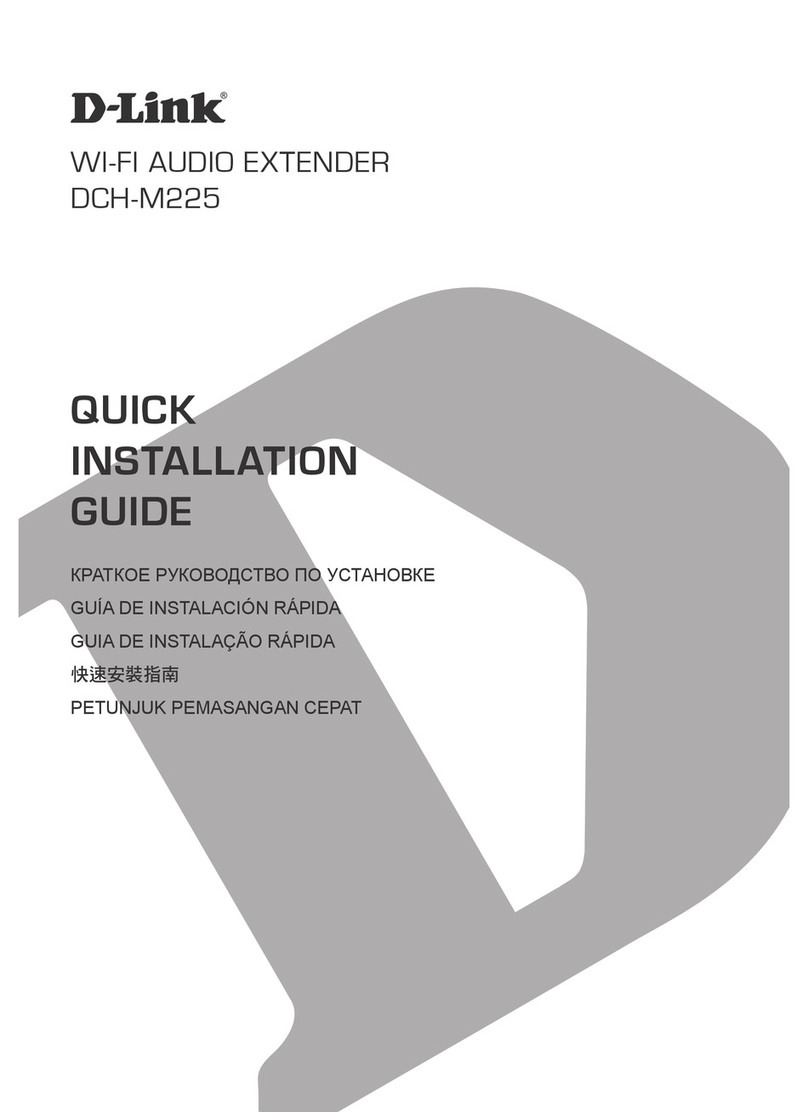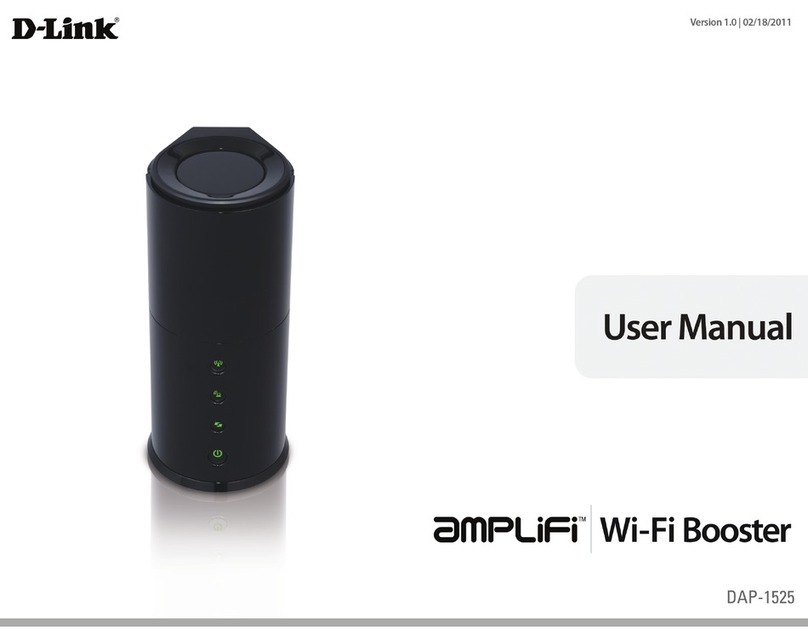3D-Link DHP-W312AV User Manual
Table of Contents
Preface................................................................................................2
Manual Revisions............................................................................................. 2
Trademarks ........................................................................................................ 2
Power Usage ..................................................................................................... 2
Product Overview..............................................................................5
Package Contents ........................................................................................... 5
System Requirements.................................................................................... 6
Introduction ...................................................................................................... 6
Connections............................................................................................. 8
Top ............................................................................................................... 9
LEDs ..........................................................................................................10
Hardware Installation .....................................................................11
Wireless Installation Considerations ......................................................12
Powerline Installation Considerations...................................................13
Safety.................................................................................................................14
Conguration...................................................................................15
Setup..................................................................................................................15
Hybrid Link Setup ................................................................................16
Wireless Settings ..................................................................................17
Network Settings..................................................................................19
LAN Settings - Static IP .................................................................20
PLC Settings ..........................................................................................21
Advanced .........................................................................................................22
MAC Address Filter...............................................................................22
Advanced Wireless...............................................................................23
User Limit................................................................................................24
Tools...................................................................................................................25
Admin.......................................................................................................25
Time ..........................................................................................................26
System......................................................................................................27
Firmware..................................................................................................28
System Check ........................................................................................29
Status.................................................................................................................30
Device Info..............................................................................................30
Logs...........................................................................................................31
Statistics...................................................................................................32
Wireless....................................................................................................33
IPv6............................................................................................................34
Wireless Security .............................................................................35
What is WEP?...................................................................................................35
What is WPA?...................................................................................................36
Conguring WEP ...........................................................................................37
Conguring WPA/WPA2 Personal............................................................38
Connecting to a Wireless Network .................................................39
Using Mac OS..................................................................................................39
Using Windows 8 ..........................................................................................41
Using Windows®7..........................................................................................43
Using Windows Vista®..................................................................................46
Conguring Wireless Security...................................................................48
Using Windows®XP.......................................................................................50
Conguring WPA-PSK ..................................................................................51
Table of Contents