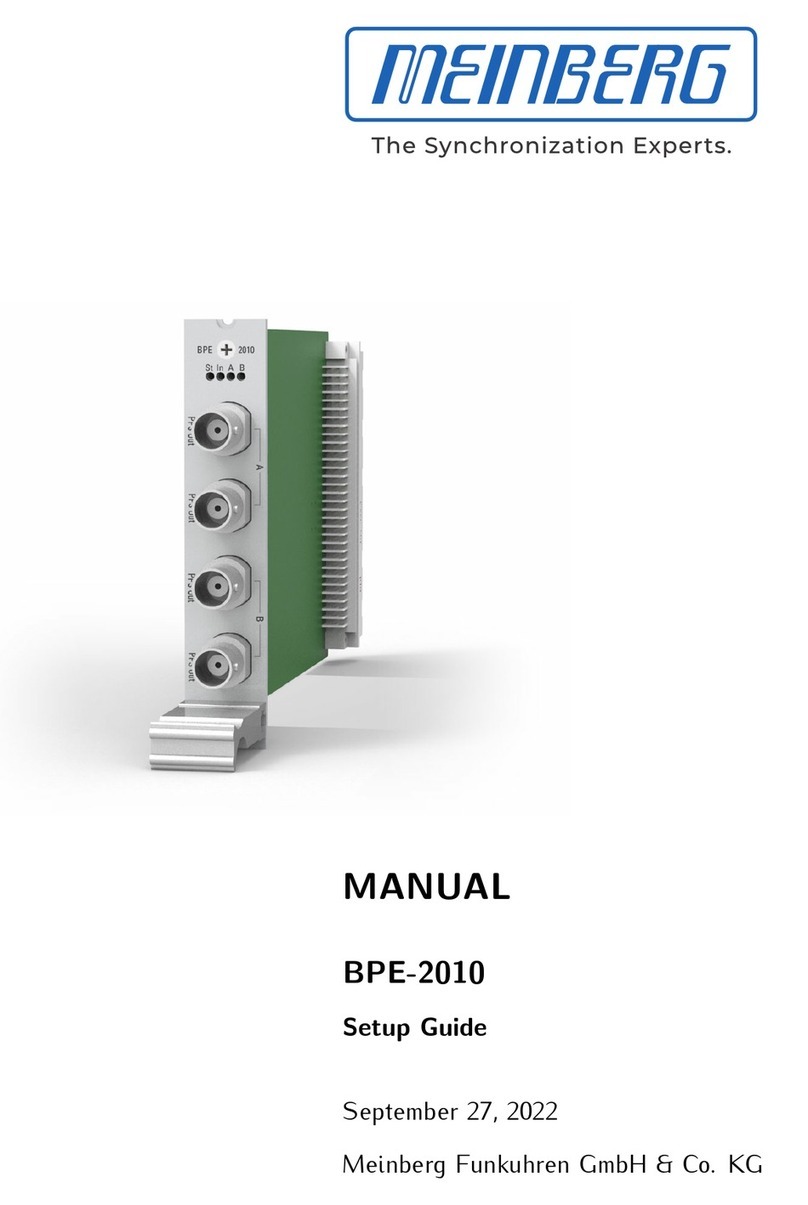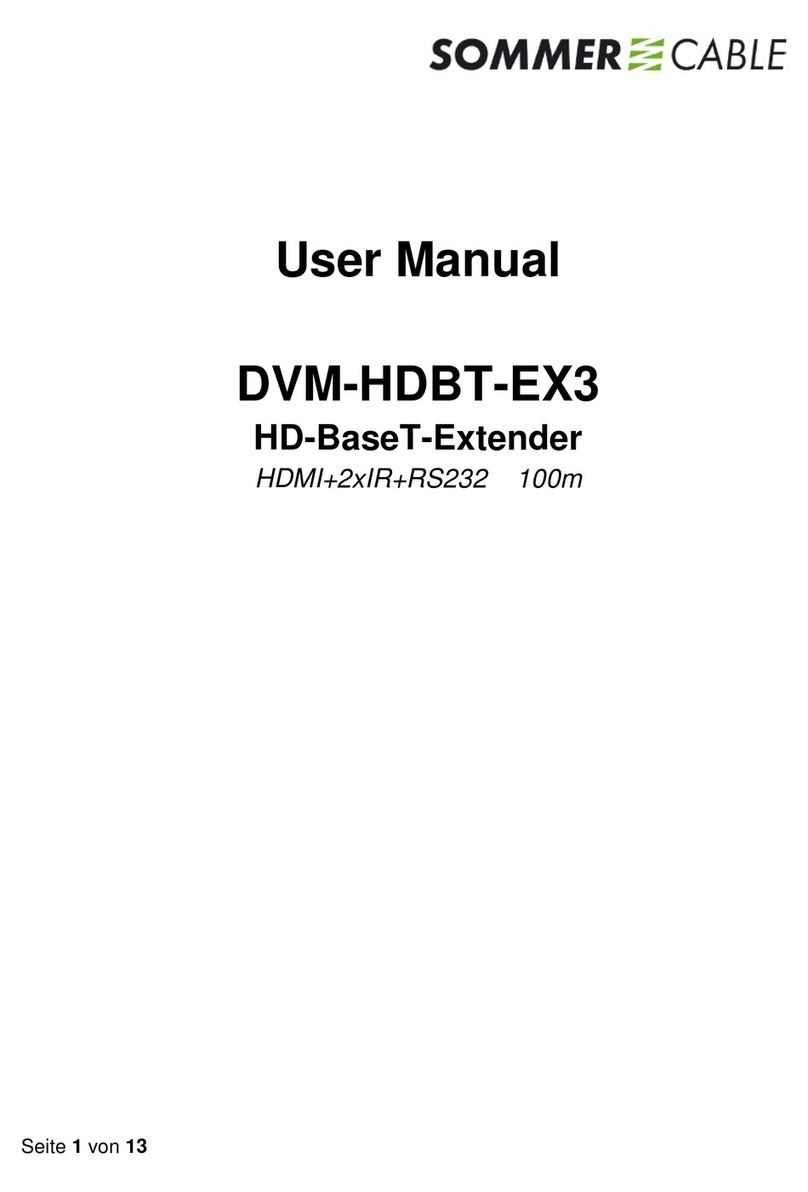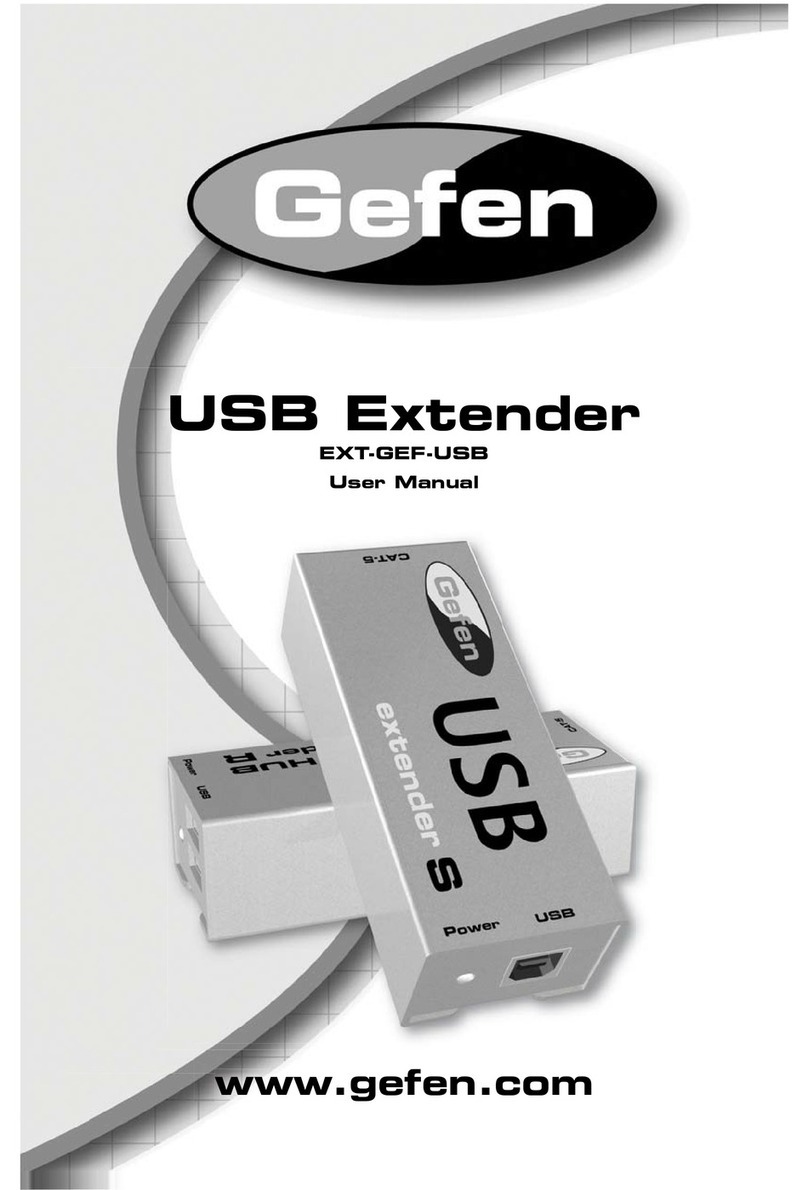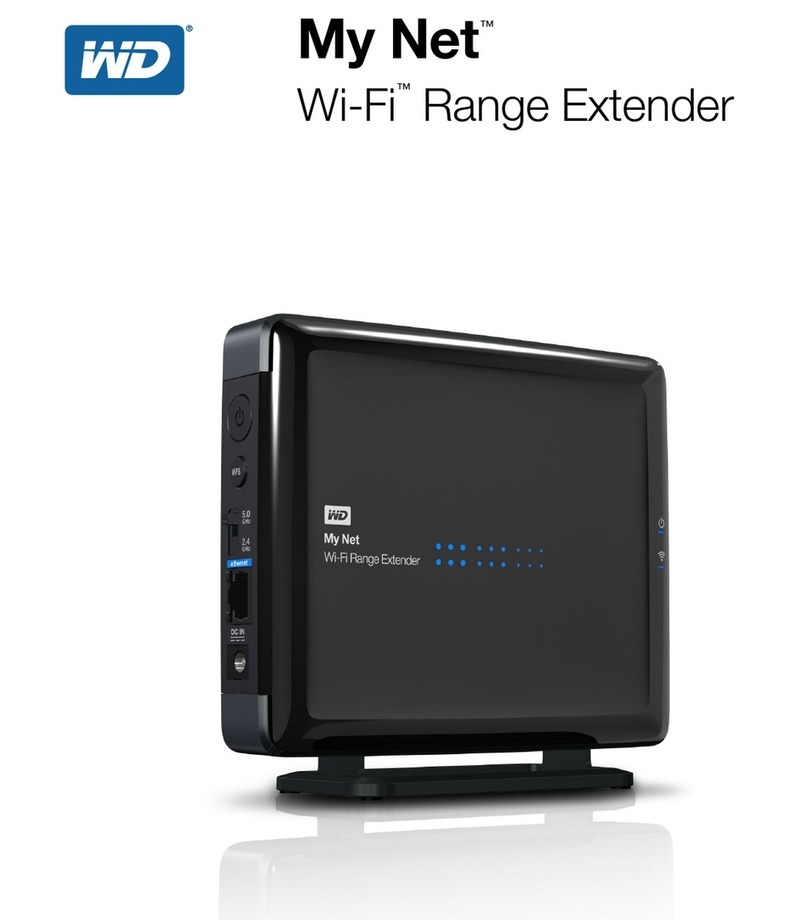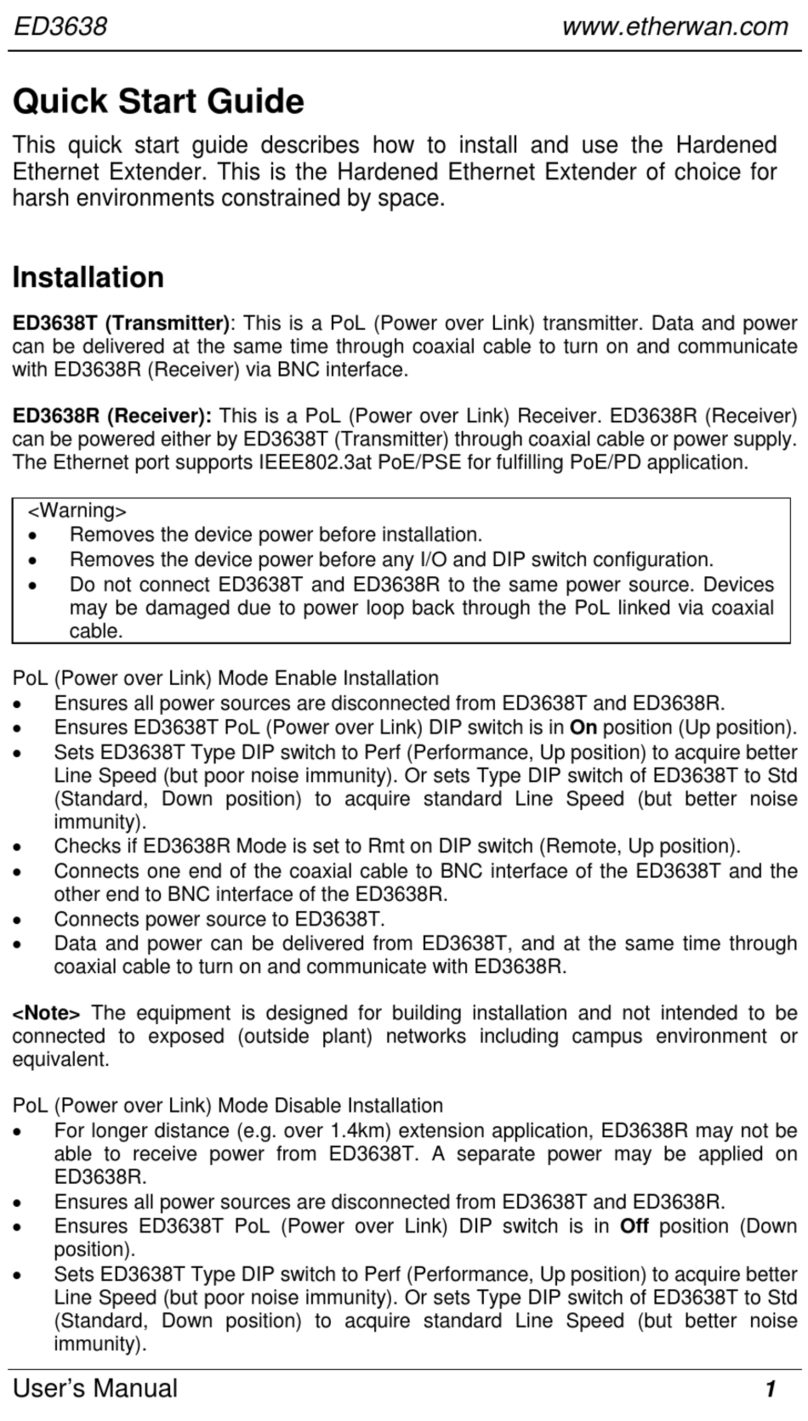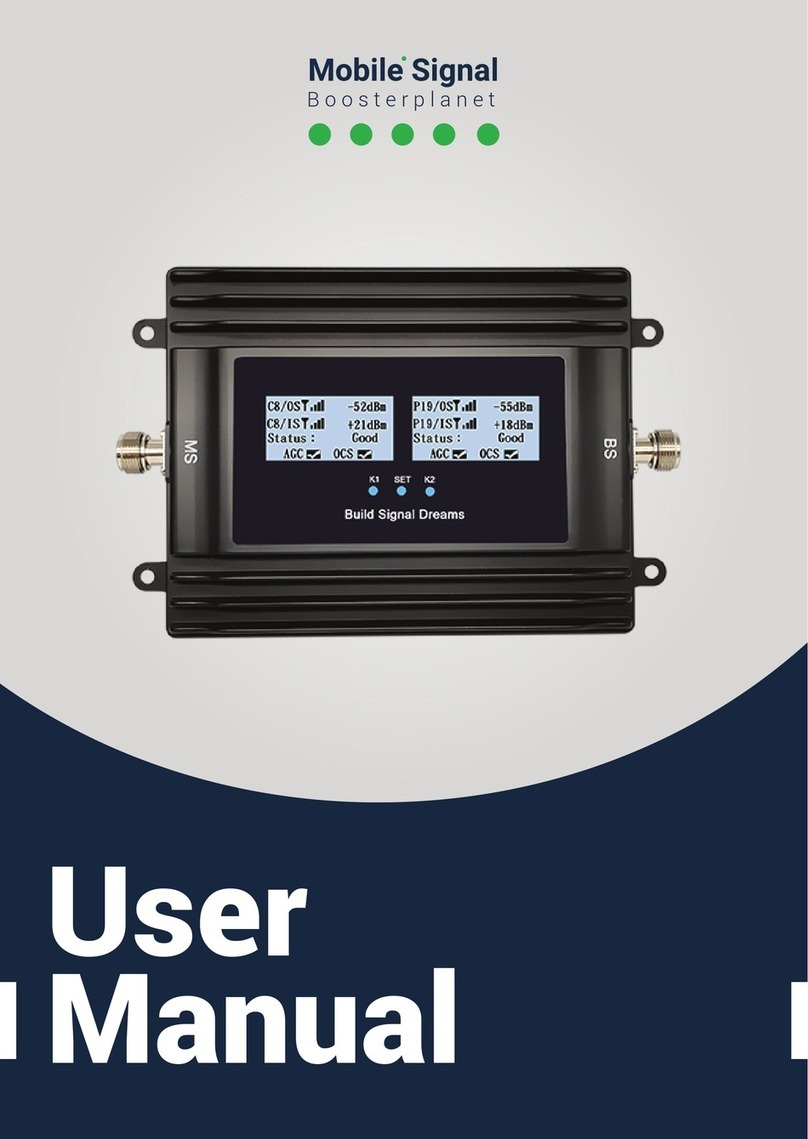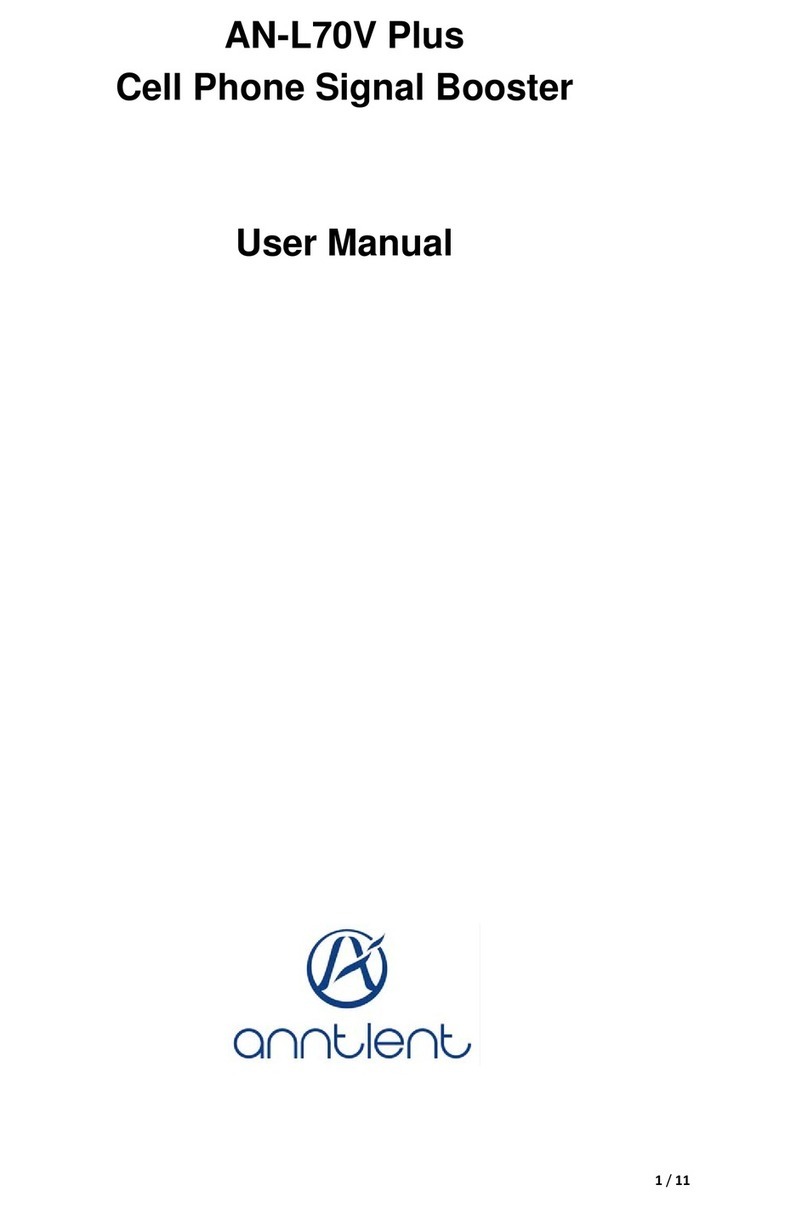Metrodata WCM5100 User manual

WCM5100 Managed Ethernet Extender
Quick Start Guide
DATE: 26
th
May 2011
DOCUMENT NO: 76-02-087
REVISION: A
PREPARED BY: Ian Banbrook
Metrodata Ltd
Fortune House, Crabtree Office Village
Eversley Way, Egham Surrey, TW20 8RY, UK
Tel +44 1 784 744700
Fax: +44 1 784 744730

METRODATA LTD WCM5100
Quick Start Guide
76-02-087 Rev A
2 of 62
METRODATA LTD
No part of this publication may be reproduced, transmitted,
transcribed, stored in a retrieval system, or translated into any
language or computer language, in any form or by any means,
electronic, mechanical, magnetic, optical, chemical, manual or
otherwise, without the prior written permission of
Metrodata Ltd, Fortune House,
Crabtree Office Village, Eversley Way,
Egham, Surrey, TW20 8RY, United Kingdom
.
DISCLAIMER
Metrodata Ltd makes no representations or warranties with respect
to the contents hereof and specifically disclaims any implied
warranties or merchantability or fitness for any particular purpose.
Further, Metrodata Ltd reserves the right to revise this publication
and to make changes from time to time in the content hereof without
obligation of Metrodata Ltd to notify any person of such revision or
changes.
Copyright
2011 by Metrodata Ltd,
All Rights Reserved

METRODATA LTD WCM5100
Quick Start Guide
76-02-087 Rev A
3 of 62
Document Revision History
4
th
April 2011 XA Document Created
15
th
April 2011 XB Updated for Multiple VC modes
20
th
May 2011 A Document Released

METRODATA LTD WCM5100
Quick Start Guide
76-02-087 Rev A
4 of 62
TABLE OF CONTENTS
1INTRODUCTION..........................................................................................................7
2WCM5100 APPLICATIONS.........................................................................................8
2.1
WCM5100 Normal Mode...................................................................................................................................8
2.2
WCM5100 VLAN Trunk Mode........................................................................................................................8
2.3
VLAN Mode........................................................................................................................................................9
2.4
S-Tag Mode.........................................................................................................................................................9
3QUICK START CONFIGURATION............................................................................11
3.1
Cold Start the Unit ...........................................................................................................................................11
3.1.1
Bit Switches...................................................................................................................................................12
3.1.1.1
Bitswitch 1, Boot Mode 0 ....................................................................................................................12
3.1.1.2
Bitswitch 2, Boot Mode 1 ....................................................................................................................12
3.1.1.3
Bitswitch 3, DHCP...............................................................................................................................12
3.1.1.4
Bitswitch 4, Mode................................................................................................................................12
3.1.1.5
Bitswitch 5, Timing..............................................................................................................................13
3.1.1.6
Bitswitch 7, SFP Mode ........................................................................................................................13
3.1.1.7
Bitswitch 8, Factory Default ................................................................................................................13
3.2
Access the WCM5100.......................................................................................................................................14
3.3
Logging onto WCM5100..................................................................................................................................14
3.3.1
User Interface Navigation..............................................................................................................................15
3.4
Configure the WAN interface..........................................................................................................................16
3.5
Set IP Address...................................................................................................................................................17
3.6
Set Default Route..............................................................................................................................................19
3.7
Save the Configuration.....................................................................................................................................20
3.8
Warm Start to activate the configuration ......................................................................................................20
4ADVANCED CONFIGURATION................................................................................22
4.1
System Configuration.......................................................................................................................................22
4.1.1
Setting the Time and Date .............................................................................................................................23
4.1.2
Setting the Node Name..................................................................................................................................24
4.1.3
Password........................................................................................................................................................24
4.1.3.1
Password Recovery..............................................................................................................................24
4.1.4
‘View’ User ...................................................................................................................................................25
4.1.5
Welcome Screen............................................................................................................................................26
4.1.6
Warm Start.....................................................................................................................................................28
4.1.7
Cold Start.......................................................................................................................................................29
4.2
Configuration of the Data Ports......................................................................................................................30

METRODATA LTD WCM5100
Quick Start Guide
76-02-087 Rev A
5 of 62
4.2.1
LAN Port .......................................................................................................................................................30
4.2.1.1
State......................................................................................................................................................31
4.2.1.2
Link Status ...........................................................................................................................................31
4.2.1.3
Auto Negotiation..................................................................................................................................32
4.2.1.4
Speed....................................................................................................................................................32
4.2.1.5
Duplex..................................................................................................................................................32
4.2.1.6
Negotiated............................................................................................................................................32
4.2.1.7
MDI/MDIX..........................................................................................................................................32
4.2.1.8
Counters...............................................................................................................................................33
4.2.1.9
OAM....................................................................................................................................................33
4.2.1.9.1
OAM Mode.....................................................................................................................................34
4.2.1.9.2
OAM Status.....................................................................................................................................34
4.2.1.10
Mgmt traffic.........................................................................................................................................35
4.2.1.11
VLAN ID .............................................................................................................................................35
4.2.1.12
QinQ S-TAG ID...................................................................................................................................35
4.2.1.13
default Priority .....................................................................................................................................36
4.2.2
WAN Port......................................................................................................................................................37
4.2.2.1
State......................................................................................................................................................38
4.2.2.2
Link Status ...........................................................................................................................................38
4.2.2.3
SFPx Type............................................................................................................................................38
4.2.2.4
Active SFP ...........................................................................................................................................38
4.2.2.5
Fallback Timeout .................................................................................................................................38
4.2.2.6
Framing................................................................................................................................................38
4.2.2.7
Timing..................................................................................................................................................39
4.2.2.8
C1/J0 Selection ....................................................................................................................................39
4.2.2.9
J0 Transmit...........................................................................................................................................39
4.2.2.10
J0 Expected..........................................................................................................................................40
4.2.2.11
Receiving .............................................................................................................................................40
4.2.2.12
E1 Value...............................................................................................................................................40
4.2.2.13
Payload.................................................................................................................................................41
4.2.2.14
VC4......................................................................................................................................................41
4.2.2.14.1
Path Signal Label...........................................................................................................................42
4.2.2.14.2
Path Signal Trace, J1 .....................................................................................................................42
4.2.2.14.3
RDI Type.......................................................................................................................................42
4.2.2.15
VC3......................................................................................................................................................42
4.2.2.15.1
Path Signal Label...........................................................................................................................43
4.2.2.15.2
Path Signal Trace, J1 .....................................................................................................................43
4.2.2.15.3
RDI Type.......................................................................................................................................43
4.2.2.16
Counters...............................................................................................................................................43
4.2.2.17
OAM....................................................................................................................................................44
4.2.2.17.1
OAM Mode....................................................................................................................................44
4.2.2.17.2
OAM Status...................................................................................................................................44
4.2.2.18
Mgmt traffic.........................................................................................................................................45
4.2.2.19
VLAN ID .............................................................................................................................................45
4.2.2.20
QinQ S-TAG ID...................................................................................................................................46
4.2.2.21
default Priority .....................................................................................................................................46
4.2.3
SFP Port.........................................................................................................................................................47
4.2.3.1
SFP Type..............................................................................................................................................47
4.2.3.2
State......................................................................................................................................................48
4.2.3.3
Link State.............................................................................................................................................48
4.2.3.4
Speed....................................................................................................................................................48
4.2.3.5
Auto Negotiation..................................................................................................................................48
4.2.3.6
Negotiated............................................................................................................................................48
4.2.3.7
SFP Info ...............................................................................................................................................49
4.2.3.8
Counters...............................................................................................................................................49
4.2.3.9
OAM....................................................................................................................................................50
4.2.3.9.1
OAM Mode.....................................................................................................................................50
4.2.3.9.2
OAM Status.....................................................................................................................................50
4.2.3.10
Mgmt traffic.........................................................................................................................................52

METRODATA LTD WCM5100
Quick Start Guide
76-02-087 Rev A
6 of 62
4.2.3.11
VLAN ID .............................................................................................................................................52
4.2.3.12
QinQ S-TAG ID...................................................................................................................................52
4.2.3.13
default Priority .....................................................................................................................................53
4.2.4
Encapsulation.................................................................................................................................................54
4.2.4.1
Encapsulation.......................................................................................................................................54
4.2.4.2
GFP FCS..............................................................................................................................................54
4.2.4.3
Strip MAC FCS....................................................................................................................................55
4.2.4.4
GFP Payload Scramble ........................................................................................................................55
4.2.4.5
Flow Control........................................................................................................................................55
4.2.4.6
Max Frame Size ...................................................................................................................................55
4.2.4.7
Priority Table .......................................................................................................................................56
4.2.5
RSTP..............................................................................................................................................................57
4.3
SNMP Management.........................................................................................................................................58
4.3.1
Read/Write/Trap Community........................................................................................................................58
4.3.2
Contact Person...............................................................................................................................................58
4.3.3
Node Name....................................................................................................................................................58
4.3.4
Location.........................................................................................................................................................59
4.3.5
Managers .......................................................................................................................................................59
4.4
Saving the Configuration.................................................................................................................................60
5TFTP SOFTWARE UPDATE .....................................................................................61
5.1
TFTP Configuration.........................................................................................................................................61
5.1.1
Client Mode...................................................................................................................................................61
5.1.2
Server Mode ..................................................................................................................................................62

METRODATA LTD WCM5100
Quick Start Guide
76-02-087 Rev A
7 of 62
1 INTRODUCTION
The Metrodata WCM5100 allows for the extension of an Ethernet Service over an SDH,
Wide Area Network Connection. The WCM5100 is a managed unit allowing for the
effective demarcation between LAN and WAN services. Management of the WCM5100 is
achieved using either Telnet or SNMP via either the LAN or WAN ports.
In cases where management is not required, or undesired, the WCM5100 can operate
standalone with simple configuration options provided using bit switches located on the
underside of the unit.
The Metrodata WCM5100 is a manageable multiport Ethernet Switch with an SDH uplink,
supporting 1+1 APS over dual SFP modules. The WCM5100 provides two
10/100/1000BaseT Auto Negotiating, Autoswitching Ports as well as a single SFP port
supporting either 1000Base-X or 100Base-FX SFP modules. The WCM5100 operates as a
layer 2 bridge and as such may be used to extend a LAN segment over an SDH WAN link.
The WCM5100 has an internal LAN switch offering full wire-speed switching between
ports. The WCM5100 uses MAC address filtering to filter all local traffic and only forward
traffic destined for remote stations. Each of the WCM5100’s LAN ports support automatic
cross-over switching and will therefore connect directly to a Hub/Switch/Router or PC End
Station.
The WCM5100 has support for both tagged and untagged frames, with both VLAN C-Tag,
and Provider Bridge S-Tag (QinQ) modes supported.
The WCM5100 supports either IP DSCP, or IEEE802.1p based traffic prioritisation with
outgoing traffic being queued in one of four priority queues.
The WCM5100 supports link OAM, IEEE802.3ah and RSTP for loop prevention.
The WCM5100 performs GFP frame encapsulation and supports the VC-4 and VC-3 EoS (
Ethernet over Sonet ) and DS-3 or E3 EoPoS ( Ethernet over PDH over Sonet ) modes.
Internal packet buffers enable the WCM5100 to smooth out bursty traffic and prevent
packet loss as the higher layer protocols rate adapt to the SDH capacity.

METRODATA LTD WCM5100
Quick Start Guide
76-02-087 Rev A
8 of 62
2 WCM5100 APPLICATIONS
2.1 WCM5100 Normal Mode
In this application, the WCM5100 is operating with Traffic Isolation Disabled. In this mode,
the WCM5100 acts as a simple, layer 2, 5 port switch with packets being switched based
on MAC address alone. The WCM5100 supports both local and remote switching.
Management traffic is not isolated from the through data traffic, and both units may be
managed from any port.
2.2 WCM5100 VLAN Trunk Mode
In this application, WCM5100-A is connected to a VLAN enabled LAN switch. The LAN
switch is configured as a VLAN trunk and all packets are tagged with VLAN Tags.
WCM5100-A is operating with VLAN support disabled, but with a VLAN ID allocated to the
Manager. In this way, the management VLAN, in this case 101, can be used to manage
the WCM5100. WCM5100-B is configured with VLAN support enabled and thus each port
is isolated to a single VLAN.

METRODATA LTD WCM5100
Quick Start Guide
76-02-087 Rev A
9 of 62
2.3 VLAN Mode
In this mode, both WCM5100 units have VLAN support enabled. VLAN 101 is used as the
management VLAN and in unit WCM5100-A the VLAN group 101 includes the LAN Port 1,
the Manager and the E1 port. At the remote end, Port 1 is disabled to prevent customer
access to the WCM5100 manager.
2.4 S-Tag Mode
In this mode, the WCM5100 adds a, port based, S-TAG to all incoming traffic. Where
customer traffic is already VLAN tagged, this leads to double tagging or ‘QinQ’ operation.
The use of the S-TAG enables the carrier to isolate customer traffic. Carrier management
traffic is carried with a separate S-Tag giving management access to both units, and on
the customer site the external management access is disabled.

METRODATA LTD WCM5100
Quick Start Guide
76-02-087 Rev A
10 of 62

METRODATA LTD WCM5100
Quick Start Guide
76-02-087 Rev A
11 of 62
3 QUICK START CONFIGURATION
The following guide gives a simple, quick start introduction to configuring the WCM5100
for Normal Mode operation as shown in section 2.1
3.1 Cold Start the Unit
When a WCM5100 is shipped from the factory it will be in the default condition, however
with previously used equipment this may not be the case. To return the unit to the default
state will require a power cycle and configuration of the bit switches.
The underside of the WCM5100 has a set of accessible bit switches and a label as shown
below:
To cold start the unit, first set bit switch 8 (Cold Start) to the OFF (Factory Default)
position. Power up the WCM5100, wait for the Status LED to come on in any state, and
then power down. To return to normal mode, return bit switch 8 to the ON ( Normal
Operation ) position. Ensure all other bit switches are in the default positions as shown on
the label. Power up the unit which will now return to the factory default state.

METRODATA LTD WCM5100
Quick Start Guide
76-02-087 Rev A
12 of 62
3.1.1 Bit Switches
These bit switches are also used to define the default settings and should be set
accordingly as defined below:
3.1.1.1 Bitswitch 1, Boot Mode 0
This bitswitch is used to determine whether the IP proxy management mode is enabled or
not. IP proxy mode utilises OAM to remotely manage a WCM5100 device.
ON Proxy Mode Disabled
OFF Proxy Mode Enabled,
I
3.1.1.2 Bitswitch 2, Boot Mode 1
This bitswitch is ignored if Proxy Mode is disabled. When Proxy mode is enabled, this
mode determines whether the unit acts as Master/Server, or Slave/Client.
ON Proxy Mode, Server
OFF Proxy Mode, Client
3.1.1.3 Bitswitch 3, DHCP
This bitswitch enables DHCP for IP address allocation on the WCM5100.
ON DHCP Disabled
OFF DHCP Enabled
3.1.1.4 Bitswitch 4, Mode
This bitswitch determines the operating mode of the WAN interface.
ON SONET
OFF SDH

METRODATA LTD WCM5100
Quick Start Guide
76-02-087 Rev A
13 of 62
3.1.1.5 Bitswitch 5, Timing
This bitswitch determines the timing source for the WAN interface
ON Internal Timing
OFF Loop Timing
Note, it is vital that one end of an WAN link is set to internal, as loop/loop will give an
unstable system.
3.1.1.6 Bitswitch 7, SFP Mode
This bitswitch is used to force the configuration of the SFP interface to match the SFP type
inserted.
ON 1000Base-X SFP
OFF 100Base-FX SFP
3.1.1.7 Bitswitch 8, Factory Default
This bitswitch will clear the stored configuration and return the unit to the default settings
as defined by the bit switches.
ON Normal Operation
OFF Factory Cold Start, load default settings
The main use of this switch it to ensure a unit can be accessed in the even that the
password has been lost.

METRODATA LTD WCM5100
Quick Start Guide
76-02-087 Rev A
14 of 62
3.2 Access the WCM5100
Initial access to the WCM5100 is made using the Terminal Port on the rear panel of the
unit. The Terminal port defaults to 19200baud, 8bit, No Parity 1 Stop Bit. The 9 Way D-
Type is configured as a DCE port with standard pinout.
3.3 Logging onto WCM5100
The initial access to the WCM1000 must use a terminal connected to the terminal port.
The WCM5100 has a password protected, menu driven user interface. When a
management session is connected to the WCM5100, the welcome banner will be
displayed as shown:
Metrodata WCM5100: Local connection to “”
Password (‘view’ to view only ) :
At the prompt, enter the password to gain access to the WCM5100. The default password
is “WCM5100”. For security, the password is obscured with an asterisk (*) being displayed
for each character typed. An incorrect password will lead to the welcome banner being
redisplayed. A correct password will lead onto the main set up menu as shown below:

METRODATA LTD WCM5100
Quick Start Guide
76-02-087 Rev A
15 of 62
3.3.1 User Interface Navigation
The WCM5100 user interface is a simple, menu based interface. Each selectable item
may be selected by typing the first capital of the option, e.g. for “Data port set-up” type
<D>
1
or <d>. Sometimes, where multiple items have the same starting letter the selection
capital will not be the first letter, e.g. “alarm eXtension” which is selected with <X> or <x>.
On the right side of the display is a list of what is below each item. This could be:
<menu> This indicates a sub-menu will be entered
<display> This indicates an information screen will be displayed. This may be
status or statistics.
Additional keys may be used to navigate the menu system:
<ESC> This will exit the current menu, or log out from the main set up menu.
<SPACE> This will toggle through a list of selectable options
<ENTER> This will select an item
1
Encapsulating an item within < > indicates a key press is required, for example <D>
means type D.

METRODATA LTD WCM5100
Quick Start Guide
76-02-087 Rev A
16 of 62
3.4 Configure the WAN interface
In order for two WCM5100 units to communicate they must be connected using the STM-1
WAN port. The STM-1 interface must be configured to match the network NTU
configuration.
The WAN port is configured by selecting the Data Port Set-Up Menu,
and then select the WAN (STM-1) port:
Ensure that the interface and framing modes are correctly set, then select the next page of
the menu by typing “>” which leads the next page shown below:

METRODATA LTD WCM5100
Quick Start Guide
76-02-087 Rev A
17 of 62
3.5 Set IP Address
From the Main Setup Menu, select Management,
and then the Interface Menu.

METRODATA LTD WCM5100
Quick Start Guide
76-02-087 Rev A
18 of 62
To change the IP settings for installation:
Dhcp For operation in a DHCP enabled network and automatic
IP address allocation set this parameter to ON to enable
DHCP address allocation.
IP Address If DHCP is not used, you must manually assign the
required IP address for correct installation into the
network.
Net mask If DHCP is not used, you must assign the required network
mask for correct installation into the network.

METRODATA LTD WCM5100
Quick Start Guide
76-02-087 Rev A
19 of 62
3.6 Set Default Route
From the Main Setup Menu, select Management, then IP,
then select the Routing Table menu.
Add a new route table entry with destination and mask as 0.0.0.0 and configure the next
hop as required.

METRODATA LTD WCM5100
Quick Start Guide
76-02-087 Rev A
20 of 62
3.7 Save the Configuration
From the Main Set Up menu, select the Update EEPROM option to save the configuration
to non volatile memory. Answer ‘Y’ at the prompt.
3.8 Warm Start to activate the configuration
From the Main Set Up Menu, select system and then Warm start.
The unit will now reboot and will operate as a simple managed, layer 2 bridge.
Other manuals for WCM5100
3
Table of contents
Other Metrodata Extender manuals
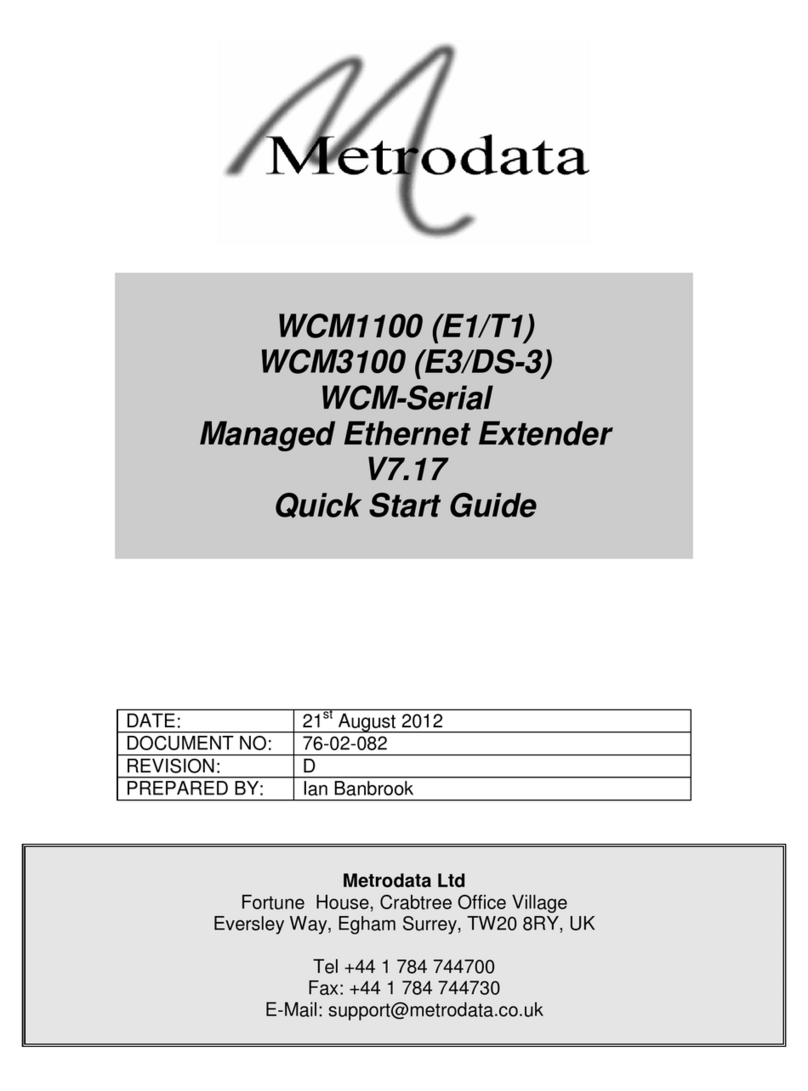
Metrodata
Metrodata WCM1100 User manual
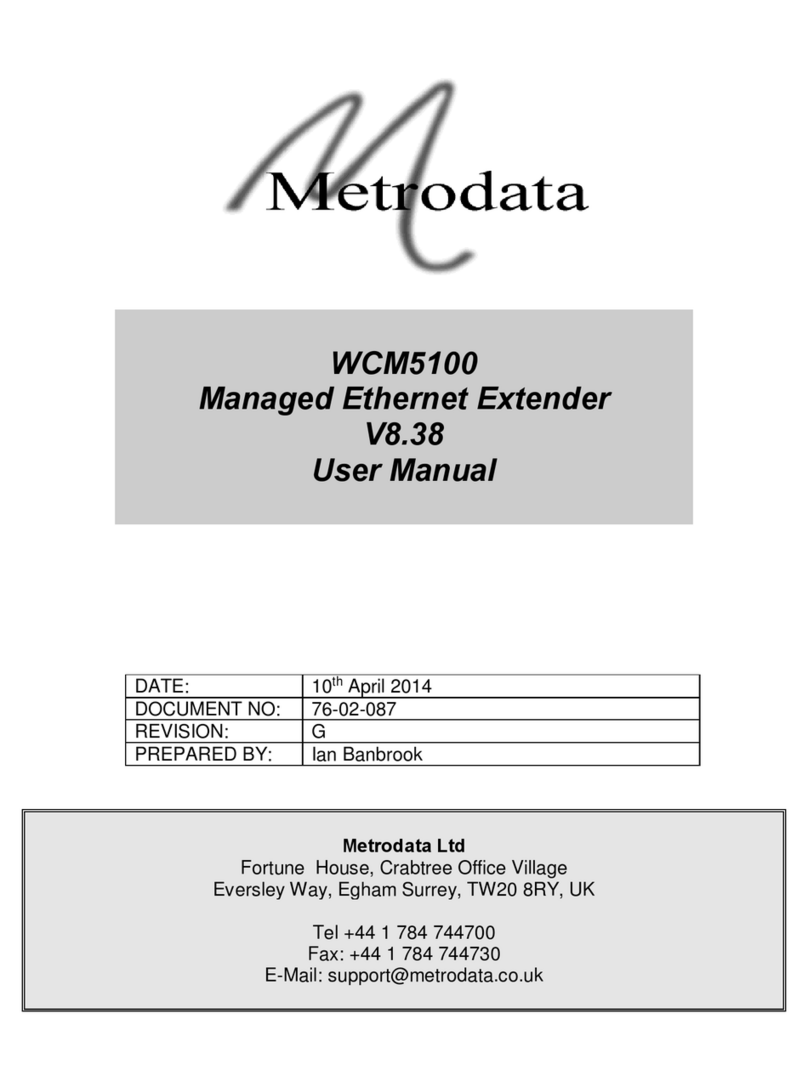
Metrodata
Metrodata WCM5100 User manual
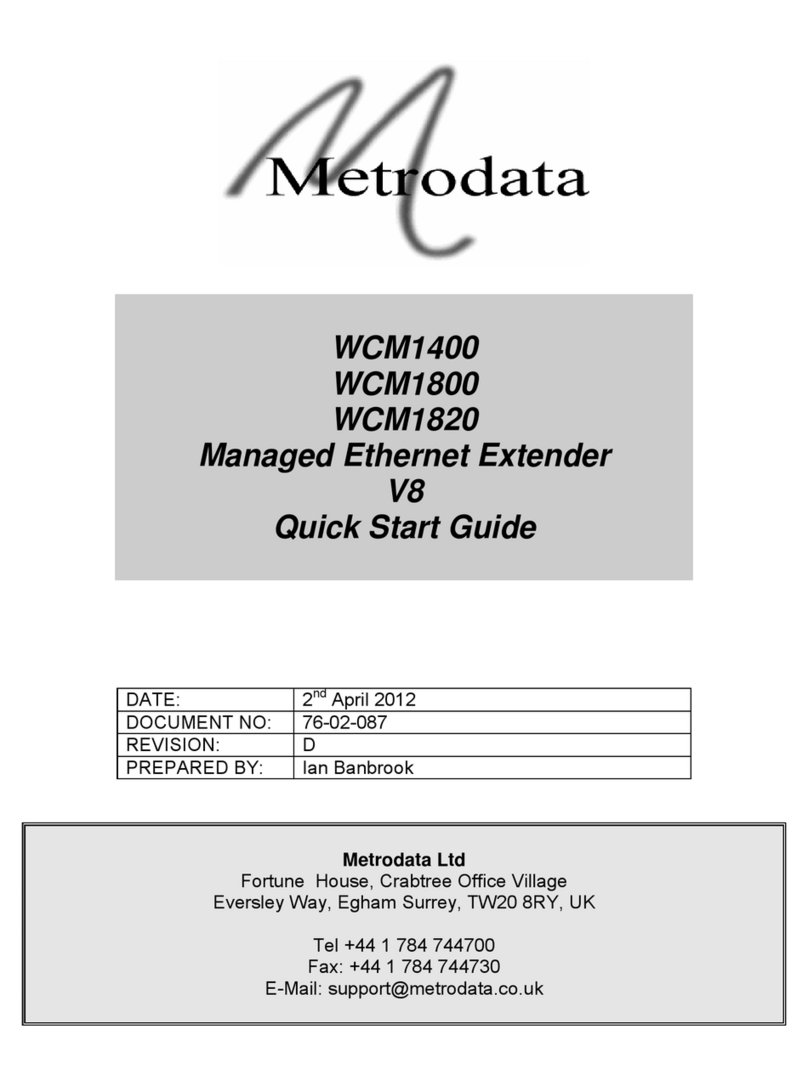
Metrodata
Metrodata WCM1400 BNC User manual
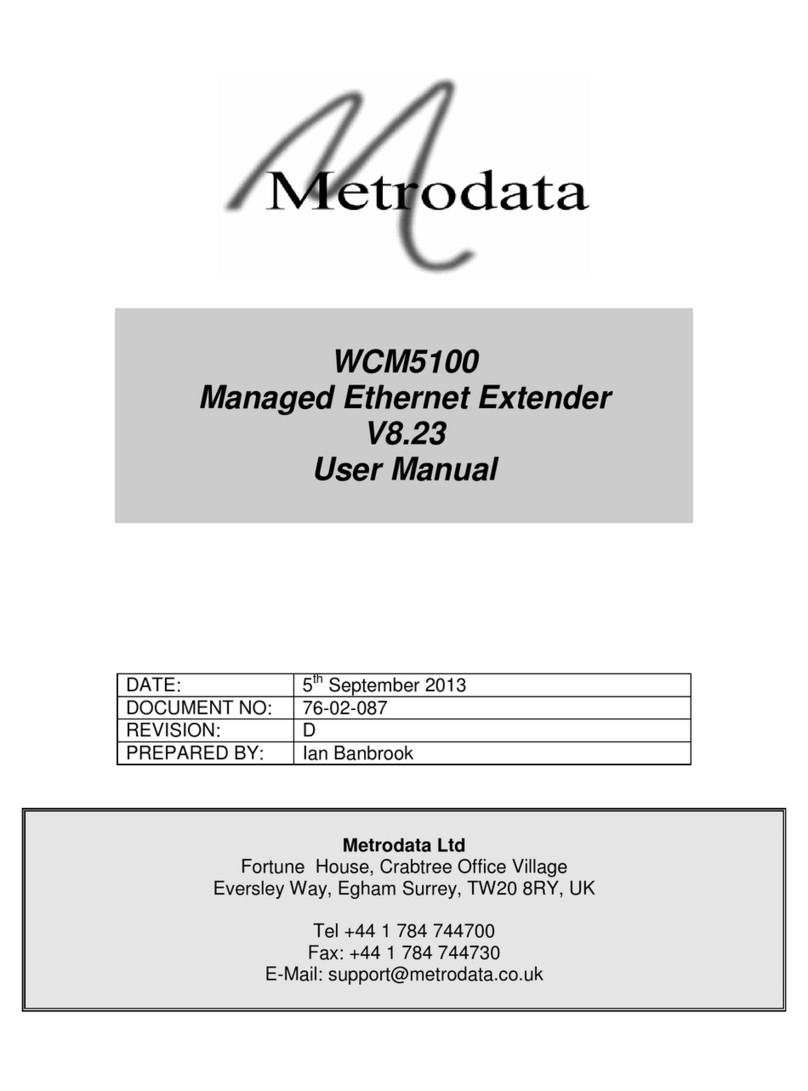
Metrodata
Metrodata WCM5100 User manual
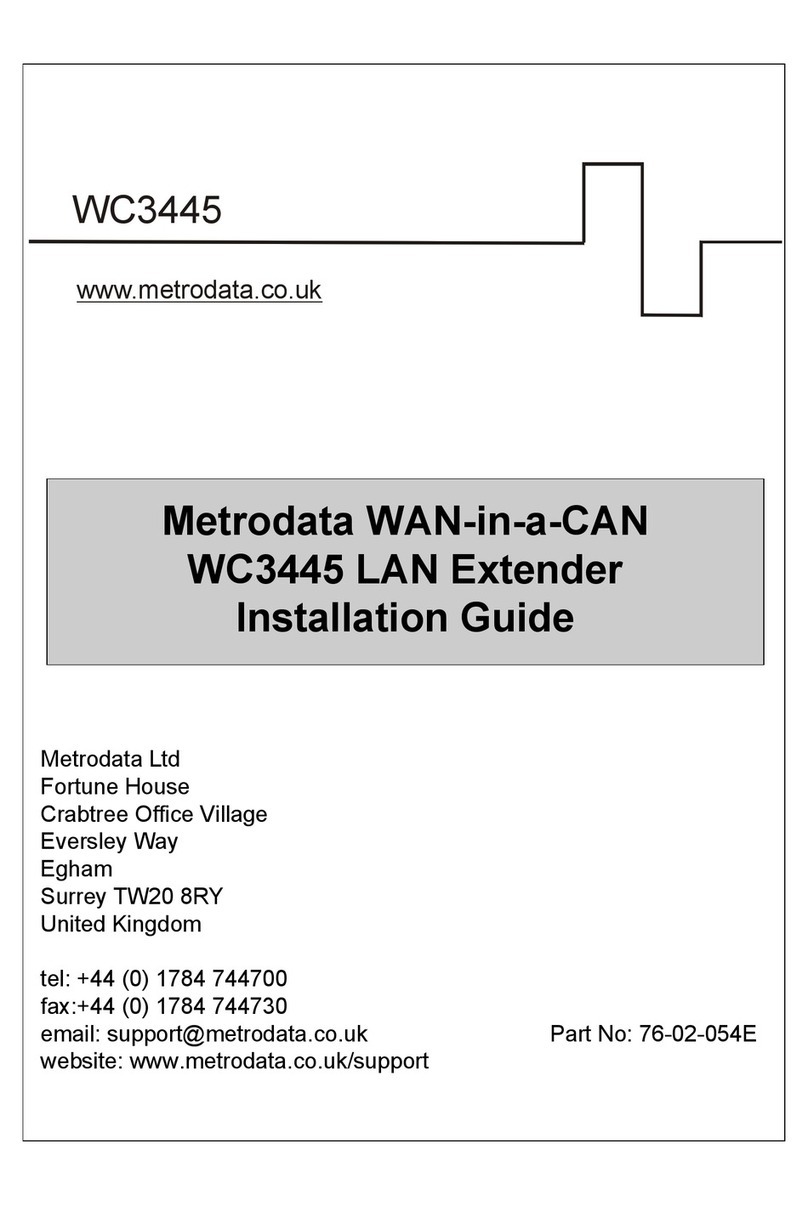
Metrodata
Metrodata WAN-in-a-CAN WC3445 User manual
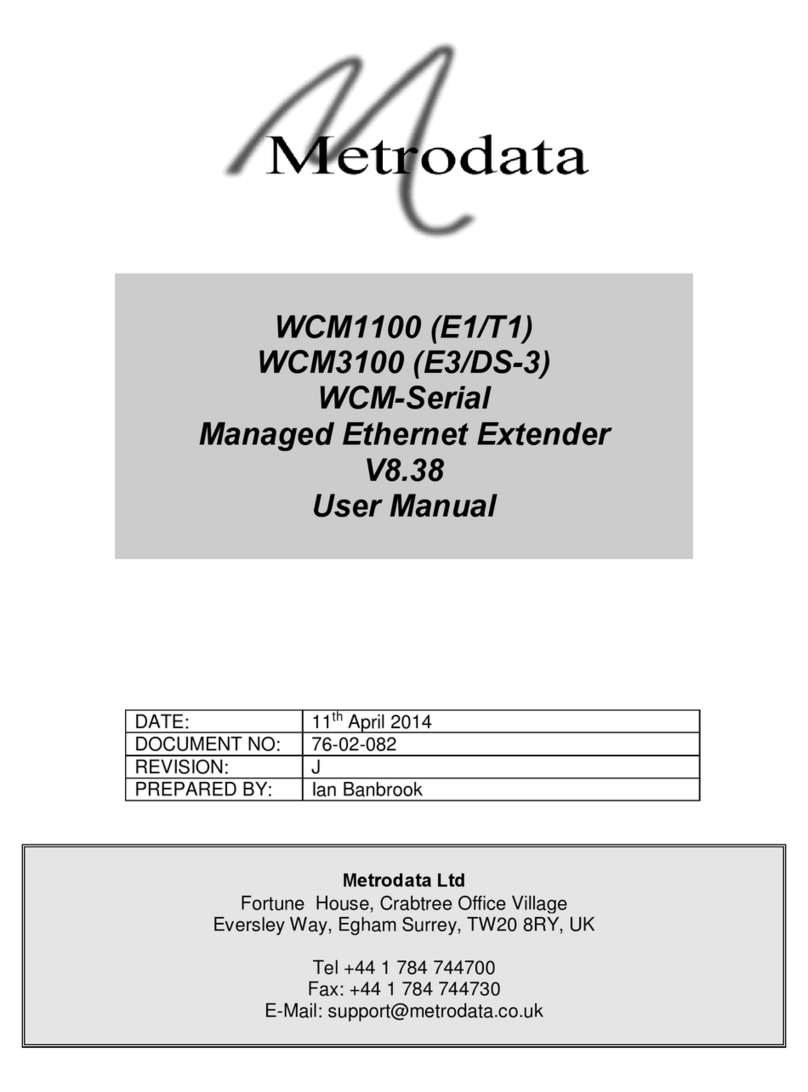
Metrodata
Metrodata WCM1100 User manual
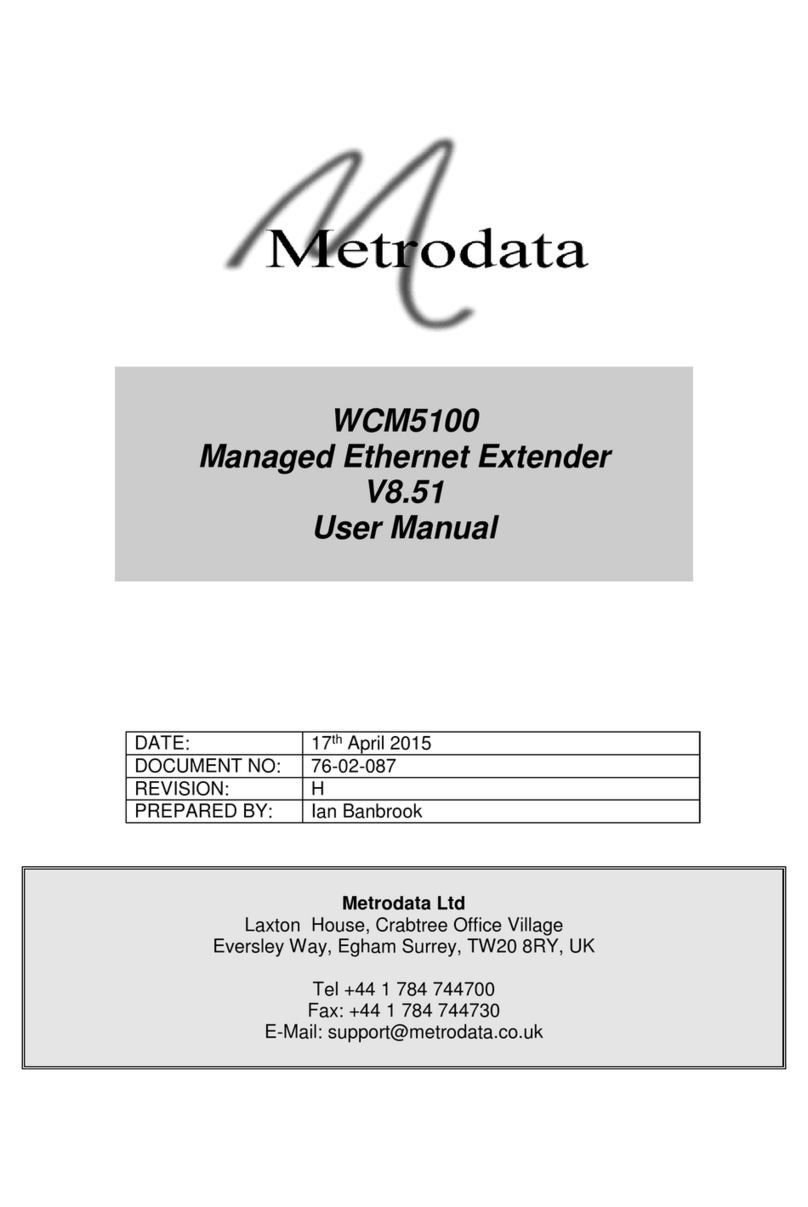
Metrodata
Metrodata WCM5100 User manual

Metrodata
Metrodata MetroCONNECT WCM-Serial User manual