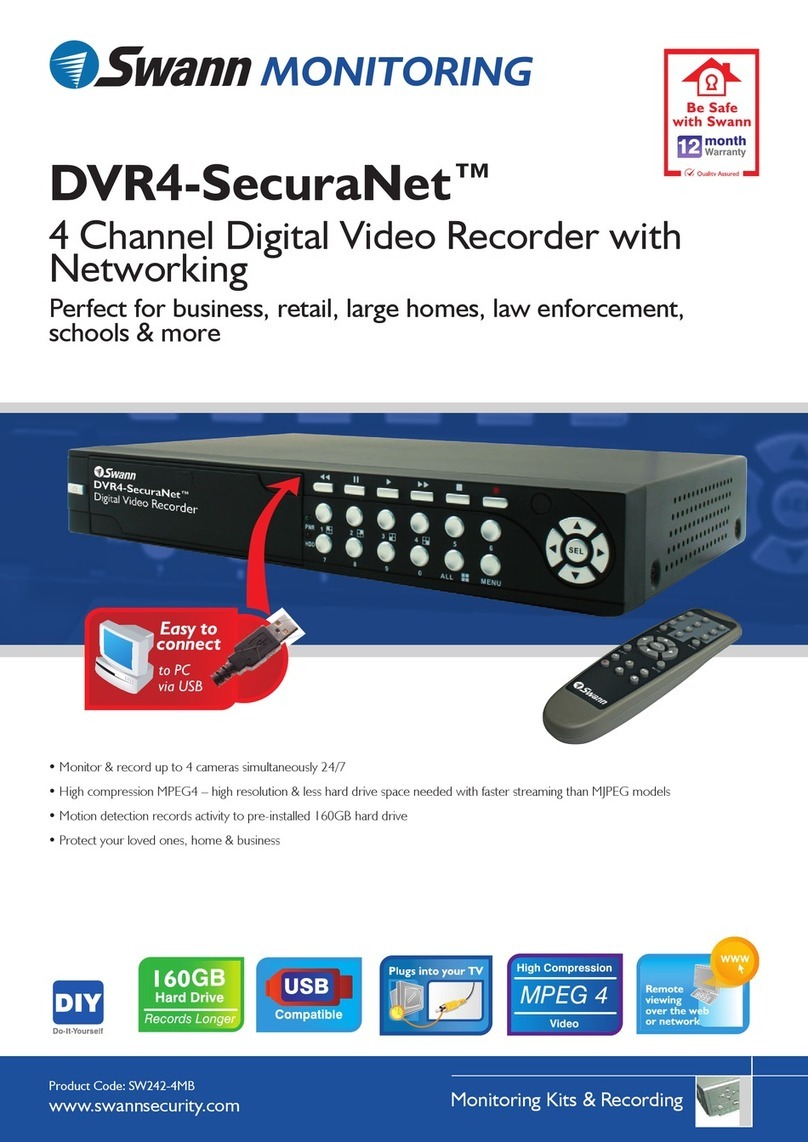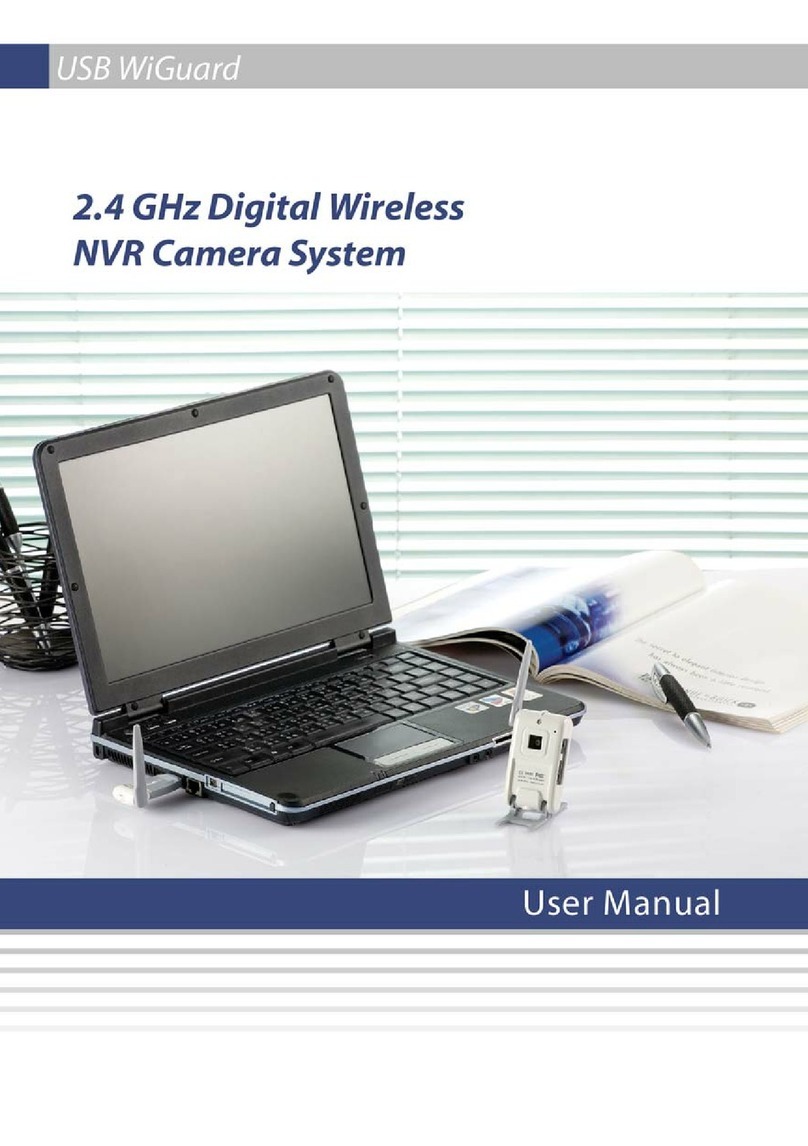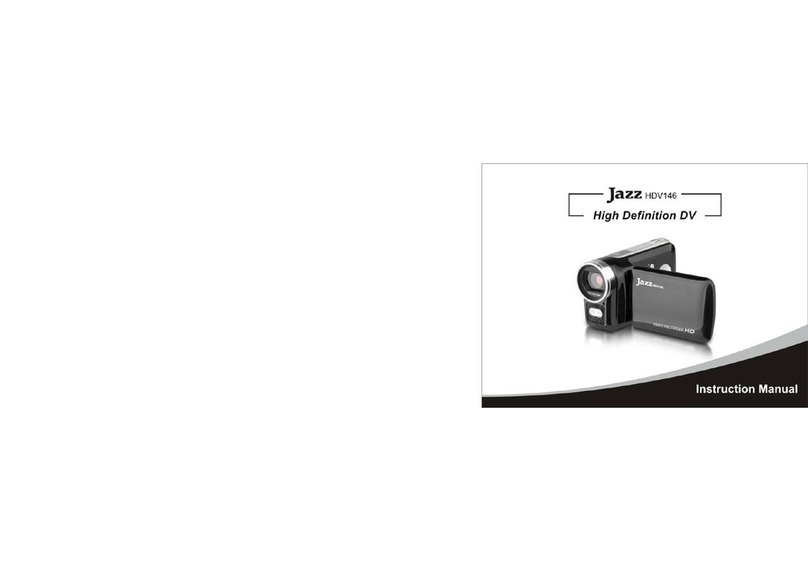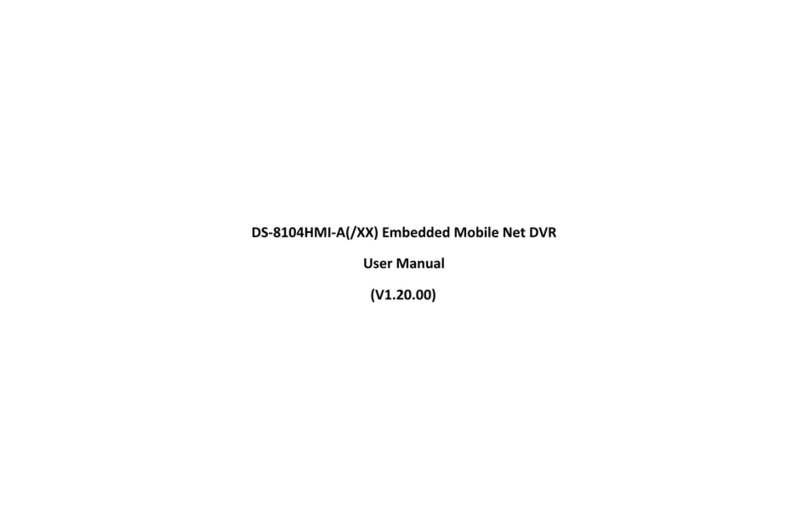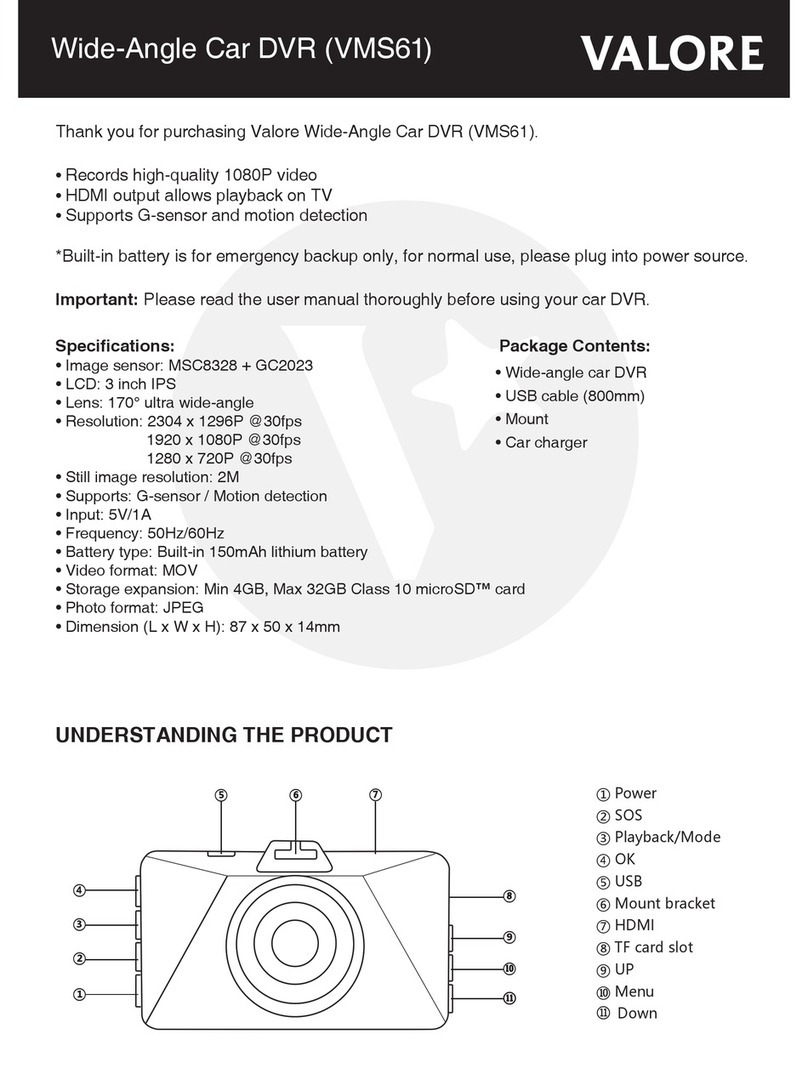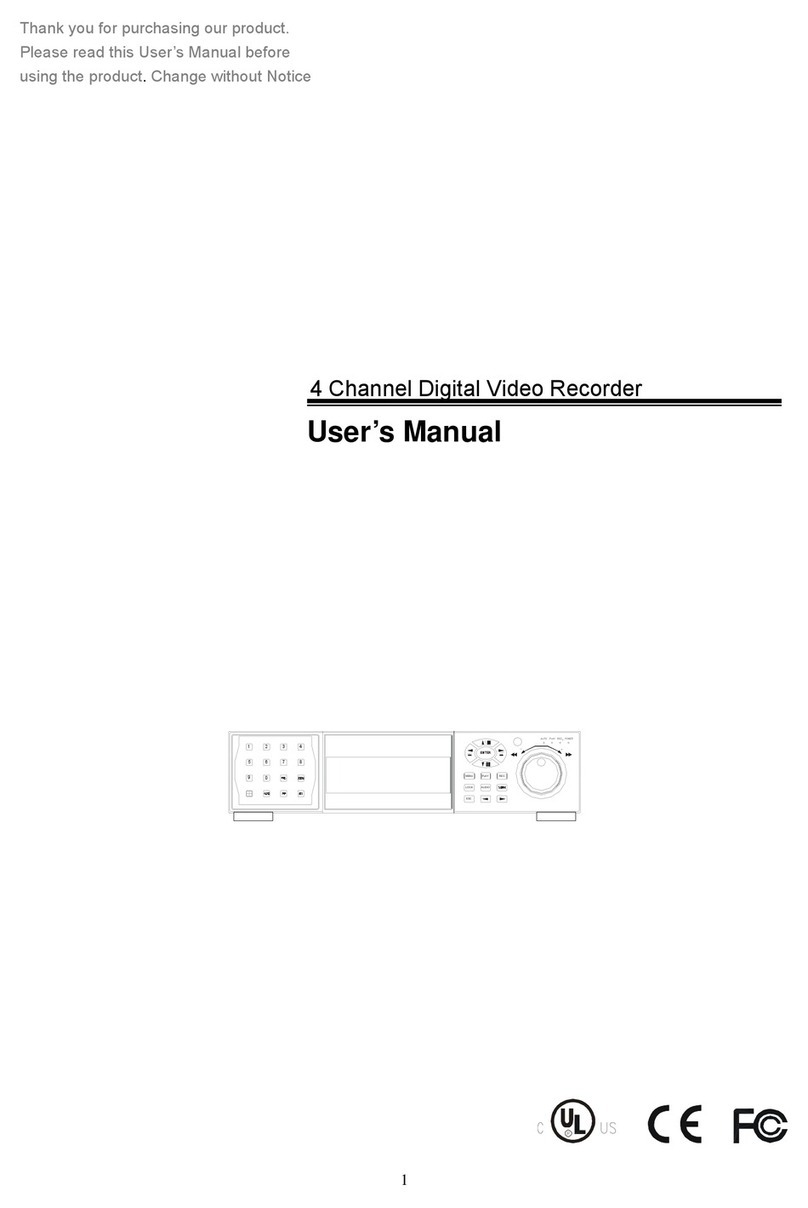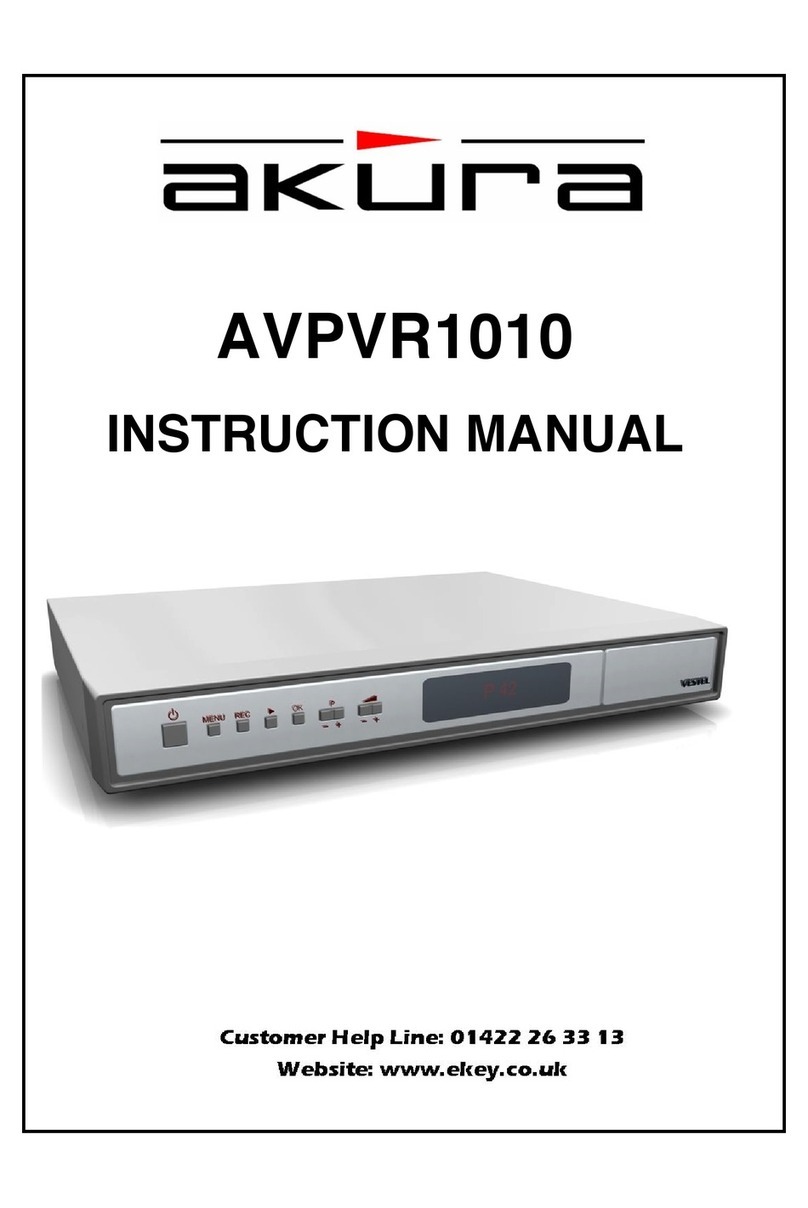MettaX MC908 MDVR User manual

User manual
MC908 MDVR
(4CH&8CH)
Important: Read Before Installation
Please take a moment to carefully review and understand the following information before proceeding with the installation
of the device.

Contents
1. Product introduction........................................................................................................6
2. Notice................................................................................................................................7
3. Product Specications ....................................................................................................8
4. Denition of accessories and interfaces......................................................................11
4.1 Inspection of products and accessories............................................11
4.2. Panel introduction...............................................................................12
4.3. Interface denition..............................................................................12
5. Installation instructions...................................................................................................14
5.1. Hard disk, SD card, SIM card...............................................................14
5.2. Antenna installation.............................................................................15
5.3 Debug screen connection..................................................................15
5.4. Camera Connection...........................................................................15
5.5.ADAS/DMS Installation and debugging.............................................16
5.5.1 DMS Installation......................................................................16
5.5.2 ADAS Installation....................................................................16
5.6. Power connection...............................................................................17
5.7. Product Installation Place Requirements..........................................17
5.8. Product Firmware upgrade................................................................18
6. System Main Menu Operation Instructions..................................................................19
6.1. Infrared remote control key description............................................19
6.2. Text input instruction............................................................................20

6.3. User login for the conguration system..............................................21
6.4. Enquiry..................................................................................................22
6.4.1 Video search..........................................................................22
6.4.2 Log query................................................................................23
6.4.3 Image search.........................................................................23
6.5. System settings.....................................................................................24
6.5.1 Registration information........................................................24
6.5.2 Menu settings.........................................................................25
6.5.3 Account management.........................................................26
6.5.4 System clock...........................................................................26
6.5.5 Power management.............................................................28
6.6. Record settings....................................................................................29
6.6.1 Basic settings..........................................................................29
6.6.2 Video output..........................................................................29
6.6.3 Transcode settings.................................................................30
6.6.4 Time recording.......................................................................31
6.6.5 Storage setting.......................................................................32
6.6.6 PTZ control...............................................................................34
7. External Sensor management.......................................................................................35
7.1 Serial port setting...................................................................................35
8. Network settings.............................................................................................................36
8.1 Center settings......................................................................................36
8.2 Ethernet settings....................................................................................36
8.3 3G/4G Settings......................................................................................37

8.4 WIFI Setting............................................................................................38
8.5 FTP Setting..............................................................................................39
9. Alarms and peripherals..................................................................................................40
9.1 IO alarm.................................................................................................40
9.2 Speed alarm..........................................................................................41
9.2.1 Speed setting.........................................................................41
9.2.2 Alarm settings.........................................................................42
9.3 Vehicle status alarm.............................................................................42
9.3.2 Alarm settings.........................................................................43
9.3.3 Installation direction..............................................................44
9.4 Detection..............................................................................................44
9.5 AI Setting................................................................................................45
9.5.1 Built in AI-algorithm software.................................................45
9.5.2 DMS/ADAS..............................................................................46
9.5.3 BSD...........................................................................................47
9.5.4 Mode selection......................................................................47
9.5.5 Driver.......................................................................................47
9.6 Voltage alarm.......................................................................................48
10. System information.......................................................................................................49
10.1 Basic information................................................................................49
10.2 Sensor information..............................................................................49
10.3 Module information............................................................................50
10.4 network information...........................................................................50
10.5 Disk information...................................................................................50

10.6 Serial port test....................................................................................51
11. Equipment maintenance............................................................................................52
11.1 Power ON / Power OFF......................................................................52
11.2 Parameter management..................................................................52
11.3 Disk.......................................................................................................53
12. Platform connection....................................................................................................54
13. Troubleshooting of common problems......................................................................56

6
Product introduction
The device is an intelligent terminal product that combines various advanced features
such as GPS/Beidou positioning monitoring, local SD card recording, 4G remote real-
time video surveillance, IP voice, DMS/ADAS/BSD, and more. It seamlessly integrates
real-time monitoring, production operation management, command dispatch, and
other functionalities. It is a cost-effective and highly expanded device specifically
developed for vehicle video surveillance and remote monitoring. It utilizes a high-
speed processor, embedded Linux operating system, and incorporates state-of-
the-art technologies including H.265 video compression/decompression, network
technology, and GPS/BD positioning. It supports up to 8 channels of high-definition
video surveillance recording and playback (with 8 channels of real-time 1080P AHD
high-denition input). It also features 1 video output (1 video output, 1 VGA output).
The device employs an exclusive pre-allocated car-specific file system technology
to address issues such as file fragmentation caused by repeated erasures, storage
system crashes, data loss, inability to locate storage, and file corruption, ensuring
stable and complete data. It records vehicle driving information and supports wireless
data uploads. When used with central software, it enables central monitoring,
remote management, and playback analysis based on a centralized database, with
alarm integration capabilities. The product features a sleek design, strong vibration
resistance, flexible and convenient installation, powerful functionality, and high
reliability.

7
Notice
In order to ensure the safe use of the device and extend the service life of the
equipment, the user should fully consider the following factors during installation:
1) After receiving the product, please check the packages of the device and accessories
in time. If you nd any parts are missing, please contact the dealer in time.
2) When installing and operating the equipment, comply with the specifications of
relevant electronic products and the requirements of vehicles and other connected
equipment.
3) The installation and construction shall comply with the specifications, which can
refer to the relevant national or local standards.
4) Please check the connected power supply voltage, which should fall within the
range of 9-36V. To prevent equipment abnormalities due to voltage mismatch, it is
recommended to use an operating voltage of 12V or 24V.
5) The hard disk-type terminal should be installed and secured horizontally, ensuring
that the inclination angle does not exceed 45 degrees. This precaution is necessary to
avoid compromising the terminal's shock absorption capability and reducing the hard
disk's lifespan.
6) To receive best positioning signal, ensure that the receiving surface of the GPS
antenna faces upward without any metal objects above it. The antenna's bottom
should be kept flat, with an inclination angle not exceeding 30 degrees. It is
recommended to position the GPS antenna at the junction of the dashboard and
windshield for optimal performance.
7) The MDVR device should operate within the temperature and humidity range
specied by the technical indicators.
8) The external wires of the devices should have sucient intervals and the protection
of the jacket flame-retardant tube to ensure that the wires will not cause electric
leakage due to wear or aging.

8
Product Specifications
ITEM PARAMETER
4CH 8CH
OS
Language English
Linux
Graphic menu operation interface (OSD menu), character
superposition function
Support mouse and remote control operation to set system
parameters
1 CH VGA,1CH CVBS, 1.0Vp-p, 75Ω, Support full screen and 4
/ 9 channel segmentation
Single CH、4 / 9 picture mosaic Preview,Support manual /
event triggered full screen display function
Support 1080P、720P、D1、HD1、 CIF option, The total
encoding resource is 1080p 150 frames
Default automatic recording, support ignition recording,
alarm recording, etc
PAL: 100 frame/s , CCIR625 line,50
NTSC: 120frame/s, CCIR525 line,60;
CIF: 256Kbps ~ 1.5Mbps, Multi level image quality
HD1: 600Kbps ~ 2.5Mbps, Multi level image quality
D1: 800Kbps ~ 3Mbps, Multi level image quality
720P: 1Mbps-4Mbps, Multi level image quality
1080P: 1Mbps~8Mbps, Multi level image quality
OS
Operation interface
GUI
CPU ARM Cortex CA9 Duel [email protected]
1GB DDR3
Camera resolution:1080P、720P、D1
1 channel, with built-in power amplifier. Internal and external
options available.
PAL Standard、NTSC Standard
Level 1 to 8, best level 1, lowest level 8
H.264/H.265 Compressed format
4 CH CVBS,1.0Vp-p, 75Ω
4-channel analog audio
G. 711a compression format
Simultaneous recording of audio and video
8 CH CVBS,1.0Vp-p, 75Ω
8-channel analog audio
Memory
Video input
Video output
Video standard
Preview function
Video resolution
Video quality
Video rate
Audio input
Audio output
Compressed format
Recording mode
Video recording
mode
Video
compression
format
Processor
and CPU
Video
System
Audio
System

9
Alarm input 6-CH input
1-way output, linkage sound and light alarm, oil and power
cut, etc.
1*USB interface
1*RS485 interface,expand to connect PTZ
Alarm output
communication interface
Extension interface
Wireless transmission
GPS location
G sensor
HDD
Video replay
HDD
USB
SIM slot
Video search
Replay
SD card
Upgrade
mode
Storage mode
1*RS232 interface, which can expand to connect the ID card
reader, oil sensor, etc.
1*10M/100M Adaptive network interface,Support TCP / IP,
FTP, DDNS network protocol.
1 voice intercom interface, which can be connected to
microphone.
Multi function control panel can be connected (support 12V
power-supply and RS232 communication)
1 large capacity SD card video, maximum support 512G, can
support synchronous sub-stream recording
Support U disk upgrade, SD card upgrade, FTP remote
automatic upgrade
Video data can be searched by recording time, recording
method, etc.
Front USB interface, U disk can be used to upgrade backup
data; Support USB mouse
Built in 4G wireless transmission function, TDD-LTE, FDD-LTE
WiFi: wireless 802.11b/g/n communication module
Support built-in GPS / BDS module
Built in 3-axis acceleration and 3-axis gyroscope sensor
Built in hard disk with SATA interface, supporting up to 4T
Proprietary bare disk storage mode
1 SIM slot
Support 4-way
synchronous playback,
support 2, 4, 8, 16x fast
forward or backward
Support 8-way synchronous
playback, support 2, 4, 8, 16x
fast forward or backward

10
Lane departure, Pedestrian detection, vehicle distance
detection, etc.
Fatigue driving test, smoking, and unsafe driving habit
detection.
Left blind spot detection, right blind spot detection
DC:+9V ~ +36V
+12V@1A,+5V@1A
Normal working state < 8W (exclude external sensor)
-10℃ to +70℃
20% to 80%
JT/T808-2011, JT/T808-2019
JT/T1076-2016, JT/T1078-2016
195mm*183mm*60mm
1.6kg
Two level management of user password and administrator
password
Adaptive wide power input, with overload, under voltage,
short circuit, reverse connection and other protection
functions; Support timing on-off, delay shutdown function.
ADAS
DSM
BSD
Power
management
input voltage
output voltage
power
consumption
AI Functions
Power supply
and power
consumption
work
environment
security
management
Platform access
Appearance size
Net weight

11
Definition of accessories and interfaces
4.1 Inspection of products and accessories
Before using this product, please check whether the product is damaged and whether
the accessories are complete. If there is any missing, please contact your supplier. The
lists of products and accessories are as follows:
Table 1. Product accessories
ITEMS
No PHOTOS Quantity
Main Device
Power cable
24pin I/O Extension Cable
WIFI antenna
KEY
DS/GPS antenna
Remote control
Mounting screw
AV-IN(4-core)
4G antenna
1
2
3
4
7
8
9
10
6
5
1
1
1
1
1
1
1
1
1
1

12
11
12
2
1
AV-IN(6-core)
AV-OUT(4-core)
4.2 Panel introduction
4.3. Interface definition
Chart 1. Front
This paper mainly introduces the definition of power supply, I / O, audio and video
Chart 1. Front

13
interfaces, as follows:
1) Denition of power interface
2) I / O interface denitions
3) Denition of audio and video interface
Av-in1 ~ 4 camera interface Av-in5 ~ 8 camera interface Av-out display interface
Chat 3. Denition of power interface
Chat 4. 24PIN

14
5.1. Hard disk, SD card, SIM card
To start, use the provided key to unlock and open the front panel cover. Once opened,
you will nd the interface of the SIM card, hard disk box and SD card, as illustrated in
the diagram below.
Hard Disk Installation: First, loosen the xed screws located at both ends of the hard
disk rack. Then, carefully pull out the hard disk box from the rack. After installing the
hard disk into the box, securely fasten it with screws. Next, place the box back into the
hard disk rack. Finally, tighten the xed screws to ensure the hard disk is securely held
in place.
SD card and SIM card Installation: Insert the SD card into the SD card slot with the
connecting nger upward and the SIM card into the SIM card slot. Then close the hard
disk cover and lock the hard disk on.
Installation instructions

15
5.2. Antenna installation
5.3 Debug screen connection
5.4. Camera Connection
Please correctly connect the 4G and GPS antennas. To achieve optimal positioning
performance, the receiving surface of the GPS antenna must face upwards with no
metallic objects above it. The bottom of the antenna should be at, and its tilt angle
should not exceed 30 degrees. Attempt to place the positioning antenna at the junction
of the dashboard and windshield.
During the debugging process, the device requires an external display screen to assist
in adjusting the camera angle and device's online parameters. The device supports two
types of signal output: VGA and CVBS.
First connect channel 1 to 8 audio and video cameras.
DSM / ADAS function: this function has an alarm function for fatigue driving, lane
departure and other non-standard driving. When the driver is yawning, closing his eyes,
smoking, playing with mobile phones, making phone calls and other non-standard
driving, this function will alarm through voice and upload the alarm information.

16
5.5.ADAS/DMS Installation and debugging
5.5.1 DMS Installation
5.5.2 ADAS Installation
1) Installation position: A-pillar of the cab
2) Installation Height requirements: 10-15cm below the horizontal line of driver's eyes
(the camera should have a slightly inclined upward angle to look up at the driver's
eyes, which is better for fatigue detection).
3) Installation Distance requirements: within the range of 70cm-100cm from the
driver's head.
4) Installation method: First drill the base of the gimbal and x it on the A-pillar, use
screws to x the lens on the gimbal, adjust the angle to the display screen and x the
lens with the inner hexagon (the gimbal can be adjusted up, down, left, and right, and
the installation will be more convenient)
5) Installation Angle requirements: adjust the camera angle through the video to make
the driver's face up and down in the middle of the entire video.
1) Installation position: take the center of the windshield as the axis, move up and
down according to dierent vehicle types, and generally install at the lower point (Note:
do not aect the use of the wiper);
2) Installation method: there is a circle of 3M glue on the camera, which can be directly
pasted on the glass after tearing o the protective lm;
3) The ADAS camera is installed in the center of the windshield and xed with 3M glue (if
the windshield is very inclined, it is installed in the position a little above the center; If
it is a vertical windshield, it should be installed at the position a little below the center;
4) The ADAS camera is an analog camera, which does not support hot swap. You need
to connect the cable before powering on the main device. If the main device already
powered, then connect it to the ADAS camera, whether it is power supply or data line
power supply, then the ADAS camera will not work normally, and the display screen
can not see the ADAS image; At this time, you need to restart the main device to return
to normal.

17
5.6. Power connection
5.7. Product Installation Place Requirements
1)Connect the power to the device according to the denition of power line interface.
Before connecting, please check the connected power supply voltage, which should be
in the range of 9-36V, The recommended operating voltage is 12V or 24V to prevent the
equipment from abnormal due to voltage mismatch.
2)The red line (positive pole) of the power supply is connected to the positive pole
of the vehicle main control power supply. The black (negative) of the power supply
should be connected to the negative pole or ground of the vehicle power supply. When
grounding, it is necessary to ensure the good conductivity of the ground.The power
supply (ignition) shall be connected to the ignition control cable, which has power only
when the vehicle is running.Please connect the red line and the orange line together
to the positive pole of the power supply when debugging the product with the power
adapter.
The device can be embedded into the dashboard of the car through the sleeve, and it
can also be xed. Please pay attention to the following points during installation:
1) Waterproof: You should choose a location that is not suitable for water to ensure
that the terminal is dry, and pay attention to keeping away from the air outlet of the air
conditioner to prevent condensation from accumulating inside the terminal when the
temperature dierence changes.
2) Earthquake proof: the terminal cannot be suspended and installed in a position with
large long-term vibration.
3) Anti interference: The terminal should be kept away from single equipment such as
audio-visual and intercom in the car to prevent conduction and radiation interference.
4) The hard disk type MDVR product needs to be installed horizontally, and the
inclination angle cannot be greater than 45 degrees, so as not to affect the shock
absorption eect of the device and reduce the service life of the hard disk.

18
5.8. Product Firmware upgrade
1) First, put the upgrade software into SD card / U disk;
2) Insert SD card / U disk with upgrade le;
3) Enter the system menu "system information" to view the application program and
MCU version number;
4) The upgrade version number should be different from the device current version
number, and the device will be upgraded automatically if the USB ash disk or SD card
is inserted;
5) Do not power o or operate the device during the upgrade.

19
System Main Menu Operation Instructions
6.1. Infrared remote control key description
Button Description
Main Device This machine has no remote control shutdown function.
Switch panel (only work for full video recorder Model).
Return key: Return to the previous sub menu.
Fast forward key when playing back video les.
Fast back key when playing back image le.
Arrow keys, up, down, left, right, cursor direction
movement keys.
Directly enter the playback interface, click this button
to play when selecting a video le.
Press login to log in to the main page (operation of
main menu interface).
Delete button, delete characters when editing, color
adjustment value drops.
[0-9] key: in the setting state, the number input key is
used to select numbers.
When previewing, keys 1, 2, 3, 4, 5, 6, 7 and 8 are used
to switch to single screen of channel 1-8. When channel
8 is pressed or channel 1 is pressed up, channel 9 is
reached.
Under the monitoring screen, it is used for switching
between four screens and single screen; Press the
"field" key to display 4 pictures; Press the number
keys 1, 2, 3 and 4 to switch to single screen CH1, CH2,
CH3 and CH4 respectively. The color adjustment value
increased.
Pause playing and frame playing button when playing
back the video materials (frame Playing: playing a
single picture, press this button once to play the next
picture), press the play image key to return to the
normal playing speed.
Power cable
【0-9】Number key
key number key 1,2,3
EXIT
REW
PAUSE/STEP
DEC

20
In the state of device information, you can go to the
serial port test interface.
When install PTZ camera, adjust the camera through
this button.
In the state of device information, you can go to the
automatic test interface.
INFO
PTZ
6.2. Text input instruction
The operation could be don through remote control or USB mouse. All the parameter
such as device ID, license plate number, motor No could be configured there. Here
below is the instruction for your reference.
1) Operation by USB mouse.
Continuous clicking allows for toggling between different interfaces. There
are three interfaces: lowercase and numeric interface, uppercase interface,
and punctuation interface.
Delete
EN: Display the current input method status.. Default value is English input
method.
Right mouse button: Exit the input method interface.
Table of contents
Other MettaX DVR manuals
Popular DVR manuals by other brands

Motorola
Motorola DCX3501-M quick start guide

Chal-tec
Chal-tec electronic star 10005516 manual
Vicon
Vicon AURORA 2000 quick guide

Dynamic CCTV
Dynamic CCTV EZ960 Osd setup manual
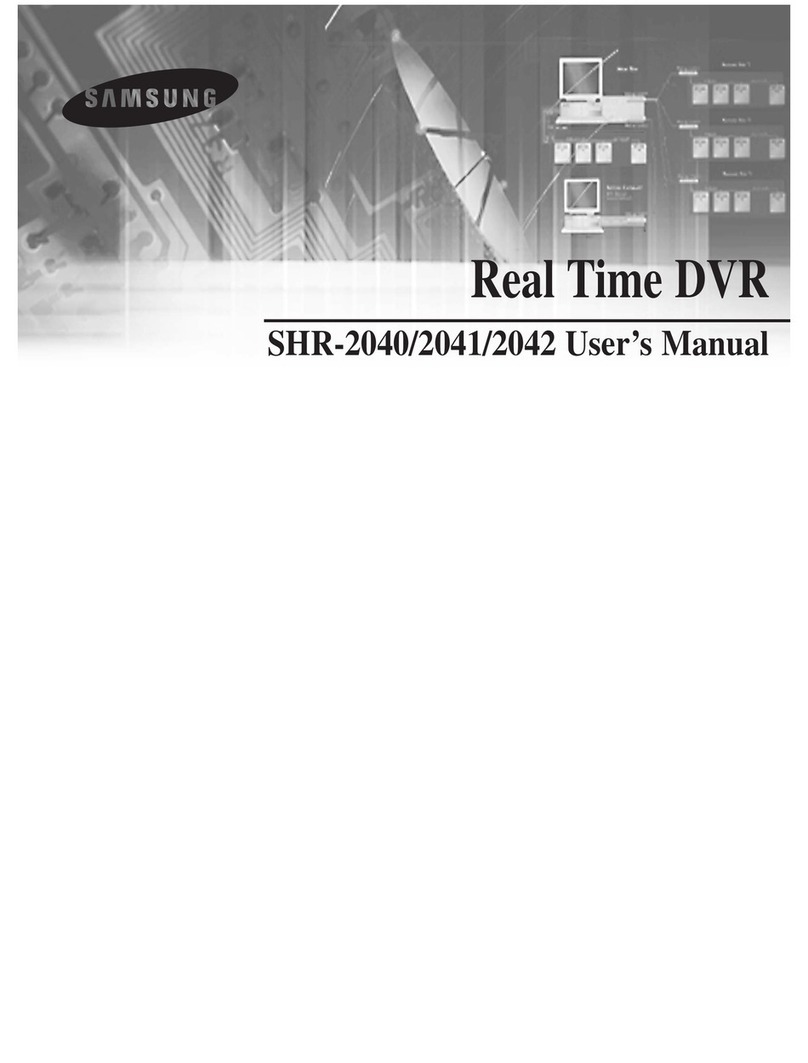
Samsung
Samsung SHR-2040P user manual

American Dynamics
American Dynamics Intellex Intellex DVMS Installation and configuration guide