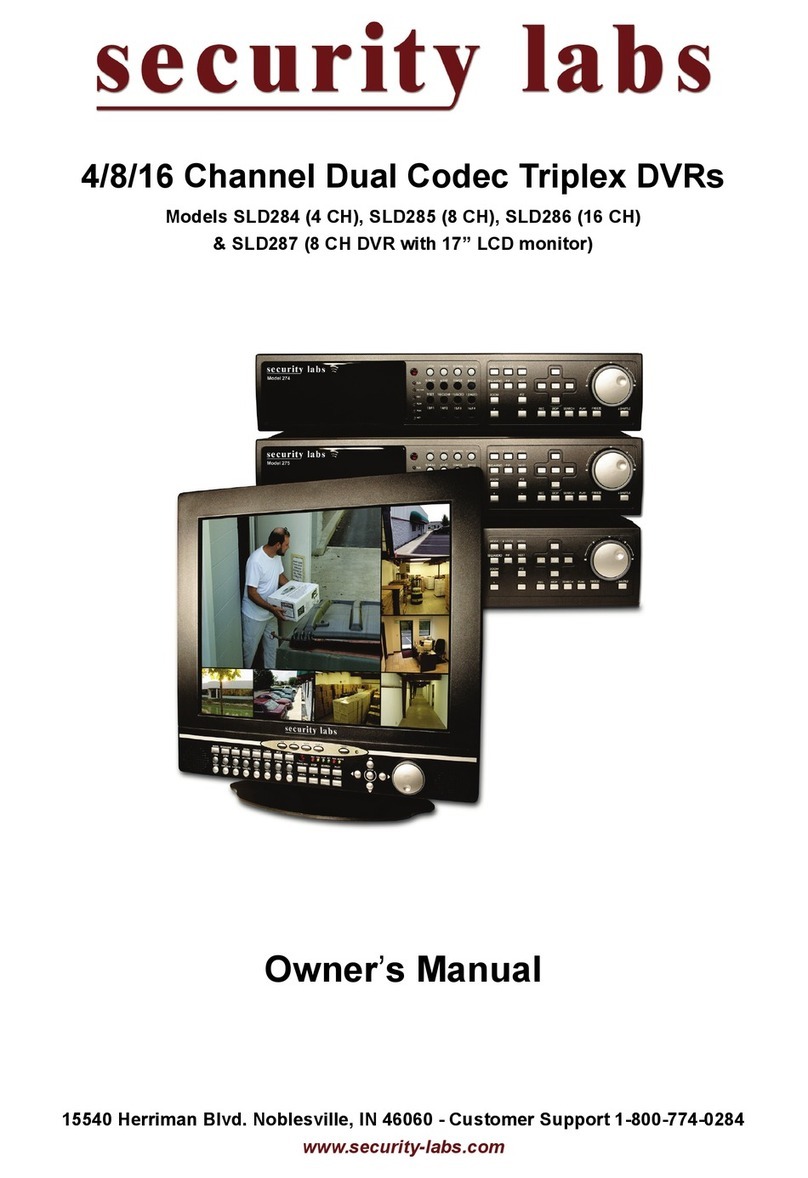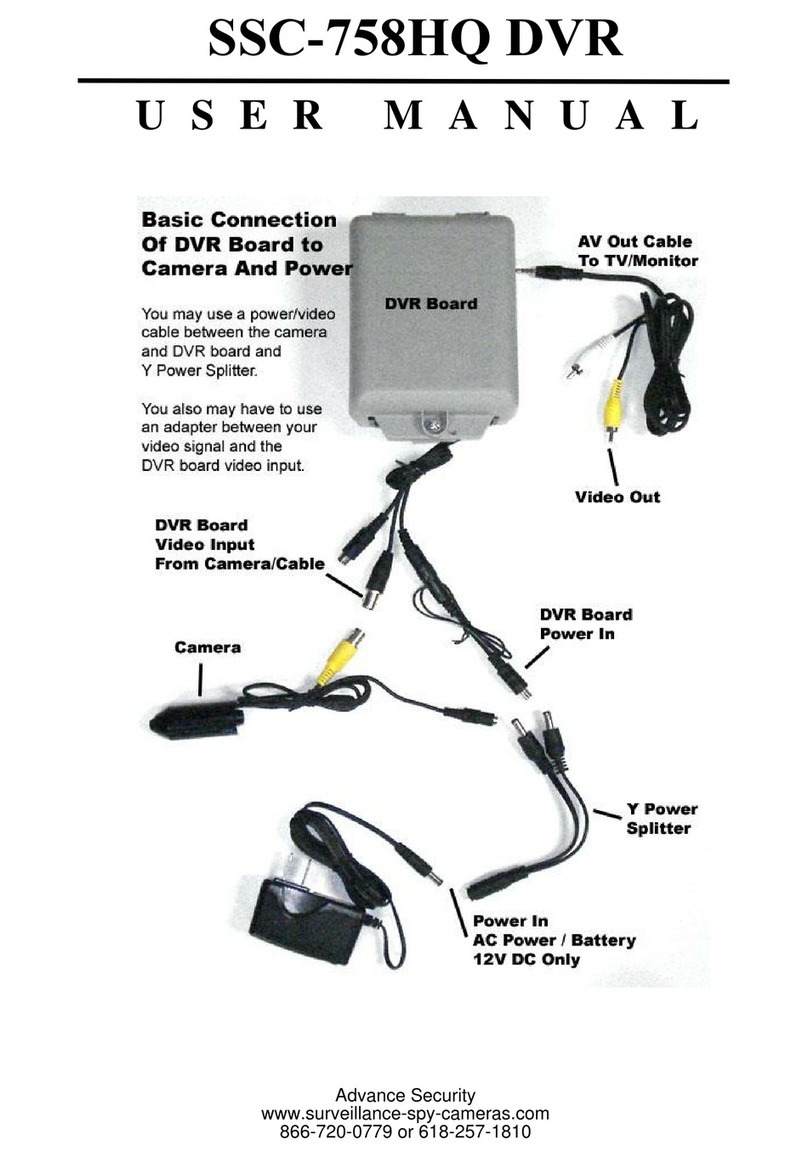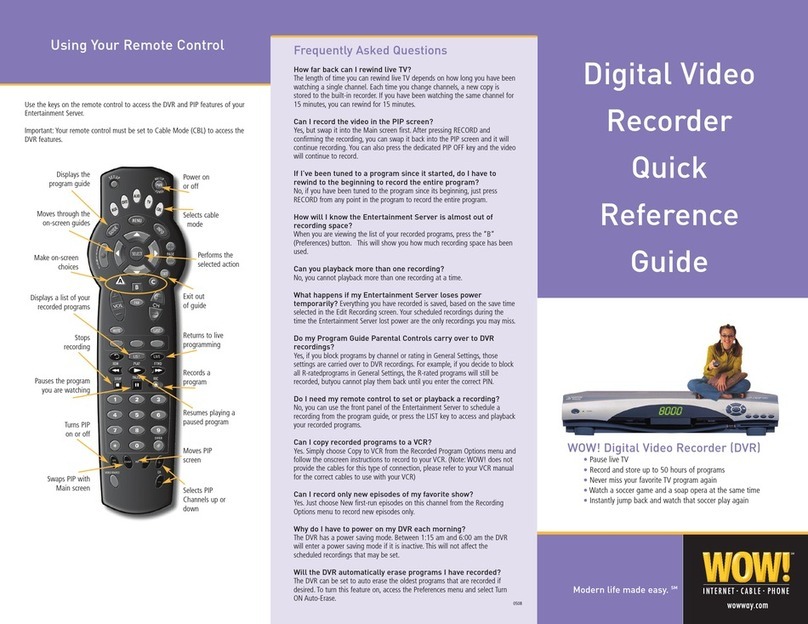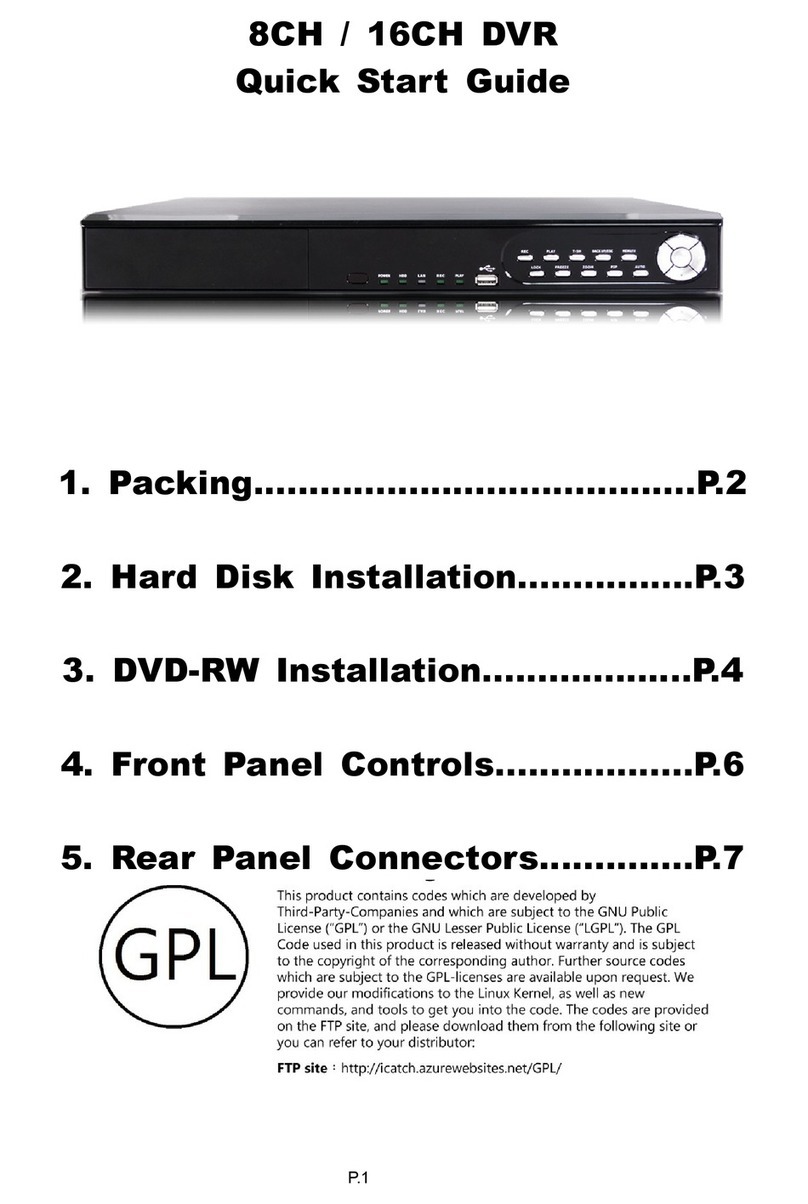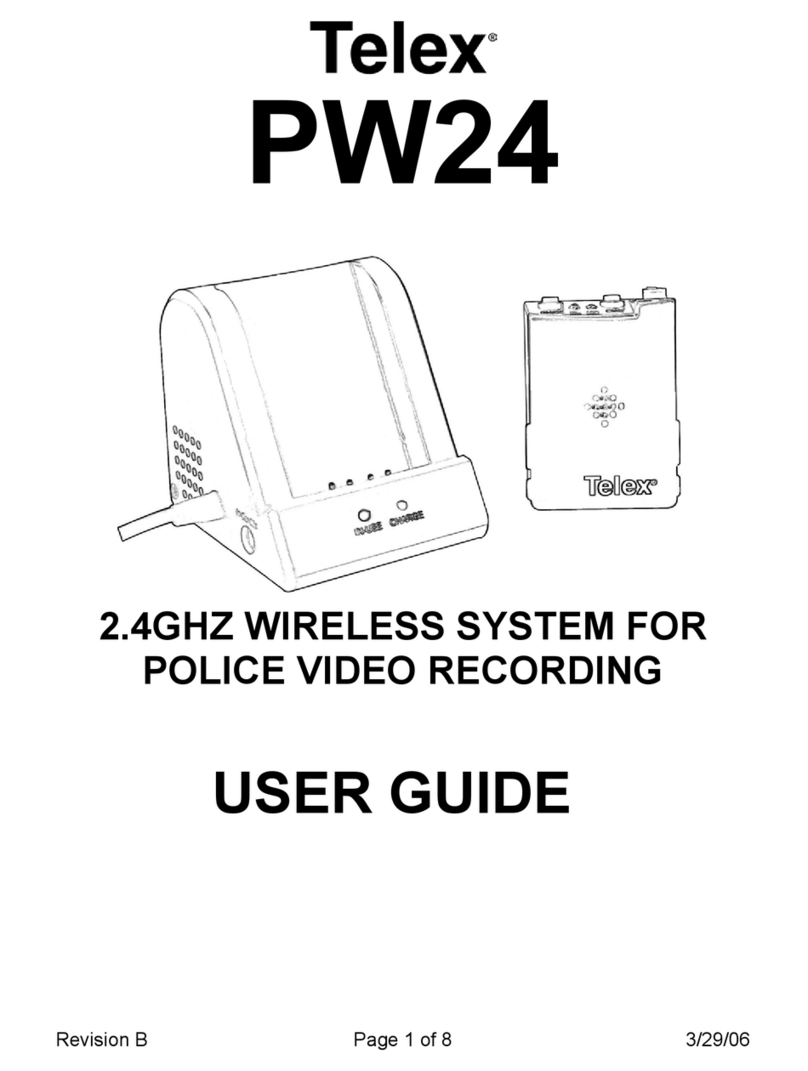SNIP SVR-18 User manual

A
Al
ll
l
r
ri
ig
gh
ht
ts
s
r
re
es
se
er
rv
ve
ed
d.
.
C
Co
op
py
yi
in
ng
g
i
in
n
w
wh
ho
ol
le
e
o
or
r
i
in
n
p
pa
ar
rt
t
i
is
s
p
pr
ro
oh
hi
ib
bi
it
te
ed
d
w
wi
it
th
ho
ou
ut
t
e
ex
xp
pr
re
es
ss
se
ed
d
w
wr
ri
it
tt
te
en
n
a
au
ut
th
ho
or
ri
iz
za
at
ti
io
on
n
f
fr
ro
om
m
t
th
he
e
m
ma
an
nu
uf
fa
ac
ct
tu
ur
re
er
r
1
Super Mini
Digital Video Rcorder
(SVR-18)
User Manual

A
Al
ll
l
r
ri
ig
gh
ht
ts
s
r
re
es
se
er
rv
ve
ed
d.
.
C
Co
op
py
yi
in
ng
g
i
in
n
w
wh
ho
ol
le
e
o
or
r
i
in
n
p
pa
ar
rt
t
i
is
s
p
pr
ro
oh
hi
ib
bi
it
te
ed
d
w
wi
it
th
ho
ou
ut
t
e
ex
xp
pr
re
es
ss
se
ed
d
w
wr
ri
it
tt
te
en
n
a
au
ut
th
ho
or
ri
iz
za
at
ti
io
on
n
f
fr
ro
om
m
t
th
he
e
m
ma
an
nu
uf
fa
ac
ct
tu
ur
re
er
r
2
CONTENTS
1GENERAL INFORMATION ..............................................................................4
2IMPORTANT SAFETY INSTRUCTION..............................................................5
3OPERATIING MACHINE .................................................................................7
4LIST OF ACCESSORIES .................................................................................8
5CABLE INSTRUCTION ...................................................................................9
6DESCRIPTION BODY PART & BUTTON USAGE.............................................10
7STARTING DVR...........................................................................................12
8RECORDING ...............................................................................................13
9VIDEO RECORDING ....................................................................................14
10 RECORDING MODE SETUP.......................................................................16
11 MP3 FUNCTION .......................................................................................21
12 PLAY MODE SETUP ..................................................................................22
13 VOICE......................................................................................................23
14. DELETE AUDIO FILES...............................................................................25
15 SETUP.......................................................................................................26
16 FILE MANAGER INSTALLATION..................................................................30
17 DVR USB INSTALLATION............................................................................32
18 INSTRUCTION OF SOFTWARE ...................................................................35

A
Al
ll
l
r
ri
ig
gh
ht
ts
s
r
re
es
se
er
rv
ve
ed
d.
.
C
Co
op
py
yi
in
ng
g
i
in
n
w
wh
ho
ol
le
e
o
or
r
i
in
n
p
pa
ar
rt
t
i
is
s
p
pr
ro
oh
hi
ib
bi
it
te
ed
d
w
wi
it
th
ho
ou
ut
t
e
ex
xp
pr
re
es
ss
se
ed
d
w
wr
ri
it
tt
te
en
n
a
au
ut
th
ho
or
ri
iz
za
at
ti
io
on
n
f
fr
ro
om
m
t
th
he
e
m
ma
an
nu
uf
fa
ac
ct
tu
ur
re
er
r
3
19 DVR SPECIFICATION .................................................................................37

A
Al
ll
l
r
ri
ig
gh
ht
ts
s
r
re
es
se
er
rv
ve
ed
d.
.
C
Co
op
py
yi
in
ng
g
i
in
n
w
wh
ho
ol
le
e
o
or
r
i
in
n
p
pa
ar
rt
t
i
is
s
p
pr
ro
oh
hi
ib
bi
it
te
ed
d
w
wi
it
th
ho
ou
ut
t
e
ex
xp
pr
re
es
ss
se
ed
d
w
wr
ri
it
tt
te
en
n
a
au
ut
th
ho
or
ri
iz
za
at
ti
io
on
n
f
fr
ro
om
m
t
th
he
e
m
ma
an
nu
uf
fa
ac
ct
tu
ur
re
er
r
4
IMPORTANT INFORMATION
Before you use the product, please read and retain the instruction. We do not assume any liability
arising out of improper operation.
1GENERAL INFORMATION
Super-Mini DVR (Digital Video Recorder)
- Portable Media Recorder and Player
-MP3PLAYER
- VOICE Recorder
- Direct connection to TV via AV cable
DVR contains multimedia features be used in various fields for example creating UCC or industrial areas so
on. It is easy to carry and record real situation anytime.
Main Features
* Support USB. (1.1)
* Recorded data can be transferred into PC to play.
* It can play PC media files and MP3 on TV through DVR.
* Support external memory card - Micro SD card (Up to 1G)
(We do not support Sandisk, please refer to supportable SD card list)
¾Transcend
¾Kingston
¾Digiworks
¾Pqi
WARNING
5V adapter is acceptable so please do not connect any other adapter it may cause of serious damage.

A
Al
ll
l
r
ri
ig
gh
ht
ts
s
r
re
es
se
er
rv
ve
ed
d.
.
C
Co
op
py
yi
in
ng
g
i
in
n
w
wh
ho
ol
le
e
o
or
r
i
in
n
p
pa
ar
rt
t
i
is
s
p
pr
ro
oh
hi
ib
bi
it
te
ed
d
w
wi
it
th
ho
ou
ut
t
e
ex
xp
pr
re
es
ss
se
ed
d
w
wr
ri
it
tt
te
en
n
a
au
ut
th
ho
or
ri
iz
za
at
ti
io
on
n
f
fr
ro
om
m
t
th
he
e
m
ma
an
nu
uf
fa
ac
ct
tu
ur
re
er
r
5
2IMPORTANT SAFETY INSTRUCTION
The important safety instruction ought to be read before operating the product.
Electricity sound or smoke comes from AC adapter, it causes of electric shock and fire. In occasion, please
turn off the power and plug out the AC immediately
If AC adapter is broken, the product temperature will increase it cause of damage the product and break
down. Plug out the adapter from wall outlet immediately.
Use provided power source. Do not use other power sources it causes of fire or electric shock.
Do not touch AC adapter with wet hand.
Do not unplug the connection cord; take out main body of Adapter.
Do not bend or twist the cable, it causes of fire or electricity shock
Do not load any things on the power; it damages the cord and cause of electricity shock.
Use 110V or 220V only.
Do not use damaged cable, it causes of fire and electricity shock.
For added protection, if there is lighting or storm, please unplug the AC adapter it may be risk of electric
shock or serious injury
If there is lighting outside, do not touch and reach to adapter.
Do not use either damaged product or malfunction state, it cause of fire or electricity shock. Unplug the
power immediately. Do not try to fix the product yourself.
Please pull out connection cable and unplug when you carry DVR
Do not fall the product and keep children away. It causes of breaking the product.
Do not use the cable inadequate way such rolling neck with cable and do not give to who under 3 years
Do not replace or dismantle the product, it cause of hazard
Do not use in inadequate place or purpose, it causes of damage of product
While carrying the product, please unplug AC adapter.
Do not drop the product
While carrying DVR, be careful with shock. It could be main reason of breaking down
Do not place the product or cable near heat places.
If it is not used for a longer period of time, please unplug the AC adapter for the safety.
Operating Temperature: -5℃~ 40 ℃
Preserving Temperature: -20℃~ 60℃

A
Al
ll
l
r
ri
ig
gh
ht
ts
s
r
re
es
se
er
rv
ve
ed
d.
.
C
Co
op
py
yi
in
ng
g
i
in
n
w
wh
ho
ol
le
e
o
or
r
i
in
n
p
pa
ar
rt
t
i
is
s
p
pr
ro
oh
hi
ib
bi
it
te
ed
d
w
wi
it
th
ho
ou
ut
t
e
ex
xp
pr
re
es
ss
se
ed
d
w
wr
ri
it
tt
te
en
n
a
au
ut
th
ho
or
ri
iz
za
at
ti
io
on
n
f
fr
ro
om
m
t
th
he
e
m
ma
an
nu
uf
fa
ac
ct
tu
ur
re
er
r
6
If you do not use for a long period, turn off the DVR and unplug the AC adapter.
When using earphone, do not volume up too high
If the memory card is not ejected correctly, contact technical support immediately. Do not force the card
in/out of the slot as this could damage the memory card and or the unit itself.

A
Al
ll
l
r
ri
ig
gh
ht
ts
s
r
re
es
se
er
rv
ve
ed
d.
.
C
Co
op
py
yi
in
ng
g
i
in
n
w
wh
ho
ol
le
e
o
or
r
i
in
n
p
pa
ar
rt
t
i
is
s
p
pr
ro
oh
hi
ib
bi
it
te
ed
d
w
wi
it
th
ho
ou
ut
t
e
ex
xp
pr
re
es
ss
se
ed
d
w
wr
ri
it
tt
te
en
n
a
au
ut
th
ho
or
ri
iz
za
at
ti
io
on
n
f
fr
ro
om
m
t
th
he
e
m
ma
an
nu
uf
fa
ac
ct
tu
ur
re
er
r
7
3OPERATIING MACHINE
Connecting the camera to DVR:
Please turn off the machine and plug in camera to the main body.
If camera is connected with power on DVR, the machine will be off automatically.
Do not plug AV output cable into AV input socket.
If user connect A/V output cable into A/V input socket, it cause of serious damage of product.
Please refer to below cable instruction.
Adapter (DC5V/1A)

A
Al
ll
l
r
ri
ig
gh
ht
ts
s
r
re
es
se
er
rv
ve
ed
d.
.
C
Co
op
py
yi
in
ng
g
i
in
n
w
wh
ho
ol
le
e
o
or
r
i
in
n
p
pa
ar
rt
t
i
is
s
p
pr
ro
oh
hi
ib
bi
it
te
ed
d
w
wi
it
th
ho
ou
ut
t
e
ex
xp
pr
re
es
ss
se
ed
d
w
wr
ri
it
tt
te
en
n
a
au
ut
th
ho
or
ri
iz
za
at
ti
io
on
n
f
fr
ro
om
m
t
th
he
e
m
ma
an
nu
uf
fa
ac
ct
tu
ur
re
er
r
8
4LIST OF ACCESSORIES
DVR CAMERADVR MAIN BODY CAMERA CABLE
Multi Cable
A/V Input Cable A/V Output Cable USB CABLE
Adapter (DC5V/1A)
Earphone(2.5ø)

A
Al
ll
l
r
ri
ig
gh
ht
ts
s
r
re
es
se
er
rv
ve
ed
d.
.
C
Co
op
py
yi
in
ng
g
i
in
n
w
wh
ho
ol
le
e
o
or
r
i
in
n
p
pa
ar
rt
t
i
is
s
p
pr
ro
oh
hi
ib
bi
it
te
ed
d
w
wi
it
th
ho
ou
ut
t
e
ex
xp
pr
re
es
ss
se
ed
d
w
wr
ri
it
tt
te
en
n
a
au
ut
th
ho
or
ri
iz
za
at
ti
io
on
n
f
fr
ro
om
m
t
th
he
e
m
ma
an
nu
uf
fa
ac
ct
tu
ur
re
er
r
9
5CABLE INSTRUCTION
Do not connect higher volt adapters (5V only) to the product, it causes of serious
damage to the machine.
USAGE
MP3
When user listen to music, please connect earphone (ø2.5).
Adapter (DC5V/1A)

A
Al
ll
l
r
ri
ig
gh
ht
ts
s
r
re
es
se
er
rv
ve
ed
d.
.
C
Co
op
py
yi
in
ng
g
i
in
n
w
wh
ho
ol
le
e
o
or
r
i
in
n
p
pa
ar
rt
t
i
is
s
p
pr
ro
oh
hi
ib
bi
it
te
ed
d
w
wi
it
th
ho
ou
ut
t
e
ex
xp
pr
re
es
ss
se
ed
d
w
wr
ri
it
tt
te
en
n
a
au
ut
th
ho
or
ri
iz
za
at
ti
io
on
n
f
fr
ro
om
m
t
th
he
e
m
ma
an
nu
uf
fa
ac
ct
tu
ur
re
er
r
10
6DESCRIPTION BODY PART & BUTTON USAGE
LCDScreen StickController
POWER PAGE RECORD/PLAY/STOP EARPHONEPORT MULTIPORT
2.5 ø
MIC HOLD RESET & SD CARD PORT
RESET FUNCTION
If there is serious matter occur on the product or status of malfunction status, please press “RESET” key on
the side of DVR with shape. It will turn off the device with default value.

A
Al
ll
l
r
ri
ig
gh
ht
ts
s
r
re
es
se
er
rv
ve
ed
d.
.
C
Co
op
py
yi
in
ng
g
i
in
n
w
wh
ho
ol
le
e
o
or
r
i
in
n
p
pa
ar
rt
t
i
is
s
p
pr
ro
oh
hi
ib
bi
it
te
ed
d
w
wi
it
th
ho
ou
ut
t
e
ex
xp
pr
re
es
ss
se
ed
d
w
wr
ri
it
tt
te
en
n
a
au
ut
th
ho
or
ri
iz
za
at
ti
io
on
n
f
fr
ro
om
m
t
th
he
e
m
ma
an
nu
uf
fa
ac
ct
tu
ur
re
er
r
11
BUTTON USAGE
Button Name Function
Power
Turn Off Power
( Press the power button for 2~3 seconds to turn ON/OFF )
Record/Play/Stop
- IN VIDEO PREVIEW MODE
¾Start Recording
¾Selected file play on the list
¾VIDEO/MP3/VOICE PLAY MODE
¾PAUSE <-> PLAY Convert
¾Select and save on the menu
PAGE
¾Move to previous menu (ESC Function)
¾IN VIDEO/MP3/VOICE PLAY MODE END
¾Cancel on the menu
HOLD Setup
HOLD Setup
(Lock control button)
Stick controller
lift/right
¾VIDEO/MP3/VOICE On File List
¾Internal Memory↔External Memory
(SD Card) Convert
¾In MP3 Mode rewind and fast forward.
¾Adjust color value
Stick Controller
up/down
¾Move cursor on the menu
¾Change the list of song on MP3 mode
¾Adjust color value

A
Al
ll
l
r
ri
ig
gh
ht
ts
s
r
re
es
se
er
rv
ve
ed
d.
.
C
Co
op
py
yi
in
ng
g
i
in
n
w
wh
ho
ol
le
e
o
or
r
i
in
n
p
pa
ar
rt
t
i
is
s
p
pr
ro
oh
hi
ib
bi
it
te
ed
d
w
wi
it
th
ho
ou
ut
t
e
ex
xp
pr
re
es
ss
se
ed
d
w
wr
ri
it
tt
te
en
n
a
au
ut
th
ho
or
ri
iz
za
at
ti
io
on
n
f
fr
ro
om
m
t
th
he
e
m
ma
an
nu
uf
fa
ac
ct
tu
ur
re
er
r
12
7STARTING DVR
1) When DVR is on, it shows preview mode
(Input data will be displayed on the screen and if there is no signal, black screen will be on with Time Bar)
2) If user press “PAGE” button on preview mode, it goes to above menu.
3) Press “PAGE” button again, it leads to main menu.
PREVIEW
Video Loss message will be shown if there is no camera signal.
06:18:20
VIDEO LOSS!! 06:18:20
VIDEO LOSS!!

A
Al
ll
l
r
ri
ig
gh
ht
ts
s
r
re
es
se
er
rv
ve
ed
d.
.
C
Co
op
py
yi
in
ng
g
i
in
n
w
wh
ho
ol
le
e
o
or
r
i
in
n
p
pa
ar
rt
t
i
is
s
p
pr
ro
oh
hi
ib
bi
it
te
ed
d
w
wi
it
th
ho
ou
ut
t
e
ex
xp
pr
re
es
ss
se
ed
d
w
wr
ri
it
tt
te
en
n
a
au
ut
th
ho
or
ri
iz
za
at
ti
io
on
n
f
fr
ro
om
m
t
th
he
e
m
ma
an
nu
uf
fa
ac
ct
tu
ur
re
er
r
13
8RECORDING
While recording, if there is no video signal for some reasons, the message will appear on the screen as shown
above. Then once the signal is in, it will be restored and record automatically. Moreover, the recording time is
indicated on the screen.
NOTE: During the video loss, if there is any functional operation, it would not restore even if the signal is back.
If user clicks the “PLAY” button during recording, it goes to Preview Mode and Recording Mode again.
REC 06:18:20
VIDEO LOSS!!
REC
06
:1
8
:2
0
06
:1
8
:2
0
06:18:20

A
Al
ll
l
r
ri
ig
gh
ht
ts
s
r
re
es
se
er
rv
ve
ed
d.
.
C
Co
op
py
yi
in
ng
g
i
in
n
w
wh
ho
ol
le
e
o
or
r
i
in
n
p
pa
ar
rt
t
i
is
s
p
pr
ro
oh
hi
ib
bi
it
te
ed
d
w
wi
it
th
ho
ou
ut
t
e
ex
xp
pr
re
es
ss
se
ed
d
w
wr
ri
it
tt
te
en
n
a
au
ut
th
ho
or
ri
iz
za
at
ti
io
on
n
f
fr
ro
om
m
t
th
he
e
m
ma
an
nu
uf
fa
ac
ct
tu
ur
re
er
r
14
9VIDEO RECORDING
1) Select menu “START RECORDING” with jog dial or stick controller
2) Press “RECORD” button to start recording
3) Press ‘PAGE” button to stop recording.
4) If user press ‘PLAY” button in preview mode, it starts recording.
VIDEO FILE LIST
1) Enter main menu and go to RECORDING FILE DATA LIST.
2) Select a file from on the list and press “PLAY” button.
3) Move Stick controller right/left to choose either internal or external memory.
(It is displayed beside battery level)
(SD CARD IN)
(NO SD CARD)
INTERNAL MEMORY:
EXTERNAL MEMORY: SD

A
Al
ll
l
r
ri
ig
gh
ht
ts
s
r
re
es
se
er
rv
ve
ed
d.
.
C
Co
op
py
yi
in
ng
g
i
in
n
w
wh
ho
ol
le
e
o
or
r
i
in
n
p
pa
ar
rt
t
i
is
s
p
pr
ro
oh
hi
ib
bi
it
te
ed
d
w
wi
it
th
ho
ou
ut
t
e
ex
xp
pr
re
es
ss
se
ed
d
w
wr
ri
it
tt
te
en
n
a
au
ut
th
ho
or
ri
iz
za
at
ti
io
on
n
f
fr
ro
om
m
t
th
he
e
m
ma
an
nu
uf
fa
ac
ct
tu
ur
re
er
r
15
Moreover, DVR provides TV out function therefore; user is able to check the video files via TV and can watch
movies which compressed by specific format such AVI so on.
Watch Movie with TV screen

A
Al
ll
l
r
ri
ig
gh
ht
ts
s
r
re
es
se
er
rv
ve
ed
d.
.
C
Co
op
py
yi
in
ng
g
i
in
n
w
wh
ho
ol
le
e
o
or
r
i
in
n
p
pa
ar
rt
t
i
is
s
p
pr
ro
oh
hi
ib
bi
it
te
ed
d
w
wi
it
th
ho
ou
ut
t
e
ex
xp
pr
re
es
ss
se
ed
d
w
wr
ri
it
tt
te
en
n
a
au
ut
th
ho
or
ri
iz
za
at
ti
io
on
n
f
fr
ro
om
m
t
th
he
e
m
ma
an
nu
uf
fa
ac
ct
tu
ur
re
er
r
16
10 RECORDING MODE SETUP
1) Go to Recording setup on the main menu
RECORDING SETUP->COL SYS SETUP
Function: Select VIDEO Output NTSC/PAL.
1) With jog dial, go to “COL SYS” and choose VIDEO Output. To apply the setting information, press jog dial
or “PLAY” button. Press “PAGE” button to cancel.
(Once the setup is completed, the machine will restart automatically.)

A
Al
ll
l
r
ri
ig
gh
ht
ts
s
r
re
es
se
er
rv
ve
ed
d.
.
C
Co
op
py
yi
in
ng
g
i
in
n
w
wh
ho
ol
le
e
o
or
r
i
in
n
p
pa
ar
rt
t
i
is
s
p
pr
ro
oh
hi
ib
bi
it
te
ed
d
w
wi
it
th
ho
ou
ut
t
e
ex
xp
pr
re
es
ss
se
ed
d
w
wr
ri
it
tt
te
en
n
a
au
ut
th
ho
or
ri
iz
za
at
ti
io
on
n
f
fr
ro
om
m
t
th
he
e
m
ma
an
nu
uf
fa
ac
ct
tu
ur
re
er
r
17
RECORDING->RESOLUTION SETUP
Function: Choose input video resolution
1) With jog dial, go to “Resolution” and adjust resolution Up/Down then press “PLAY” button
To apply the setting information, press “PALY” button. For cancel, press ‘PAGE” button
RECORDING SETUP->FRAME SETUP.
Function Description: Set input frame number.
1) Go to “FRAME” section and select the number of Frame then press “PLAY” button to save the setup data.

A
Al
ll
l
r
ri
ig
gh
ht
ts
s
r
re
es
se
er
rv
ve
ed
d.
.
C
Co
op
py
yi
in
ng
g
i
in
n
w
wh
ho
ol
le
e
o
or
r
i
in
n
p
pa
ar
rt
t
i
is
s
p
pr
ro
oh
hi
ib
bi
it
te
ed
d
w
wi
it
th
ho
ou
ut
t
e
ex
xp
pr
re
es
ss
se
ed
d
w
wr
ri
it
tt
te
en
n
a
au
ut
th
ho
or
ri
iz
za
at
ti
io
on
n
f
fr
ro
om
m
t
th
he
e
m
ma
an
nu
uf
fa
ac
ct
tu
ur
re
er
r
18
RECORDING SETUP->OVER WRITE SETUP
Function description: Overwrite is when the memory is full, it is no longer able to record further data. Choose the
option to continue recording with deleting old data.
1) Go to “OVERWRITE” and choose ON/OFF then to apply the setup, press ‘PLAY” button.
NOTE: In Continue Mode, it does not provide OVERWRITE function.
RECORDING SETUPÆMOTION DETECTION
There is motion detection function that if user set the function enable, video is recorded if there is moment.
Choose motion detection function On/ Off.

A
Al
ll
l
r
ri
ig
gh
ht
ts
s
r
re
es
se
er
rv
ve
ed
d.
.
C
Co
op
py
yi
in
ng
g
i
in
n
w
wh
ho
ol
le
e
o
or
r
i
in
n
p
pa
ar
rt
t
i
is
s
p
pr
ro
oh
hi
ib
bi
it
te
ed
d
w
wi
it
th
ho
ou
ut
t
e
ex
xp
pr
re
es
ss
se
ed
d
w
wr
ri
it
tt
te
en
n
a
au
ut
th
ho
or
ri
iz
za
at
ti
io
on
n
f
fr
ro
om
m
t
th
he
e
m
ma
an
nu
uf
fa
ac
ct
tu
ur
re
er
r
19
RECORDING SETUPÆMotion SENSITIVE
Adjust the sensitive level of Motion Detection.
RECORDING SETUP ÆOVERWRITING
Once user select the option, SD memory card will overwrite automatically deleting old data and save new
data.

A
Al
ll
l
r
ri
ig
gh
ht
ts
s
r
re
es
se
er
rv
ve
ed
d.
.
C
Co
op
py
yi
in
ng
g
i
in
n
w
wh
ho
ol
le
e
o
or
r
i
in
n
p
pa
ar
rt
t
i
is
s
p
pr
ro
oh
hi
ib
bi
it
te
ed
d
w
wi
it
th
ho
ou
ut
t
e
ex
xp
pr
re
es
ss
se
ed
d
w
wr
ri
it
tt
te
en
n
a
au
ut
th
ho
or
ri
iz
za
at
ti
io
on
n
f
fr
ro
om
m
t
th
he
e
m
ma
an
nu
uf
fa
ac
ct
tu
ur
re
er
r
20
RECORDING SETUP->SAVING SCREEN
Function Description: the video data can be saved by time period for instance, if user choose 20 seconds,
the data will be saved every 20 seconds.
1) Go to Screen Saving and select time user wish to save the files then press “PLAY” button to apply.
RECORDING SETUP ÆVIDEO CONFIG
With jog dial, user can adjusts the color value Brightness/ Contrast/ Sharpness
SCREEN SETUP
CONTRAST: 180
Table of contents
Popular DVR manuals by other brands
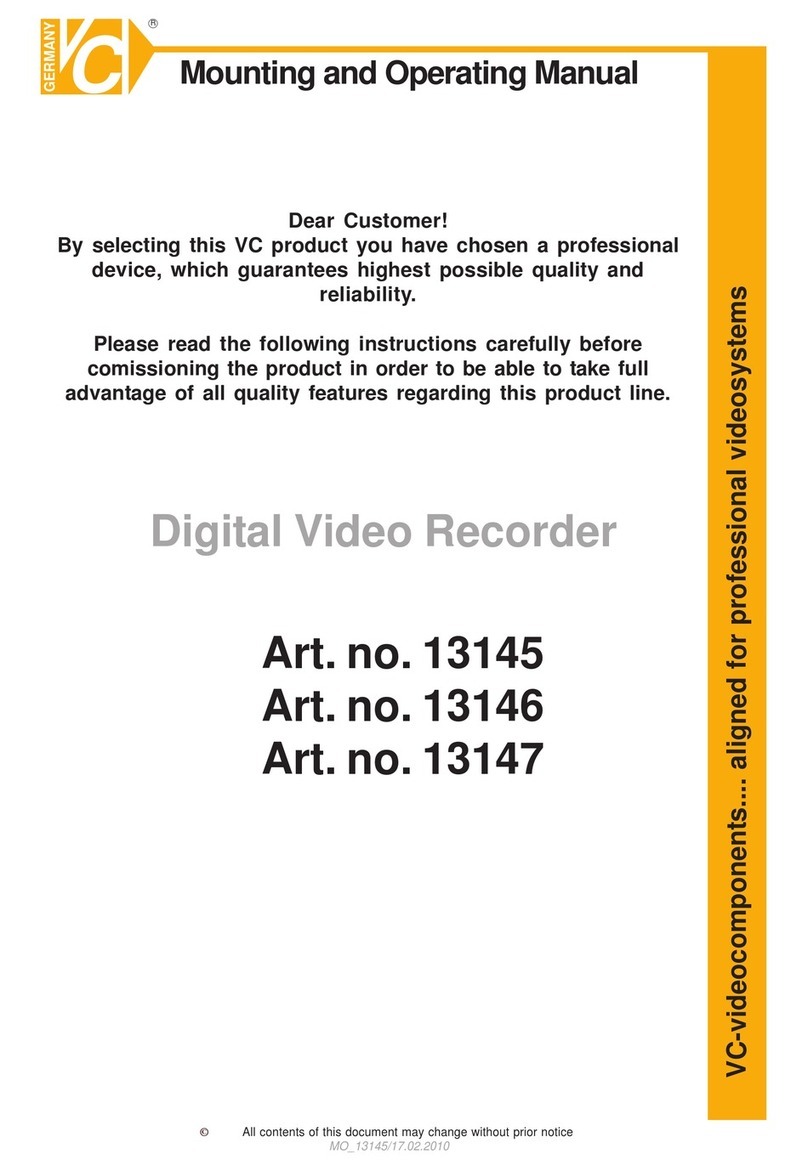
VC Videocomponents
VC Videocomponents 13145 Mounting and operating manual
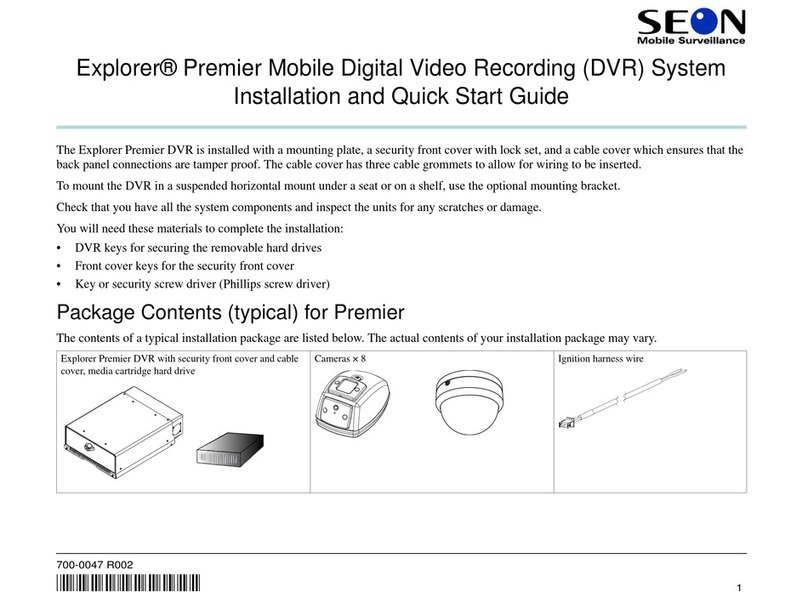
Seon Mobile Surveillance
Seon Mobile Surveillance Explorer Premier Mobile Digital Video Recording... Installation and quick start guide

TiVo
TiVo Series2 DT Viewer's guide
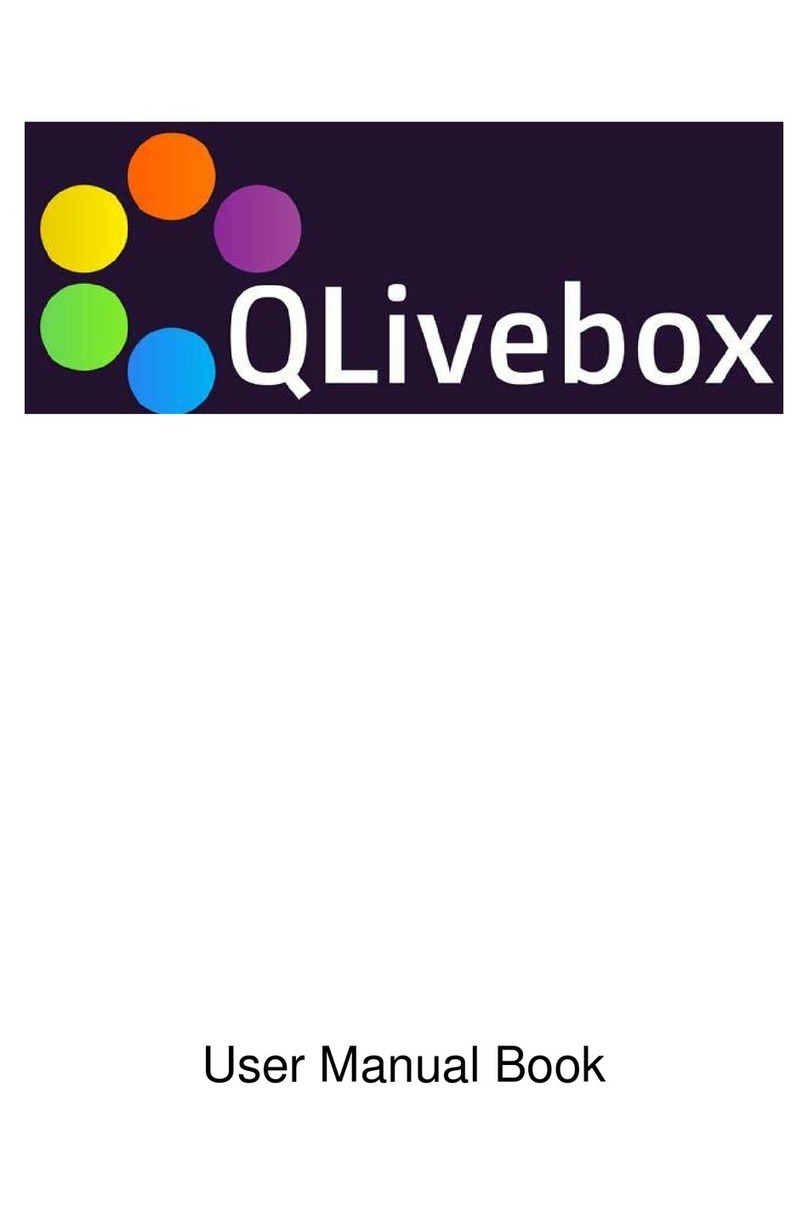
QNAP
QNAP QLivebox User manual book

Safety Vision
Safety Vision RouteRecorder 4C SD SS user guide

Comelit
Comelit AHDVR040B quick guide