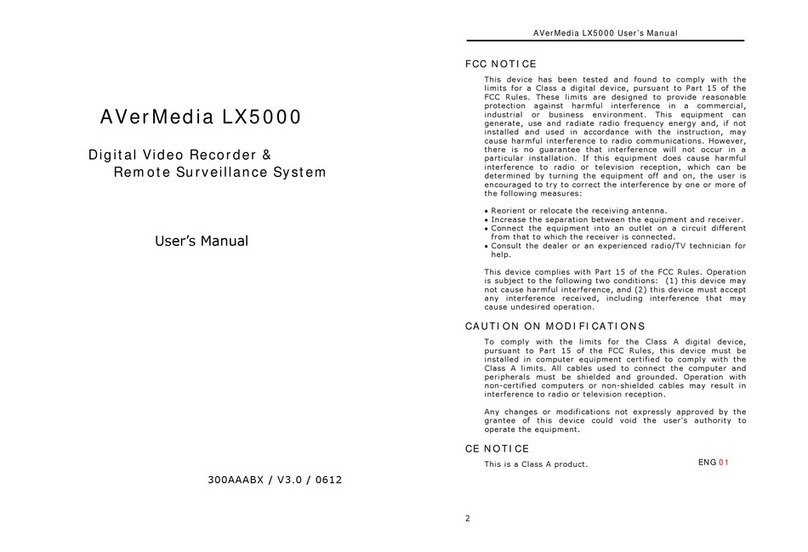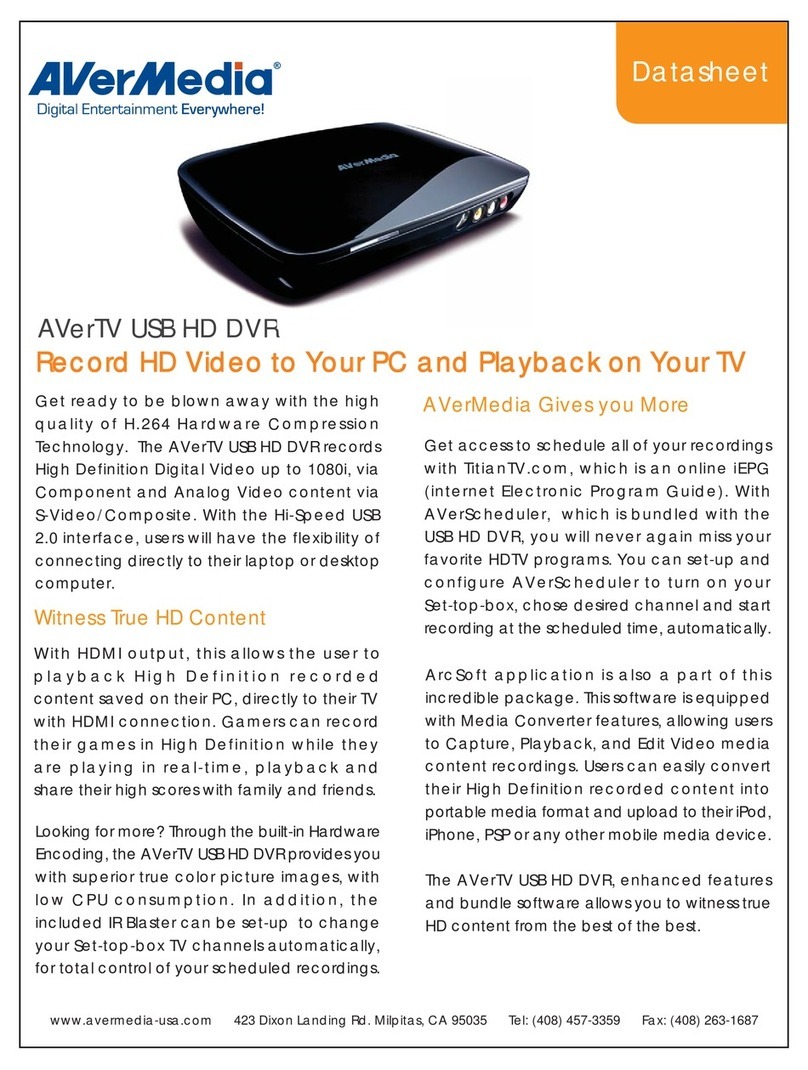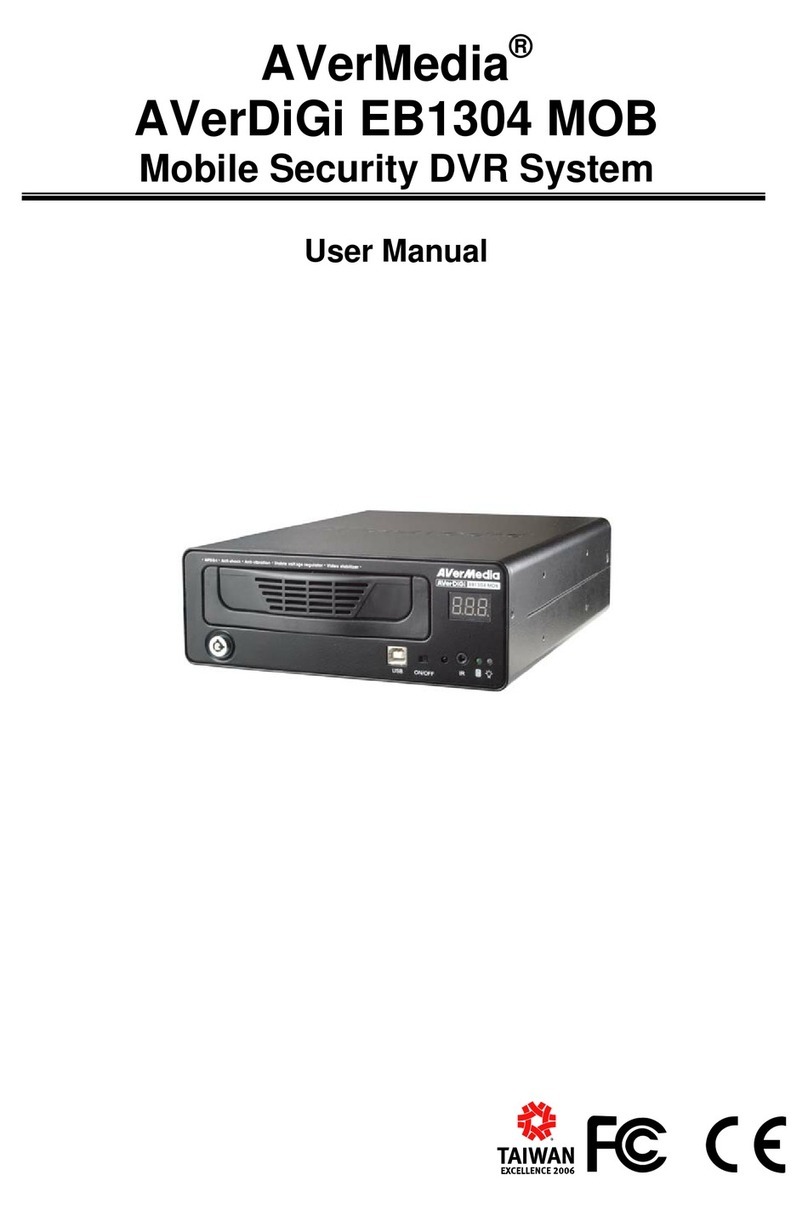9
Name Function
(5) Date Select the date on the calendar and the time from 00 to 23 to where to start
playing the recorded video file.
i
The numbers from 00 to 23 represent the time in 24-hour clock. The numbers from 01 to
04 represent the camera ID. The blue colored column indicates that there is a recorded
video file on that period of time. While the red colored column indicates on where to start
playing the recorded video file.
(6) Preview Switch to Preview mode.
(7) Playback Switch to Playback mode to view the recorded video file.
(8) Status bar Display the recorded date, time and play speed.
(9) Camera ID Show the number of cameras that are being viewed. When you are in single
screen mode, click the camera ID number to switch and view other camera.
(10) Export Export includes Snapshot, Output Video Clip, and Backup function.
Snapshot: Capture and save the screen shot either in *.jpg format.
Output Video Clip: Save the segmented file in *.dvr format to external
USB storage device.
Backup: Save the playback file to USB device or DVD-ROM disk
(11) Segment Keep a portion of the recorded video.
1. Use the Playback Control buttons or drag the bar on the playback
progress bar and pause on where you want to start the cut. Then, click
Segment to set the begin mark.
2. Use the Playback Control buttons or drag the bar on the playback
progress bar and pause on where you want to end the cut. Then, click
Segment to set the end mark. To cancel segmentation or set the
segment marks from the start, click Segment button again.
3. Click Export button →Output Video Clip to save the video segment
to the USB storage device.
(12) Full screen View in full screen. To return, press the right button of the mouse or ESC on
the keyboard or click the arrow icon.
When you switch to full screen in multiple-screen mode, Left click to toggle
to only display one of the video in the multiple-screen mode or all.
(13) Event log Show the record of activities that take place in the system. To filter the
records, select and click the option button to only display Event, System,
Operation, Network or All.