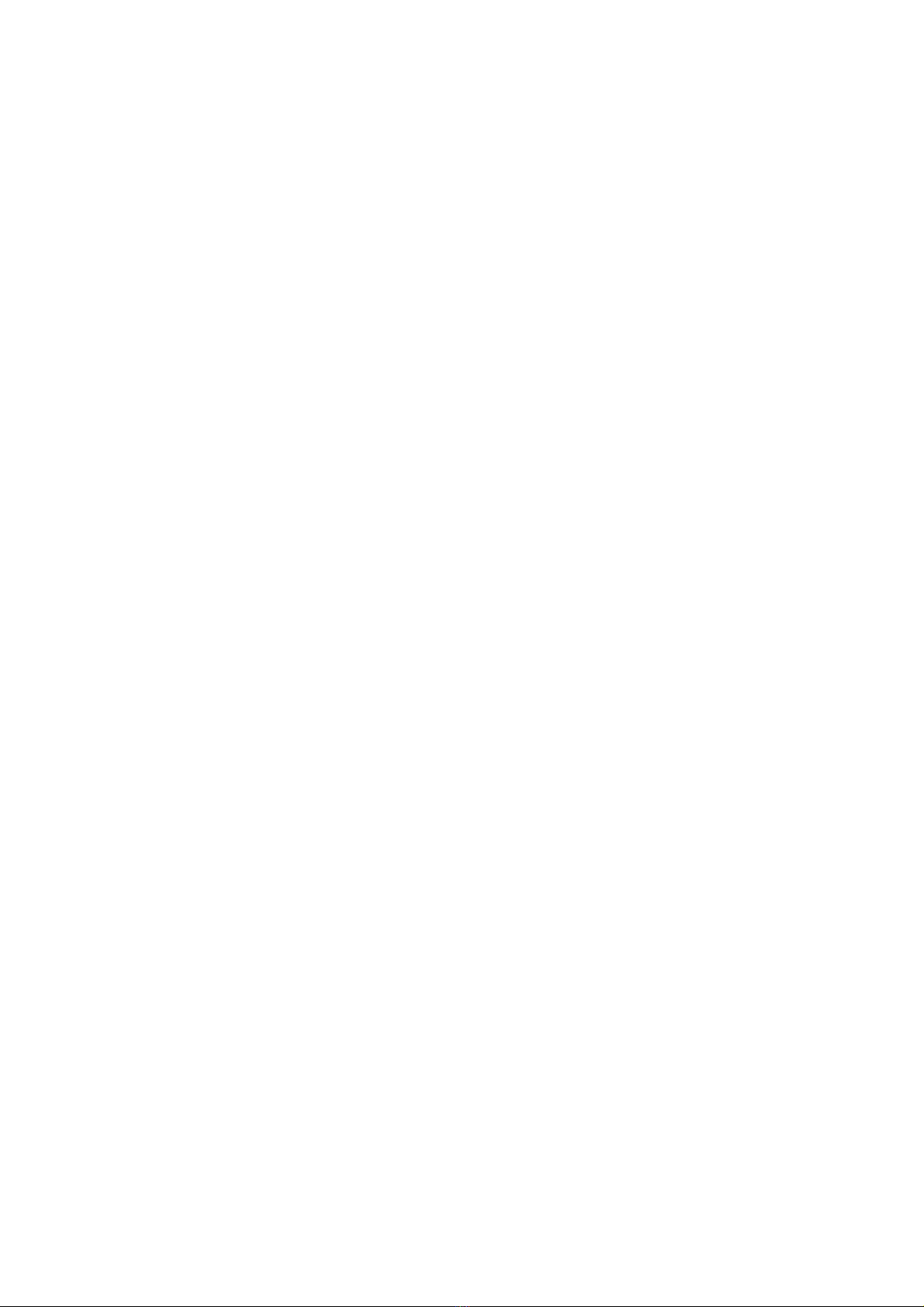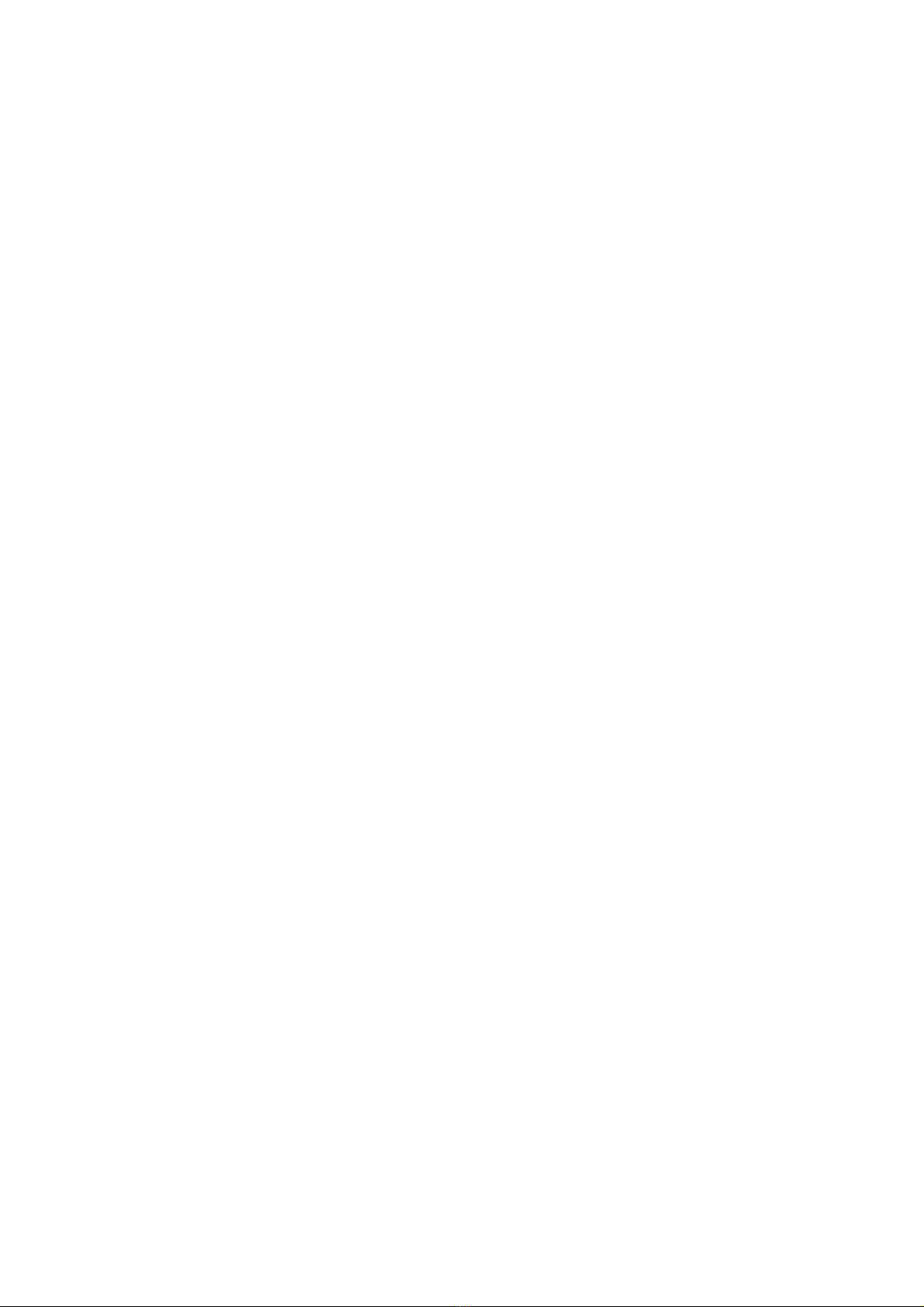Button Function
Power button: Turn on/off DVR; Turn on/off night vision light.
Menu button: Long press to switch video/picture/playback mode;
Short press to enter menu setting.
Up button: Zoom in the image;
Under video mode, short press to activate SOS recording
Page up when setting menu;
Select the file under playback mode.
Down button: Zoom out the image;
Page down when setting menu;
Select the file under playback mode;
Under video mode, short press to enable/disable the microphone
K button: Start/Stop recording; to take pictures; to confirm menu setting;
Under playback mode press it to start/pause playback.
Reset button: Press to restart DVR.
DVR peration
1. Power on/off
Power on: Long press Power button, you hear beep sound, the blue working
indicator will light up, DVR enters standby mode.
Power off: Long press Power button, you hear beep sound, the blue working
indicator will be off, DVR powers off.
Note:
::
:When connected to Car Charger, DVR will turn on automatically when the
car ignites; will turn off when the car stalls.
2. Video Mode
Normal recording
Under standby mode, press OK button to start recording, the blue indicator will flash.
The flashing red recording icon is on the top left corner of the screen; recording time
is on the top right corner; Microphone icon is on the left bottom; time stamp is on the
middle bottom; Card icon and battery icon are on the right bottom.
Press OK button again to stop recording. The remaining recording time is on the
LCD screen.
Loop recording (refer to menu setting)
Under standby mode, press OK button to start recording, the blue indicator will flash.
The recording icon and cycle icon are on the top left corner of the screen.
When the video recorded up to the time you set (say 3 minutes or 5 minutes), DVR
will save the footage automatically, and continue recording.
When TF card is full, DVR will overwrite the first footage by time sequence and
continue recording.
Press OK button again to stop recording, The remaining recording time is on the
LCD screen.