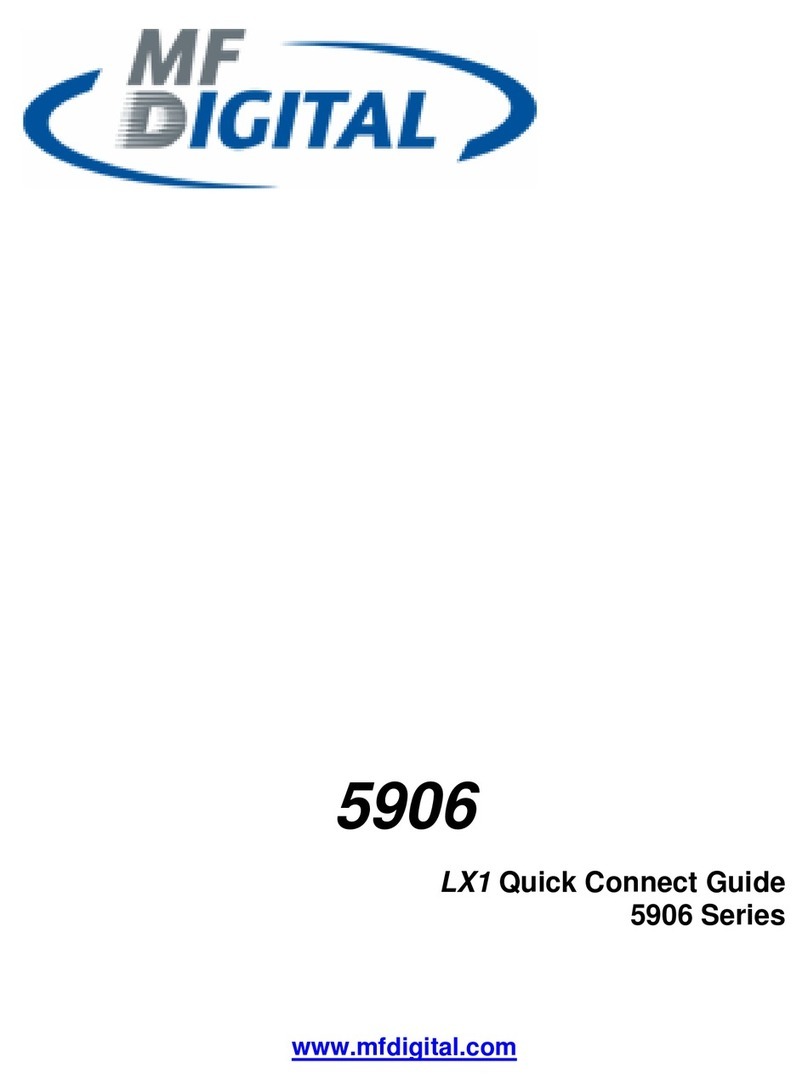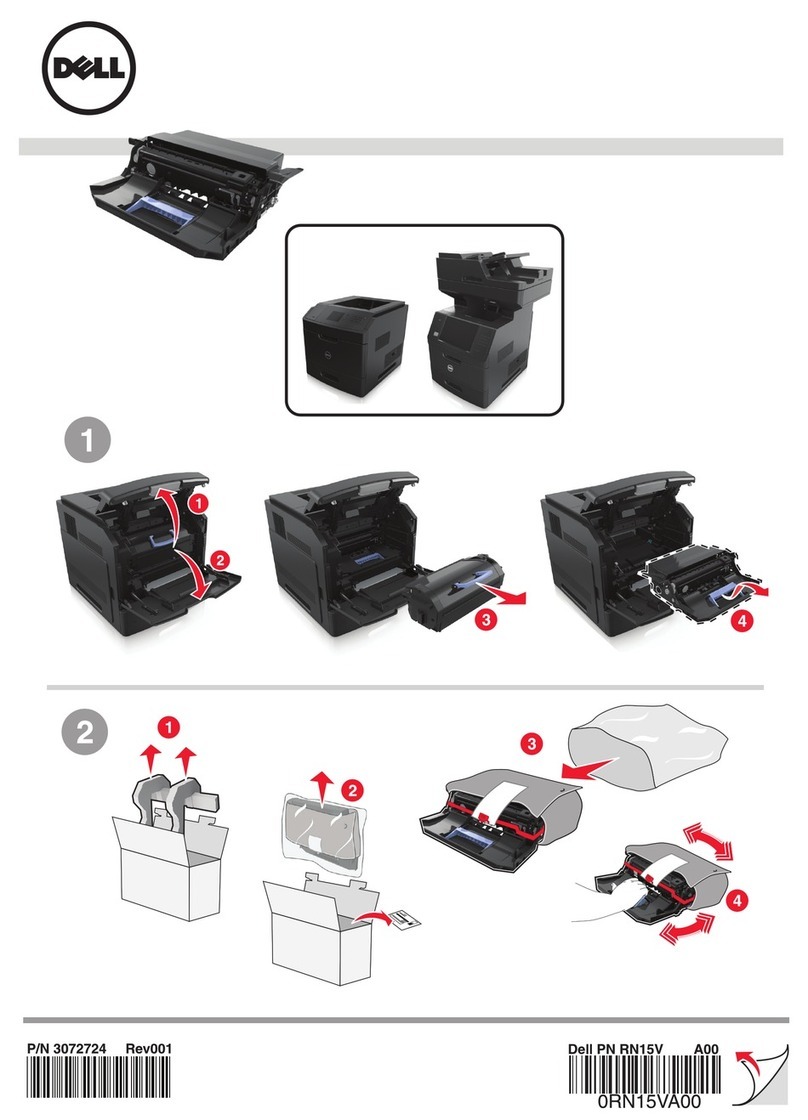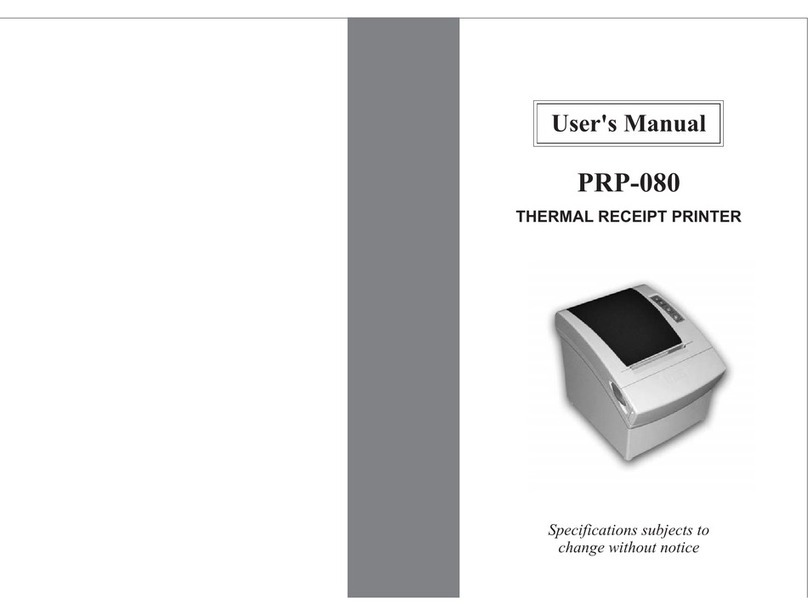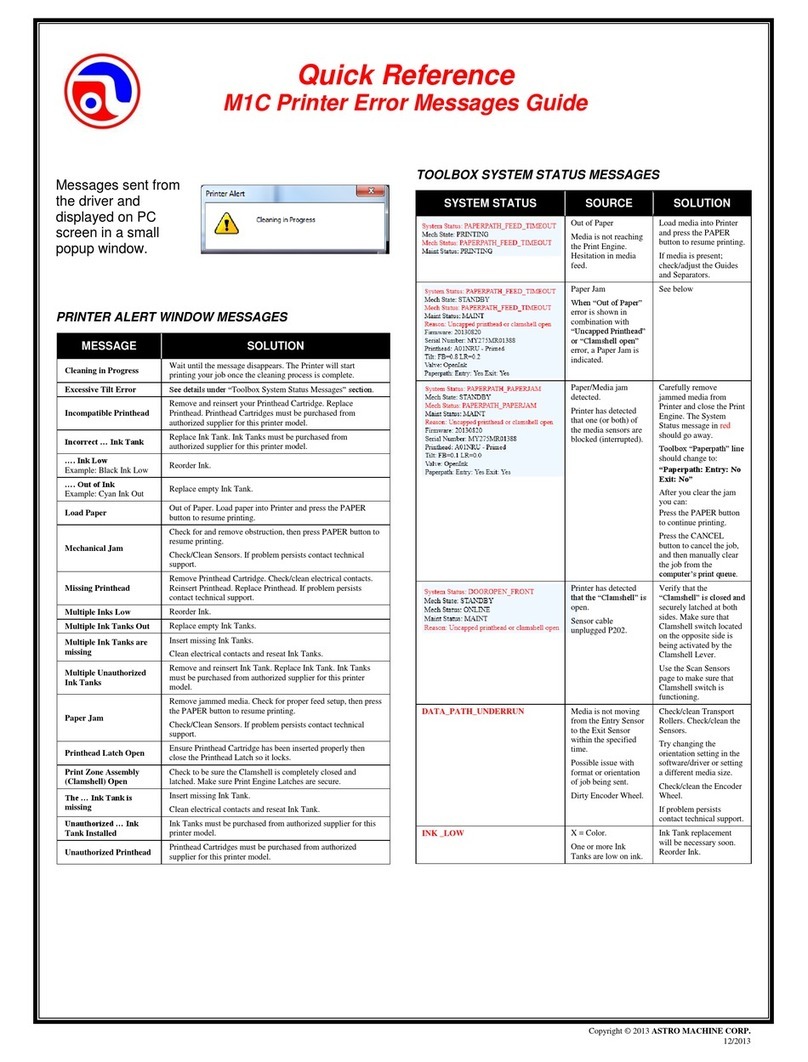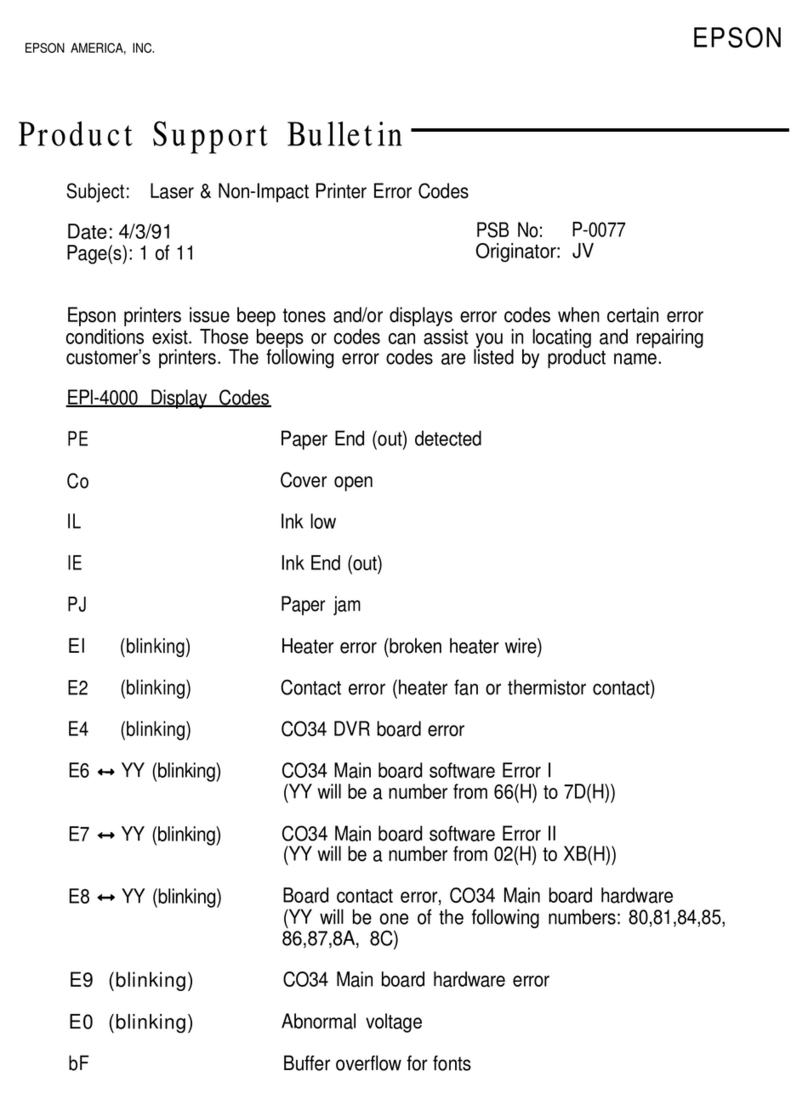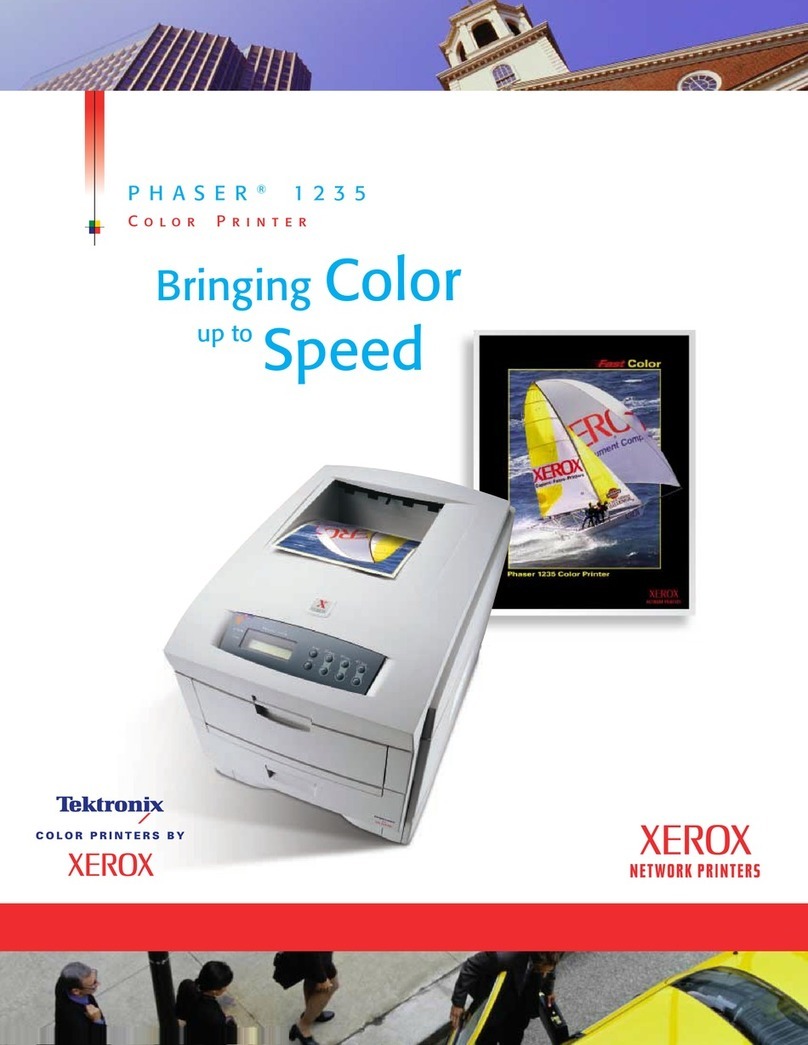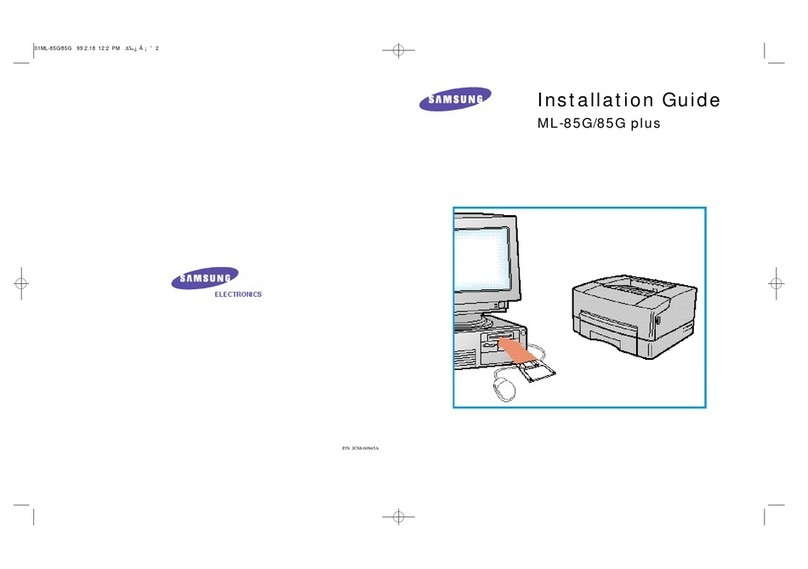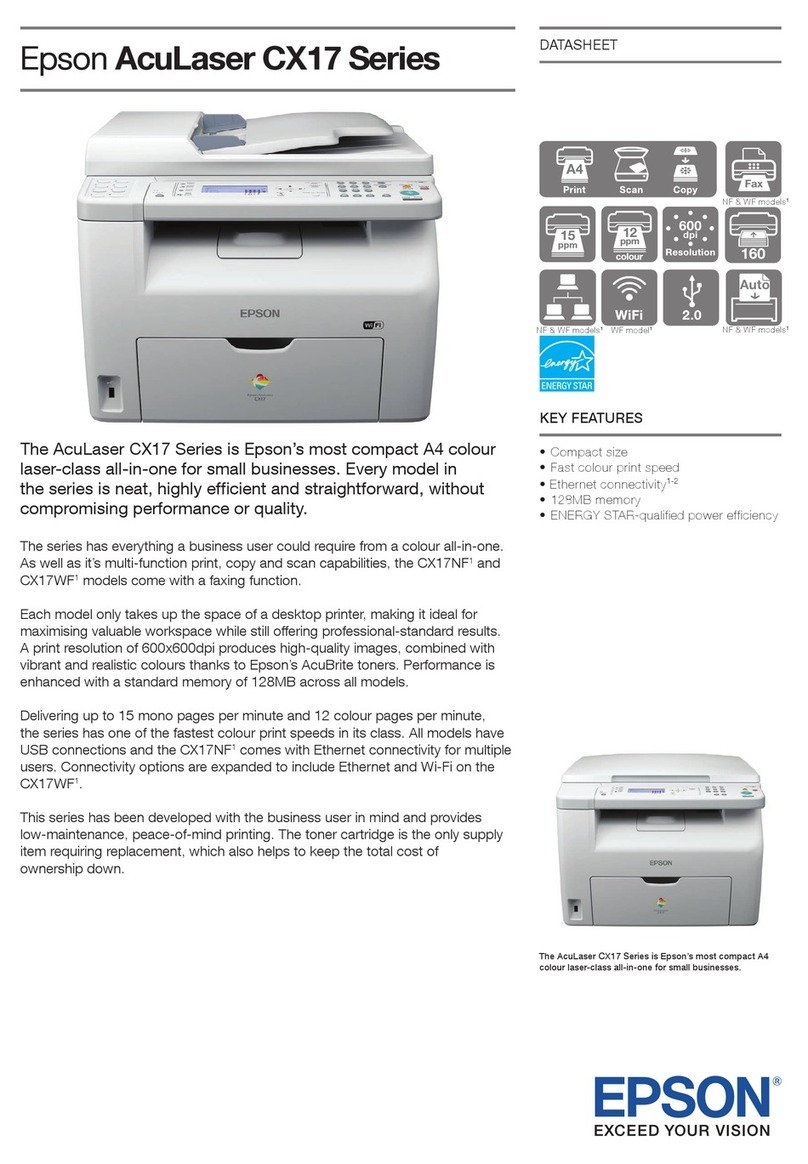MF DIGITAL PicoJet 6000 User manual
Other MF DIGITAL Printer manuals

MF DIGITAL
MF DIGITAL Scribe EC 3000 User manual

MF DIGITAL
MF DIGITAL PicoJet 6000 User manual

MF DIGITAL
MF DIGITAL P-55 User manual

MF DIGITAL
MF DIGITAL SCRIBE EC User manual

MF DIGITAL
MF DIGITAL Scribe SA series Assembly instructions

MF DIGITAL
MF DIGITAL PicoJet 6000 Assembly instructions

MF DIGITAL
MF DIGITAL OptiPrinter User manual

MF DIGITAL
MF DIGITAL PicoJet 6000 User manual

MF DIGITAL
MF DIGITAL Spectrum 2 User manual

MF DIGITAL
MF DIGITAL ScribeEC User manual

MF DIGITAL
MF DIGITAL SCRIBE EC User manual
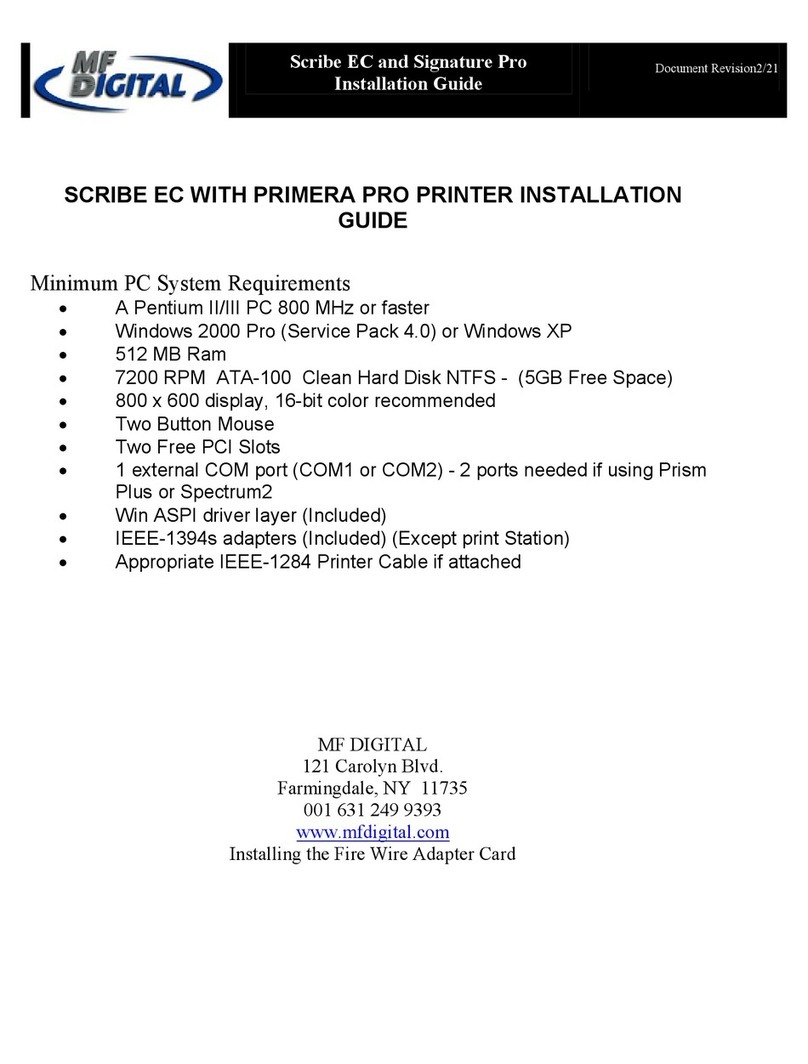
MF DIGITAL
MF DIGITAL Signature Pro User manual
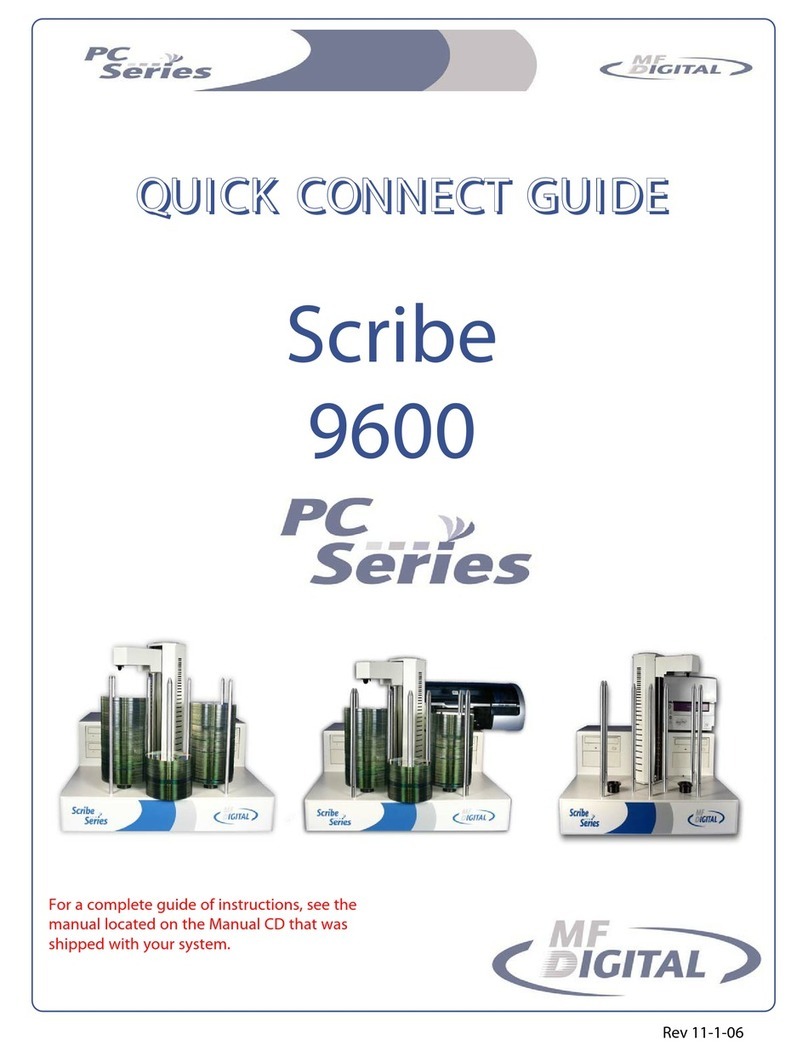
MF DIGITAL
MF DIGITAL Scribe 9600 series Assembly instructions

MF DIGITAL
MF DIGITAL OptiEC OptiPrinter Installation and operation manual
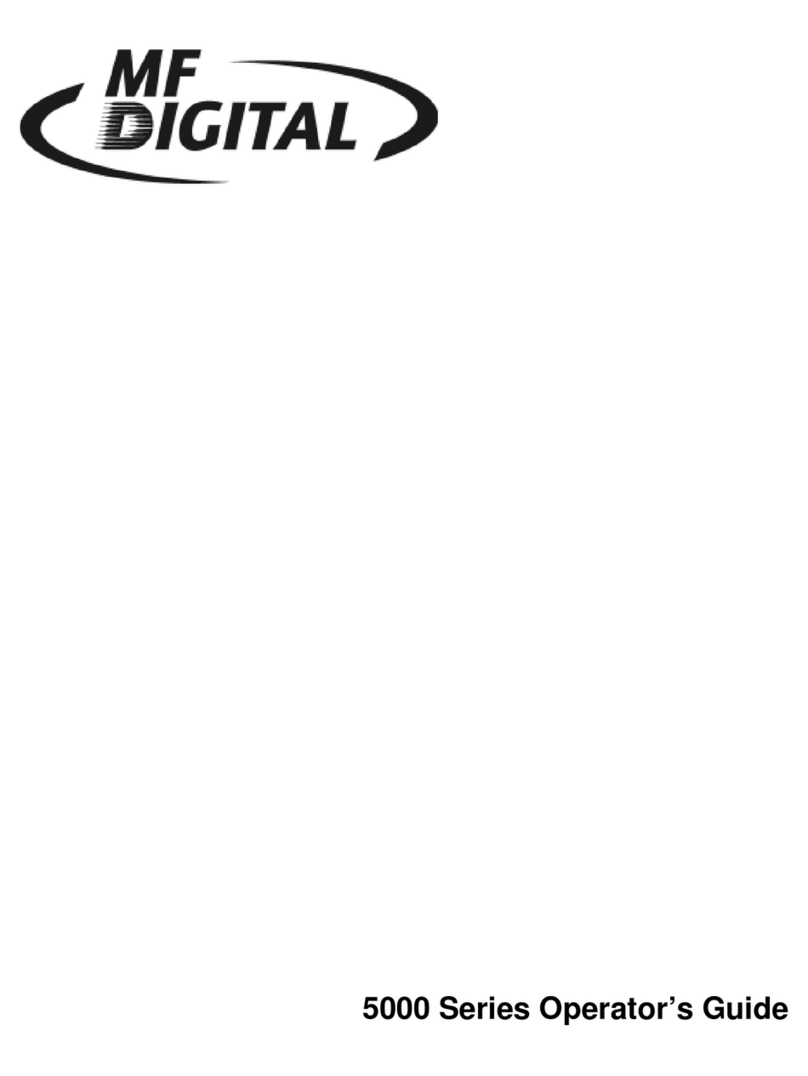
MF DIGITAL
MF DIGITAL 5000 Platform Series Manual

MF DIGITAL
MF DIGITAL Spectrum 2 Manual

MF DIGITAL
MF DIGITAL PerfectImage User manual

MF DIGITAL
MF DIGITAL Signature IV User manual

MF DIGITAL
MF DIGITAL PicoJet 6000 User manual

MF DIGITAL
MF DIGITAL PicoJet 6000 User manual