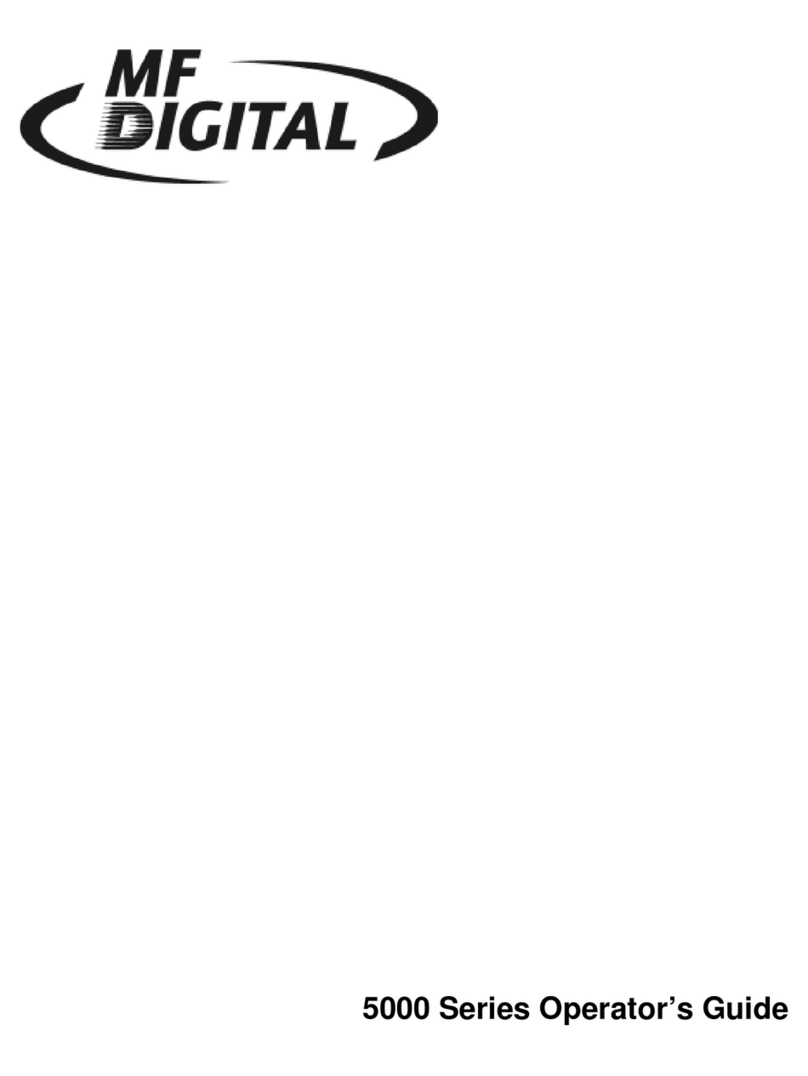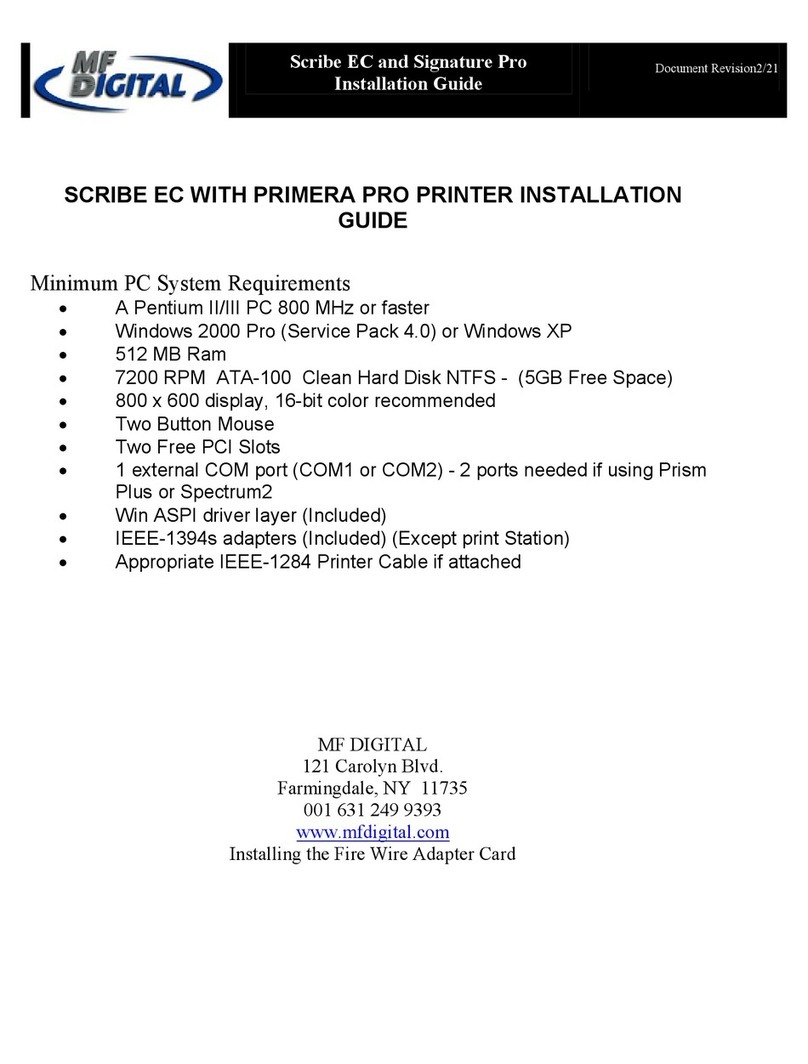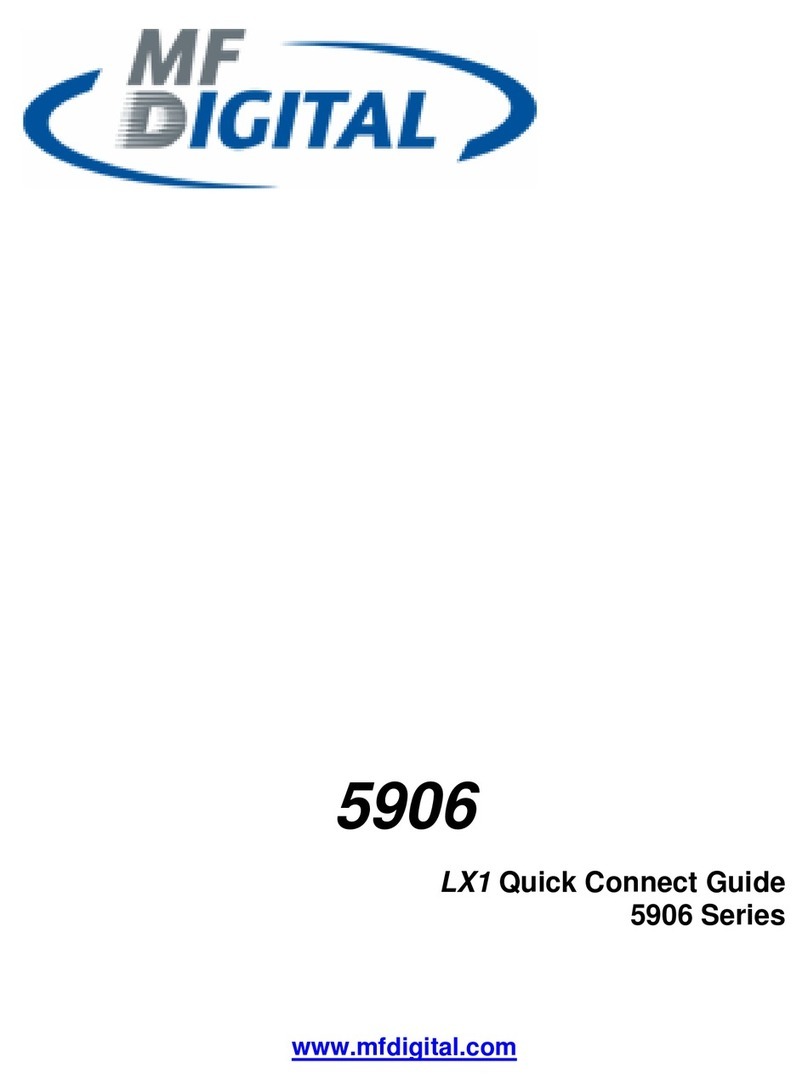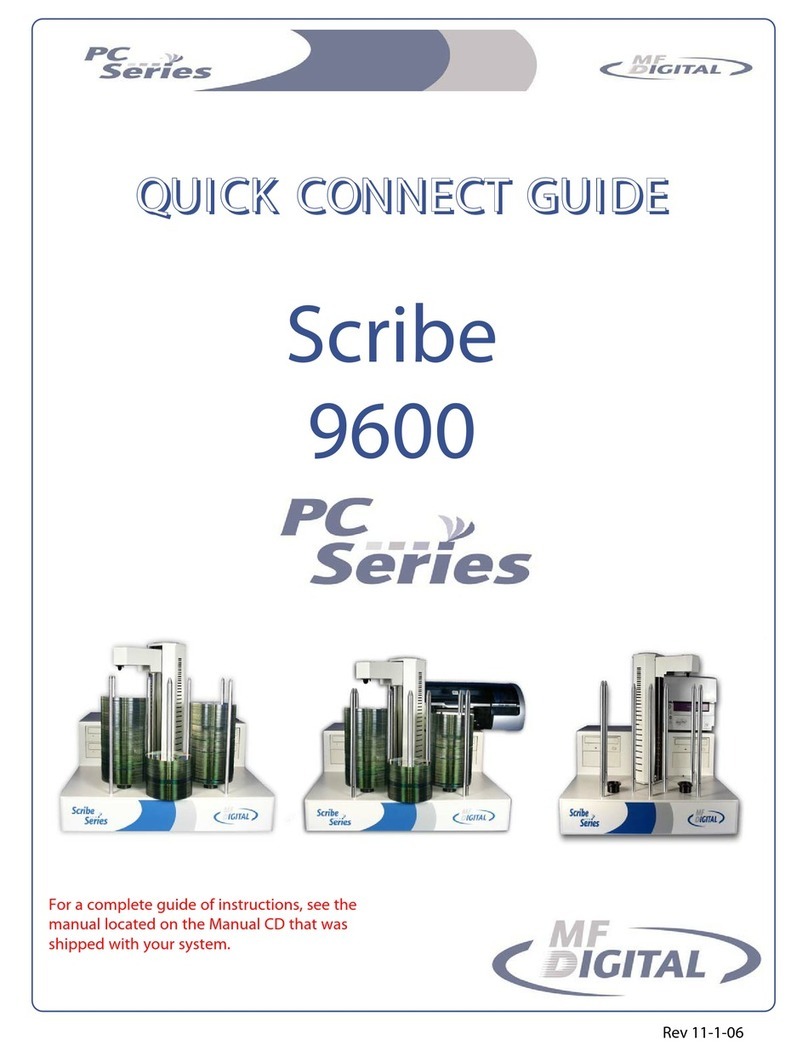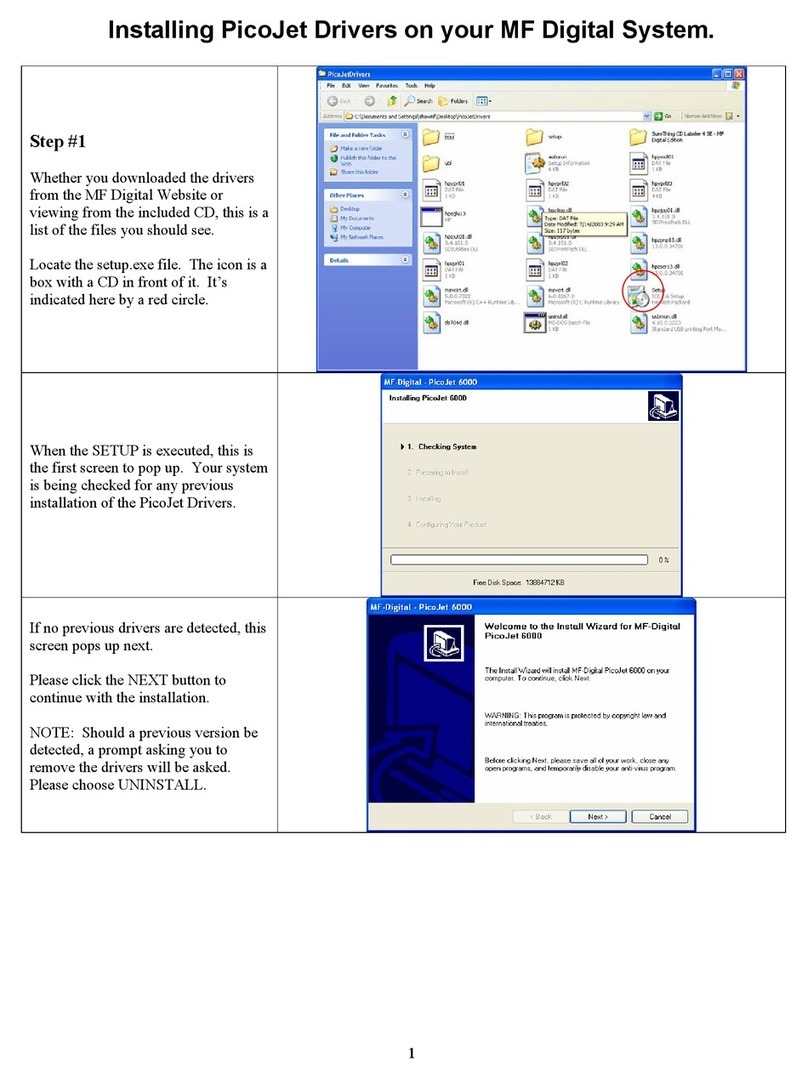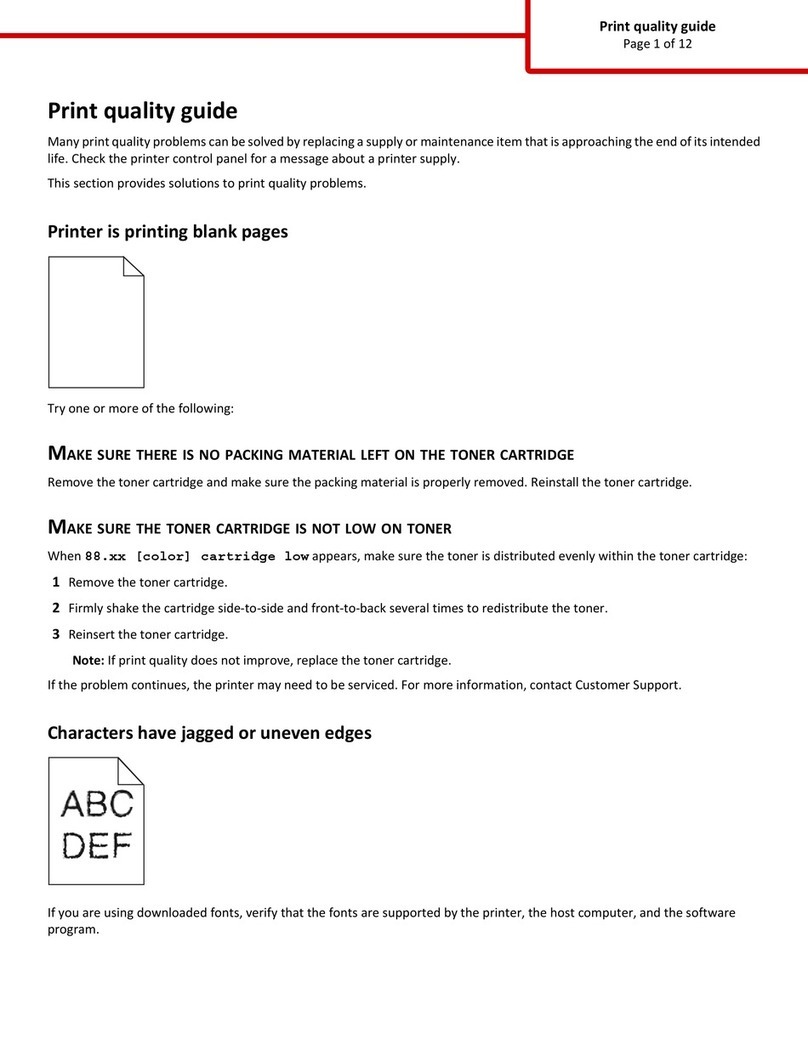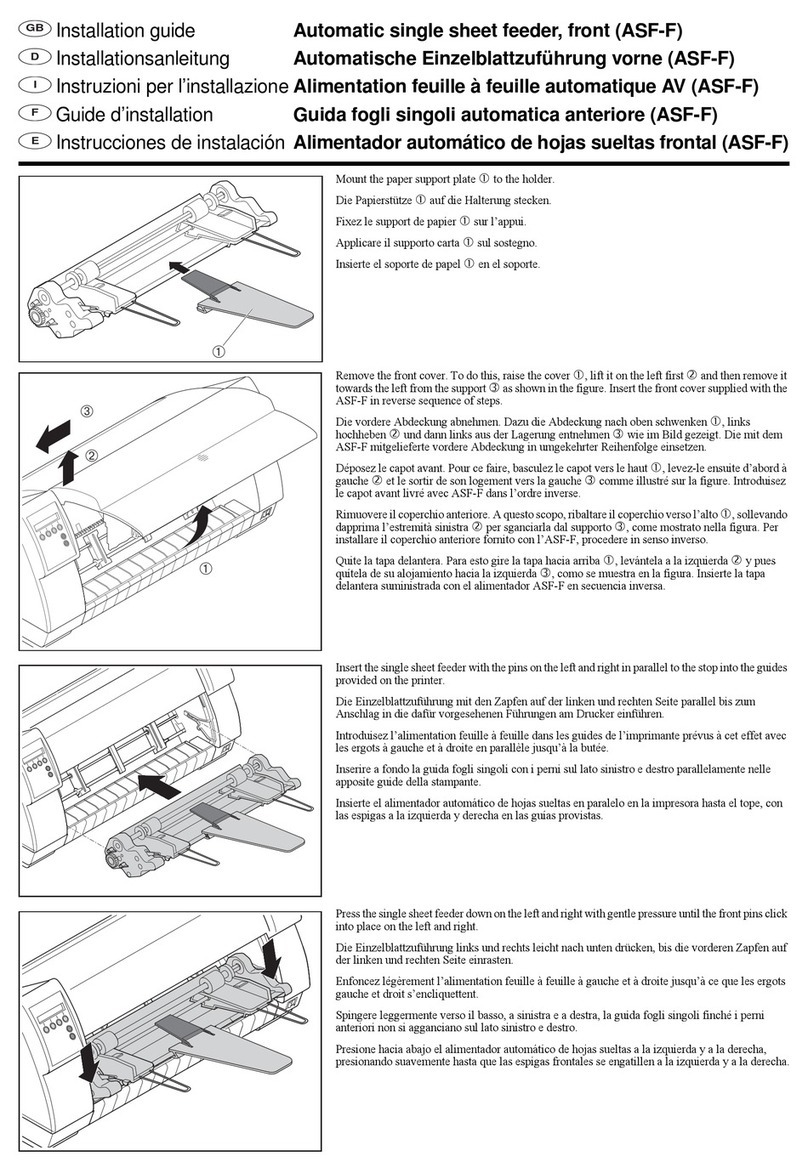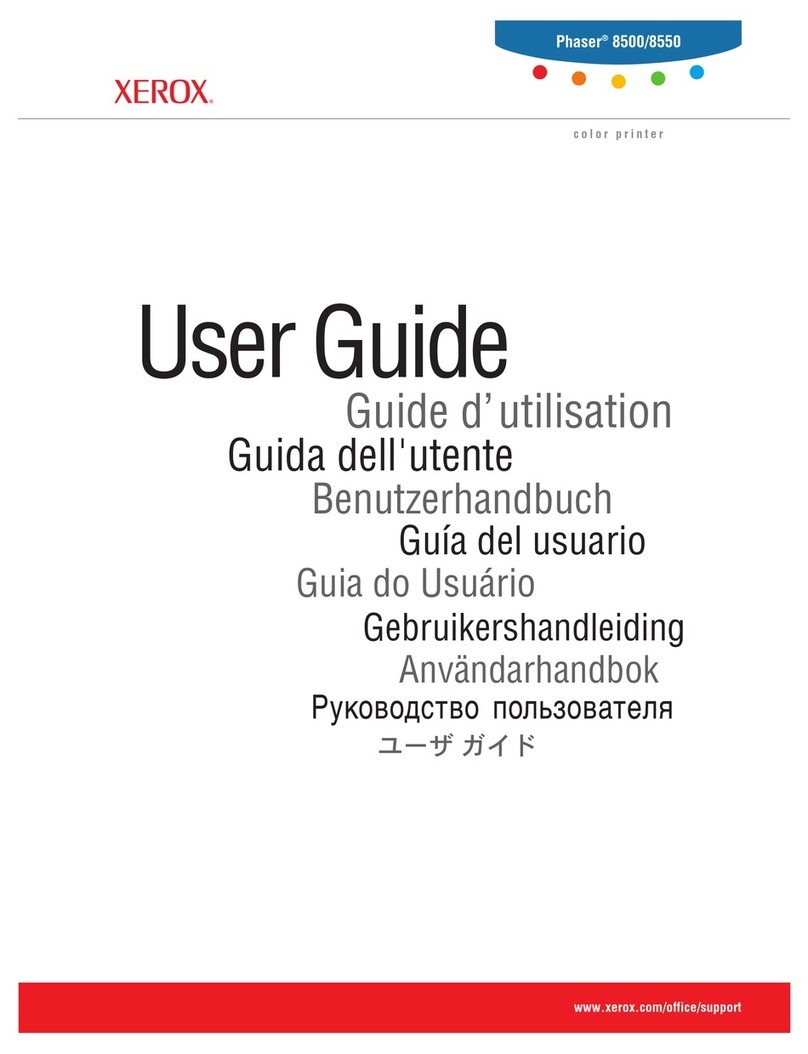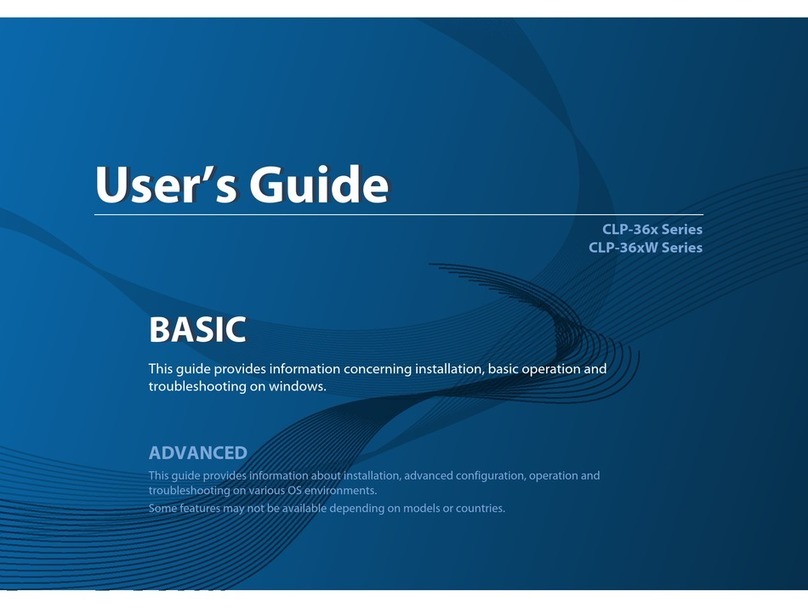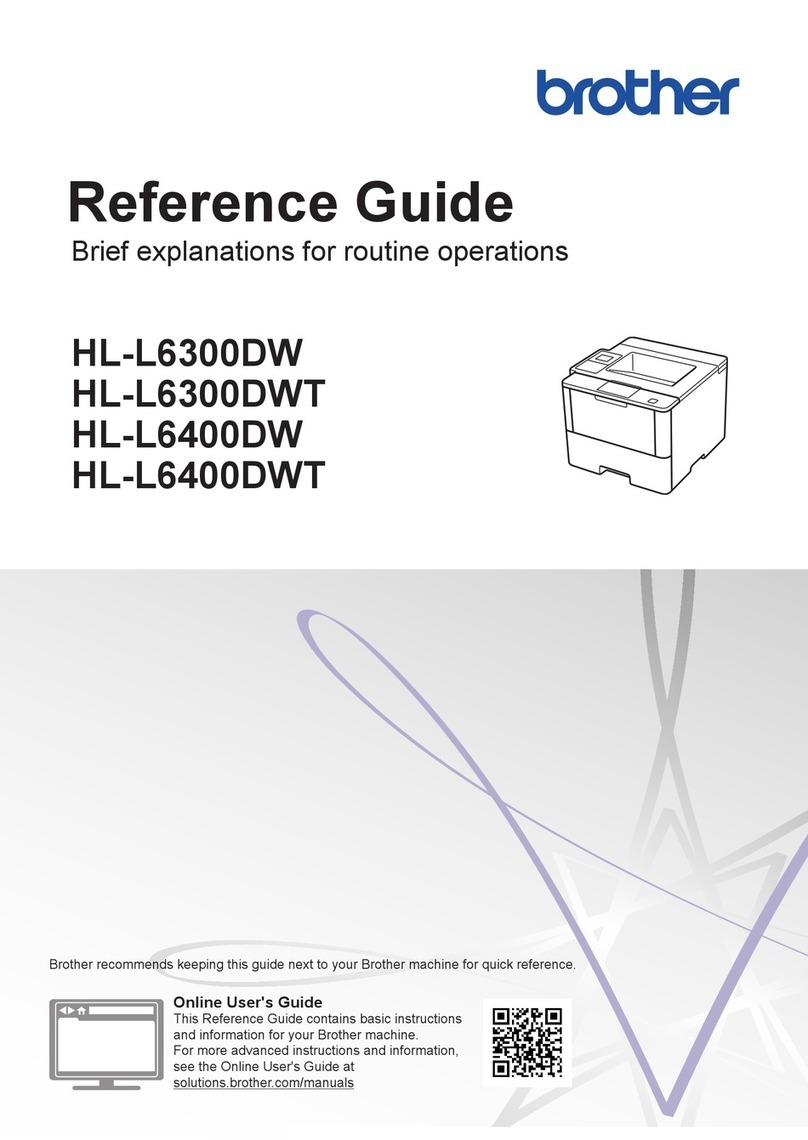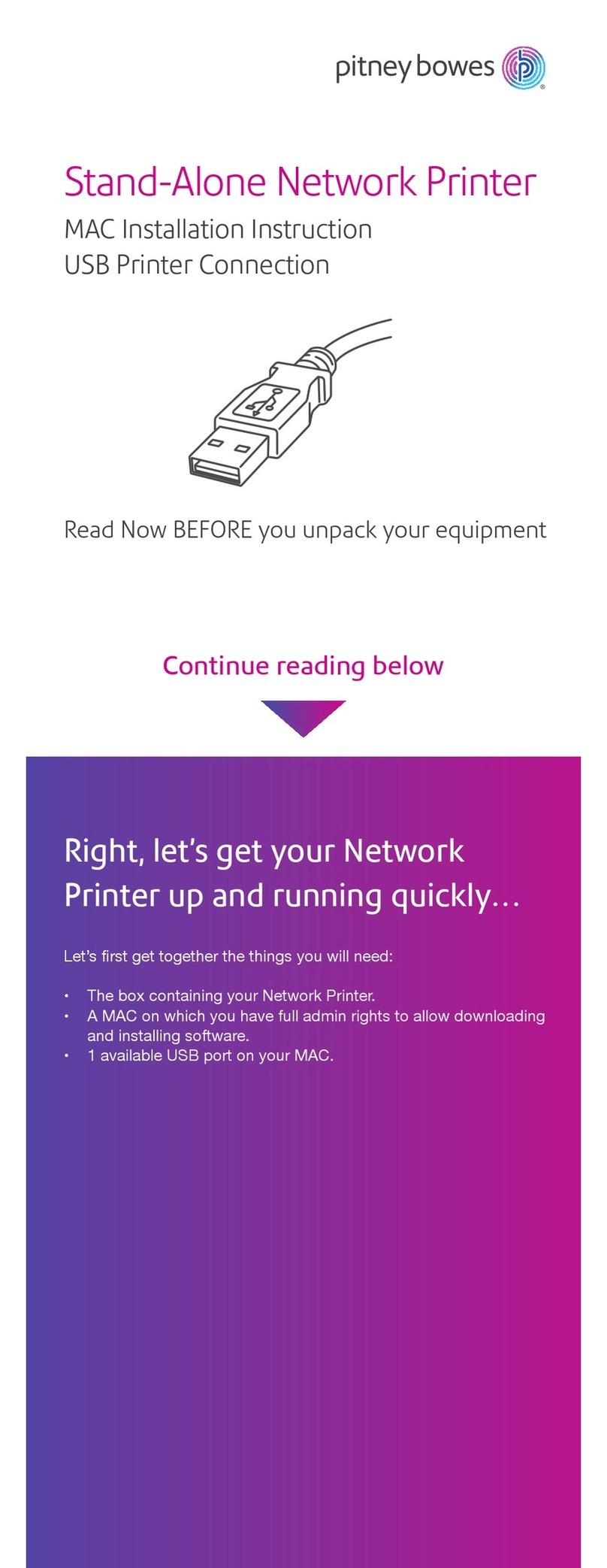TP 000 023 (1.03) For Windows 2000 & XP only ZZ 004 805
4. Loading Printer Driver
You must load the OptiPrinter printer driver onto your PC before you can print using the OptiPrinter.
1. Connect the OptiPrinter to your PC using the USB cable (see point 2 on the previous page)
2. Switch on your PC and place the CD which contains the Print Driver into your PC’s CD-ROM drive
3. Your PC should automatically recognize the addition of New Hardware in the form of the M F Digital OptiPrinter and the “Digital
Signature Not Found box” message box will appear. You will be asked if you wish to continue installation, select Yes. (select
Continue Anyway if using Windows XP)
4. You will now be asked to locate the Print Driver. Click on the Browsebutton and navigate to the ENU_Release folder on the CD in
your PC’s CD-ROM. Click Open and the file “ENU_Release” will appear in the “Copy Files from” window. Click OK and the Print Drive
will begin loading. Once complete, click Finish
5. The OptiPrinter printer driver has been successfully loaded onto your PC
If at any point in the above process you encounter problems, you should load the OptiPrinter print driver via the ADD Printer icon on your
Printer Settings.
5. Loading Discus/QuickTime Software
Discus software included with your OptiPrinter allows you to create stunning designs for your discs. Insert the Discus CD into your PC’s
CD-ROM drive.
1. Follow Standard Settings
2. At the registration Window, click Next
3. At Select Viewer Associations Window, select Windows File Types, & Internet File Types & Notification of other Applications
4. The QuickTime Launcher & ReadMe window will appear
5. Remove the tick from both the ReadMe File & Launch Quick Time player. Click Close
6. The QuickTime window will appear. Closewindow
7. The Launcher screen will now appear
8. Click Install to hard disk and on the next screen, select the drive where you wish to load the program (usually your C drive)
9. The Discus program will install. Click OK on the command “Installation is Complete”
10. Discus is now installed on your PC. You will be asked to enter the serial number included at the first run of the Discus software.