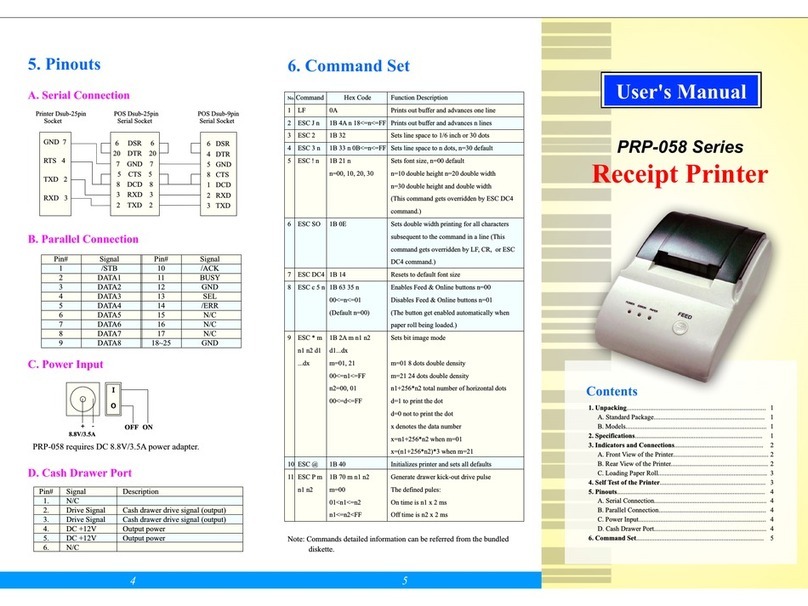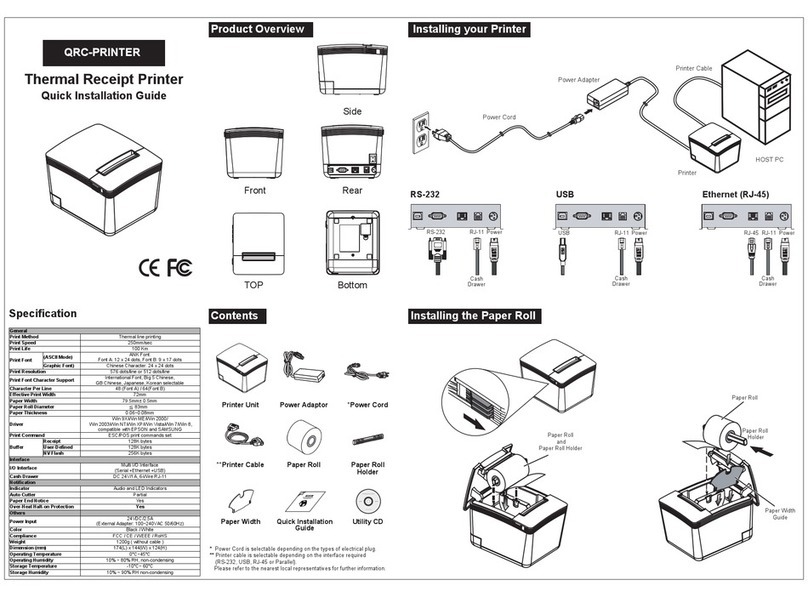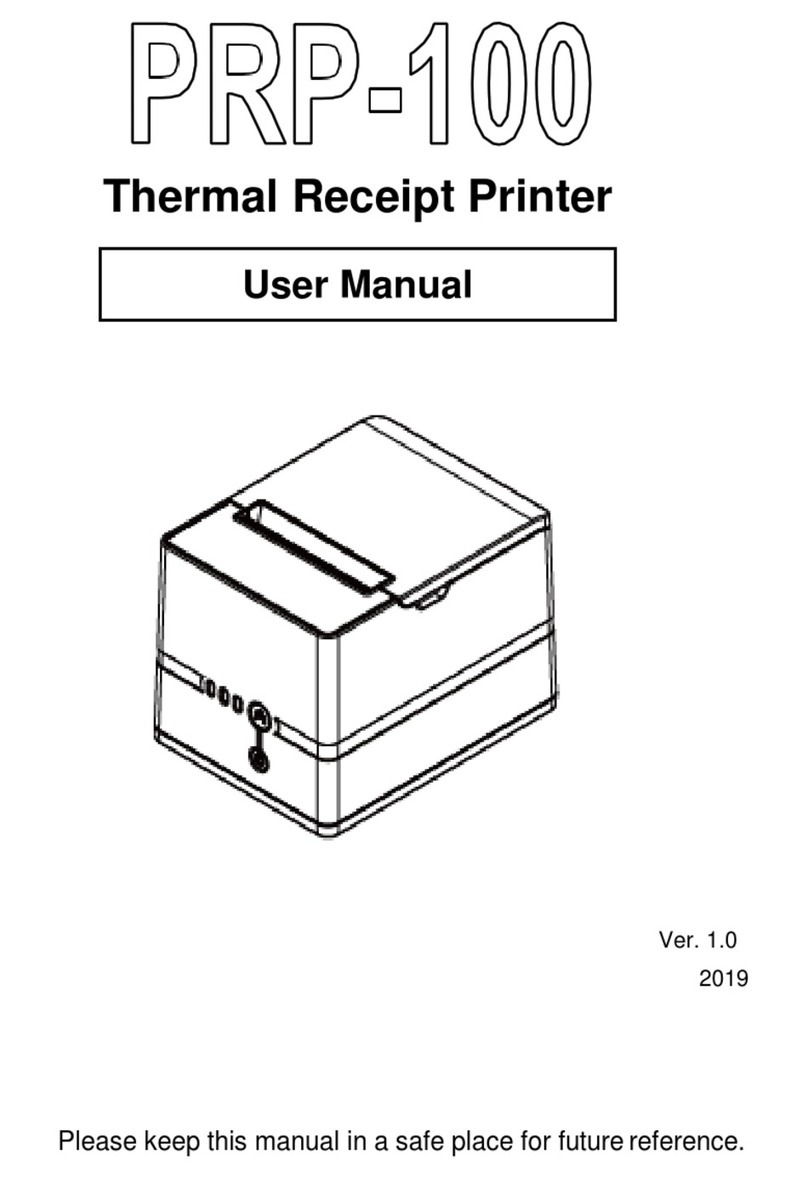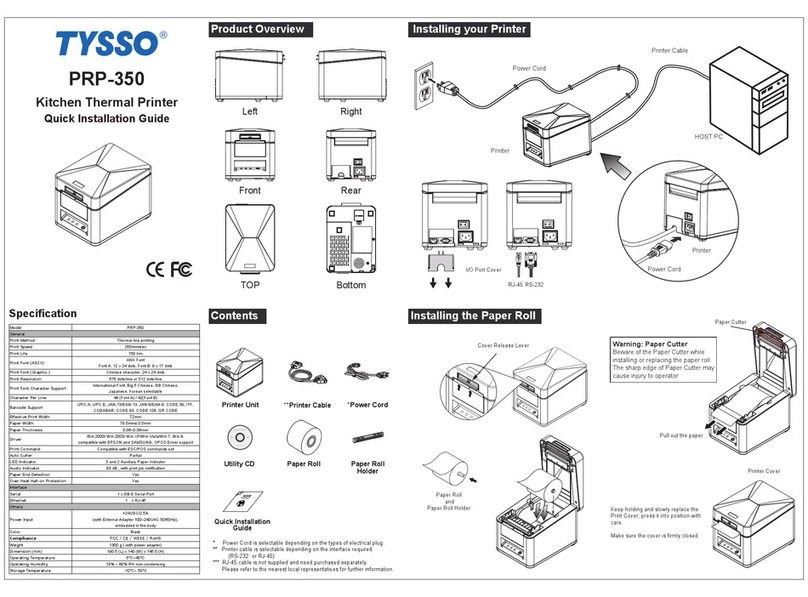-17--16-
Appendix (B) Configurations
1. Interface
1.1 RS-232 serial interface
1.1.1 RS-232 Specifications
Data transmission: Serial
Synchronization: Asynchronous
Handshaking: DTR/DSR or XON/XOFF control
Signal levels: MARK =
-3 to -15V: Logic "1"/ OFF
SPACE =
+3 to +15V: Logic "0"/ ON
Baud rate: 19200bps ~ 38400bps
Data word length: 8 bits
Parity Settings: None
Stop bits: 1 or more
Connector: Female DSUB-25 pin connector
(printer side)
The data word length, baud rate, and parity
depend on the DIP switch settings.
The stop bit for the printer side is fixed to 1.
NOTES:
1.1.2 Switching between on-line and off-line
1.1.3 Serial interface connection example
The printer has an on-line/off-line button.
The printer goes off-line:
Between when the power is turned on (including reset
using the interface) and when the printer is ready to
receive data.
During the self-test.
When the cover is open.
During paper feeding using the paper feed button.
When the printer stops printing due to a paper-end (in
cases when an empty paper supply is detected by either
paper roll end detector or the paper roll near-end detector
with a printing halt feature by ESC c 4).
When a temporary abnormality occurs in the power
supply voltage.
When an error has occurred.
Host side Printer side
TXD ................................ RXD
DSR ................................ DTR
CTS ................................ RTS
RXD ................................ TXD
DTR ................................ DSR
FG ................................... FG
SG ................................... SG
Set the handshaking so that the transmit data can
be received. Transmit data to the printer after
turning on the power and initializing the printer.
NOTES: