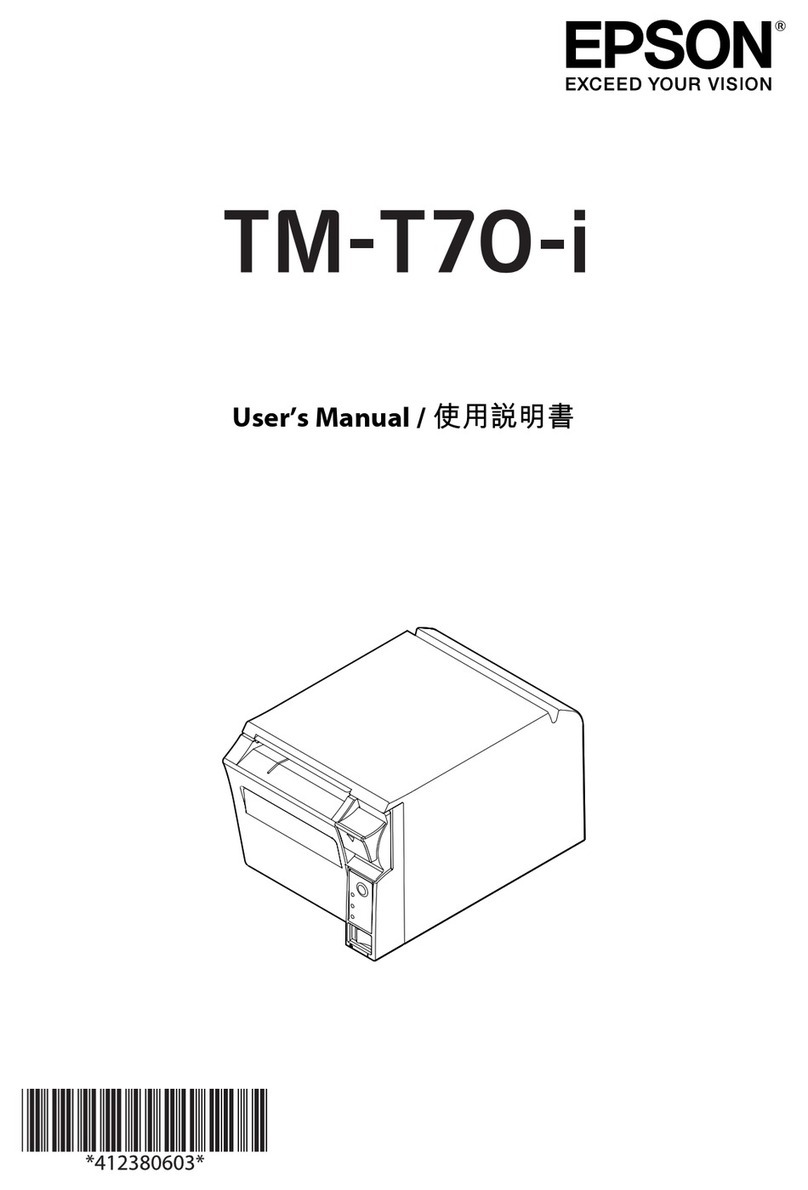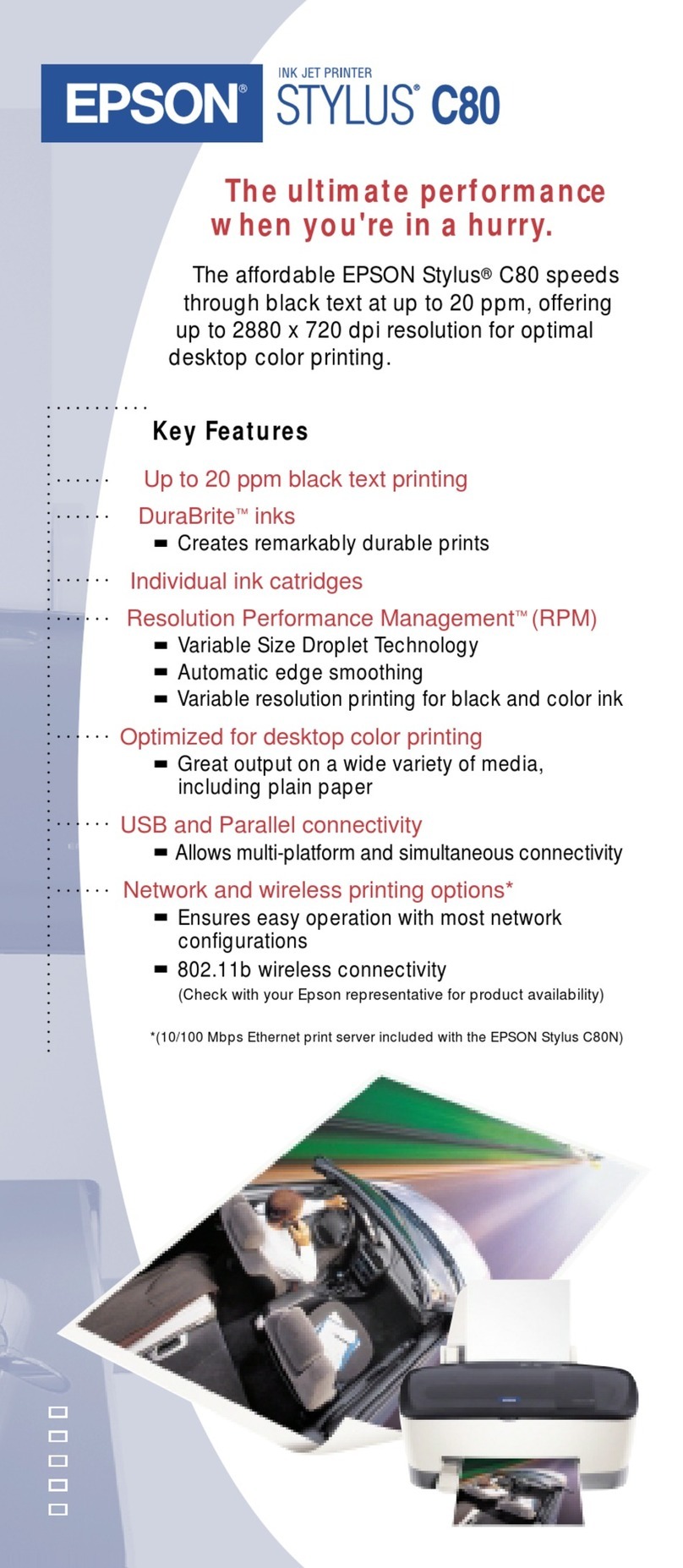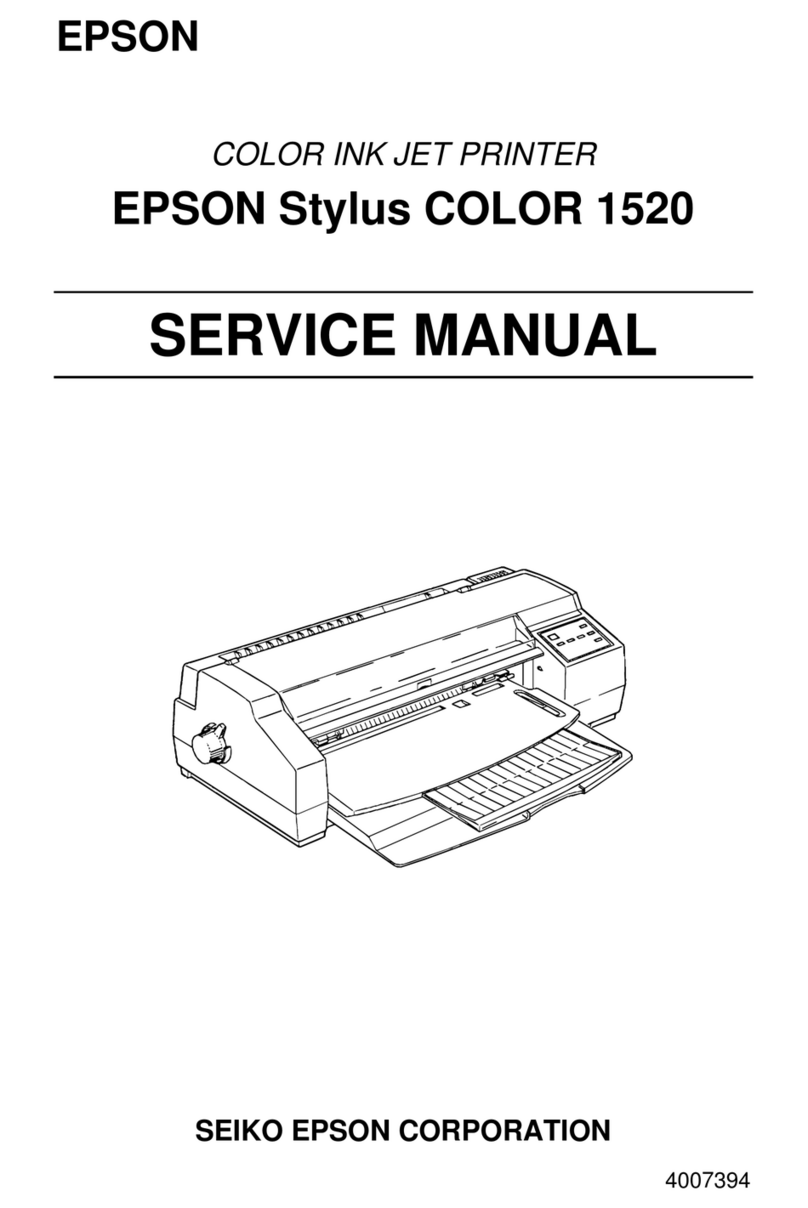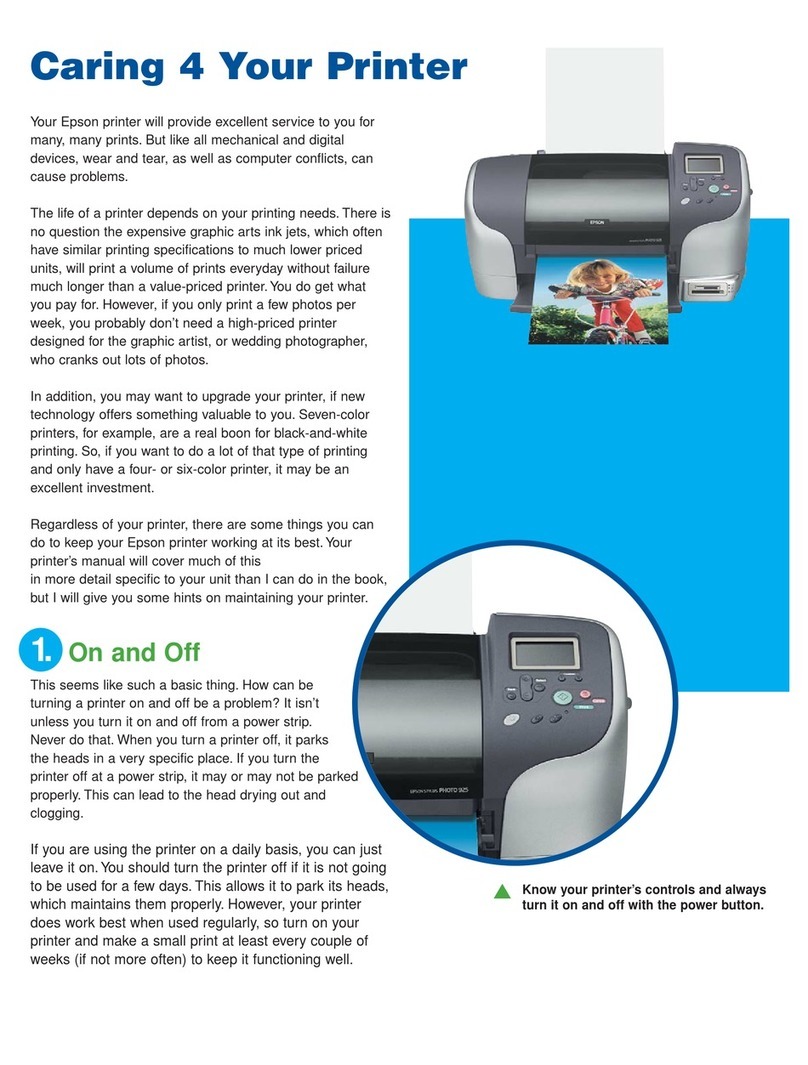Epson EPL-6000 Dimensions
Other Epson Printer manuals

Epson
Epson LX-1310 User manual

Epson
Epson 7800 - Stylus Pro Color Inkjet Printer User manual
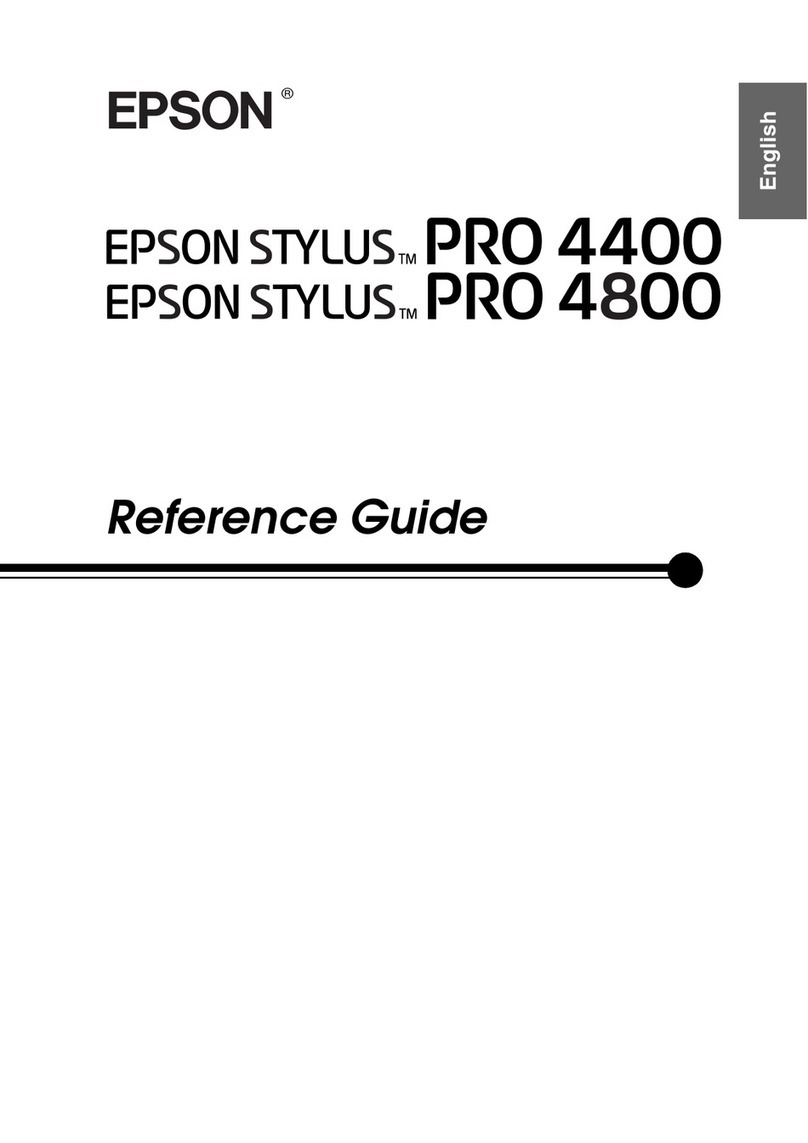
Epson
Epson Stylus Pro 4400 User manual
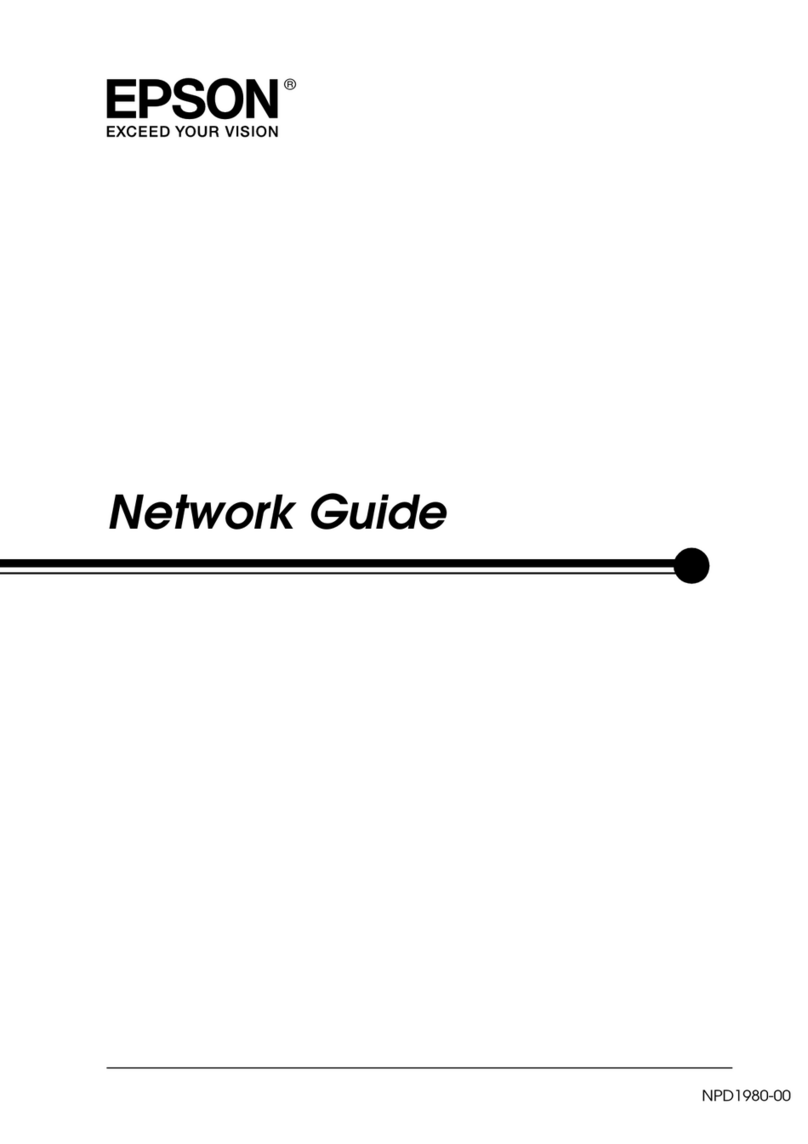
Epson
Epson EPL-N2550 Installation and maintenance instructions

Epson
Epson LQ-2090 User manual

Epson
Epson LQ-680 User manual
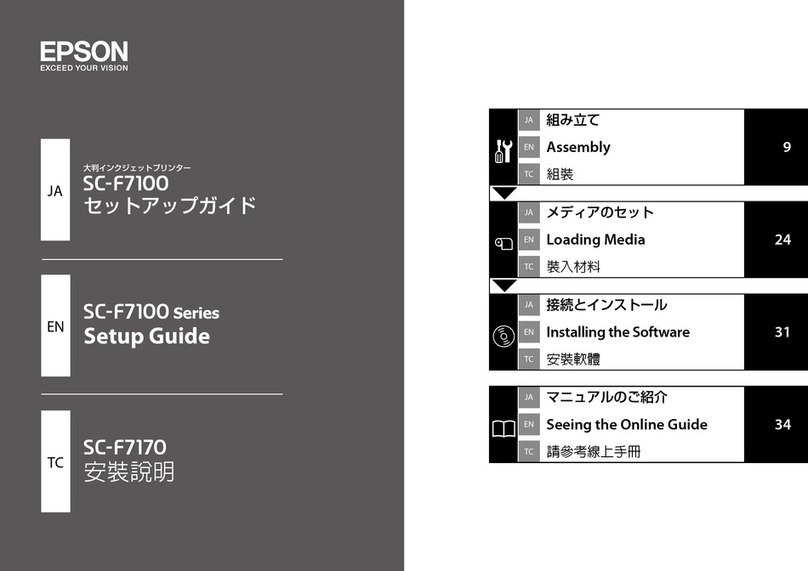
Epson
Epson SC-F7170 Series User manual

Epson
Epson Stylus DX3800 Series Instruction Manual
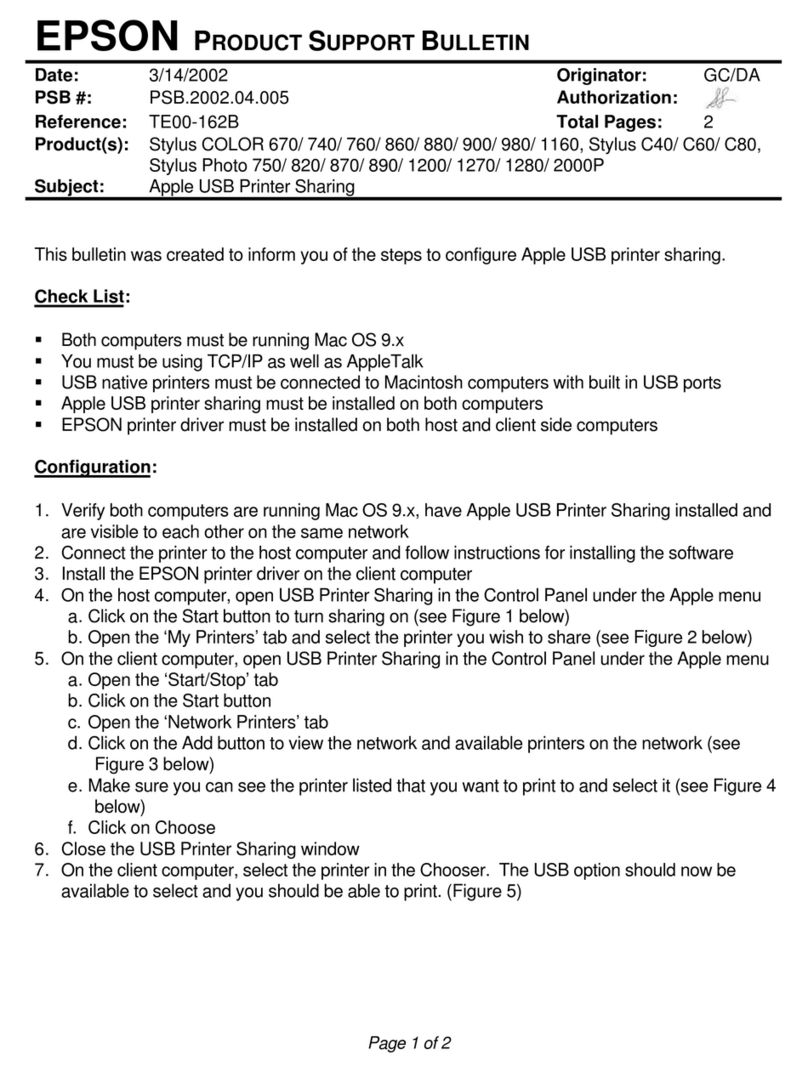
Epson
Epson C11C417001 - Stylus Photo 820 Color Inkjet... Dimensions
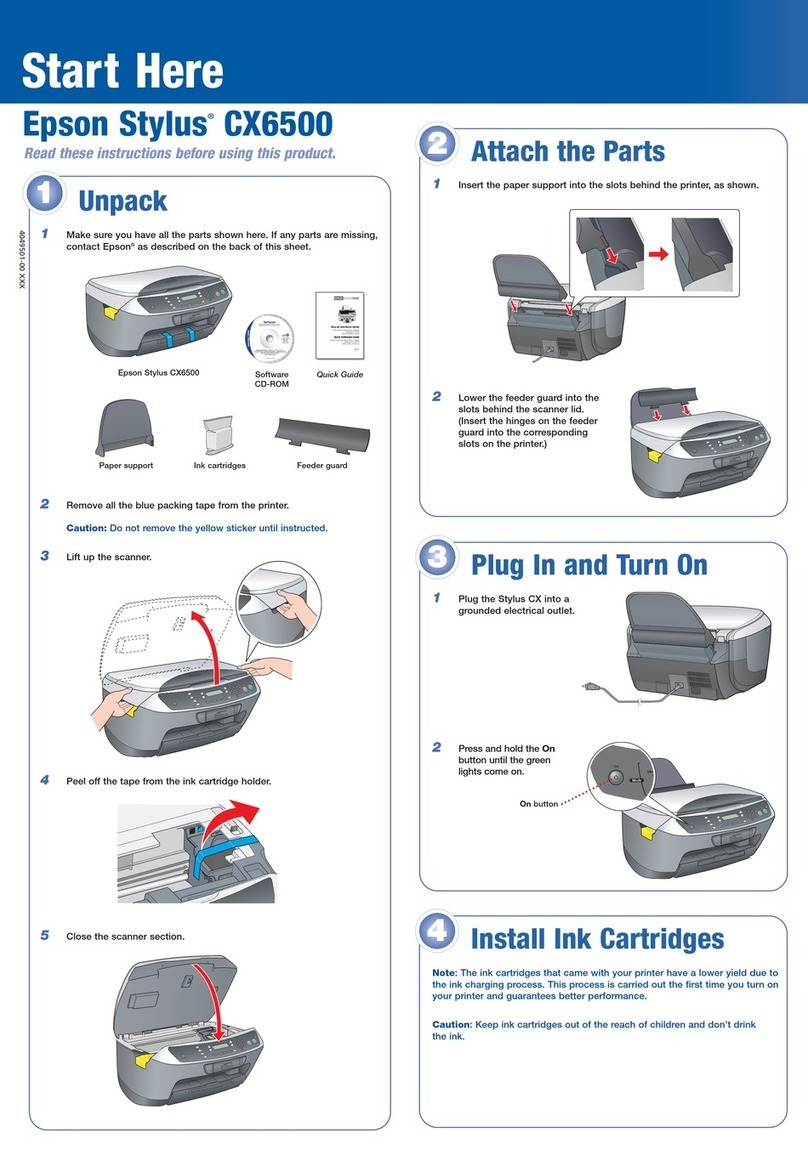
Epson
Epson Stylus CX6500 Instruction Manual

Epson
Epson WorkForce WF-3520DWF User manual

Epson
Epson SureColor SC-P5300 Service manual
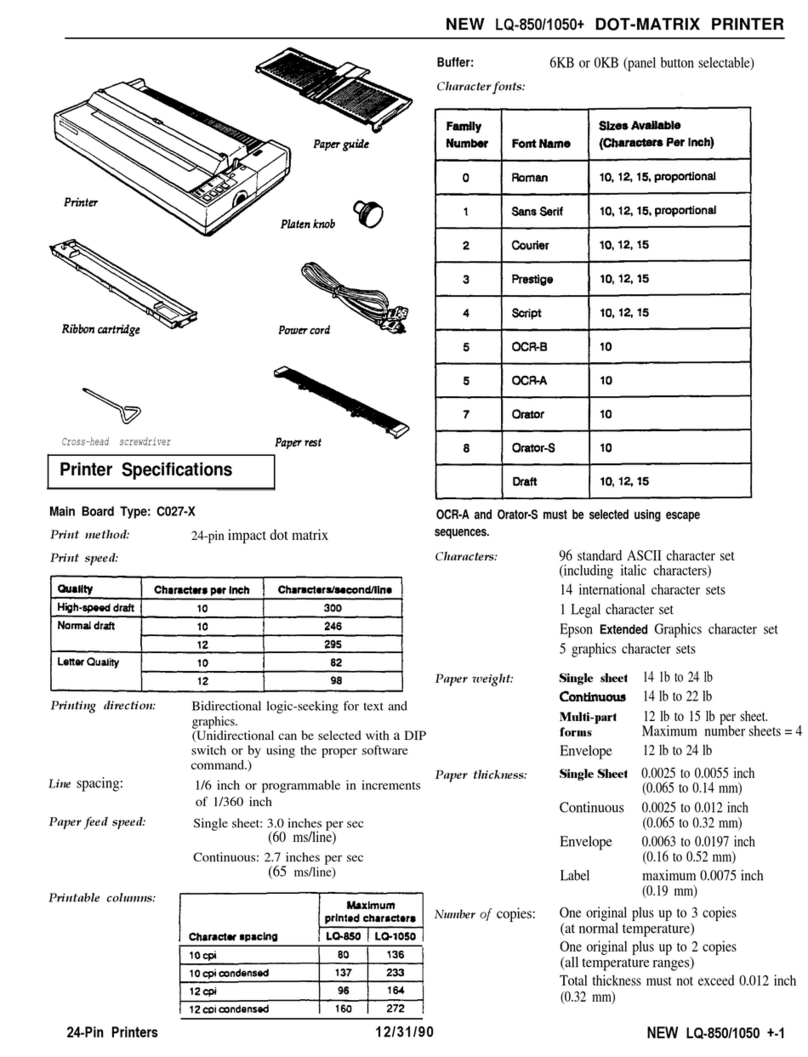
Epson
Epson LQ-1050X Installation and operation manual
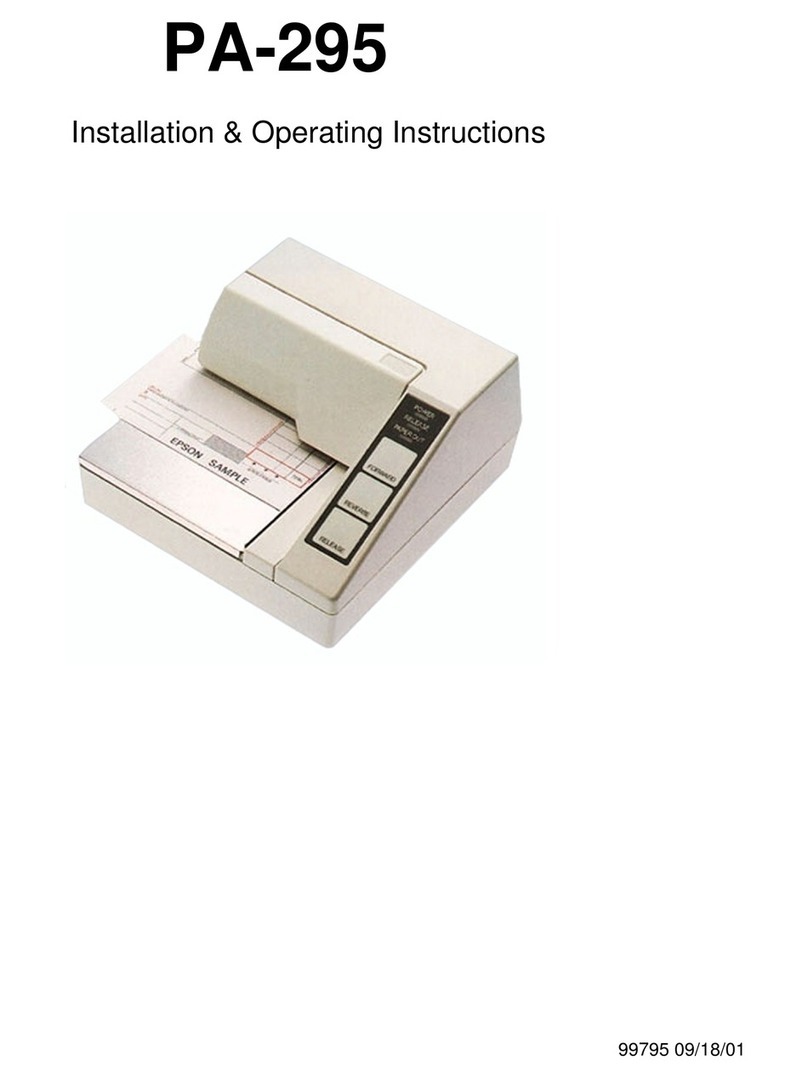
Epson
Epson PA-295 User manual
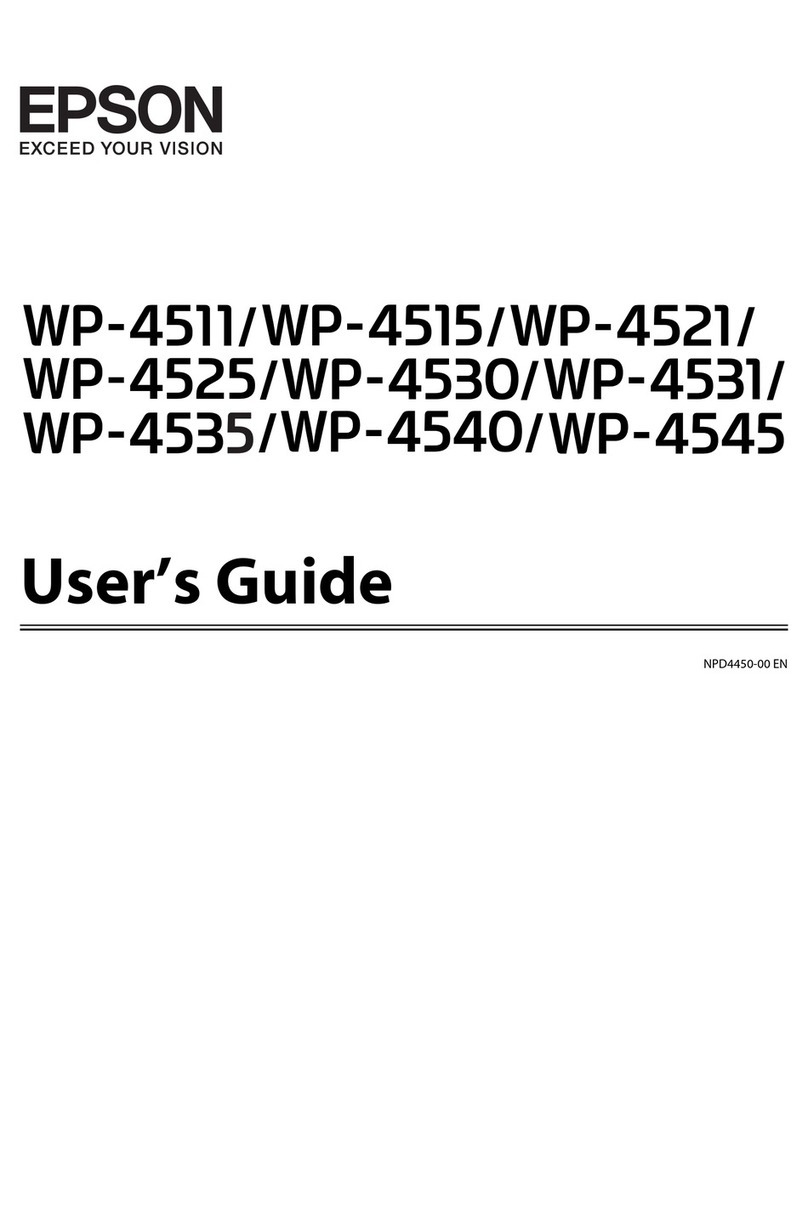
Epson
Epson WorkForce Pro WP-4500 Series User manual
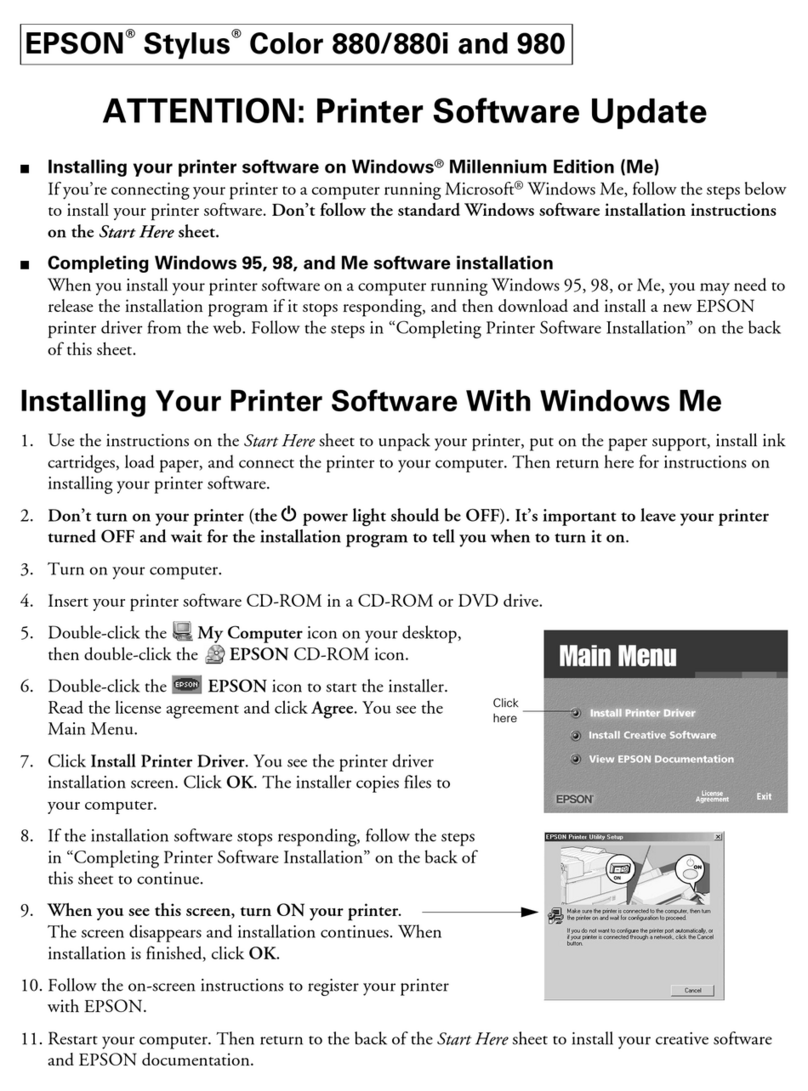
Epson
Epson FX-880 - Impact Printer User manual
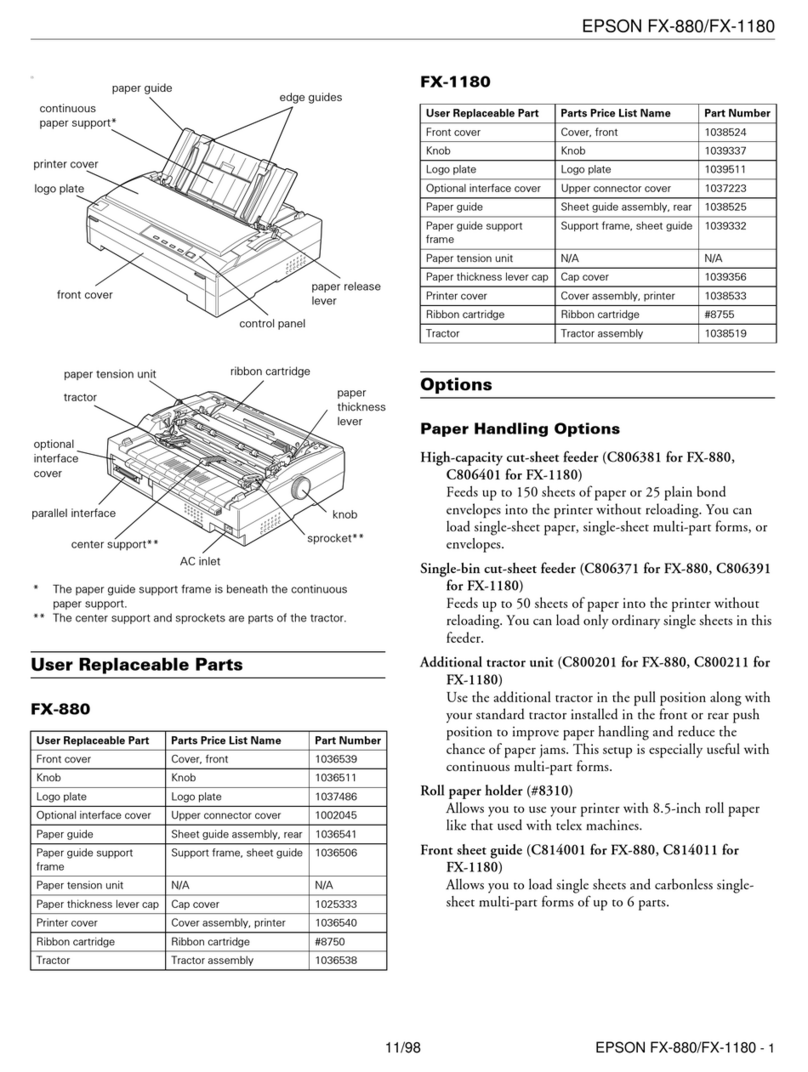
Epson
Epson FX-1180 - Impact Printer User manual

Epson
Epson ET-4700 Series User manual
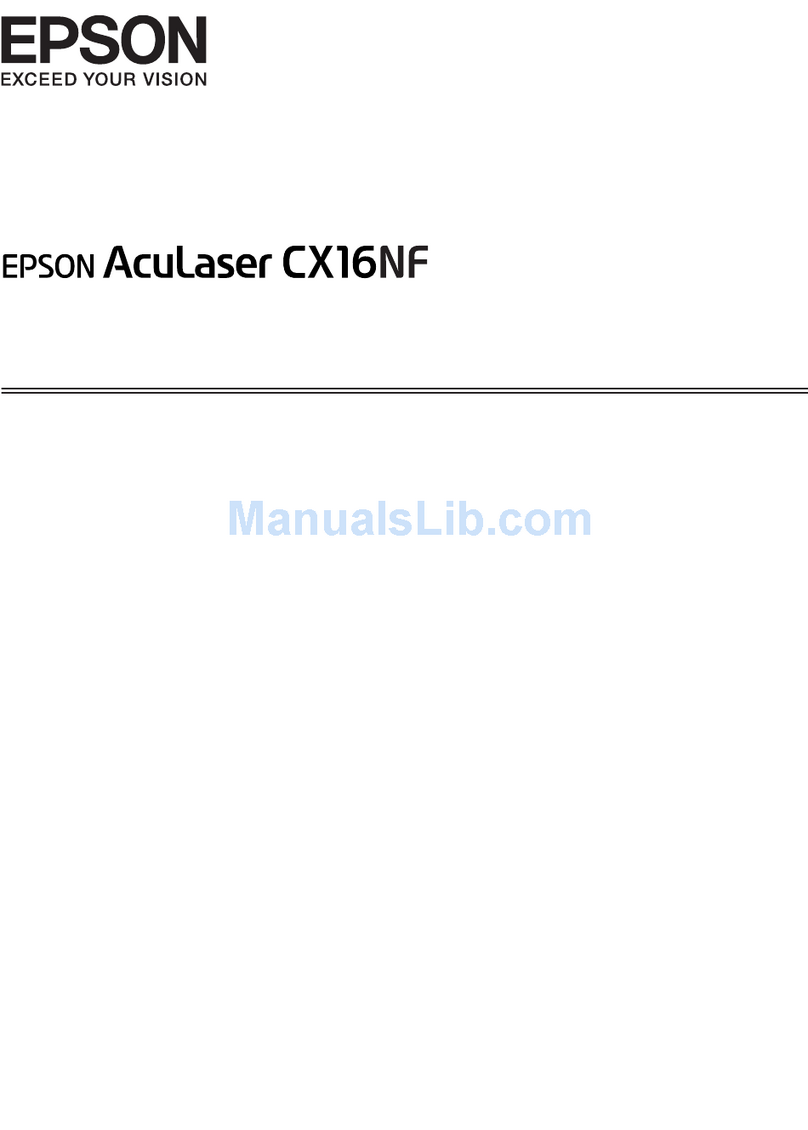
Epson
Epson AcuLaser CX16 User manual
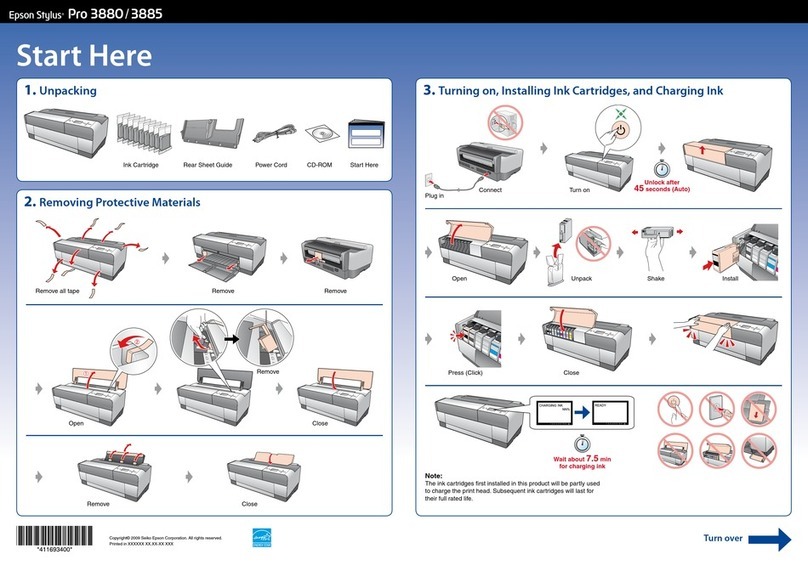
Epson
Epson 3880 - Stylus Pro Color Inkjet Printer User manual