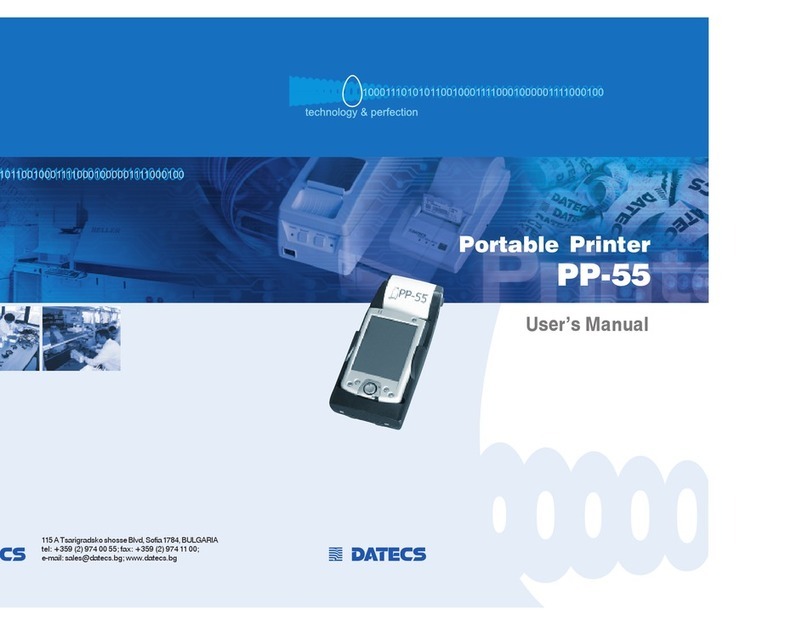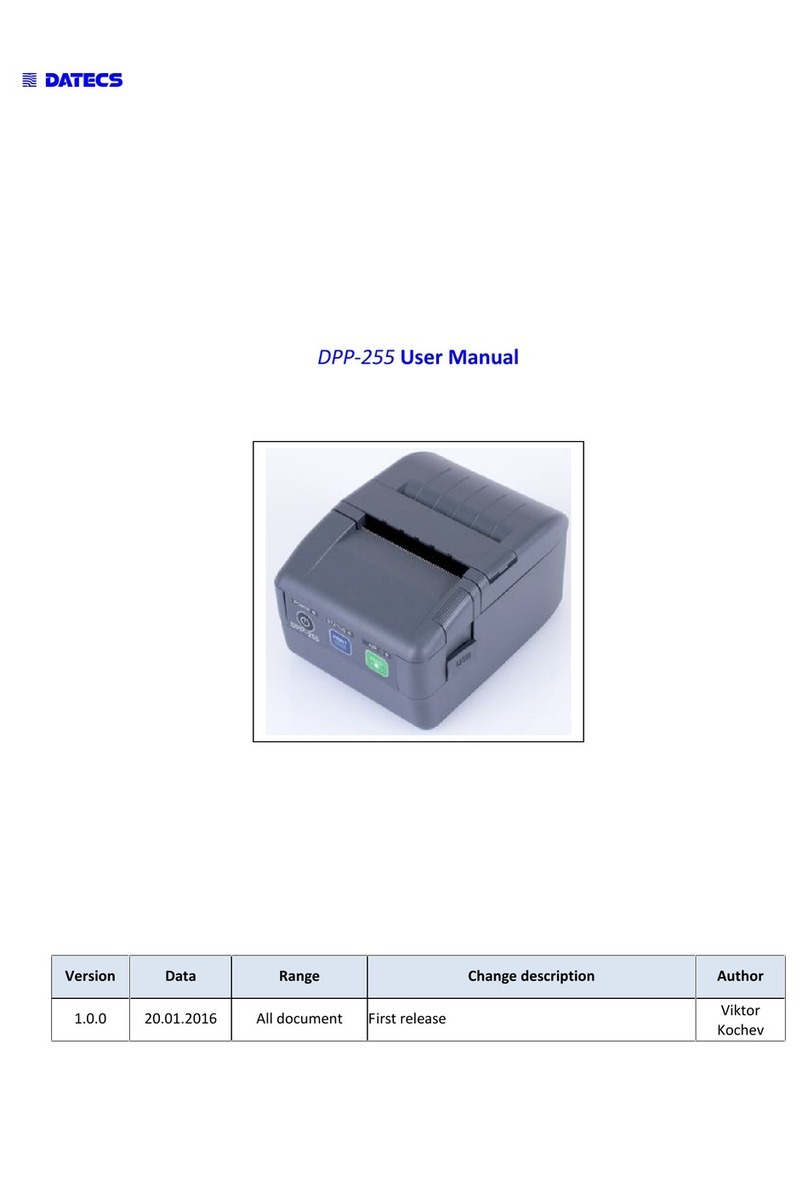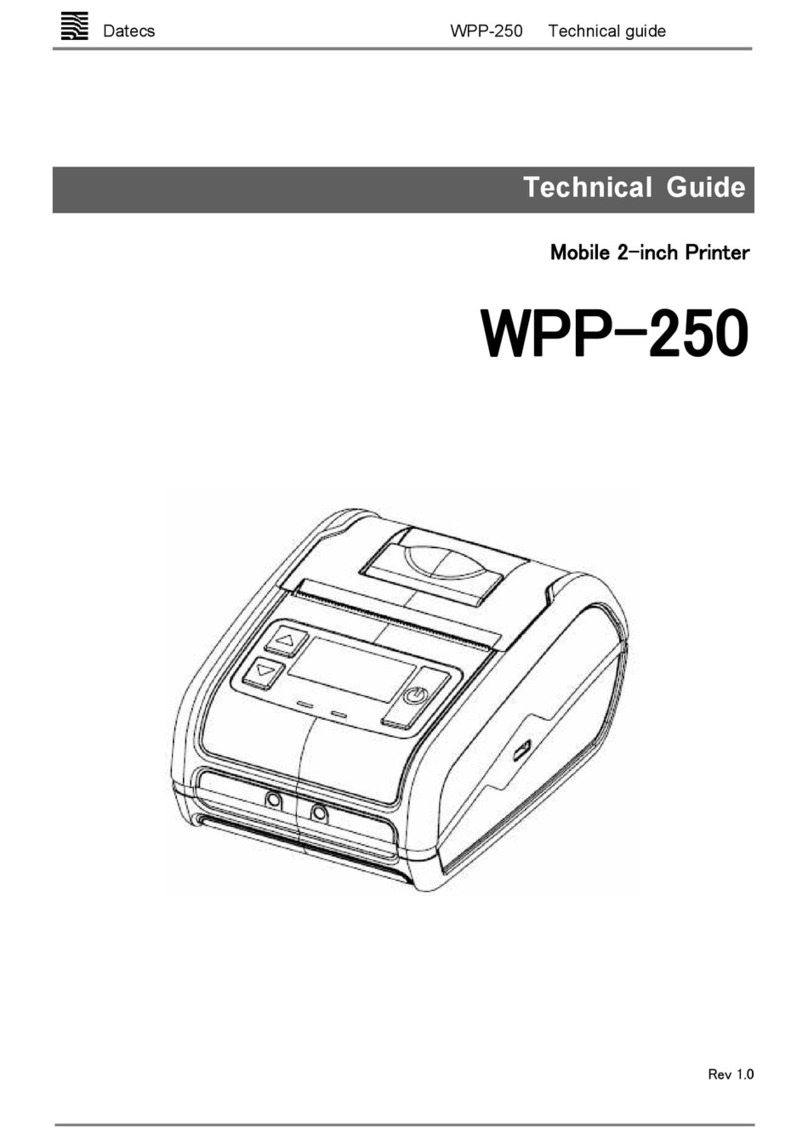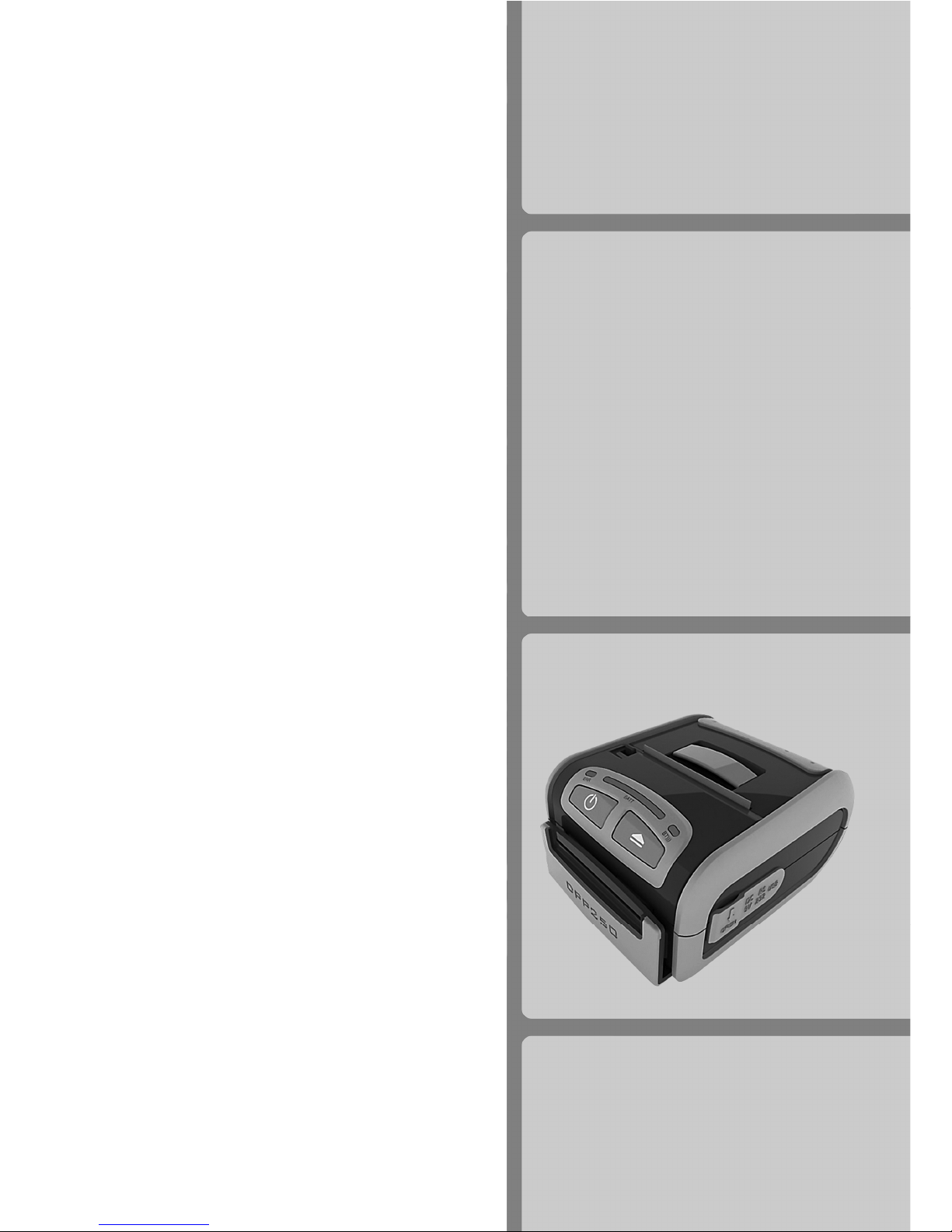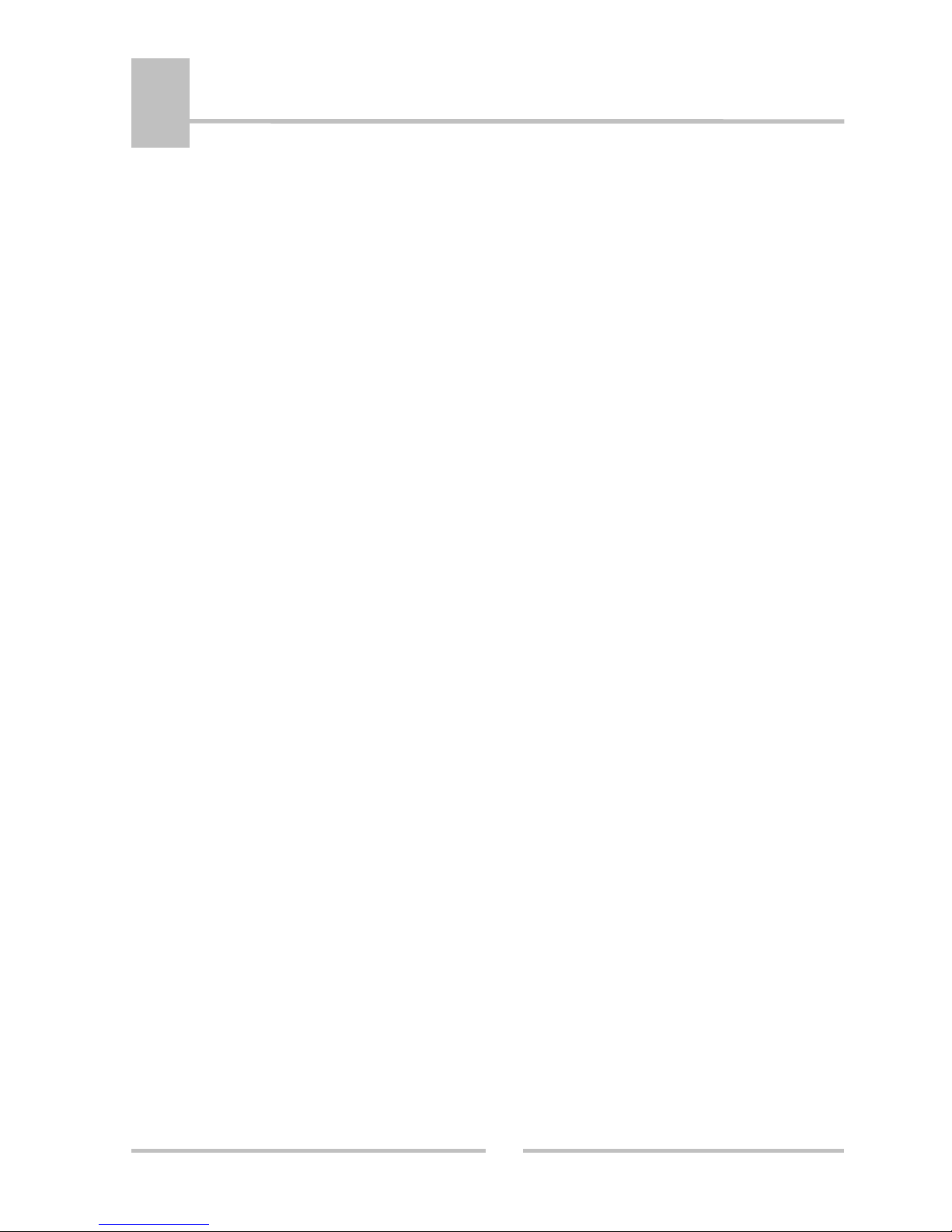3
Intro uction
Main features
........................................................................................................................
4
1. Technical Specifications
..................................................................................................
5
2. Safety Instructions
..............................................................................................................
7
3. Confirmation of Carton Contents
..................................................................................
9
4. Part Names an Functions
Front / Right View
...............................................................................................................
10
Front View / LEDS
..............................................................................................................
11
Front / Right View / Connections
......................................................................................
11
ON/OFF button an LF button Functions
........................................................................
12
LEDS
....................................................................................................................................
13
Magnetic Car Rea er
.......................................................................................................
14
Smart Car Rea er
.............................................................................................................
14
5. Setup
DIP Switch Settings
...........................................................................................................
15
Printer Configuration
.........................................................................................................
16
Memory Switches Setup
....................................................................................................
17
Saving an Clearing PAIRING Info
...................................................................................
18
Connecting Device
.............................................................................................................
19
Bluetooth Setup
..................................................................................................................
20
Loa ing Drivers for DPP-250
............................................................................................
21
Charging the Battery
..........................................................................................................
22
Replacing the Battery
........................................................................................................
23
Loa ing Paper
....................................................................................................................
24
SELF TEST Printing
...........................................................................................................
25
6. Troubleshooting
.................................................................................................................
27
7. List of Comman s for ESC/POS mo e
.....................................................................
28