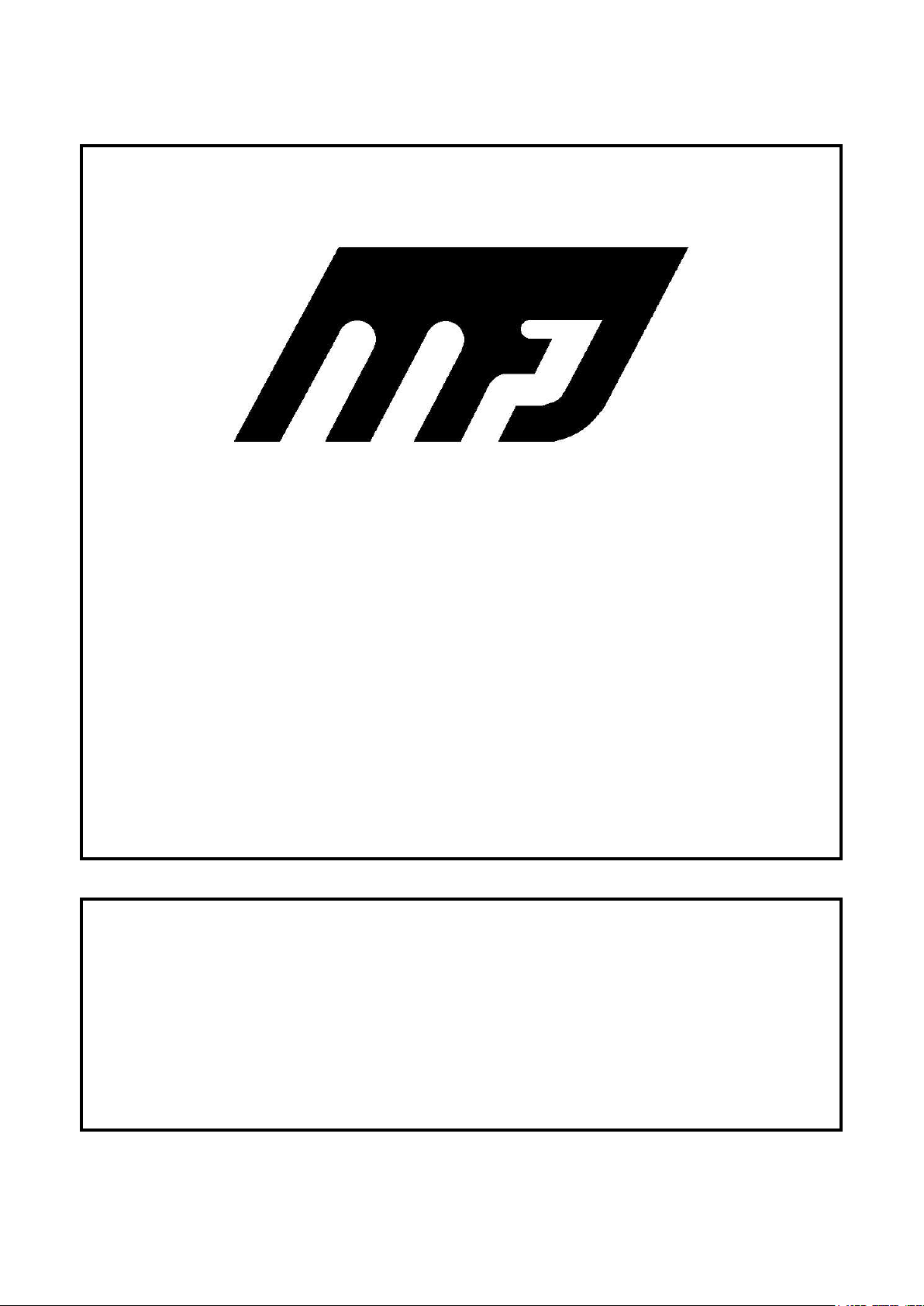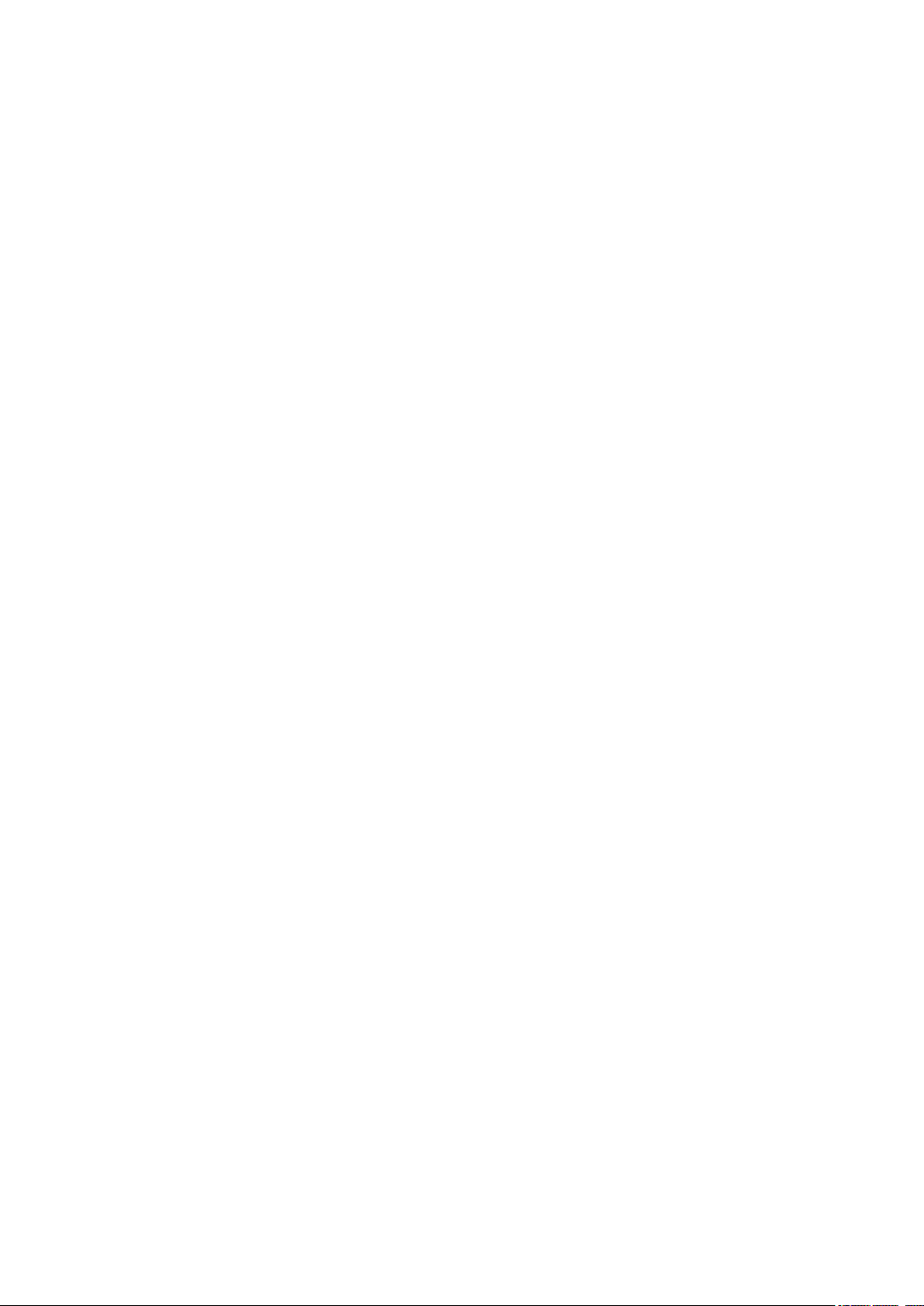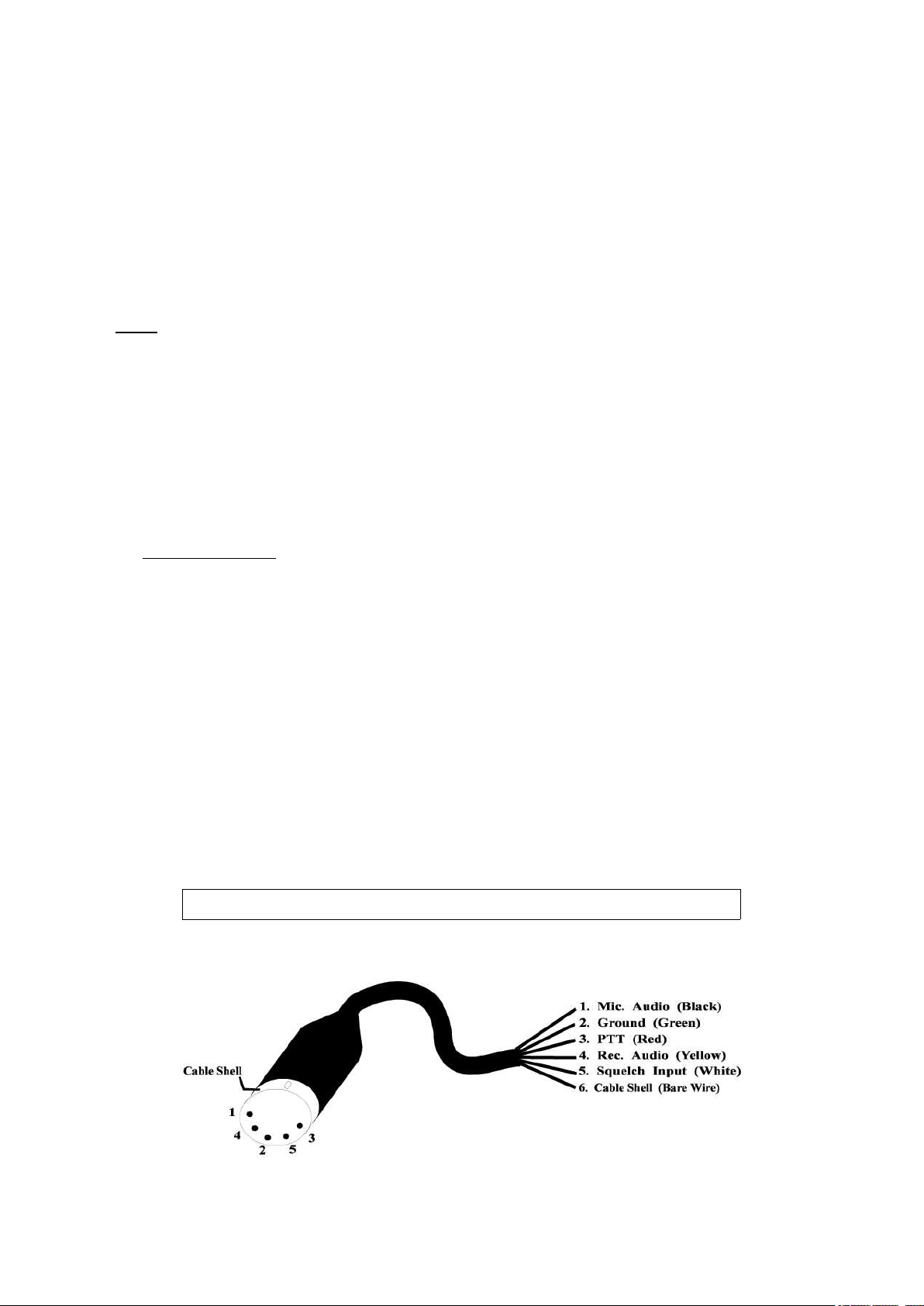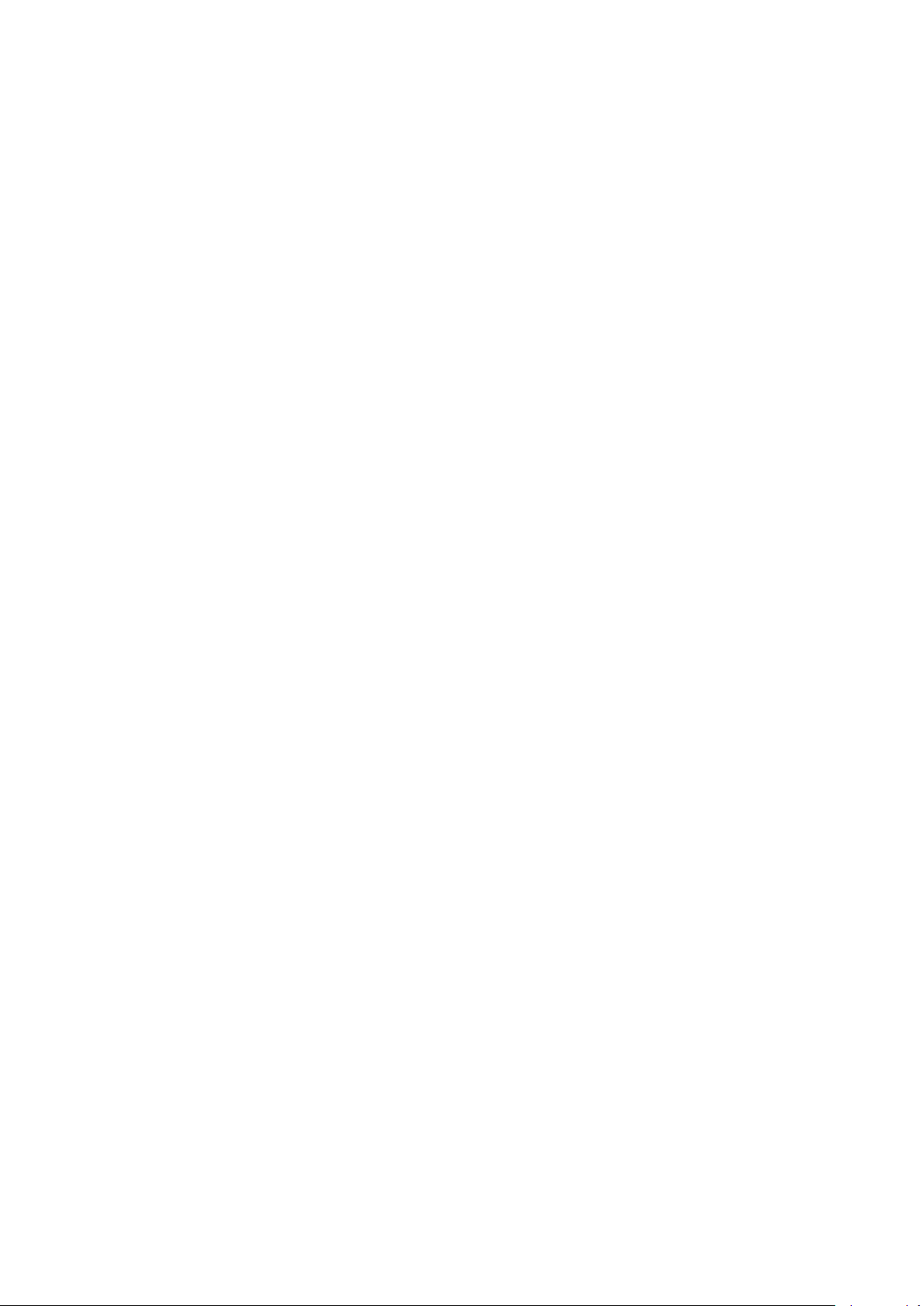MFJ-1278 & MFJ-1278T Fast-Start Manual
8
5. The transmit audio level controls are located on the left side of the MFJ-1278. With a small
screw driver turn the transmit control fully counter-clockwise (minimum).
6. Slowly turn it clockwise (increase) until at a point where output power is slightly below the
rated Output of your radio.
7. Type the K key to return to receive mode.
8. Type the Q key to exit the calibration routine.
IV. RECEIVER AUDIO SETTING
With your radio in the receive mode, open the squelch control so that a steady hiss is heard on the
Speaker. Set the volume control to the minimum, then slowly increase it to a point that the MFJ-
1278 tuning indicator move toward the middle of the display. This is the minimum volume from
your receiver to allow the MFJ-1278 to copy. Continue to increase the volume control until the au-
dio level is about twice the minimum level.
The DCD Threshold control needs to be set for proper Operation as well. While still listening to un-
squelched receiver noise, rotate the DCD Threshold control on the MFJ-1278 clockwise until the
DCD LED just flickers with false data carrier indications.
Note that DCD Threshold setting may vary for other modes of Operation. Follow the method of set-
ting the DCD Threshold as described in the main instruction manual under each Operation mode.
V. MFJ-1278 2400 PACKET OPERATION
If your MFJ-1278 does not have the 2400 modem, an optional modem (MFJ-2400) can be pur-
chased and installed. Installation is simple; your MFJ-1278 is equipped with all connectors neces-
sary to make this Installation without modification or soldering.
With the 2400 modem installed, your MFJ-1278 is capable of operating 300, 1200 or 2400 baud
packet. 300 baud and 1200 baud packet are not affected by the Installation of the 2400 modem.
The addition of the 2400 modem feature will in no way require any internal modification to your
transceiver.
A. 2400 Packet Operation Setup
All default parameters set for 1200 packet operation can be used for the 2400 operation. 2400 op-
eration needs no unusual setup or parameter changes. There are however, some changes that can
be made later to the MFJ-1278 parameters which will enable you to improve the speed the
throughput performance of the 2400 operation. The "honing" of the parameters may not seem like
much, but we have found that at 2400, the MFJ-1278 seems to be more responsive to the TXDE-
LAY, DWAIT, RESPONSE and SLOTTIMES. When using direct connects and good paths, the
MAXFRAME and PACLEN commands can be increased to allow larger packets to be moved during
each transmission. When returning to the active thru-put frequencies, these two commands should
be reduced to their original settings. You may find that if you were using a TXD of 50, then a TXD
of 40 will now perform better. The DWAIT can be shortened or lengthened to suit the AGC recov-
ery time of your radio. For instance, if you have been running the DWAIT of 16, it may now per-
form better at DWAIT of 12 or even 10. The FRACK will appear to exercise more at 2400.