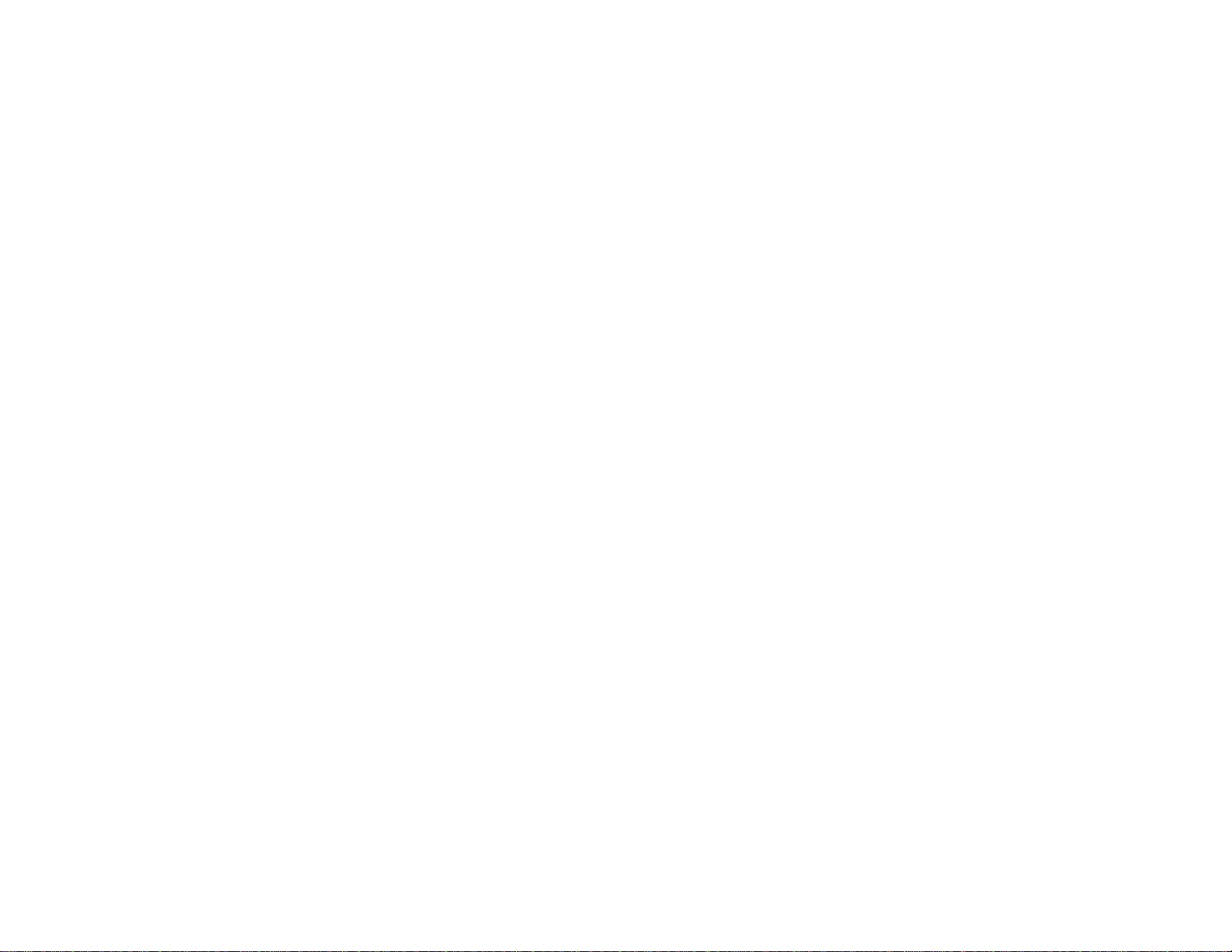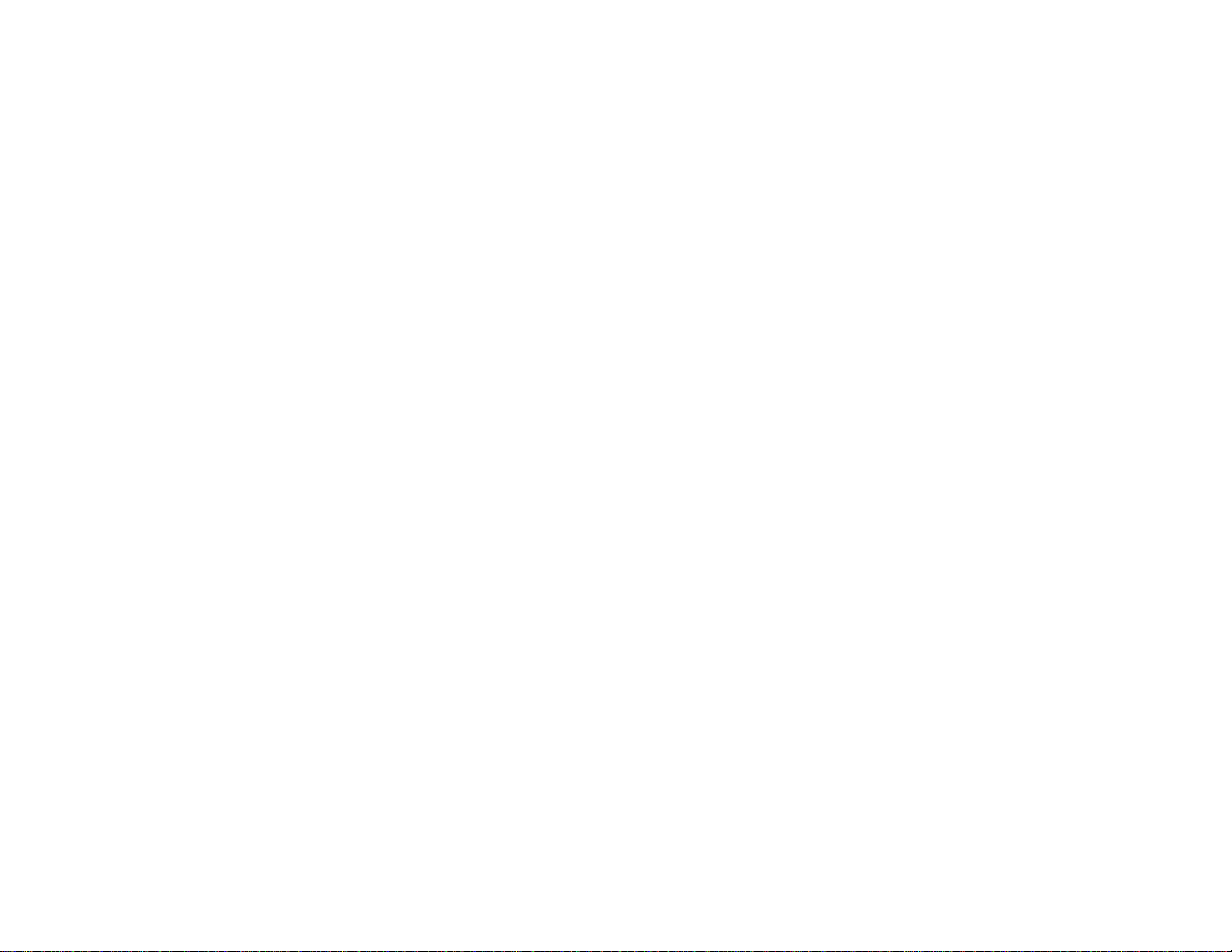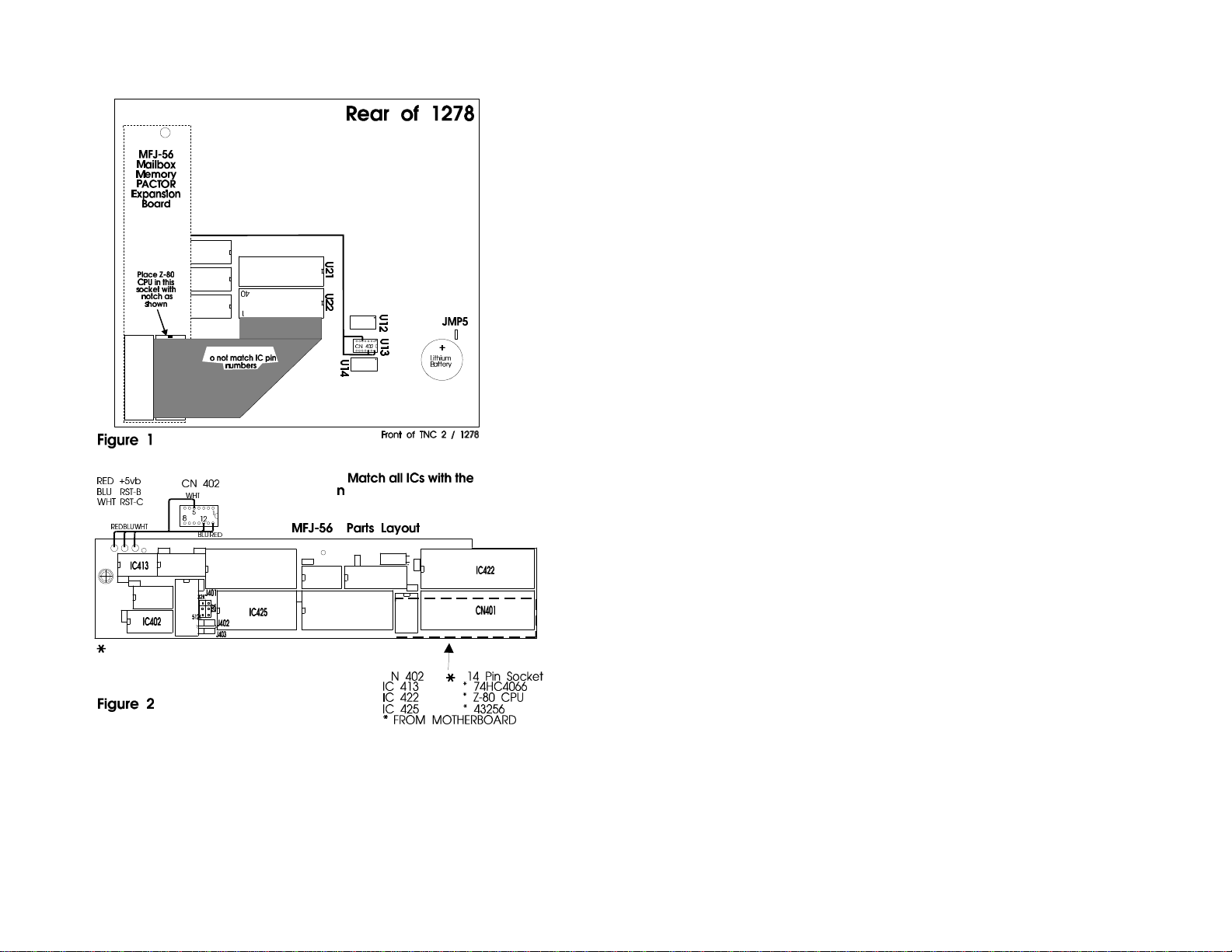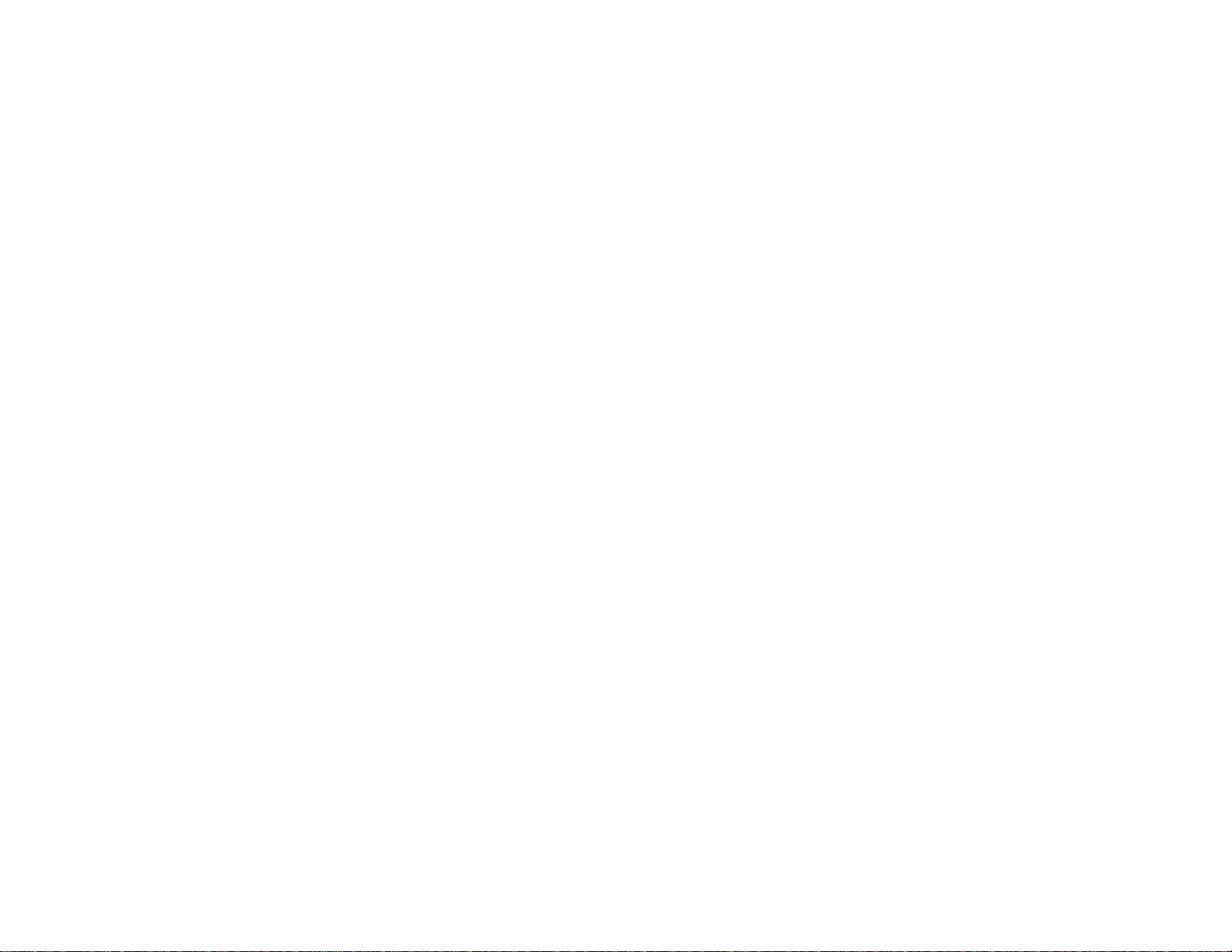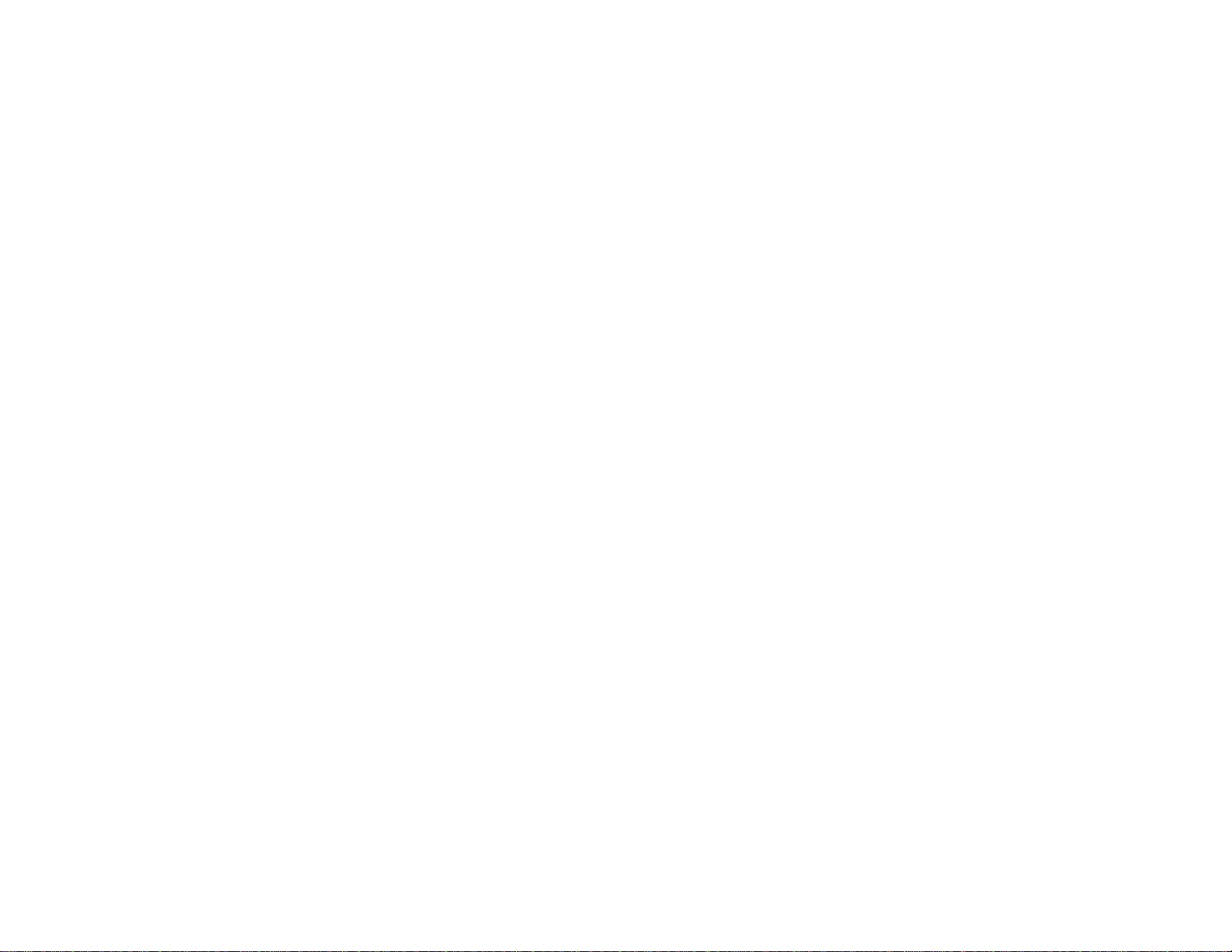
MFJ-56A/B/C Mailbox Memory / Pactor Expansion
i
Table of Contents
MFJ-56 A/B/C...................................................................................................2
Expansion Board Installation ............................................................................2
RAM Expansion................................................................................................7
Firmware EPROM Upgrade..............................................................................7
MFJ Pactor........................................................................................................8
Online modes ......................................................................................8
FEC/ UNPROTO..................................................................8
Monitoring............................................................................8
Speedup/Speeddown.............................................................9
Automatic online compression..............................................9
Flow Control.........................................................................10
AMTOR while in PACTOR mode......................................................10
Changeover - Type ahead .....................................................10
Digital Memory ARQ..........................................................................11
LEDs...................................................................................................11
CW Identifier ......................................................................................12
MFJ PACTOR Commands................................................................................13
Firmware Upgrade.............................................................................................18
Upgrade without Grey-Level modem................................................................18
Upgrade with the Grey-Level modem ...............................................................20
Multi-Level Operation without Using Special Terminal Program ......20
Multi-Level Operation with Special Terminal Program......................20
Special Terminal Programs...................................................20
Terminal Parameters Changes...........................................................................21
Optional Items Available for your MFJ-1278 ...................................................22
Firmware Installation.........................................................................................23
Documantation Upgrade....................................................................................23
Firmware Release 4.1 Documentaion................................................................24
Automatic Signal Analasis (ASA).......................................................24
ASA Operation .....................................................................24
MARS Operation ................................................................................27
Mars Operation.....................................................................27
Operation Hints for Multicom...............................................28
The MARsmode Command ..................................................29
SSTV Operation Update .....................................................................29
FAX Operation Update .....................................................................................31
Host Mode ............................................................................31
MODEM Calibration Procedure Update...........................................................32
Calset Values Update............................................................35