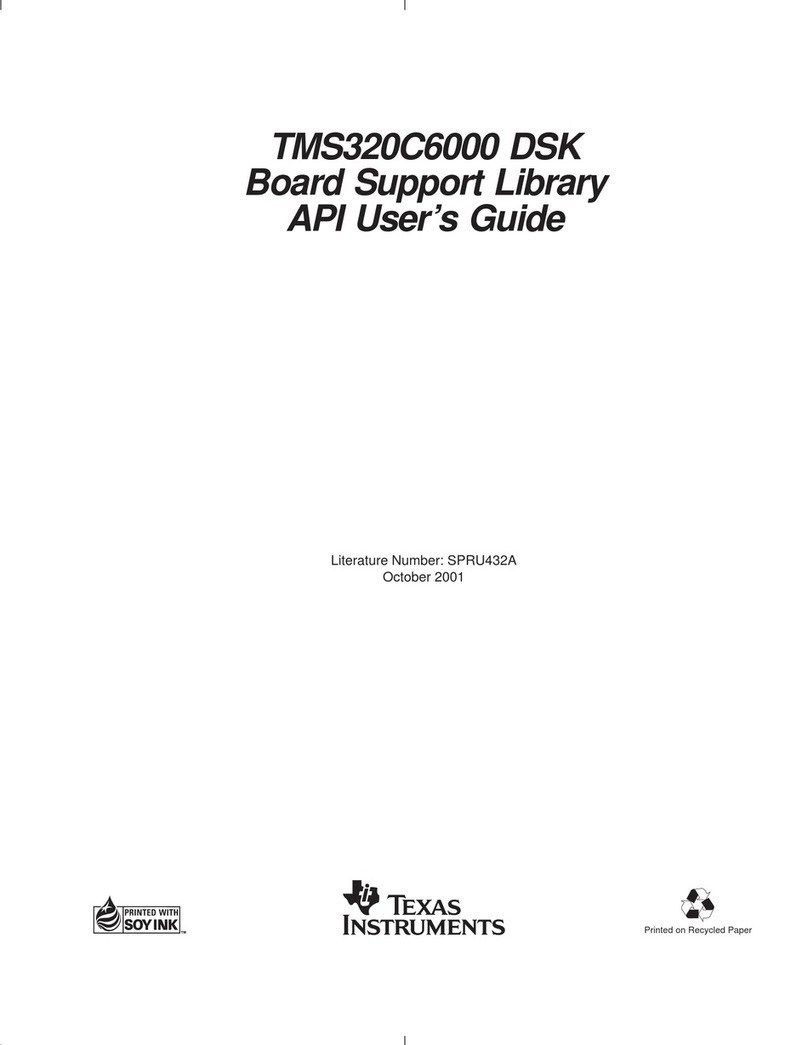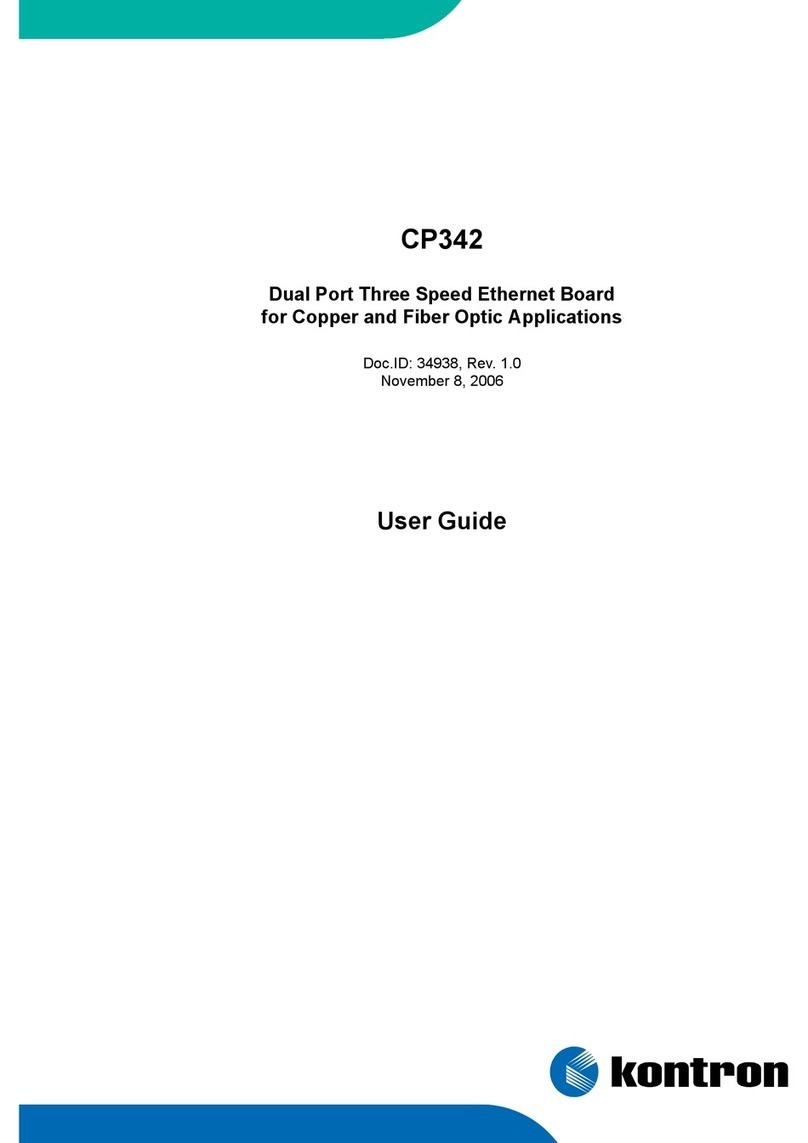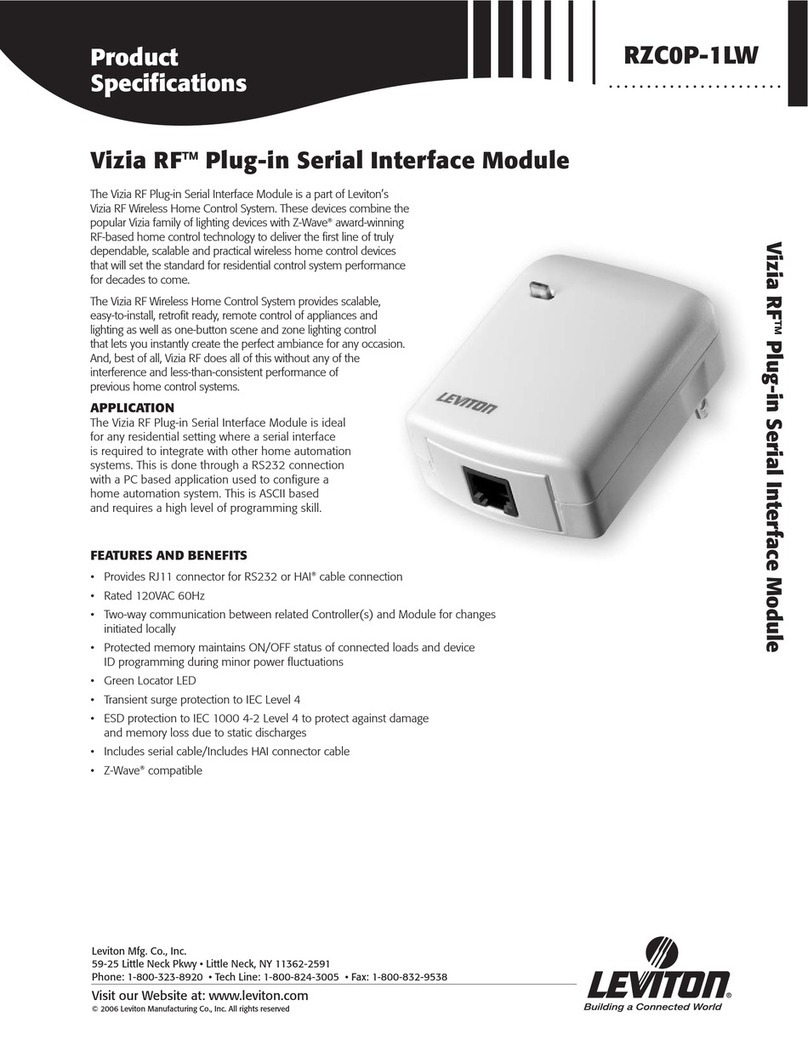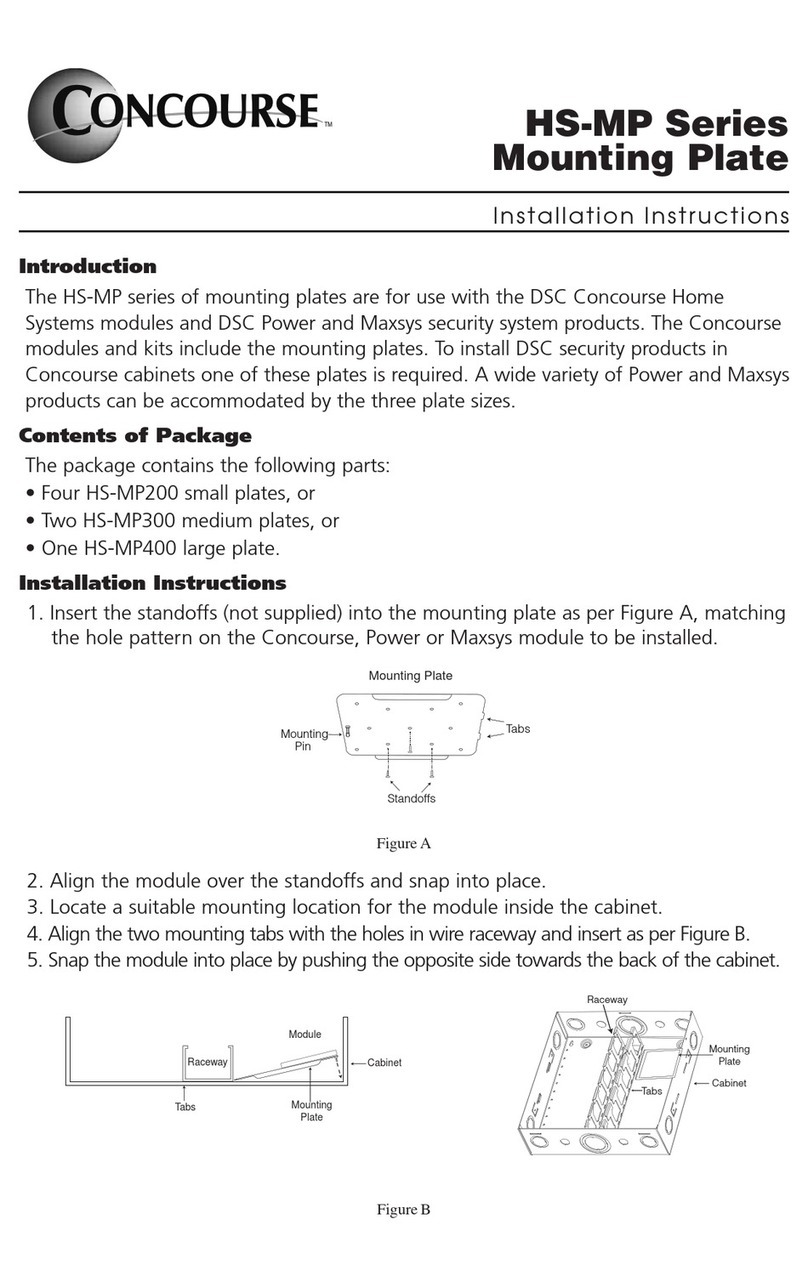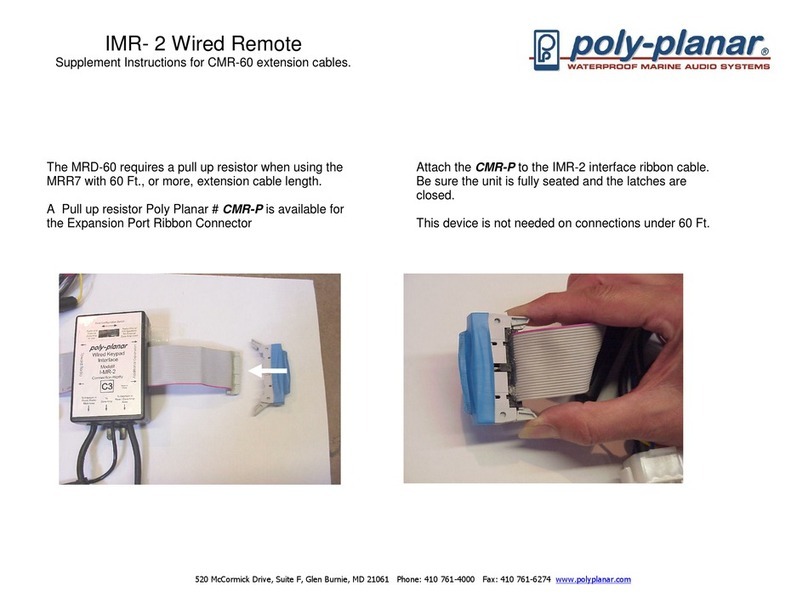MGE UPS Systems minislot 66244 User manual

www.mgeups.com
Network
Management
Cards
User Manual
THE UNINTERRUPTIBLE POWER PROVIDER
Network Management Cards – User Manual 34003676EN/AA Pa
g
SNMP/Web Minislot card
(66244)
SNMP/Web Transverse card
(66074)

www.mgeups.com
THE UNINTERRUPTIBLE POWER PROVIDER
Network Management Cards – User Manual 34003676EN/AA Page 2/42
Table of Contents
1 INTRODUCTION ..............................................................................................................................4
1.1 PRESENTATION OF THE MGE SNMP-BASED SOLUTION.................................................................4
1.1.1 Network-dedicated solution: Solution-Pac / WAN..............................................................4
1.1.2 Network supervision solution: Management-Pac...............................................................5
1.2 PRESENTATION OF SNMP/WEB CARDS ........................................................................................5
1.3 TECHNICAL DATA.........................................................................................................................6
1.3.1 Configuration......................................................................................................................6
1.3.2 Administration.....................................................................................................................6
1.3.3 Network ..............................................................................................................................6
1.3.4 MIB (Management Information Base) ................................................................................6
2 INSTALLATION AND CONFIGURATION.......................................................................................7
2.1 INSTALLATION..............................................................................................................................7
2.1.1 Installing the card in the UPS.............................................................................................7
2.1.2 Connecting the card to the IT network ...............................................................................7
2.1.3 Understanding front panel signals......................................................................................7
2.2 BASIC CONFIGURATION .....................................................................ERREUR! SIGNET NON DÉFINI.
2.2.1 List of default parameters...................................................................................................7
2.2.2 Adjusting the network parameters......................................................................................7
2.2.3 Rebooting the card.............................................................................................................7
2.2.4 Restoring factory configuration...........................................................................................7
2.2.5 Lost password – restoring the default password................................................................7
2.2.5 HYPERLINK............................................................................. Erreur! Signet non défini.
2.2.6 Checking that the card works.............................................................................................7
3 SUPERVISION / ADMINISTRATION VIA A WEB BROWSER.......................................................8
3.1.1 Optimising the performance of your browser.....................................................................8
3.2 UPS............................................................................................................................................8
3.2.1 “UPS properties” page........................................................................................................8
3.2.2 On-line help......................................................................................................................11
3.2.3 UPS weekly schedule.......................................................................................................12
3.2.4 Viewing the alarms...........................................................................................................13
3.3 LOGS ........................................................................................................................................14
3.3.1 Measurements..................................................................................................................14
3.3.2 Event log...........................................................................................................................16
3.3.3 System log........................................................................................................................17
3.4 CONFIGURATION........................................................................................................................18
3.4.1 IP network.........................................................................................................................19
3.4.2 System..............................................................................................................................20
3.4.3 Manager table (trap addresses).......................................................................................21
3.4.4 Access control..................................................................................................................22
3.4.5 Time..................................................................................................................................23
4 SUPERVISION / ADMINISTRATION VIA SNMP ..........................................................................25
4.1 SNMP OFFER OPERATION PRINCIPLE .........................................................................................25
4.1.1 Shutdown criteria..............................................................................................................25
4.1.2 Individual outlet control.....................................................................................................26
4.1.3 Connecting a server protected by UM-Client to a controlled outlet..................................26
4.2 THE DIFFERENT SERVER AND UPS SHUTDOWN SEQUENCES ........................................................28
4.2.1 Extended power outage, shutdown initiated by the Shutdown Timer..............................28

www.mgeups.com
THE UNINTERRUPTIBLE POWER PROVIDER
Network Management Cards – User Manual 34003676EN/AA Page 3/42
4.2.2 Extended power outage, shutdown initiated by the “Low battery power” message.........29
4.2.3 Extended power outage, shutdown initiated by the Shutdown Timer, but utility restoration
before the end of the Shutdown Duration.......................................................................................30
4.2.4 Off/On command..............................................................................................................31
5 CONFIGURATION IN LOCAL MODE AND VIA TELNET.............................................................33
5.1 CONFIGURATION IN LOCAL MODE................................................................................................33
5.1.1 Choice 1: SNMP agent configuration menu.....................................................................33
5.1.2 Choice 2: UPS parameters...............................................................................................35
5.1.3 Choice 3: Access control..................................................................................................35
5.1.4 Choice 4: NMS station subscription .................................................................................36
5.1.5 Choice 5: Restore default configuration...........................................................................36
5.1.6 Choice 6: Reset the card..................................................................................................36
5.2 CONFIGURATION VIA TELNET......................................................................................................36
6MAINTENANCE.............................................................................................................................37
6.1 SOFTWARE UPGRADE.................................................................................................................37
6.1.1 Card software upgrade using Mupgrade (Windows)........................................................37
6.1.2 Card software upgrade via TFTP (UNIX and Windows) ..................................................37
6.1.3 Card software upgrade via the serial link.........................................................................37
7 APPENDICES.................................................................................................................................38
7.1 TABLES OF ALARMS AND EVENTS ...............................................................................................38
7.1.1 Alarm table .......................................................................................................................38
7.1.2 UPS event table................................................................................................................38
7.1.3 System alarm table...........................................................................................................39
7.2 GLOSSARY ................................................................................................................................40

www.mgeups.com
THE UNINTERRUPTIBLE POWER PROVIDER
Network Management Cards – User Manual 34003676EN/AA Page 4/42
1 Introduction
1.1 Presentation of the MGE SNMP-based solution
e-mail SMS / Pager
A
Al
la
ar
rm
m
m
mo
od
du
ul
le
e
Fax
1.1.1 Network-dedicated solution: Solution-Pac / WAN
◗Protection of your IT equipment by managing their shutdown in the event of an extended power
failure,
◗Notification of power quality events affecting your protected IT equipment,
◗Supervision of any UPS system connected to your IT network.
The components of the Solution-Pac / WAN suite include:
◗The SNMP agent (SNMP/Web Card or UM-Agent software): supervises the UPS, informs the UM-
Client of events occurring on the UPS by SNMP traps and manages UPS shutdowns and restarts.
◗UM-Client protects the workstation on which it is installed and informs administrators and users of
major events by network notification, e-mail, SMS or fax (with the Jericho alarm module under
Windows).
◗UM-Console (+) supervises and configures the SNMP agent and the UM-Client of the workstation
on which it is installed.
◗UM-Editor configures UM-Client and UM-Agent
The software components for each platform and the user manuals are supplied free-of-charge on the
Solution-Pac CD or are available for download on the www.mgeups.com Web site, in the “Download
area” section.

www.mgeups.com
THE UNINTERRUPTIBLE POWER PROVIDER
Network Management Cards – User Manual 34003676EN/AA Page 5/42
Solution-Pac documentation is available at the following URL: English version –
LIENHYPERTEXTEVersion Française
1.1.2 Network supervision solution: Management-Pac
Management-Pac provides snap-in applications for popular NMS (Node Management System)
systems such as HP OpenView, CA Unicenter, IBM Tivoli or Server Management System like HP
Insight Manager 7.
UM-Vision (Windows) enables supervision and configuration of SNMP agents and is compatible with
most NMS.
1.2 Presentation of SNMP/Web cards
MGE provides 2 different form factors for its SNMP/Web cards :
◗SNMP/Web Minislot card for UPS systems like the Evolution, EXtreme C, Pulsar EX,
Pulsar/Comet DX series.
◗SNMP/Web Transverse card for UPS systems like the Galaxy 3000, Galaxy PW, Pulsar and
Comet EXtreme series. Other MGE UPS systems (3-phase Comet, Galaxy, EPS 6000) can be
remotely managed using the Multislot card expander.
SNMP/Web cards are SNMP agents that:
◗Enable acquisition of information on the operation status of the UPS systems,
◗Provide remote control of these systems by means of an ETHERNET network
◗From any SNMP administration station or Web browser.
◗They also supply alarms to the UM-Clients to trigger shutdown or other automatic actions for
protected servers.
SNMP/Web cards are compatible with the following MGE software modules:
◗Solution-Pac / WAN
◗Management-Pac

www.mgeups.com
THE UNINTERRUPTIBLE POWER PROVIDER
Network Management Cards – User Manual 34003676EN/AA Page 6/42
1.3 Technical data
1.3.1 Configuration
The user can configure the card with one of the following means:
◗Web browser
◗Local serial link
◗Telnet console
◗BOOTP/DHCP
1.3.2 Administration
◗Up to 32 workstations protected
◗Up to 15 browsers connected at the same time
◗Adjustment of date and time via NTP server
◗Protection by encrypted password.
◗Saving of logs in the non-volatile memory
◗Automatic language detection according to OS configuration.
◗Languages available: English / French
◗On-line help available for each page
◗Card firmware updated via the network
1.3.3 Network
◗Fast ETHERNET 10/100 Mbits compatibility with auto-negotiation on the RJ45 outlet
◗SNMP trap port modifiable (by default = 162)
1.3.4 MIB (Management Information Base)
◗MIB IETF UPS (RFC1628)
◗MIB MGE V1.6

www.mgeups.com
THE UNINTERRUPTIBLE POWER PROVIDER
Network Management Cards – User Manual 34003676EN/AA Page 7/42
2 Installation and Configuration
2.1 Installation
2.1.1 Installing the card in the UPS
Check the installation manual supplied with the card or available for download on the
www.mgeups.com web site, in the “Download area – embedded Software section.
2.1.2 Connecting the card to the IT network
Check the installation manual supplied with the card or available for download on the
www.mgeups.com web site, in the “Download area – embedded Software section.
2.1.3 Understanding front panel signals
Check the installation manual supplied with the card or available for download on the
www.mgeups.com web site, in the “Download area – embedded Software section.
2.1.4 List of default parameters
Check the installation manual supplied with the card or available for download on the
www.mgeups.com web site, in the “Download area – embedded Software section.
2.1.5 Adjusting the network parameters
Check the installation manual supplied with the card or available for download on the
www.mgeups.com web site, in the “Download area – embedded Software section.
2.1.6 Rebooting the card
Check the installation manual supplied with the card or available for download on the
www.mgeups.com web site, in the “Download area – embedded Software section.
2.1.7 Restoring factory configuration
Check the installation manual supplied with the card or available for download on the
www.mgeups.com web site, in the “Download area – embedded Software section.
2.1.8 Lost password – restoring the default password
the installation manual supplied with the card or available for download on the www.mgeups.com web
site, in the “Download area – embedded Software section.
2.1.9 that the card works
Check the installation manual supplied with the card or available for download on the
www.mgeups.com web site, in the “Download area – embedded Software section.

www.mgeups.com
THE UNINTERRUPTIBLE POWER PROVIDER
Network Management Cards – User Manual 34003676EN/AA Page 8/42
3 Supervision / Administration via a Web browser
◗On a computer equipped with a Web browser (Internet Explorer or Netscape recommended),
enter the previously initialised address (e.g.: http://172.17.23.28)
◗The “UPS properties” home page is displayed.
◗Save this address in your Favourites, giving it a personalised name.
3.1.1 Optimising the performance of your browser
◗To view status changes on the UPS in real time, the browser must be configured so that it
automatically refreshes all the objects on the current page.
> Example on IE5.5:Tools menu/Web options/Parameters/ tick the Automatic box and validate.
◗Menu character size can be configured. For an optimal and full view of the menu, configure the
browser with the “Smaller“ option.
> Example on IE5.5:Display menu/Text size/ select the Smaller box.
3.2 UPS
3.2.1 “UPS properties” page
◗This page gives instant access to the essential information about your UPS. This page is
automatically refreshed every 10 seconds (by default). To change this value, go to the “System”
page.
INCORPORER

www.mgeups.com
THE UNINTERRUPTIBLE POWER PROVIDER
Network Management Cards – User Manual 34003676EN/AA Page 9/42
3.2.1.1 UPS zone: general information on the UPS.
◗Picture and generic name of the UPS range
NB: When using a UPS with dry-contact (i.e. “dumb”) communication, no picture or name is
displayed, just the “2 contacts” text is displayed and only the following parameters are specified in
the UPS status zone:
“Communication”
“Power source”
“Output”
◗Customise the name of your system: “upsIdentName” object of the UPS MIB (RFC 1628)
You can change this name on the “System” page.
◗The “About your UPS” zone provides information on the UPS and the SNMP/Web card, in
particular, the model name and software version.
3.2.1.2 “UPS status” zone: essential information
◗The various icons showing the status of the UPS are:
Utility power present
Battery operation
Loss of communication with the UPS
Battery fault
◗“Communication”: indicates the status of the communication between the card and the UPS
◗“Power source”: indicates whether the power comes from the utility or from the UPS battery
◗“Batteries”: indicates whether the battery is being charged or discharged
◗“Output level”: indicates the power percentage used at UPS output
◗“Output”: indicates if the UPS output is protected
3.2.1.3 “Battery status” zone:
◗“Bargraph”: Graphical display of the remaining battery charge (in percent).
◗“Battery level”: Remaining battery charge (in percent).
◗“Remaining backup time”: Estimation of the time remaining before UPS shutdown.

www.mgeups.com
THE UNINTERRUPTIBLE POWER PROVIDER
Network Management Cards – User Manual 34003676EN/AA Page 10/42
3.2.1.4 Subscription for alarm reception
◗You can receive notification of the different alarms occurring on the UPS directly via your browser.
Just click on the “Subscribe” button.
◗Activation of this function is indicated by a pop-up window and by the button’s text label changing
to “Unsubscribe”.
◗This window can be closed whenever you wish. As soon as a new event occurs on the UPS, it is
re-opened automatically as long as your browser remains open.
◗To stop subscription, click on the “Unsubscribe” button. A warning message indicates the end of
this subscription. The button text becomes “Subscribe” again.
Note 1:
If the browser is closed, alarm notification is stopped, but the subscription request remains in memory.
When the “Properties” page is viewed next, notification will be active again.
Note 2:
See the table of alarms generating notification in the appendix.
Note 3:
Alarm notification by the browser is independent of the protection function performed by the UM-Client
software.

www.mgeups.com
THE UNINTERRUPTIBLE POWER PROVIDER
Network Management Cards – User Manual 34003676EN/AA Page 11/42
3.2.2 On-line help
On-line contextual help is available at the top of each page by clicking on the Help link, which is
always located in the top right corner. The help browser menu is identical to that of the card pages.
The Help page always opens a new window.

www.mgeups.com
THE UNINTERRUPTIBLE POWER PROVIDER
Network Management Cards – User Manual 34003676EN/AA Page 12/42
3.2.3 UPS weekly schedule
◗Click on the “Weekly schedule” section of the menu.
The weekly schedule enables the administrator to optimise power consumption or program a reboot of
the protected equipment at a set time.
In a shutdown sequence, the UM Clients connected to the card are informed and ensure that each
machine is shut down correctly before the UPS output is switched off.
Up to 7 UPS shutdown sequences can be programmed in one week, with a minimum shutdown period
of 30 minutes.
Security: the administrator clicks on “Save” and enters his/her login / password to save any edits.

www.mgeups.com
THE UNINTERRUPTIBLE POWER PROVIDER
Network Management Cards – User Manual 34003676EN/AA Page 13/42
3.2.4 Viewing the alarms
◗Click on the “Alarm table” section in the menu to view the list of current alarms. The table of
managed alarms is included in the appendix.
Note: The alarm number is not related to the SNMP trap number

www.mgeups.com
THE UNINTERRUPTIBLE POWER PROVIDER
Network Management Cards – User Manual 34003676EN/AA Page 14/42
3.3 Logs
3.3.1 Measurements
Click on the “Measurements” section in the menu.
The following measurements are saved and time-stamped:
◗“Input voltage”: Value of the utility voltage supplying your UPS (average of 3 phases for UPSs
equipped with a 3-phase input)
◗“Input frequency”: Value of the utility frequency feeding your UPS
◗“Output voltage”: Value of the output voltage of your UPS (average of the 3 phases for UPSs with
a 3-phase output)
◗“Output load”: Value of the percentage of load at UPS output (Value of the most loaded phase for
3-phase UPSs)
◗“Battery capacity”: Percentage of charge available in the battery
◗“Remaining time”: Estimation of the remaining backup time
The save frequency of these values is defined in the “System” page (60 seconds by default).
Approximately 500 time-stamps are stored permanently on the card.
◗“Save” button enables all saved values to be opened or saved in CSV format (compatible with
Excel type spreadsheets)
◗“Clear” button enables deletion of all records. The administrator must enter his/her login /
password to validate this action.
Select the time range to view

www.mgeups.com
THE UNINTERRUPTIBLE POWER PROVIDER
Network Management Cards – User Manual 34003676EN/AA Page 15/42

www.mgeups.com
THE UNINTERRUPTIBLE POWER PROVIDER
Network Management Cards – User Manual 34003676EN/AA Page 16/42
3.3.2 Event log
Click in the “Event log” section of the menu.
◗“Save Log” button enables all values saved to be opened or saved in CSV format (compatible
with Excel type spreadsheets).
◗“Clear Log” button enables deletion of all records. The administrator must enter his/her login /
password to validate this action.
Select the time range to view:
See the table of events generated in the Appendices.

www.mgeups.com
THE UNINTERRUPTIBLE POWER PROVIDER
Network Management Cards – User Manual 34003676EN/AA Page 17/42
3.3.3 System log
Click in the “System log” section in the menu.
◗“Save” button enables all values saved to be opened or saved in CSV format (compatible with
Excel type spreadsheets).
◗“Clear” button enables deletion of all records. The administrator must enter his/her login /
password to validate this action.
Select the time range to view:
See the table of events generated in the Appendices.

www.mgeups.com
THE UNINTERRUPTIBLE POWER PROVIDER
Network Management Cards – User Manual 34003676EN/AA Page 18/42
3.4 Configuration
The parameters of this menu can only be modified after entering the “Login” and “Password”. The
following screen is proposed automatically:
Login and password by default are: MGEUPS
Each field accepts up to 10 characters max.
After entering the login and password, these identifiers remain active as long as the browser is
open, so you only have to enter them once.
If the browser is closed, they will have to be re-entered.
Tick the “Save this password in your password list” box if you want to avoid systematic re-entry.
An error in either field results in systematic rejection of the requested action (save, page access,
card reboot, etc.). After three unsuccessful attempts, the browser must be rebooted.
These two fields do not travel “uncoded” on the IT network, they are encrypted with an MD5 type
algorithm, ensuring total confidentiality.

www.mgeups.com
THE UNINTERRUPTIBLE POWER PROVIDER
Network Management Cards – User Manual 34003676EN/AA Page 19/42
3.4.1 IP network
Click on the “IP network” section in the menu.
This menu enables the administrator to configure the network parameters of the card and
authorisation of the remote upgrade of the embedded system .
◗IP address: The IP address of the SNMP/Web card (e.g.: 172.17.23.205).
◗Subnet mask: The mask of the sub-network of your network (e.g.: 255.255.255.0).
◗Gateway: The IP address of the gateway (e.g.: 172.17.1.24).
◗TELNET connection: Authorises (choose enable) remote connection with a terminal.
◗BootP/DHCP: Authorises configuration of network parameters with your BootP/DHCP server as
startup mode (choose enable) .
Card operation mode with the server: After all reboots, if this option is enabled, the card attempts to
recover network parameters from the server for 10 sec. If there is no response from the server, the
card boots with the last parameters saved during the previous startup. The parameters are those
visible on the page at the time of the modification.
◗Upgrade via the network: Authorises (choose enable) remote upgrading of the embedded
system on the card. Read the “Maintenance” section for more details.
◗Validate your configuration by clicking “Save”. The save is immediate.
Note: The card must be rebooted after any changes to these parameters.

www.mgeups.com
THE UNINTERRUPTIBLE POWER PROVIDER
Network Management Cards – User Manual 34003676EN/AA Page 20/42
3.4.2 System
Click the “System” section in the menu.
This menu enables the selection of your preferences to display information on the home page.
◗UPS contact: This text field is limited to 32 characters. Enter the name of the person responsible
for UPS administration at IT network level and/or electrical maintenance. This field does not
appear on any other Web page. By default, its value is “Computer Room Manager”.
◗UPS location: Enter a description (limited to 32 characters) of the location of the UPS in your
installation (e.g. Computer room E1-C066). This text is displayed on the home page at the top
right, above the name of the UPS. Its value by default is “Computer room”.
◗Log interval: Value between 20 and 99999 seconds. Enables initialisation of the save period of
Measurements, Events, System in the Log menu. Its value by default is 60 sec.
◗Refresh rate: Value between 5 and 99999 seconds. Enables initialisation of the refresh rate of the
home page. Its value by default is 10 sec.
◗Default language: Enables initialisation of the browser language for card connection.
> Auto: Automatically displays the Web page texts in the same language as your browser. If the
SNMP/web card is not able to display the recognised language, the pages will be displayed in
English.
> English: Displays the Web page texts in English, regardless of the language of your browser.
> French: Displays the Web page texts in French, regardless of the language of your browser.
Validate your configuration by clicking “Save”. The save is immediate.
The browser must be rebooted for alarm notification to take account of a language change.
◗“Reset communication” button: performs a remote reboot of the card without modifying its
configuration. This action is compulsory to take into account network parameters changes made
on the “IP network” page. This operation is made secure by Login and Password entry.
◗“Factory reset” button: returns to the default configuration for all the card parameters.
CAUTION: the IP address and all other parameters having been reinitialised, you may lose
communication with the card after clicking this button.This operation is made secure by Login and
Password entry.
Other manuals for minislot 66244
2
Table of contents
Other MGE UPS Systems Network Card manuals

MGE UPS Systems
MGE UPS Systems 66102 User manual
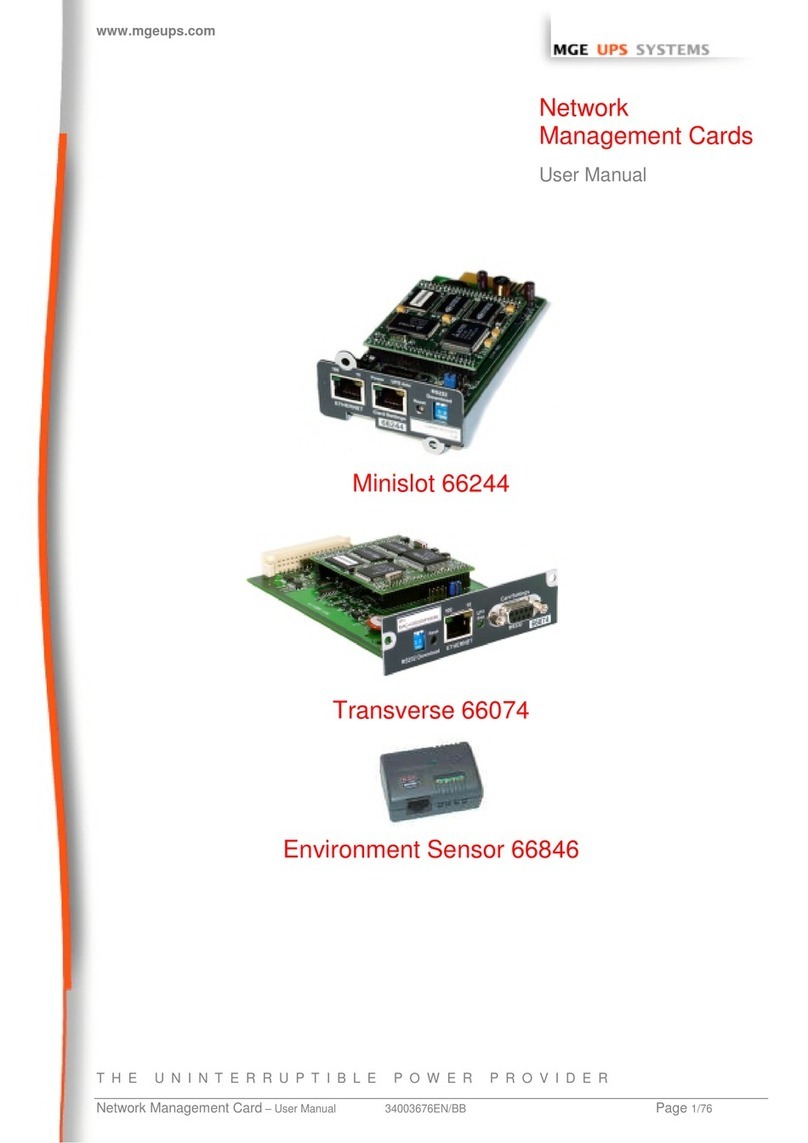
MGE UPS Systems
MGE UPS Systems minislot 66244 User manual
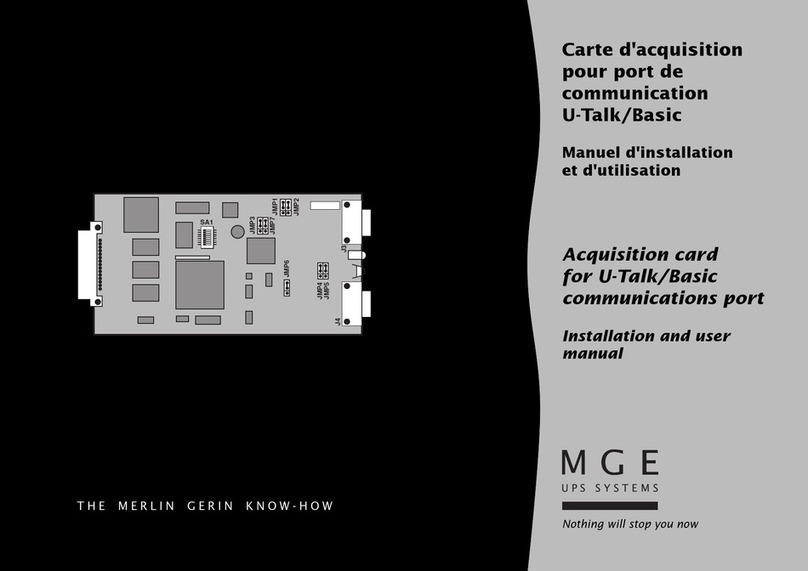
MGE UPS Systems
MGE UPS Systems U-Talk/Basic Acquisition Card User manual

MGE UPS Systems
MGE UPS Systems 66102 User manual
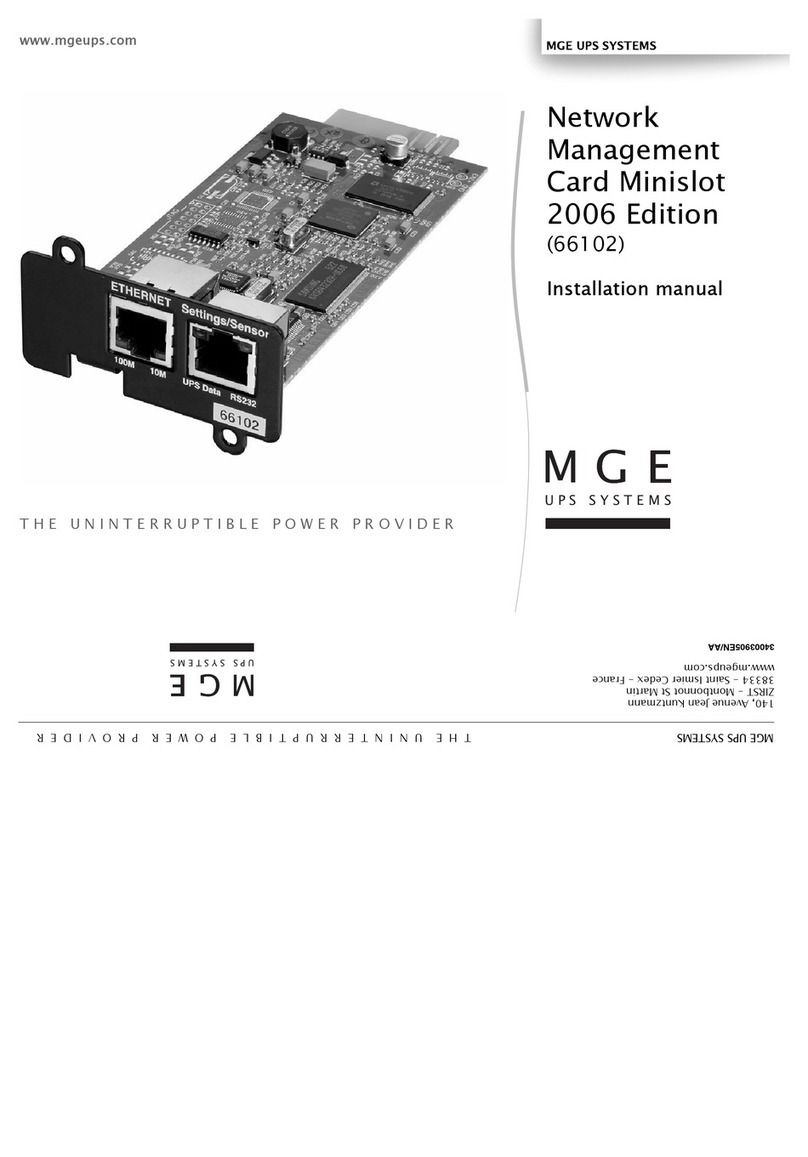
MGE UPS Systems
MGE UPS Systems 66102 User manual
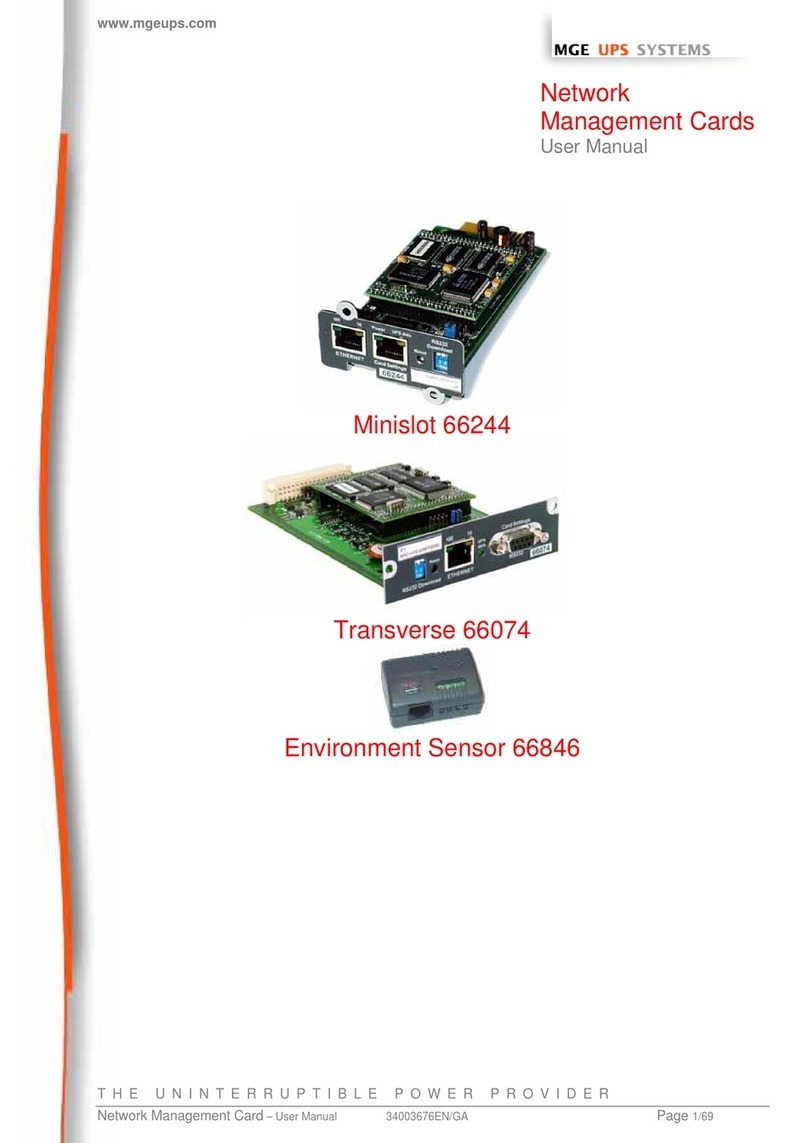
MGE UPS Systems
MGE UPS Systems minislot 66244 User manual
Popular Network Card manuals by other brands

Cisco
Cisco DFC3A Installation note

D-Link
D-Link D DFE-550FX DFE-550FX Brochure & specs
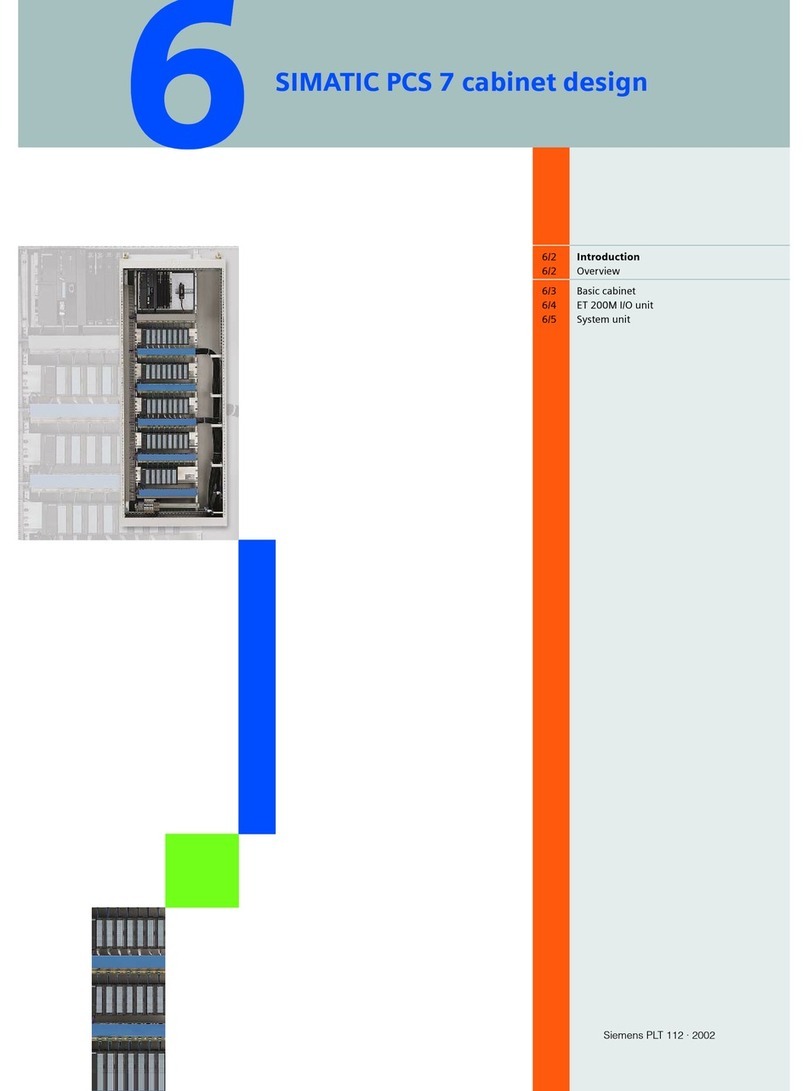
Siemens
Siemens SIMATIC PCS 7 introduction

Sony
Sony Clie Gear PEGA-WL100 operating instructions
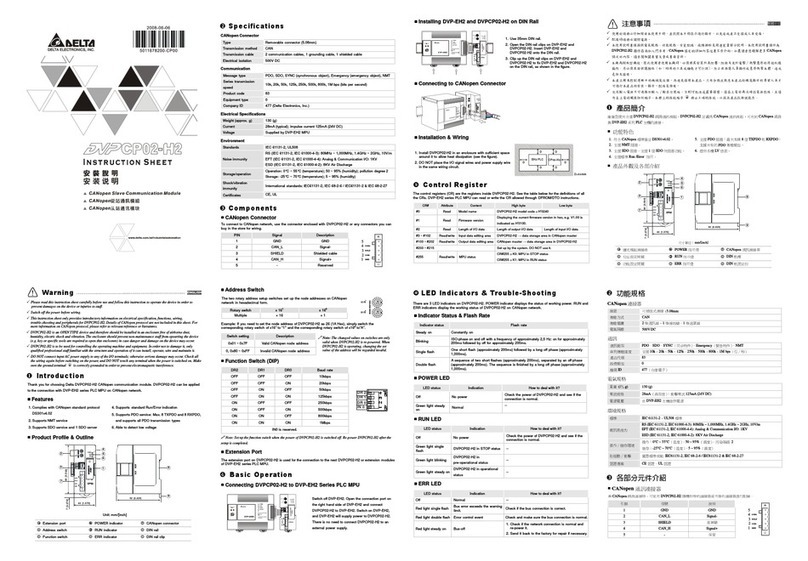
Delta Electronics
Delta Electronics CANopen Communication Module DVPCP02-H2 instruction manual
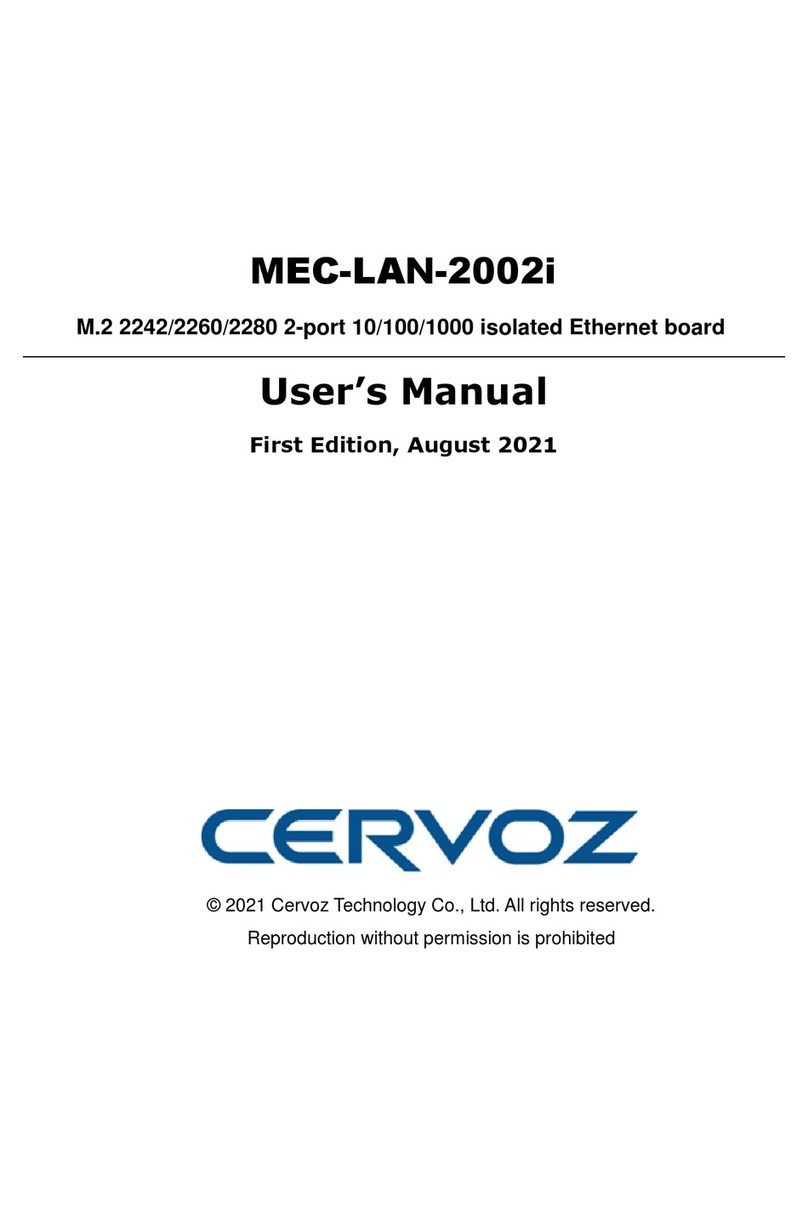
Cervoz
Cervoz MEC-LAN-2002i user manual