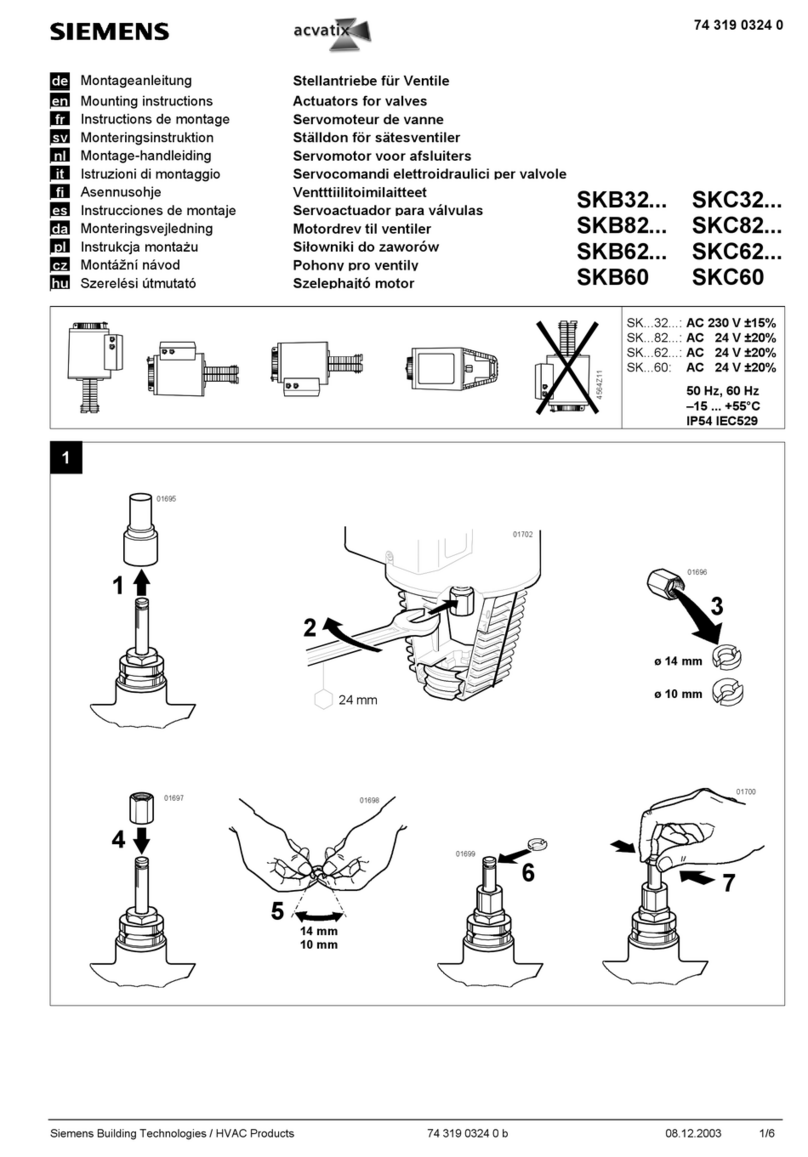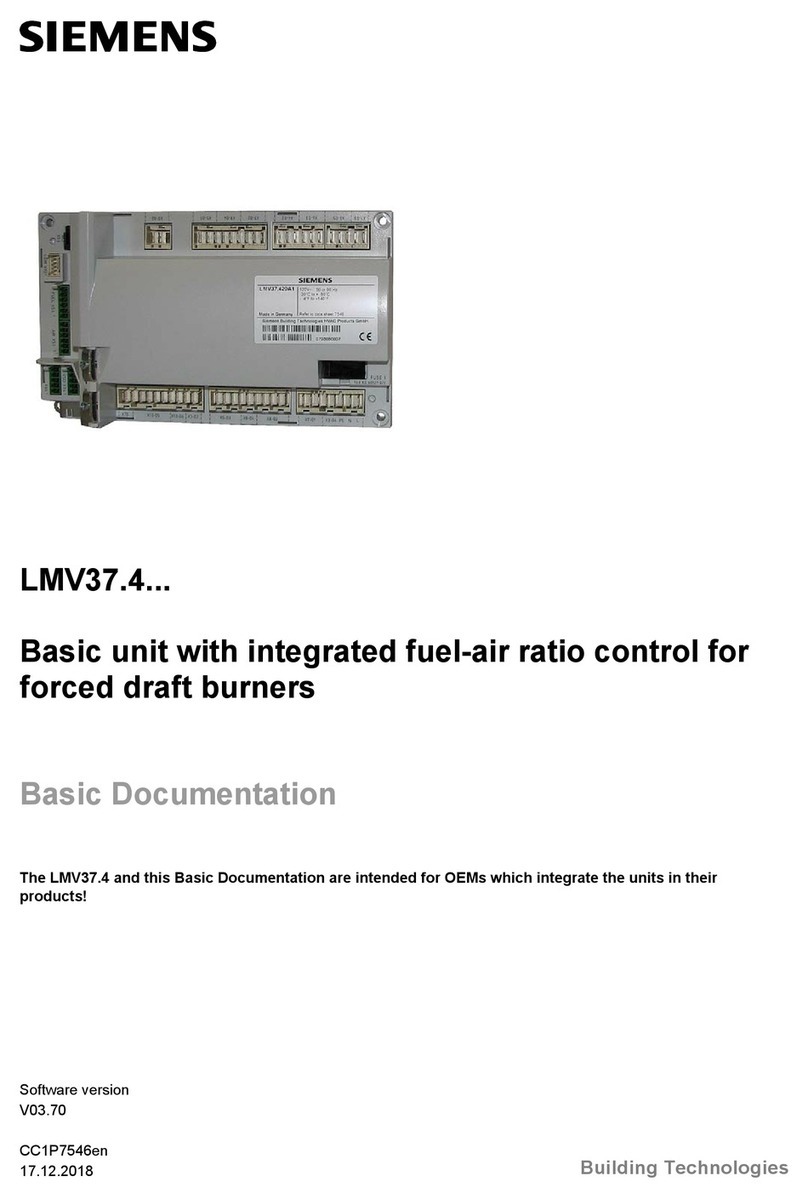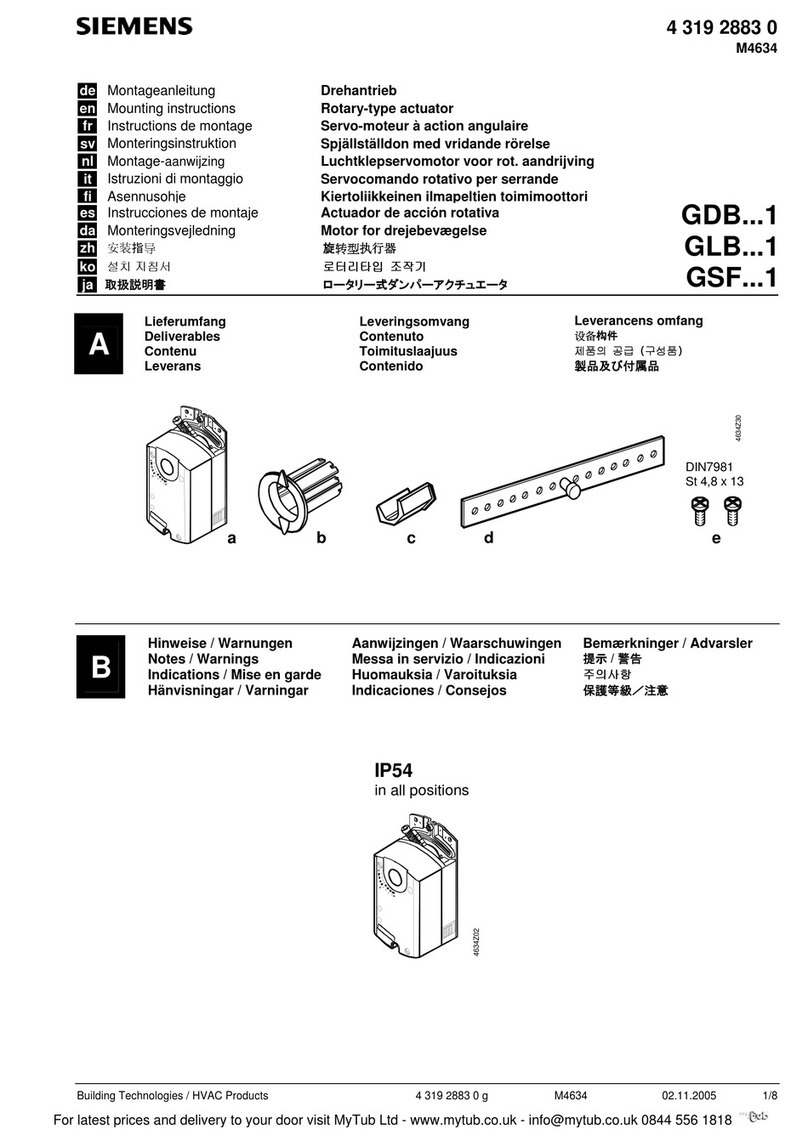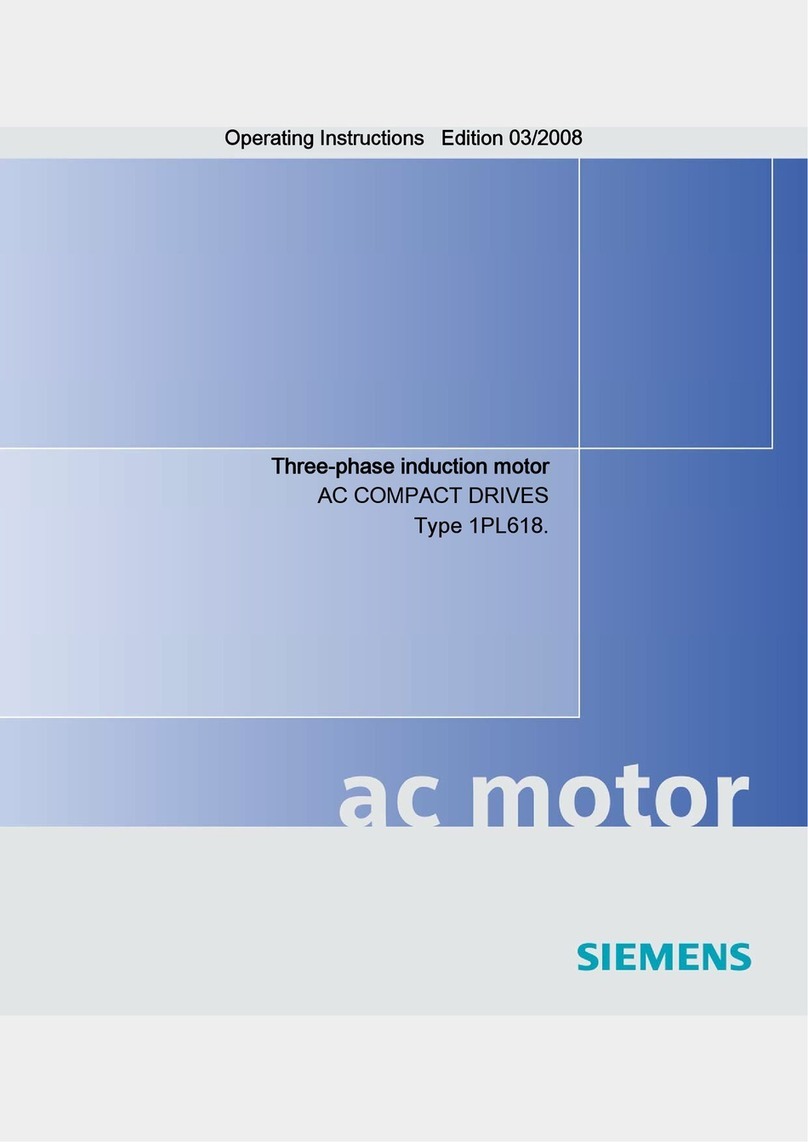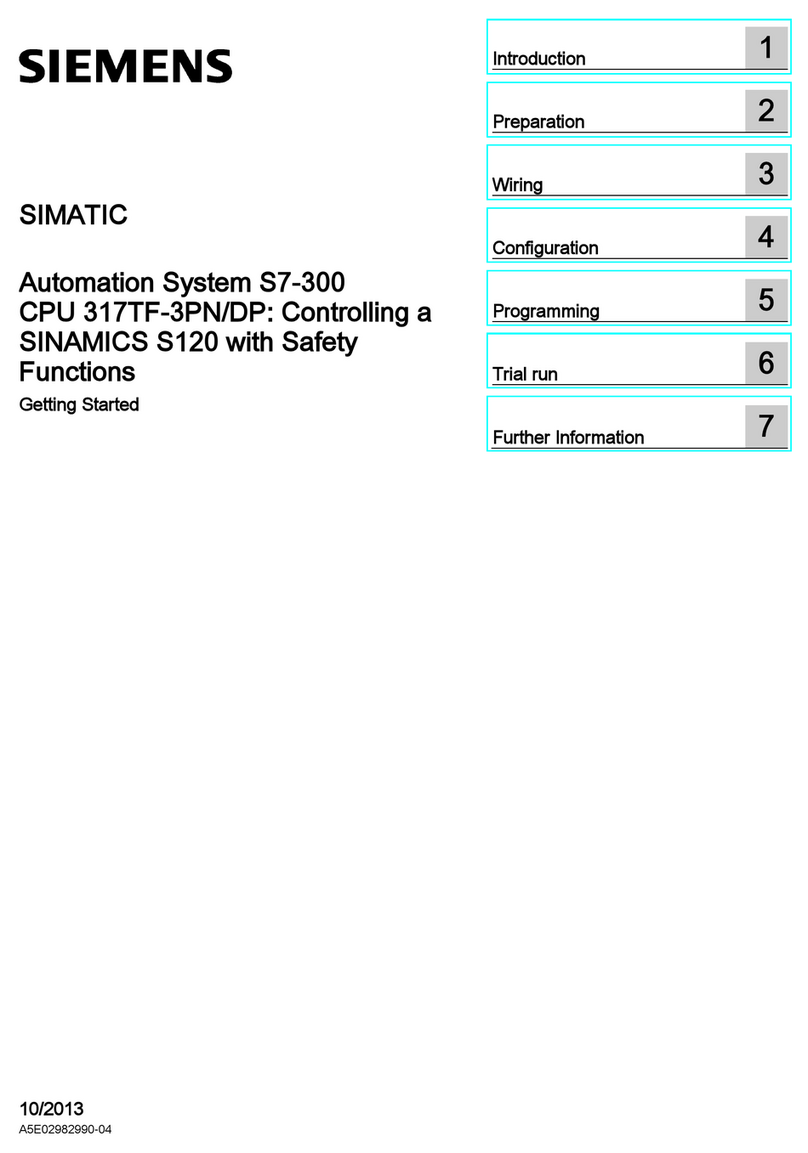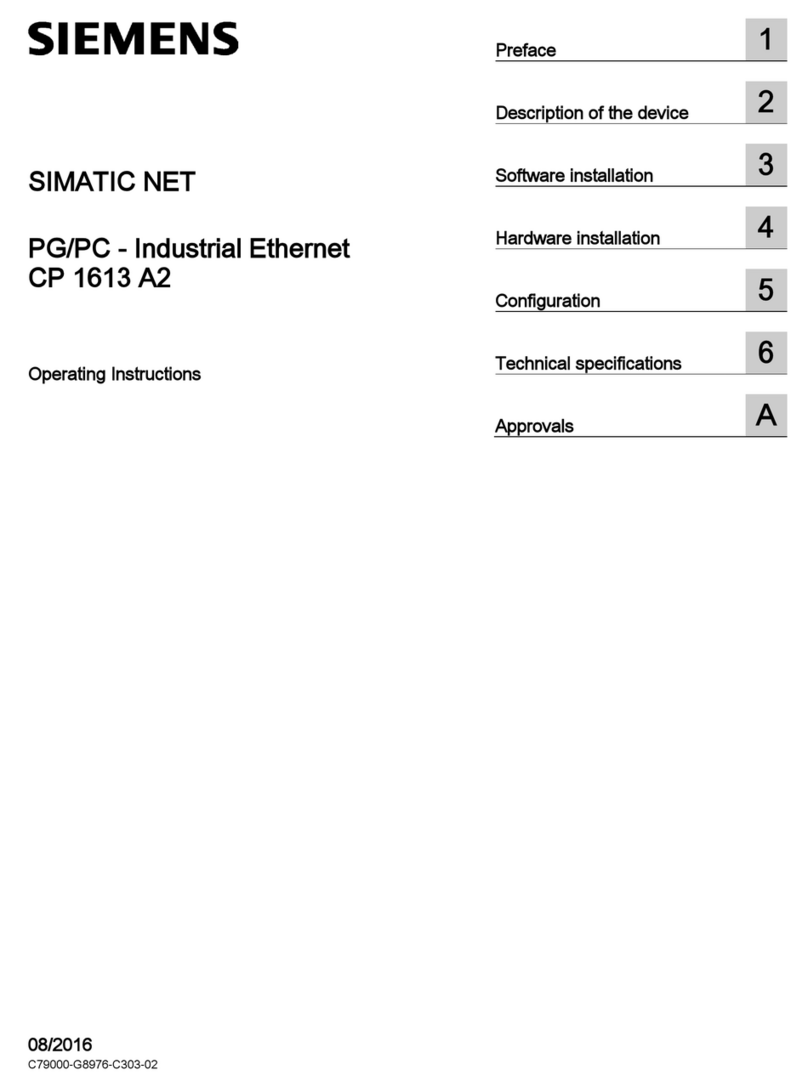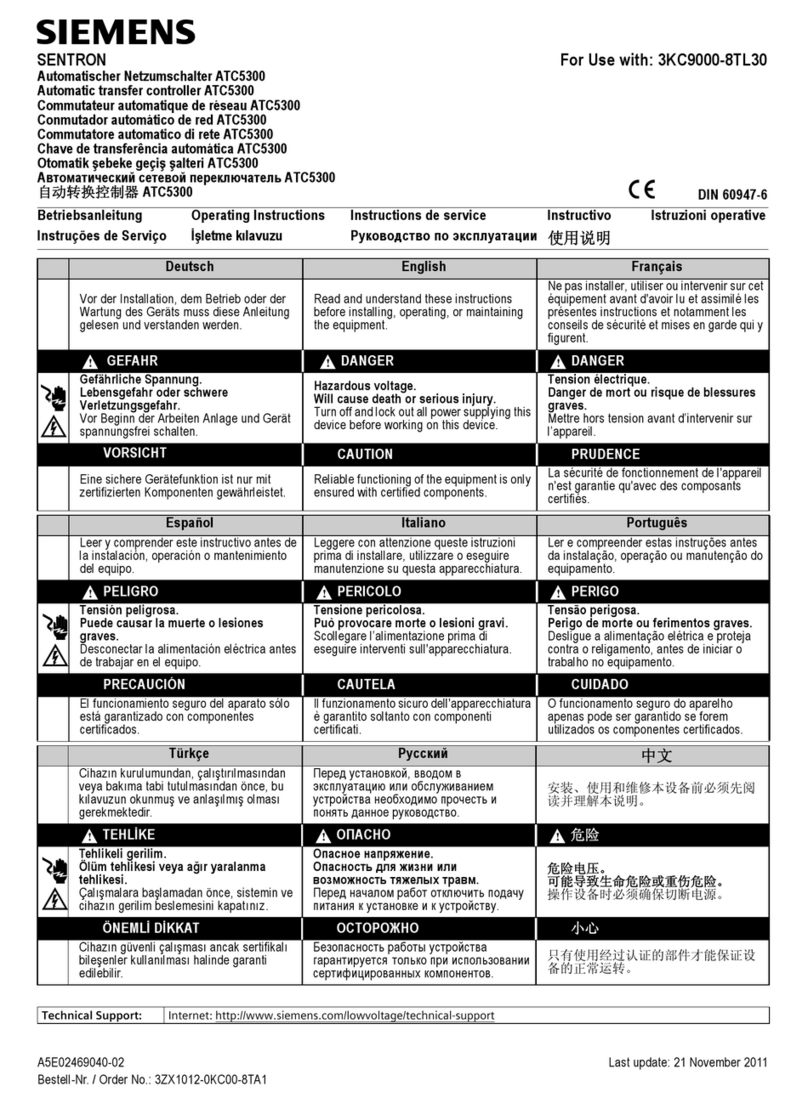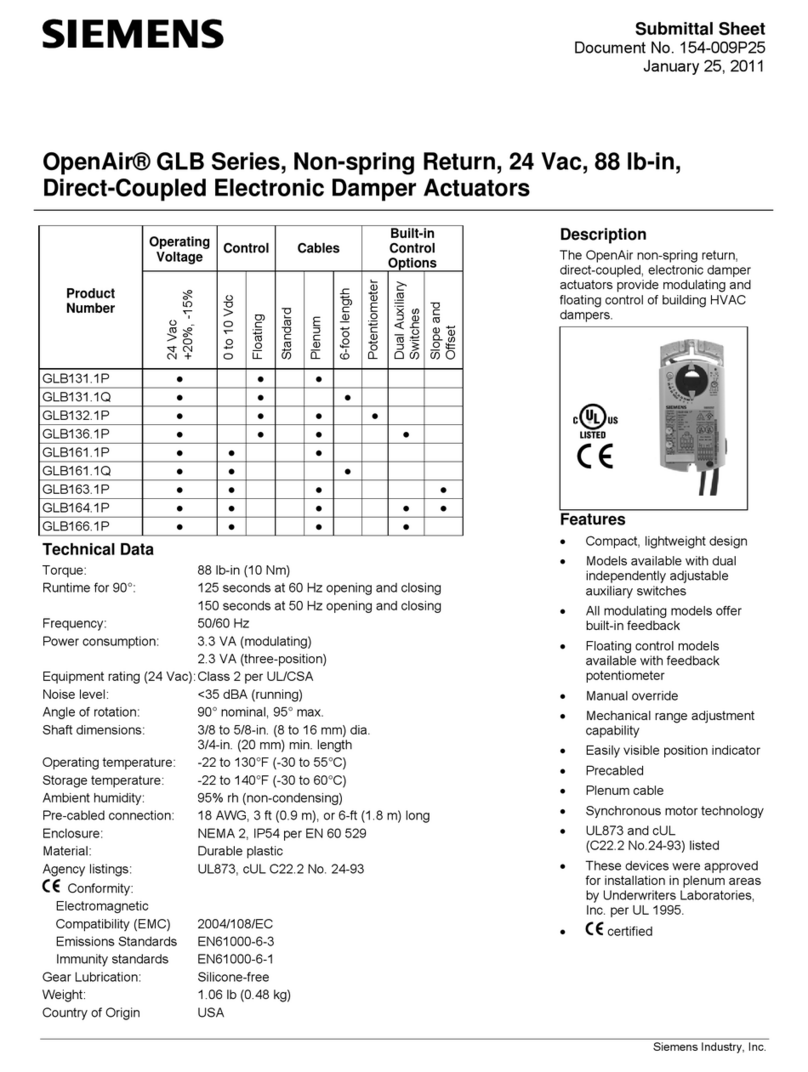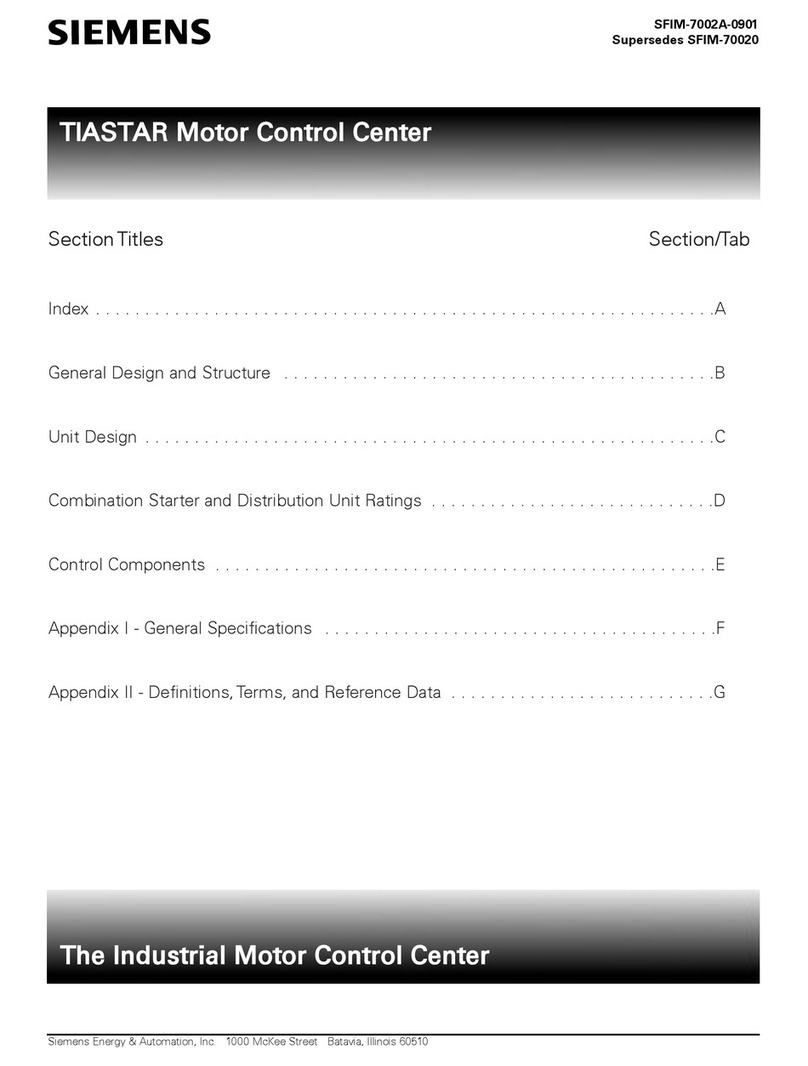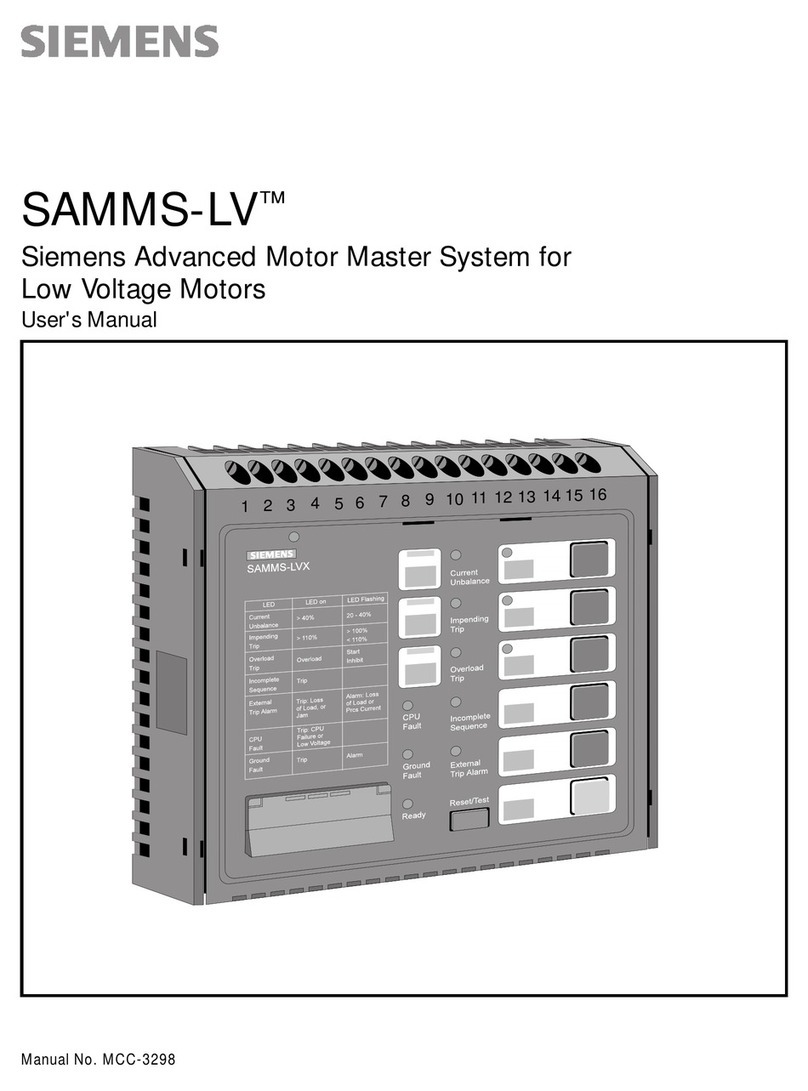2/3 Operating Instructions CB1B1428en_02 / 2018-03-21 Siemens Building Technologies
How to pair transmitter and RDE-MZ6
Make sure RDD100.1RF or RDE100.1RF (thermostat(s)/
transmitter(s)) are on your hands.
Option 1: One transmitter for one zone on RDE-MZ6
Learn
Mode
+
–
!
To pair one transmitter to one zone, proceed as
follows:
Transmitter setting:
1) On the transmitter, enter the parameter
settings (refer to section "Do youwant to
change parameters?"in RDE100.1RFS or
RDD100.1RFS Operating Instructions).
2) Assign the transmitter to the following specific
zone and ensure the parameter number is set
as follows:
Zone no. 1 on transmitter, adjust P19=1
Zone no. 2 on transmitter, adjust P19=2
Zone no. 3 on transmitter, adjust P19=3
Zone no. 4 on transmitter, adjust P19=4
Zone no. 5 on transmitter, adjust P19=5
Zone no. 6 on transmitter, adjust P19=6
RDE-MZ6 receiver setting:
3) Power on the receiver.
4) Press and hold the LEARN button of the
respective channel/zone you want to learn on
RDE-MZ6 for at least 3 seconds, then
release it.
5) The red and green LEDs flash alternately on
the respective channel/zone to indicate this
channel is in learning mode.
Initiate learning:
6) On the transmitter, enter the parameter
settings once again.
7) Proceed to parameter P20. Adjust the value
to P20=1 (ON), then confirm.
8) During wireless learning, the LCD displays
"rF" and "Lrn". Wait for time out and the
transmitter exits the parameter settings.
Successful wireless learning:
9) The greenLED flashes for 10 minutes to
indicate that the paired channel has
successfully completed wireless learning.
Recommendation:
10) Additional test to ensure the wireless signal
is fine:
On the transmitter, change the operating
mode by pressing Mode or change the
setpoint by pressing +or –. On the paired
channel, the green LED should flash for 3
seconds before changing to constantly
green. At the same time, observe your
radiator, boiler or heater indication (if it has
one) to ensure that it changed the operating
mode.
11) If step 9 or 10 is working fine, this means
you have successfully paired the zone.
Repeat the same steps above if you want to
pair additional available transmitters individually.
Unsuccessful wireless learning:
12) If the channel fails to receive wireless data,
the red LED starts to flash **.
13) Repeat steps 1 to 10 until pairing is
successful.
Note:
Always start receiver learning before starting
pairing with the transmitter.
The units must be placed such that transmitter
and received signals have limited external
wireless interference.
**In normal operation, if a drop in wireless
communication occurs due to unforseeable noise,
just leave the receiver and it will recover
automatically.
The pairs are saved even if there is a power shut
down. Communication restarts automatically after
several minutes without any user action.
Option 2: One transmitter for more zones on RDE-MZ6
Learn
Mode
+
–
!
To pair a single transmitter to more zones on
the RDE-MZ6, proceed as follows:
Transmitter setting:
1) On the transmitter, enter the parameter
settings (refer to section "Do youwant to
change parameters?" in RDE100.1RFS or
RDD100.1RFS Operation Instructions).
2) Assign the transmitter to the following specific
zone and ensure the parameter number is set
as follows:
Zone no. 1 on transmitter, adjust P19=1
RDE-MZ6 receiver setting:
3) Press and hold LEARN button of the multiple
channels/zones you want to learn on RDE-
MZ6 for at least 3 seconds, then release
them.
Example: If you want to assign zone 1, 2 and
3 of the RDE-MZ6 to zone 1 of the
transmitter, press zone 1, 2 and 3 LEARN
button on the receiver simultaneously.
Observe that the LEDs of zone 1, 2 and 3
flash alternately in red and green which means
all 3 channels are in learning mode.
Initiate learning:
4) On the transmitter, enter the parameter
settings once again.
5) Proceed to parameter P20. Set the value to
P20=1 (ON), then confirm.
6) During wireless learning, the LCD displays
"rF" and "Lrn". Wait for time out and the
transmitter exits the parameter settings.
Summary above:
Zone 1 on the transmitter can control zone 1, 2
and 3 of the RDE-MZ6.
Note:
To check successful learning, refer to step 9-10
of the previous section.
How to reset the ID of the zone?
Reset Reset all zones
If the RDE-MZ6 is not in learning mode, press
and hold the RESET button for more than 10
seconds to reset all IDs of all 6 zones. 6 green
LEDs flash for 5 seconds and then extinguish
(recommended for first time setup).
Reset one zone
Press and hold the RESET button and the
respective zone button for more than 10
seconds. This only resets the specific zone.
The green LED of the channel flashes for 5
seconds and then extinguishes; the respective
zone ID is reset.
RED regulation
Siemens Switzerland Ltd. declares that the radio
equipment type RDE-MZ6 is in compliance with Directive
2014/53/EU. The full text of the EU declaration of
conformity is available at
www.siemens.com/download?A6V10403583.